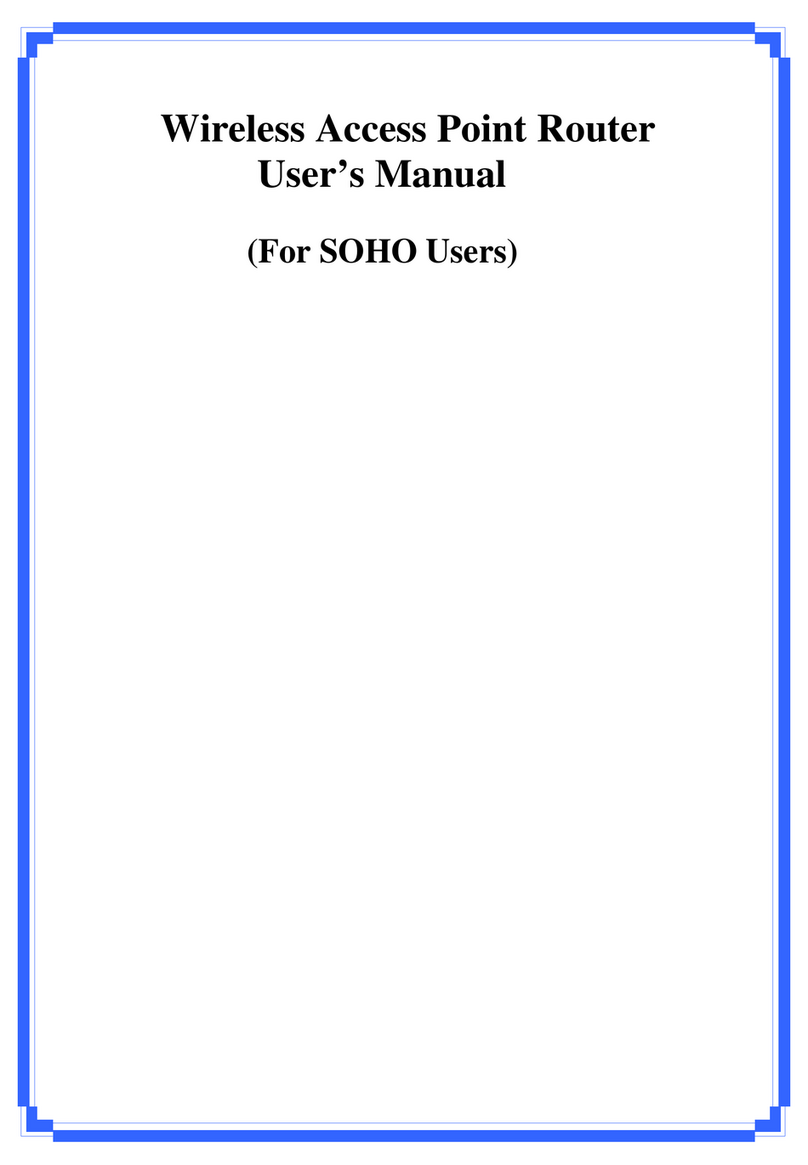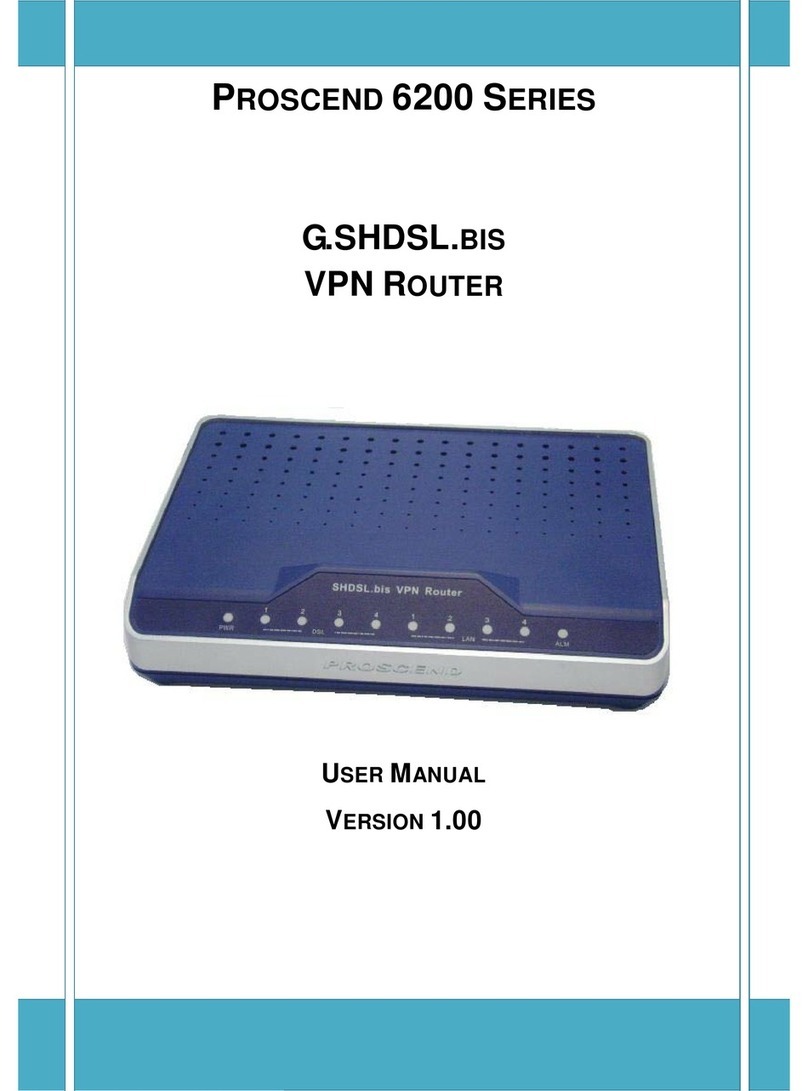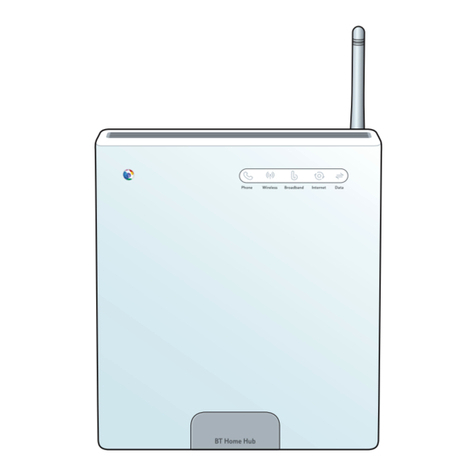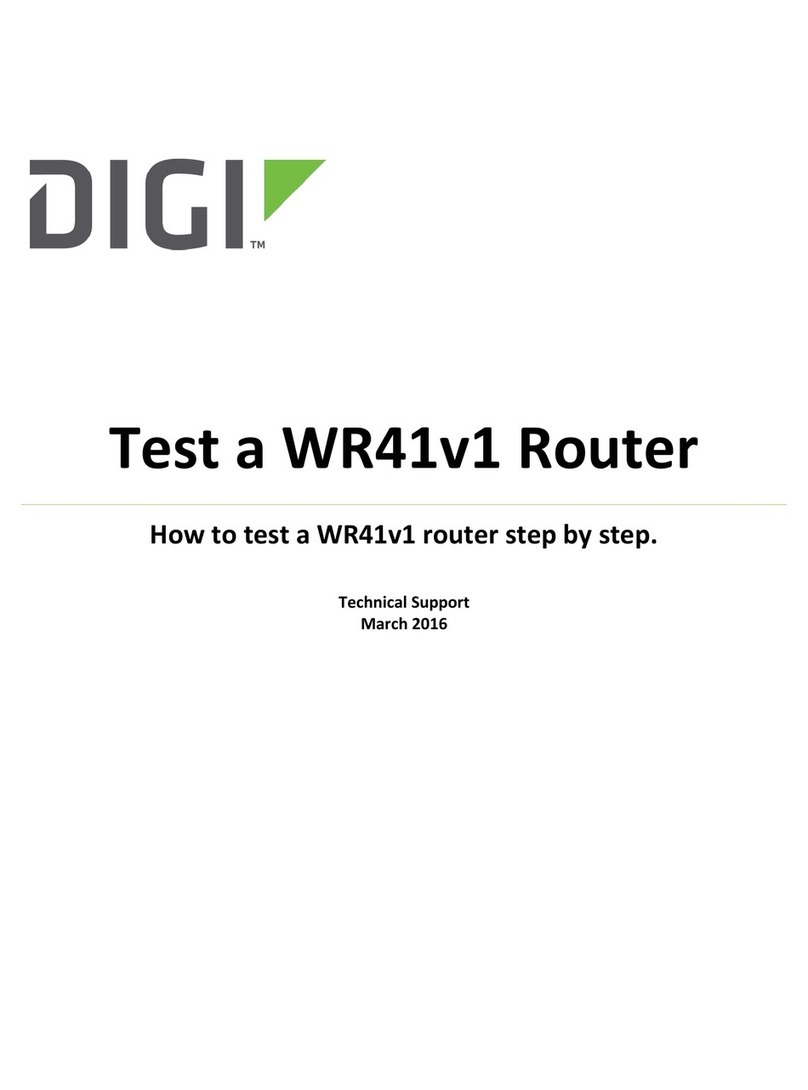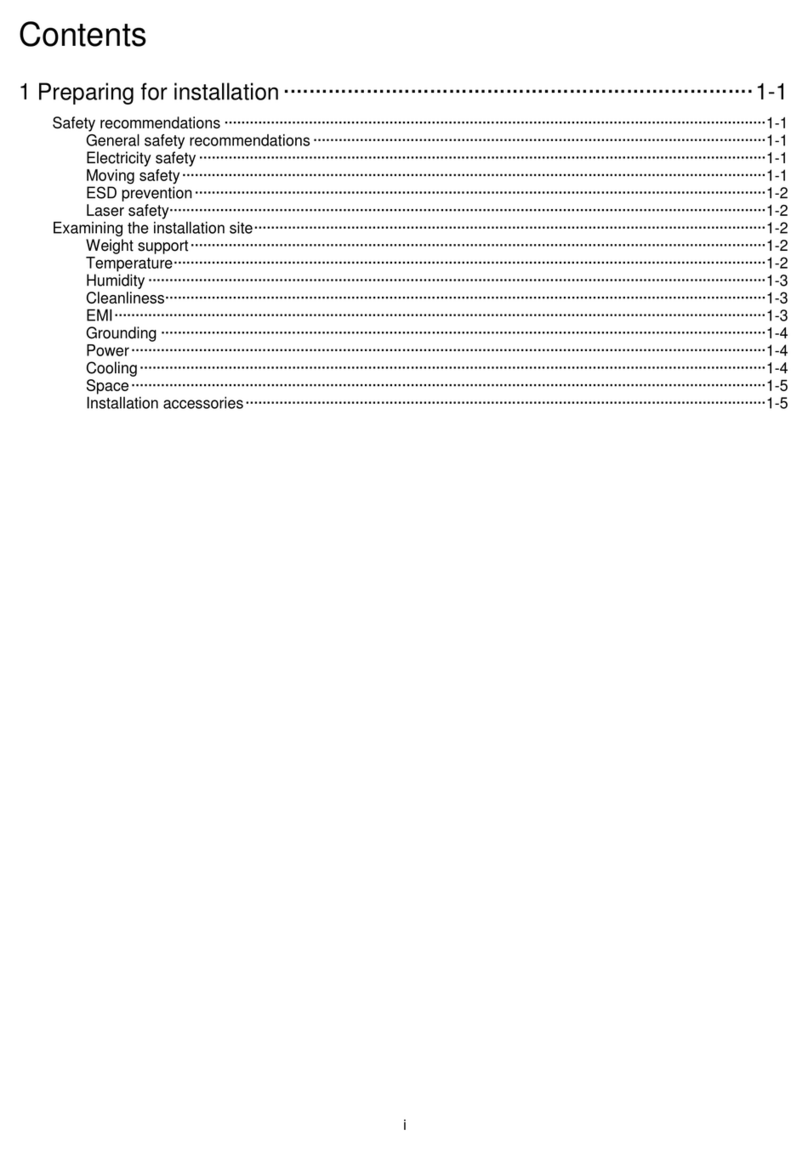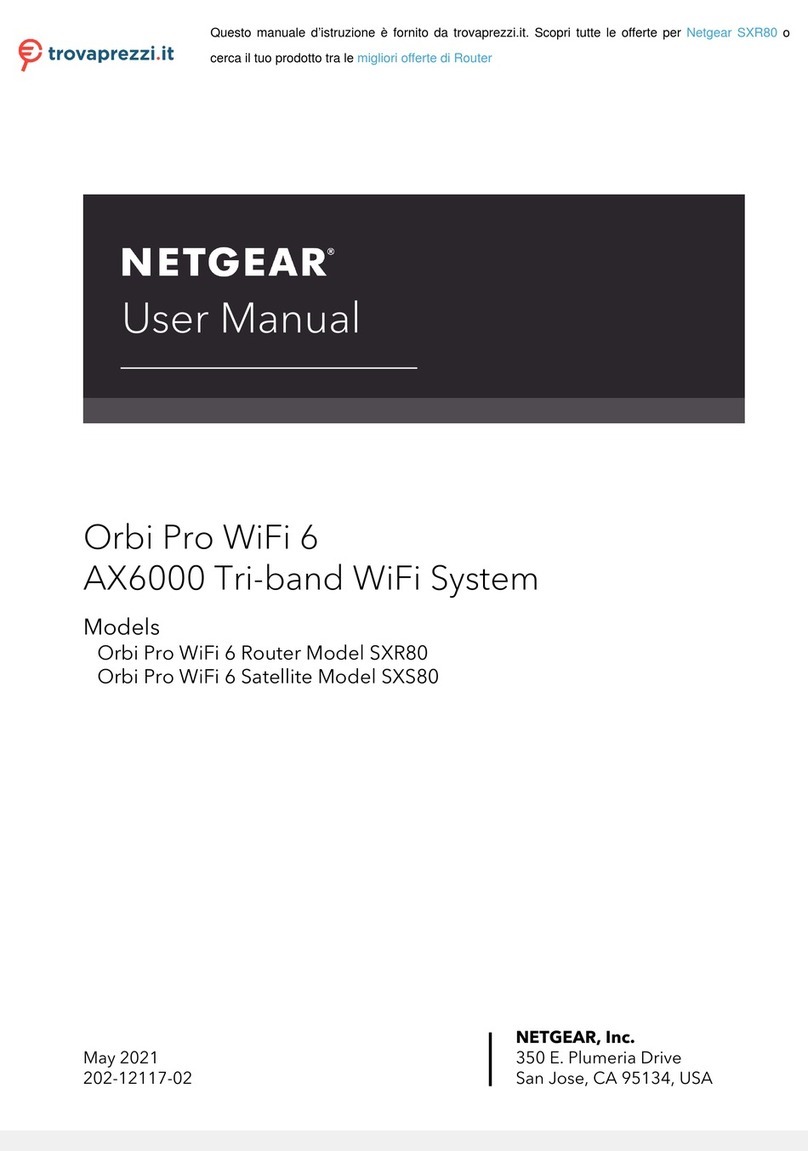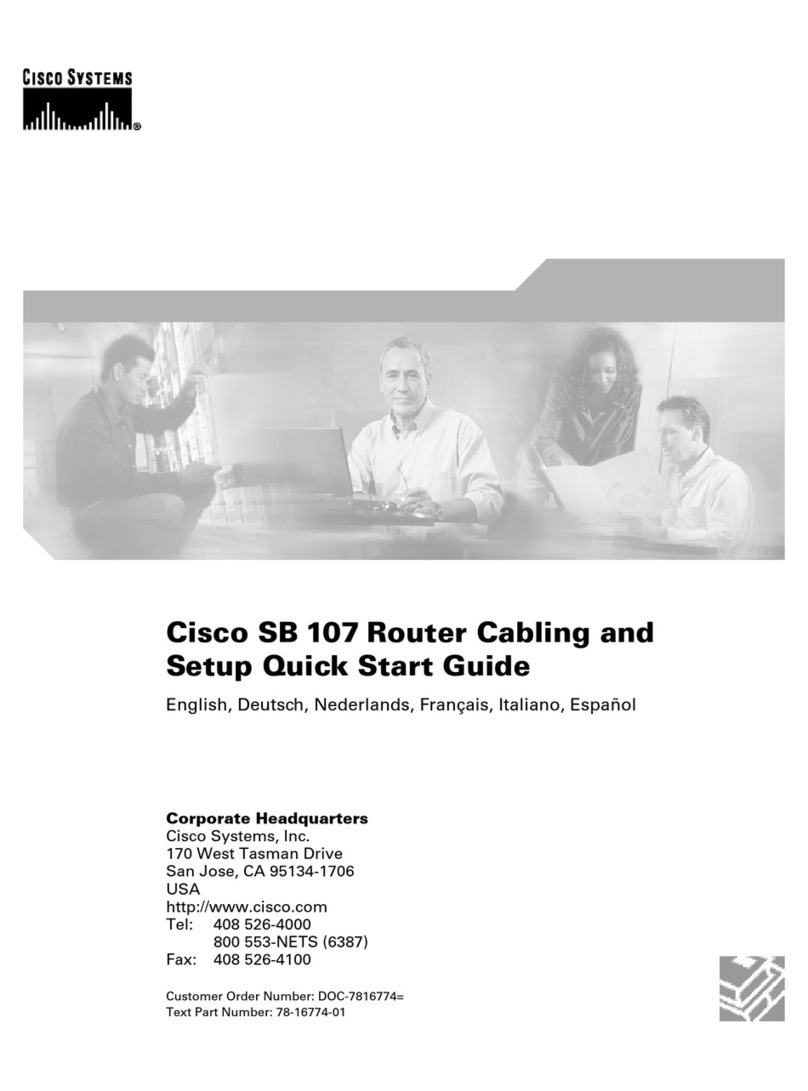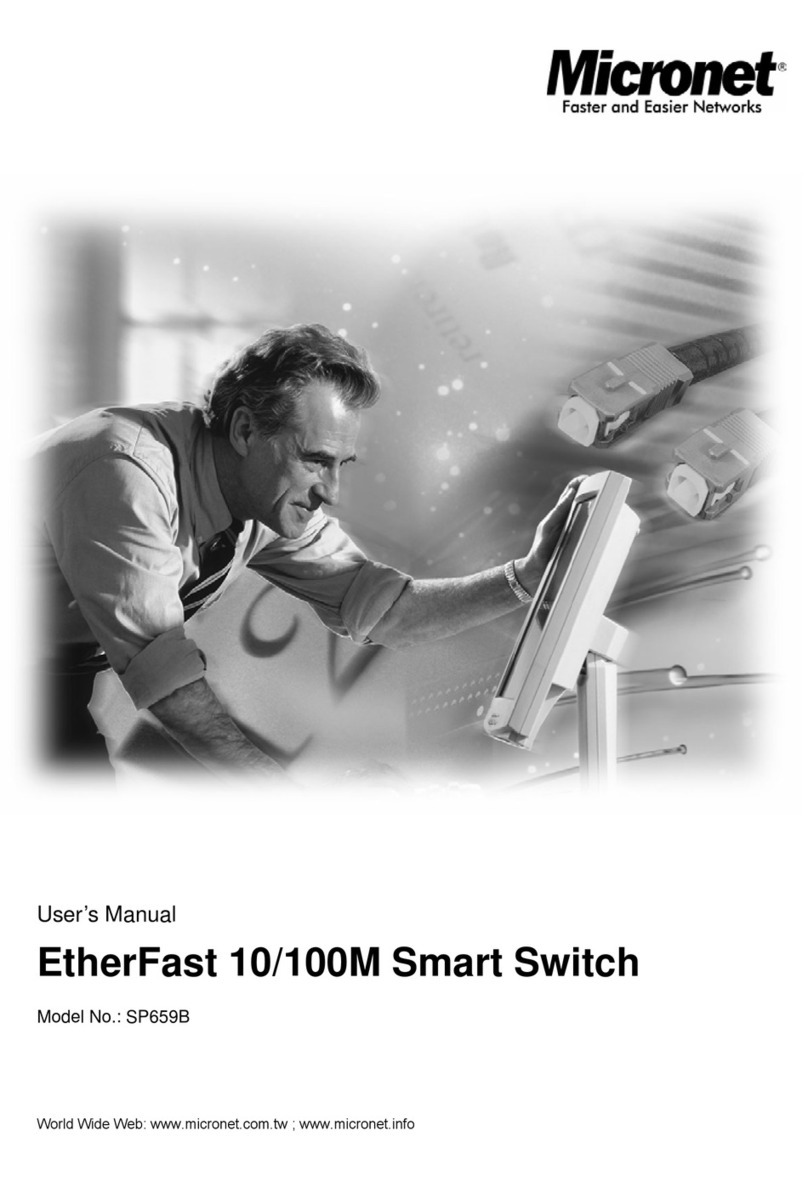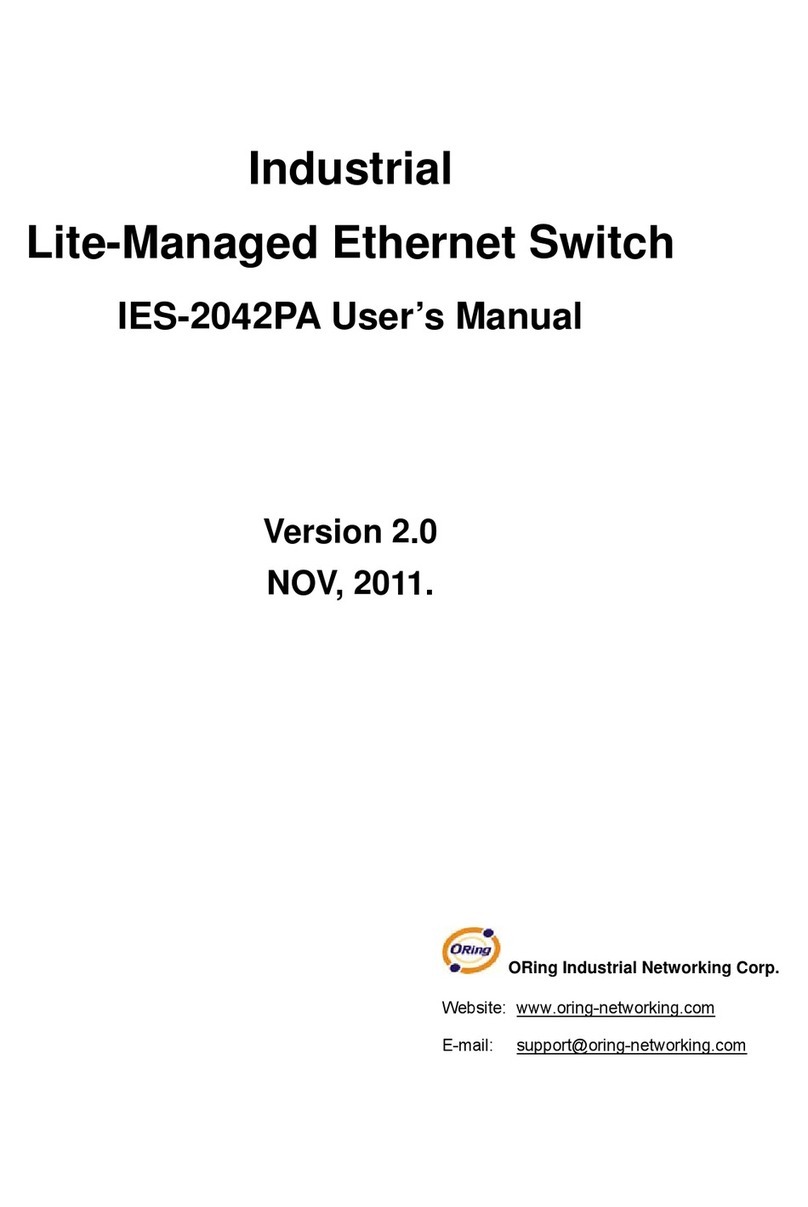PRO-NETS WR514R User manual

Wireless Broadband Router
User’s Manual
(For SOHO Users)

1
This equipment has been tested and found to comply with the limits for a Class B digital
device, pursuant to part 15 of the FCC
rules. These limits are designed to provide reasonable protection against harmful
interference in a residential installation. This
equipment generates, uses and can radiate radio frequency energy and, if not installed and
used in accordance with the
instructions, may cause harmful interference to radio communications. However, there is no
guarantee that interference will not
occur in a particular installation. If this equipment does cause harmful interference to radio
or television reception, which can be
determined by turning the equipment off and on, the user is encouraged to try to correct the
interference by one or more of the
following measures:
-Reorient or relocate the receiving antenna.
-Increase the separation between the equipment and receiver.
-Connect the equipment into an outlet on a circuit different from that to which the receiver is
connected.
-Consult the dealer or an experienced radio/TV technician for help.
You are cautioned that changes or modifications not expressly approved by the party
responsible for compliance could void your
authority to operate the equipment.
FCC RF Radiation Exposure Statement:
1. This Transmitter must not be co-located or operating in conjunction with any other
antenna or transmitter.
2. This equipment complies with FCC RF radiation exposure limits set forth for an
uncontrolled environment. This equipment
should be installed and operated with a minimum distance of 20 centimeters between the
radiator and your body.

1
Table of Contents
1. Introduction…….……………………………………….………………....4
1.1 Features ……………………………………………………………..…….5
1.2 Package Contents …………………………………………….…..……...6
1.3 LEDs Indication & Connector of Wireless Router…………………..…...7
1.4 System Requirements ……………………………………….……..……8
1.5 Installation Instruction …………………………………….……………...9
2. PC Configuration ………………………………………………………9
2.1 TCP/IP Networking Setup …………………………………………….....9
2.2 Setting up Internet Access ……………………………………………...18
2.3 Configure Wireless Station …………………………………………......19
3. Setup Wireless Router Configurations via Web Browser..….......20
3.1 Start Your Web Browser…………………………………………..….......20
3.2 Setup Wizard ......................................................................................21
3.2.1 Gateway………………………………………………………………..22
3.2.2 Bridge…………………………………………………………………..25
3.2.3 Wireless IP……………………………………………………………..28
3.3 Operation Mode..………………………………………………………......32
3.4 Wireless…………………………………………………………………......33
3.4.1 Basic Settings................................................................................33
3.4.2 Advanced Settings.........................................................................33
3.4.3 Security..........................................................................................34
3.4.4 Access Control...............................................................................34
3.4.5 WDS Settings.................................................................................35
3.4.6 Site Survey.....................................................................................35
3.4.7 Easy Config....................................................................................36
3.5 TCP/IP Settings..……………………………………….….…………….....43
3.5.1 LAN Interface..................................................................................43.
3.5.2 WAN Interface.................................................................................44.
3.6 Firewall… …………………………………………………….….……….....45
3.6.1 Port Filtering...................................................................................45
3.6.2 IP Filtering.......................................................................................45
3.6.3 MAC Filtering...................................................................................46
3.6.4 Port Forwarding................................................................................46
3.6.5 URL Filtering....................................................................................47
3.6.6 DMZ.................................................................................................47
3.7 Route Setup……………………………………………………………….....48

2
3.8 Management…………………………………………………………….…...49
3.8.1 Status.............................................................................................49
3.8.2 Statistics.........................................................................................50
3.8.3 DDNS.............................................................................................50
3.8.4 Time Zone Setting..........................................................................51
3.8.5 Log..................................................................................................51
3.8.6 Upgrade Firmware...........................................................................52
3.8.7 Save/Reload Setting........................................................................52
3.8.8 Password.........................................................................................53
3.9 Logout …………………………………………………….…………………..53.
4. Troubleshooting………………………………………………….………..54

3
1. Introduction
Thank you for purchasing the Wireless 11g Broadband Router. This Wireless Broadband
Router, IEEE802.11g standard compliant, is a high quality and reliable Internet routing and
security device, enables multiple users to share the Broadband Internet connection with or
without wires through a Cable or DSL modem. Simply install the router, connect to Cable/DSL
modem, and surf Internet without extra efforts. Acting as a 10/100Mbps 4-port Ethernet
switch as well, the router, with all ports supporting MDI/MDIX, allows you to use CAT5 cable to
uplink to other routers/switches.
The Wireless 11g Broadband Router is featured with advanced security technology,
supporting WEP, WPA-PSK, WPA (Wi-Fi Protected Access) TKIP/AES and RADIUS. With
the router, your network is armed with the highest levels of protection. The Router provides a
total solution for the Small and Medium-sized Business (SMB) and the Small Office/Home
Office (SOHO) markets, giving you an instant network today, and the flexibility to handle
tomorrow's expansion and speed.

4
1.1 Features
Internet Access Features
Θ! Shared Internet Access: All users on the LAN or WLAN can access the Internet
through the Wireless Router, using only a single external IP address. The local
(invalid) IP addresses are hidden from external sources. This process is called NAT
(Network Address Translation).
Θ! DSL and cable modem Support: The Wireless Router has a 10/100BaseT Ethernet
WAN port for connecting a DSL or cable modem. All popular DSL and cable
modems are supported.
Θ! PPPoE and PPTP Support: The Internet (WAN port) connection supports PPPoE
(PPP over Ethernet) and PPTP (Point-to-Point Tunneling Protocol), as well as “Direct
Connection” type services.
Θ! Fixed or Dynamic IP Address: On the Internet (WAN port) connection, the Wireless
Router supports both Dynamic IP address (IP address is allocated on connection)
and Fixed IP address.
Advanced Internet Functions
Θ! Conferencing & Telephony Applications: Internet Telephony and Conferencing
applications are supported.
Θ! DMZ: One PC on your local LAN can be configured to allow unrestricted 2-way
communication with Servers or individual users on the Internet.
Θ! URL Filter: Use the URL Filter to block access to undesirable Web sites by LAN users,
or Wireless LAN users.
Θ! Internet Access Log: This feature is used to verify which Internet connections have
been made.
Wireless Features
Θ! Compliant with IEEE 802.11g standard.
Θ! Up to 54Mbps data transfer rates (wireless)
Θ! Backward compatible with IEEE802.11b (at 11Mbps)
Θ! WEP Support: Support 64/128 bit WEP (Wired Equivalent Privacy) encryption.
Θ! WPA Support: Support WPA-PSK Pass Phrase, WPA G-Rekey and WPA TKIP/AES
Data Encryption.
Θ! Access Control: This feature ensures that only access Wireless Stations that can
access your LAN.
Θ! Simple Configuration: All default settings can be changed easily.
Θ! Supports Wireless Distribution System (WDS)

5
LAN Features
Θ! 4-Port Ethernet switch : The Wireless Router provides 4 10/100BaseT switching ports
Θ! DHCP Server Support: This feature provides a dynamic IP address to PCs and other
devices upon request. The Wireless Router can act as a DHCP Server for devices
on your local LAN and WLAN.
Θ! Multi Segment LAN Support: This feature is enabled through Wireless Router’s RIP
(Routing Information Protocol) and build-in static routing table.
Configuration and Management
Θ! Easy Setup: Users allow to configure Wireless Router from anywhere on the LAN or
WLAN via WEB browser.
Θ! Remote Management: The Wireless Router can be managed from any PC on the
LAN.
Θ! UPnP Support: Universal Plug and Play feature. UPnP is supported by Windows ME
or later.
Security Features
Θ! Password Protected Configuration: Optional password protection is provided to
prevent unauthorized users from modifying the configuration data and settings.
Θ! Wireless LAN Security: Supports 64/128 bit WEP Encryption, WPA-PSK, WPA
TKIP/AES, RADIUS Server.
Θ! NAT Protection: This feature allows all LAN users to share a single IP address and all
users’ IPs are hidden. From the external viewpoint, there is no network only
Wireless Router exists.
Θ! Firewall: All incoming data packets are monitored and all incoming server requests
are filtered.
1.2 Package Contents
Θ! One Wireless 11g Broadband Router
Θ! One 9V AC Power Adapter
Θ! One CD including user’s manual
Θ! One RJ-45 Ethernet Cable
ʳ
ʳ
ʳ
ʳ
ʳ
ʳ

6
ʳ
1.3 LEDs Indication & Connectors of Wireless Router
Front Panel LEDs Indication
LED Light Status Description
PWR On
Off
Wireless Router is powered on.
No power.
LAN
(1, 2, 3, 4)
On
Flashing
LAN port is successfully connected.
Data is being sent or received.
WAN On
Flashing
WAN port is successfully connected
Data is being sent or received.
ACT (WLAN) Flashing Data is being sent or received.
LINK (WLAN) On Wireless connection is ready.
Back Panel Connectors
Button/port Description
Reset Reset configurations to default. Press the button and hold for 10
seconds.
LAN
(1x, 2x, 3x, 4x)
Connect LAN systems with RJ-45 cable.
WAN Connect DSL or Cable modem.
DC IN Connect with AC Power Adapter.

7
1.4 System Requirements
Θ! One or more PCs (desktop or notebook) with Ethernet interface.
Θ! TCP/IP protocol must be installed on all PCs.
Θ! Have valid Internet Access account and a DSL or cable modem.
Θ! 10/100BaseT network cables with RJ-45 connectors.
Θ! In case to use Wireless Access Point, all Wireless devices must be compliant with
IEEE 802.11b/g.
Θ! System with MS Internet Explorer ver. 5.0 or later, or Netscape Navigator ver. 4.7 or
later.
1.5 Installation Instruction
1) Power off Wireless Router and DSL/cable modem.
2) Connect systems to the LAN ports on the Wireless Router with straight LAN cables.
3) Connect the DSL or cable modem to the WAN port on the Wireless Router.
4) Power on DSL or cable modem first, then connect power adapter to the power jack
on the Wireless Router and plug the power cable into an outlet.
5) Check LEDs.
a) Once power on Wireless Router, Power LED should be on.
b) LAN LED should be on for each active LAN connection.
c) The WAN LED should be on when the DSL or cable modem is connected.
Warning: Only use the power adapter is provided from this package, use other
power adapter may cause hardware damage

8
2 PC Configuration
User needs to configure TCP/IP network settings, Internet access configuration and
Wireless configuration for each system within Wireless Router’s LAN network.
By default, Wireless Router acts as a DHCP server for server version of Windows, it
automatically assigns IP address to each system when systems boot up. For all
non-server version of Windows, the default TCP/IP setting acts as a DHCP client. If user
chooses fixed IP addresses for client systems, the Gateway of the client system must be
set to the IP address of the Wireless Router and DNS of the client system should be set to
the address provided by your ISP.
2.1 TCP/IP Networking Setup
Checking TCP/IP Settings for Windows 9x/Me
a) Select“Start ÆControl Panel ÆNetwork”, the window below will appear:

9
b) Click “Properties”, the window below will appear:
Θ! If you decide to use DHCP, select “Obtain an IP address automatically”, then
click “OK” to confirm your settings. Once you restart your system, Wireless
Router will obtain an IP address for this system.
Θ! If you decide to use fixed IP address for your system, select “Specify an IP
address”, and make sure that IP Address and Subnet Mask are correct.
c) Select“Gateway” tab and enter correct gateway address in “New gateway” field,
then click “Add”:

10
d) Select“DNS Configuration” tab and make sure select “Enable DNS”, enter the
DNS address provides from your ISP in the “DNS Server Search Order” field, then
click “Add”:

11
Checking TCI/IP Setting for Windows NT4.0
a) Select “Control Panel ÆNetwork”, click “Protocols” tab then select “TCP/IP
protocol”, window shown as below will appear:

12
b) Click “Properties”, window shown as below will appear.

13
Θ! Select the network card on your system from “Adapter” field.
Θ! If you decide to use IP address from Wireless Router, select “Obtain an IP
address from a DHCP server”.
Θ! If you decide to use the IP address you are desired, select “Specify an IP
address”. Make sure enter correct addresses in “IP Address” and “Subnet
Mask” fields.
Θ! You must set Wireless Router’s IP address as “Default Gateway”.
c) To enter DNS address is provided from your ISP. Select “DNS” tab, click “Add”
under “DNS Service Search Order” list, then enter DNS Server IP address in
“TCP/IP DNS Server” window and click “Add”.
Checking TCP/IP Settings for Windows 2000
a) Select “Start ÆControl Panel ÆNetwork and Dial-up Connection” and right click
“Local Area Connection” then click “Properties”:

14
b) Select the “Internet Protocol (TCP/IP)” for the network card on your system, then
click “Properties”, window shown as below will appear.

15
Θ! If you decide to use IP address from Wireless Router, select “Obtain an IP
address automatically”.
Θ! If you decide to use the IP address you are desired, select “Use the following
IP address”. Make sure enter correct addresses in “IP Address” and “Subnet
Mask” fields.
Θ! You must set Wireless Router’s IP address as “Default Gateway”.
Θ! If the DNS Server fields are empty, select “Use the following DNS server
addresses” and enter the DNS address is provided by your ISP, then click “OK”.
Checking TCP/IP Settings for Windows XP
a) Click “Start”, select “Control Panel ÆNetwork Connection” and right click “Local
Area Connection” then select “Properties”. The window shown as below
will appear.
b) Select“Internet Protocol (TCP/IP)” then click “Properties”, window shown as
below will appear.

16
Θ! If you decide to use IP address from Wireless Router, select “Obtain an IP
address automatically”.
Θ! If you decide to use the IP address you are desired, select “Use the following
IP address”. Make sure enter correct addresses in “IP Address” and “Subnet
Mask” fields.
Θ! You must set Wireless Router’s IP address as “Default Gateway”.
Θ! If the DNS Server fields are empty, select “Use the following DNS server
addresses” and enter the DNS address is provided by your ISP, then click “OK”.

17
2.2 Setting up Internet Access
This section describes how to setup Wireless Router Internet access through DSL or cable
modem.
For Windows 9x/2000
a) Click “Start” and select “Settings ÆControl Panel ÆInternet Options”.
b) Select “Connection” tab then click “Setup” button.
c) Select “I want to set up my Internet connection manually, or I want to connect
through a local area network (LAN)” then click “Next”.
d) Select “I connect through a local area network (LAN)” then click “Next”. Make
sure all the boxes on the following LAN Internet Configuration screen are unchecked.
e) Select “No” when “Do you want to set up an Internet mail account now?” prompts
out.
f) Click “Finish” to end setup process.
For Windows XP
a) Click “Start” and select “Control Panel ÆNetwork and Internet Connections.”
b) Select “Set up or Change your Internet Connection.”
c) Click “Connection” tab, then click the “Setup” button. Click “Cancel” in the pop-up
“Location Information” window.
d) Click “Next” in the “New Connection Wizard” window.
e) Select “Connect to the Internet” then click “Next”.
f) Select “Set up my connection manually” then click “Next”.
g) Select “Connect using a broadband connection that is always on” then click
“Next”.
h) Click “Finish” to complete the setup process.
For Macintosh Clients
To access Internet via wireless router on Macintosh system, the set up procedures are
showing below:
a) Open the TCP/IP Control Panel.
b) Select Ethernet from the Connect via pop-up menu.
c) Select Using DHCP Server from the Configure pop-up menu. The DHCP Client ID
field can be left blank.
d) Close the TCP/IP panel and save your new settings.
If you decide to assign IP addresses manually instead of DHCP, set the Router
Address field with wireless router’s IP address and make sure DNS settings are
correct.

18
For Linux Clients
To access Internet via the wireless router, you need to set the wireless router as the
“Gateway”. Make sure login as “root” before attempting any changes.
Fixed IP Address
Most Linux installations use fixed IP address, if you wish to use a fixed IP address, make
sure make the following changes.
a) Set “Default Gateway” with the IP address of the wireless router.
b) Make sure DNS settings are correct.
To act as a DHCP Client (recommended)
The procedures below may vary depending on version of Linux and X-windows shell.
a) Start X-Windows.
b) Select Control Panel ÆNetwork.
c) Select the “Interface” entry for your Network card. Normally, this is called “eth0”.
d) Click “Edit” button, set the “protocol” to “DHCP” and save.
e) To apply all changes, use Deactivate and Activate buttons, if it is possible, restart
your system.
2.3 Configure Wireless Station
This section describes how to configure all the wireless stations use Wireless Router
as an Access Point. Each wireless station must have compatible settings as below.
Mode All wireless stations must be set to “Infrastructure” mode.
SSID
(ESSID)
This code must match the value uses for the Wireless Router. (Note: SSID
code is case sensitive.)
WEP By default, WEP encryption is set to 64-bits 10 hex digit.
WPA By default, WPA-PSK Pass Phrase is set at PassPhrase, WPA G-Rekey
Interval is set at 0 and WPA Data Encryption is at TKIP.
Table of contents
Other PRO-NETS Network Router manuals