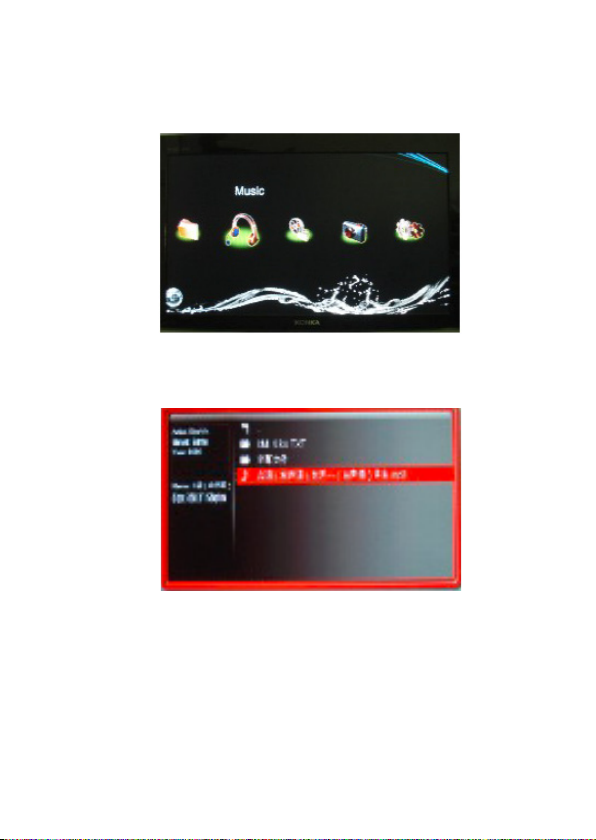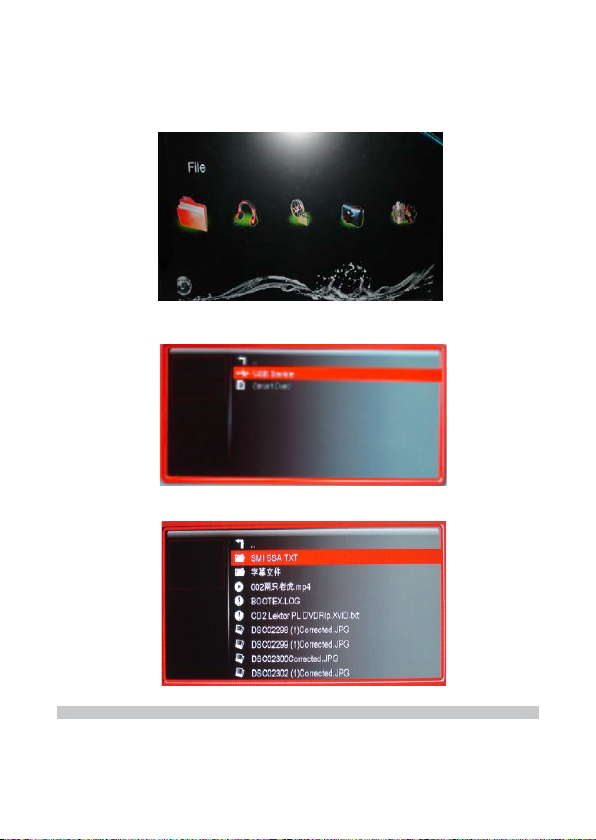3
• On the main menu screen, you will see “File” “Music” “Movie” ”Picture” and ”Setting”
icons.
• These icons display the categories available on the USB device/Smart Card you
inserted for instance, if you click “Movie” Icon to enter, you will access to the video
les in your USB / SD storage device.
MOVIE
• You should have your USB device or SD/MMC connected to the media player rst in
order to access the les;
• Use the left and right arrow keys on the remote to select the “Movie” icon on the main
screen and click “Enter“ to choose the movie which you want to play.
OPERATION
SET UP
• Connect the HDMI or AV output from the Media Player to the input on your TV
• Turn on your TV to enter the main menu screen.
• It is suggested that you plug your USB storage device before turning on your TV so
that you can see the function icons such as “Movie” and “Music”.
• Switch the video source of your TV. Your TV comes with multiple video sources such
as TV, AV, YUV and HDMI. Please switch the TV to the correct source with the buttons
on your TV remote control.
• Use the arrow keys on the remote to select “Setting” and press “Enter” to enter. You
will see a list of items once you have entered the “Setting” page.
• If you need to change your media player language input, please use the up and down
arrow keys to select “Language.”
• Once you are in language
input, please view the different
languages by pressing Enter key
on your remote, and then press
direction keys on your remote to
select your language. The player
supports 22 different languages.
• If you need to choose a different
screen saver time, please
choose “Screen Saver” and
press the Enter key. You can
now select the required time
delay on the right of the screen.
• Also in the setting options page, please switch the video output standard for the
media player.
• Press “Enter” on your remote to select “Video Output Mode”, and press “Enter” to view
the different output, and then select your desired one by pressing direction keys.
• To select a different audio output mode, choose “Audio Output Mode” and press the
Enter key. You can now select your desired mode. The output list will be switched in
the following order: Normal, SPDIF LPCM, SPDIF RAWDATA
• To reset to defaults choose “Restore Default Setting” and press the Enter key. There
will be a text prompt to ask if you want to restore default setting, you can choose yes
or no.
• System Information displays the current system version.