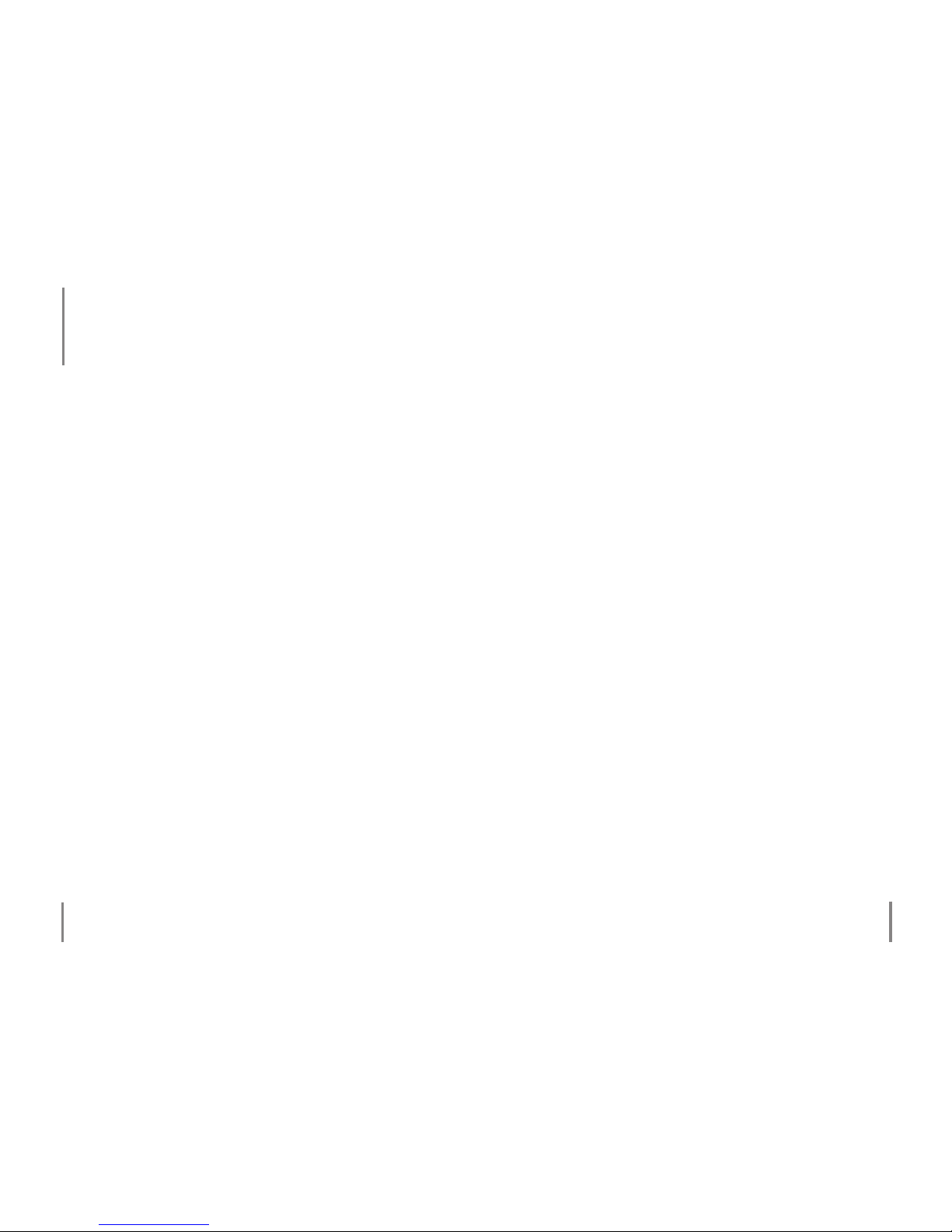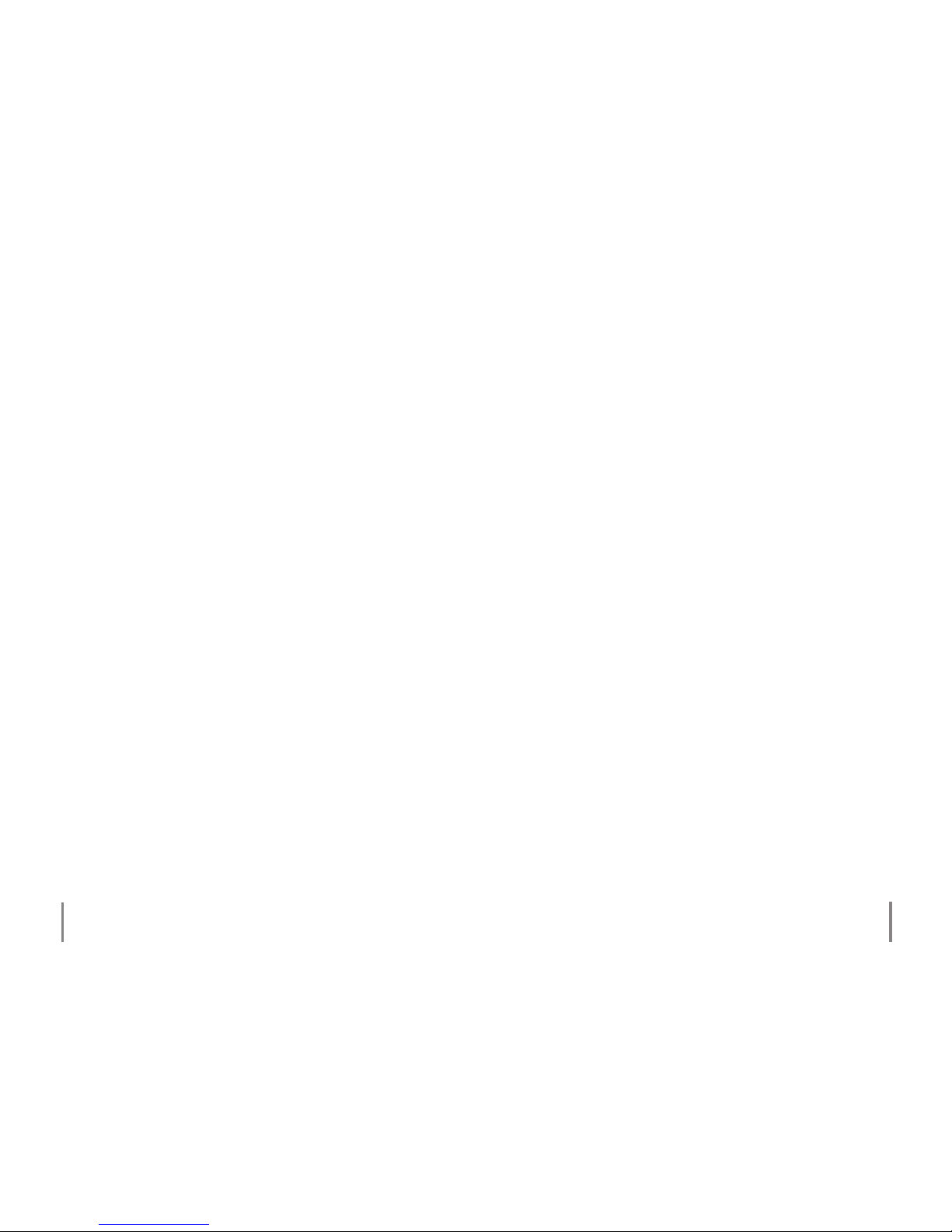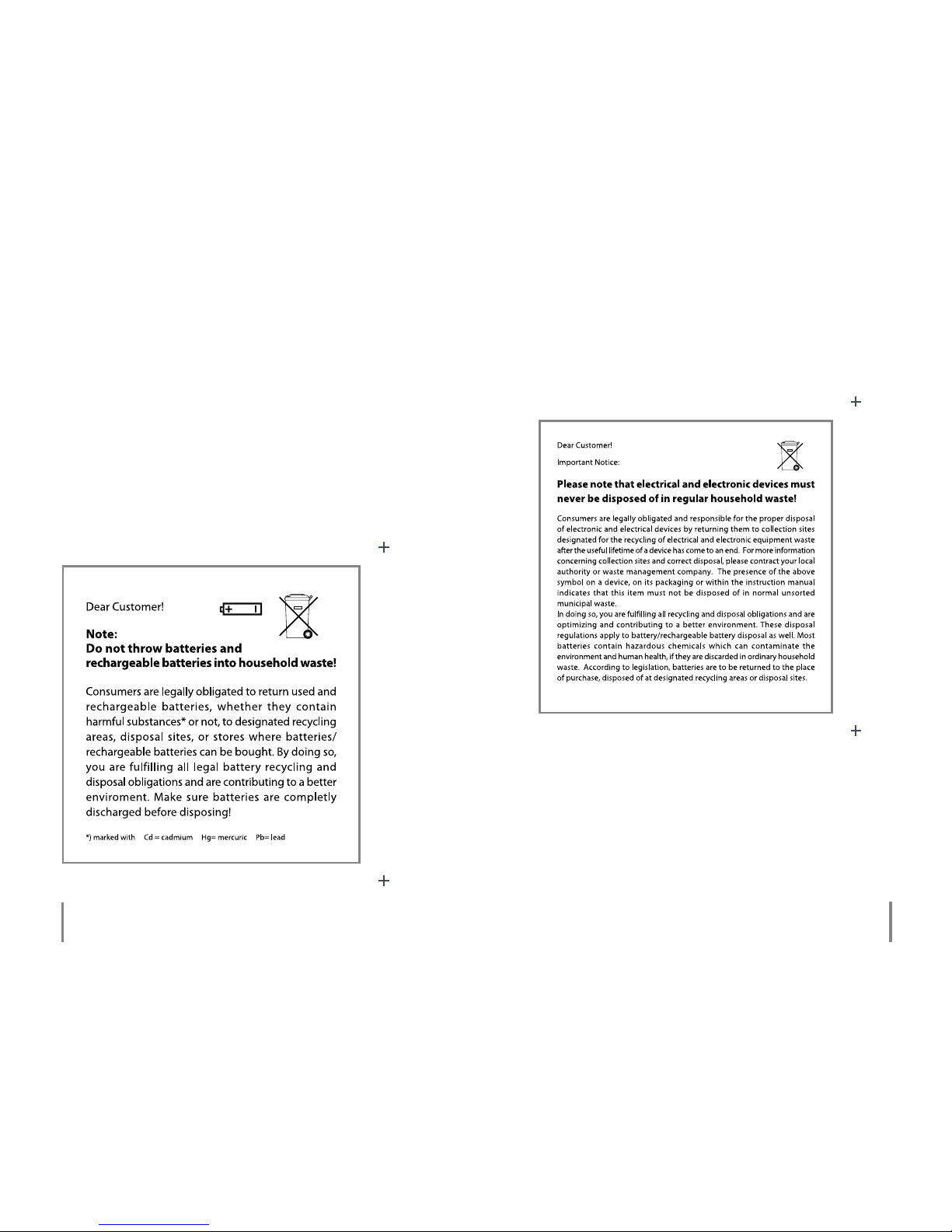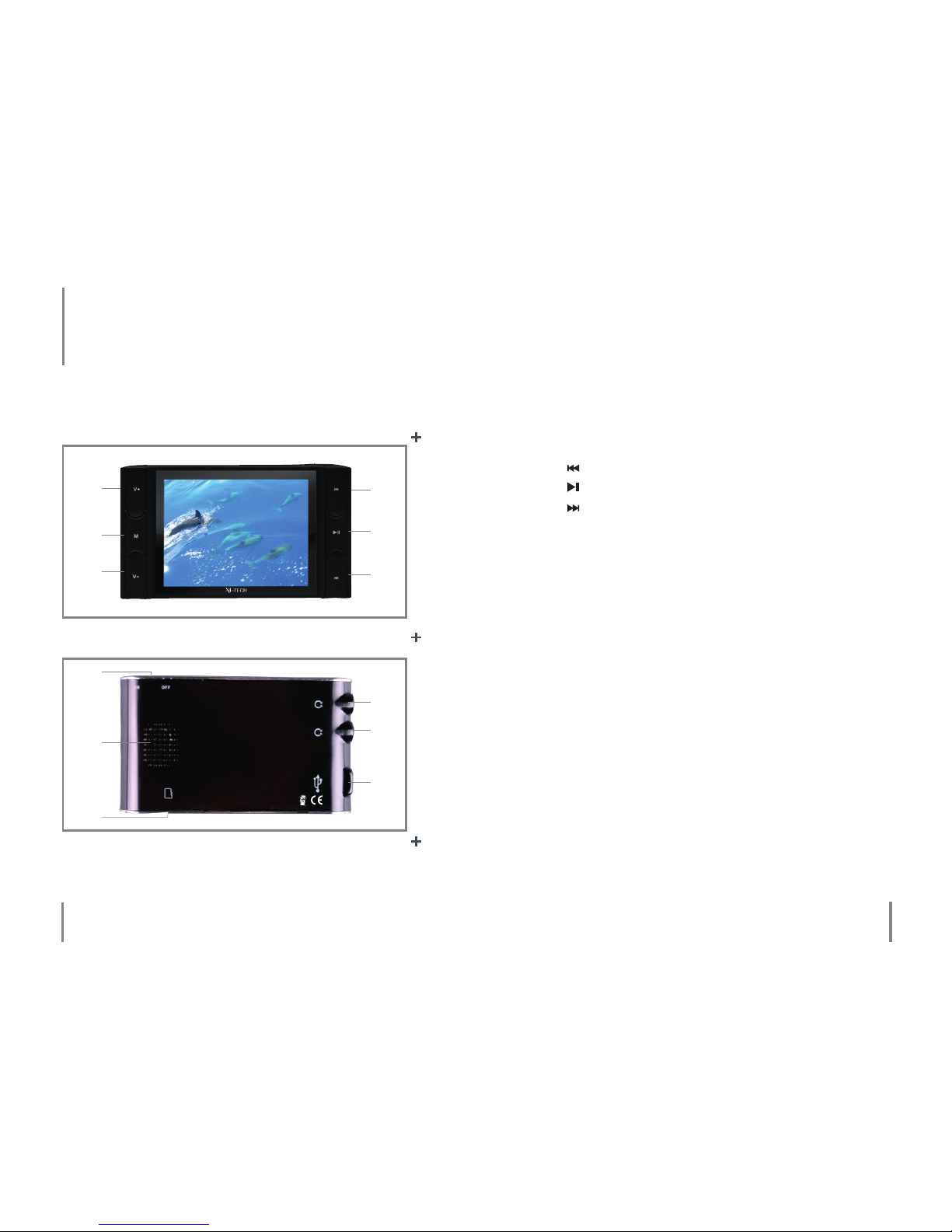Chapter 3 General informationChapter 3 General information
A charging process can be identied when the indication
bar inside the battery symbol begins to ll up.
The battery is completely charged when the indication bar
inside the battery symbol has been completely lled with
a color green.
If the MP3 player is not in use, then the POWER switch
should be switched to„OFF“.
The operating time of the battery lies within approx. 7 to 8
hours, while listening to music with the display turned o
and at a fully regulated volume and up to approx. 2 hours,
while playing videos with a fully regulated volume.
MP3/WMA music format information
Music, that we listen to either from a stereo system, kitchen
or car radio, is just actually an analog signal. In the past one
could buy records, music cassettes and tapes with a recor-
ded analog signal. While records were usually damaged
from dust and frequent use, tapes demagnetized them-
selves leading to a dull and mued sound.
Later on, the Compact Disc was developed for storing mu-
sic in digital form. An analog signal is measured at specic
intervals, transferred in numerical value and stored in a
specic form on the CD. A CD player (or amplier) evaluates
the computed value once again into an analog signal.
An audio CD can hold approximately 70 – 80 minutes of
music. Its format is similar to that of a normal computer
CD-ROM, which has an equivalent data volume of approx.
650 – 700 MB.
The early stages of computer technology development,
where 1 MB user memory, 100 MB hard drives and a 28kBit
modem, a standard thing were, usually also brought a lot
of problems along with it. That’s why researchers started
experimenting with new ways of compressing an audio
CDs amount of data. By various compression programs
on computers, such as for instance Windows Media Player
or Winamp, all initial information will be irretrievably lost
when audio compressing.
Normally the dierence between MP3 and audio CD play-
back can not be heard; provided that a „better“ compres-
sion level is used. In this case, the playback quality oered