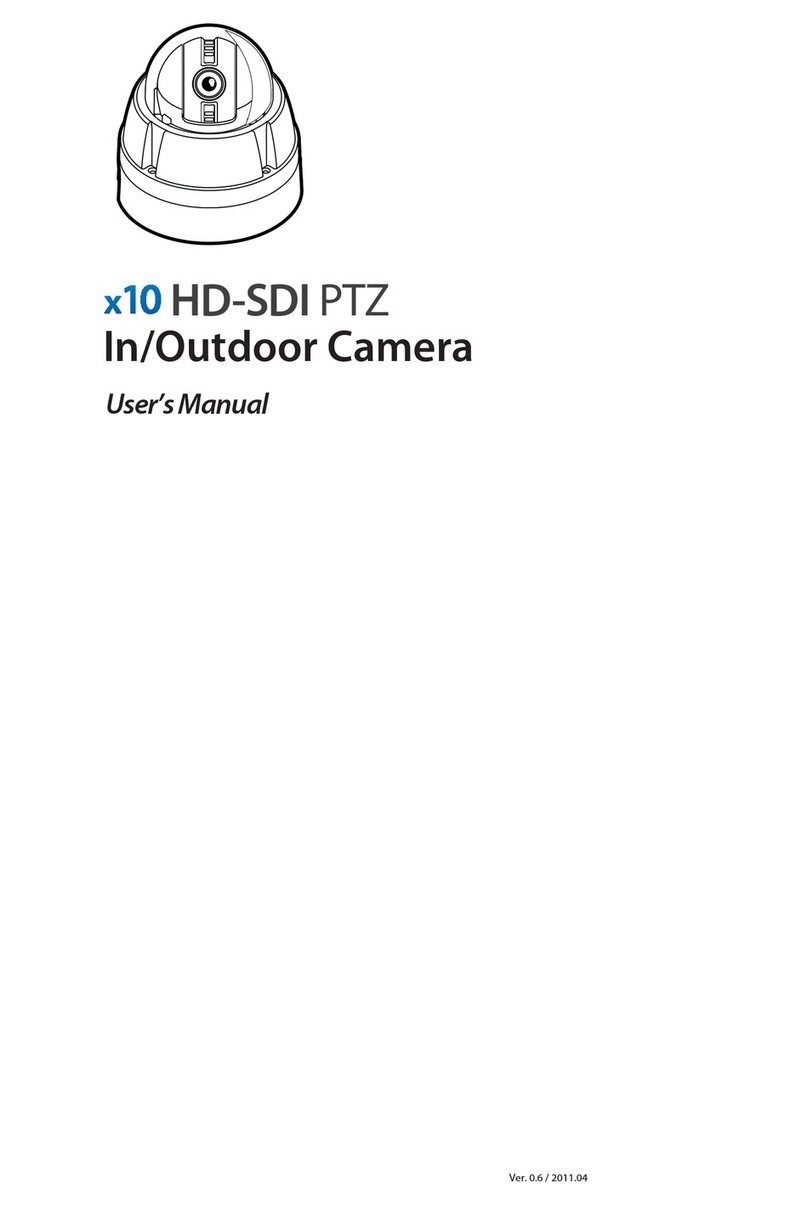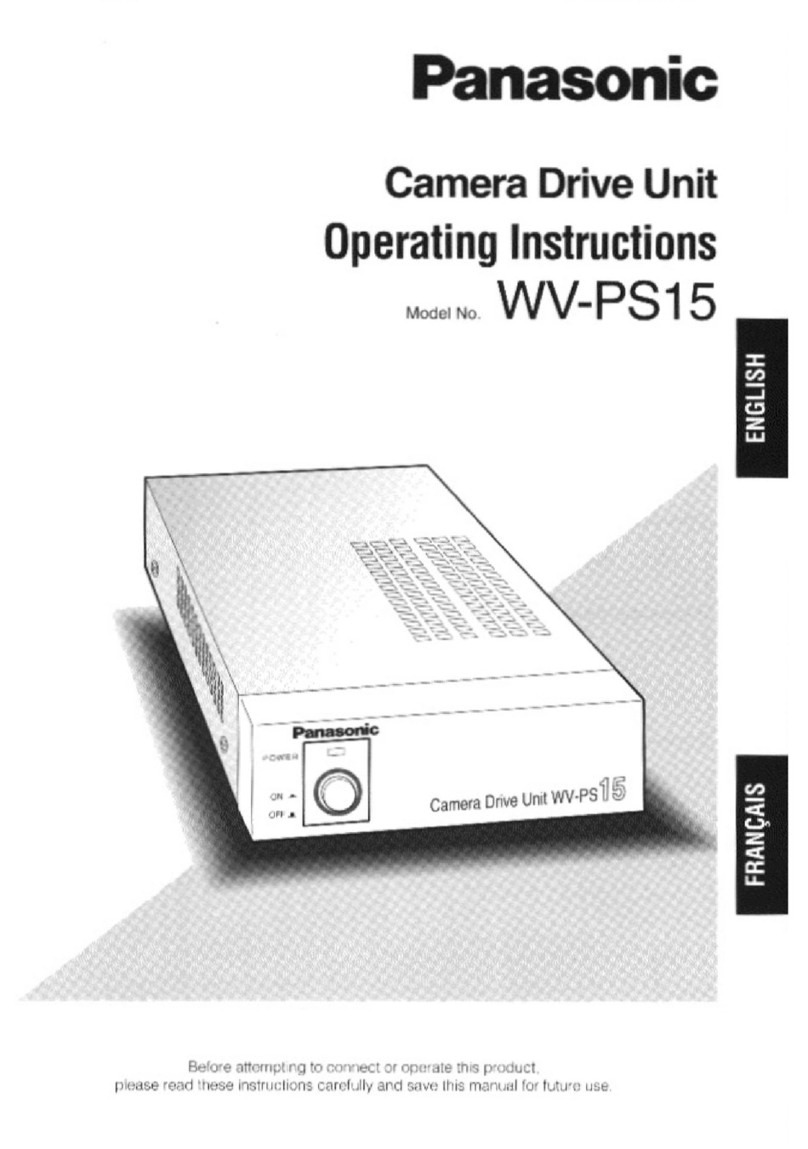Probe PID-P200HT User manual

INSTRUCTION MANUAL Ver 1.4
ANTIVANDAL IP DOME CAMERA
Firmware Ver. 1.2.2a

ANTIVANDAL IP DOME CAMERA
2/64
This lightning flash with arrowhead symbol is intended to alert the user to the
presence of un-insulated "dangerous voltage" within the product's enclosure that
may be of sufficient magnitude to constitute a risk of electric shock to persons.
This exclamation point symbol is intended to alert the user to the presence of
important operating and maintenance (servicing) instructions in the literature
accompanying the appliance.
Thank you purchasing a IP DOME CAMERA! Before using this camera, please read this
operation manual carefully to obtain the best result and keep this manual for future
reference
.

ANTIVANDAL IP DOME CAMERA
3/64
●
1
Notice
4
Important Safeguard
4
Precautions
5
●
2
Introduction
6
Features
6
About Network Function
7
Product Components
8
●
3
Installation
9
Cabling
9
Camera Connection
9
Switch Setup
10
Lens Installation
11
Direct Installation on the Ceiling
12
Installation using Ceiling Mount Bracket
13
Installation using Wall Mount Bracket
15
Quick Start of Network Connection
1
6
●
4
Network Setup
1
8
Initial Setup via a Crossover Cable
1
8
DDNS Registration
2
1
Guide to Network Environment
2
2
Port Forw
arding
3
1
Starting
IP Dome
Camera
3
2
●
5
Web Viewer
3
3
●
6
Admin Tool
3
6
Video Tool
3
6
Control Tool
3
8
Motion Detection Tool
3
9
TCP/IP Tool
40
DDNS
Tool
41
SMTP Tool
42
Date & Time Tool
43
Users Tool
44
Firmware Update Tool
45
Default Set Tool
46
Rebooting Tool
46
●
7
Appendix
47
A : Current TCP/IP setting
47
B : Changing your computer's IP address and subnet mask
48
C : Por
t Forwarding
49
●
8
FAQ
53
●
9
Specification
57
Specification
57
Dimension
58
CONTENTS

ANTIVANDAL IP DOME CAMERA
4/64
Important Safeguard
1. Read Instructions
Read all of the safety and operating instructions before using the product.
2. Retain Instructions
Save these instructions for future reference.
3. Cleaning
Warning - Disconnect this appliance's power before cleaning! Do not use liquid cleaners or
aerosol cleaners. Use a soft cloth for cleaning.
4. Attachments / Accessories
Do not use attachments or accessories unless recommended by the appliance manufacturer as
they may cause hazards, damage product and void warranty.
5. Water and Moisture
Do not use this product near water or moisture. (For example, near a bathtub, washbowl, kitchen
sink, laundry tub, wet basement, near a swimming pool, etc.)
6. Installation
Do not place or mount this product in or on an unstable or improperly supported location.
Improperly installed product may fall, causing serious injury to a child or adult, and damage to
the product. Use only with a cart or stand recommended by the manufacturer, or sold with the
product. To insure proper mounting, follow the manufacturer's instructions and use only mounting
accessories recommended by manufacturer.
7. Moving
Product and cart combination should be moved with care. Quick stops, excessive force, and
uneven surfaces may cause the product and cart combination to overturn.
8. Ventilation
Slots and openings in the cabinet and the back or bottom are provided for ventilation and to
insure reliable operation of the product and to protect it from overheating. These openings should
never be blocked or covered. The openings should never be blocked by placing the product on a
bed, sofa, rug, or other similar surface. This product should not be placed in an enclosed area
such as a bookcase unless proper ventilation is provided.
9. Power source
This product should be operated only from the type of power source indicated on the marking
label. If you are not sure of the type of power supplied to your home, consult your dealer or local
power company.
NOTICE
1
NOTICE
1
NOTICE
1
NOTICE
1
NOTICE
1
NOTICE
1

ANTIVANDAL IP DOME CAMERA
5/64
Precautions
Operating
Before using, make sure power supply and others are properly connected.
While operating, if any abnormal condition or malfunction is observed, stop using the
camera immediately and then contact your local dealer.
Handling
Do not disassemble or tamper with parts inside the camera.
Do not drop or subject the camera to shock and vibration as this can damage camera.
When attaching or removing the lens, handle with care to prevent moisture and dust from
entering the camera.
Do not point camera at any source of bright light. If the object contains very bright areas,
bright vertical or horizontal lines may appear on the screen. This is called "smear", a
phenomenon, which often occurs with solid-state pickups, and is not a malfunction.
Installation and Storage
Do not point the camera at the sun. This could damage the camera whether it is operating or
not.
Do not install the camera in areas of extreme temperature, which exceed the allowable
range.
Be sure the ambient temperature is below 104°F(40°C), for long-term continuous operation.
Avoid installing in humid or dusty places.
Avoid installing in places where radiation is present. This could damage CCD and other
components and cause malfunction.
Avoid installing in places where there are strong magnetic fields and electric signals.
Avoid installing in places where the camera would be subject to strong vibrations.
Never expose the camera to rain and water.
Cleaning
Turn the power off and wipe off dirt with dry soft cloths. If it is extremely dirty, use furniture-
cleaning wipes. Do not use alcohols, petroleum distillates, liquid cleaners or sprays.
Owner’s Record
Please record the model No. and the serial No. in the spaces provided below. Keep this manual for
future reference.
Model No. Serial No.
NOTICE
1
NOTICE
1
NOTICE
1
NOTICE
1
NOTICE
1
NOTICE
1
NOTICE
1
NOTICE
1
NOTICE
1
NOTICE
1
NOTICE
1
NOTICE
1
NOTICE
1
NOTICE
1
NOTICE
1

ANTIVANDAL IP DOME CAMERA
6/64
Features
Network Video Interface
High frame rate using Hardware MPEG4 Compression.
High speed : 30 fps at 720 x 480, 25 fps at 720 x 576
Web Browser based Viewer & i-Pro Multi Viewer supported.
Bidirectional Audio support
Support with DDNS Service (www.net4c.net) for Dynamic IP
Hardware based Motion Detection function
High Sensitivity
1/3" 410,000 pixels CCD with on-chip micro lenses and low-noise, digital signal processing
circuit provide high sensitivity down to 0.5 lux (F1.2).
High Quality Image
High quality image is obtained by digital signal processing with optimization of control
program and image correction algorithm.
INTRODUCTION
2

ANTIVANDAL IP DOME CAMERA
7/64
About Network Function
This product is only compatible with current versions of the Microsoft Windows OS.
This product operates with Microsoft’s Internet Explorer only.
You must have ActiveX controls enabled on your browser, found in the Options menu.
Some pop-up blockers may block legitimate configuration screens, please disable these
blockers when configuring the IP Dome Camera.
Some hardware manufacturers include a cable/DSL modem, router/firewall, and Ethernet
switch in one device.
If you have no available ports on your router (with integrated switch) you can purchase a
10/100 Ethernet switch to “expand” your Local Area Network
The crossover cable is not wired as a typical straight-through network cable. This cable (or
any crossover) should be used for initial setup of the IP Dome Camera via a PC/laptop.
Please temporarily disconnect any proxy servers associated with Internet Explorer while
configuring the IP Dome Camera.
Modification and Development
The Linux-based operating system and flash memory file system enable advanced users and
application developers to customize the IP Dome Camera. An SDK developer kit is available for
users to interface ActiveX controls and other applications.
Attempts to modify the IP Dome Camera will void all warranties and will not be supported by
manufacturer or its seller. Further development tools and documentation for assistance may be
accessible in future releases. We strongly recommend that inexperienced users DO NOT modify
the firmware of IP Dome Camera.
The manufacturer or its seller will not be held accountable in a user's attempt to modify the IP
Dome Camera that renders the unit inoperable or otherwise.
This document is for Network firmware version 1.2.2a
INTRODUCTION
2

ANTIVANDAL IP DOME CAMERA
8/64
Product & Accessories
Product & Accessories
Main Body Dome Cover
Screw & Wrench Cable RJ45 Coupler
Options
Ceiling Mount Bracket Wall Mount Bracket
INTRODUCTION
2
INTRODUCTION
2

ANTIVANDAL IP DOME CAMERA
9/64
Cabling
When you install the camera, you should connect the cable to the PCB as shown in the picture bellow.
Camera Connection
Connect the video output of the camera to the video input of a monitor or other equipment. When using
a "loop through" connection of two or more monitors, set the 75Ωswitch of only the final monitor to 'On'.
Determine the type of cable according to the distance of the connected equipment.
INSTALLATION
3

ANTIVANDAL IP DOME CAMERA
10/64
Switch Setup
●Confirming the iris setting 1
ON When DC auto-iris lens is installed
OFF When fixed iris lens is installed
●Correcting Flicker 2
ON Under 50 Hz fluorescent lights
OFF Normal setting
●Compensating for backlight 4
ON When back light is so bright
OFF Normal setting
CAUTION : It will be correctly set by adjusting level volume 5.
●Adjusting level volume 5
If the entire image is too dark or bright, or the backlight
compensation is not correct, you need to adjust the level volume.
CCW (Low) Closes the lens iris, making the entire image darker
CW (High) Opens the lens iris, making the entire image brighter
5
OFF ONOFF ON
1234
1234
INSTALLATION
3

ANTIVANDAL IP DOME CAMERA
11/64
Lens Installation
1 Panning 2 Twisting 3 Tilting
By turning the gimbals as shown in 1, 2 and 3, adjust the panning, twisting and tilting angles of the
camera to cover your target view of interest.
INSTALLATION
3

ANTIVANDAL IP DOME CAMERA
12/64
Direct Installation on the Ceiling
①As shown bellow, make a φ40 mm hole on the
ceiling panel to pass the cable and drill three φ3
mm hole at the position designated.
②After passing the cables through the φ40 hole in
the ceiling panel, fix the main body to ceiling
with 3 x M4 screws provided.
③After adjusting Pan/Tilt/Twist angles, locate the
dome cover on the main body of camera.
④Fix the dome cover by screwing 3 screws
provided.
⑤Remove protection vinyl from the clear dome
cover.
INSTALLATION
3

ANTIVANDAL IP DOME CAMERA
13/64
Installation using Ceiling Mount Bracket
①As shown bellow, make a φ40 mm hole on the
ceiling panel to pass the cable and drill 4 holes for
ceiling mount bracket. The diameter of these holes
must be decided by considering your ceiling
material and screws.
②After passing the cables through the pipe of
Ceiling mount bracket, fix the Ceiling mount
bracket to the ceiling with appropriate screws.
③Fix the dome cover by screwing 3 screws
provided.
④After adjusting Pan/Tilt/Twist angles, locate the
dome cover on the main body of camera.
INSTALLATION
3
Cable

ANTIVANDAL IP DOME CAMERA
14/64
⑤Fix the dome cover by screwing 3 screws
provided.
⑥Remove protection vinyl from the clear dome
cover.
INSTALLATION
3

ANTIVANDAL IP DOME CAMERA
15/64
Installation using Wall Mount Bracket
①As shown bellow, make a φ60 mm hole on the
wall to pass the cable and drill 4 holes for wall
mount bracket screws. The diameter of these
holes must be decided by considering your wall
material and screws.
②After passing the cables through the wall mount
bracket, fix the wll mount bracket on the wall with
appropriate screws.
③Fix the dome cover by screwing 3 screws
provided.
④After adjusting Pan/Tilt/Twist angles, locate the
dome cover on the main body of camera.
⑤Fix the dome cover by screwing 3 screws
provided.
⑥Detach protection vinyl from dome cove.
INSTALLATION
3
Cable

ANTIVANDAL IP DOME CAMERA
16/64
Quick Start of Network Connection
Please follow the steps below to complete the initial setup of the Network Function.
Please do not power on the IP Dome Camera until instructed.
Temporarily disable any proxy servers configured in Internet Explorer
If connecting the IP Dome Camera directly to a modem, power down and reset the modem.
Leave the modem powered down until configurations are finalized with the IP Dome Camera
and the IP Dome Camera has been correctly connected to the modem.
①You will need to access a PC/laptop and should configure that PC in order to communicate
with the IP Dome Camera. Record the current TCP/IP properties of that PC (IP address, subnet
mask, gateway, DNS, etc)
If your PC obtains its IP address automatically, then there is no need to record any
information.
②Change the IP address of that host PC to 192.168.1.11 and subnet mask to 255.255.255.0 (leave
all other entries blank)
③Connect the IP Dome Camera to your PC’s Ethernet port via the supplied crossover cable and
RJ45 coupler (it does not matter what end is used for the PC)
④Power on the IP Dome Camera.
⑤After 50 seconds of power, verify a flashing ACTIVE indicator and a flashing or solid LINK
indicator. After the corresponding indicator lights are properly displayed, open Internet
Explorer.
⑥Type - http://192.168.1.80 (the default IP of the IP Dome Camera) into your address bar.
⑦Default ID/Password to access camera are both the word: admin
⑧Familiarize yourself with the Viewer Interface Screen.
⑨Locate the TCP/IP configuration under Administration Tools. Supply the same ID and Password
to enter Administration Tools (admin:admin)
⑩Under “Network Type” select STATIC. You will only select Dynamic or PPPoE if you are
connecting the IP Dome Camera directly to your cable/DSL/Broadband modem and your
Internet Service Provider is supplying you a dynamic or PPPoE address.
If you have a network with other devices (such as PC/laptop, etc.) or a router, you will
NEVER select Dynamic or PPPoE.
⑪Configure the IP Dome Camera’s TCP/IP settings as you would any other PC on your network,
providing a proper IP address, subnet mask, default gateway, and DNS server.
INSTALLATION
3

ANTIVANDAL IP DOME CAMERA
17/64
If this is standalone unit with a direct connection to a cable/DSL/Broadband modem then
input the addresses you have received from your ISP. If you received no IP address from
your ISP, please select Dynamic or PPPoE and choose the proper settings.
⑫The IP Dome Camera utilizes five TCP ports - a Web Server Port for utilizing Internet Explorer,
a Video Server Port, a Control Server Port, Audio ports. A Web Server Port is for utilizing
Internet Explorer, a Video Server port is to support the streaming video, and a Control Server
Port is to transmit to control command. Also Audio Port are to transmit and to receive Audio
data. If this IP Dome Camera will be directly attached to a cable/DSL/Broadband modem or
has been assigned a static IP from your ISP, then leave the default port settings. If you are
installing the IP Dome Camera on a network, you must define a Web Server Port other than 80.
The other ports, a Video Server Port, a Control server Port, Audio Ports can remain unchanged.
⑬If the IP Dome Camera is connected to a network which utilizes a router, you must have Port
Forwarding configured on your personal router to forward all ports to the IP address you have
assigned the IP Dome Camera.
⑭After configuring Port Forwarding on your router (if necessary), you may then access your IP
Dome Camera on your local network by opening Internet Explorer and specifying the IP
address and Web Server Port that you have assigned to the IP Dome Camera.
Examples: http://192.168.0.200:8888 or http://24.106.88.123
If you left your Web Server Port set to 80, then you don’t need to specify the port in the
Address Bar when accessing your IP Dome Camera.
⑮Access your IP Dome Camera via the Internet :
If you used a static IP address assigned by your ISP
i) Open Internet Explorer.
ii) Type the IP of the IP Dome Camera.
iii) If you use a router, type the routers’ static IP and the web port number of the IP
Dome Camera.
If you have a dynamic address provided by your ISP
i) Open Internet Explorer and visit the DDNS website.
ii) Register the IP Dome Camera.
iii) Reboot the IP Dome Camera.
iv) Give the DDNS server 2 minutes to locate your IP Dome Camera’s IP information.
v) Click the refresh button in the Internet Explore.
vi) After your camera is connected, select your camera.
INSTALLATION
3

ANTIVANDAL IP DOME CAMERA
18/64
Initial Setup via a Crossover Cable
This section provides a guide on how to connect the IP Dome Camera to your PC/laptop for initial setup.
Please follow the instructions in the order they appear, without skipping steps. Do not supply power to
the IP Dome Camera, until instructed.
In order to access the IP Dome Camera’s firmware you will need to connect the IP Dome Camera
directly to a PC or laptop computer via the supplied crossover cable and RJ45 coupler.
①Before you begin, you must determine the current network/INTERNET (TCP/IP) settings on the
PC or laptop you plan to setup the IP Dome Camera. Jot down your entries below for quick
reference.
For information on how to determine your currents settings, see Appendix A
Current TCP/IP Settings
IP Address
Subnet Mask
Default Gateway
Primary DNS Server
Secondary DNS Server (Option)
②In order for the IP Dome Camera to communicate with your PC, you have to change your PC’s
IP address and subnet mask
We recommend that you change your IP address to 192.168.1.11 and change the subnet
mask to 255.255.255.0
Leave all other entries (Default Gateway, DNS Servers, etc.) blank.
For information on how to change your IP address and subnet mask, see Appendix B
③After you have made the changes to your IP address and subnet mask, you may then attach the
IP Dome Camera to your PC via the supplied crossover cable and RJ45 coupler. Plug-in either
end of the crossover cable into the PC’s network card and the other end into your IP Dome
Camera.
④After connecting the PC and IP Dome Camera using the crossover cable, power on the IP
Dome Camera.
⑤No longer than 5 minute after powering on the IP Dome Camera, verify that the ACTIVE
indicator light is flashing, and the LINK indicator light is flickering or solid. If they are not,
please read the FAQ.
NETWORK SETUP
4

ANTIVANDAL IP DOME CAMERA
19/64
⑥Now you will be able to access the viewer software within the IP Dome Camera.
Open Internet Explorer and type the IP address of 192.168.1.80 (default IP of the IP Dome
Camera from the factory) into the Address Bar of the web browser (as seen below). Press
Enter.
If a message appears after pressing “Enter” similar to the image depicted below, choose
“Try Again”. This message will vary depending on the operating system.
⑦Now you will be able to see the login screen for the IP Dome Camera.
The 3 authorities are available : Administrator, Operator and Viewer. The authority setup is
available in Admin. Tools.
Viewer Only monitoring is allowed.
Operator Monitoring, PTZ Control and Digital In/Out Control are allowed.
Administrator All functions are allowed.
NETWORK SETUP
4

ANTIVANDAL IP DOME CAMERA
20/64
⑧The default ID and Password are both the word “admin” (without the “”)
⑨If at any time you are prompted to download ActiveX controls, you must click ‘Yes’, all content
is safe.
You will have to click “Yes” twice to two individual prompts. This allows your video to be
displayed in Internet Explorer.
NETWORK SETUP
4
Table of contents
Other Probe Security Camera manuals
Popular Security Camera manuals by other brands

EverFocus
EverFocus EQ700 user manual

Novus
Novus 800 Series user manual
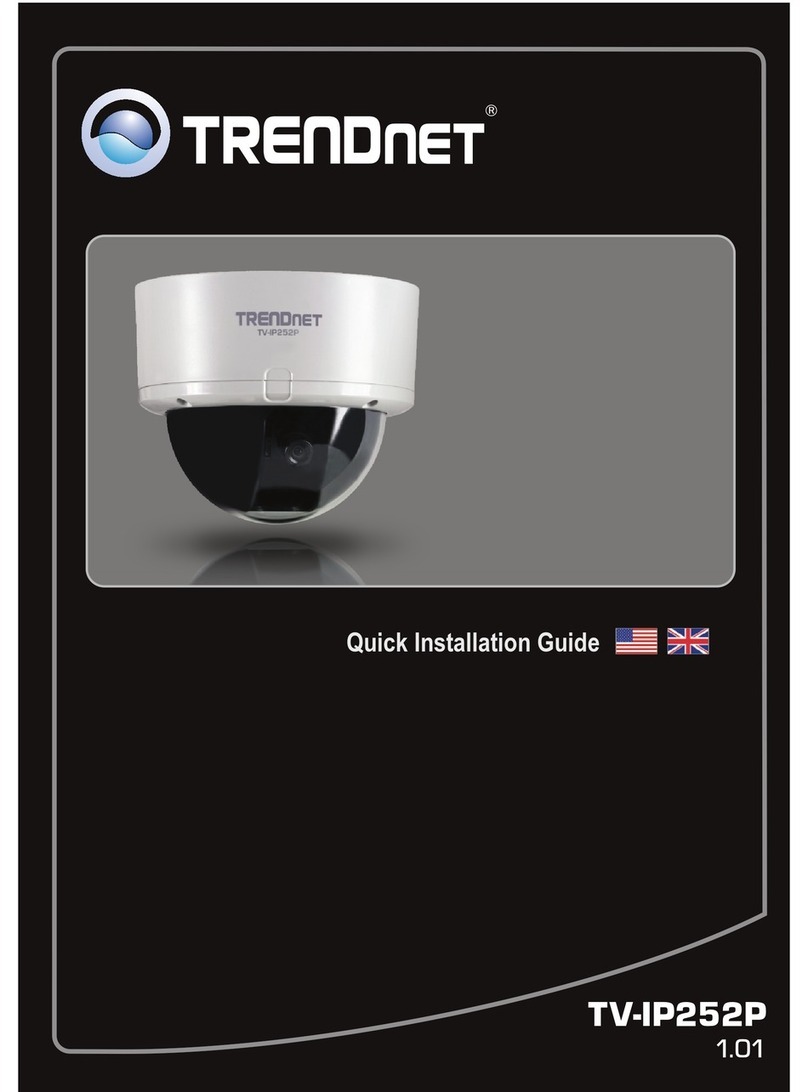
TRENDnet
TRENDnet TV-IP252P - SecurView PoE Dome Internet Camera... Quick installation guide

GE
GE UVD-XP3DNR(-P) user manual
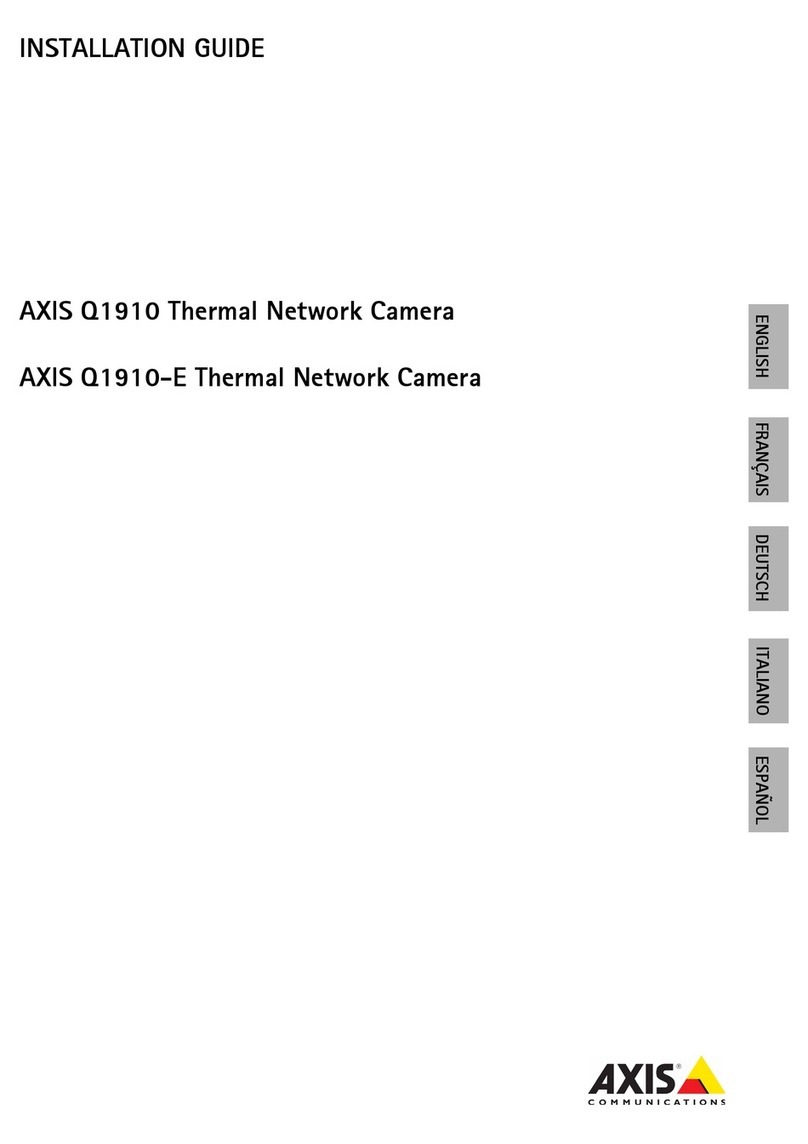
Axis
Axis Q1910-E installation guide

Luma Surveillance
Luma Surveillance LUM-510-PTZ Installation & operation manual