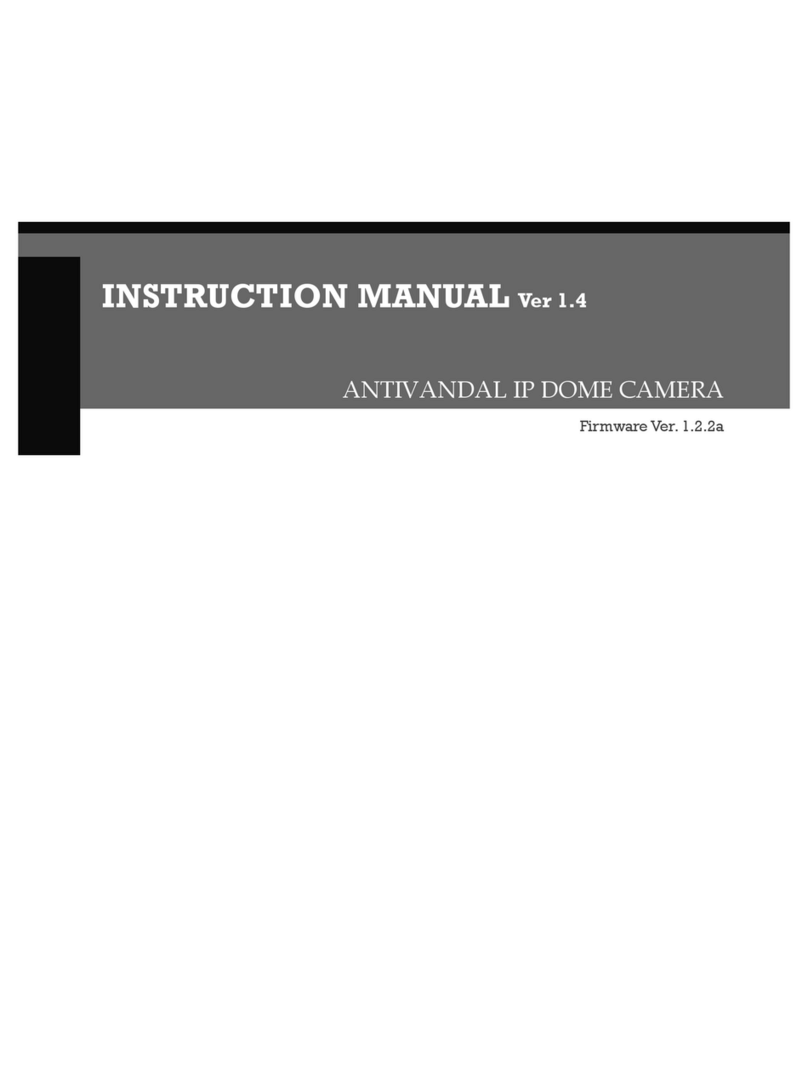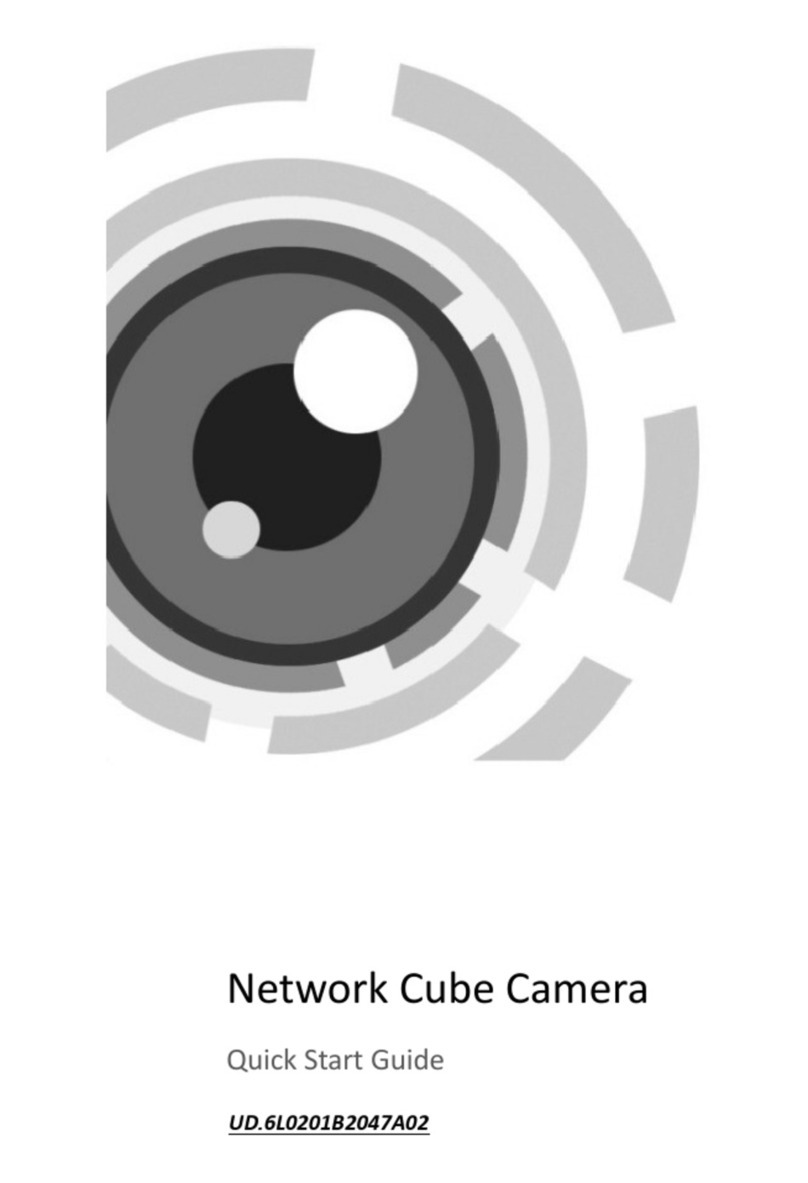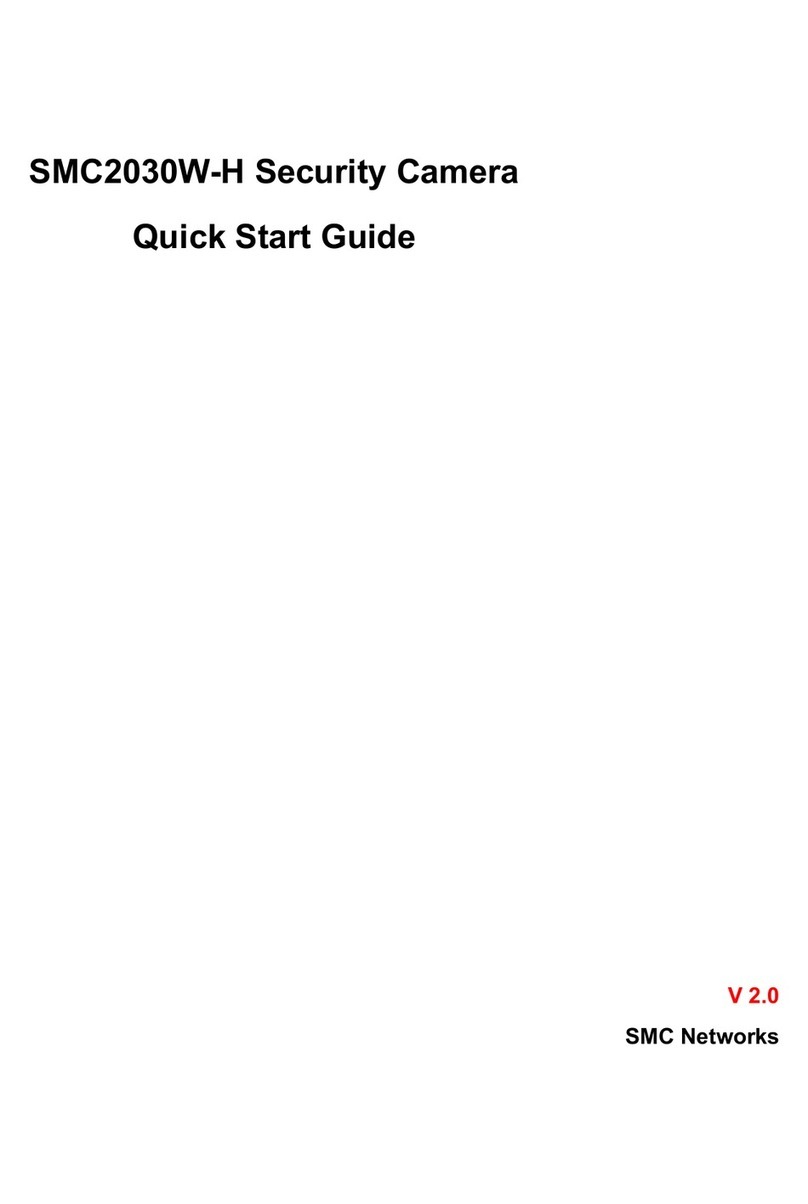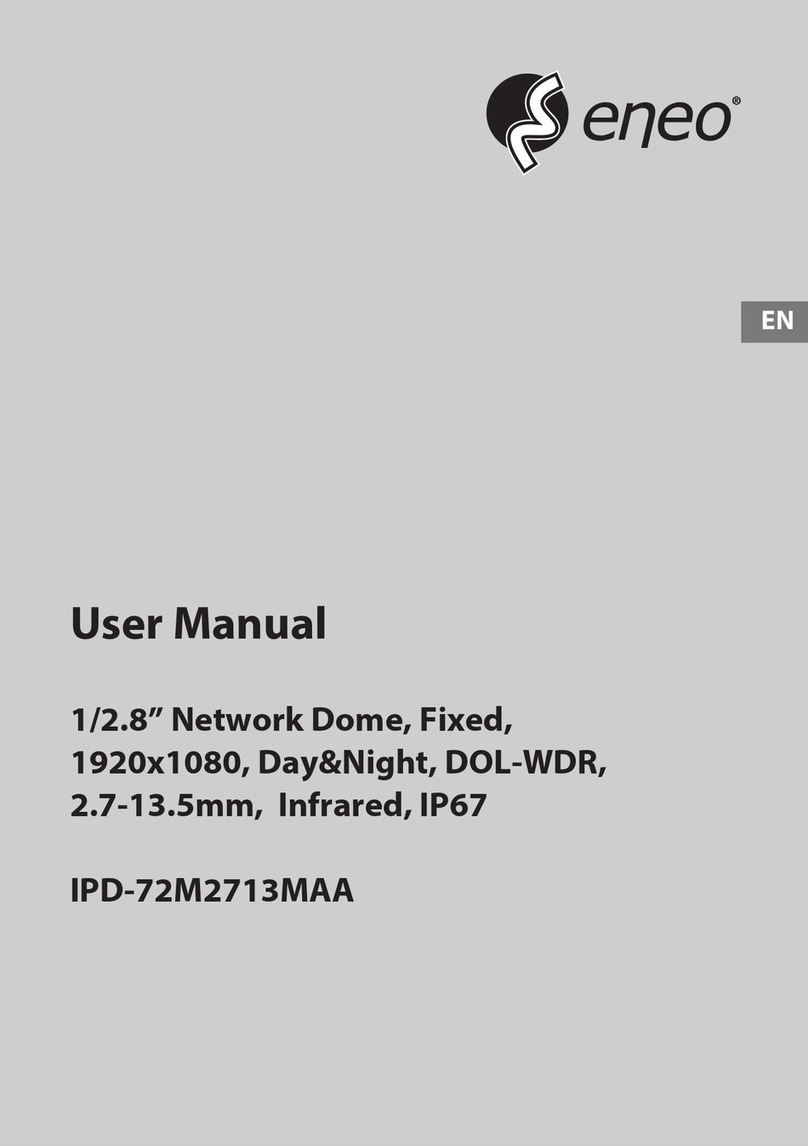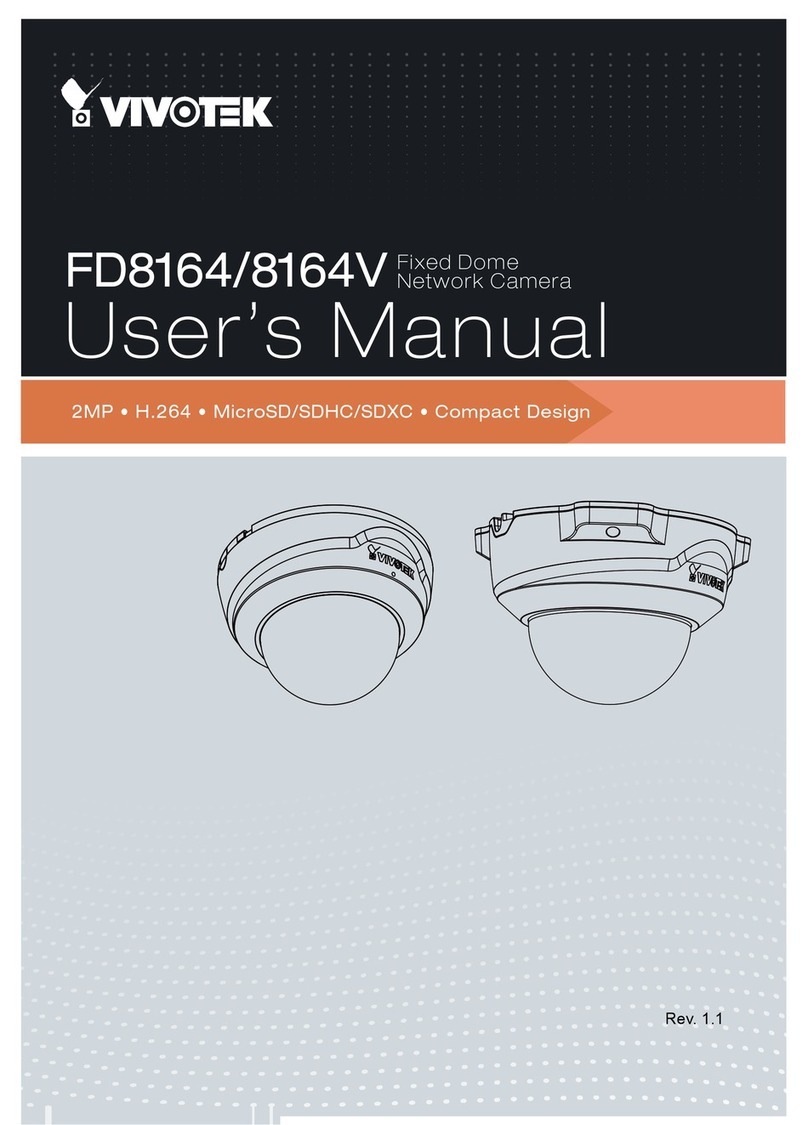Probe PMA-H2000 User manual

In/Outdoor Camera
HD-SDI PTZ
Ver. 0.6 / 2011.04
User’s Manual

Safety Information
This symbol indicates that dangerous voltage
consisting a risk of electric shock is present within
this unit.
Warning Precaution
This exclamation point symbol is intended to alert the
user to the presence of important operating and
maintenance (servicing) instructions in the literature
accompanying the appliance.
TO REDUCE THE RISK OF ELECTRIC SHOCK, DO NOT REMOVE COVER (OR BACK) NO USER SERVICEABLE
PARTS INSIDE. REFER SERVICING TO QUALIFIED SERVICE PERSONNEL.
CAUTION:
CAUTION
RISK OF ELECTRIC SHOCK.
DO NOT OPEN.
To prevent damage which may result in fire or electric shock
hazard, do not expose this appliance to rain or moisture.
Be sure to use only the standard adapter that is specified in
the specification sheet. Using any other adapter could cause
fire, electrical shock, or damage to the product.
Incorrectly connecting the power supply or replacing battery
may cause explosion, fire, electric shock, or damage to the
product.
Do not connect multiple cameras to a single adapter.
Exceeding the capacity may cause abnormal heat generation
or fire.
Securely plug the power cord into the power receptacle.
Insecure connection may cause fire.
When installing the camera, fasten it securely and firmly.
A falling camera may cause personal injury.
Do not place conductive objects (e.g. screw drivers, coins,
metal things, etc.) or containers filled with water on top of
the camera. Doing so may cause personal injury due to fire,
electric shock, or falling objects.
Do not install the unit in humid, dusty, or sooty locations.
Doing so may cause fire or electric shock.
If any unusual smell or smoke come from the unit, stop
using the product. In such case, immediately disconnect the
power source and contact the service center. Continued use
in such a condition may cause fire or electric shock.
If this product fails to operate normally, contact the nearest
service center. Never disassemble or modify this product in
any way.
When cleaning, do not spray water directly onto parts of the
product. Doing so may cause fire or electric shock.
WARNING
WARNING
2.
3.
4.
5.
6.
7.
8.
9.
10.
11.
Precautions
Operating
t Before using, make sure power supply and others are
properly connected.
tWhile operating, if any abnormal condition or malfunction
is observed, stop using the camera immediately and then
contact your Special dealer.
Handling
tDo not disassemble or tamper with parts inside the camera.
tDo not drop or subject the camera to shock and vibration as
this can damage camera.
tCare must be taken when you clean the clear dome cover.
Especially, scratch and dust will ruin your quality of camera.
Installation and Storage
tDo not install the camera in areas of extreme temperature,
which exceed the allowable range.
tAvoid installing in humid or dusty places.
tAvoid installing in places where radiation is present.
tAvoid installing in places where there are strong magnetic
elds and electric signals.
tAvoid installing in places where the camera would be subject
to strong vibrations.
tNever expose the camera to rain and water.

Important Safety Instructions
1. Read these instructions. - All these safety and operating instructions should be read before the product is operated.
2. Keep these instructions. - The safety, operating and use instructions should be retained for future reference.
3. Heed all warnings. - All warnings on the product and in the operating instructions should be adhered to.
4. Follow all instructions. - All operating and use instructions should be followed.
5. Do not use this apparatus near water. - For example: near a bath tub, wash bowl, kitchen sink, laundry tub, in a
wet basement; near a swimming pool; etc.
6. Clean only with dry cloth. - Unplug this product from the wall outlet before cleaning. Do not use liquid cleaners.
7. Do not block any ventilation openings. Install in accordance with the manufacturer’s instructions. - Slots and
openings in the cabinet are provided for ventilation, to ensure reliable operation of the product, and to protect it
from over-heating. The openings should never be blocked by placing the product on bed, sofa, rug or other similar
surface. This product should not be placed in a built-in installation such as a bookcase or rack unless proper
ventilation is provided and the manufacturer’s unstructions have been adhere to.
8. Do not install near any heat sources such as radiators, heat registers, or other apparatus (including ampliers)
that produce heat.
9. Do not defeat the safety purpose of the polarized or grounding-type plug. A polarized plug has two blades with
one wider than the other. A grounding type plug has two blades and a third grounding prong. The wide blade
or the third prong are provided for your safety. If the provided plug does not t into your outlet, consult an
electrician for replacement of the obsolete outlet.
10. Protect the power cord from being walked on or pinched particularly at plugs, convenience receptacles, and
the point where they exit from the apparatus.
11. Only use attachments/accessories specied by the manufacturer.
12. Use only with cart, stand, tripod, bracket, or table specied by the
manufacturer, or sold with the apparatus. When a cart is used, use
caution when moving the cart/apparatus combination to avoid
injury from tip-over.
13. Unplug this apparatus during lightning storms or when unused for long periods of time.
14. Refer all servicing to qualied service personnel. Servicing is required when the apparatus has been damaged
in any way, such as power supply cord or plug is damaged, liquid has been spilled or objects have fallen into the
apparatus, the apparatus has been exposed to rain or moisture, does not operate normally, or has been
dropped.

Disposal of Your Old Appliance
1. When this crossed-out wheel bin symbol is attached to a product it means the product is covered by
the European Directive 2002/96/EC.
2. All electrical and electronic products should be disposed of separately from the municipal waste
stream via designated by the government or the local authorities.
3. The correct disposal of your old appliance will help prevent potential negative consequences for
the environment and human health.
4. For more detailed information about disposal of your old appliance, please contact your city oce,
waste disposal service or the shop where you purchased the product.
This equipment has been tested and found to comply with the limits for a Class A digital device, pursuant to part 15 of the FCC Rules.
These limits are designed to provide reasonable protection against harmful interference when the equipment is operated in a commercial environment.
This equipment generates, uses, and can radiate radio frequency energy and, if not installed and used in accordance with the instruction manual, may cause
harmful interference to radio communications. Operation of this equipment in a residential area is likely to cause harmful interference in which case the user
will be required to correct the interferenece at his own expense.

Contents
6
7
Product & Accessories
Parts Name & Functions
4 Precautions
1. Introduction
8
9
10
11
12
13
Installation Using Surface Mount Bracket
Installation Using Flush Mount Ring Bracket(Option)
Installation Using Ceiling Mount Bracket(Option)
Installation Using Wall Mount Bracket(Option)
Installation Using Wall Mount Bracket with Junction Box(Option)
Terminal Block
2. Installation
14
15
16
17
18
19
20
22
23
24
25
Check Points before Operation
OSD -
ROOT MENU & SYSTEM INFORMATION
OSD -
MOTION SETUP
OSD -
FUNCTION SETUP > PRESET SETUP
OSD -
FUNCTION SETUP > SCAN SETUP
OSD -
FUNCTION SETUP > PATTERN SETUP
OSD -
FUNCTION SETUP > GROUP SETUP
OSD -
CAMERA SETUP > WB SETUP
OSD -
CAMERA SETUP > AE SETUP
OSD -
CAMERA SETUP > OTHER SETUP
OSD -
SYSTEM SETUP
3. OSD Menu
26
27
Dimensions
Dimensions of Option Brackets
4. Specification

Product & Accessories
Introduction -
1
Main Body
Camera module, screws, terminal block slot and DIP
switches are included.
Surface Mount Bracket
- It is used when installing the camera right on to the
ceiling.
- To install the camera with the surface mount bracket,
the bracket needs to be separated from the main body,
then needs to be re-assembled the bracket and the
main body according to the order.
Screw & Plastic Anchor
- Screws are used to fix the surface mount bracket to
the ceiling.
- Plastic anchors are used to tighten the screws to the
hole by inserting them into the holes in advance.
Terminal Block
Power, video, communication and alarm input cables
are connected through the terminal blocks.
Torx Wrench
It is used to screw/unscrew the fixed screws on the
main body.
Rubber Gasket
It is installed between the surface mount bracket and
wall/wall mount bracket to prevent the water leakage.
Manual CD
It is included Manual and ‘IP Search’ program.
Quick Manual
It gives a concise explanation of the installation of
Camera.
Please check if all the camera and
accessories are included in the package.
2
1
5
3
4
8
6
7
IN2
POWER
IN1
COM
VIDEO OUT
9P Terminal Block
4
Main Body + Surface Mount Bracket
21
Rubber Gasket
6
Quick Manual
Screw & Plastic Anchor-4pcs
3
Manual CD
7
Torx Wrench
5
User’sManual
Speed Dome Camera
Anti-vandal
HD
x
10
8

Part Name & Functions
Introduction -
1
Dome Cover
-
Protects the camera module from outside environment.
- Do not detach protection film from the dome cover
before finishing all installation processes to protect
dome cover from scratches or dust.
Lockup Screw
Fixes main body to the surface mount bracket.
Fan
Fan for temperature control.
HD-SDI Cable
Main video output cable.
9P Terminal Block Slot
Power, keyboard controller, Alarm input and relay out
cables are connected to this terminal block.
LED & Reset Button
LED for active(yellow light), power(red light) status
and Reset button for reset camera.
ID Setup Switch
Specify the camera ID.
Mounting Hole
This is used to attach the surface mount bracket to the
ceiling.
¾” Pipe Mounting Hole
- This is used to pass the cables to the cameras.
- When water protection is needed, connect the ¾” pipe
through this hole, then pass the cables through the
pipe.
2
1
5
3
4
6
7
8
9
Main Body
1
2
Bottom of Main Body
3
4
5
7
8
9
6

Installation Using Surface Mount Bracket
Installation -
2
Drilling the Hole on the Ceiling
Fix the Main Body
Connect Wire the Cables,
Terminal Blocks
Detach the Protection Film
Fix the Surface Mount
Bracket
2
Drilling the Hole on the Ceiling
To pass cables through the ceiling, drill a hole (30mm
diameter) on the ceiling panel.
Fix the Surface Mount Bracket
Pass the cables to the ¾” pipe hole, and screw the surface
mount bracket to the ceiling.
Rubber Gasket
- Before installing the gasket, the hole in the center is
to be cut by knife when only necessary.
- When installing gasket, the protrusion of the gasket
should be matched with the groove joint of the bottom
of the surface mount bracket.
Connect Wire the Cables, Terminal Blocks
Connect the terminal blocks to the main body.
See the section 2 ‘Installation-Terminer Block’ for detail.
Fix the Main Body
Screw the main body to the surface mount bracket by
screwing 4 lock-up screws.
Detach the Protection Film
Detach the protection film from the dome cover.
2
1
3
5
4
2
1
5
3
4
Rubber Gasket

Installation Using Flush Mount Ring Bracket (Option)
Installation -
2
Drilling the Hole on
the Ceiling
Fix the Main Body
Connect Wire the
Cables and
Terminal Blocks
4
Fix the Flush Mount
Ring Bracket to the
Main Body
3
Separate the
Lock-up Screws
from the Main Body
2
2
3
4
5
1
2
1
5
3
4
6
Drilling the Hole on the Ceiling
To pass cables through the ceiling, drill a hole(70mm
diameter) on the ceiling.
Separate the Lock-up Screws from the Main Body
Separate the 4 lock-up screws from the main body in
advance.
Fix the Flush Mount Ring Bracket to the Main Body
Fix the flush mount ring bracket to the main body
using torx screws.
Connect Wire the Cables, Terminal Blocks
- Connect the terminal blocks to the main body.
- Refer the previous page for detailed information.
Fix the Main Body
Screw the main body with the surface mount bracket
to the ceiling using the screws on the surface mount
bracket.
Detach the Protection Film
Detach the protection film from the dome cover.

Installation Using Ceiling Mount Bracket (Option)
Installation -
Rubber Gasket
Rubber Gasket
2
Connect Wire the
Cables and
Terminal Blocks
Fix the Surface
Mount Bracket
Fix the Ceiling
Mount Bracket
2
3
4
5Fix the Main Body
6Detach the
Protection Film
2
1
2
1
5
3
4
6
Drill the Ceiling and Fix the Anchor Bolts
On the ceiling, drill a hole (6mm diameter/ 50mm depth),
and fix the anchor bolts.
Fix the Ceiling Mount Bracket
1.
Drill a hole (20mm diameter) on the pipe of the bracket
to pass the cables.
2. On the fixed anchor bolts, attach the rubber gasket
and screw the ceiling mount bracket.
Drill the Ceiling
To pass cables to upside of ceiling, drill a hole (30mm
diameter) on the ceiling.
Fix the Ceiling Mount Bracket
Pass the cables into the ceiling mount bracket, and
screw the ceiling mount bracket to the ceiling.
Fix the Surface Mount Bracket
Pass the cables through the hole of the surface mount
bracket, screw the surface mount bracket to the ceiling
mount bracket.
Connect Wire the Cables, Terminal Blocks
- Connect the terminal blocks to the main body.
- Refer the 8 page for detailed information.
Fix the Main Body
Screw the main body to the surface mount bracket.
(Screws are included in the main body.)
Detach the Protection Film
Detach the protection film from the dome cover.
1. Installing on the Concrete Ceiling
2. Installing on the Wooden Ceiling
Drill the Ceiling and
Fix the Anchor Bolts
1

Installation Using Wall Mount Bracket (Option)
Installation -
2
Fix the Surface Mount Bracket
3
Connect Wire the
Cables and
Terminal Blocks
Fix the Main Body
Detach the Protection Film
2
1
2
1
5
3
4
6
Drill the Wall and Fix the Anchor Bolts
On the wall, drill a hole (6mm diameter/ 50mm depth),
and fix the anchor bolts.
Fix the Wall Mount Bracket
1. Drill a hole (20mm diameter) on the pipe of the
bracket to pass the cables.
2. On the fixed anchor bolts, attach the rubber gasket
and fix the wall mount bracket with nuts and screws.
Drill the Wall
To pass cables to the wall, make a hole about 30 mm
on the wall.
Fix the Wall Mount Bracket
Pass the cables into the wall mount bracket, and screw
the wall mount bracket to the wall.
Fix the Surface Mount Bracket
Pass the cables through the hole of the surface mount
bracket, screw the surface mount bracket to the wall
mount bracket.
Connect Wire the Cables, Terminal Blocks
- Connect the terminal blocksto the main body.
- Refer the 8 page for detailed information.
Fix the Main Body
Screw the main body to the surface mount bracket.
(Screws are included in the main body.)
Detach the Protection Film
Detach the protection film from the dome cover.
1. Installing on the Concrete Wall
2. Installing on the Wooden Wall
Rubber Gasket
Drill the Wall and
Fix the Anchor Bolts
1
Fix the Wall Mount Bracket
2
Rubber Gasket
4
5
6

Installation Using Wall Mount Bracket with Junction Box (Option)
Installation -
3
5
6
7
8
2
1
5
3
4
6
7
8
2
1Drill the Wall to
Fix the Anchor Bolts
Drill the Wall to
Fix the Anchor Bolts
Drill the Wall to Fix the Anchor Bolts
On the wall, drill a hole (6mm diameter/50mm depth)
for fix the anchor bolts.
Pass Cables through the Wall Mount Bracket
Pass cables before fixing the wall mount bracket.
Fix the Junction Box
Fix the junction box to anchor bolts on the wall.
Close Junction Box Cover
Close cover to the junction box using the torx driver.
Fix the Sun Shield Bracket
Fix the sun shield bracket to the wall mount bracket.
Connect Wire the Cables, Terminal Blocks
- Connect the terminal blocks to the main body.
- Refer the 8 page for detailed information.
Fix the Main Body
Screw the main body to the surface mount bracket.
(Screws are included in the main body.)
Detach the Protection Film
Detach the protection film from the dome cover.
Pass Cables through
the Wall Mount Bracket
Fix the Junction Box
4Close the Junction Box Cover
Close the Junction Box Cover
Fix the Sun Shield Bracket
Fix the Main Body
Connect Wire the
Cables and
Terminal Blocks
Detach the Protection Film
2

Terminal Block
Installation -
2
Sensor/Alarm
Input
Relay Out
1 2
2Sensor/Alarm Input
- It connects to IR sensor, IrDA sensor or door switch. If the
sensor is activated, it can activate to move camera to the
specific angle and to connect the alarm device.
- A cable of the sensor should connect to input 1 or 2, and
the other should be connected to ‘COM’ slot.
- The sensor types are normal open and normal close.
Relay Out
- It connects to the alarm lights, siren or lamps.
- The sensor types are normal open and normal close.
1
Out Out
N.C
Activation
Activation
N.O ,Q
&20
,Q
&20
,Q
&20
,Q
&20
In COM
<Inside of terminal block: Activation type of alarm in/out N.O. / N.C.>
Output voltage is high state when sensor is
activated.
Output voltage is high state when sensor is not
activated.
Normal Open
(N.O)
Normal Close
(N.C)
2nd Video Output
Video out check the screen during installation.
3
Power
2nd Video Output
BNC Video
4
3
4
5
Power
- Please check the correct rated power.
- The rated power is marked on the bottom of the camera.
RS-485 Communication (DVR/Keyboard)
For PTZ control, connect this line to keyboard and DVR.
To control multiple cameras at the same time, RS-485
communication lines of them are connected in parallel as
shown below.
RS-485 Slot
Alarm In/Output Slot 2nd Video Output Slot
Power Input Slot
RS-485
(Keyboard Controller/DVR)
5
Keyboard Controller/DVR
Camera 1 Camera 2 Camera n
a

1. Before power is applied, please check the cables carefully.
2. The camera ID of the controller must be identical to that of the camera to be controlled. The camera ID can be check in the
system information of OSD menu.
3. If your controller supports multi-protocols, the protocol must be changed to match to that of the camera.
4. If you changed camera protocol by changing DIP switch, the change will be eective after you reboot the camera.
5. Since the operation method can be dierent for each controller available, refer to the manual for your controller if camera
cannot be controlled properly.
Check Points before Operation
Preset and Pattern Function Pre-check
- Check how to operate preset, pattern, scan and group
function with keyboard controller/DVR in advance to
operate camera function using them.
(Refer to your system keyboard manual)
Start OSD Menu
Using the OSD menu, preset, pattern, scan, group and alarm
input function can be configured for each application.
Enter ‘Preset key + 95’.
Check Points before Operation
OSD -
1
2
3

ROOT MENU & SYSTEM INFORMATION
OSD -
3
ROOT MENU
<SYSTEM INFORAMTION>
Shows information and current configuration.
<MOTION SETUP>
Setup for motion related settings.
<FUNCTION SETUP>
Setup for various functions such as preset, scan, pattern, group and
schedule.
<CAMERA SETUP>
Configure camera related functions and data.
<SYSTEM SETUP>
Configure for basic system setup.
SYSTEM INFORMATION
FIRMWARE VER
Shows the current firmware version.
HD-SDI
Shows the current resolution of HD-SDI.
PROTOCOL
Shows the current PTZ control protocol.
BAUD RATE
Shows the current baud rate of the PTZ control.
CAMERA ADDRESS
Shows the current camera ID of the PTZ control.
11
11
ROOT MENU
====================================================
<SYSTEM INFORMATION>
<MOTION SETUP>
<FUNCTION SETUP>
<CAMERA SETUP>
<SYSTEM SETUP>
EXIT
<SYSTEM INFORMATION>
====================================================
FIRMWARE
HD-SDI
PROTOCOL
BAUD RATE
CAMERA ADDRESS
BACK
EXIT
v0.52_110311 [18]
1920x1080i60
Pelco-D
2400
1

MOTION SETUP
OSD -
11
2
3
4
2
MOTION SETUP
Setup the general functions of pan/tilt motions.
PWR UP ACTION
This function enables to resume the last action executed before power
down. Most of actions such as preset, pattern, scan and group are
available for this function but jog actions are not available to resume.
JOG MAX SPEED
Sets maximum jog speed. Jog speed is inversely proportional to zoom
magnification. As zoom magnification goes up, pan/tilt speed goes down.
JOG DIRECTION
If you set this to ‘NORMAL’, the view in the screen is moving same
direction with jog tilting. If ‘INVERSE’ is selected, the view in the screen
is moving reversely.
<ALARM INPUT SETUP>
Moves to ‘ALARM INPUT ACTION’ screen.
ON / OFF
30/SEC ~ 150/SEC
NORMAL / INVERSE
ALARM INPUT SETUP
If an external sensor is activated, camera will move to
corresponding action.
3ALARM INPUT SETUP - Type Setup
1) Move joystick up/down to set alarm type.
2) Move joystick right to set alarm action.
ALARM INPUT SETUP - Alarm Action Setup
1) Move joystick up/down to set the action(HOME, PRESET,
SCAN, PATTERN, GROUP) and number.
2) Move joystick left/right to move the focus to set alarm type,
function name and function number.
3) By pressing near key, save the current setting.
4
Alarm Number
Alarm Type
- Sets sensor input type.
- Refer page 14 for more detailed information.
Alarm Action
Assign counter-action to each alarm input. Among 149 actions, choose
the action as explained below.
1
N.O(Normal Open) / N.C(Normal Close)
NOT USED / HOME / PRESET 1~255 /
SCAN 1~8 / PATTERN 1~4 / GROUP 1~8
<MOTION SETUP>
====================================================
POWER UP ACTION
JOG MAX SPEED
JOG DIRECTION
<ALARM INPUT SETUP>
BACK
EXIT
ON
100/SEC
NORMAL
3
‘<ALARM INPUT SETUP>’ select
and press the ‘NEAR’ Key
<ALARM INPUT SETUP>
====================================================
ALARM 1
BACK
EXIT
NOT USEDN.O
<ALARM INPUT SETUP>
====================================================
ALARM 1
BACK
EXIT
NOT USEDN.O
<ALARM INPUT SETUP>
====================================================
ALARM 1
BACK
EXIT
NOT USEDN.C
Select ‘Alarm Number’
by move joystick up/down.
And press the ‘NEAR’ key
Select ‘Alarm Type’
by move joystick up/down.
And move joystick right.
Select ‘Alarm Action’
by move joystick up/down.
And press the ‘NEAR’ key to save.

FUNCTION SETUP > PRESET SETUP
OSD -
1
2
3
<FUNCTION SETUP>
====================================================
<PRESET SETUP>
<SCAN SETUP>
<PATTERN SETUP>
<GROUP SETUP>
BACK
EXIT
<PRESET SETUP>
====================================================
PRESET NUMBER
<EDIT SCENE>
CLEAR PRESET
ALARM OUT
BACK
EXIT
1
CANCEL
-
<EDIT SCENE>
====================================================
MOVE TO TARGET POSITION
[NEAR:SELECT/FAR:CANCEL]
3
Select ‘<PRESET SETUP>’
and press the ‘NEAR’ key
After define the ‘PRESET NUMBER’,
select ‘<EDIT SCENE>’
and press the ‘NEAR’ key
FUNCTION SETUP
Configure 4 special functions with this menu.
1
PRESET SETUP
255 presets from the number 1 to 255 can be assigned excluding
preset 95, 131~134, 141~148, 151~158 reserved for menu.
PRESET NUMBER
Selects the preset number to edit.
<EDIT SCENE>
Define the current preset scene position(i.e. PTZ).
CLEAR PRESET
Deletes current preset data.
ALARM OUT
Relay output can be linked with preset run. ‘ - ‘means off, ‘1’ means on.
1 ~ 255
CANCEL / OK
- / 1
EDIT SCENE
1) By PTZ controling, move camera to desired position.
2) By pressing the ‘NEAR’ key, the save current PTZ data.
3) If you want cancel the editing, press the ‘FAR’ key.
3
2

FUNCTION SETUP > SCAN SETUP
OSD -
1
2
<FUNCTION SETUP>
====================================================
<PRESET SETUP>
<SCAN SETUP>
<PATTERN SETUP>
<GROUP SETUP>
BACK
EXIT
<SCAN SETUP>
====================================================
SCAN NUMBER
FIRST POSITION
SECOND POSITION
SCAN SPEED
CLEAR SCAN
BACK
EXIT
1
NOT USED
NOT USED
30/SEC
CANCEL
3
Select ‘<SCAN SETUP>’
and press the ‘NEAR’ key
1 ~ 8
PRESET 1 ~ 255 / NOT USED
PRESET 1 ~ 255 / NOT USED
1/SEC ~ 180/SEC
CANCEL / OK
2
SCAN NUMBER
Selects the scan number to edit.
FIRST POSITION
Set up the 1st position for scan function.
Undefined preset cannot be assigned as position. If you press ‘NEAR’
key when the selected undefined preset, the preset will returned to
previous position(Available preset or ‘NOT USED’).
SECOND POSITION
Same as the 1st position setup.
SCAN SPEED
Sets the scan speed.
CLEAR SCAN
Deletes the current scan data.
1st POS.
1. CW direction
2. CCW direction
2nd POS.
SCAN SETUP
Up to 8 scans are available, which makes the camera to move
slowly between two preset positions.
When scan function runs, the camera moves from the preset
assigned as the 1st pos. to the preset assigned as the 2nd pos.
in CW(Clockwise) direction. Then camera moves from the preset
assigned as the 2nd pos. to the preset assigned as the 1st pos.
in CCW(Counterclockwise) direction. Then, it continues to move
from the 1st pos. to the 2nd pos. back and forth.
If the 1st POS. = the 2nd POS.
In case that the preset assigned as the 1st pos. is same as the
preset assigned as the 2nd pos., camera turns on its axis by 360°
in CW direction and then it turns on its axis by 360° in CCW direction.
If one preset is not defined between the 1st POS. and the 2nd POS.
If case that a position assigned is ‘NOT USED’, camera turns on
its axis by 360° in CW direction from the preset which is
‘NOT USED’ and then it turns on its axis by 360° in CCW direction.

FUNCTION SETUP > PATTERN SETUP
OSD -
1
2
<FUNCTION SETUP>
====================================================
<PRESET SETUP>
<SCAN SETUP>
<PATTERN SETUP>
<GROUP SETUP>
BACK
EXIT
<PATTERN SETUP>
====================================================
PATTERN NUMBER
<EDIT PATTERN>
CLEAR PATTERN
BACK
EXIT
1
CANCEL
3
Select ‘<PATTERN SETUP>’
and press the ‘NEAR’ key
3
4
2PATTERN SETUP
Pattern function is that a camera memorizes the path (mostly
curve path) by joystick of controller for assigned time and
revives the path exactly as it memorized.
4 patterns are available and max. 1000 communication
commands can be stored in a pattern.
PATTERN NUMBER
Select pattern number to edit.
<EDIT PATTERN>
Starts editing pattern.
CLEAR PATTERN
Deletes data in the current pattern.
1 ~ 4
CANCEL / OK
EDIT PATTERN - Select the Position
1) By using joystick, move to the start position with appropriate
zoom.
2) To start the pattern recording, press the ‘NEAR’ or ‘ENTER’ key.
3) To exit this menu, press the ‘FAR’ key.
EDIT PATTERN - Records
1) Move the camera with joystick of the controller or run preset
function to memorize the path (mostly curve path) in a
selected pattern.
2) The total memory size and the rest memory size is displayed
in the form of bar.
3) To save data and exit, press the ‘NEAR’ key.
4) To cancel recording and delete the recorded data, press the
‘FAR’ key.
<EDIT PATTERN>
====================================================
MOVE TO START POSITION
[NEAR:START/FAR:CANCEL]
After define the ‘PATTERN NUMBER’,
select ‘<EDIT PATTERN>’
and press the ‘NEAR’ key
After define starting position,
press the ‘NEAR’ key to start recording
Memory size is displayed.
To save data, press the ‘NEAR’ key.
3
4
<EDIT PATTERN>
====================================================
[MEMORY]
[NEAR:SAVE/FAR:DELETE]

FUNCTION SETUP > GROUP SETUP
OSD -
1
2
<FUNCTION SETUP>
====================================================
<PRESET SETUP>
<SCAN SETUP>
<PATTERN SETUP>
<GROUP SETUP>
BACK
EXIT
<GROUP SETUP>
====================================================
GROUP NUMBER
<EDIT GROUP >
CLEAR GROUP
BACK
EXIT
1
CANCEL
3
Select ‘<GROUP SETUP>’
and press the ‘NEAR’ key
After define the ‘GROUP NUMBER’,
select ‘<EDIT GROUP>’
and press the ‘NEAR’ key
GROUP SETUP SCREEN
The group function allows running sequence of presets, pattern
and/or scans. Max. 8 group can be stored. Each group can have
max. 20 action entities which can be preset, pattern or scan.
Preset speed can be set up and the repeat number of pattern
& scan can be set up in group setup. Dwell time between
actions can be set up also.
EDIT GROUP - Initial Screen
Press the ‘NEAR’ key to start group setup.
EDIT GROUP – Select Function Sequence
Note that max. 20 functions are allowed in a group.
Move cursor up/down and press the ‘NEAR’ key to set up.
EDIT GROUP - Assign Function
Move cursor to the ‘NO.’ to assign the function, click the enter
button to set up. Select the function by clicking up/down button.
GROUP NUMBER
Selects group number to edit.
<EDIT GROUP>
Starts editing group.
CLEAR GROUP
Deletes data in the current group.
1 ~ 8
CANCEL / OK
NO.
Means the sequence of the function in a group.
The functions will be run from lower no. to higher no. by sequence.
ACTION NUM
Select the function.
DWELL
Sets dwell time between function by moving joystick up/down. If the
‘OPT’ of pattern/group is set to repeat more than twice, it means the
repeat interval.
OPT
It represents preset speed (1~360) when preset is selected. It should
be the number of repetition (1~255) when pattern or scan is selected
for ‘ACTION’.
1 ~ 20
NONE / PRESET 1~255 / PATTERN 1~4
/ SCAN 1~8
00:03 ~ 04:00 (min:sec)
PRESET: 1~360 / PATTERN & SCAN: 1~255
Preset
1
Preset
120
Pattern5
1 Times
Pattern5
n Times
Dwell Time
Max. 20 Entities
Scan3
1
3
4
5
2
3
4
OPT
<EDIT GROUP>
====================================================
NO.
====================================================
1
2
3
4
5
====================================================
EDIT
SAVE
CANCEL
OPTDwellACTION
NONE
NONE
NONE
NONE
NONE
Num
<EDIT GROUP>
====================================================
NO.
====================================================
1
2
3
4
5
====================================================
EDIT
SAVE
CANCEL
OPTDwellACTION
NONE
NONE
NONE
NONE
NONE
Num
Press the ‘NEAR’ key to start editing
Select function sequence number
by move joystick up/down.
And press the ‘NEAR’ key.
Table of contents
Other Probe Security Camera manuals