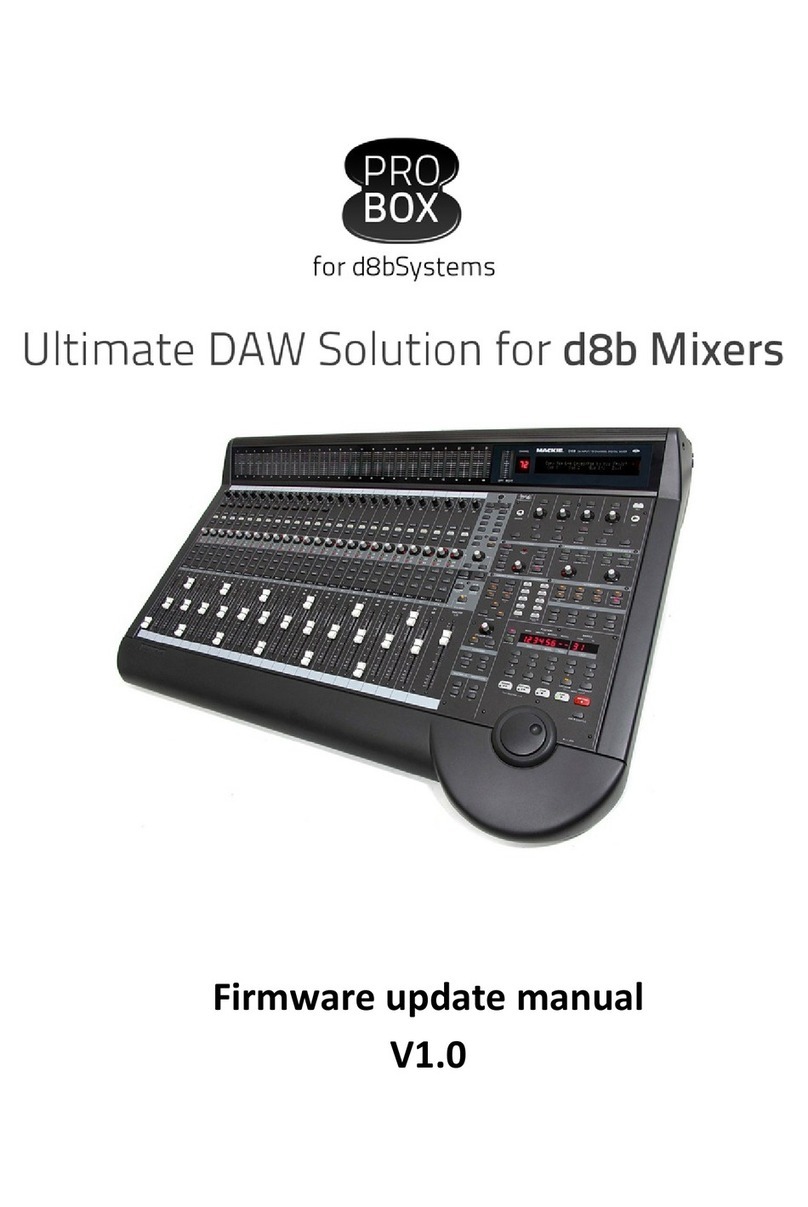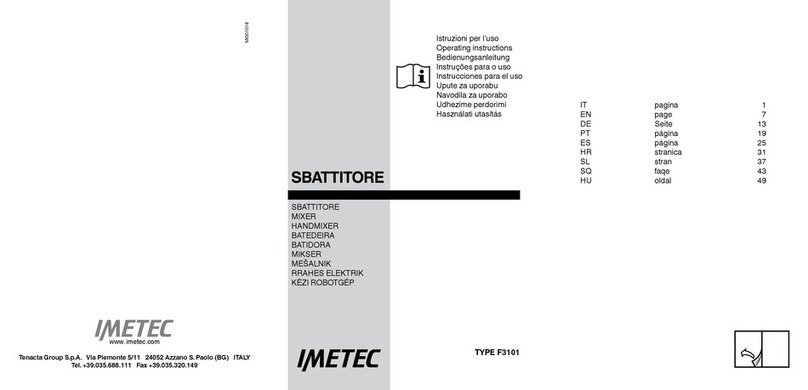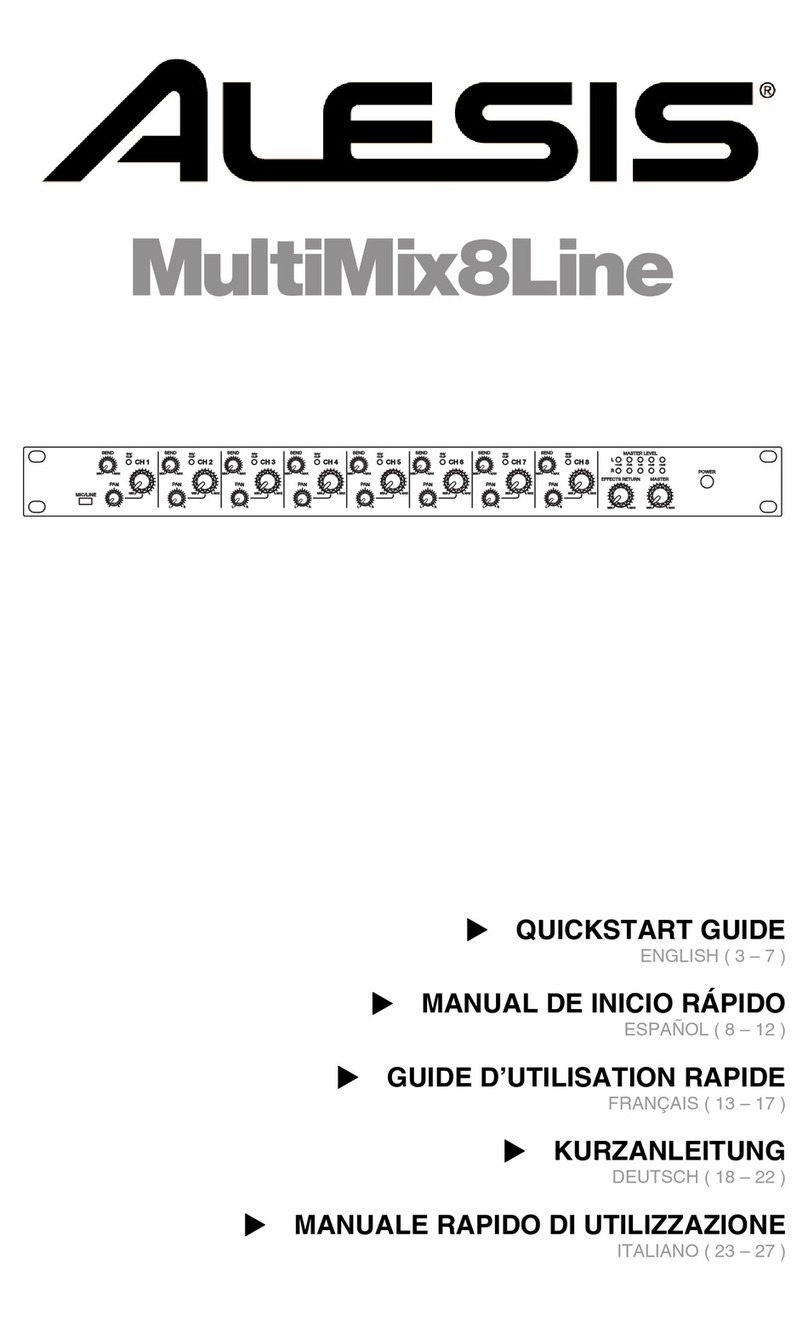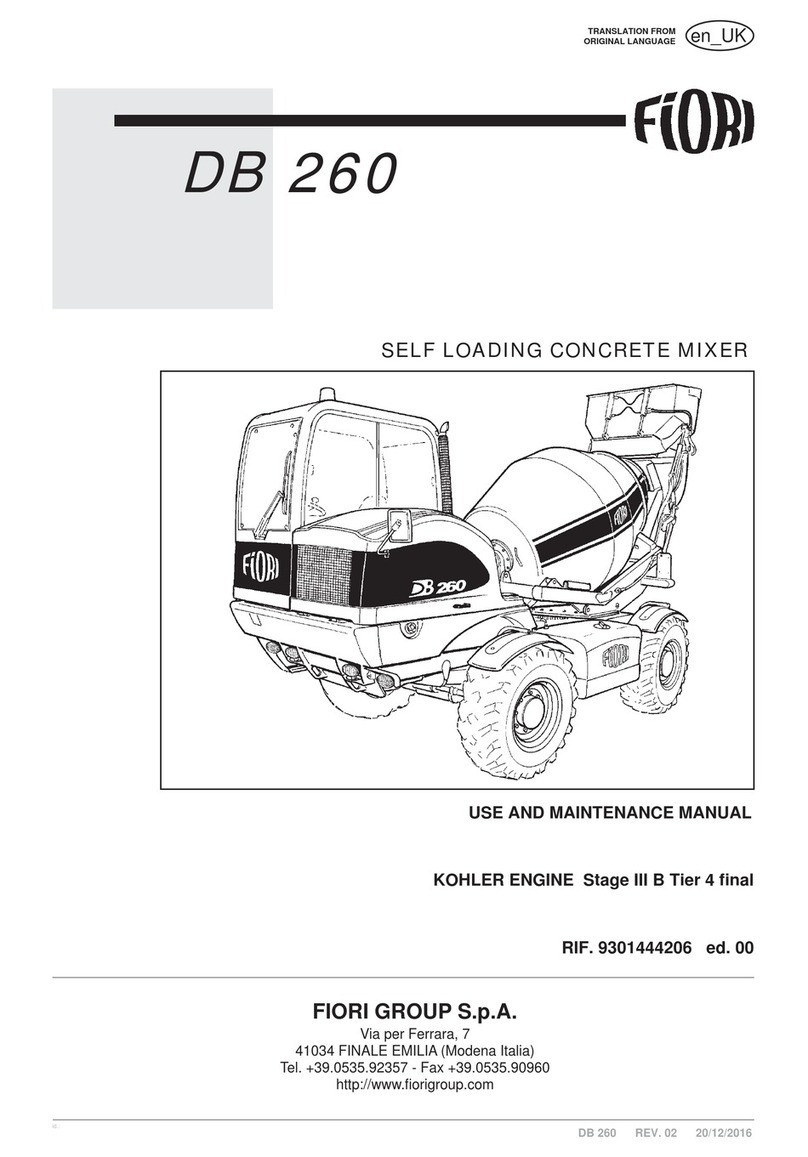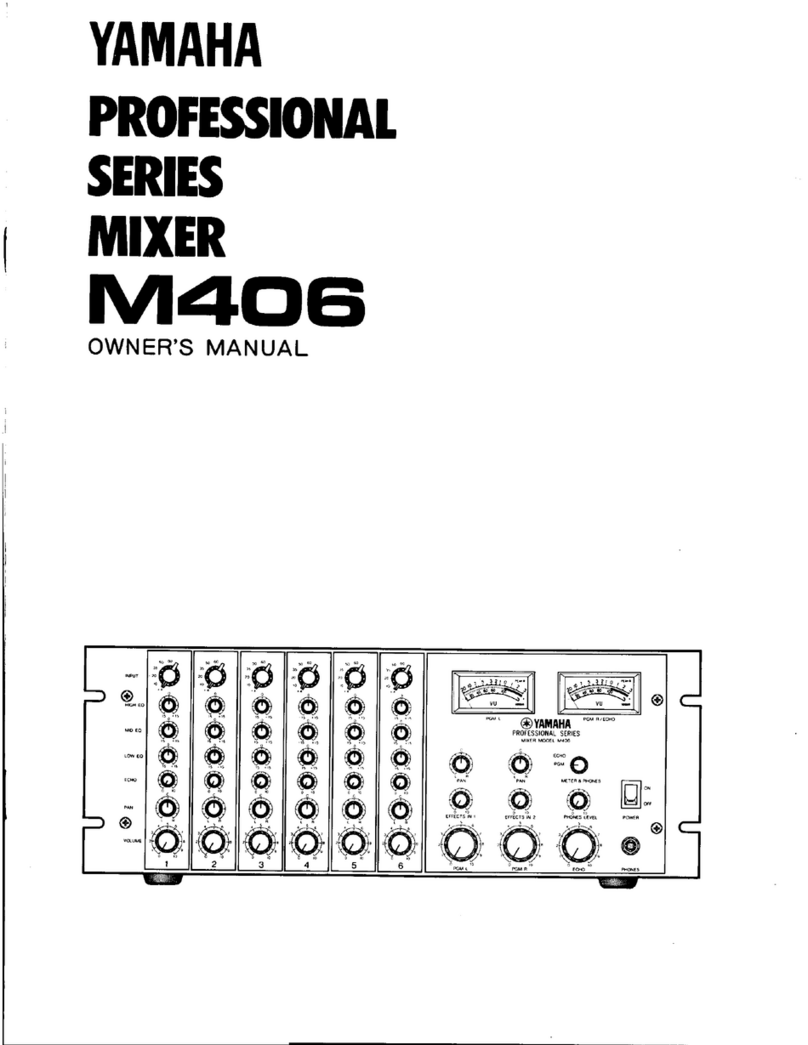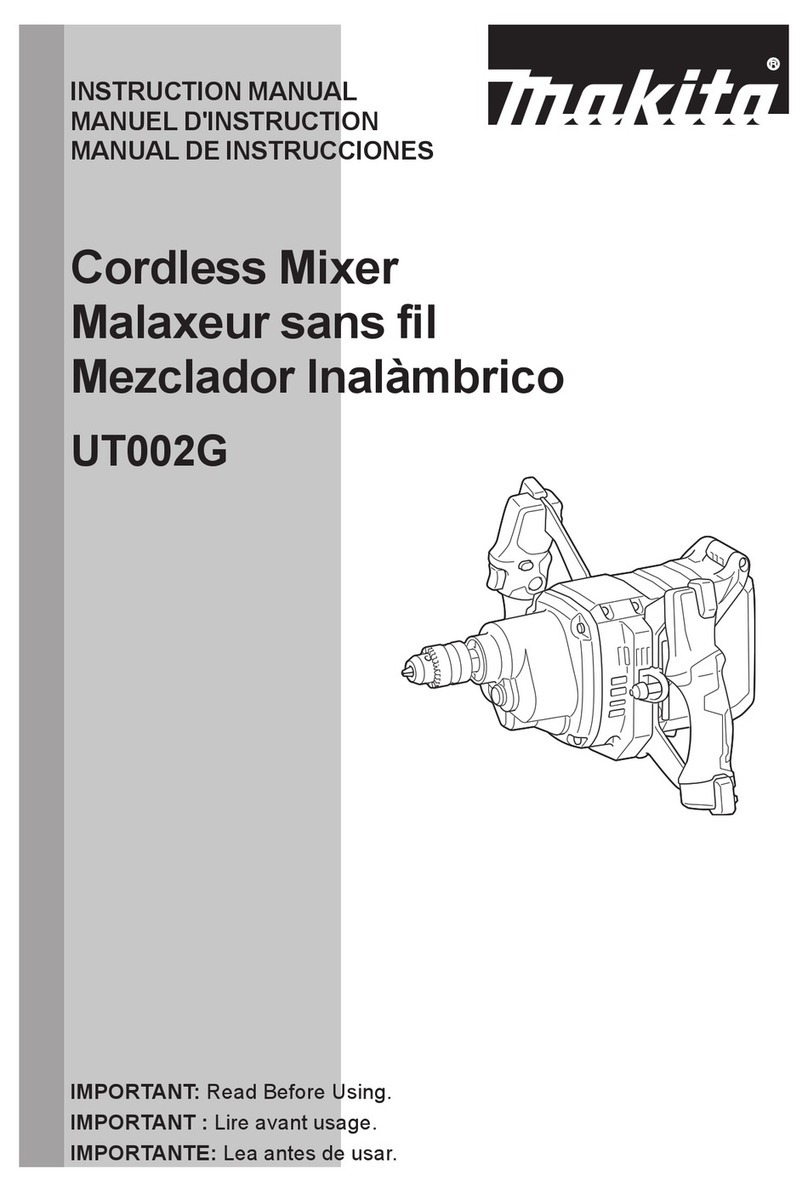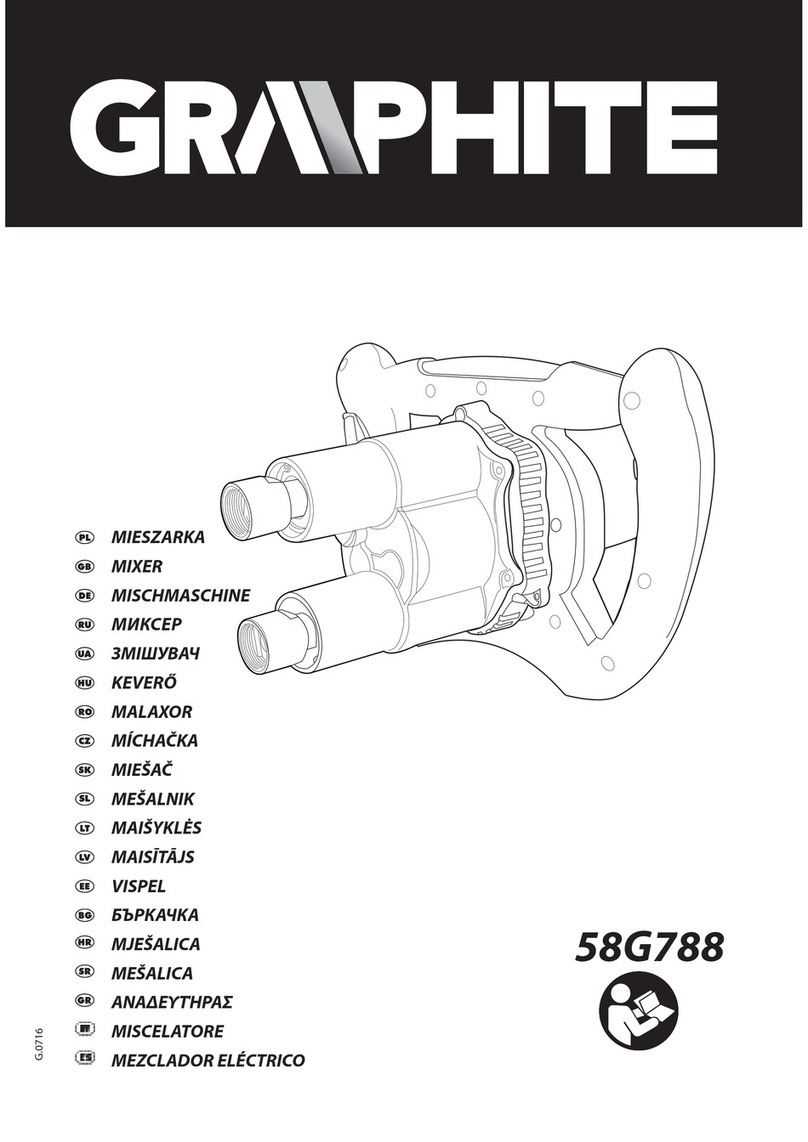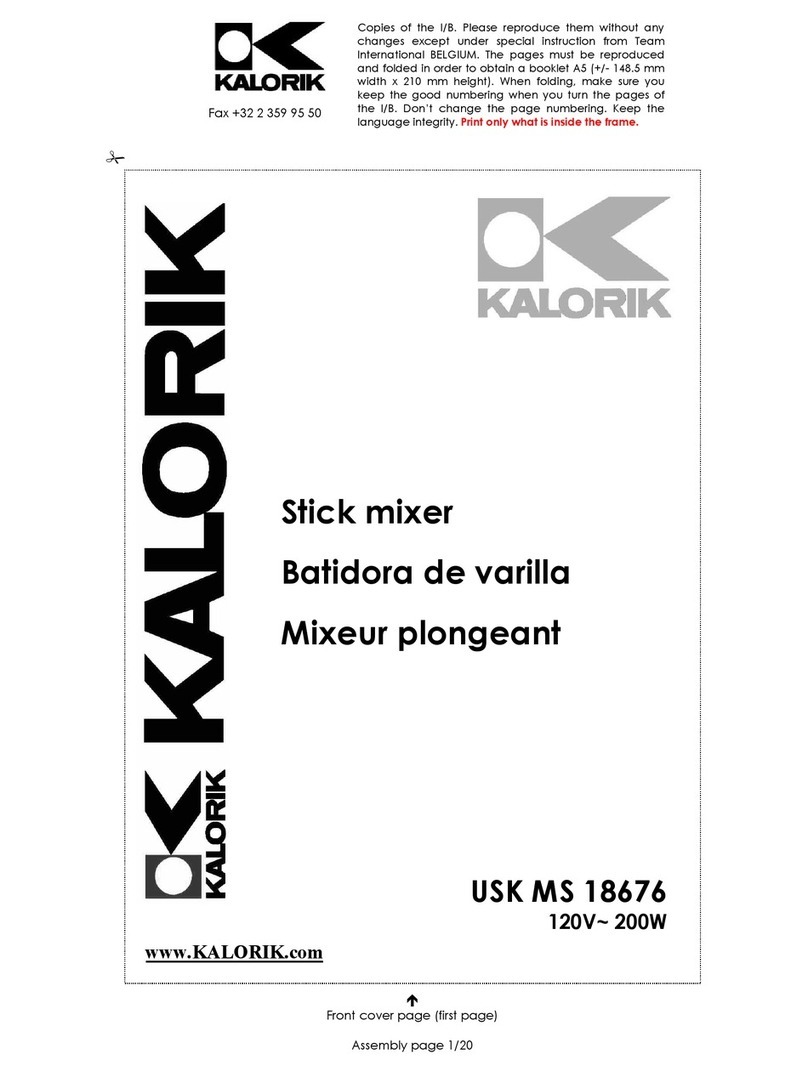Probox d8b User manual

Probox user manual
Page 1 of 63
User manual
V2.03.04

Probox user manual
Page 2 of 63
Contents
1 Welcome.................................................................................................................................................... 4
2 Important................................................................................................................................................... 5
3 Compatibility to DAW soft are .................................................................................................................. 6
4 Hard are Installation ................................................................................................................................. 7
4.1 What’s in the box ............................................................................................................................... 7
4.2 Connecting the d8b ............................................................................................................................ 8
4.3 Connecting the audio to the d8b (Monitor controller) ........................................................................ 9
5 Installation Drivers ................................................................................................................................... 10
5.1 Windo s XP 32 bit ........................................................................................................................... 10
5.2 Windo s 7 64 bit.............................................................................................................................. 10
5.3 Windo s 8 64 bit.............................................................................................................................. 12
5.4 MacOS .............................................................................................................................................. 12
5.5 Linux ................................................................................................................................................ 12
6 Installation DAW ...................................................................................................................................... 13
6.1 Setting up Cubase for your ProBox ................................................................................................... 14
6.2 Setting up for Reaper 4 ..................................................................................................................... 19
6.3 Setting up for Protools ...................................................................................................................... 22
6.4 Setting up for PresonusStudio One ................................................................................................... 23
6.5 Setting up for Logic ........................................................................................................................... 25
6.6 Setting up for Sonar Professional (for t o proboxes) ........................................................................ 30
7 Description............................................................................................................................................... 37
7.1 Startup ............................................................................................................................................. 37
7.2 Configure your Probox ...................................................................................................................... 38
7.3 MCU and XT emulation ..................................................................................................................... 45
7.3.1 Special Probox Buttons to access MCU and t o XTs .................................................................. 45
7.3.2 Button Map d8b MCU/XT .......................................................................................................... 46

Probox user manual
Page 3 of 63
7.3.3 Vpots ........................................................................................................................................ 46
7.3.4 OL /Led function ....................................................................................................................... 47
7.3.5 Faders Off function (red circle) .................................................................................................. 47
7.3.6 Meterbridge Off function (green circle) ONLY Mackie/Logic ...................................................... 47
7.4 HUI emulation .................................................................................................................................. 49
7.4.1 Faders Off function ................................................................................................................... 49
7.4.2 Button Map HUI ........................................................................................................................ 50
7.5 Monitor Controller function ............................................................................................................. 53
7.5.1 Monitor Section ........................................................................................................................ 53
7.5.2 Cue Section ............................................................................................................................... 53
7.5.3 Signal path of Monitor controller .............................................................................................. 55
7.6 Generic Control functions ................................................................................................................. 56
8 MIDI Implementation Table ..................................................................................................................... 57
9 Support .................................................................................................................................................... 60
10 Warranty .............................................................................................................................................. 61
11 Changelog ............................................................................................................................................ 62

Probox user manual
Page 4 of 63
1 Welcome
Thanks for purchasing the ProBox. In this document you ill find a detailed description about
the installation and function of the ProBox. The Probox is developed by me as a single person.
I’m a professional on electronics and soft are development as this is my daily business in a big
electronic development company.
Nevertheless there can be that there ill be any strange behaviour ith this product. In that
case you can contact me via email. I have stored all email addresses of the probox customers
to let you kno hen updates are released. I ish you a lot of joy and happy orking ith the ProBox ithout
troubles.
The probox emulates a Mackie/Logic Control ith t o extensions plus a monitor controller and a generic
controller for the remaining not used buttons/Vpots. As there are several DAW programs available it is not
possible for me to test the proBox on all platforms. As the ProBox emulates the Mackie stuff it should ork
ith all platforms that support the Mackie/Logic Control. The Monitor Controller is DAW / OS independent and
ill ork everytime.
Special thanks to:
Thomas Rybka ho made the logo and tested the ProBox on Mac ith Logic.
system32 (in the d8b forum) for sniffing the audio protocol on the console site
Tony Harp (in the d8b forum) for for testing the HUI protocol on Protools
.Shaw for the Sonar Professional setup
my wife for her understanding ☺
Best regards
Ralph Weritz
Ralph Weritz
Contact: probox@ eritz.com

Probox user manual
Page 5 of 63
2 Important
Please read this carefully to avoid damage and problems ith your ProBox or d8b.
!!! Keep Boot order. First Computer, after bootup and logon power d8b, when
welcome screen (DAW offline) on display appears the start DAW software !!!
!!! Never connect both USB ports at the same time !!!
This can cause a damage to the ProBox or your computer via the po er supply domain.
Use the Monitor Controller Section carefully. Too much level (loudness) on the Phone Output can injure your
ears.
As the ProBox simulates the Mackie MCU/XT the Probox ill have all issues that a Mackie MCU/XT ill have
ith your DAW soft are. If you have problems I ill help you, but please don’t except a fix if it is a MCU related
problem. I ill not be able to fix that as it is not in my technical responsibility.
On Logic (and maybe other DAW programs) you might not have the full Fader range (Logic stops at +6dB). This
is not a bug of the probox, Logic doiesn’t send a ider range, to ensure that the level displayed in Logic fits to
the marks beside the Fader. A Fader calibration ill not solve this issur.
The drivers for indo s 7, Mac and Linux are OS drivers. So I’m not able to do any updates on that. The ProBox
is tested ith these OS types and there ere no issues found. If something ill pop up on driver site e have to
ait for driver updates. By the ay, I found out that the real Mackie MCU Pro (USB Version) uses the same
drivers.
The HUI mode emulates 3 HUIs in parallel. Protools seperates some functions on the three single HUI controller.
E.g. you can use the multi select option hen pressing the channel select button, keep it pressed and press a
second one. These t o channels ill be selected. Protools only accepts this function per HUI unit. That means
this orks only in groups of channel 1-8, 9-16, 17-24.

Probox user manual
Page 6 of 63
3 Compatibility to DAW software
The Probox supports follo ing DAW solutions. No also HUI !!!
See also: http:// .mackie.com/products/mcupro/mcupro_soft are.html
NOTE: You can find the manuals for your DAW on the CD in the folder Manuals/DAWs or on the link above.

Probox user manual
Page 7 of 63
4 Hardware Installation
!!!the probox is plug and play, so connect it and the drivers should be installed automatically !!!
4.1 What’s in the box
Your package ill contain:
•
the probox
•
USB cable (usually you ill never need it. Only for indo s if a normal firm are update crashes)
All manuals ill be available via email and do nload. Firm are updates ill also be available via do nload and
email.

Probox user manual
Page 8 of 63
4.2 Connecting the d8b
•Connect the probox to the 25 female SUB-D connector marked as “console”.
•Connect the po er supply cable (the fat one ith the monster plug ) Mackie PSU/CPU to your
console.
ProBox
PSU

Probox user manual
Page 9 of 63
4.3 Connecting the audio to the d8b (Monitor controller)
The follo ing Audio connectors can be used ith the ProBox:
Connector type Function
2 TRACK IN A INPUT Input Source A
2 TRACK IN B INPUT Input Source B
2 TRACK IN C INPUT Input Source C
AUX 9 INPUT Input for CUE AUX (note 120 Ohm Load !)
AUX 10 INPUT Input for CUE AUX (note 120 Ohm Load !)
AUX 11 INPUT Input for CUE AUX (note 120 Ohm Load !)
AUX 12 INPUT Input for CUE AUX (note 120 Ohm Load !)
TALKBACK INPUT Foots itch Talkback
MIC1-12 INPUT Can be accessed analogue via Insert Out
CR MAIN OUTPUT Main Speakers
CR NEARFIELD OUTPUT Nearfield Speakers
STUDIO OUT OUTPUT Studio Output
PHONES 1 OUTPUT Phones 1 CUE 1 Output
PHONES2 OUTPUT Phones 2 CUE 2 Output

Probox user manual
Page 10 of 63
5 Installation Drivers
The ProBox supports the follo ing operating systems:
•Windo s 7 64 bit (use the generic Windo s driver) folder: Windows_64-bit
•Linux (driver included in OS)
•MacOs (driver included in OS)
5.1 Windows XP 32 bit
Windows XP (32 bit) is not supported. There are drivers available and the work but it is not tested full on a
DAW. Never the less all m proboxes are tested on a testsoftware (all communication commands) that runs
with windows XP. So XP should work
5.2 Windows 7 64 bit
Driver: Windows_64-bit
Connect the probox, indo s ill automatically detect the box and install the indo s driver. You ill gbet a
message hen the driver is installed properly. Additional you ill find the MCU in the device manager.

Probox user manual
Page 11 of 63

Probox user manual
Page 12 of 63
5.3 Windows 8 64 bit
Driver: includen in our OS
Connect the probox via USB port marked as “DAW”. The OS should install the drivers automatically.
5.4 MacOS
Driver: includen in our OS
Connect the probox via USB port marked as “DAW”. The OS should install the drivers automatically.
5.5 Linux
Driver: includen in our OS
Connect the probox via USB port marked as “DAW”. The OS should install the drivers automatically.

Probox user manual
Page 13 of 63
6 Installation DAW
Please refer to the installation procedure for the Mackie / Logic Control for your DAW soft are.
On Windo s the generic driver ill sho you 5 USB Midi Ports. The last port (usually numbered ith 5) is not
used.
On Cubase it depends ho you order your 3 MCU ports to manage the channels 1-24 in groups of eight.
If you ant to have the channels 1-24 of your d8b to be the channels 1-24 in Cubase you have to generate 3
Mackie Controls and match it like the table.
Logic should autodetect the MCU and the t o XTs. You have only bring it in your preferred order.

Probox user manual
Page 14 of 63
6.1 Setting up Cubase for your ProBox
This describes the setup for your Cubase/Nuendo. The probox has to be connected and recognized by
Windo s. D8b should be booted up and orking.
•Select “
Geräte/Devices
” and “
config Devices
” .

Probox user manual
Page 15 of 63
•Add 3 Mackie Controls by pressing the “
+
” Button. Then you should get three Mackie control in your
list. Configure the forst to the USB Midi Port 4. Leave the setup as it is. “Kurz” means short.

Probox user manual
Page 16 of 63
•Configure the next t o Mackie Controls as follo ing: Select Port 3

Probox user manual
Page 17 of 63
As this is the MCU and the others are the XTs you can make here your user defined setup for the F1-F9
keys (sho n in blue).

Probox user manual
Page 18 of 63
•If you ant you can add the generic controller. Press “+” and add a generic controller. Change the
Midiports to the port MCU Port 5.
•Here you can program the additional generic functions of the probox.

Probox user manual
Page 19 of 63
6.2 Setting up for Reaper 4
For reaper 4 you have to do the follo ing setup
Mackie MCU --> MIDIIN4 (MCU Port) In and out Fader Offset = 16
Mackie XT --> MIDIIN3 (MCU Port) In and out Fader Offset = 8
Mackie XT --> MIDIIN2 (MCU Port) In and out Fader Offset = 0
Select Options
preferences

Probox user manual
Page 20 of 63
Select
Control Surfaces
and press Add to add
one Mackie Control Universal
and
two Mackie Control Extender
Set the 3 controllers to the follo ing options
Table of contents
Other Probox Mixer manuals