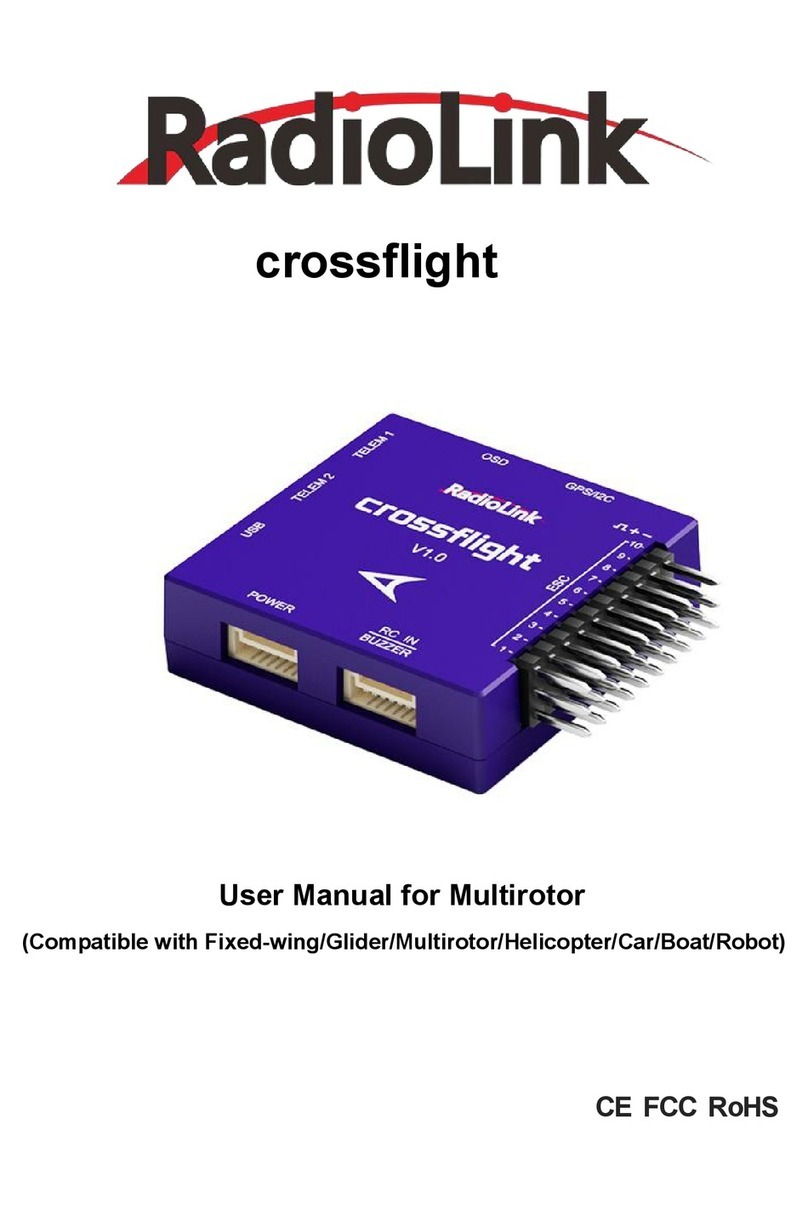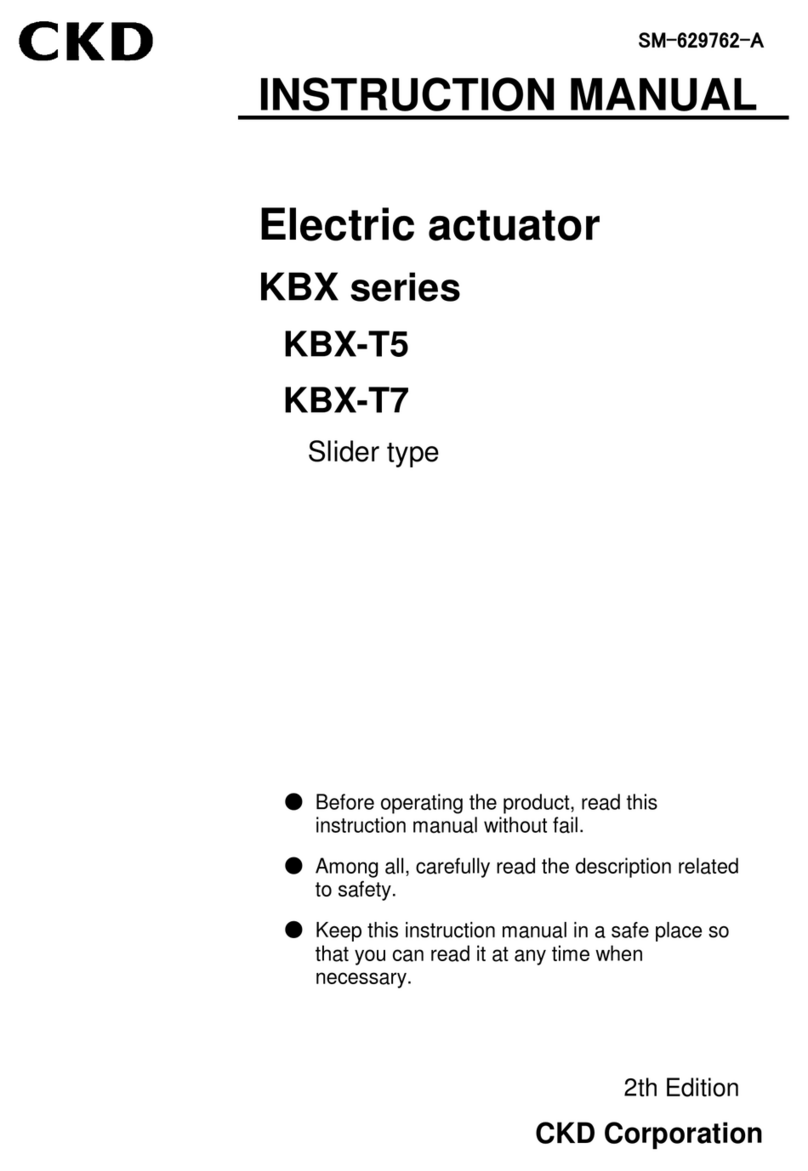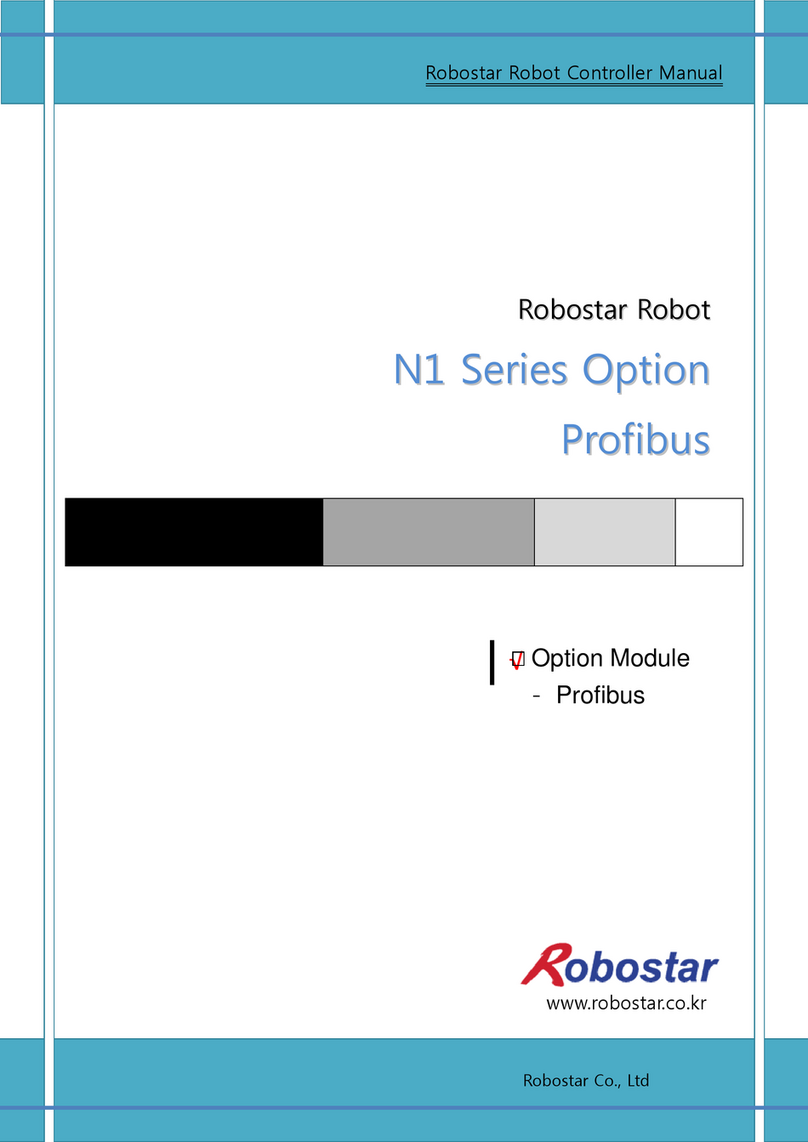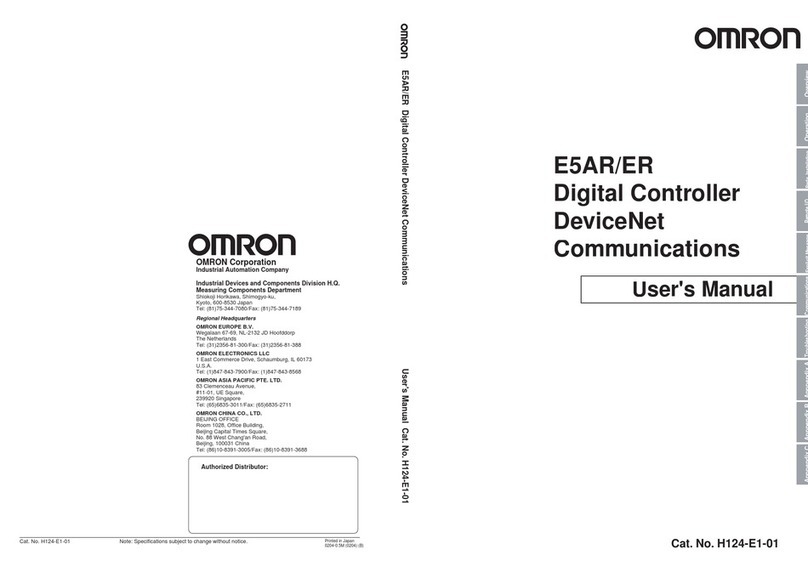process-informatik CONNECT-CONTROL-EUROPE User manual

Operation Quick Start Guide V1.0 for
CONNECT-CONTROL-EUROPE
CONNECT-CONTROL- ORLD
This page contains the brief instructions for the CONNECT-CONTROL-devices. Here you will find an
overview of the various components on the front and back, basic hardware installation, initial login information,
device specifications and general safety instructions. It is highly recommended that you familiarize yourself with
the quick start guide before using the device. If you have a C NNECT-C NTR L-device, you will also find a
printed version of the quick start guide in the device packaging or online on the device's product page.
Connections:
Frontside:
9354-CONNECT-CON-EUROPE

Backside:
Power connector:
No Description Wire-color
1 +9 – 30V DC Red
2 0V Black
3 E/ Green
4 E/ White
Hardware-installation
1.) Remove the SIM card slot tray(s) with the pin needle. Insert your SIM card(s) and push the tray(s) back into
the router. Correct SIM card orientation can be seen in the figure below :
2.) ttach LTE, WiFi and GPS antennas
3.) Connect the power adapter to the power socket located on the front panel of the device. Then plug the other
end of the power adapter into a power outlet.
4.) Connect to the CONNECT-CONTROL-device wirelessly or use an Ethernet cable.

Computer-configuration (Windows):
1.) Enable the wireless network connection (go to Start → Control Panel → Network and Internet →
Network and Sharing Center. n the left panel click the Change adapter settings link. Right click on
Wireless Network Connection and select Enable).
2.) Setup wireless network adapter on your computer (right click on Wireless Network Connection and select
Properties. After that select Internet Protocol Version 4 (TCP/IP) and click Properties).
3.) Select btain IP address and btain DNS server address automatically if they are not selected. Click
K.
4.) Right click on Wireless Network Connection and select Connect to see available wireless networks.

5.) Choose the wireless network RUT955_**** from the list and click Connect. Enter the WiFi password
located on the device's label
First commissioning:
–Connect laptop to this WiFi network or LAN cable in one of the 3 LAN port and open with
browser webserver with IP: http://192.168.1.1:
internet configuration:
–CONNECT (uses the internet connection of the connected PC)

–Gateway (uses own ip-address for internet connection)
–LTE (uses LTE for the internet connection)
Peculiarity: The APN "internet" is standard for most pro iders, but can be changed
if necessary

peripheral configuration:
–CONNECT + GATEWAY
–LTE
partner configuration:
Explanation of parameters:
de ice name: De ice name (max. 15 characters)
de ice number: De ice number (1-65535) for assigning the connection
(no double device numbers allowed, please note !)
router interface: Interface of the CONNECT-CONTROL to the Internet router
(depending on the Internet configuration, only sensible possible interfaces are
displayed )
PC interface: Interface of the CONNECT-CONTROL to the internet-compatible PC

Web interface (after first configuration):
Open the CONNECT web interface by clicking "http://192.168.1.1" in y ur br wser with an active WIFI-
c nnecti n. Or c nnect y ur PC t the in the first-c nfigurati n specified PC-interface using a LAN-cable and
enter "CONNECT" in the address-line f the br wser.
Click n the 3 stripes in the t p left t pen the device menu :
–Overview
–State
–C nfigurati n
–Firmware update
Menu verview ( verview f the device) :
The menu is divided int status and device list. Clicking n the respective area pens a c rresp nding wind w.
All ther menus are sh wn in this menu frame .
The status display sh ws parameters f the c nnecti n, err r messages and inf rmati n ab ut the c nnected
devices :
The Device list menu sh ws all devices available in y ur cl ud. Y u can als establish and end c nnecti ns t
the ther devices.

The status menu shows information about the IP / MAC addresses of the connection and information about the
device:
IIn the Configuration menu, the expert configuration will be carried out differentl from the quick
commissioning of the device. For example, ou can set the DHCP mode, set IP addresses, and carr out the basic
configuration of the device again.

The status menu shows information about the IP / MAC addresses of the connection and information about the
device:
In the Configuration menu, the expert configuration will be carried out differentl from the quick commissioning
of the device. For example, ou can set the DHCP mode, set IP addresses, and carr out the basic configuration
of the device again.

In the Firmware Update menu, the firmware of the CONNECT-CONTROL-device is updated.
To do this, down oad the current firmware fi e to your PC from the product page. With Browse you se ect this
fi e and accept it. The fi e name is disp ayed in the user interface for checking. By c icking Update firmware, the
firmware fi e is oaded into the device and burned to the f ash memory after a positive check. The device then
restarts.
You can find more about the product and the current device manua on the product page of the CONNECT-
CONTROL-device.

Under the web-address https://www.process-informatik.de are product specific
documentations or software-driver/-tools available to download.
If you have questions or suggestions about the product, please don’t hesitate to contact us.
Process-Informatik Entwicklungsgesellschaft mbH
Im Gewerbegebiet 1
DE-73116 Wäschenbeuren
+49 (0) 7172-92666-0
https://www.process-informatik.de
Copyright by PI 2021
QR-Code Website:Menutree Website:
+ Products / docu / downloads
+ Hardware
+ Remote maintenance
+ S5
+ Internet
+ CONNECT devices
+ CONNECT-CONTROL
+ CONNECT-CONTROL Europe-LTE
Please make sure to update your drivers before using our products.

Remote Maintenance via keyboard and voice
The MESSI remote-station will be called directly by integrated mobile-phone. If a
connection comes off, digital In- and Outputs for teleswitching will be transmitted. Each
device can both transmit state of things and accordingly receive switch signals.
Data backup S7-PLC PN-port on SD-card via dig. IO
Via digital input triggered DB-backup/-restore without additional PC via PN-port to
SD-card
This manual suits for next models
1
Table of contents