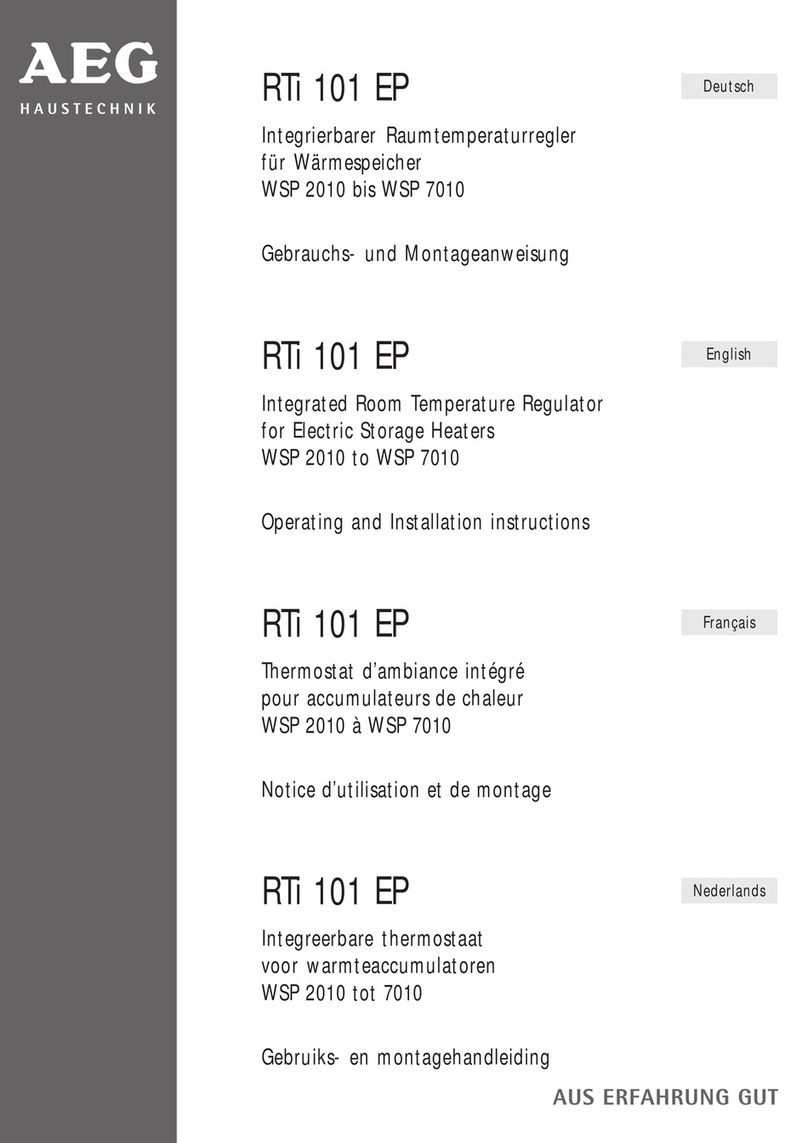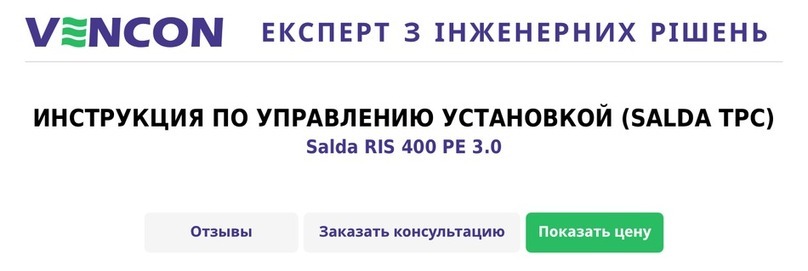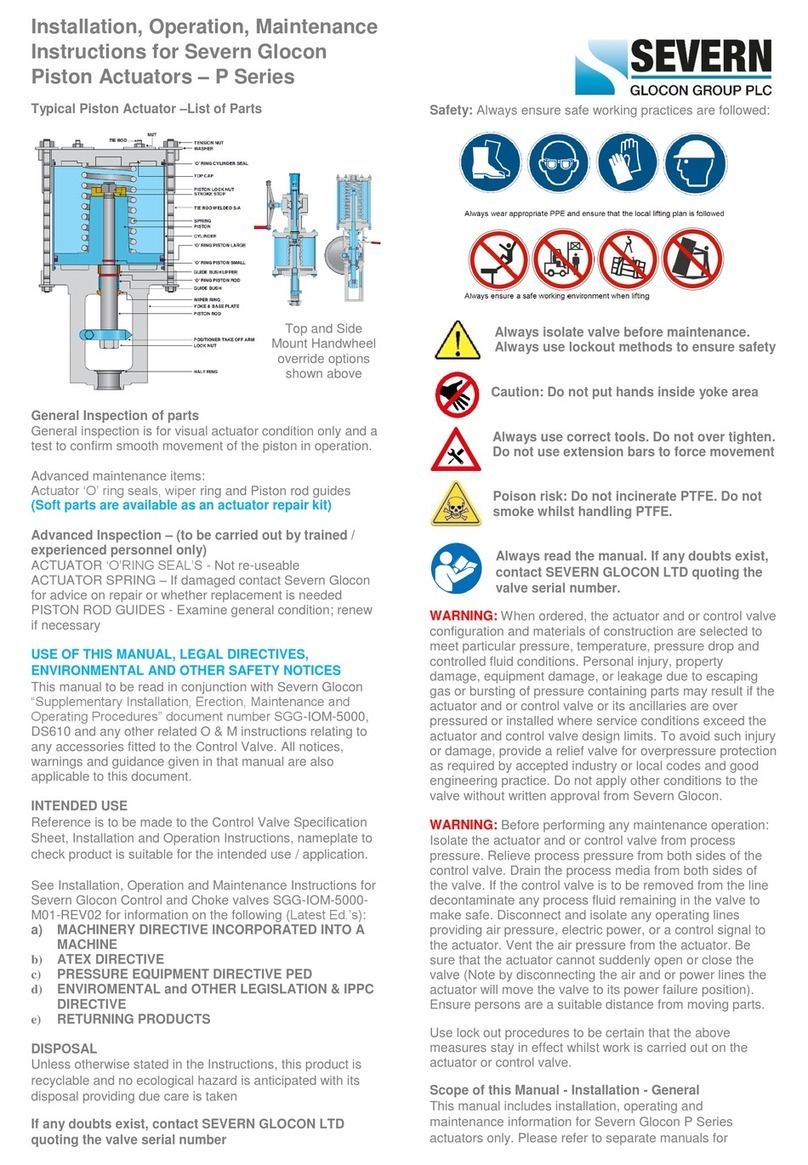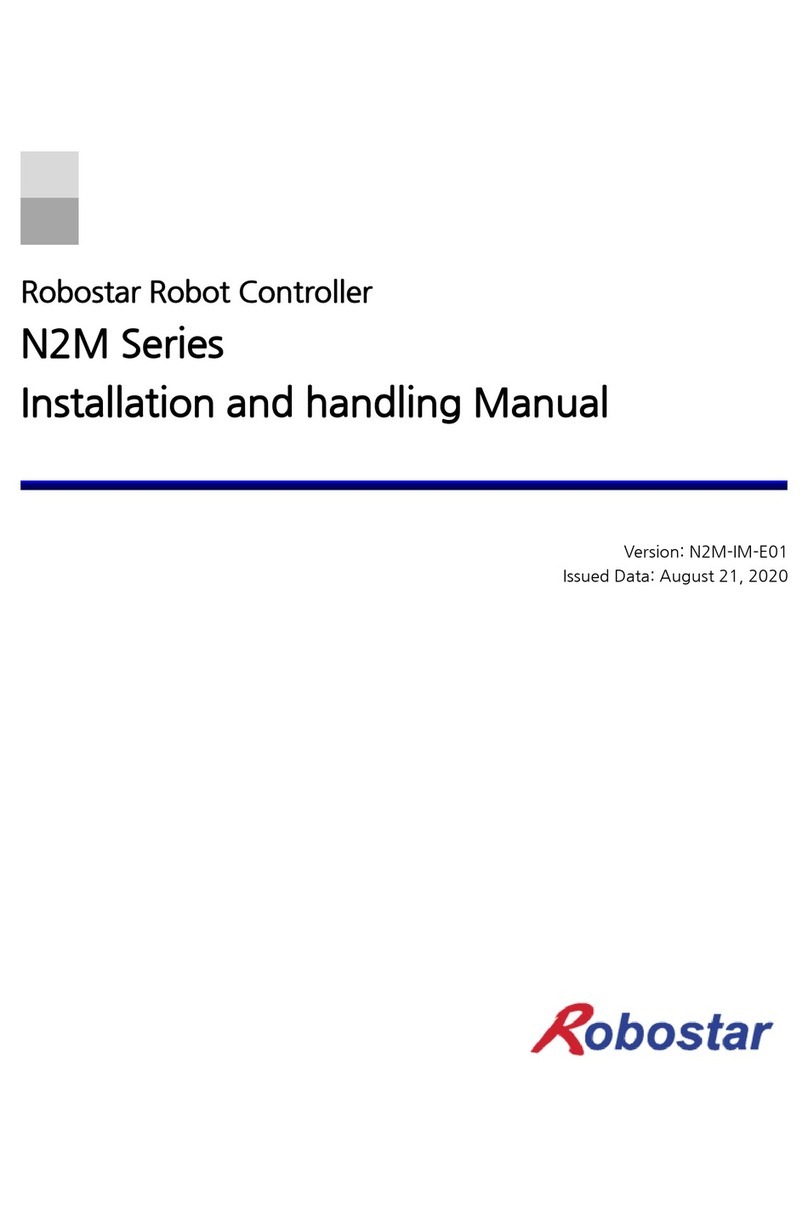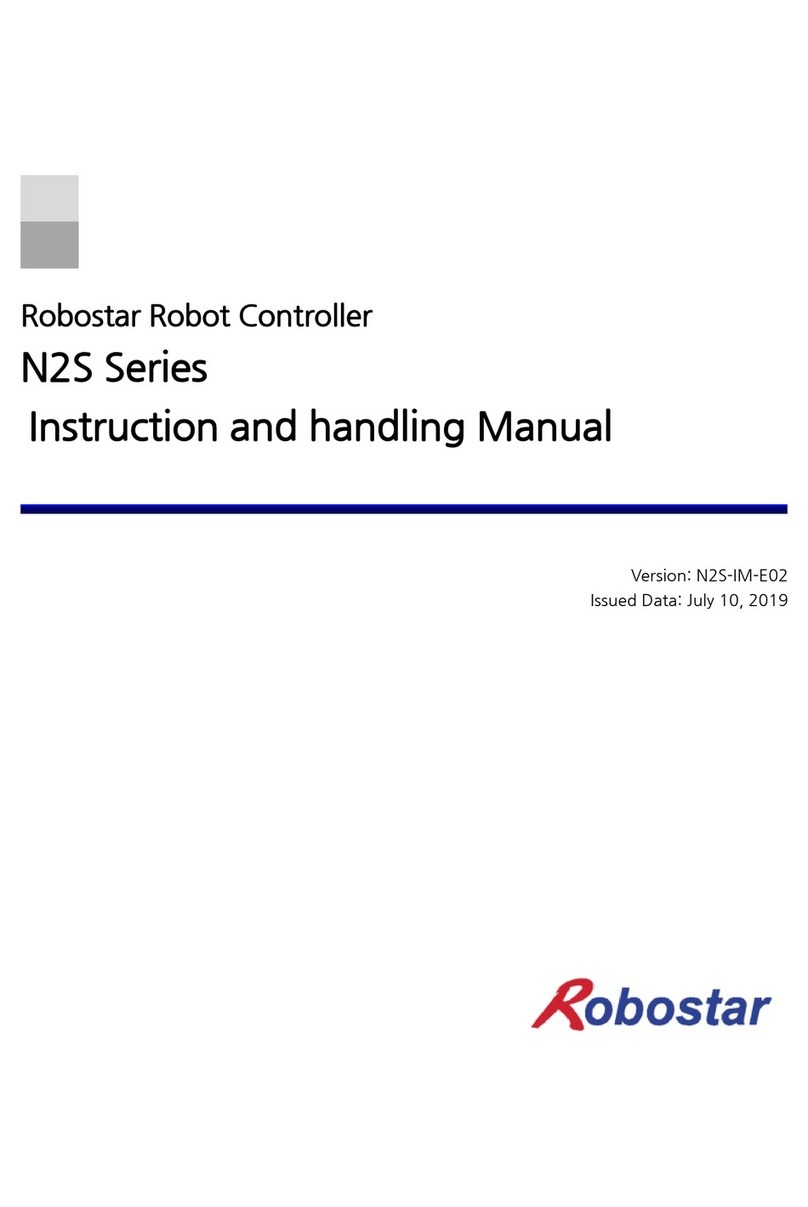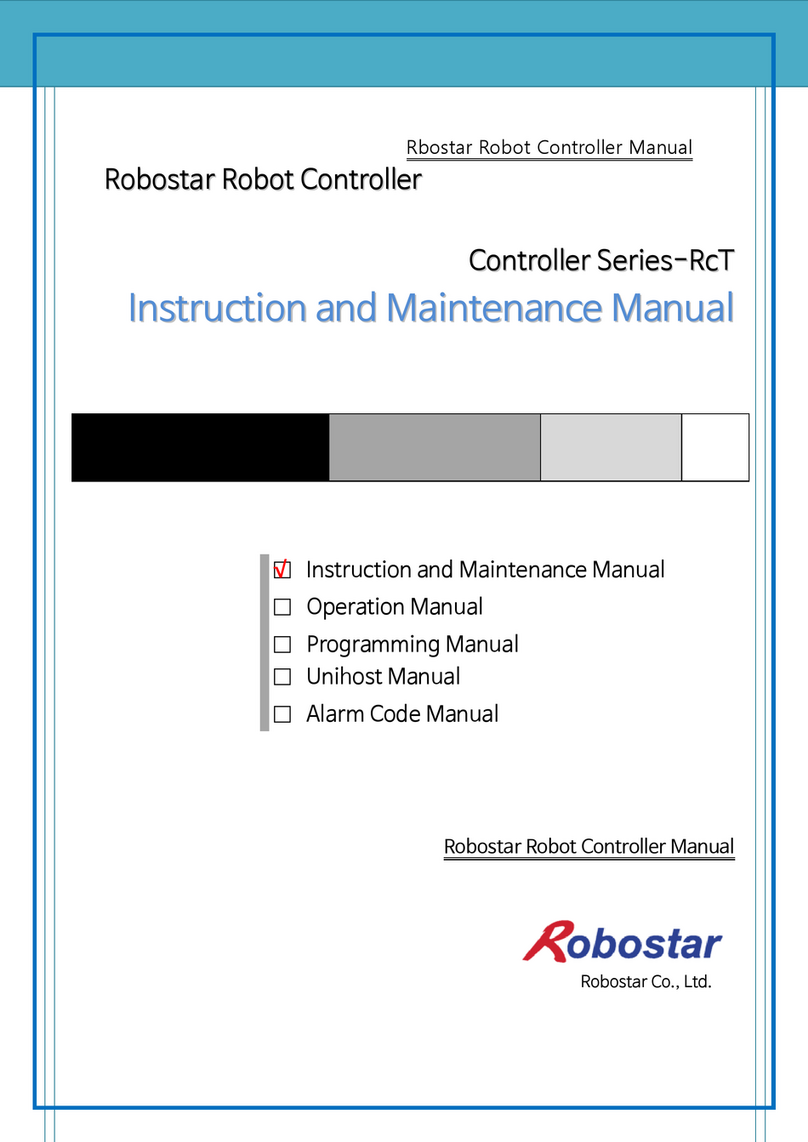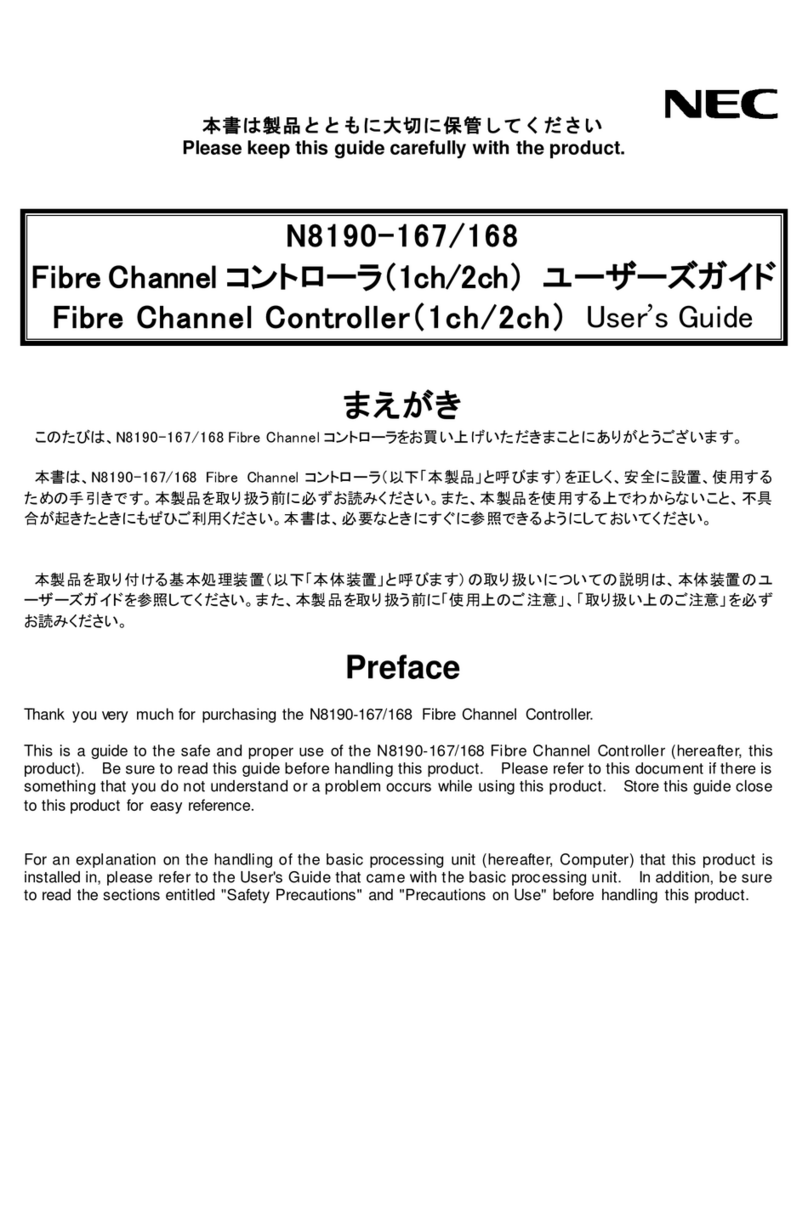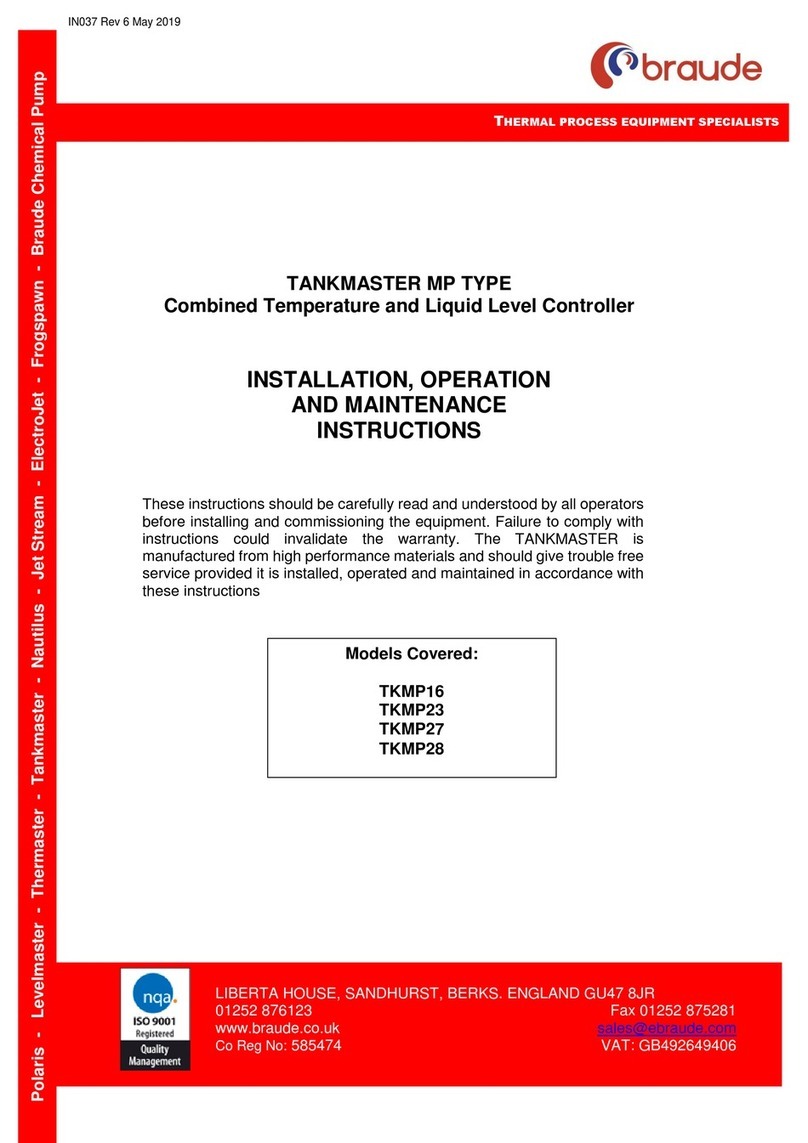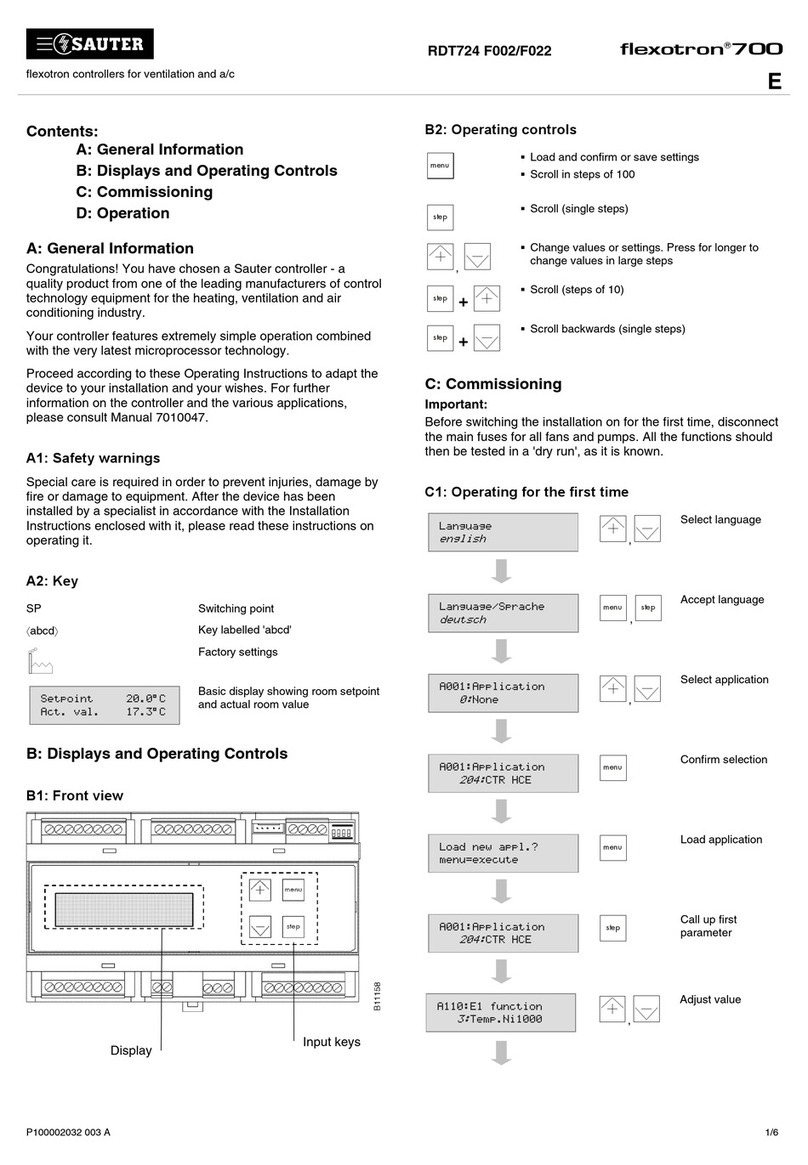Table of Contents
iii Robostar Co., Ltd
Table of Contents
CHAPTER 1. OVERVIEW.......................................................................................................................................1-1
1.1 WHAT IS APROFIBUS OPTION CARD?................................................................................................................1-1
1.2 SYSTEM CONFIGURATION .................................................................................................................................1-1
CHAPTER 2. FUNCTION........................................................................................................................................2-1
2.1 PROFIBUS-DP DEVICE TYPE AND FUNCTION......................................................................................................2-1
2.1.1 DP Master class1(DPM1)........................................................................................................................2-1
2.1.2 DP Master class2(DPM2)........................................................................................................................2-1
2.1.3 DP Slave ..................................................................................................................................................2-1
2.2 PROFIBUS-DP COMMUNICATION SPECIFICATIONS.............................................................................................2-2
2.3 PROFIBUS-DPADDRESS MAP ...........................................................................................................................2-2
CHAPTER 3. SPECIFICATIONS............................................................................................................................3-1
3.1 PROFIBUS OPTION CARD SPECIFICATIONS ........................................................................................................3-1
3.2 DESCRIPTION OF LED FUNCTIONS....................................................................................................................3-1
3.3 STATION NUMBER SETTING ..............................................................................................................................3-2
3.4 BAUD RATE SETTING ........................................................................................................................................3-2
3.5 HOW TO SET INPUT/OUTPUT DATA SIZE ...........................................................................................................3-3
3.6 PROFIBUS NETWORK SPECIFICATIONS ..............................................................................................................3-4
CHAPTER 4. INSTALLATION AND OPERATION SETTING...........................................................................4-1
4.1 HOW TO INSTALL HARDWARE...........................................................................................................................4-1
4.2 HOW TO CONNECT PROFIBUS NETWORK CABLE...............................................................................................4-2
4.3 CONTROLLER SETTING .....................................................................................................................................4-3
4.3.1 FIELD BUS(Profibus) Setting..................................................................................................................4-3
4.3.2 USER I/O Setting .....................................................................................................................................4-5
4.3.3 PROFIBUS ENDIAN...............................................................................................................................4-6
CHAPTER 5. EXAMPLES OF PROFIBUS SETTING.........................................................................................5-1
CHAPTER 6. MEMORY MAPPING.......................................................................................................................6-1
6.1 N1 CONTROLLER DATA MAPPING.....................................................................................................................6-1
6.1.1 N1 Series System Input #1........................................................................................................................6-2
6.1.2 N1 Series System Input #2 & FIELDBUS INPUT#1................................................................................6-3
6.1.3 N1 Series FIELDBUS INPUT #2.............................................................................................................6-3