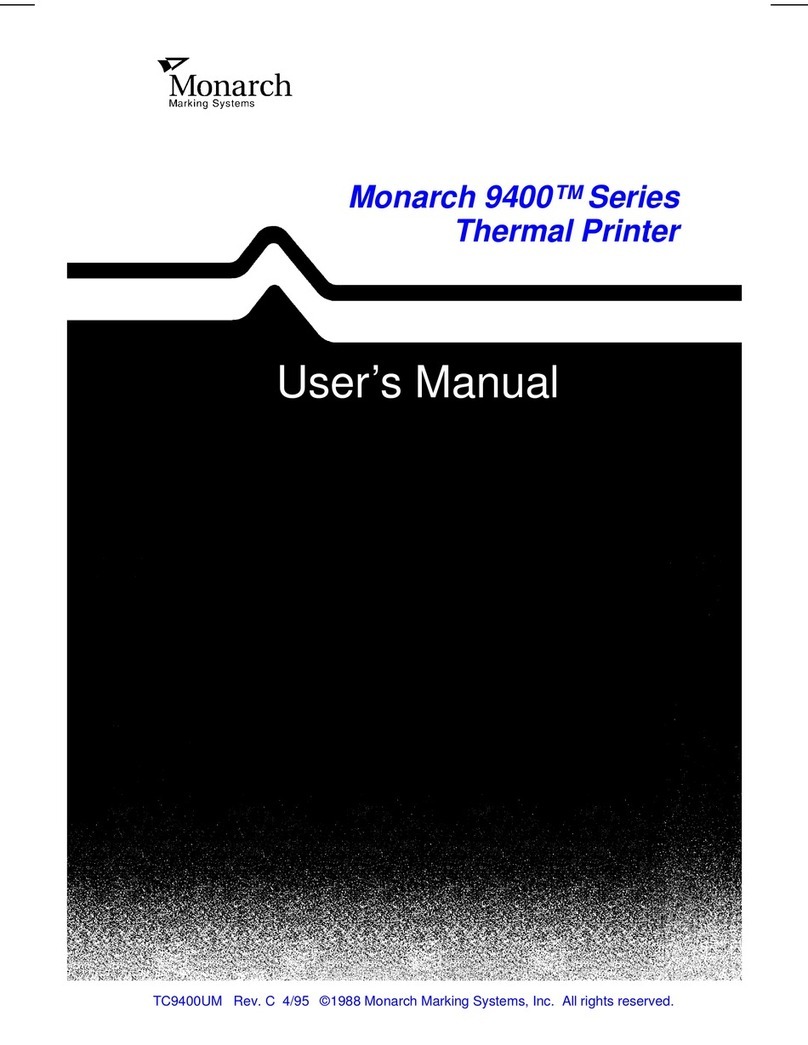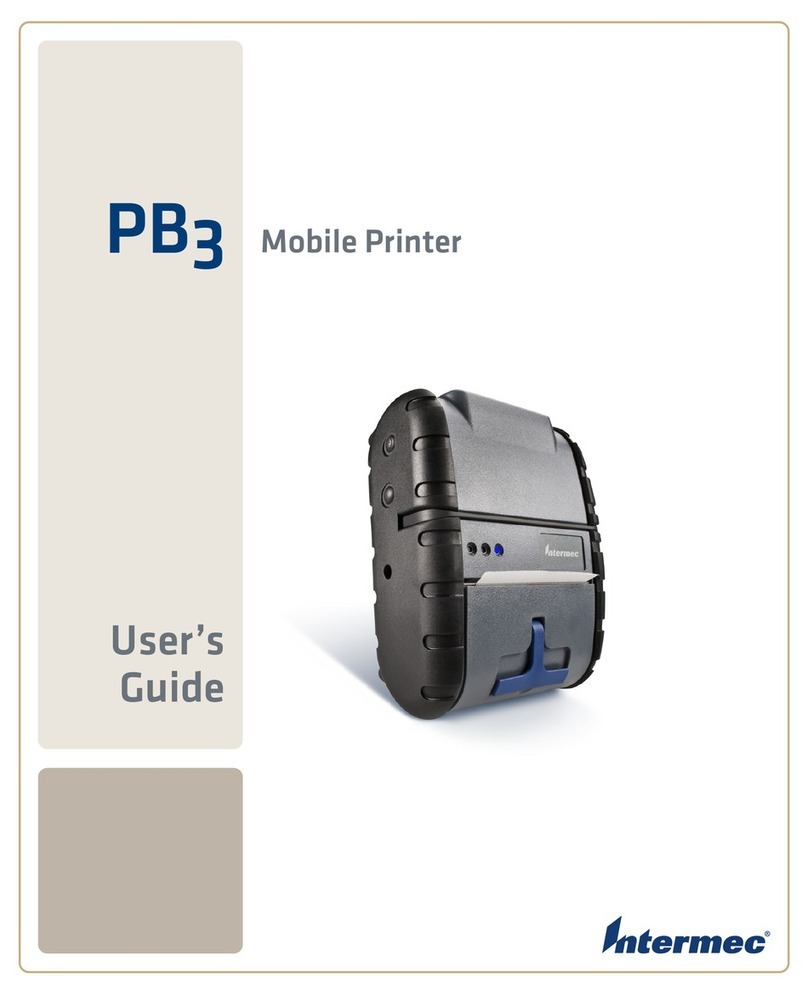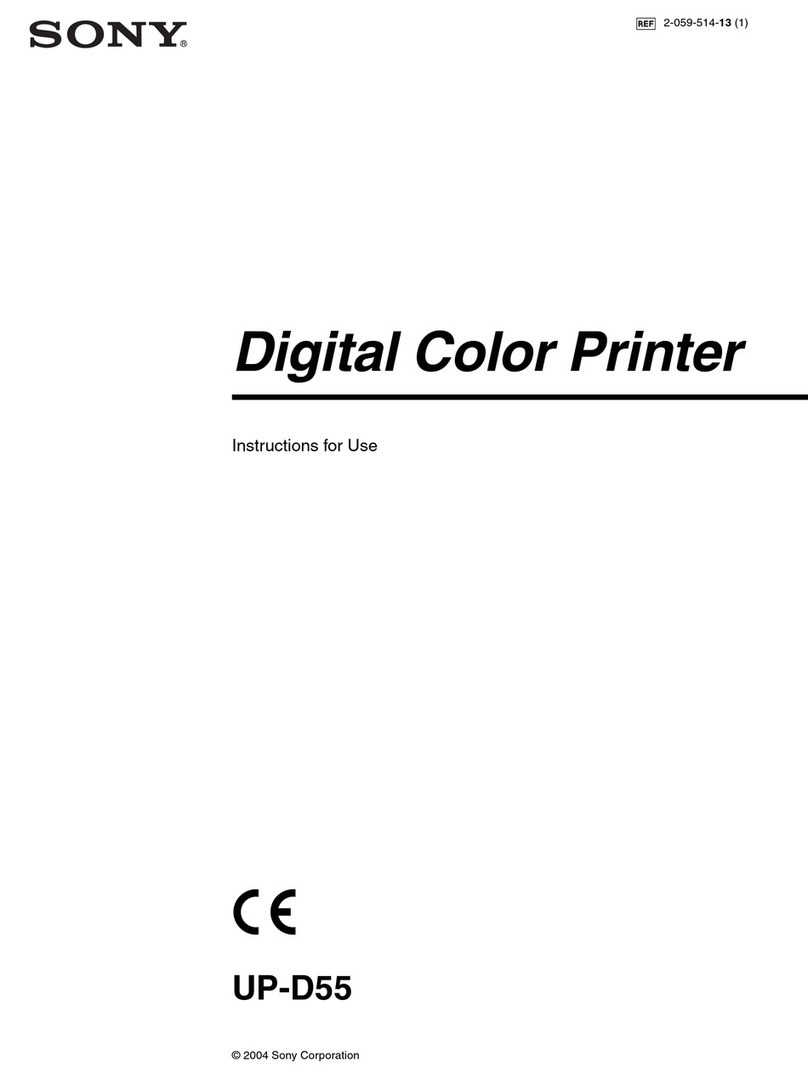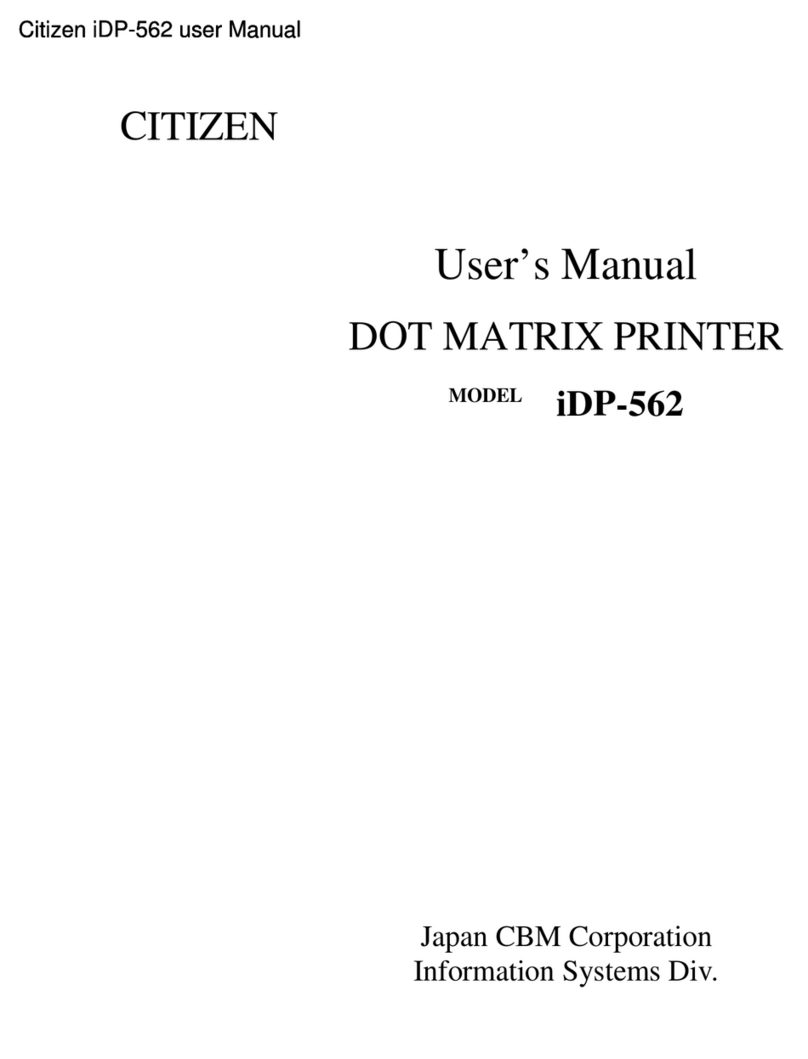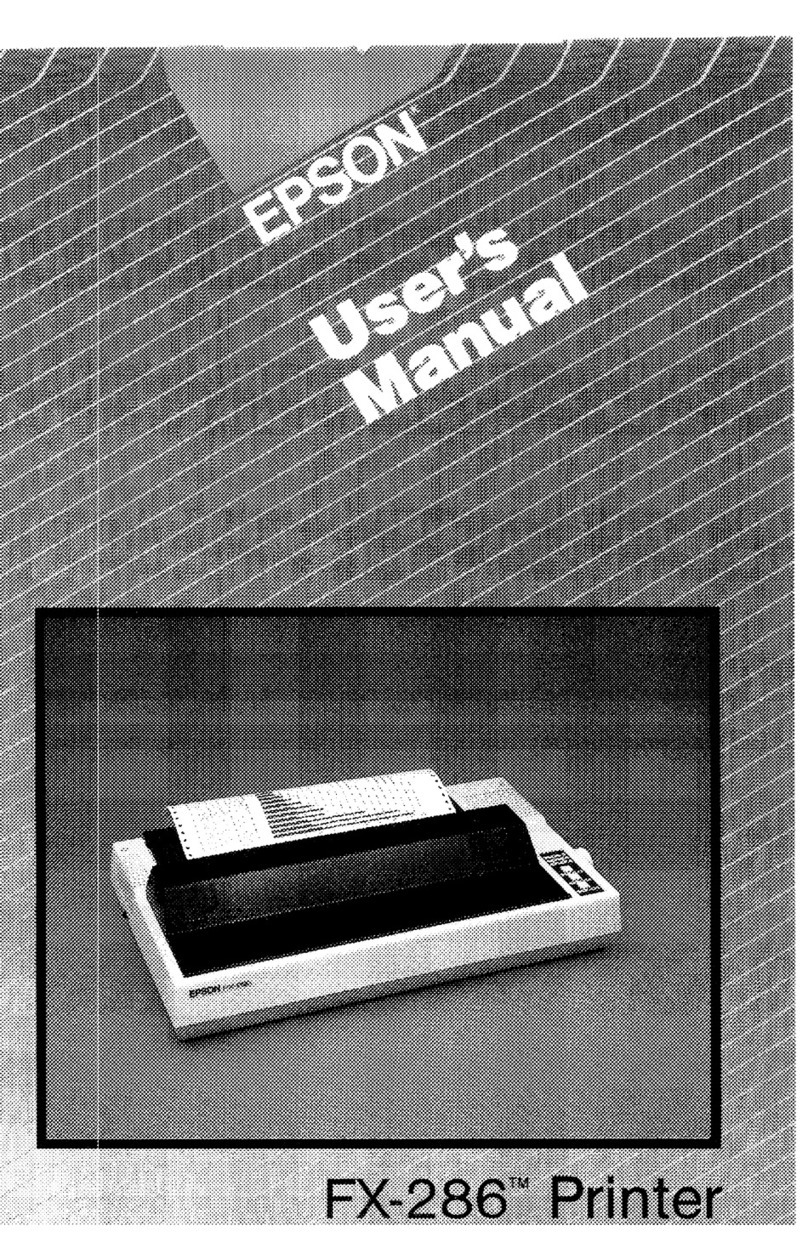Procolored UV DTF-I608 User manual
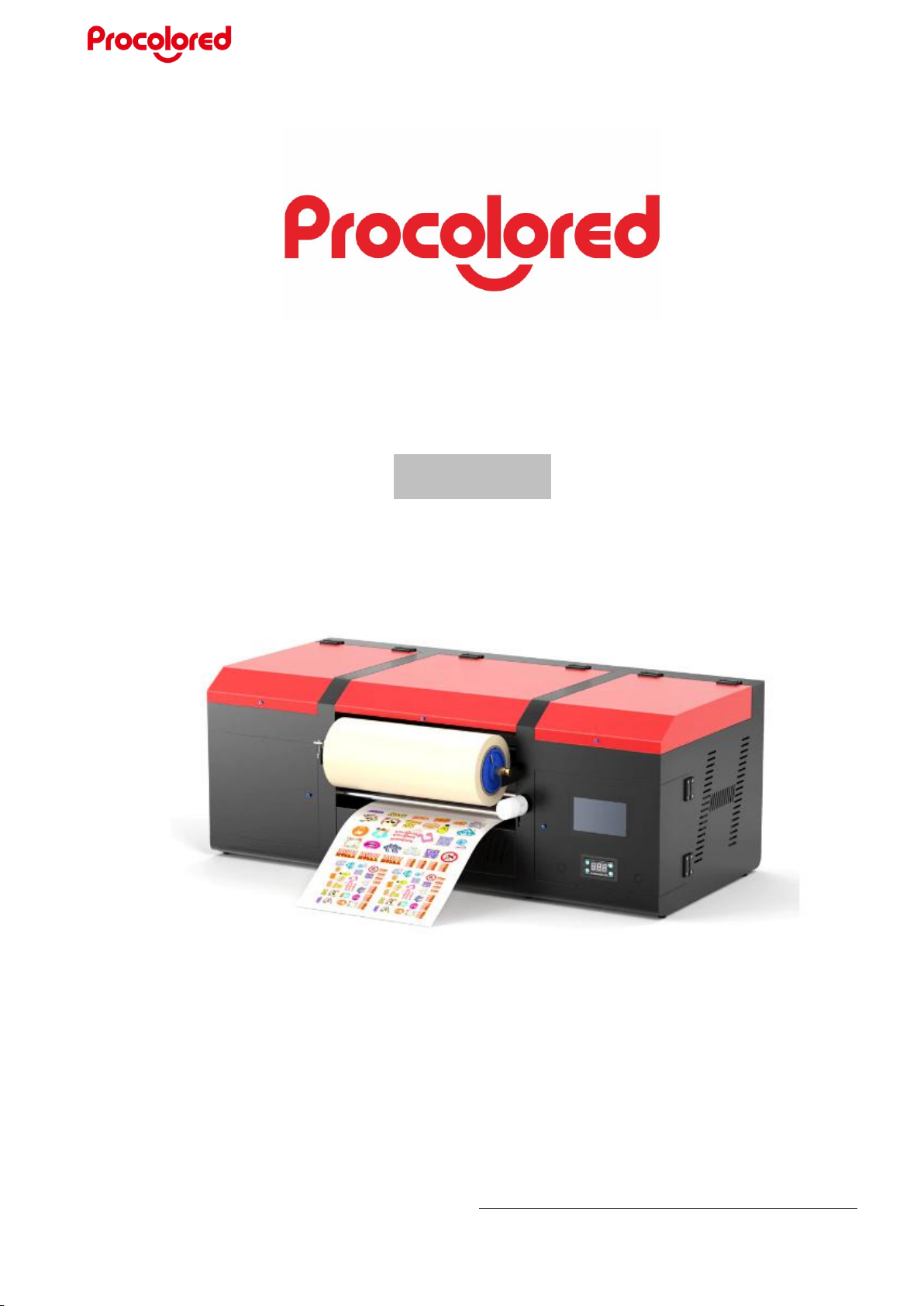
*Due to occasional product upgrades, this manual is for reference only.
1
UV DTF-I608 Printer Manual
(AB Model)

*Due to occasional product upgrades, this manual is for reference only.
2
Content
Safety Instructions .......................................................................................................4
Machine Views .............................................................................................................5
Operations Instructions ...............................................................................................6
1. Connect the Printer ................................................................................................. 6
2. Install Software Driver ............................................................................................ 7
3. AB Film Installation and Machine Performance Test .........................................12
4. Add Ink ....................................................................................................................16
5. Print State Diagram (For testing the performance of print head) .................... 17
6. Printing Software Installation and Use ................................................................18
7. Printing Sticker ...................................................................................................... 22
8. Maintenance .......................................................................................................... 24
Notice ..........................................................................................................................31
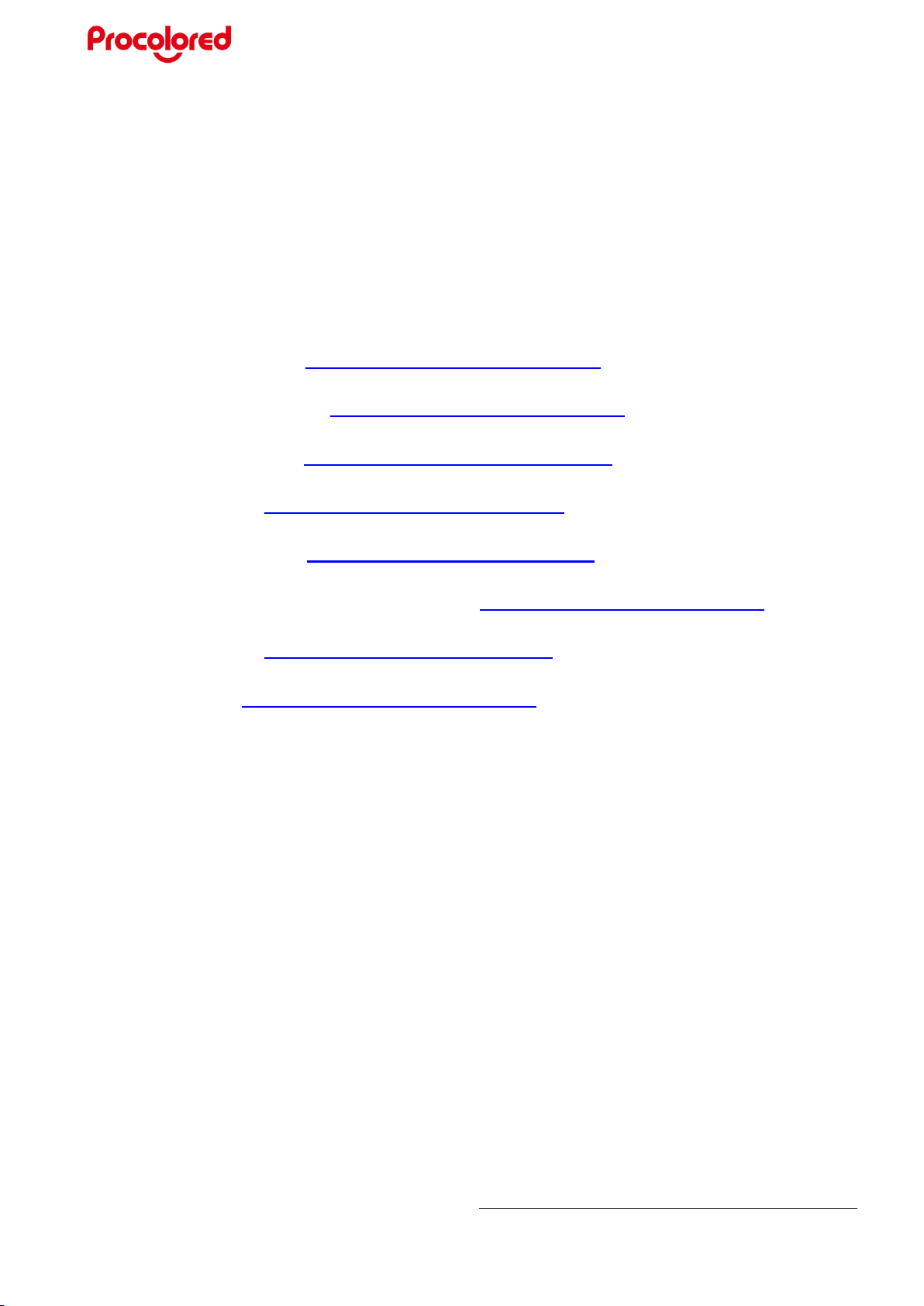
*Due to occasional product upgrades, this manual is for reference only.
3
Operation Videos
Corresponding operation videos on YouTube for reference:
1.Connect the Printer: https://youtu.be/0Uf1ZHcwwao
2.Install Software Driver: https://youtu.be/wXC5tcqwBnk
3.AB Film Installation: https://youtu.be/yGXxoSaOR7M
4.How to Add Ink: https://youtu.be/AP5dDseqpPU
5.Print State Diagram: https://youtu.be/k-y1LbBbwZg
6.Printing Software Installation and Use: https://youtu.be/akykxO0o-Eg
7.Printing Sticker: https://youtu.be/X-VMxDLIfPY
8.Maintenance: https://youtu.be/Duu_odsZJzM
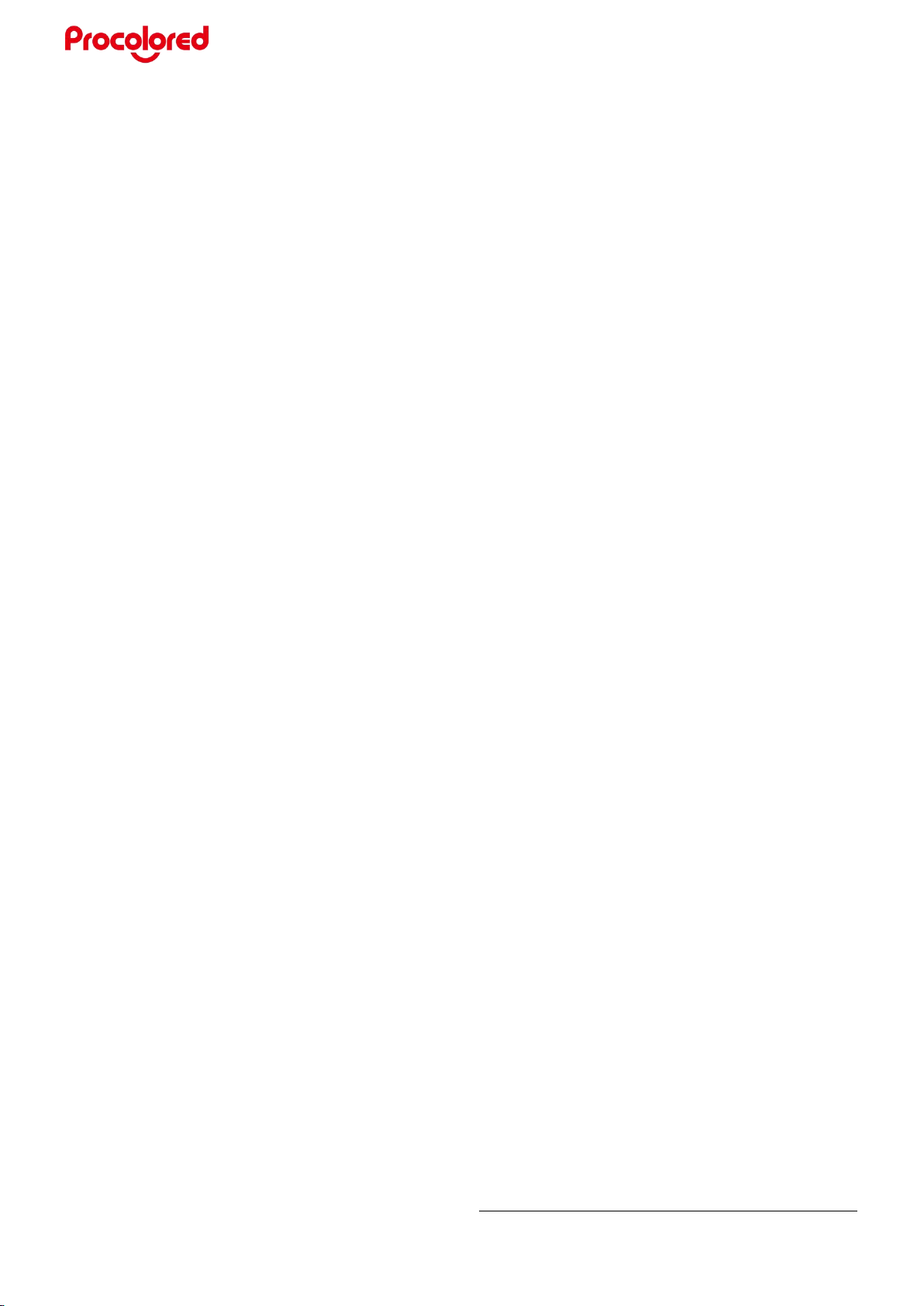
*Due to occasional product upgrades, this manual is for reference only.
4
Safety Instructions
1. Read all instructions.
2. Use the printer only for its intended use.
3. To reduce the risk of electric shock, do not immerse the printer in water or other
liquids.
4. Do not disassemble or attempt to repair the printer. Take it to a qualified service
person for examination and repair.
5. This equipment is not intended for use by persons (including children) with
reduced physical, sensory or mental capabilities, or lack of experience and
knowledge, unless they have been given supervision or instruction concerning use
of this equipment by a person responsible for their safety.
6. Close supervision is necessary for any printer being used by or near children.
Do not leave equipment unattended while connected.
7. The printer needs routine maintenance, please refer to the included manual.

*Due to occasional product upgrades, this manual is for reference only.
5
Machine Views
Ink bottles
B film position
Wheel
control
handle
Temperature
controller
and display
Film exit position
Ink bottles
Touch screen
buttons
A film position
Switch
Waste ink discharge tube
Suction button

*Due to occasional product upgrades, this manual is for reference only.
6
Operations Instructions
1. Connect the Printer
Refer to YouTube video:https://youtu.be/0Uf1ZHcwwao
1.1 Check the package and the whole
machine in case of damage
1.2 Cut off the white cable ties
1.3 Connect the cable and start the power
supply.
1.4 Connect the USB cable to computer
1.5 Look for a bottle to store waste ink
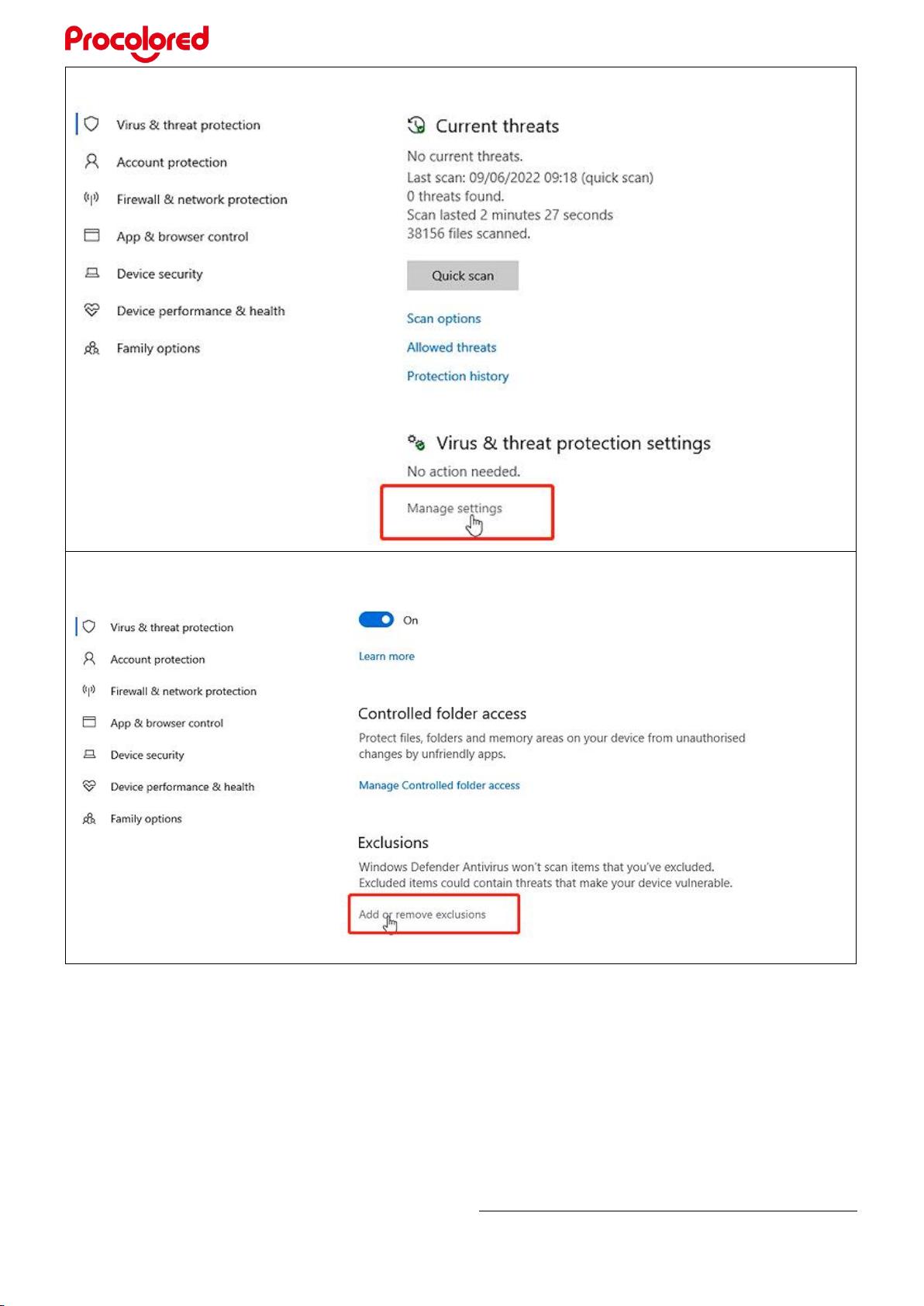
*Due to occasional product upgrades, this manual is for reference only.
8
2.4 Click Manage Settings
2.5 Click add or remove exclusions

*Due to occasional product upgrades, this manual is for reference only.
9
2.6 Enter from the drop-down box “folder”, Select the folder “A3UV”
2.7 Back to Virus and Threat Protection, look for and click management ransomware
protection

*Due to occasional product upgrades, this manual is for reference only.
10
2.8 Open Controlled folder access, click protected folders
2.9 Click add a protected folder, add the folder A3UV created before.

*Due to occasional product upgrades, this manual is for reference only.
11
2.10 Copy all the data in the white USB disk
to the folder “ A3UV”
2.11 Open the folder “ software driver”
2.12 Unzip the VRIP, click the “usb device” ,
then double-click to install
2.13 Return to last folder, there is
“vc-package”, open it and click VCR_hyb
2.14 Back to last folder, open V RIP
application, install it.
2.15 After that, right click VRIP to send to
desktop shortcut.
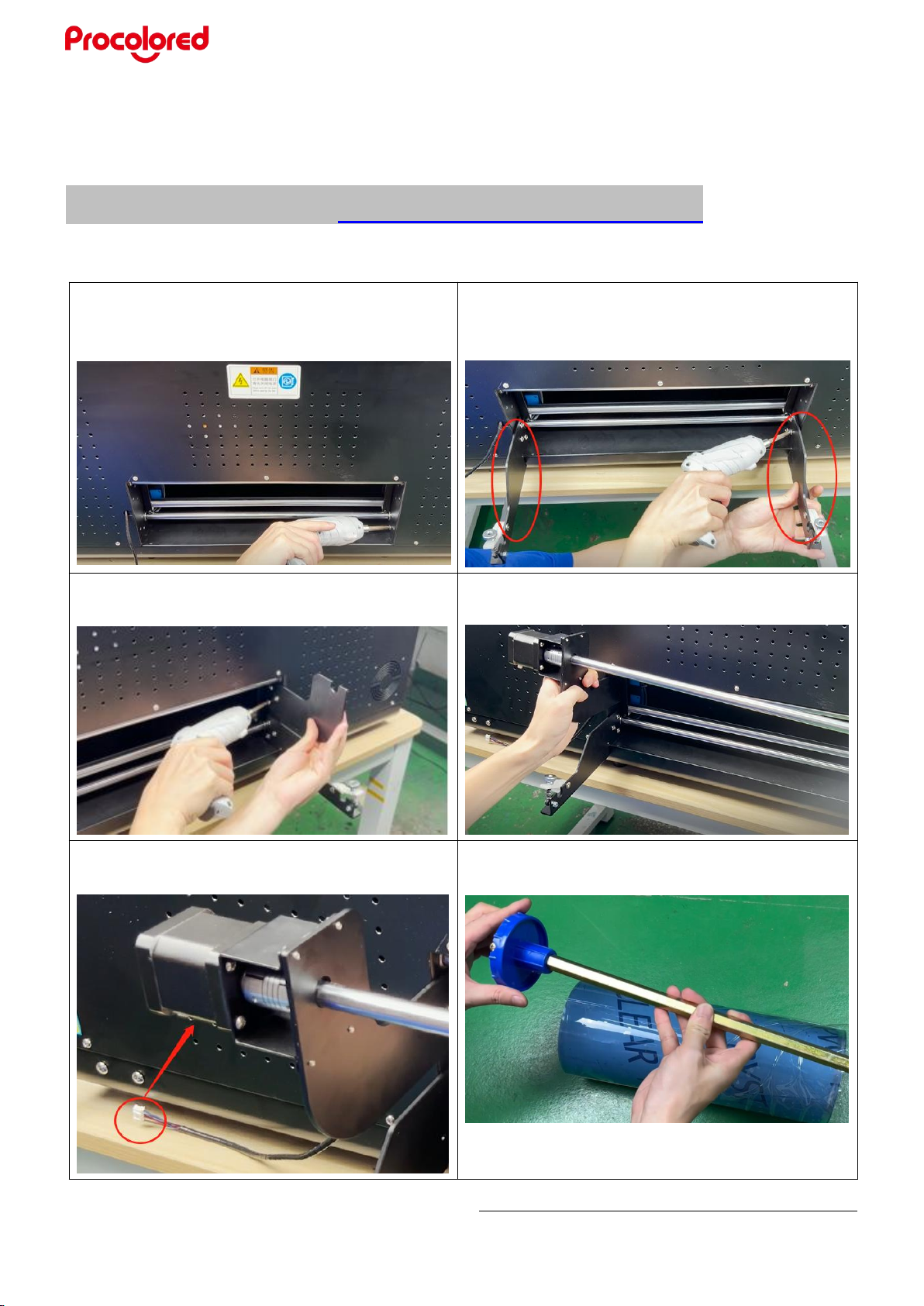
*Due to occasional product upgrades, this manual is for reference only.
12
3. AB Film Installation and Machine
Performance Test
Refer to YouTube video:https://youtu.be/yGXxoSaOR7M
3.1 Install A film rod and B film rod.
First remove the 12 screws with screwdriver
3.2 Install the fixing bracket of the A film
3.3 Install C3 axis bracket
3.4 Install the electric transfer film shaft (C3
axis)
3.5 Insert the white terminal socket into the
motor interface
3.6 Assemble the B film rod, center the roller
and tighten the screws

*Due to occasional product upgrades, this manual is for reference only.
13
3.7 Unscrew the screws which is in the front
of the machine to put B film reel
3.8 Place the reel holder in the groove and
note the direction of rotation of the reel
3.9 Press down the wheel control handle
3.10 Install B film (through rail), straighten it up
3.11 Same way to assemble the A film rod,
center the roller and tighten the screws
3.12 Install A film rod
3.13 A film passes under A-axis and A film pinch roller
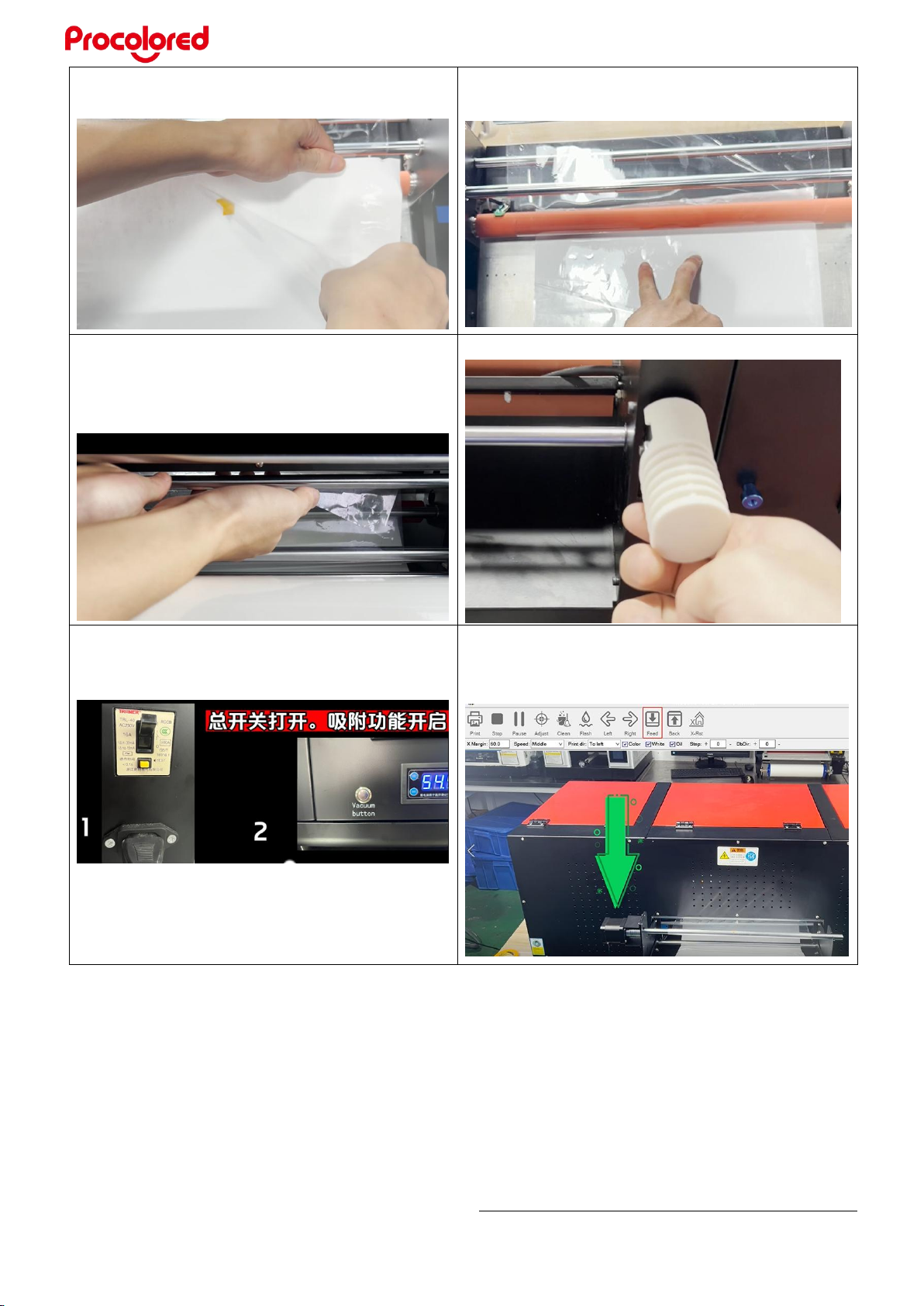
*Due to occasional product upgrades, this manual is for reference only.
14
3.14 Peel off the transfer film on A film
3.15 Pass the stripped A film through rail, A film
need to be the center of the B film
3.16 Pull the transparent film back through
the bottom of the C1 axis, above the C2 axis,
and then attach it to the C3 axis
3.17 Pull up the wheel control handle
3.18 Turn on the main switch and suction
function
3.19 Press the “feed” in the software of
computer to check C3 axis for rotation
automatically and AB film for running smooth
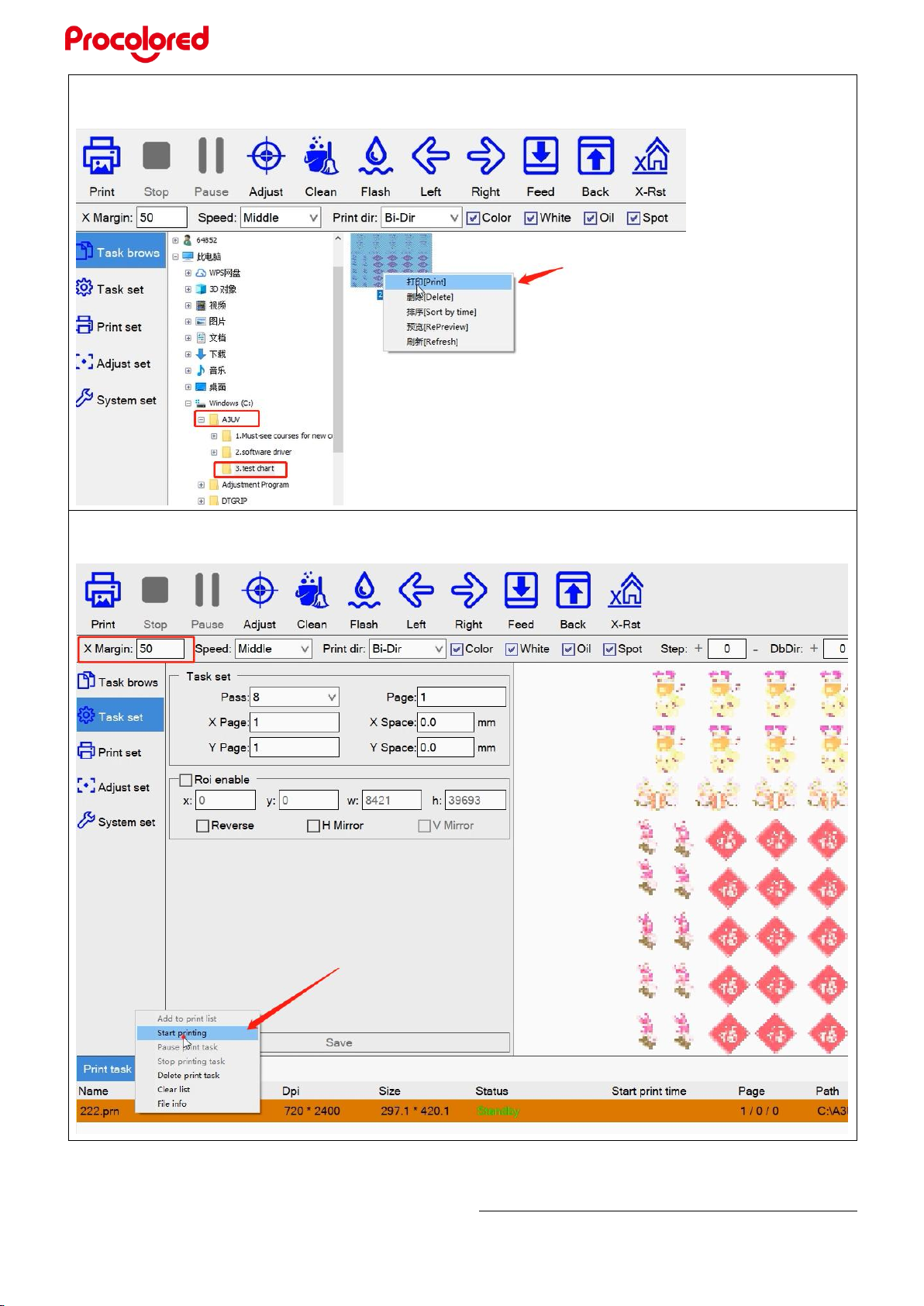
*Due to occasional product upgrades, this manual is for reference only.
15
3.20 Print test diagram.
click A3UV-test chart-right click the diagram-click print
3.21 Fill 50 in X Margin, right click the task ”222”, click ”start printing”, after printing, the ink cart
will go back to the origin.

*Due to occasional product upgrades, this manual is for reference only.
16
4. Add Ink
Refer to YouTube video:https://youtu.be/AP5dDseqpPU
4.1 Add the corresponding ink
C-cyan, M-magenta, Y-yellow, K-black, W-white, V-varnish, GL-glue
4.2 Ink Extraction
one by one, draw 5-10ml ink each
4.3 draw 10ml ink from waste ink tube
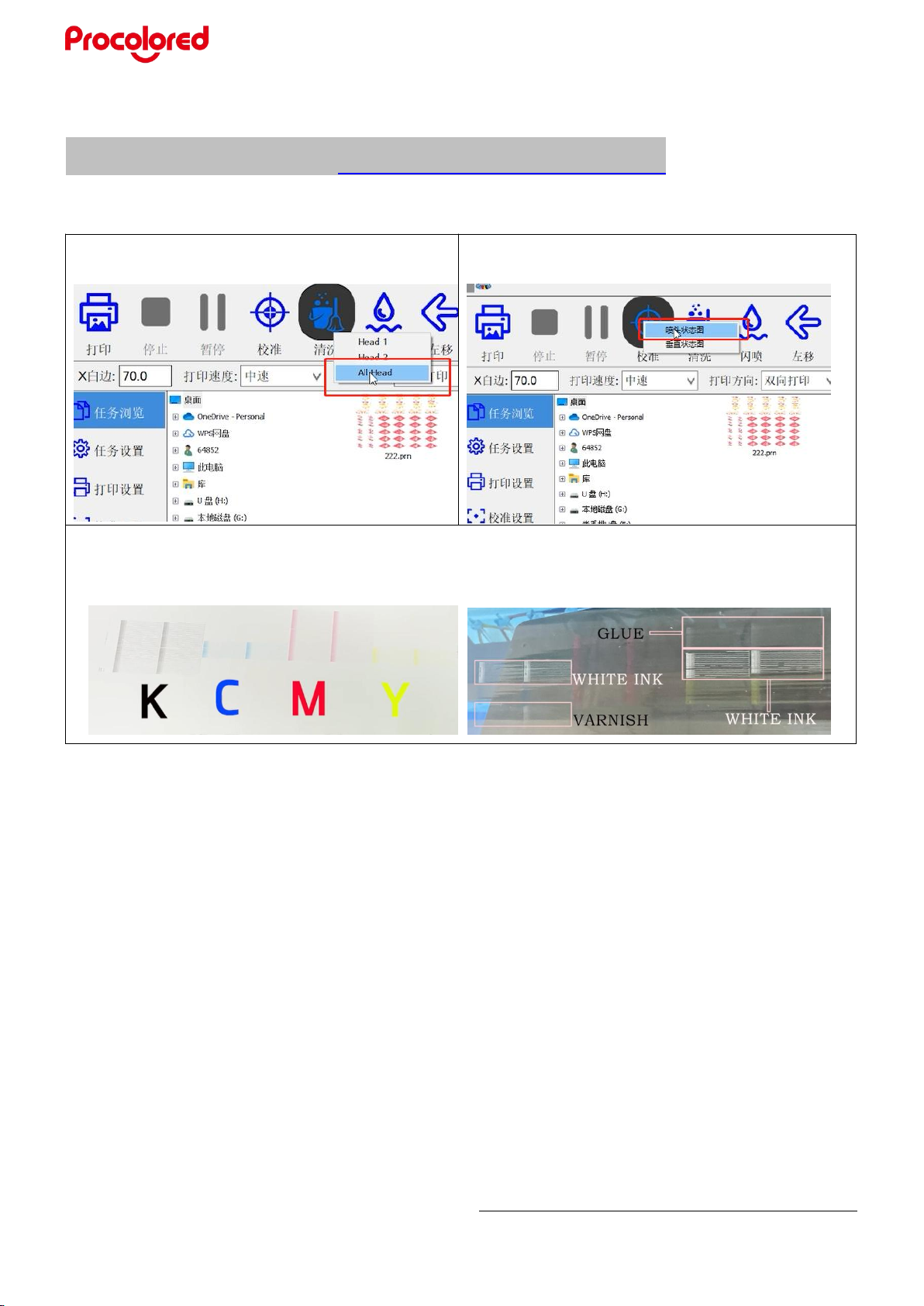
*Due to occasional product upgrades, this manual is for reference only.
17
5. Print State Diagram (For testing the performance of print head)
Refer to YouTube video:https://youtu.be/k-y1LbBbwZg
5.1 Clean the print head, choose all head.
Repeat to clean once.
5.2 Print nozzle state diagram
5.3 Finish printing, if there is no string color, mixed color or serious line break, that means the
machine is in a good situation.

*Due to occasional product upgrades, this manual is for reference only.
18
6. Printing Software Installation and Use
Refer to YouTube video:https://youtu.be/akykxO0o-Eg
6.1 Open the A3UV folder-software
driver-unzip RIIN5.2
6.2 Open the unzipped folder RIIN5.2, click
the application, complete the installation as
prompted, then minimize the window.
6.3 Add curve
Click ”sticker RIIN curve” folder
6.4 Unzip the two package, and right click and
copy the unzipped folder.
6.5 Then you can see a RIIN icon on the
desktop.
6.6 Right click the icon-choose the file
location-look for a folder “Printer”
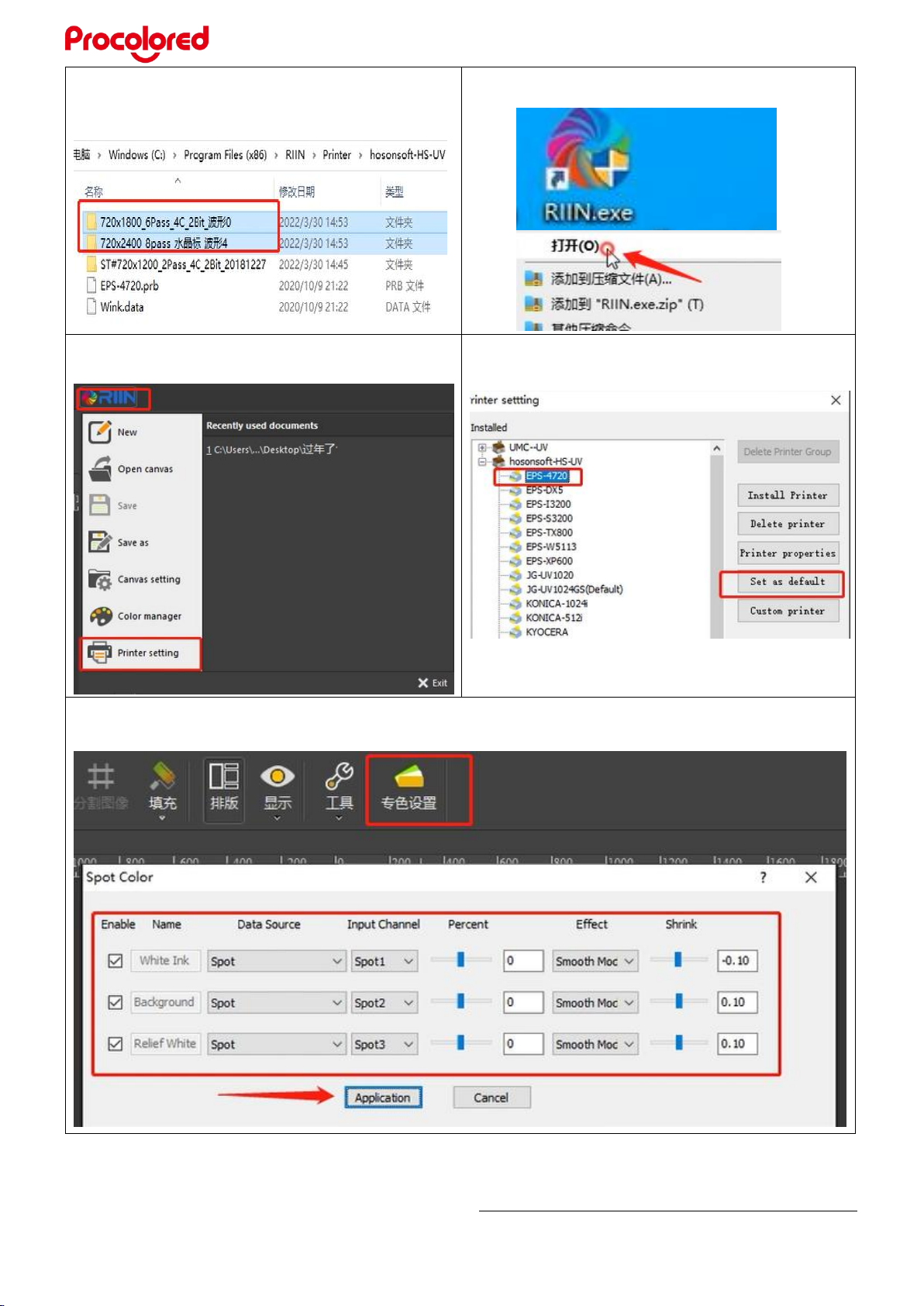
*Due to occasional product upgrades, this manual is for reference only.
19
6.7 Click Printer-honsonsoft-EPS4720, paste
the two curve folders to this 4720 folder.
6.8 Click to open the RIIN software
6.9 Click RIIN-Printer setting
6.10 Set EPS-4720 as default
6.11 Spot color setting as below, then click application, minimize it.
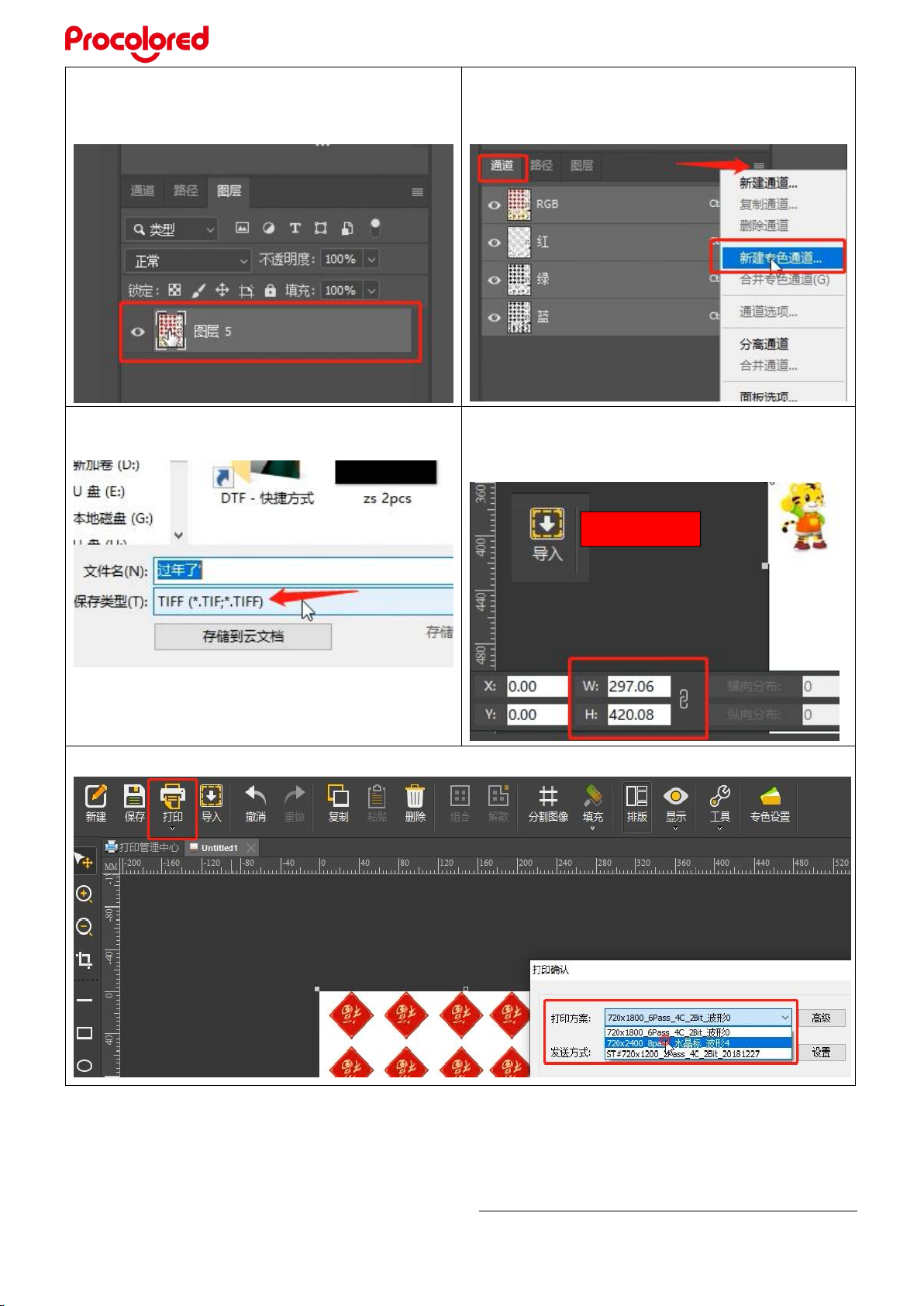
*Due to occasional product upgrades, this manual is for reference only.
20
6.12 Make 3 spot color channels in
Photoshop. First, import an image you want to
print, select the layer
6.13 Click channel-create new spot color
channel, named “W1”, same to create”W2”
and “W3”
6.14 Save the image as TIF format
6.15 Open the RIIN software, import the
image we saved (TIF format), click the image
to see and set printing size.
6.16 Click Print, then choose the print resolution, generally choose 8 pass.
Import button
Table of contents
Other Procolored Printer manuals