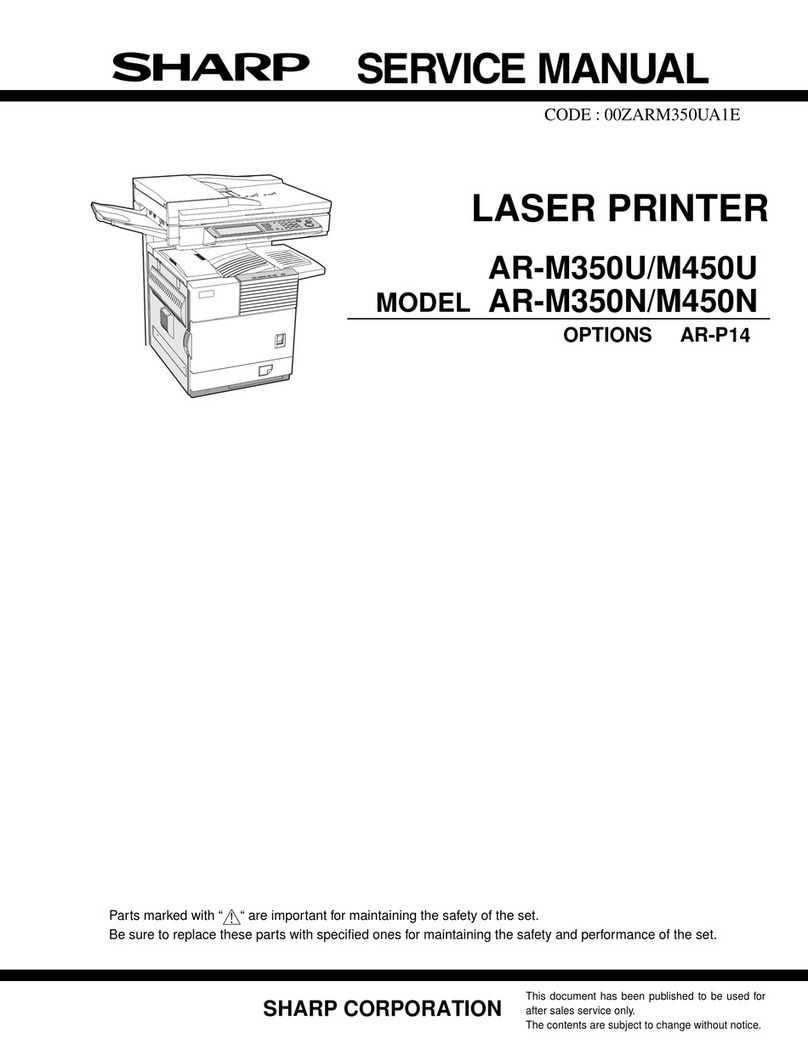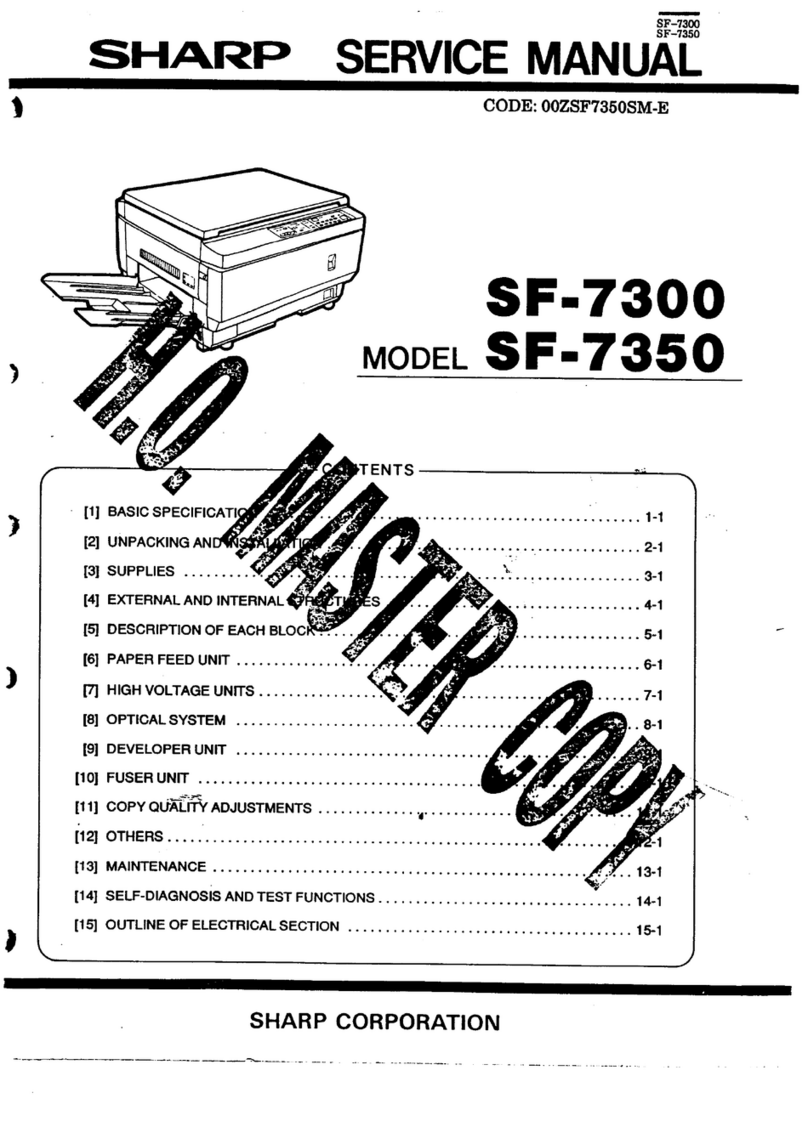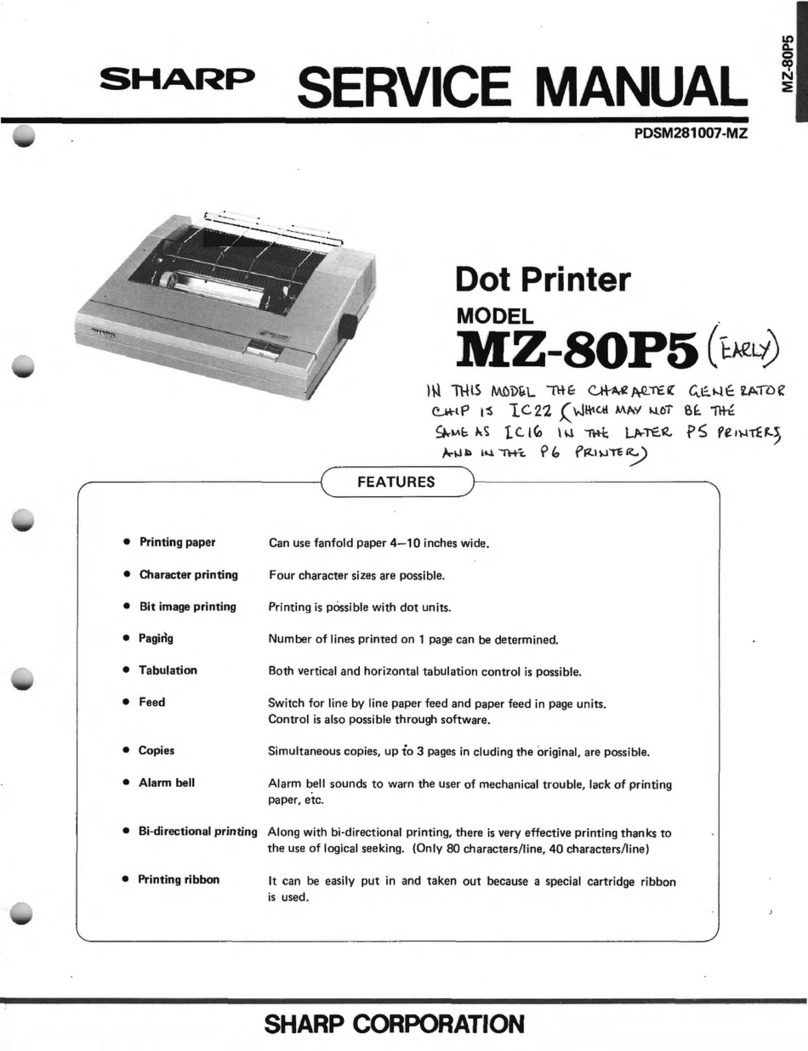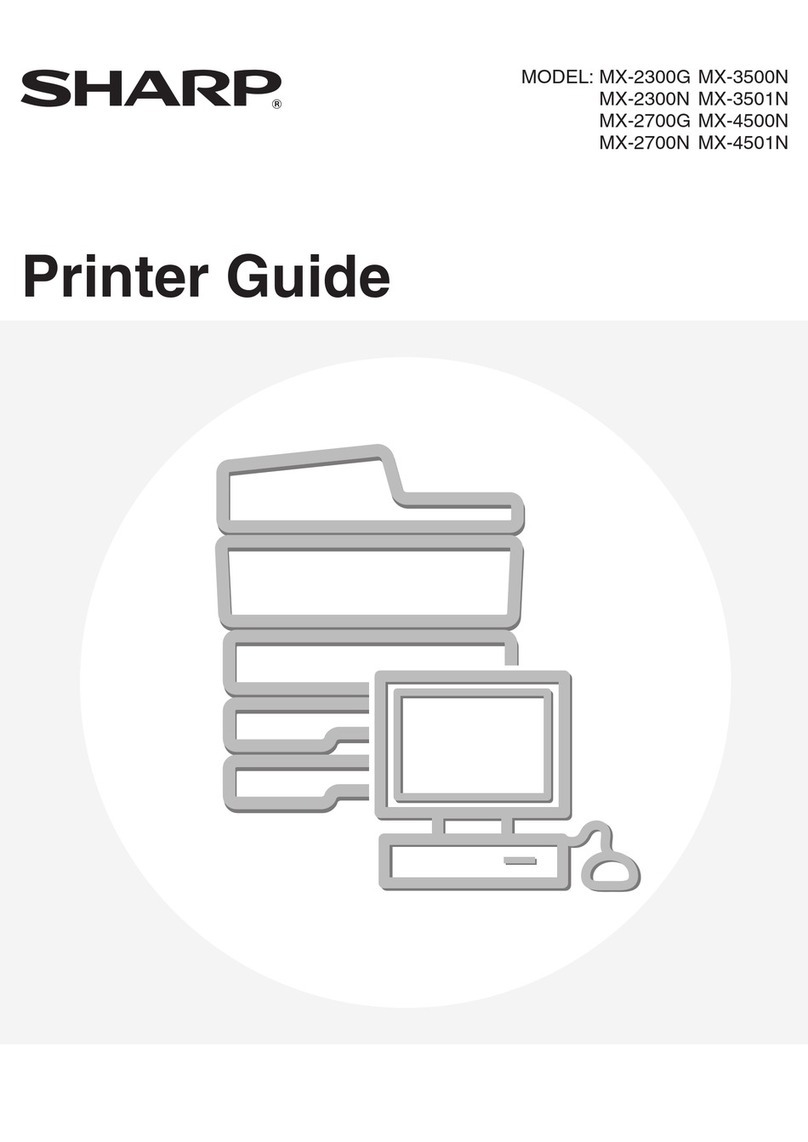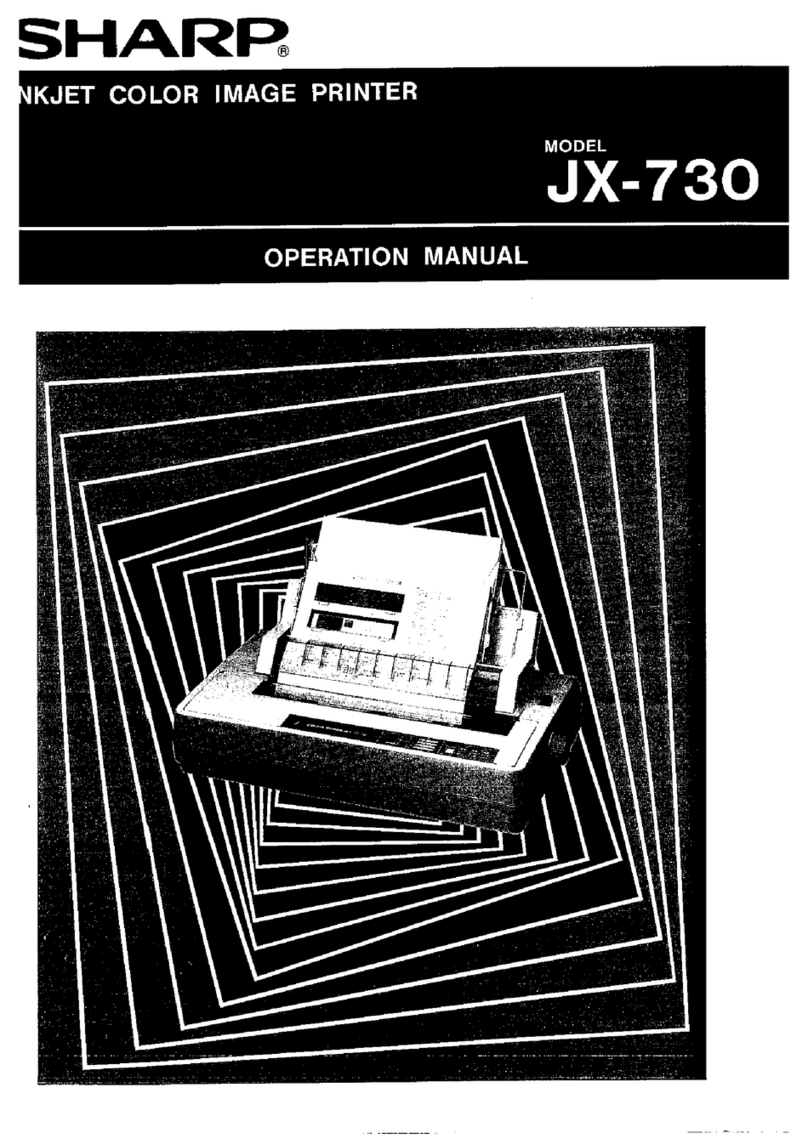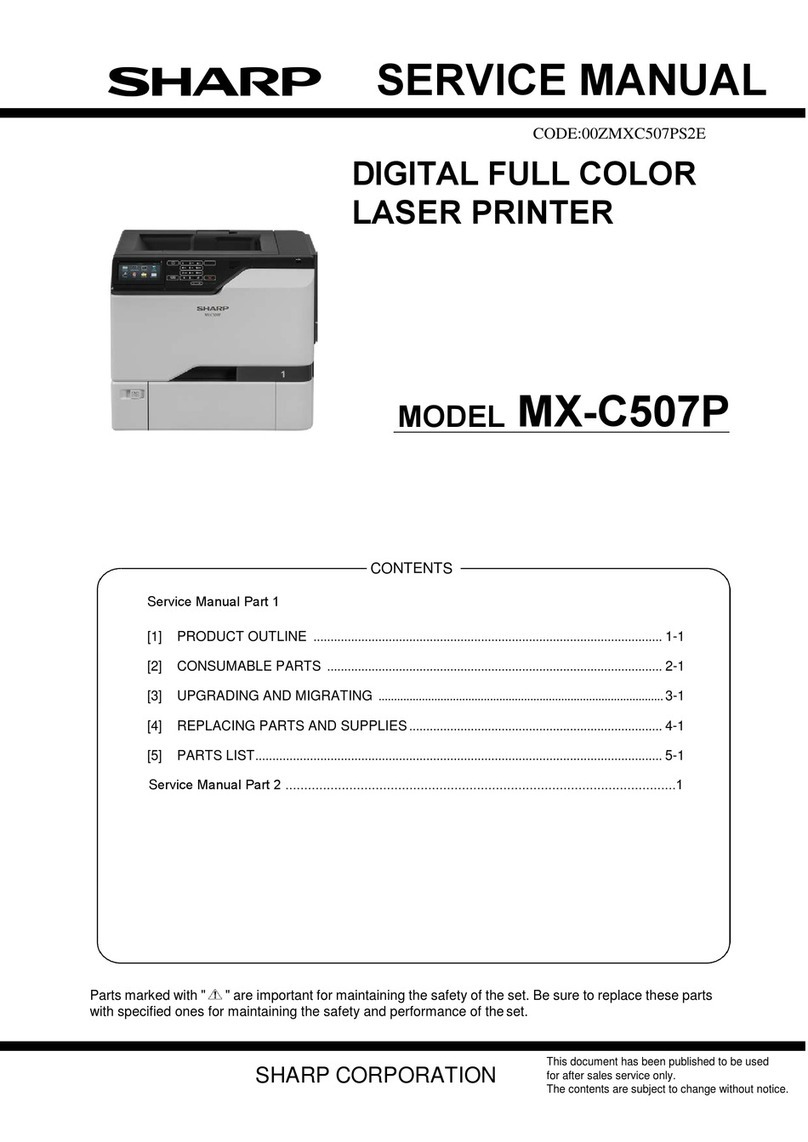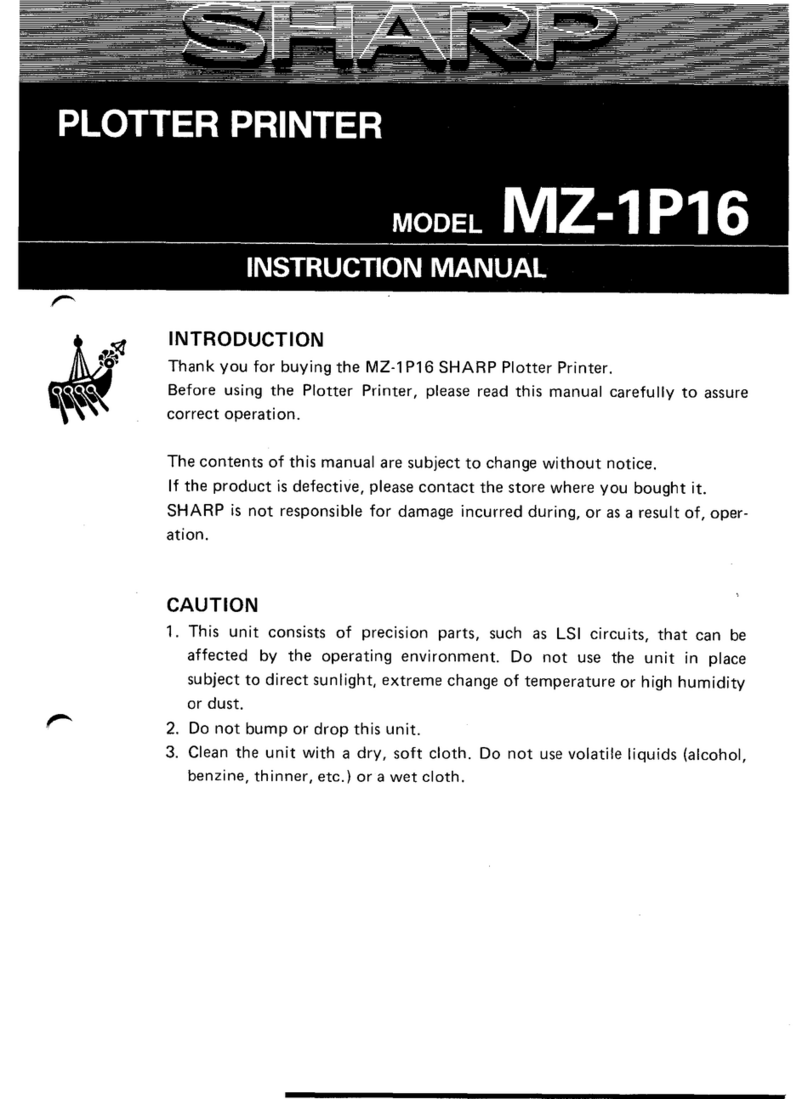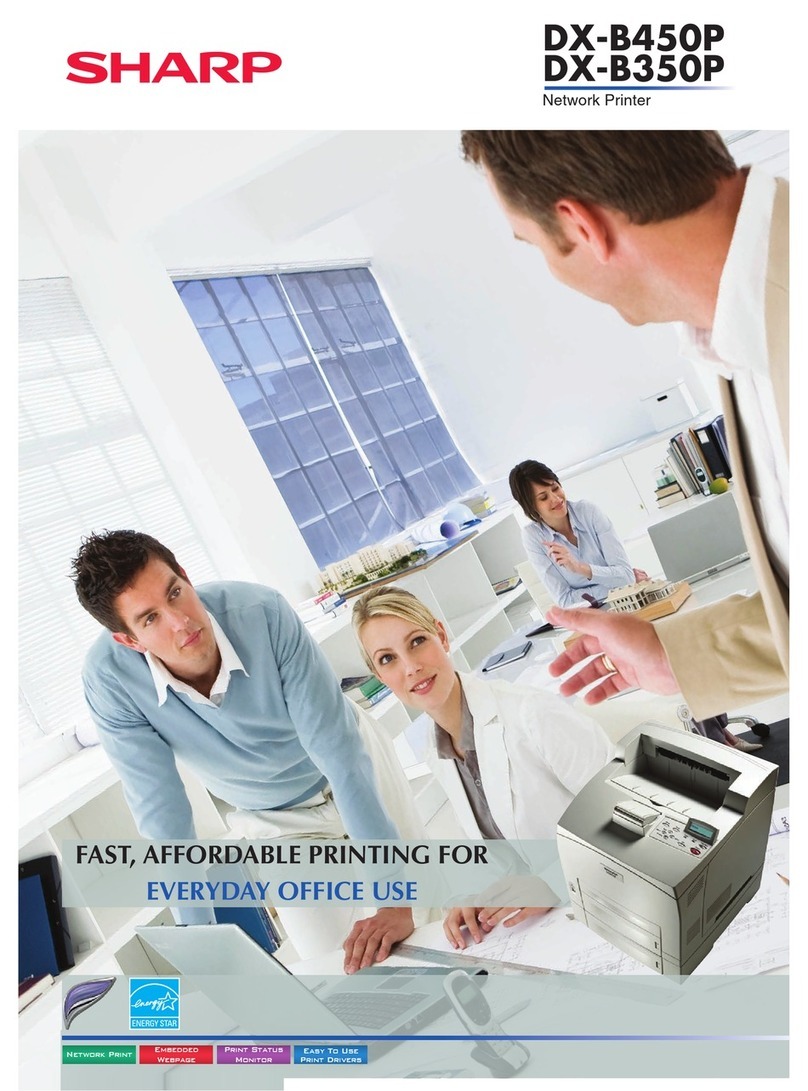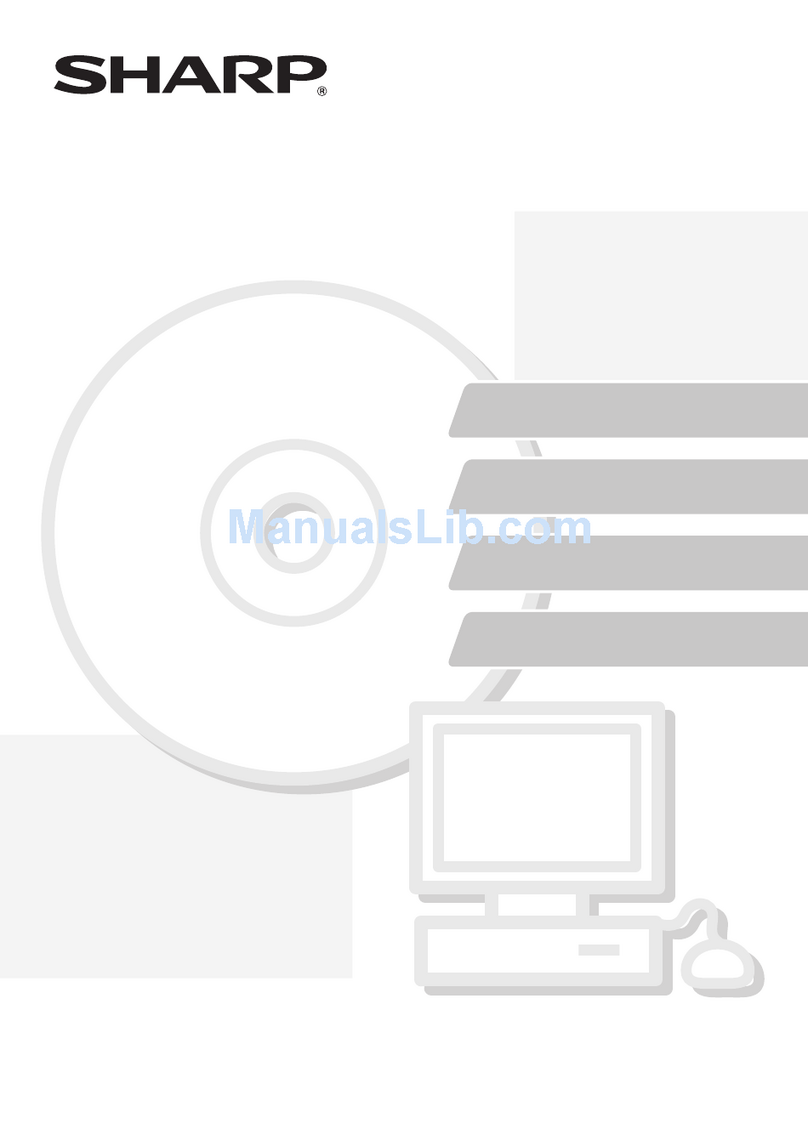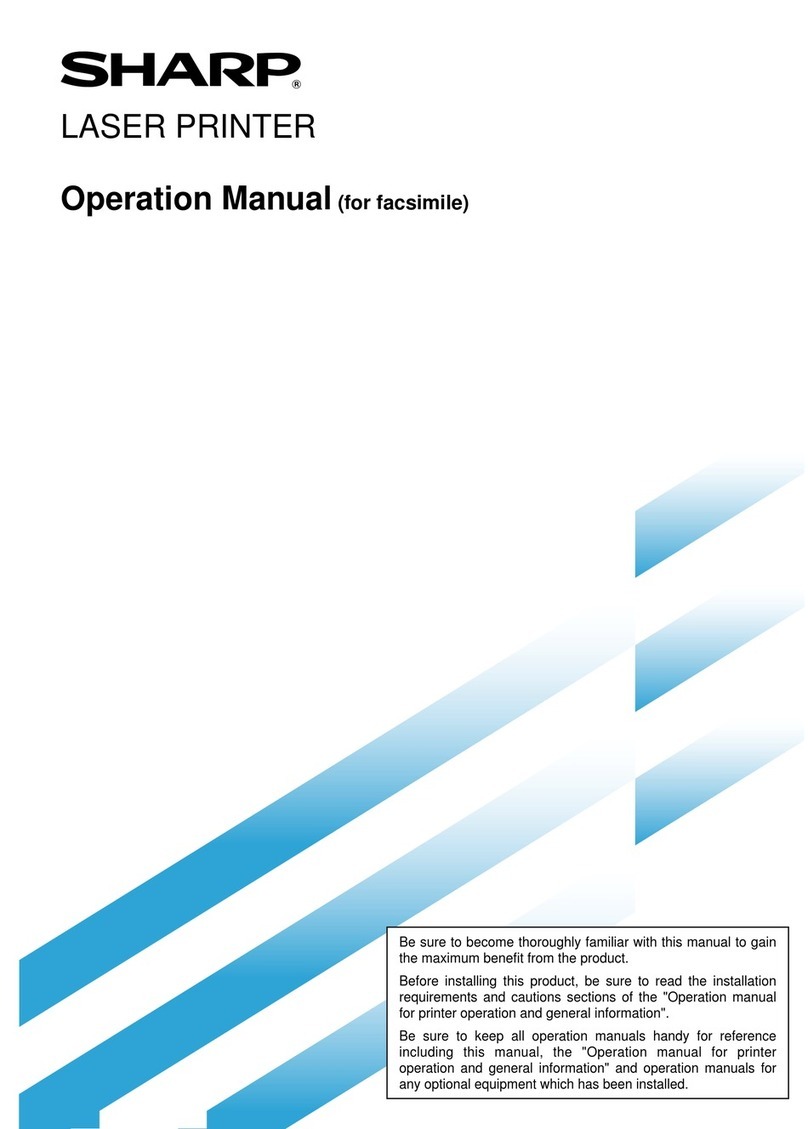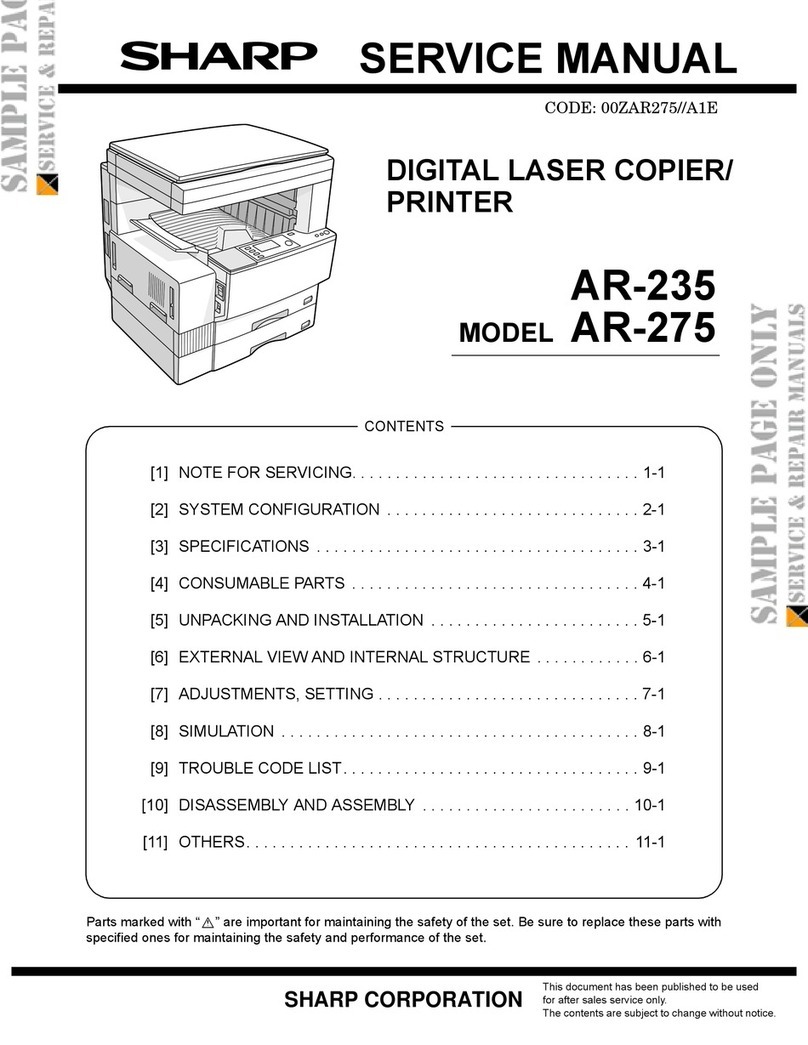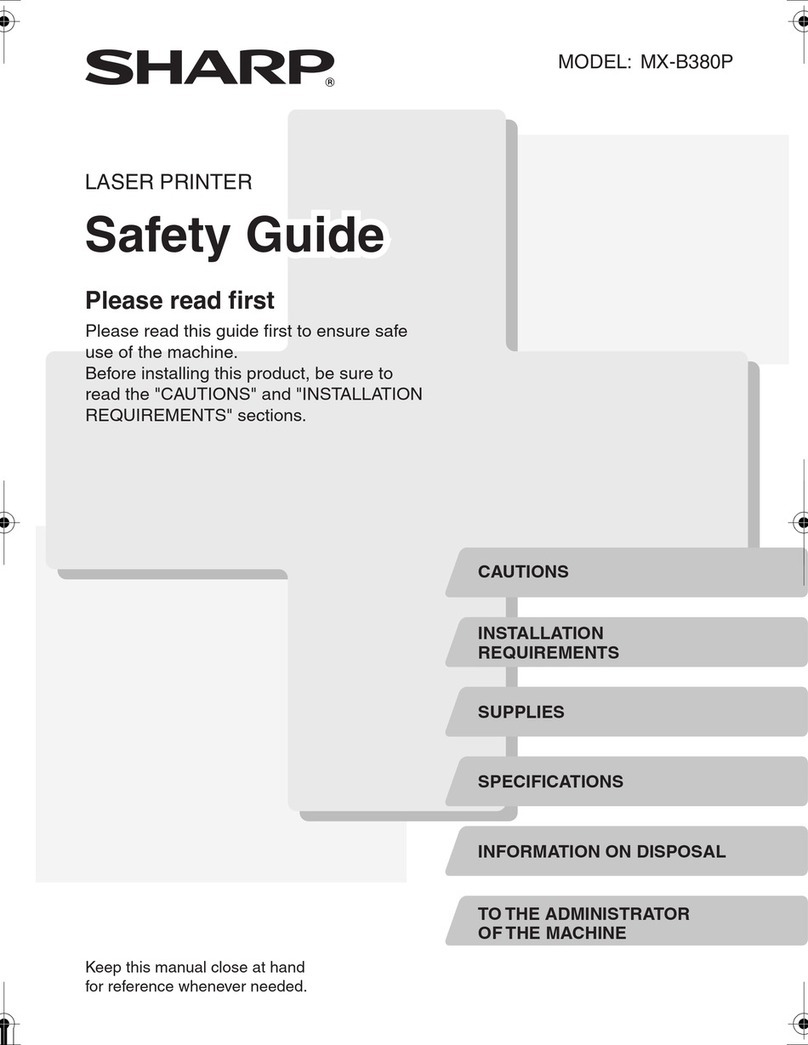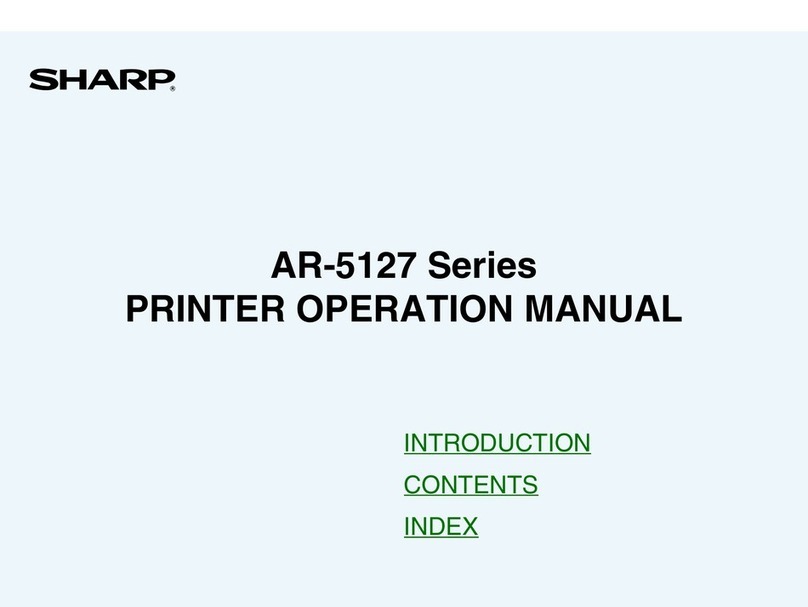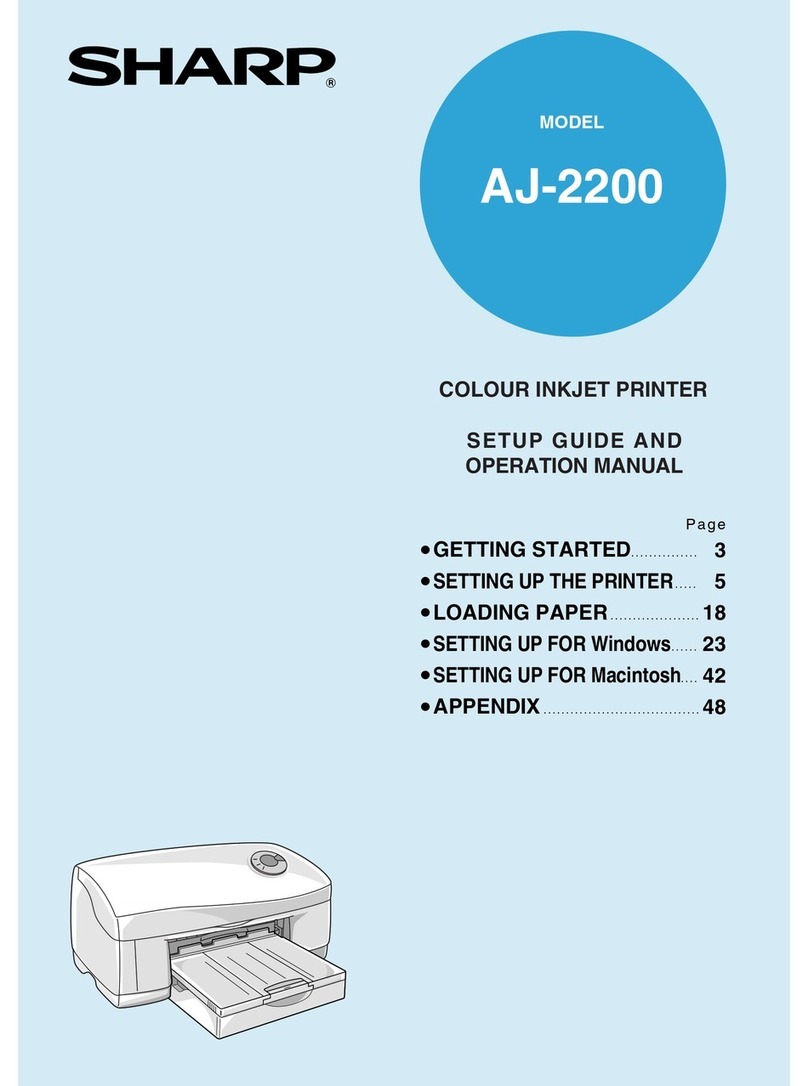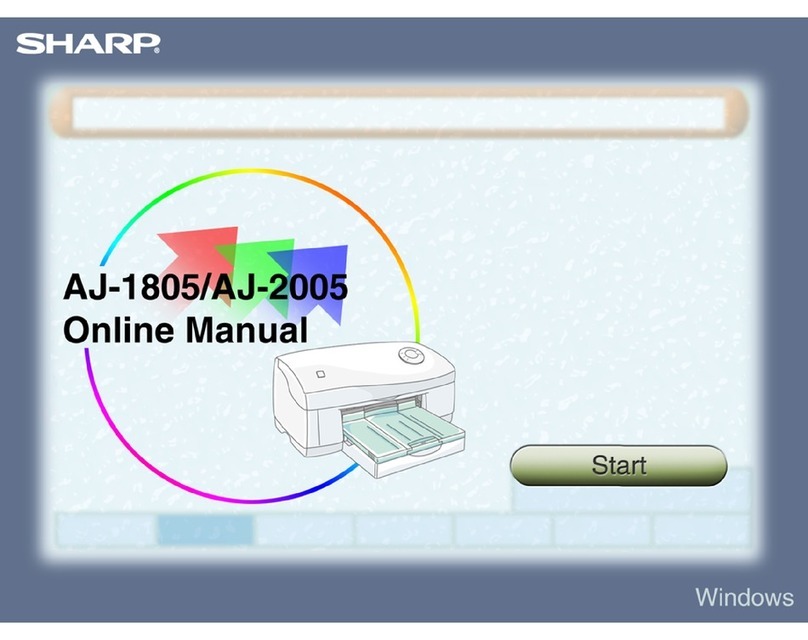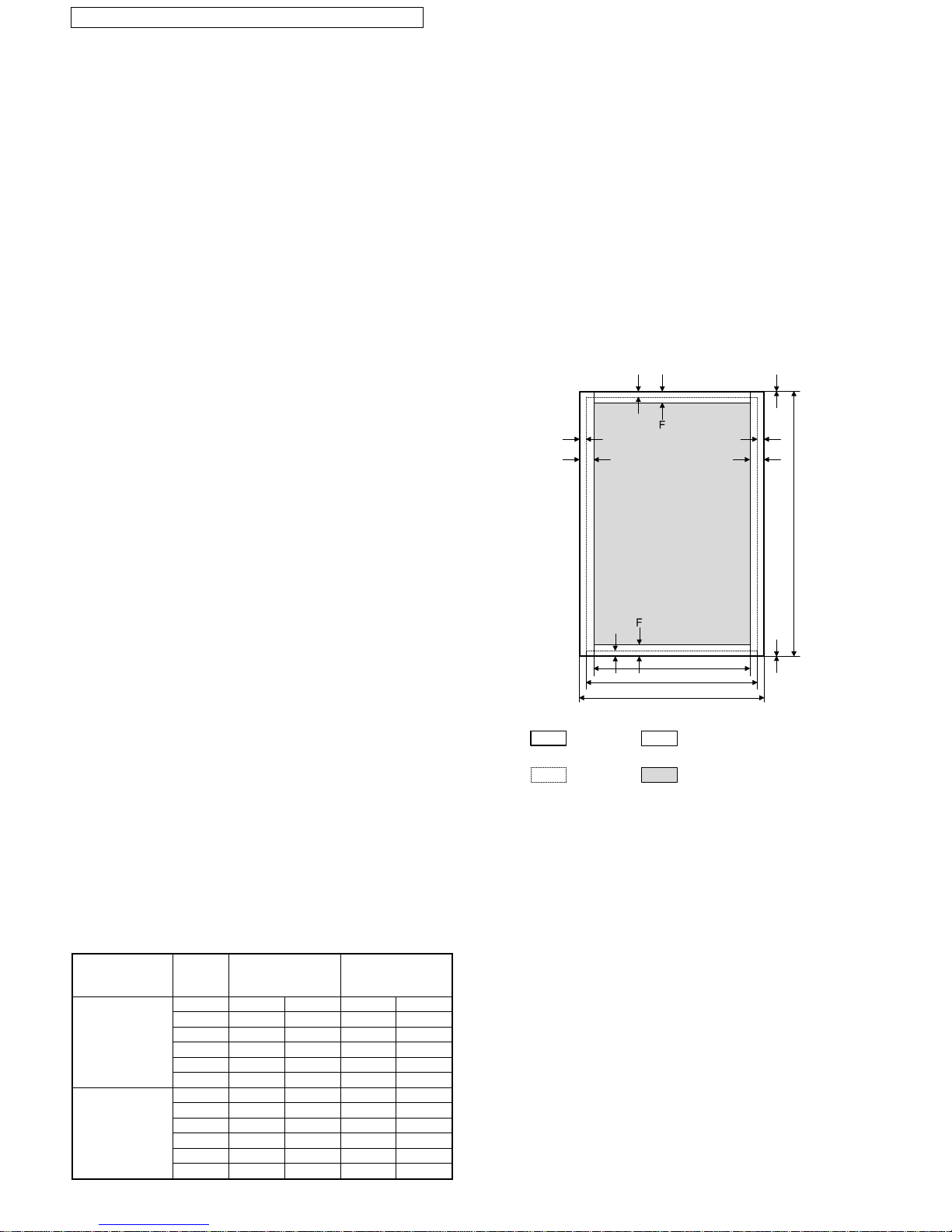COTENTS
[ 1 ] FEATURES . . . . . . . . . . . . . . . . . . . . . . . . . . . 1-1
[ 2 ] SYSTEM CONFIGURATIONS . . . . . . . . . . . . 2-1
1. Hardwareconfigurations . . . . . . . . . . . . . . 2-1
[ 3 ] SPECIFICATION . . . . . . . . . . . . . . . . . . . . . . . 3-1
1. Enginespecifications . . . . . . . . . . . . . . . . . 3-1
2. Printperformance . . . . . . . . . . . . . . . . . . . 3-3
3. Controller . . . . . . . . . . . . . . . . . . . . . . . . . . 3-4
4. Software . . . . . . . . . . . . . . . . . . . . . . . . . . . 3-4
5. Power . . . . . . . . . . . . . . . . . . . . . . . . . . . . . 3-5
6. Environment conditions . . . . . . . . . . . . . . . 3-5
7. Safety standard and legal . . . . . . . . . . . . . 3-6
8. Reliability . . . . . . . . . . . . . . . . . . . . . . . . . . 3-6
9. Others . . . . . . . . . . . . . . . . . . . . . . . . . . . . 3-6
10. Font . . . . . . . . . . . . . . . . . . . . . . . . . . . . . . 3-7
[ 4 ] SUPPLIES . . . . . . . . . . . . . . . . . . . . . . . . . . . . 4-1
1. CONSUMABLE PARTS . . . . . . . . . . . . . . . 4-1
2. EnvironmentalCondition . . . . . . . . . . . . . . 4-1
[ 5 ] INSTALLATION . . . . . . . . . . . . . . . . . . . . . . . . 5-1
1. Installation (use) environment check . . . . . 5-1
2. Printer Handling . . . . . . . . . . . . . . . . . . . . . 5-2
3. Unpacking Your Printer . . . . . . . . . . . . . . . 5-2
4. Packing List . . . . . . . . . . . . . . . . . . . . . . . . 5-3
5. Installing Options . . . . . . . . . . . . . . . . . . . . 5-3
6. Setup . . . . . . . . . . . . . . . . . . . . . . . . . . . . . 5-5
7. Connecting the Power Cord . . . . . . . . . . . 5-11
8. Connecting the Interface Cable . . . . . . . . 5-11
9. Connecting to a Network . . . . . . . . . . . . . 5-12
[ 6 ] EXTERNAL VIEW AND INTERNAL
STRUCTURE . . . . . . . . . . . . . . . . . . . . . . . . . 6-1
1. External parts . . . . . . . . . . . . . . . . . . . . . . . 6-1
2. Internal parts . . . . . . . . . . . . . . . . . . . . . . . 6-4
3. Electric parts . . . . . . . . . . . . . . . . . . . . . . 6-16
4. Consumableparts . . . . . . . . . . . . . . . . . . 6-21
[ 7 ] OPERATIONS . . . . . . . . . . . . . . . . . . . . . . . . . 7-1
1. Operations . . . . . . . . . . . . . . . . . . . . . . . . . 7-1
[ 8 ] ADJUSTMENTS . . . . . . . . . . . . . . . . . . . . . . . 8-1
1. Drive section . . . . . . . . . . . . . . . . . . . . . . . 8-1
2. Optical section . . . . . . . . . . . . . . . . . . . . . . 8-4
3. Power unit adjustments . . . . . . . . . . . . . . . 8-5
4. Transfer drum/OPC drum contact
pressure adjustment . . . . . . . . . . . . . . . . . 8-8
5. Margin setting . . . . . . . . . . . . . . . . . . . . . 8-11
6. ICU PWB/flash memory PWB setting . . . 8-12
[ 9 ] OPERATION CHECK . . . . . . . . . . . . . . . . . . . 9-1
1. Outline/purpose . . . . . . . . . . . . . . . . . . . . . 9-1
2. Cases where the check is required . . . . . . 9-1
3. Necessary tools . . . . . . . . . . . . . . . . . . . . . 9-1
4. Precautions . . . . . . . . . . . . . . . . . . . . . . . . 9-1
5. Details(procedures) . . . . . . . . . . . . . . . . . . 9-1
[10] DIAGNOSTICS . . . . . . . . . . . . . . . . . . . . . . . 10-1
1. General . . . . . . . . . . . . . . . . . . . . . . . . . . 10-1
2. Diagnostics list . . . . . . . . . . . . . . . . . . . . . 10-1
3. Diagnostics operation flow . . . . . . . . . . . . 10-5
4. Operatingprocedures . . . . . . . . . . . . . . . 10-7
5. Details . . . . . . . . . . . . . . . . . . . . . . . . . . . 10-7
[11] TROUBLESHOOTING . . . . . . . . . . . . . . . . . 11-1
1. Self diagnostic message . . . . . . . . . . . . . 11-1
2. Print quality . . . . . . . . . . . . . . . . . . . . . . 11-21
3. Servicing for troubles related to memory
and replacement of PCU PWB . . . . . . . 11-35
[12] DISASSEMBLY AND ASSEMBLY . . . . . . . . 12-1
1. CABINETS . . . . . . . . . . . . . . . . . . . . . . . . 12-2
2. POWER SUPPLY . . . . . . . . . . . . . . . . . . 12-4
3. PAPER FEED SECTION . . . . . . . . . . . . . 12-4
4. OPTION PAPER FEED UNIT . . . . . . . . 12-10
5. Paper hold and transfer section . . . . . . . 12-13
6. Optical section . . . . . . . . . . . . . . . . . . . . 12-21
7. Drive section . . . . . . . . . . . . . . . . . . . . . 12-21
8. OTHER . . . . . . . . . . . . . . . . . . . . . . . . . 12-27
[13] ELECTRICAL SECTION . . . . . . . . . . . . . . . . 13-1
1. ICU . . . . . . . . . . . . . . . . . . . . . . . . . . . . . . 13-1
2. PCU . . . . . . . . . . . . . . . . . . . . . . . . . . . . 13-33
3. Video I/F . . . . . . . . . . . . . . . . . . . . . . . . . 13-38
[14] REPORT/TEST PRINT FUNCTION . . . . . . . 14-1
[15] ACTUAL WIRING CHART . . . . . . . . . . . . . . 15-1