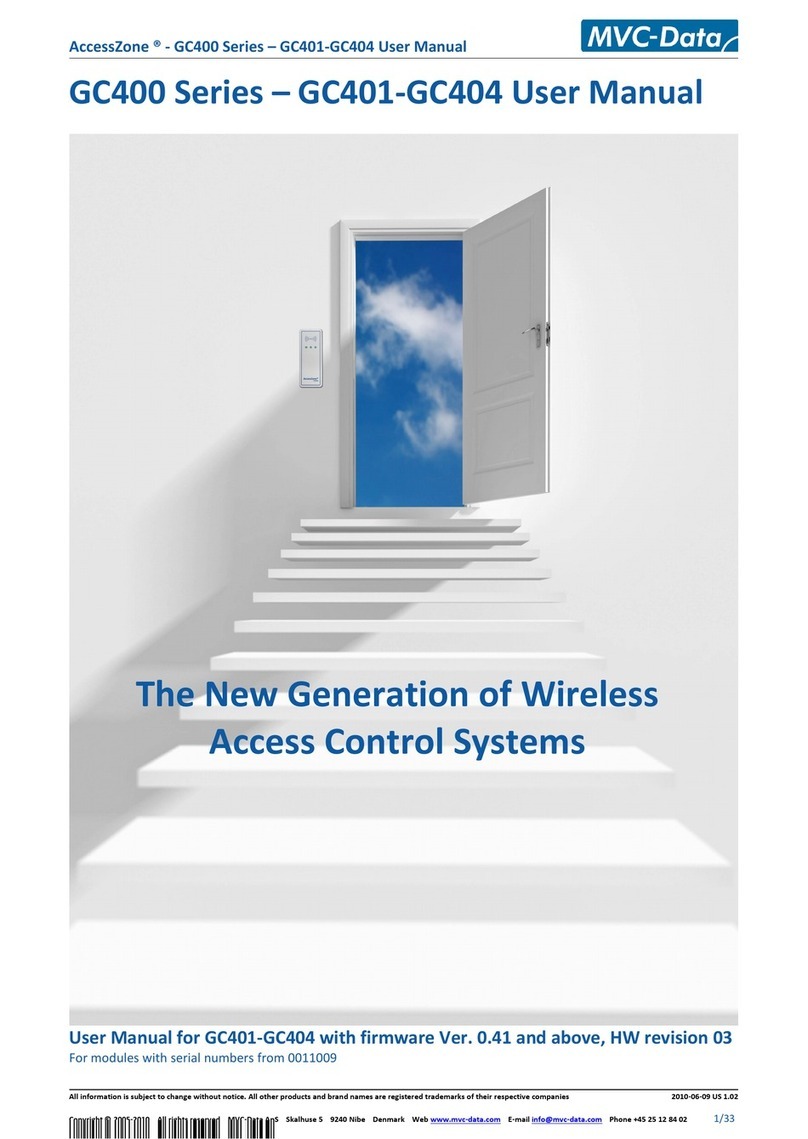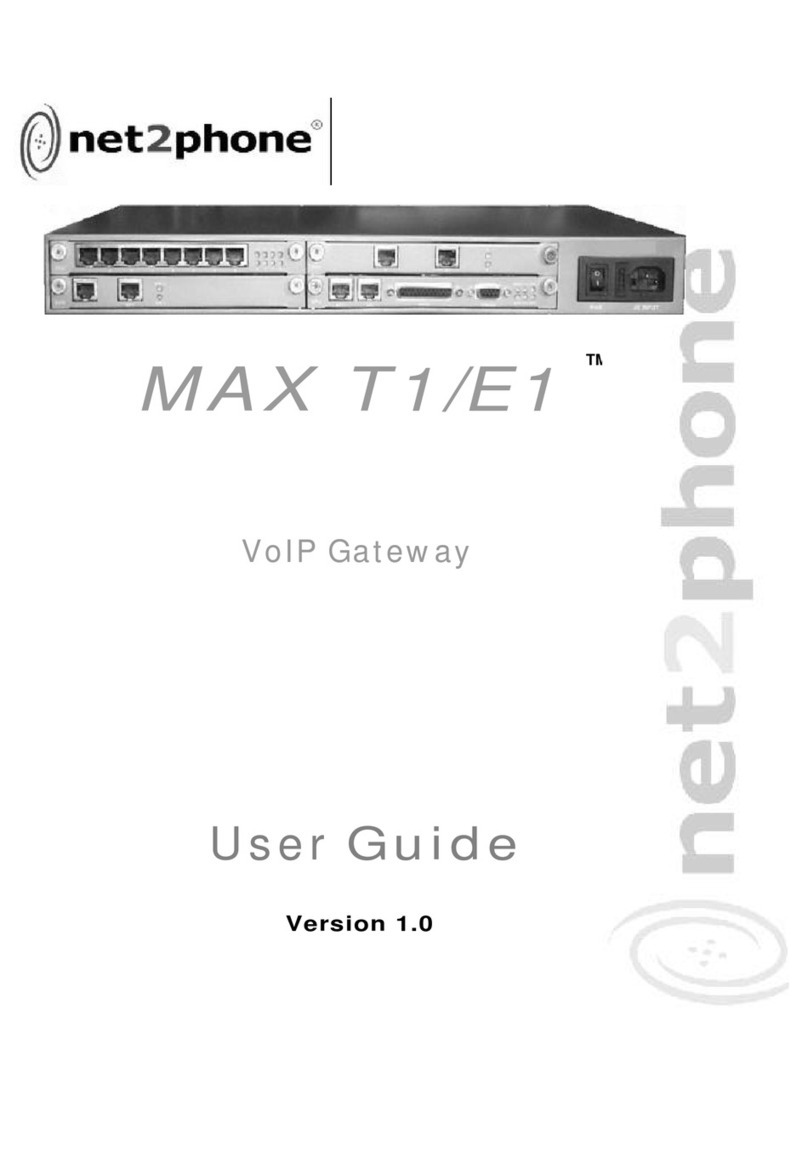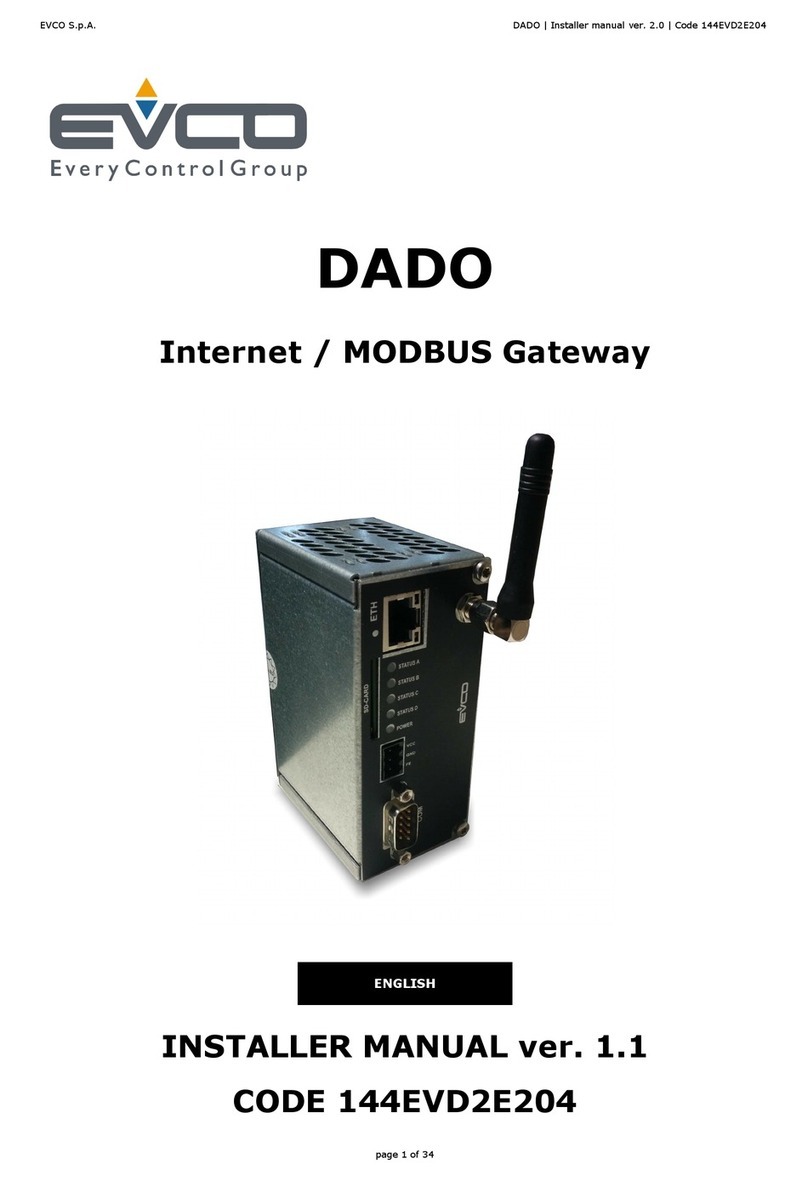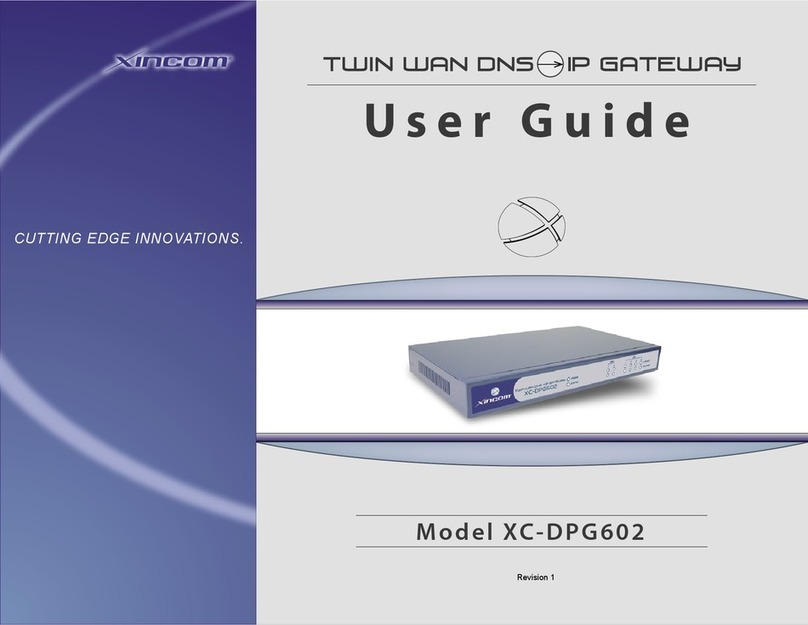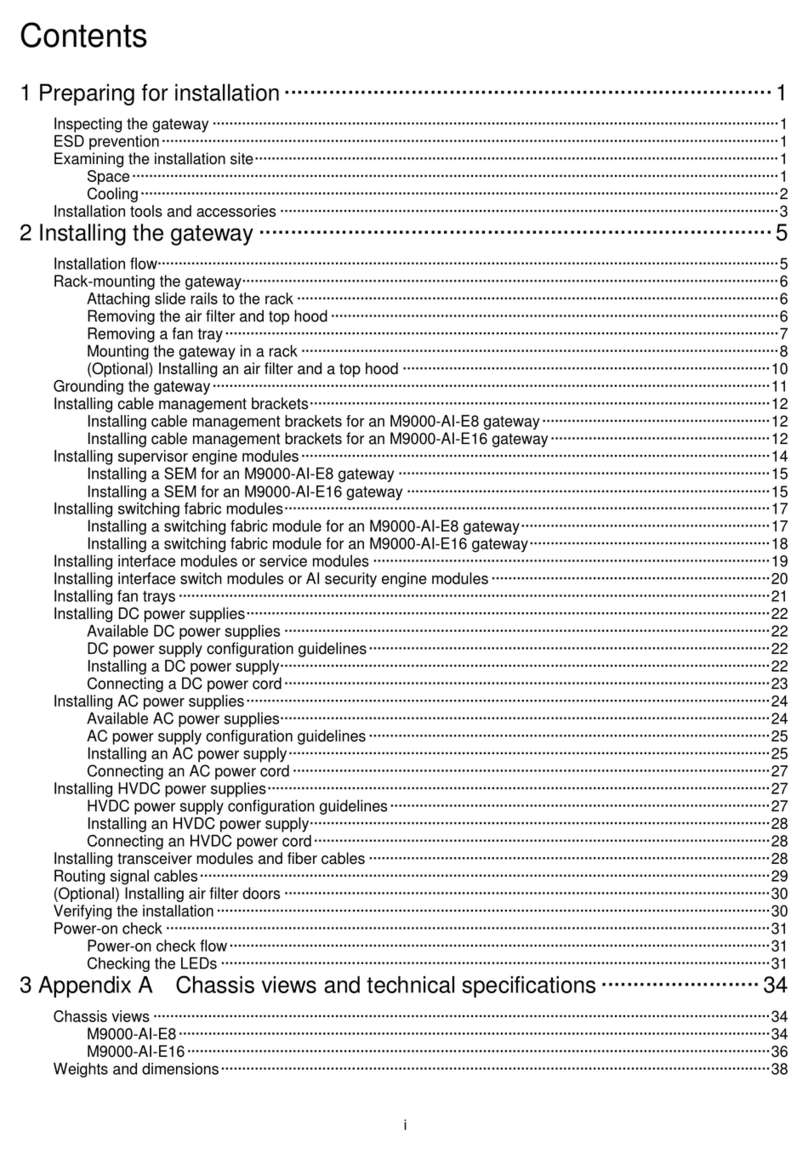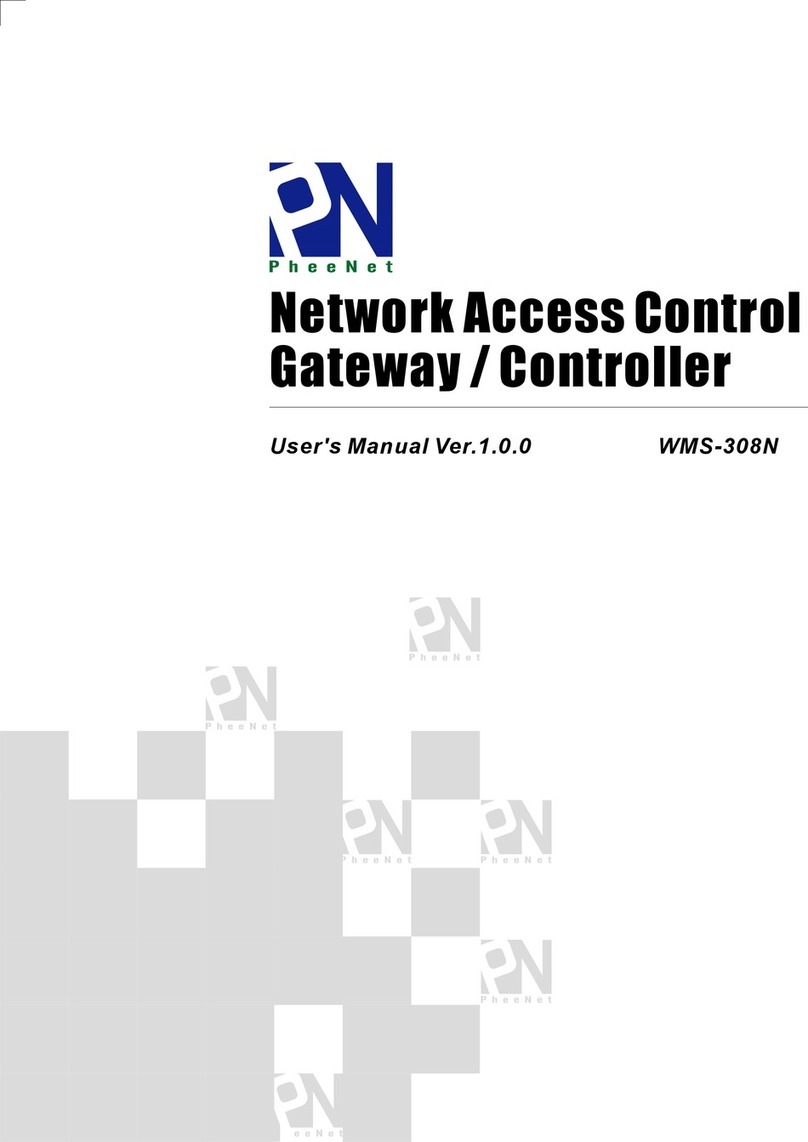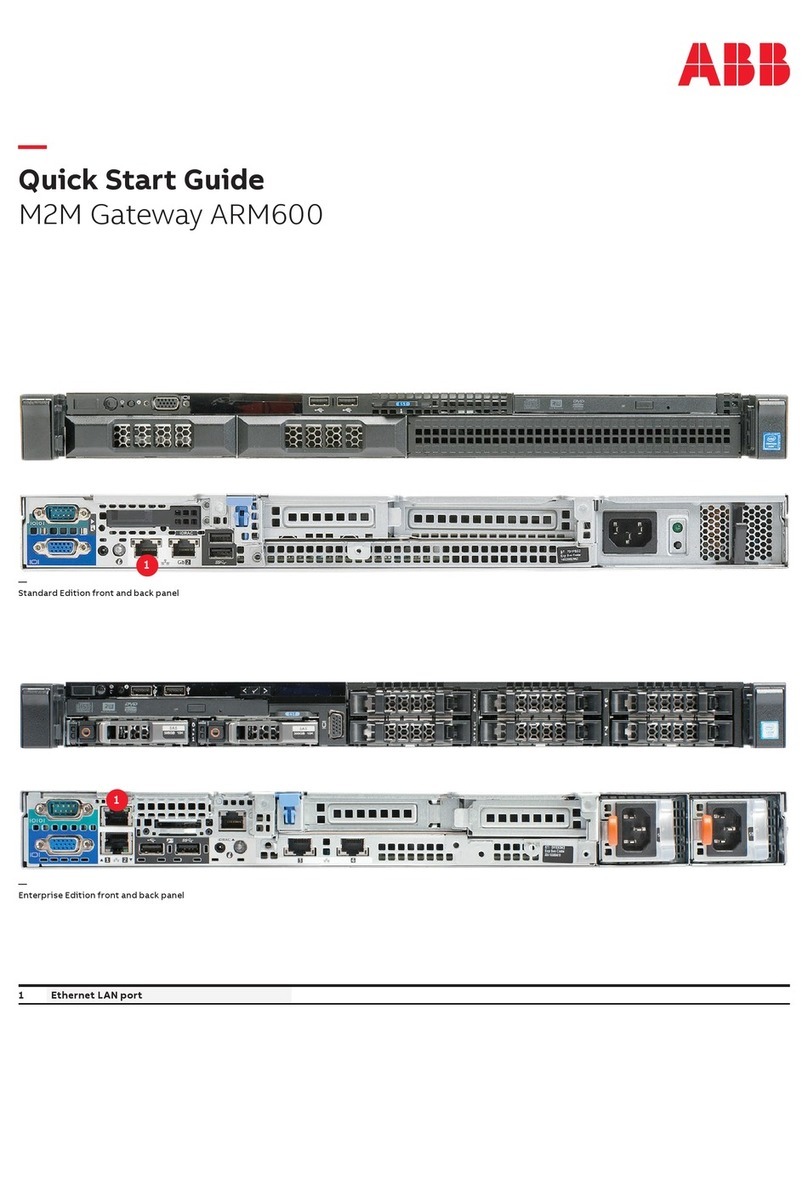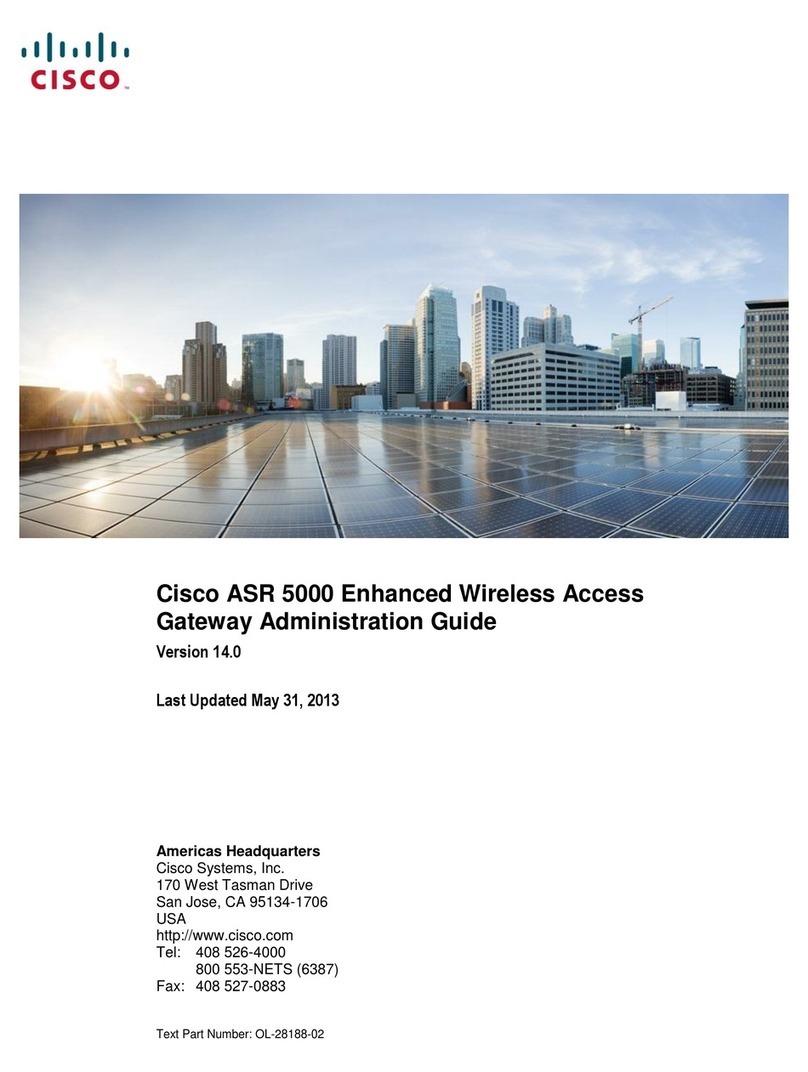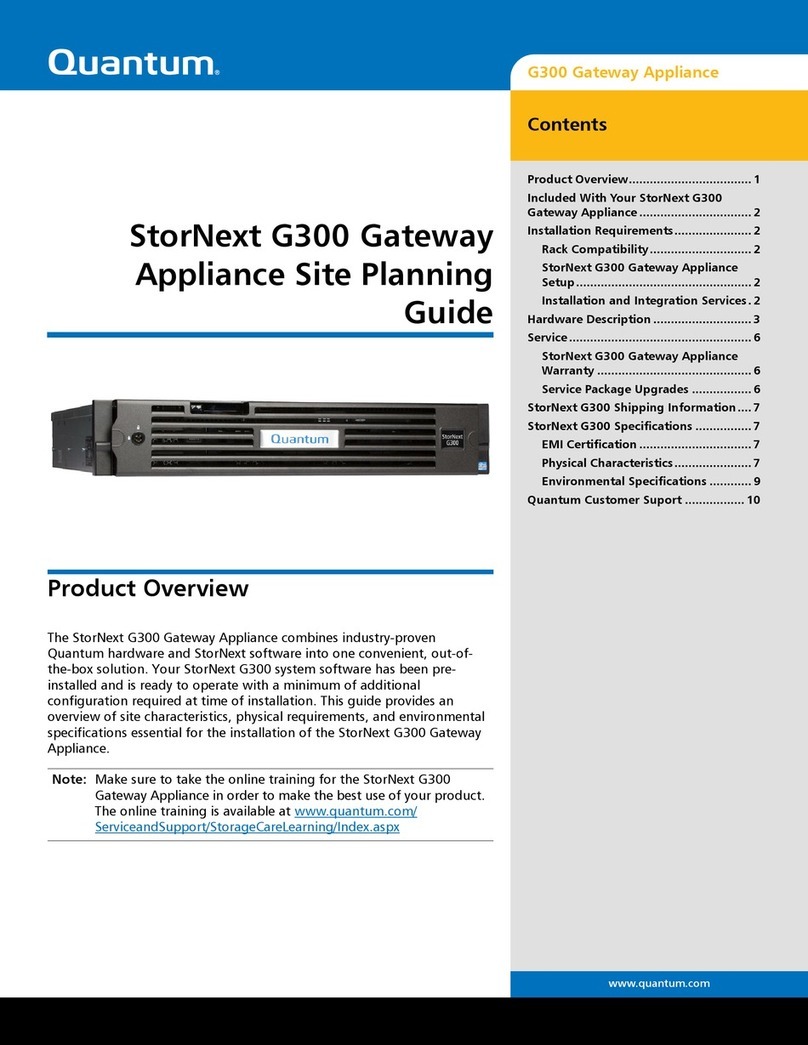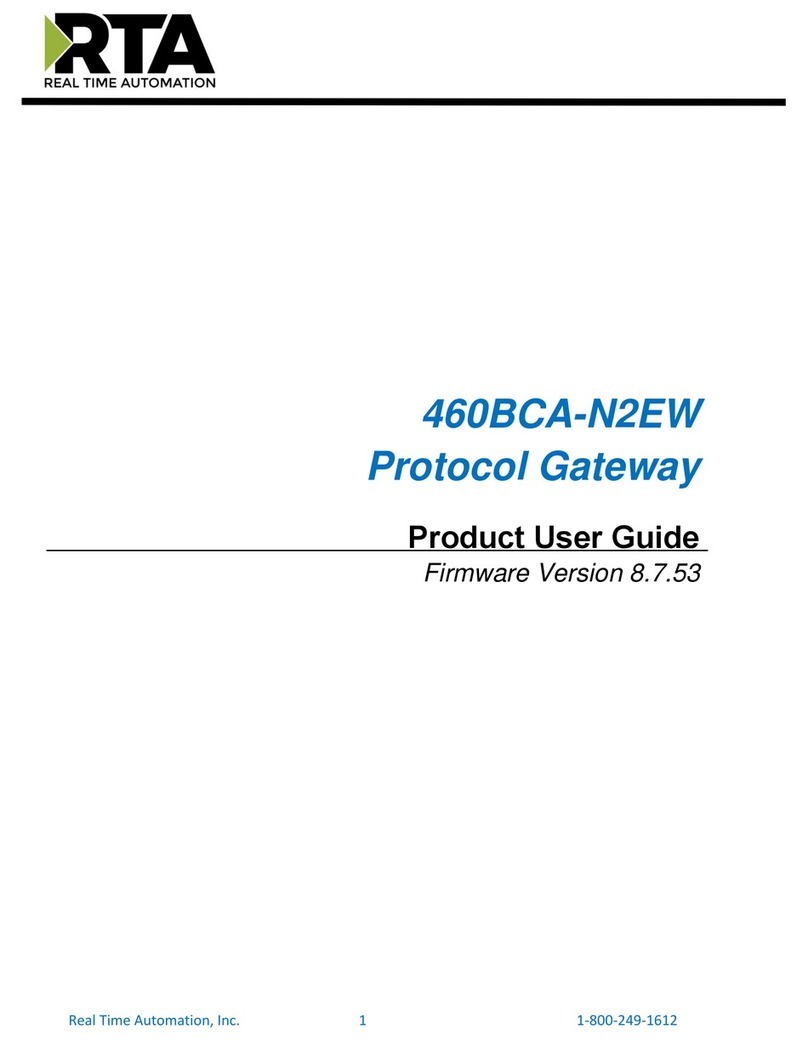Procon ESENET User manual

ESENET
Ethernet gateway
for CANopen
genset controls
Usermanual
Edition 2
UMESENET-2201

ESENET
Ethernet gateway for CANopen genset controls: Usermanual
Copyright © proconX Pty Ltd. All rights reserved.
No part of this material may be reproduced or transmitted in any form or by any means or used to make any derivative work without
express written consent from the copyright holders.
proconX is a trademark of proconX Pty Ltd. Modbus is a registered trademark of Schneider Automation Inc. CANopen is a registered
trademark of CAN in Automation e.V. Easygen is a trademark of Woodward, Inc. All other product and brand names mentioned in this
document may be trademarks or registered trademarks of their respective owners.
Disclaimer
proconX Pty Ltd makes no warranty for the use of its products, other than those expressly contained in the Company’s standard warranty
which is detailed in the Terms and Conditions located on the Company’s Website. The Company assumes no responsibility for any errors
which may appear in this document, reserves the right to change devices or specifications detailed herein at any time without notice,
and does not make any commitment to update the information contained herein. No licenses to patents or other intellectual property
of proconX are granted by the Company in connection with the sale of proconX products, expressly or by implication. proconX products
are not authorized for use as critical components in life support devices or systems.
Support & product feedback
We provide an electronic support and feedback system for our proconX products. It can be accessed through the following web link:
https://www.proconx.com/support
Your feedback and comments are always welcome. It helps improving this product.
Contact
For further information about the ESENET product please visit https://www.proconx.com/esenet

UMESENET-2201 iii
Contents
Important user information ....................................................................................... vii
Safety Precautions .............................................................................................. vii
Document conventions ...................................................................................... viii
1 Introduction ............................................................................................................. 1
Features ................................................................................................................ 2
Quick start checklist ............................................................................................. 3
2 Description ............................................................................................................... 5
LED indicators ...................................................................................................... 5
Principles of operation ......................................................................................... 7
3 Installation ................................................................................................................ 9
Regulatory notes .................................................................................................. 9
Unpacking, handling and storage ........................................................................ 9
Before connecting anything ................................................................................. 9
DIN rail mounting and removal ......................................................................... 10
Mounting rules .................................................................................................. 10
Powering the ESENET ......................................................................................... 11
Wiring the CAN interface ................................................................................... 11
Connecting Ethernet .......................................................................................... 12
Connecting to the diagnostic port ..................................................................... 12
4 Ethernet & IP configuration ................................................................................... 15
IP setup using a web browser and a cross-over network cable .......................... 15
IP setup using a terminal program like HyperTerminal ....................................... 16
Temporarily changing the IP settings on your PC ............................................... 17
5 Web browser based management ......................................................................... 19
Connecting to the ESENET ................................................................................. 19
Monitoring and diagnostic ................................................................................ 20
Device status .............................................................................................. 20
Modbus connection status ......................................................................... 21
CAN communication status ........................................................................ 22
Finding the firmware version and serial number ........................................ 23
Configuring and commissioning ........................................................................ 24
Configuring Ethernet and IP ....................................................................... 24
Configuring CAN and CANopen ................................................................. 25
Remote restarting the device ..................................................................... 25
6 Running Toolkit via the ESENET gateway ............................................................... 27
How it works ..................................................................................................... 27
Installation ......................................................................................................... 28
Running Toolkit .................................................................................................. 30
TCP Ports ............................................................................................................ 32
7 Configuration of connected Woodward controls ................................................... 33
Specific information for Easygen-3000 series controls ....................................... 34
CAN interface ............................................................................................. 35
Transmit PDOs ............................................................................................ 35
Specific information for LS-5 controls ................................................................ 36
CAN interface ............................................................................................. 37
Transmit PDOs ............................................................................................ 37
Specific information for DTSC-200 controls ....................................................... 38
CAN interfaces ............................................................................................ 39

iv UMESENET-2201
Transmit PDOs ............................................................................................ 40
8 Modbus data reference .......................................................................................... 43
Modbus Slave IDs .............................................................................................. 43
Visualisation Data Table ..................................................................................... 44
Easygen-3000 ............................................................................................. 45
LS-5 ............................................................................................................. 45
DTSC-200 .................................................................................................... 45
Easygen-1000 ............................................................................................. 46
Modbus function codes ..................................................................................... 47
Modbus exception codes ................................................................................... 48
9 Decommissioning ................................................................................................... 49
Disconnecting ..................................................................................................... 49
Disposal .............................................................................................................. 49
A Specifications ......................................................................................................... 51
Dimensions ......................................................................................................... 52
Glossary ..................................................................................................................... 53
Index .......................................................................................................................... 55
Figures
2.1 Location of connectors .......................................................................................... 5
2.2 Gateway operation ................................................................................................ 7
5.1 Device management and configuration via the web browser .............................. 19
5.2 Overview page .................................................................................................... 20
5.3 Modbus status page ........................................................................................... 21
5.4 CAN communication status page ........................................................................ 22
5.5 About page ......................................................................................................... 23
5.6 Ethernet and IP settings page ............................................................................. 24
5.7 IP settings changed confirmation ........................................................................ 25
5.8 Restart device page ............................................................................................. 25
5.9 Restart confirmation page ................................................................................... 26
6.1 Toolkit network selection ..................................................................................... 30
6.2 Entering the ESENET gateway’s IP address in Toolkit ........................................... 31
6.3 Successful CAN over TCP/IP connection ............................................................... 31
6.4 Example of Toolkit indicating a communication error ......................................... 32
7.1 "Configure interfaces" menu in Woodward Toolkit .............................................. 34
7.2 "Configure CAN interface 1" menu in Woodward Toolkit ..................................... 35
7.3 "Transmit PDOs" menu in Woodward Toolkit ....................................................... 36
7.4 "Interfaces config" menu in Woodward Toolkit .................................................... 37
7.5 "CAN interface 1 config" menu in Woodward Toolkit .......................................... 37
7.6 "Transmit PDOs" menu in Woodward Toolkit ....................................................... 38
7.7 Parametrize dialog in LeoPC software ................................................................. 39
7.8 DTSC-200 CAN interfaces section in "Parametrize" dialog of LeoPC software ....... 39
7.9 TPDO section in "Parametrize" dialog of Woodward’s LeoPC software ................. 41
8.1 Modbus data table structure .............................................................................. 43
8.2 Message sequence chart for visualiation data ..................................................... 44
A.1 Enclosure dimensions .......................................................................................... 52

UMESENET-2201 v
Tables
2.1 LED diagnostic codes ............................................................................................ 6
3.1 Power supply connector pinout .......................................................................... 11
3.2 CAN connector pinout ........................................................................................ 11
3.3 Ethernet connector pinout .................................................................................. 12
3.4 Diagnostic port connector pinout ....................................................................... 13
7.1 Modbus Slave ID, CANopen Node-ID & COB-ID relationships .............................. 33
7.2 Supported Data Protocols ................................................................................... 34
8.1 Modbus Slave ID and CANopen Node-ID relationship ......................................... 43
8.2 Modbus register addresses for Easygen-3000 series visualisation data ................ 45
8.3 Modbus register addresses for LS-5 series visualisation data ............................... 45
8.4 Modbus register addresses for DTSC-200 visualisation data ................................ 45
8.5 Modbus register addresses for Easygen-1000 series visualisation data ................ 46
8.6 Supported Modbus function codes ..................................................................... 47
8.7 Modbus exception codes .................................................................................... 48

This page intentionally left blank
vi UMESENET-2201

Important user information
UMESENET-2201 vii
Important user information
This manual explains how to install, operate and configure a ESENET. This device may
only be used for the applications described in this document.
These instructions are intended for use by trained specialists in electrical installation
and control and automation engineering, who are familiar with the applicable national
standards and safety procedures.
Safety Precautions
ELECTRICAL HAZARD
• This equipment must be installed and serviced only by qualified personnel. Such
work should be performed only after reading this entire set of instructions.
• Before performing visual inspections, tests, or maintenance on this equipment,
disconnect all sources of electric power. Assume that all circuits are live until they
have been completely de-energized, tested, and tagged. Pay particular attention
to the design of the power system. Consider all sources of power, including the
possibility of backfeeding.
• Apply appropriate personal protective equipment and follow safe electrical
practices.
• Turn off all power supplying the equipment in which the ESENET is to be installed
before installing, wiring or removing the ESENET.
• Always use a properly rated voltage sensing device to confirm that power is off.
• The successful operation of this equipment depends upon proper handling,
installation, and operation. Neglecting fundamental installation requirements
may lead to personal injury as well as damage to electrical equipment or other
property.
Failure to follow these instructions could result in death or serious injury!

viii UMESENET-2201
Document conventions
Throughout this manual we use the following symbols and typefaces to make you aware
of safety or other important considerations:
Indicates a potentially hazardous situation that, if not
avoided, could result in death or serious injury.
Indicates a potentially hazardous situation that, if not
avoided, could result in damage to equipment.
Indicates information that is critical for successful applica-
tion and understanding of the product.
Provides other helpful user information that does not fall in
above categories.
Provides supplemental user information.
Acronym This typeface is used to introduce acronyms or product
names.
Command This typeface is used to represent commands, prompts, in-
put fields and filenames. In the context of programming
it is used for functions, variable names, constants or class
names.
Placeholder This typeface is used to represent replacable text. Replace-
able text is a placeholder for data you have to provide, like
filenames or command line arguments.
User input This typeface is used to represent data entered by the user
or buttons.
Screen output
Screen output or program listing

Introduction
UMESENET-2201 1
Chapter 1.Introduction
The ESENET is an Ethernet gateway specifically designed to interface Woodward’s
Easygen series genset controls with Modbus/TCP networks and Toolkit. It interfaces via
CAN bus with the Woodward controls.
The ESENET takes advantage of the multi-master capability and fast transmission speed
of CAN to offer short Modbus/TCP poll cycles as well as concurrent access.
A single ESENET added to the CAN network will make all Visualisation Data of connected
Woodward CANopen controls available without adding additional load to the CAN bus
communication. In addition concurrent and fast read and write access to Parameter IDs
is possible utilising parallel CANopen SDO transfers.
In addition to Modbus/TCP access the ESENET provides a Toolkit interface. Using this
facility you can run local and remote Toolkit sessions from your PC via Ethernet and
TCP/IP through the ESENET gateway to Woodward controls connected on ESENET's CAN
interface.
Usage and configuration of the gateway is simple and conveniently performed using a
web browser which connects to the embedded web server.
Common applications include:
• PLC connection
• Operator panel interfacing
• HMIs

2UMESENET-2201
• SCADA integration
• Power station automation
• Gen set control
• Remote control & monitoring
• Data logging
Features
The ESENET gateway provides the following key features:
• Multiple concurrent Modbus/TCP connections
• Toolkit interface to configure Woodward controls via Ethernet
• Supports Easygen 3500, 3400, 3200, 3100, 2000 and 1000 models
• Supports LS-5
• Supports DTSC-200
• Addresses up to 16 controls
• Uses existing CAN wiring
• Fast Modbus poll rates for Visualisation Data (< 7 ms)
• Concurrent reads and writes of Parameter IDs
• Register layout and address range compatible with serial Modbus data protocol 5003
for Easygen-3000 devices
• Internal buffer for Visualisation Data
• Supports alternative Modbus register range below address 50000
• Transparent handling of data guarantees future compatibility
• Low configuration overhead, just an IP address
• Embedded web server for easy configuration and commissioning using a web browser
• Firmware upgradeable via Ethernet
• Status LEDs for power, Ethernet link, device status and communication status
• DIN rail mountable
• 24 V DC (10-30 V) power supply

Introduction
UMESENET-2201 3
Quick start checklist
• Read this set of instructions properly and in its entirety.
• Mount the unit.
• Connect the power. Do not connect yet CAN bus or serial ports.
• Configure the Ethernet communications settings with a web browser (using an
Ethernet crossover cable) or with a terminal program like HyperTerminal (using a null
modem cable)
• Configure the CAN bus settings.
• Configure the serial line communication settings.
• Configure the operational aspects of the device.
• Wire CAN bus.
• Wire serial line interfaces.

This page intentionally left blank
4UMESENET-2201

Description
UMESENET-2201 5
Chapter 2.Description
The power and CAN terminals are placed on the top side of the unit. The RS-232 and
Ethernet connectors are placed on the bottom side of the unit as shown in the following
illustration:
TOP VIEW
BOTTOM VIEW
FRONT VIEW
Figure2.1:Location of connectors
Clear front cover
Diagnostic port connector
Ethernet connector
DIN rail clip
Power LED
Ethernet link LED
Device status LED
Communication status LED
Power terminals
CAN connector
LED indicators
Four LEDs located at the front panel indicate the status of the ESENET. The LEDs assist
maintenance personnel in quickly identifying wiring or communication errors.
A LED test is exercised at power-up, cycling each LED off, green and then red for
approximately 0.25 seconds. At the same time the power-on self test of the device is
performed.

6UMESENET-2201
The following table outlines the indicator condition and the corresponding status after
the power-on self-test has been completed:
LED Function Condition Indication
Power Power Off No power applied to the device.
Green Power supply OK
Link Ethernet link Off No Ethernet link
Green Ethernet link OK
Status1 Device status Off The device has an unrecoverable fault; may need replacing.
Flashing green at 1 s
rate
Device operational but needs commissioning due to configuration
missing, incomplete or incorrect.
Green The device is operating in normal condition.
Flashing red at 1 s rate Device operational but has a fault listed which requires acknowledg-
ment.
Red The device has an unrecoverable fault; may need replacing. Flashing
sequence and rate of Status2 LED indicates fault class.
Table 2.1: LED diagnostic codes

Description
UMESENET-2201 7
Principles of operation
The ESENET acts as a CANopen consumer and monitors the CAN bus for transmission
of well-known communciation objects. Once these communication objects identify
one of the supported Woodward controls, the ESENET starts to buffer all multiplexed
visualisation data of such device into its internal data tables.
The ESENET also acts as a Modbus server on the Ethernet interface. It accepts connections
and Modbus queries from Modbus master devices. The Modbus registers are then served
from the ESENET's internal data tables. Because of the data table buffering, the Modbus
can be polled independant of CANopen TPDO transfer cycles. The ESENET allows a
maximum of 8 connections via Modbus/TCP.
PLC
CANopen
MODBUS/TCP
ESENET
gateway
Read Input Registers Visualisation
Data Table
Read Holding Register
Configuration &
Remote Control
Toolkit
Interface
Write Single Register
PC running WoodwardToolkit
TCP/IP
TCP/CANopen-SDO Bridge
SDO
SDO
Figure2.2:Gateway operation

This page intentionally left blank
8UMESENET-2201

Installation
UMESENET-2201 9
Chapter 3.Installation
Regulatory notes
1. The ESENET is suitable for use in non-hazardous locations only.
2. The ESENET is not authorized for use in life support devices or systems.
3. Wiring and installation must be in accordance with applicable electrical codes in
accordance with the authority having jurisdiction.
4. This is a Class A device and intended for commercial or industrial use. This
equipment may cause radio interference if used in a residential area; in this case it
is the operator’s responsibility to take appropriate measures.
5. The precondition for compliance with EMC limit values is strict adherence to the
guidelines specified in this set of instructions. This applies in particular to the area
of grounding and shielding of cables.
FCC Notice (USA only)
This equipment has been tested and found to comply with the limits for a Class A
digital device, pursuant to Part 15 of the FCC Rules. These limits are designed to provide
reasonable protection against harmful interference when the equipment is operated
in a commercial environment. This equipment generates, uses, and can radiate radio
frequency energy and, if not installed and used in accordance with the instruction
manual, may cause harmful interference to radio communications. Operation of this
equipment in a residential area is likely to cause harmful interference in which case the
user will be required to correct the interference at his own expense.
Industry Canada Notice (Canada only)
This Class A digital apparatus complies with Canadian ICES-003.
Unpacking, handling and storage
1. Please read this set of instructions. carefully before fitting it into your system.
2. Keep all original packaging material for future storage or warranty shipments of
the unit.
3. Do not exceed the specified temperatures.
Before connecting anything
1. Before installing or removing the unit or any connector, ensure that the system
power and external supplies have been turned off.
2. Check the system supply voltage with a multimeter for correct voltage range and
polarity.

10 UMESENET-2201
3. Connect the power supply cable and switch on the system power. Check if the
Power LED is lit.
4. Turn off system power.
5. Connect all I/O cables.
6. Once you are certain that all connections have been made properly, restore the
power.
DIN rail mounting and removal
The ESENET gateway is designed to be mounted on a 35 mm DIN rail according to DIN/
EN 50022. The enclosure features a 35 mm profile at the back which snaps into the DIN
rail. No tools are required for mounting. Please observe the rules outlined in the section
called “Mounting rules”.
2
1
Click
To mount the unit on a DIN rail, slot the top part of the
ESENET into the upper guide of the rail and lower the en-
closure until the bottom of the red hook clicks into place.
2
1
To remove the ESENET from the DIN rail, use a screw driv-
er as a lever by inserting it in the small slot of the red
hook and push the red hook downwards. Then remove
the unit from the rail by raising the bottom front edge of
the enclosure.
Mounting rules
The enclosure provides protection against solid objects according to IP20 / NEMAType1
protection rating. When mounting the unit observe the following rules:
• No water splash and water drops
• No aggressive gas, steam or liquids
• Avoid dusty environments.
• Avoid shock or vibration

Installation
UMESENET-2201 11
• Do not exceed the specified operational temperatures and humidity range.
• Mount inside an electrical switchboard or control cabinet.
• Make sure there is sufficient air ventilation and clearance to other devices mounted
next to the unit.
• Observe applicable local regulations like EN60204 / VDE0113.
Powering the ESENET
Before connecting power please follow the rules in the section called “Safety Precau-
tions” and the section called “Before connecting anything”.
Power is supplied via a 3.81 mm 2-pin pluggable terminal block located at the top side
of the mounted unit (refer to Figure2.1, “Location of connectors”). The following table
and picture shows the power terminal socket pinout:
V+
V-
Pin Signal Function
1 V+ Positive voltage supply (10 - 30 V DC)
2 V- Negative voltage supply, DC power return
Table 3.1: Power supply connector pinout
Make sure that the polarity of the supply voltage is correct before connecting any
device to the serial and CAN ports! A wrong polarity can cause high currents on the
ground plane between the V- power supply pin and the CAN port and serial port
ground pins, which can cause damage to the device.
Wiring the CAN interface
The CAN interface connects the ESENET to the Woodward CANopen based controls.
The CAN connector is a male 9-pin D-sub type located at the top side of the mounted
unit (refer to Figure2.1, “Location of connectors”). It has industry standard CiA DS-102
pinout as shown in the following table and picture:
CAN_L
GND
CAN_H
GND
1
6
Pin Signal Function
1 NC
2 CAN_L CAN_L bus line
3 CAN_GND CAN ground
4 NC
5 NC
6 CAN_GND CAN ground
7 CAN_H CAN_H bus line
8 NC
9 NC
Table 3.2: CAN connector pinout

12 UMESENET-2201
• The network must be terminated at both ends with its characteristic impedance,
typically a 120 Ohm 1/4 W resistor.
• Maximum number of electrically connected CAN nodes is 64 1.
• Maximum CAN cable length is 250 m (820 ft) and is derated depending on bit rates
and cable type.
• Stub connections off the main line should be avoided if possible or at least be kept as
short as possible. Stub connections must not have terminating resistors.
• To ensure a high degree of electromagnetic compatibility and surge protection the
cable should be twisted pairs and shielded. An additional cable conductor or pair may
be used for the CAN_GND reference.
Do not connect the cable shield to the CAN_GND pins or the connector shell! Use
an external chassis ground connection to terminate the shield.
Connecting Ethernet
The following table describes the 10BASE-T Ethernet RJ-45 connector pinout:
TX+
TX-
RX-
RX+
1
Pin Signal Function
1 TX+ Non-inverting transmit signal
2 TX- Inverting transmit signal
3 RX+ Non-inverting receive signal
4 Internal termination network
5 Internal termination network
6 RX- Inverting receive signal
7 Internal termination network
8 Internal termination network
Table 3.3: Ethernet connector pinout
• We recommend to use Category 5 UTP network cable.
• Maximum cable length is 100 m (3000 ft).
Connecting to the diagnostic port
The device has a RS-232 interface which is used as a diagnostic port and only active after
power-up of the device. It allows configuration of the IP settings and reset of the settings
to factory defaults via a terminal program.
The Diagnostic port connector is a male 9-pin D-sub type located at the bottom side of
the mounted unit (refer to Figure2.1, “Location of connectors”). It has industry standard
1The number of logically adressable units may be less.
Table of contents