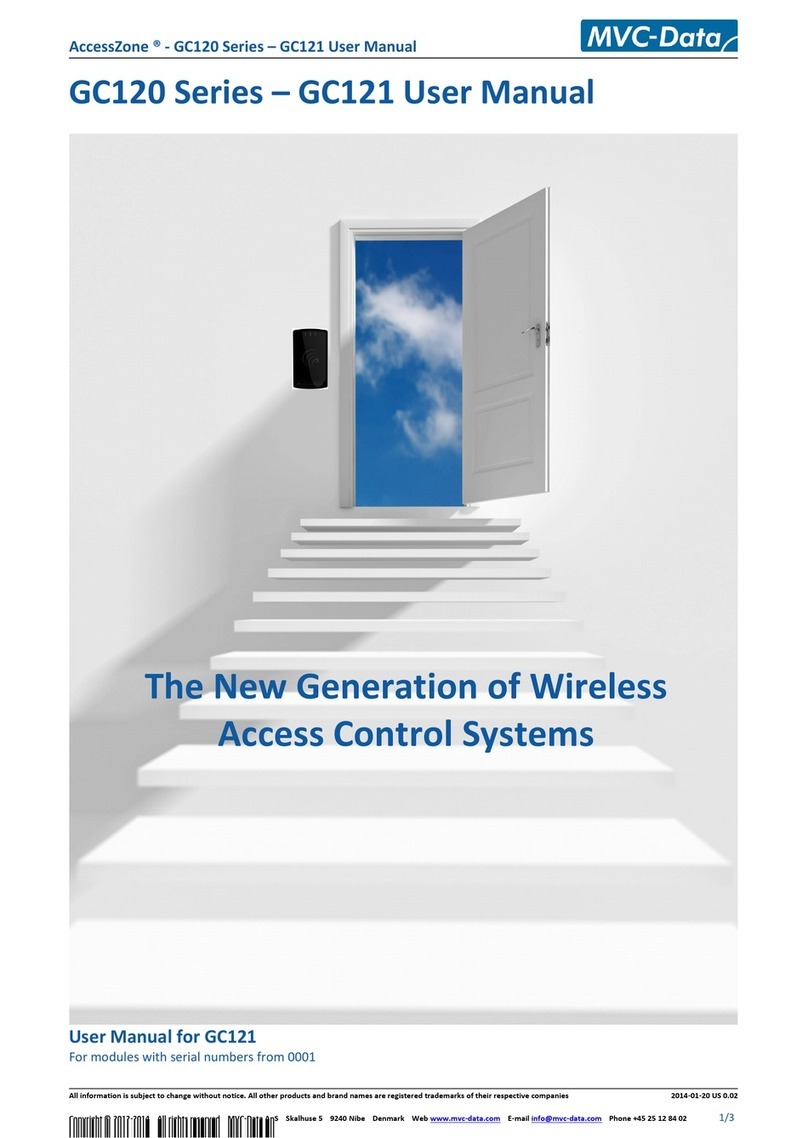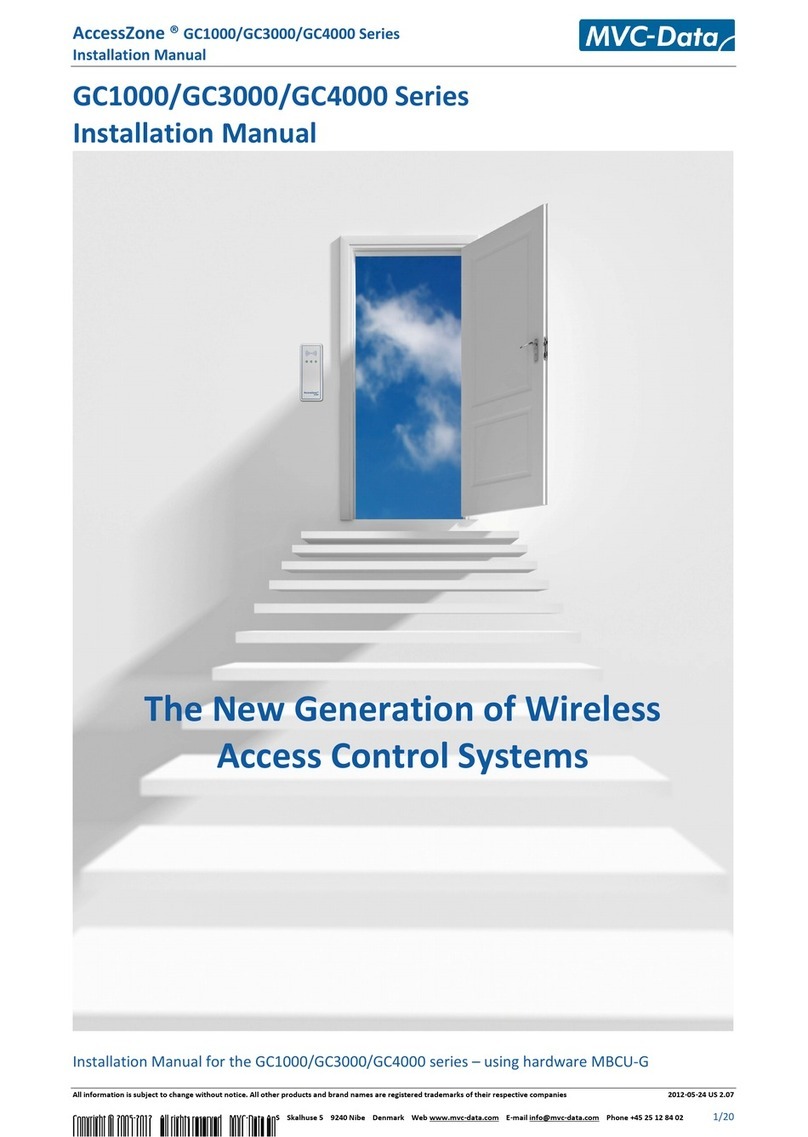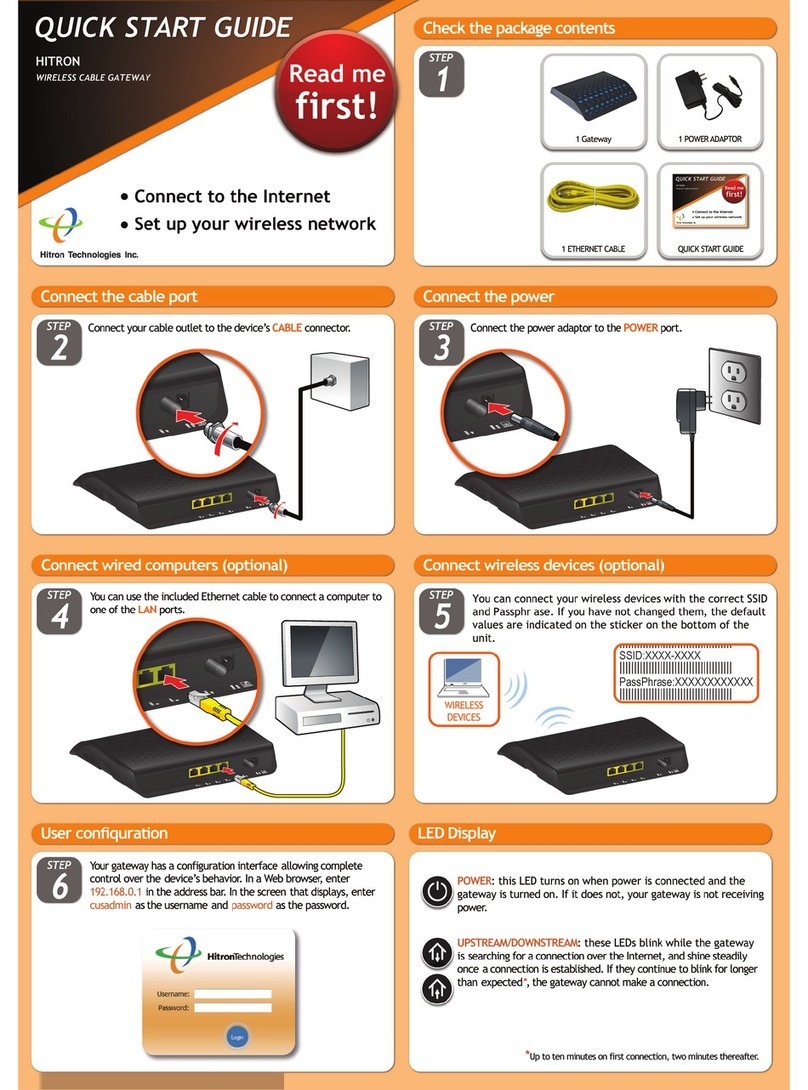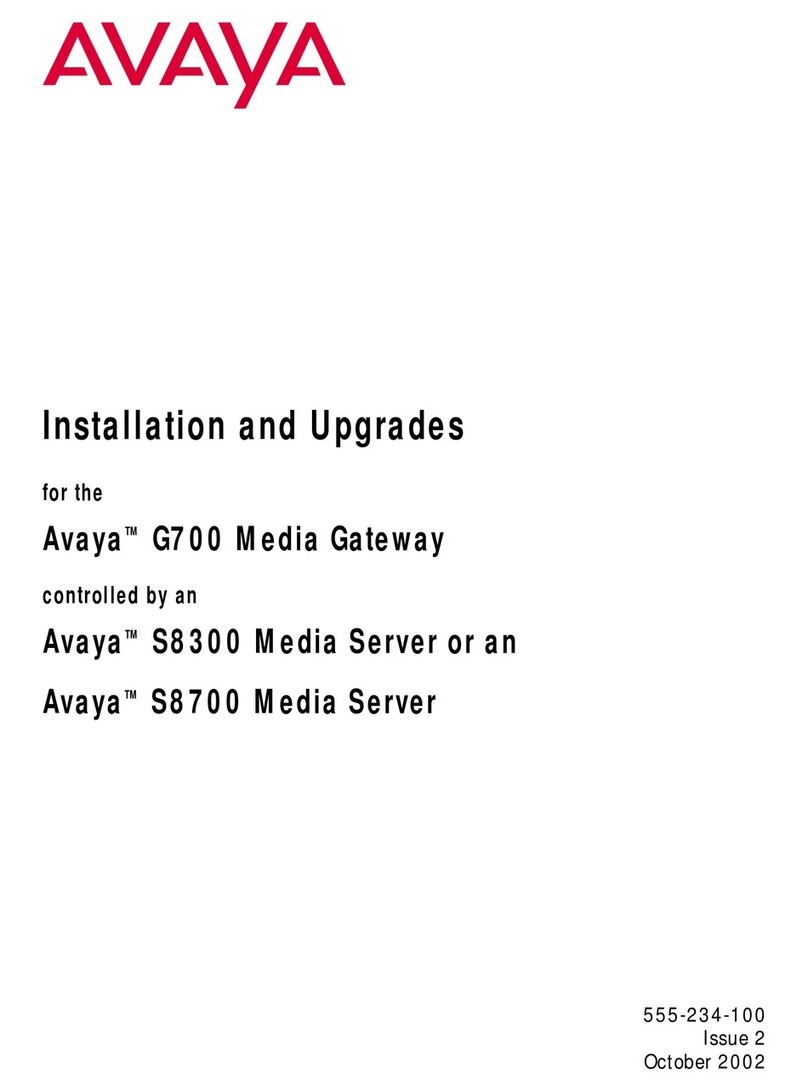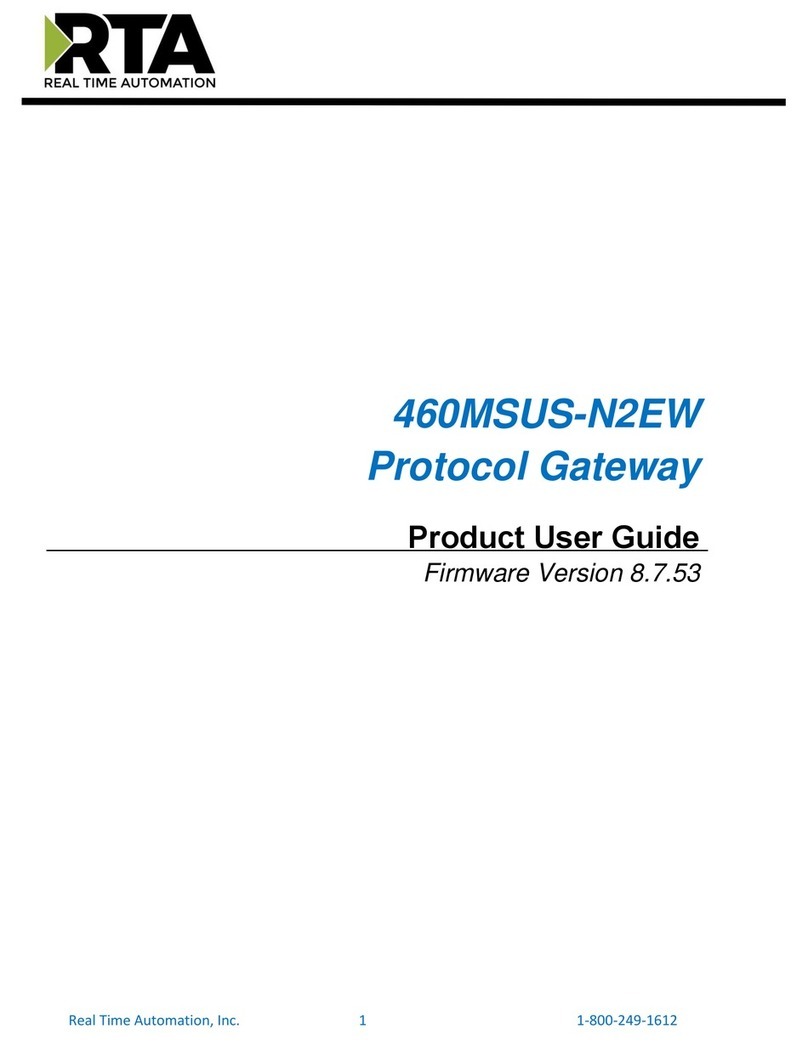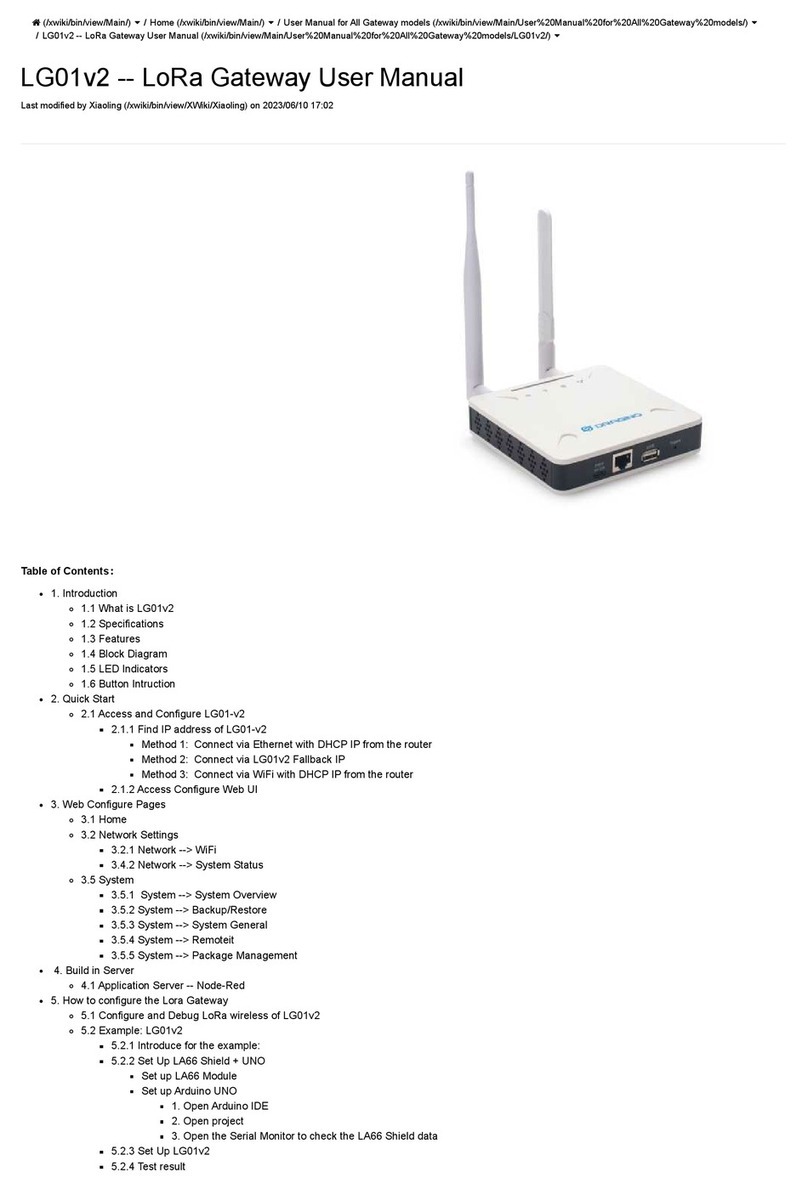MVC-Data GC401 User manual

AccessZone ® - GC400 Series – GC401-GC404 User Manual
GC400 Series – GC401-GC404 User Manual
User Manual for GC401-GC404 with firmware Ver. 0.41 an above, HW revision 03
For modules with serial numbers from 0011009
All information is subject to change without notice. All other pro ucts an bran names are registere tra emarks of their respective companies 2010-06-09 US 1.02
Copyright © 2005-2010 All rights reserve MVC-Data ApS Skalhuse 5 9240 Nibe Denmark Web www.mvc- ata.com E-mail info@mvc- ata.com Phone +45 25 12 84 02
1/33
The New Generation of Wireless
Access Control Systems

AccessZone ® - GC400 Series – GC401-GC404 User Manual
AccessZone® System - A Key to a Safer Future
Congratulations on choosing an AccessZone® GC400 luetooth Reader. It
is a flexible and easy to use system for controlling access to doors and
gates to private homes, shops and small and middle size companies. It
enables quick configuration with a few simple commands entered on a
standard mobile phone with luetooth without installing any software.
No license or subscription is required. The luetooth ID is send on the
Wiegand bus to an external controller.
This manual covers the easy configuration and use of the AccessZone®
GC400 series of Wiegand luetooth Readers:
GC401 – 2 admin. and 5 users
GC402 – 2 admin. and 10 users
GC403 – 2 admin. and 20 users
GC404 – 2 admin. and 50 users
Please see the GC400 series Installation Manual for instructions on how
to install the system.
All information is subject to change without notice. All other pro ucts an bran names are registere tra emarks of their respective companies 2010-06-09 US 1.02
Copyright © 2005-2010 All rights reserve MVC-Data ApS Skalhuse 5 9240 Nibe Denmark Web www.mvc- ata.com E-mail info@mvc- ata.com Phone +45 25 12 84 02
2/33
Get easy and seamless accesses to the secured areas with your mobile phone
working as a secure access key from a distance of 0.1 up to 10 meters.
AccessZone® GC400 with
3 inputs/2 outputs
Form factor 127 x 47 x 8 mm

AccessZone ® - GC400 Series – GC401-GC404 User Manual
Table of Contents
1 Disclaimer .........................................................................................................................................5
2 Introduction.......................................................................................................................................6
3 Security Precautions..........................................................................................................................6
4 System Overview...............................................................................................................................7
5 I/O Description..................................................................................................................................7
5.1 Inputs..........................................................................................................................................7
5.2 Outputs.......................................................................................................................................7
6 LED Status..........................................................................................................................................8
6.1 Power Up....................................................................................................................................8
6.2 lue LED......................................................................................................................................8
6.3 Green LED / Ext. Red LED...........................................................................................................8
6.4 Red LED / Ext. Green LED...........................................................................................................8
7 How to Configure the System............................................................................................................9
7.1 Commands via Mobile................................................................................................................9
7.2 How to enter Configuration Mode...........................................................................................10
7.3 How to enter System Commands – Configuration Mode........................................................11
7.3.1 If the system doesn’t respond to a command:.................................................................11
7.4 How to Add or Delete Users – Normal Operation...................................................................12
7.4.1 If the system doesn’t respond to a command:.................................................................12
8 System Commands..........................................................................................................................13
8.1 Change 8 digit Master PIN Code Command.............................................................................13
8.2 Add new User Command.........................................................................................................14
8.3 Delete User Command.............................................................................................................16
8.4 Change System Configuration Command 1.............................................................................17
8.5 Change System Configuration Command 2 – Advanced settings............................................18
9 Wiegand Types................................................................................................................................20
9.1 Wiegand 26...............................................................................................................................20
9.2 Double Wiegand 26..................................................................................................................21
9.3 Triple Wiegand 26....................................................................................................................21
9.4 Wiegand 34...............................................................................................................................21
9.5 Wiegand 42...............................................................................................................................22
9.6 Wiegand 50...............................................................................................................................22
9.7 Wiegand 58...............................................................................................................................22
9.8 Wiegand 40 with XOR checksum..............................................................................................22
9.9 Wiegand 56 with XOR checksum..............................................................................................23
9.10 Wiegand 64 with XOR checksum............................................................................................23
10 Virtual Keypad...............................................................................................................................24
10.1 Virtual Keypad only Mode......................................................................................................24
10.2 Virtual Keypad Mixed Mode...................................................................................................24
11 User Access Key Setup...................................................................................................................25
11.1 Mobile Phone as Key..............................................................................................................25
11.2 GPS Key as Key........................................................................................................................26
12 Access Detection Range................................................................................................................27
12.1 Detection Range Command Examples...................................................................................27
12.2 Detection range is to short.....................................................................................................28
12.3 Detection range is too long....................................................................................................28
13 Default Factory System Settings....................................................................................................29
13.1 Restore Factory Default System Settings...............................................................................29
All information is subject to change without notice. All other pro ucts an bran names are registere tra emarks of their respective companies 2010-06-09 US 1.02
Copyright © 2005-2010 All rights reserve MVC-Data ApS Skalhuse 5 9240 Nibe Denmark Web www.mvc- ata.com E-mail info@mvc- ata.com Phone +45 25 12 84 02
3/33

AccessZone ® - GC400 Series – GC401-GC404 User Manual
14 Appendix A – User Log Template..................................................................................................30
15 Appendix – System Master PIN Code Log Template..................................................................30
16 Appendix C – System Configuration Log Template.......................................................................30
17 Appendix – Quick Guide:............................................................................................................31
17.1 Mobile Phone used for Adding and Deleting Users – Normal Operation:.............................31
17.2 Mobile Phone used for System Commands - System Configuration Mode:..........................32
17.3 Mobile Phone as Access Key: ................................................................................................33
All information is subject to change without notice. All other pro ucts an bran names are registere tra emarks of their respective companies 2010-06-09 US 1.02
Copyright © 2005-2010 All rights reserve MVC-Data ApS Skalhuse 5 9240 Nibe Denmark Web www.mvc- ata.com E-mail info@mvc- ata.com Phone +45 25 12 84 02
4/33

AccessZone ® - GC400 Series – GC401-GC404 User Manual
1 Disclaimer
All rights reserved.
MVC-Data ApS assumes no responsibility for any errors in this manual.
MVC-Data ApS is constantly working to improve its products and offer new features in
collaboration with customers and partners. Therefore, MVC-Data ApS reserves the right to change
the hardware, software and / or specifications without notice and shall have no obligation to
update the information contained in this manual.
MVC-Data ApS's products are not authorized for use as system-critical components in life
supporting devices or systems.
AccessZone® is a registered trademark of MVC-Data ApS. The luetooth trademark is owned by
the luetooth SIG. All other trademarks are owned by their respective owners.
The displayed screens may differ and depends on the mobile phone used for configuration.
Copyright © 2005-2010 MVC-Data ApS
All information is subject to change without notice. All other pro ucts an bran names are registere tra emarks of their respective companies 2010-06-09 US 1.02
Copyright © 2005-2010 All rights reserve MVC-Data ApS Skalhuse 5 9240 Nibe Denmark Web www.mvc- ata.com E-mail info@mvc- ata.com Phone +45 25 12 84 02
5/33

AccessZone ® - GC400 Series – GC401-GC404 User Manual
2 Intro uction
The AccessZone GC400 series GC401-GC404 are Wiegand luetooth ID Readers. They are well
suited for use in private homes, shops and companies. Since they have Wiegand output they can
be used with all systems with Wiegand input.
They are unique wireless luetooth Readers with the latest luetooth technology – a wireless
technology that operates in the license free ISM band at 2.4 GHz.
The reader sends the luetooth ID on the Wiegand bus for verification in a central access control
system. No validation is done in the system. However, it is possible to add some unique luetooth
IDs with an optional 4 digit PIN code for increased security. I.e. the luetooth ID will first be sent to
the central access controller for final access verification after the unique PIN code has been
entered by the user.
The used mobile phones or other luetooth devices must be set to “visible” to allow them to be
discovered by the system.
The GC400 series eliminates the need for mechanical readers and keyboards outside the secured
area. This removes the risk for property damage and breakdown due to harsh environmental
conditions and heavy use.
Please refer to the GC400 Firmware Release Note for the latest changes.
3 Security Precautions
Several security precautions have been implemented in the system to make it safe to use.
The system will only accept system configuration commands in a special configuration mode (refer
to section 7.2 How to enter Configuration Mode).
All system configuration commands are entered by temporarily changing the mobile phones
friendly name
1)
and must be followed by a unique 8 digit master PIN code. The master PIN code
should only be known to a limited number of people (system administrators).
The 8 digit master PIN code should be changed and is unique for each GC401-GC404 system. It can
be entered from any luetooth enabled mobile phone. Please change the master PIN code before
continuing.
Two privileged users (administrators) can add and delete users at any time. Refer to section 7.4
How to Add or Delete Users – Normal Operation.
1)
Caution
The Bluetooth friendly name feature is used for commands and can be read from another
Bluetooth device from the distance (typically up to 10 meters).
Therefore it is highly recommended to immediately change the Bluetooth friendly name again or
make the mobile phone invisibly to avoid that unauthorized people read the commands
containing vital user information.
All information is subject to change without notice. All other pro ucts an bran names are registere tra emarks of their respective companies 2010-06-09 US 1.02
Copyright © 2005-2010 All rights reserve MVC-Data ApS Skalhuse 5 9240 Nibe Denmark Web www.mvc- ata.com E-mail info@mvc- ata.com Phone +45 25 12 84 02
6/33

AccessZone ® - GC400 Series – GC401-GC404 User Manual
4 System Overview
This section presents a system overview with an I/O description:
5 I/O Description
GC400 series have 3 inputs and 2 outputs.
The active levels (high ‘1’/low ‘0’), when an action is performed, can be configured (inverted) for
some inputs/outputs. Please refer to section 8.5 Change System Configuration Command 2 –
Advanced settings for more details.
5.1 Inputs
Input 1 (IN1) - Not used
Input 2 (IN2) - External control of buzzer / entering configuration mode during power up
Input 3 (IN3) - External control of Red (dual) LED
Input 4 (IN4) - External control of Green (dual) LED
5.2 Outputs
Open collector type (500mA):
Output 1 (OC1) - Wiegand Data0 (D0) output for external access controller
Output 2 (OC2) – Wiegand Data1 (D1) output for external access controller
Please see the GC400 series Installation Manual for instructions on how to install the system.
All information is subject to change without notice. All other pro ucts an bran names are registere tra emarks of their respective companies 2010-06-09 US 1.02
Copyright © 2005-2010 All rights reserve MVC-Data ApS Skalhuse 5 9240 Nibe Denmark Web www.mvc- ata.com E-mail info@mvc- ata.com Phone +45 25 12 84 02
7/33
Output 2 (OC2)
Wiegand Data1 (D1)
Output 1 (OC1)
Wiegand Data0 (D0)
Input 4 (IN4)
External Green LED
Input 2 (IN2)
External uzzer
Input 3 (IN3)
External Red LED

AccessZone ® - GC400 Series – GC401-GC404 User Manual
6 LED Status
The GC400 series have 3 internally controlled LEDs ( lue, Green
and Red) and two externally controlled LEDs (Red and Green) for
system indications.
The Green LED (mid) is a dual LED with an additional Red
LED. It is controlled though input 3 (Orange core)
The Red LED (right) is a dual LED with an additional Green
LED. It is controlled though input 4 ( lue core)
6.1 Power Up
The lue LED and Red LED will light for 2 seconds from power up. This is the bootloader waiting for
new firmware.
6.2 Blue LED
Normal Mode - the lue LED is solid on. It flashes shortly when any luetooth device ID is read.
Configuration Mode - the lue LED blinks 1 time/sec. The device can accept commands
6.3 Green LED / Ext. Re LED
The Green LED flashes shortly when an luetooth ID has been read and is send on the Wiegand
bus.
The external Red LED is by default OFF (leave not connected). It can be controlled from an external
controller through input 3 (Orange Core). The LED is set ON by pulling input 3 down to GND.
6.4 Re LED / Ext. Green LED
The Red LED flashes shortly when an luetooth ID has been read but it could not be send on the
Wiegand bus because it was busy (to avoid collisions).
The external Green LED is by default OFF (leave not connected). It can be controlled from an
external controller through input 4 ( lue Core). The LED can be set ON by pulling input 4 down to
GND.
All information is subject to change without notice. All other pro ucts an bran names are registere tra emarks of their respective companies 2010-06-09 US 1.02
Copyright © 2005-2010 All rights reserve MVC-Data ApS Skalhuse 5 9240 Nibe Denmark Web www.mvc- ata.com E-mail info@mvc- ata.com Phone +45 25 12 84 02
8/33
Dual LEDs

AccessZone ® - GC400 Series – GC401-GC404 User Manual
7 How to Configure the System
This section describes how to enter system commands and how to enable the system for
configuration. Section 8 System Commands describes the different commands in details.
7.1 Comman s via Mobile
System configuration (adding/deleting users and changing system settings) can be done from any
luetooth enabled mobile phone.
Note!
It is not necessary to install any software on the mobile phone or use any PC tool.
The mobile phone used must support at least 20 characters as “Friendly Name” (also called
"Phone Name”). This is the name revealed for other luetooth devices.
A system command (e.g. "01,0022b4b62918,1234") is entered by temporarily changing the
mobiles luetooth “Friendly Name”. Refer to section 8 System Commands.
Please refer to the User Manual for a specific mobile phone type for how to change the luetooth
friendly name.
Caution
The Bluetooth specification states a maximum length of 248 characters as Friendly Name.
However, most mobile phones have limited the space allowed for Friendly Name. A minimum of
20 characters must be supported by the used mobile phone.
All commands must be followed by an 8 digit master PIN code for safe use. The system gives 3
short beeps to indicate that a valid command has been found and the master PIN code is required.
The user will automatically be prompted when to enter the master PIN code.
Note!
This is not the normal 4 digit user access PIN code.
Please note when entering the commands:
All comman parameters (enclose by <>) must be separate by a comma ','
No spaces between values are allowe
Have the exact length as specifie . I.e. no a itional characters in the en
A ‘-‘ in icates an integer range 1,2,3…
All information is subject to change without notice. All other pro ucts an bran names are registere tra emarks of their respective companies 2010-06-09 US 1.02
Copyright © 2005-2010 All rights reserve MVC-Data ApS Skalhuse 5 9240 Nibe Denmark Web www.mvc- ata.com E-mail info@mvc- ata.com Phone +45 25 12 84 02
9/33

AccessZone ® - GC400 Series – GC401-GC404 User Manual
7.2 How to enter Configuration Mo e
The system must be set into configuration mode before it will accept the system commands.
However, it is possible for two privileged users (administrators) to use the Add new User and
Delete User commands in normal mode (Refer to section 7.4 How to Add or Delete Users – Normal
Operation).
Follow these steps to enter configuration mode:
Steps:
1) Power off the module
2) Pull down the buzzer input (IN2) to GND
3) Power on the module again
4) The buzzer input can be released again after the short beep
The system is now in configuration mode for 10 minutes and will flash with the lue LED. Refer to
section 7.3 How to enter System Commands – Configuration Mode for how to enter system
commands.
The system coverage range will be limited to approximately 20 cm in the configuration period to
prevent that unauthorized people can tamper with the system.
The configuration period is restarted every time a valid command has been executed.
Configuration mode is automatically terminated after 10 minutes without any valid commands by
sending 2 short beeps or by power cycling the device to startup in normal operation ( uzzer input
(IN2) is not pulled down to GND).
Note!
The system will not scan for ( etect) users in configuration mo e. I.e. no Bluetooth IDs are sen
on the Wiegan bus
All information is subject to change without notice. All other pro ucts an bran names are registere tra emarks of their respective companies 2010-06-09 US 1.02
Copyright © 2005-2010 All rights reserve MVC-Data ApS Skalhuse 5 9240 Nibe Denmark Web www.mvc- ata.com E-mail info@mvc- ata.com Phone +45 25 12 84 02
10/33

AccessZone ® - GC400 Series – GC401-GC404 User Manual
7.3 How to enter System Comman s – Configuration Mo e
The system commands (adding/deleting users and changing system settings) can be executed
from any luetooth enabled mobile phone by temporarily changing the mobile phones friendly
name.
After entering a command and the master PIN code the system gives a short beep to indicate that
the command has been accepted and executed and restarts the 10 minute configuration period.
The next command can be entered, or wait for the termination of the configuration period or
power cycle the device to startup in normal operation.
Note!
3 short beeps indicate when to use the master PIN code instead of normal access PIN code.
Follow these steps to execute commands:
Steps:
1) Set system into configuration mode. Refer to section 7.2 How to enter Configuration Mode
2) Enable luetooth on mobile phone and set it to hidden
3) Enter the required system command on the mobile phone and click save. Refer to section8
System Commands for available commands
4) Set the mobile phone to visible
5) Place mobile phone within the detection range of the system
6) Wait for 3 short beeps
7) Enter Master PIN code (e.g. 12345678) when prompt
8) Wait for beep for successful execution of the command
9) Set the mobile phone to invisible/hidden
10) Erase command from mobile phone
If more commands must be executed repeat step 2) – 9)
7.3.1 If the system oesn’t respon to a comman :
System is not in configuration mode any more (10 minutes time out)
- Check lue LED - flashing? Else re-enter configuration mode. Refer to section 7.2 How to
enter Configuration Mode
The administrator is outside the allowed configuration range
- Administrator must get closer to the system
The command has already been executed
- Try change one of the parameters or try another command
The command is not valid
- Wrong number of parameters, wrong parameter values and/or wrong command length
(e.g. spaces at the end)
The system times out waiting to read the command or connection to mobile failed
- Wait for next detection
All information is subject to change without notice. All other pro ucts an bran names are registere tra emarks of their respective companies 2010-06-09 US 1.02
Copyright © 2005-2010 All rights reserve MVC-Data ApS Skalhuse 5 9240 Nibe Denmark Web www.mvc- ata.com E-mail info@mvc- ata.com Phone +45 25 12 84 02
11/33

AccessZone ® - GC400 Series – GC401-GC404 User Manual
7.4 How to A or Delete Users – Normal Operation
Privileged users (administrators) are stored on storage position 01 or 02. These two privileged
users (administrators) are allowed to add and delete users from normal operation mode. I.e. it is
not necessary to enter configuration mode first.
The user (administrator) must first enter the normal access 4 digit PIN code as normal and if a
valid and new Add new User or Delete User command is found the 8 digit master PIN code.
A short beep indicates that the command has been successfully executed as in normal
configuration mode.
TIP!
Make sure that the mobile phone used is stored on position 01 or 02 and with an access PIN code
before continuing. It will not accept commands in this mode if PIN code is not used.
Follow these steps to add or delete a user:
Steps:
1) Enter the required Add new User or Delete User command on the mobile phone and click
save (refer to section 8.2 Add new User Command and 8.3 Delete User Command)
2) Set the mobile phone to visible
3) Place mobile phone within the detection range of the system
4) Enter normal access PIN (e.g. 1234) when prompt – ID is sent on Wiegand bus if correct
5) Wait for 3 short beeps
6) Enter Master PIN code (e.g. 12345678) when prompt
7) Wait for beep for successful execution of the Add new User or Delete User command
8) Set the mobile phone to invisible/hidden
9) Erase command from mobile phone
If more users must be added/deleted repeat step 1) – 8)
7.4.1 If the system oesn’t respon to a comman :
The administrator is outside the normal access range
- Administrator must get closer to the system
The command has already been executed
- Try change one of the parameters or try another command
The command is not valid
- Wrong number of parameters, wrong parameter values and/or wrong command length
(e.g. spaces at the end)
The system times out waiting to read the command or connection to mobile failed
- Wait for next detection
All information is subject to change without notice. All other pro ucts an bran names are registere tra emarks of their respective companies 2010-06-09 US 1.02
Copyright © 2005-2010 All rights reserve MVC-Data ApS Skalhuse 5 9240 Nibe Denmark Web www.mvc- ata.com E-mail info@mvc- ata.com Phone +45 25 12 84 02
12/33

AccessZone ® - GC400 Series – GC401-GC404 User Manual
8 System Comman s
This section describes the simple and easy to use mobile configuration command set for GC401 -
GC404- the Wiegand series.
8.1 Change 8 igit Master PIN Co e Comman
This command changes the master PIN code which is used to validate all system commands. The
system will automatically prompt the user for the Master PIN code.
The Master PIN code is a system code for authenticating the user/system administrator.
Caution
The default master PIN code should be changed before use of the system. The Master PIN code
should only be known by a system administrator or a limited number of people to avoid
unauthorized use.
Parameters Values Description
<New Master PIN code for
the system> 8 digits
The Master PIN code for adding/removing users
and change system settings
Default: “12345678”
Total length = 8 igits
Ex: To change Master PIN to 12345678 enter: "12345678"
Note!
The present (old) Master PIN code must be entered on the
mobile to enable the new Master PIN code.
The Master PIN code can be reset to factory value. Please
see section 13 Default Factory System Settings
System administrator should store the new master PIN
code in a system log. Please see 15 Appendix – System
Master PIN Code
All information is subject to change without notice. All other pro ucts an bran names are registere tra emarks of their respective companies 2010-06-09 US 1.02
Copyright © 2005-2010 All rights reserve MVC-Data ApS Skalhuse 5 9240 Nibe Denmark Web www.mvc- ata.com E-mail info@mvc- ata.com Phone +45 25 12 84 02
13/33

AccessZone ® - GC400 Series – GC401-GC404 User Manual
8.2 A new User Comman
This command adds a new user to the system. This is also used for editing an exiting user. Make
sure to store the user on the same storage position.
This command can also be execute in normal mode by the privileged users (administrators) on
storage position 01 and 02.
Parameters Values Description
<Add storage position>,
2 digits
01-02
03-07
03-12
03-22
03-52
Position in system database to store the user
Privileged users (administrators): “01”-“02”
1)
Normal users GC401: “03”-“07”
Normal users GC402: “03”-“12”
Normal users GC403: “03”-“22”
Normal users GC404: “03”-“52”
E.g. position 1 is written as “01”
< D address of new device>, 12 digits
The unique luetooth address of device
Valid values ‘0’-‘9’ and ‘A’-‘F’ or ‘a’-‘f’
E.g. “001256A CDEF”, “00 592F030 ”
<PIN code for user> 4 digits
User access PIN code
E.g. “1234”
Use “0000” to disables use of access PIN code
for that particular user
<power class>
(optional – not required)
1 digit
1-3
Device power class
2)
'1' = strong device
'2' = standard device
'3' = weak device.
Default: ‘2’
1)
The privileged users (administrators) must be added with a PIN code to be able to add other
users. This is a security requirement.
2)
Can be used to compensate (normalize), in some degree, for power differences and antenna
location between the used luetooth keys (mobile phones):
If a device must be closer to the reader than most others before the luetooth ID is send
- set parameter = '3' (weak device)
If the luetooth ID is send further away from the reader than most others
- set parameter = '1' (strong device)
All information is subject to change without notice. All other pro ucts an bran names are registere tra emarks of their respective companies 2010-06-09 US 1.02
Copyright © 2005-2010 All rights reserve MVC-Data ApS Skalhuse 5 9240 Nibe Denmark Web www.mvc- ata.com E-mail info@mvc- ata.com Phone +45 25 12 84 02
14/33

AccessZone ® - GC400 Series – GC401-GC404 User Manual
Total length = 20 igits or optional 22 igits
Examples:
Add unique user 0022b4b62918 with PIN code 1234
enter: "01,0022b4b62918,1234"
Add unique user 0022b4b62918 without PIN code
enter: "01,0022b4b62918,0000"
Add unique user 0022b4b62918 without PIN code and
strong enter: "01,0022b4b62918,0000,1"
Add unique user 0022b4b62918 without PIN code and
weak enter: "01,0022b4b62918,0000,3"
Note!
Any exiting user on the storage position selected will be
erased. I.e. it is not necessary to erase an existing user first.
System administrator should maintain a system log of users
and storage positions used. Please see 14 Appendix A –
User Log Template
Caution
A virtual “any” user is by default (factory) added at storage position 01 (a
privileged user) to allow an easy – first time - configuration of users without going
through the normal system configuration mode. PIN code 1234 is used
(Command:."01,FFFFFFFFFFFF,1234")
Bluetooth ID reader with unique users with PIN code:
It is highly recommended to overwrite this with a specific user with a unique PIN
code and move the “any” default user to the last location used. In example, move
“any” user to the last storage position 7 GC401):
Execute command:."07,FFFFFFFFFFFF,0000"
The privileged users devices) added on position 01 or 02 can be used to add other
users and the “any” user on position 07 will allow the system to send all other
Bluetooth IDs on the Wiegand bus.
Simple Bluetooth ID reader:
Add the “any” user without PIN code on storage position 01 if PIN code and no
privileged users 01 and 02) are not required. The Bluetooth reader will now send all
the detected Bluetooth IDs on the Wiegand bus:
Execute command:."01,FFFFFFFFFFFF,0000"
Refer to section 10 Virtual Keypad for more details
All information is subject to change without notice. All other pro ucts an bran names are registere tra emarks of their respective companies 2010-06-09 US 1.02
Copyright © 2005-2010 All rights reserve MVC-Data ApS Skalhuse 5 9240 Nibe Denmark Web www.mvc- ata.com E-mail info@mvc- ata.com Phone +45 25 12 84 02
15/33

AccessZone ® - GC400 Series – GC401-GC404 User Manual
8.3 Delete User Comman
This command deletes a user from the system.
This command can also be execute in normal mode by the privileged users (administrators) on
storage position 01 and 02.
Parameters Values Description
<Delete storage position>
2 digits
01-02
03-07
03-12
03-22
03-52
User position to delete from system database
Privileged users (administrators): “01”-“02”
Normal users GC401: “03”-“07”
Normal users GC402: “03”-“12”
Normal users GC403: “03”-“22”
Normal users GC404: “03”-“52”
Ex. position 1 = “01”, 8 = “08” and 10=”10”
Total length = 2 igits
Ex: Delete user stored on position 1 enter: "01"
Note!
An exiting user can also be deleted by adding a new user on
the same storage position. I.e. it is not necessary to use the
delete command first.
All information is subject to change without notice. All other pro ucts an bran names are registere tra emarks of their respective companies 2010-06-09 US 1.02
Copyright © 2005-2010 All rights reserve MVC-Data ApS Skalhuse 5 9240 Nibe Denmark Web www.mvc- ata.com E-mail info@mvc- ata.com Phone +45 25 12 84 02
16/33

AccessZone ® - GC400 Series – GC401-GC404 User Manual
8.4 Change System Configuration Comman 1
This command can change the system configuration setting and thereby be customized to your
needs.
Parameters Values Description
<Wiegand facility code>, 2 digits
0x00-0xFF
The facility code is a number used to uniquely
identify the reader on the Wiegand bus. The
number should be uniquely selected to avoid
duplicates in a system. The number is entere
as a hexa ecimal number.
E.g. 0x20 is written as “20”
0x00 = “00” (0) and 0xFF=”FF” (255)
Default: “20” (32)
<Wiegand type>, 2 digits
1-10
The number selects the Wiegand frame format
to used:
“01” = Wiegand 26 – de facto
“02” = double Wiegand 26 frame
“03” = triple Wiegand 26 frame
“04” = Wiegand 34
“05” = Wiegand 42
“06” = Wiegand 50
“07” = Wiegand 58
“08” = Wiegand 40 with XOR checksum
“09” = Wiegand 56 with XOR checksum
“10” = Wiegand 64 with XOR checksum
E.g. 01 is written as “01”
Default: “01” = Wiegand 26
Total length = 5 igits
Ex: to select facility code 5 and standard Wiegand 26
enter: "05,01"
Refer to section 9 Wiegand Types
The system settings can be reset to factory value. Please
see section 13 Default Factory System Settings
System administrator should maintain a system log with
changed System Settings for Normal Operation Mode.
Please see 16 Appendix C – System Configuration Log
Template
All information is subject to change without notice. All other pro ucts an bran names are registere tra emarks of their respective companies 2010-06-09 US 1.02
Copyright © 2005-2010 All rights reserve MVC-Data ApS Skalhuse 5 9240 Nibe Denmark Web www.mvc- ata.com E-mail info@mvc- ata.com Phone +45 25 12 84 02
17/33

AccessZone ® - GC400 Series – GC401-GC404 User Manual
8.5 Change System Configuration Comman 2 – A vance settings
This command can change the additional system configuration settings and thereby be customized
to your needs.
Caution
Caution must be taken when changing these system configuration parameters. Please refer to
section 12.1 Detection Range Command Examples.
Parameters Values Description
<power range>, 1 digit
1-3
Maximum transmit power range (TX)
1)
‘1’ ≈ 0,1 m - 2 m
‘2’ ≈ 0,5 m - 10 m
‘3’ ≈ 5 m - 100 m
Default: ‘1’
<TX power level>, 1 digit
1-8
System transmit power (TX) level
1)
1≈0,1 m - 8≈ 10 m
Default: ‘3’
<Detection range>, 2 digits
00-99
Device detection range (RX)
1)
“00”=shortest distance, “99” longest distance
Default: “40”
<Input1 active level >, 1 digit
0 or 1
‘0’=low active (GND), ‘1’=high active (open)
Default: ‘0’ - NOT USED
<Input2 active level >, 1 digit
0 or 1
‘0’=low active (GND), ‘1’=high active (open)
Default: ‘0’
<Output1 active level >, 1 digit
0 or 1
‘0’=low active (GND), ‘1’=high active (12V DC)
(Open collector output for alarm/light)
Default: ‘1’ - NOT USED
<Output2 active level > 1 digit
0 or 1
‘0’=low active (GND), ‘1’=high active (12V DC)
(Open collector output for gate/door)
Default: ‘1’ - NOT USED
Note!
Input 3 and input 4 are by default low active ‘0’ (GND) and cannot be changed.
1)
The figure show the relation between TX and RX. A mobile phone must be within the RX (green)
zone and TX should ideally be on RX or a little longer
All information is subject to change without notice. All other pro ucts an bran names are registere tra emarks of their respective companies 2010-06-09 US 1.02
Copyright © 2005-2010 All rights reserve MVC-Data ApS Skalhuse 5 9240 Nibe Denmark Web www.mvc- ata.com E-mail info@mvc- ata.com Phone +45 25 12 84 02
18/33
TX
RX
TX
RX
Mobile phone ID
is read and send
Mobile phone is
NOT detected
A mobile phone between
TX and RX is detected but
ID is not send

AccessZone ® - GC400 Series – GC401-GC404 User Manual
Total length = 14 igits
Ex: To select power range 2 (<10 m), and approximately 0,5
m with input 1 and 2 active at low level (GND) and output 1
and 2 with high level enter: "2,6,50,0,0,1,1"
There is a close relation between parameters <power
range>, <TX power level> and <Detection range>. The
system detection range depends on selected <power
range>, <TX power level>.
Shortest detection range is with <power range>=1, <TX
power level>=1 and <Detection range>0
Longest detection range is with <power range>=3<TX
power level>=8 and <Detection range>99.
System must be power cycle for changes to take effect.
The System settings can be reset to factory value. Please
see section 13 Default Factory System Settings
Please see section 12 Access Detection Range for some typical values for <power range>, <TX
power level> and <Detection range> and how to adjust detection range.
System administrator should maintain a system log with System Settings 2 for Normal Operation
Mode. Please see 16 Appendix C – System Configuration Log Template
All information is subject to change without notice. All other pro ucts an bran names are registere tra emarks of their respective companies 2010-06-09 US 1.02
Copyright © 2005-2010 All rights reserve MVC-Data ApS Skalhuse 5 9240 Nibe Denmark Web www.mvc- ata.com E-mail info@mvc- ata.com Phone +45 25 12 84 02
19/33

AccessZone ® - GC400 Series – GC401-GC404 User Manual
9 Wiegan Types
The GC400 series supports 10 different Wiegand frame formats. The Wiegand access controller
must support at least one of the supported Wiegand formats.
GC400 uses the Wiegand signalling and different frame data formats:
The data is send on the Wiegand bus. I.e. a '0' is send on line Data0 and a '1' is send on line Data1.
The signals are held at logical high levels until the data is sent. GC400 places the data as
asynchronous low-going pulses on the Data0 or Data1 lines to transmit the data to the access
control system.
The Wiegand specification requires a pulse width time between 20 μs and 100 μs and a pulse
interval time between 200 μs and 20ms. GC400 uses a pulse width of 50 μs and a pulse interval
time of 2 ms.
A 8 bit facility code and luetooth ID lengths between 16-48 bit are used depending on the
selected Wiegand type.
Frame format:
1 bit
MSB even parity
8 bit
Facility co e
16-48 bit
of Bluetooth ID
1 bit
LSB o parity
Caution!
Mathematically it only gives a total of 256 ifferent (0 to 255) facility co es. The shortest
Wiegan format (Wiegan 26) only uses the lowest 16 bit of the Bluetooth ID number which
gives a total of 65.536 (0 to 65.536) in ivi ual ID's. Due to the mathematical limitations of the
Wiegan 26 format uplicates may occur. However, if Wiegan 58 is use instea all 48 bit of
the unique Bluetooth ID number is sen
For a general introduction to Wiegand refer to http://en.wikipedia.org/wiki/Wiegand_protocol
9.1 Wiegan 26
“01” = Wiegand 26 frame
This is the classic (de facto) Wiegand 26 frame format.
Frame: The last 2 bytes (LS ) of the 6 byte luetooth ID is sent together with the facility code. A
even MS parity bit and a odd LS parity makes a total of 26 bits (1+8+16+1)
In example:
Read luetooth ID: “0022 4 62508” => luetooth ID “2508” is send
All information is subject to change without notice. All other pro ucts an bran names are registere tra emarks of their respective companies 2010-06-09 US 1.02
Copyright © 2005-2010 All rights reserve MVC-Data ApS Skalhuse 5 9240 Nibe Denmark Web www.mvc- ata.com E-mail info@mvc- ata.com Phone +45 25 12 84 02
20/33
This manual suits for next models
1
Table of contents
Other MVC-Data Gateway manuals
Popular Gateway manuals by other brands
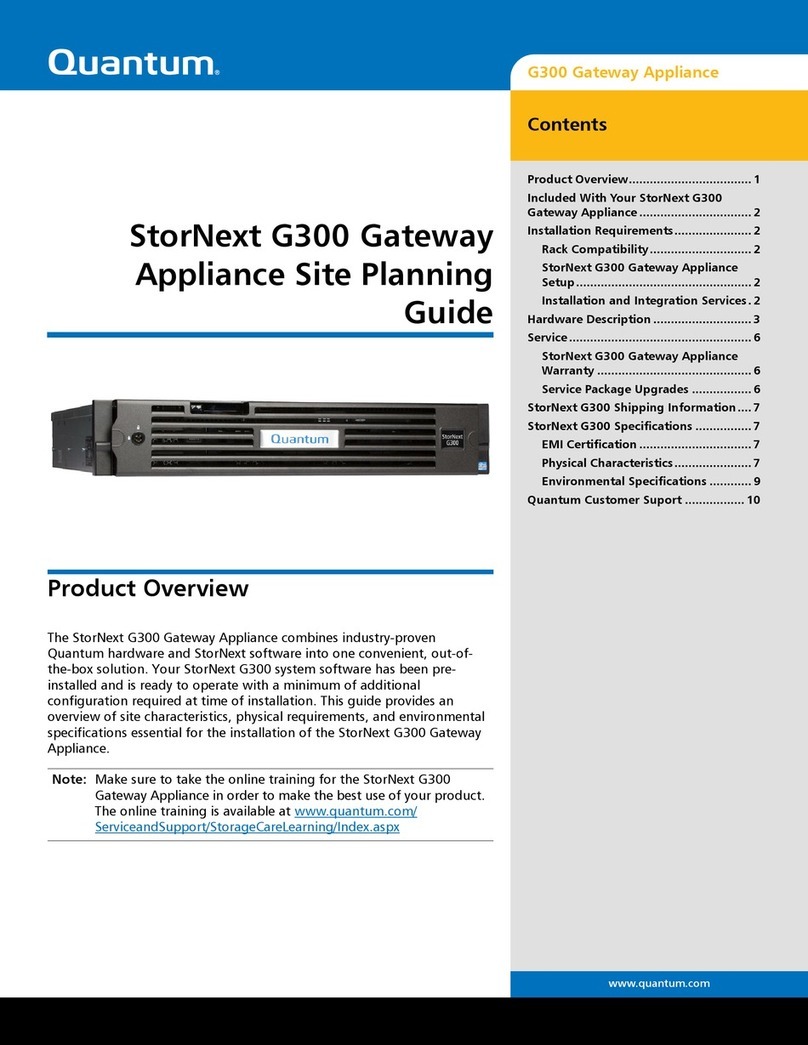
Quantum
Quantum StorNext G300 Site planning guide

Spectra
Spectra BlackPearl Nearline user guide

Hoymiles
Hoymiles DTU-Pro Quick installation guide

Honeywell
Honeywell Notifier MODBUS-GW Installation and operation manual

Juniper
Juniper MAG2600 Hardware guide
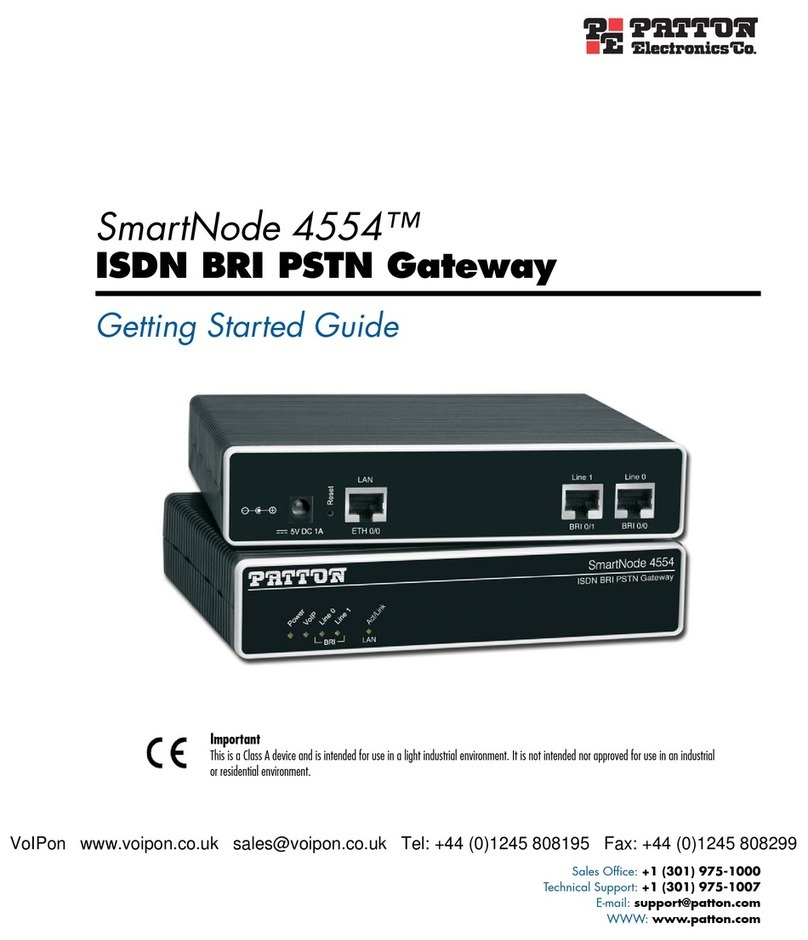
Patton electronics
Patton electronics SmartNode 4554 Getting started guide