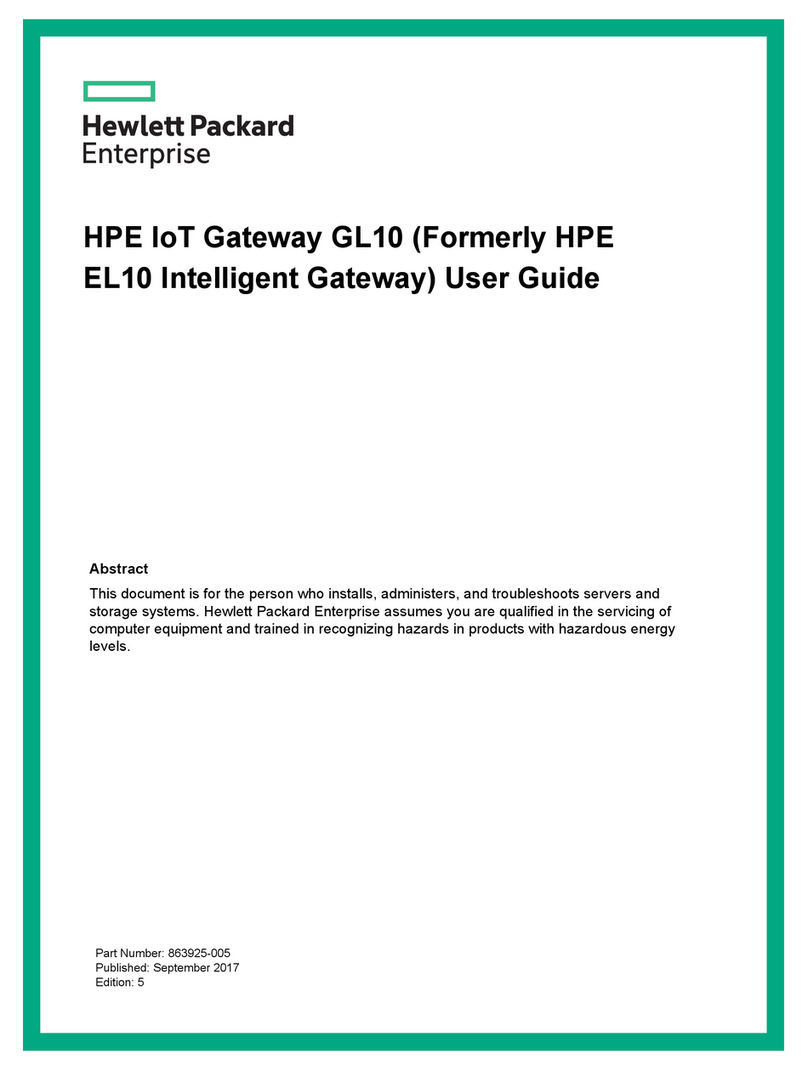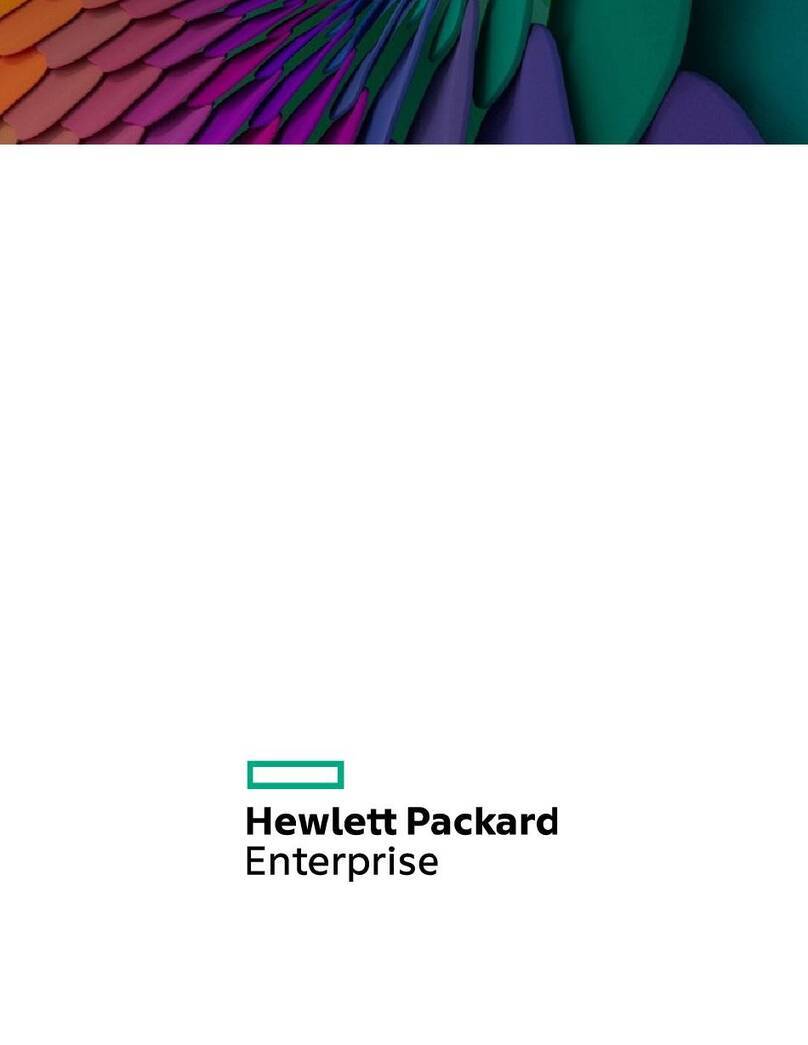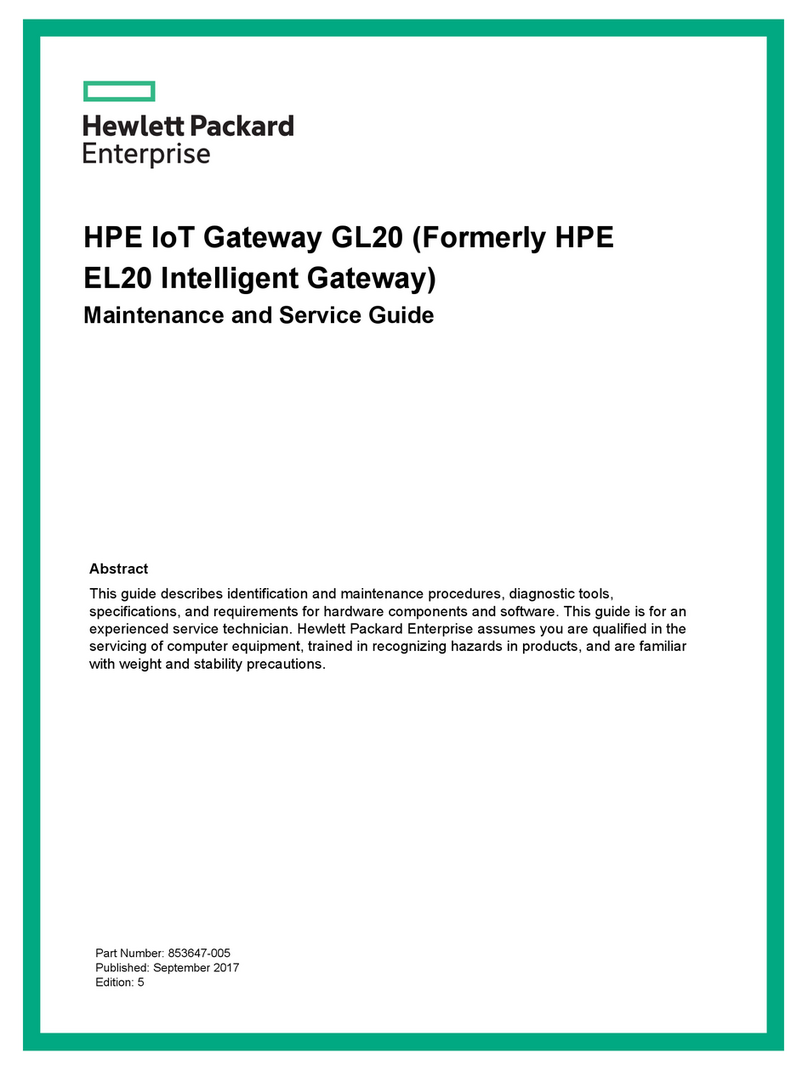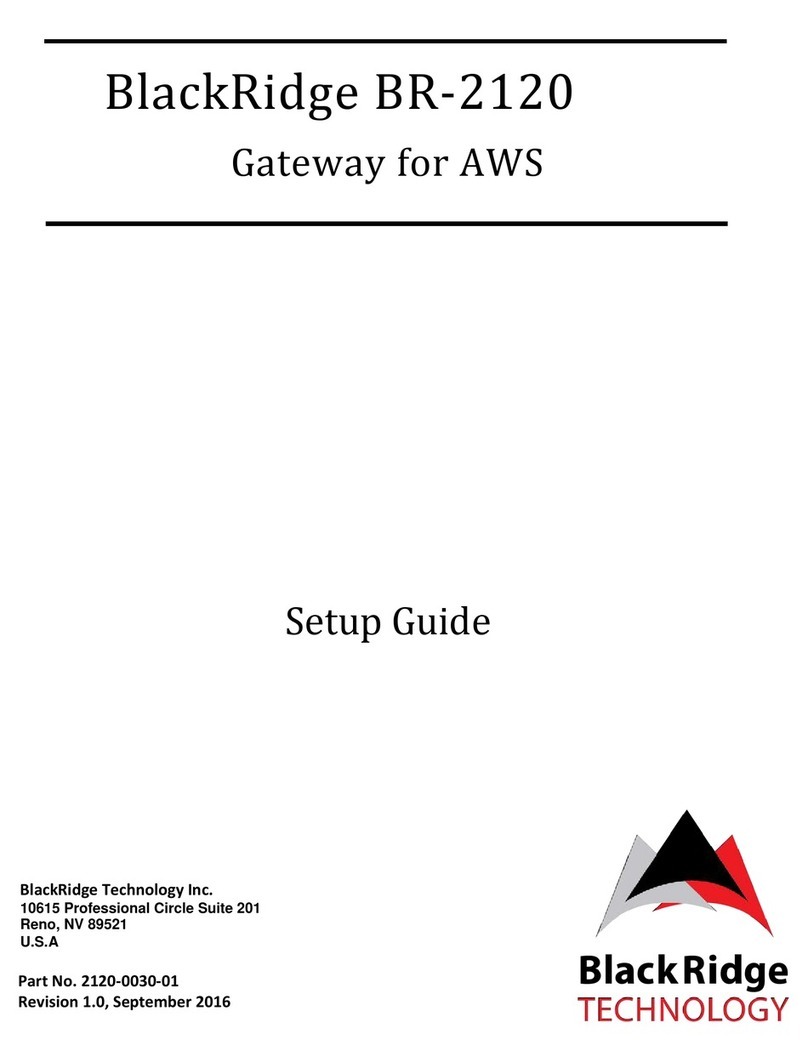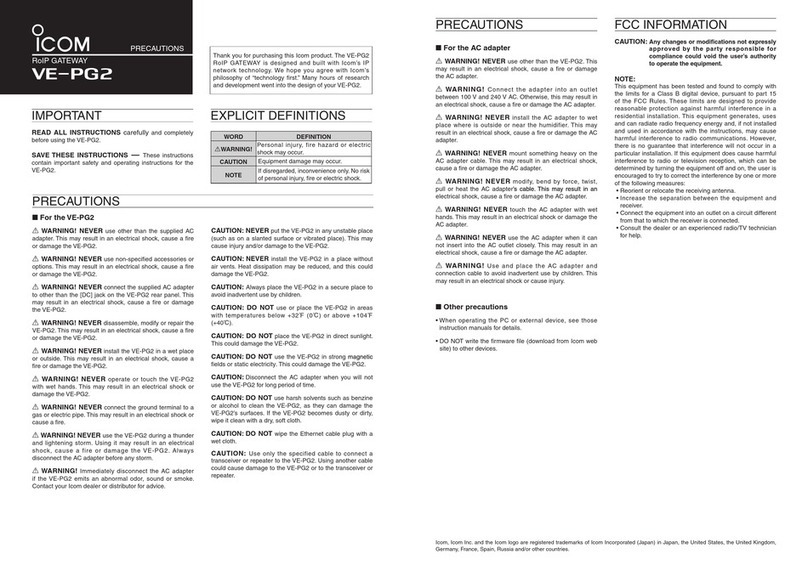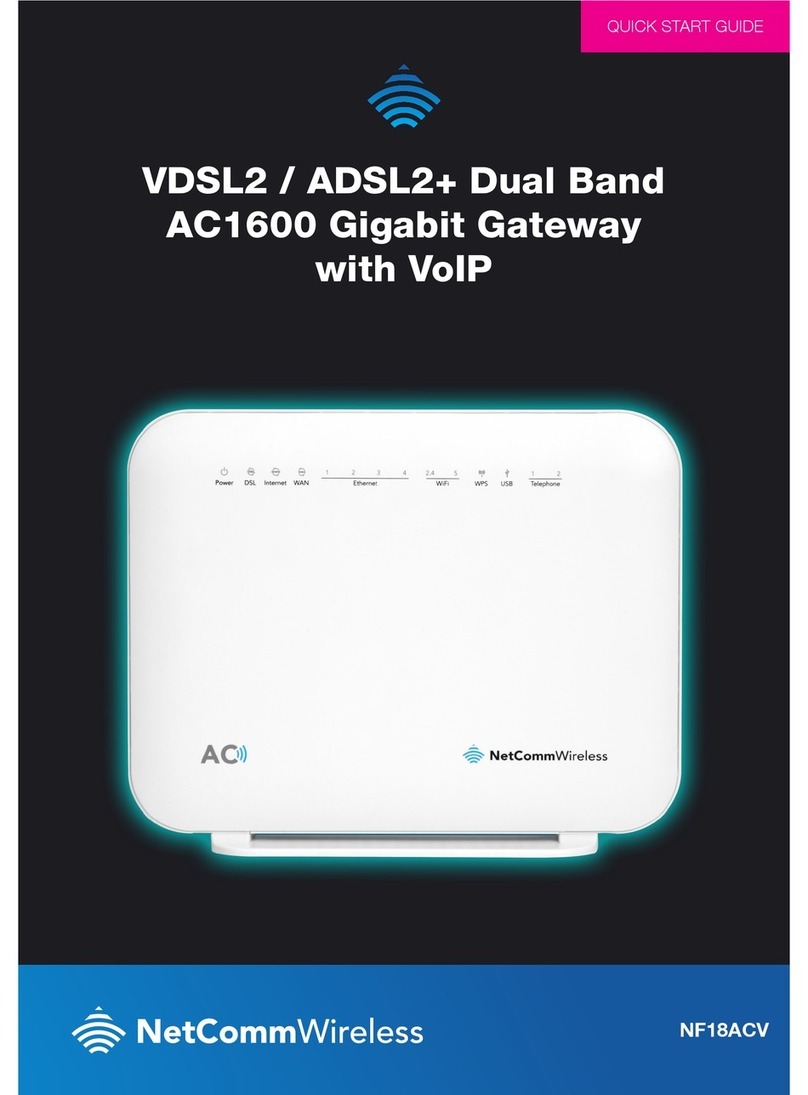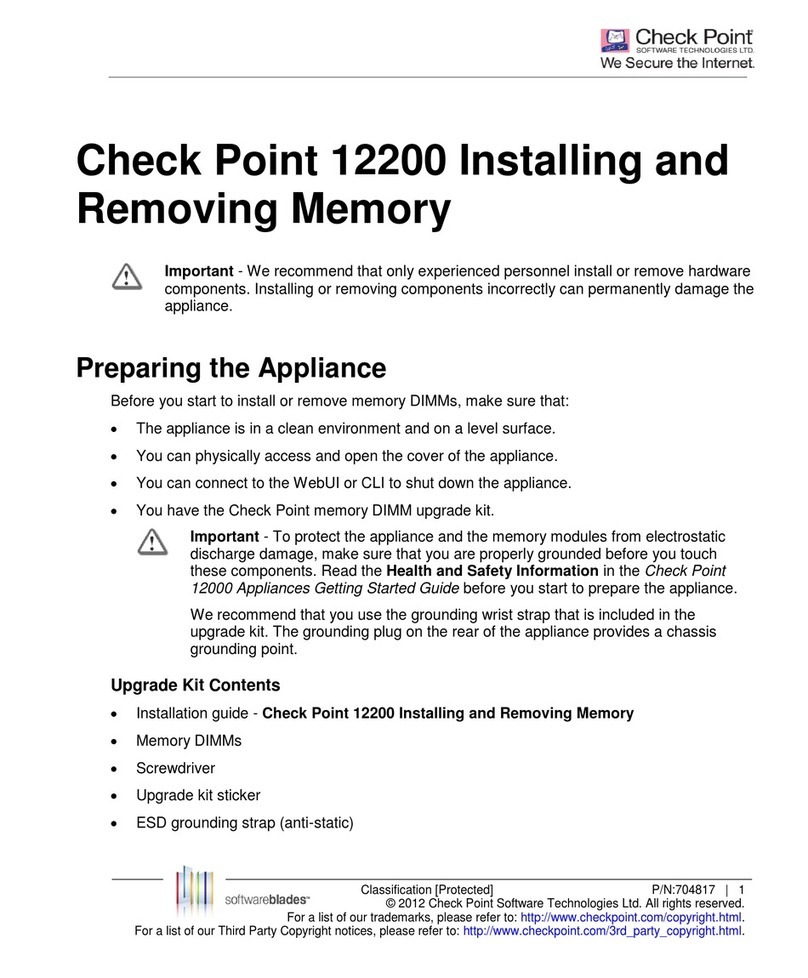HPE Edgeline EL20 User manual

HPE IoT Gateway GL20 (Formerly HPE
EL20 Intelligent Gateway) User Guide
Part Number: 863926-004
Published: August 2017
Edition: 4
Abstract
This document is for the person who installs, administers, and troubleshoots servers and
storage systems. Hewlett Packard Enterprise assumes you are qualified in the servicing of
computer equipment and trained in recognizing hazards in products with hazardous energy
levels.

© Copyright 2016, 2017 Hewlett Packard Enterprise Development LP
Notices
The information contained herein is subject to change without notice. The only warranties for Hewlett
Packard Enterprise products and services are set forth in the express warranty statements accompanying
such products and services. Nothing herein should be construed as constituting an additional warranty.
Hewlett Packard Enterprise shall not be liable for technical or editorial errors or omissions contained
herein.
Confidential computer software. Valid license from Hewlett Packard Enterprise required for possession,
use, or copying. Consistent with FAR 12.211 and 12.212, Commercial Computer Software, Computer
Software Documentation, and Technical Data for Commercial Items are licensed to the U.S. Government
under vendor's standard commercial license.
Links to third-party websites take you outside the Hewlett Packard Enterprise website. Hewlett Packard
Enterprise has no control over and is not responsible for information outside the Hewlett Packard
Enterprise website.
Acknowledgments
Intel®, Itanium®, Pentium®, Intel Inside®, and the Intel Inside logo are trademarks of Intel Corporation in
the United States and other countries.
Microsoft® and Windows® are either registered trademarks or trademarks of Microsoft Corporation in the
United States and/or other countries.
Linux™ is the registered trademark of Linus Torvalds in the U.S. and other countries.
SD™ and microSD™ are trademarks or registered trademarks of SD-3C in the United States, other
countries or both.
NVIDIA™ is a trademark of NVIDIA Corporation in the U.S. and other countries.
In mid 2017, Hewlett Packard Enterprise decided to re-brand the HPE EL20 Intelligent Gateway to the
following:
HPE IoT Gateway GL20
Some documentation and, labeling, or both might reference the following while HPE evaluates the re-
brand of the HPE IoT Gateway product line:
• Edgeline EL20
• Edgeline
• EL20

Contents
Component identification.......................................................................6
Front panel components............................................................................................................... 6
Front panel LEDs and buttons...................................................................................................... 6
Rear panel components................................................................................................................7
Expansion board components...................................................................................................... 8
Antenna connector locations.........................................................................................................8
Digital I/O connector pin assignments.......................................................................................... 9
Operations............................................................................................. 10
Install the power supply.............................................................................................................. 10
Power up the gateway................................................................................................................ 10
Power down the gateway............................................................................................................10
Install the antennas.....................................................................................................................10
Install the WiFi or LTE antenna........................................................................................ 10
Install the WiFi and LTE combo antennas........................................................................ 11
Mount the gateway......................................................................................................................11
Dismount the gateway................................................................................................................ 12
Remove the bottom access panel...............................................................................................13
Remove the drive tray.................................................................................................................14
Setup...................................................................................................... 15
Optional services.........................................................................................................................15
Optimum environment.................................................................................................................15
Temperature requirements............................................................................................... 15
Power requirements......................................................................................................... 16
Installing hardware options ........................................................................................................ 16
Installing the operating system................................................................................................... 16
Installing OS using a USB key......................................................................................... 16
Create an ISO-imaged USB key........................................................................... 16
Install OS using the imaged USB.......................................................................... 19
Installing OS using local media........................................................................................ 22
Registering the product...............................................................................................................22
Hardware options installation..............................................................23
Installing the 3G/LTE module......................................................................................................23
Installing the half-length WiFi/WLAN module..............................................................................24
Installing the full-length WiFi/WLAN module...............................................................................26
Software and configuration utilities.................................................... 28
Product QuickSpecs................................................................................................................... 28
Supported operating systems and drivers matrix .......................................................................28
System BIOS...............................................................................................................................28
Updating the system BIOS...............................................................................................28
Using the system BIOS to configure gateway and troubleshoot issues ..........................34
Accessing the system BIOS.............................................................................................35
Contents 3

Setting up the system BIOS............................................................................................. 35
BIOS menu components....................................................................................... 35
Navigating and modifying menu options............................................................... 35
Main tab............................................................................................................................36
Setting the System Date and System Time...........................................................36
Advanced tab................................................................................................................... 36
PCI Subsystem Settings........................................................................................37
ACPI Settings........................................................................................................ 38
S5 RTC Wake Settings..........................................................................................38
CPU Configuration.................................................................................................38
SATA Configuration............................................................................................... 38
Intel(R) Rapid Start Technology............................................................................ 39
PCH-FW Configuration..........................................................................................39
USB Configuration.................................................................................................39
Embedded Controller Configuration...................................................................... 39
IT8768 Super IO Configuration............................................................................. 39
Serial Port Console Redirection............................................................................ 39
Network Stack....................................................................................................... 40
Intel (R) Ethernet Connection................................................................................40
Chipset tab....................................................................................................................... 40
PCH-IO Configuration............................................................................................40
System Agent (SA) Configuration......................................................................... 41
Boot tab............................................................................................................................41
CSM parameters................................................................................................... 42
Security tab...................................................................................................................... 42
Secure Boot...........................................................................................................43
Save & Exit tab.................................................................................................................43
Troubleshooting.................................................................................... 45
Troubleshooting resources..........................................................................................................45
Battery....................................................................................................46
Battery specifications.................................................................................................................. 46
Warranty and regulatory information.................................................. 47
Warranty information...................................................................................................................47
Regulatory information................................................................................................................47
Belarus Kazakhstan Russia marking.......................................................................................... 47
Turkey RoHS material content declaration................................................................................. 48
Ukraine RoHS material content declaration................................................................................49
Japanese certification mark for 3G module................................................................................ 49
Federal Communications Commission notice for Class A equipment........................................ 49
European Union (CE) compliance.............................................................................................. 49
Specifications........................................................................................51
Product QuickSpecs................................................................................................................... 51
Environmental specifications ..................................................................................................... 51
Mechanical specifications........................................................................................................... 51
Power supply specifications........................................................................................................51
Power consumption specifications..............................................................................................52
4Contents

Websites................................................................................................ 53
Support and other resources...............................................................54
Accessing Hewlett Packard Enterprise Support......................................................................... 54
Accessing updates......................................................................................................................54
Customer self repair....................................................................................................................55
Remote support.......................................................................................................................... 55
Acronyms and abbreviations...............................................................56
Documentation feedback..................................................................... 58
Contents 5

Component identification
Front panel components
HDMI VGA
LAN1 LAN2
PWR
Optional I/O 1 Optional I/O 2
SSD
SSD
1
7
2 3 4 5 6
Item Description
1 USB 2.0 connectors (2)
2 HDMI connector
3 Drive bay
4 VGA connector
5 LAN connectors (2)
6 Optional I/O serial connectors (RS-232 or RS-422/485) (2)
7 USB 3.0 connectors (2)
Front panel LEDs and buttons
HDMI VGA
LAN1 LAN2
PWR
Optional I/O 1 Optional I/O 2
SSD
SSD
1 2 3 4
6 Component identification

Item Description Status
1 Reset button Press to reset the system1
2 Drive LED • Solid or flashing white = Drive active
• Off = Drive not active
3 Power LED • Solid green = System on
• Off = System off
4 Power On/Off button • Solid white = System on
• Off = System off
1 The reset button is indented and you might need a tool such as a pin to press it.
Rear panel components
PE
POE1 POE2 POE3 ANT ANT
System
ANT
POE4
PIN 0-5 DI
PIN 6-7
DO
PIN 8-9
GND
1233456789
V+V-
1 2 3 4 5 6
Item Description
1 DC input connector
2 LAN connectors (10/100 Mbps) with PoE capability (4)
3 Digital I/O connector
4 Mic
5 Line in
6 Line out
Rear panel components 7

Expansion board components
2
3
1
Item Description
1 SIM card holders
2 3G module slots
3 WiFi/WLAN module slots
Antenna connector locations
PE
POE1 POE2 POE3 ANT ANT
System
ANT
POE4
PIN 0-5 DI
PIN 6-7
DO
PIN 8-9
GND
1233456789
V+V-
HDMI VGA
LAN1 LAN2
PWR
Optional I/O 1 Optional I/O 2
SSD
SSD
1 2
12
Item Decription
1 WiFi/WLAN antenna
2 3G/LTE antenna
8 Expansion board components

Digital I/O connector pin assignments
0123456789
DI DO GND
Pin Assignment
0 to 5 Digital input
6 and 7 Digital output
8 and 9 Ground
Digital I/O connector pin assignments 9

Operations
Install the power supply
Procedure
1. Connect the power cord to the power connector at the rear of the gateway.
2. Power up the gateway.
Power up the gateway
If the gateway is connected to a power source, it powers up automatically. It needs to be powered up only
after a manual shutdown.
To power up the gateway, press the Power On/Standby button twice.
Power down the gateway
Before powering down the gateway for any upgrade or maintenance procedures, you must back up
critical gateway data and programs.
Use one of the following methods to power down the gateway:
• Press and release the Power On/Standby button.
This method initiates a controlled shutdown of applications and the OS before the gateway enters
standby mode.
• Press and hold the Power On/Standby button for more than 4 seconds to force the gateway to power
down.
This method forces the gateway to power down without properly exiting applications and the OS. If an
application stops responding, you can use this method to force a shutdown.
Before proceeding, you must ensure that the gateway is in standby mode by verifying that the system
power LED is off.
Install the antennas
Depending on the type of antenna installed, perform one of the following procedures:
•Install the WiFi or LTE antenna on page 10
•Install the WiFi and LTE combo antennas on page 11
Install the WiFi or LTE antenna
Procedure
1. Power down the gateway on page 10.
2. Dismount the gateway on page 12.
3. Locate the correct antenna.
4. Install the antenna.
10 Operations

5. Mount the gateway on page 11.
6. Power up the gateway on page 10.
Install the WiFi and LTE combo antennas
You can connect WiFi antenna cables only, LTE antenna cables only, or the WiFi and LTE antenna cables
together.
Procedure
1. Power down the gateway on page 10.
2. Dismount the gateway on page 12.
3. Locate the correct port for installing the antenna cables.
For antenna connector locations, see Antenna connector locations on page 8.
4. Install the antenna cable.
5. Mount the gateway on page 11.
6. Power up the gateway on page 10.
Mount the gateway
Procedure
1. Install the wall-mount bracket on the gateway with the four Torx head screws.
2. Install the wall-mount bracket to the wall with the four Torx head screws.
Install the WiFi and LTE combo antennas 11

1
22
2
2
3
Dismount the gateway
Procedure
1. Remove the four Torx head screws securing the wall-mount bracket to the wall.
2. Remove the four Torx head screws securing the wall-mount bracket to the gateway, and then remove
the brackets.
3. Remove the wall-mount bracket from the gateway.
12 Dismount the gateway

1
2
2
2
3
Remove the bottom access panel
Using a T-10 Torx head screwdriver, remove the six Torx head screws securing the access panel to the
bottom of the gateway.
Remove the bottom access panel 13

1
1
1
2
1
1
1
Remove the drive tray
Procedure
1. Locate the drive tray on the side of the gateway.
2. Loosen the two thumbscrews securing the drive tray to the gateway, and then remove the drive tray.
1
1
2
14 Remove the drive tray

Setup
IMPORTANT:
The HPE Synergy Gen10 compute module installation involves a minimum upgrade requirement for
component compatibility purposes. To ensure proper system functionality, you must update your
system to Release Set Version 3.00.20170707 (or later) before installing and operating your
compute module. Go to http://www.hpe.com/downloads/synergy and see the HPE Synergy
Firmware Update Overview guide at http://www.hpe.com/info/synergy-firmware-update-
overview-en for specific details on updating compute module components.
Optional services
Hewlett Packard Enterprise offers the HPE Foundation Care Next Business Day Exchange Service for
this product.
HPE Foundation Care Next Business Day Exchange Service provides a replacement product or part
delivered free of freight charges to your location the next business day after a call is opened and provides
support 24 hours per day, Monday through Sunday.
Hardware exchange offers a reliable and fast parts exchange service for eligible Hewlett Packard
Enterprise products. Specifically targeted at products that can easily be shipped and on which you can
easily restore data from backup files, HPE Foundation Care Next Business Day Exchange is a cost-
efficient and convenient alternative to onsite support.
Replacement products or parts are new or equivalent to new in performance.
In addition, HPE Foundation Care Next Business Day Exchange provides electronic access to related
product and support information, enabling any member of your IT staff to locate commercially available
essential information.
For more information on HPE Foundation Care Next Business Day Exchange Service, see the Hewlett
Packard Enterprise website.
Optimum environment
When installing the gateway, select a location that meets the environmental standards.
•Temperature requirements
•Power requirements
Temperature requirements
To ensure continued safe and reliable equipment operation, install or position the gateway in a well-
ventilated, climate-controlled environment.
Configuration Temperature
System with no modules installed Operating temperature of up to 60°C (140°F)
WiFi option without extended ambient temperature
support
0°C to 45°C (32°F to 113°F)
WiFi option with extended ambient temperature support -20°C to 60°C (-4°F to 140°F)
3G option -20°C to 45°C (-4°F to 113°F)
Setup 15

Power requirements
Installation of this equipment must comply with local and regional electrical regulations governing the
installation of information technology equipment by licensed electricians. This equipment is designed to
operate in installations covered by NFPA 70, 1999 Edition (National Electric Code) and NFPA-75, 1992
(code for Protection of Electronic Computer/Data Processing Equipment). For electrical power ratings on
options, see the product rating label or the user documentation supplied with that option.
For more information on power requirements, see "Power supply specifications."
Installing hardware options
Install any hardware options before initializing the gateway. For options installation information, see the
option documentation. For gateway-specific information, see "Hardware options installation."
Installing the operating system
The HPE IoT Gateway GL20s are standard, Intel-based PC server systems. However, the gateway does
not include a CD or DVD-ROM device for installing the OS. To install a supported operating system in
the gateway, you can use one of the following methods:
•Installing using a USB key with an ISO image
•Installing using local media
• Installing using PXE boot via network
Installing OS using a USB key
To install an OS using a USB key, you must perform the following procedures:
•Create an ISO-imaged USB key
•Install the OS using the imaged USB key
Create an ISO-imaged USB key
Procedure
1. On a separate workstation, download the RUFUS utility.
2. Download the portable option of the RUFUS utility.
3. Run the RUFUS utility.
16 Power requirements

4. Insert a USB drive into the workstation.
The RUFUS utility will automatically detect the USB drive and display the drive details.
Setup 17

5. Select ISO image from the Create a bootable disk using drop-down.
6. Click the disk icon, and select the ISO image of the required OS.
7. Confirm that Standard Windows installation is selected.
18 Setup

8. Click the Start button to begin the USB key imaging process.
It will take approximately 15 minutes for the imaging process to complete.
9. Click the Close button to close the RUFUS utility.
10. Safely remove the imaged USB key from the workstation.
Install OS using the imaged USB
Prerequisites
The gateway should be powered off before starting this procedure.
Procedure
1. Insert the USB key into the gateway.
2. Power up the gateway.
3. Access the System BIOS settings.
4. Navigate to the Boot tab.
For information on navigating the BIOS menu, see Navigating and modifying menu options.
5. Select Hard Drive BBS Priorities.
Install OS using the imaged USB 19

6. Select Boot Option #1 under Boot Option Priorities.
A menu for selecting the Boot Option #1 is displayed.
7. Select the USB key as Boot Option #1.
20 Setup
Table of contents
Other HPE Gateway manuals