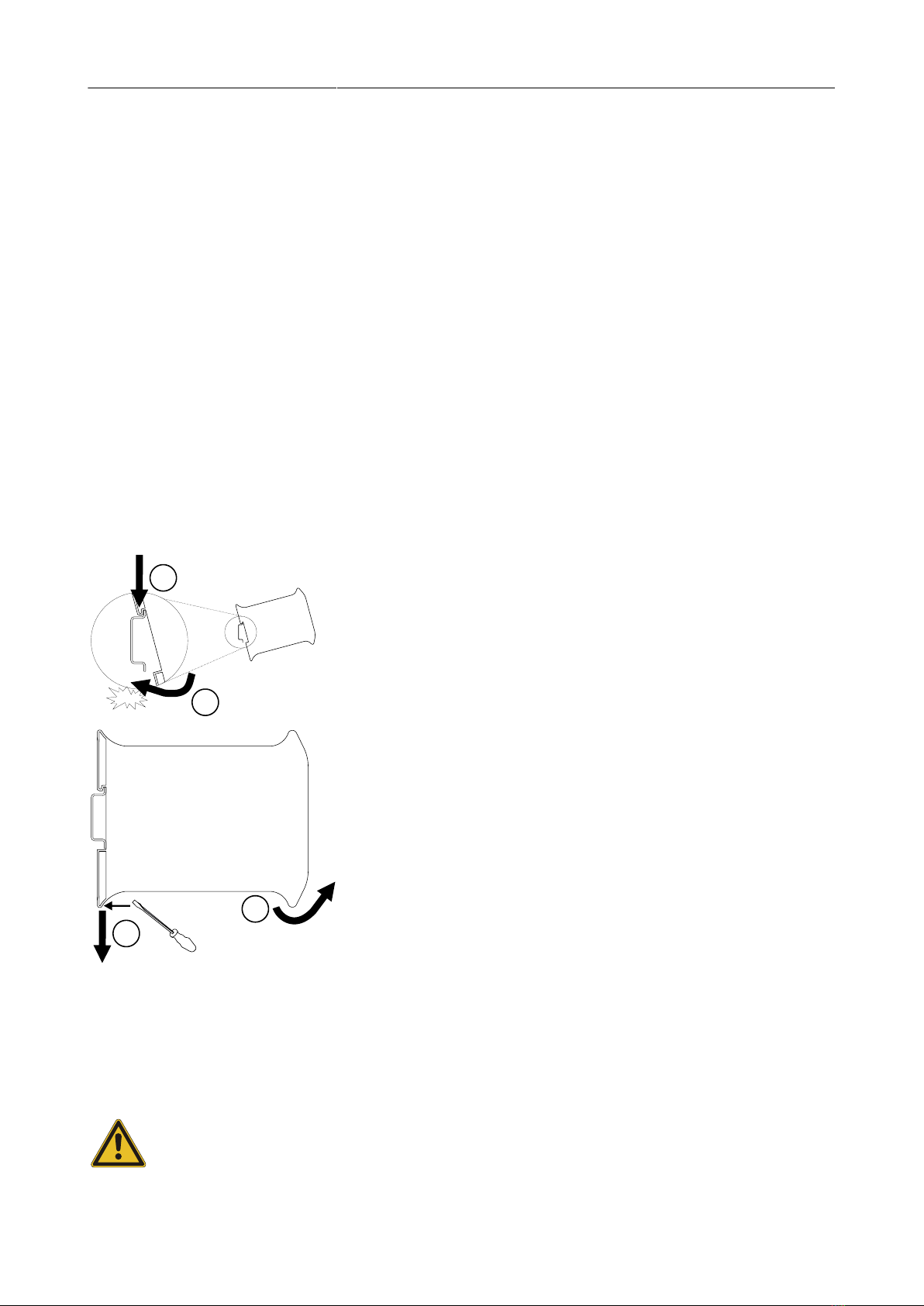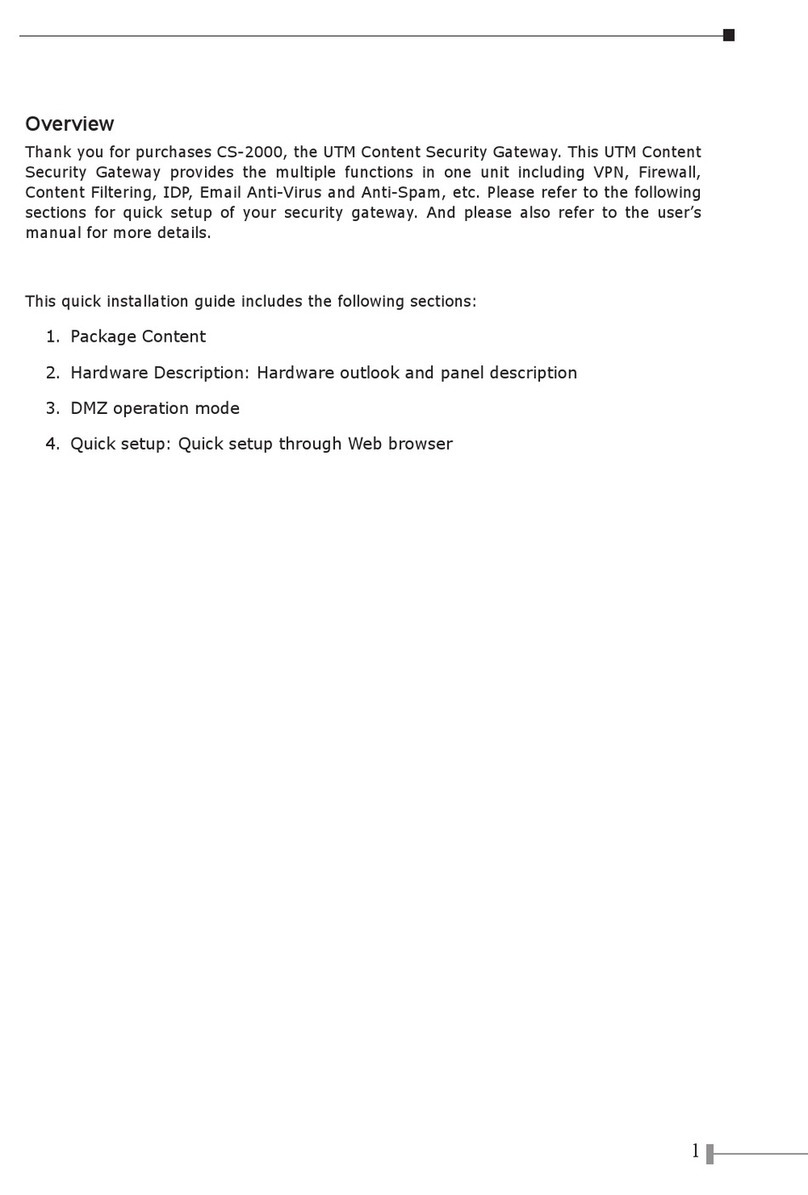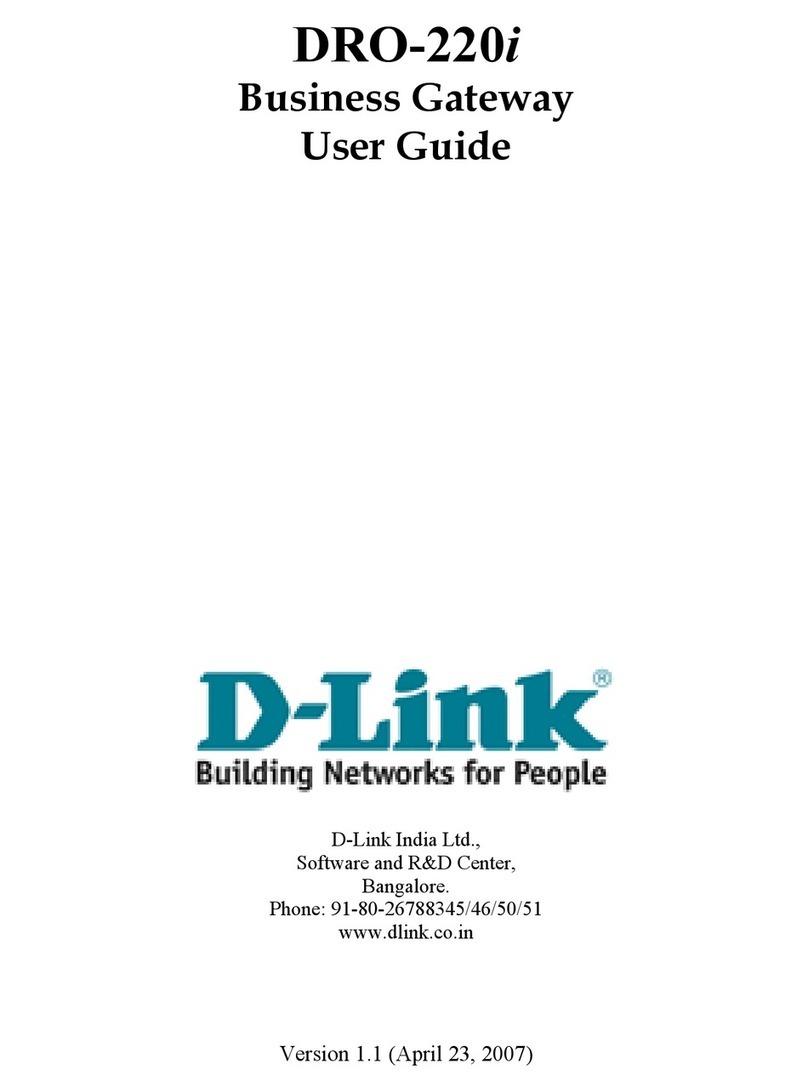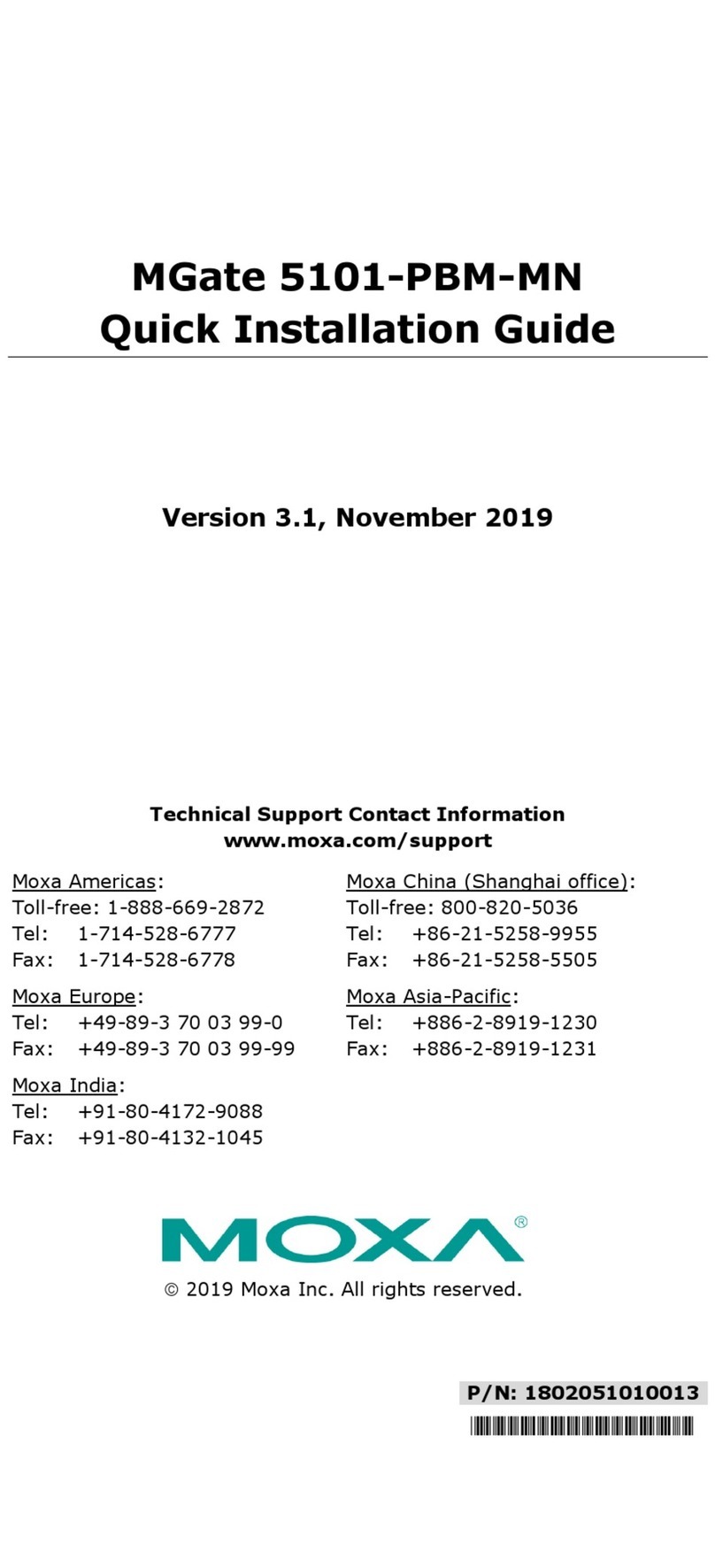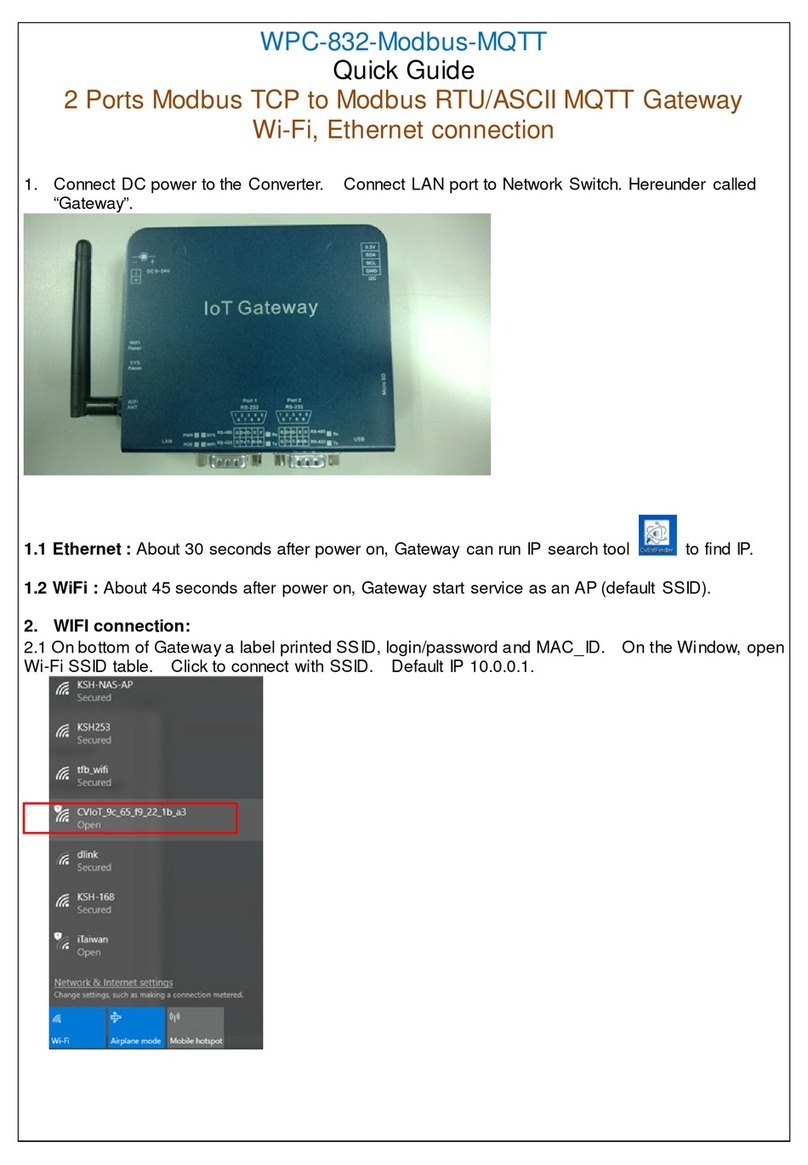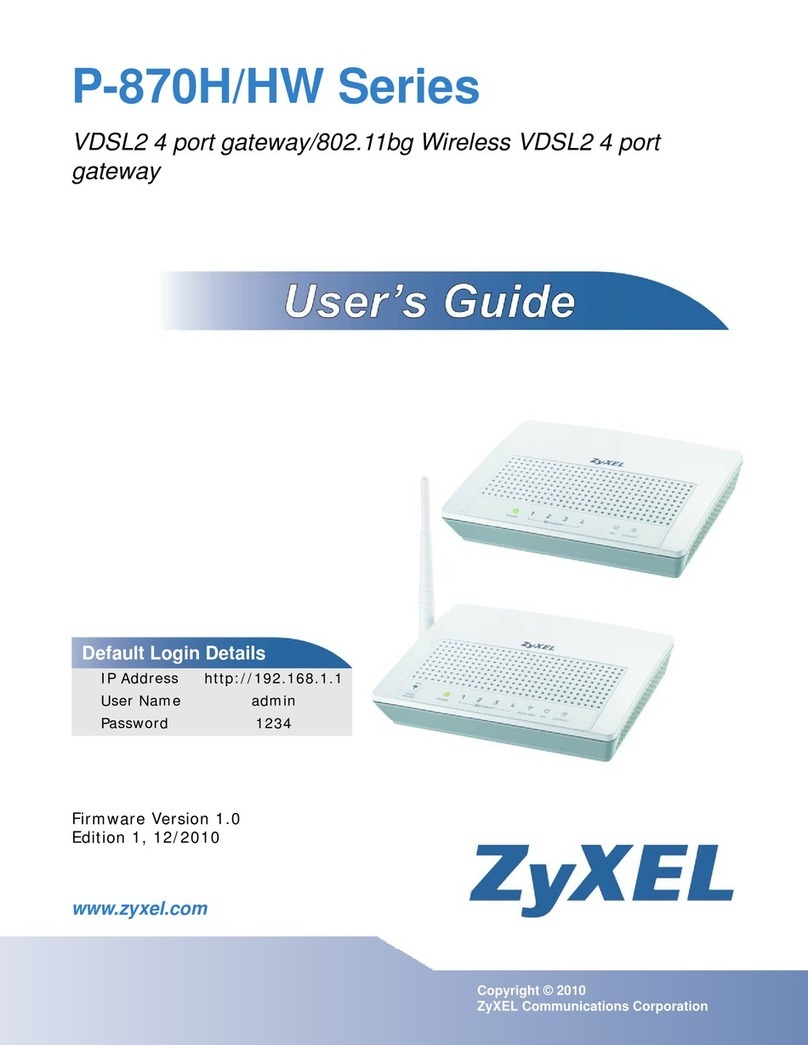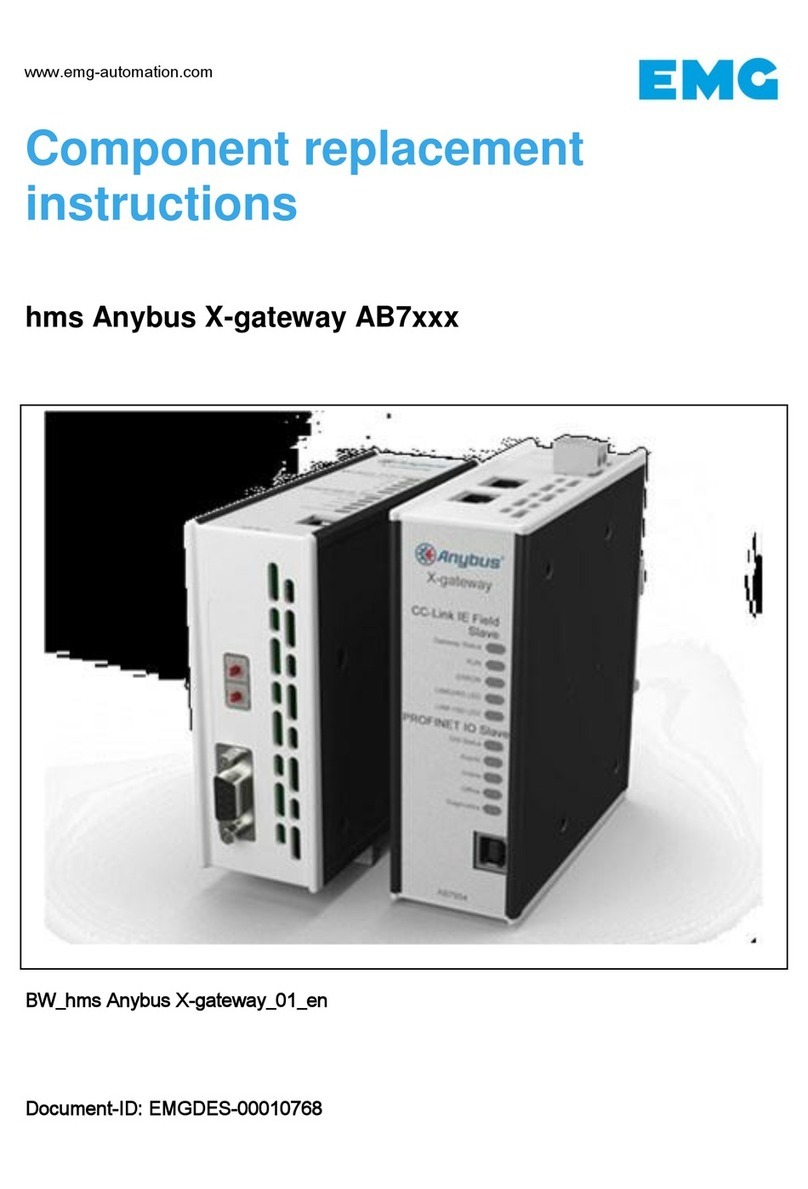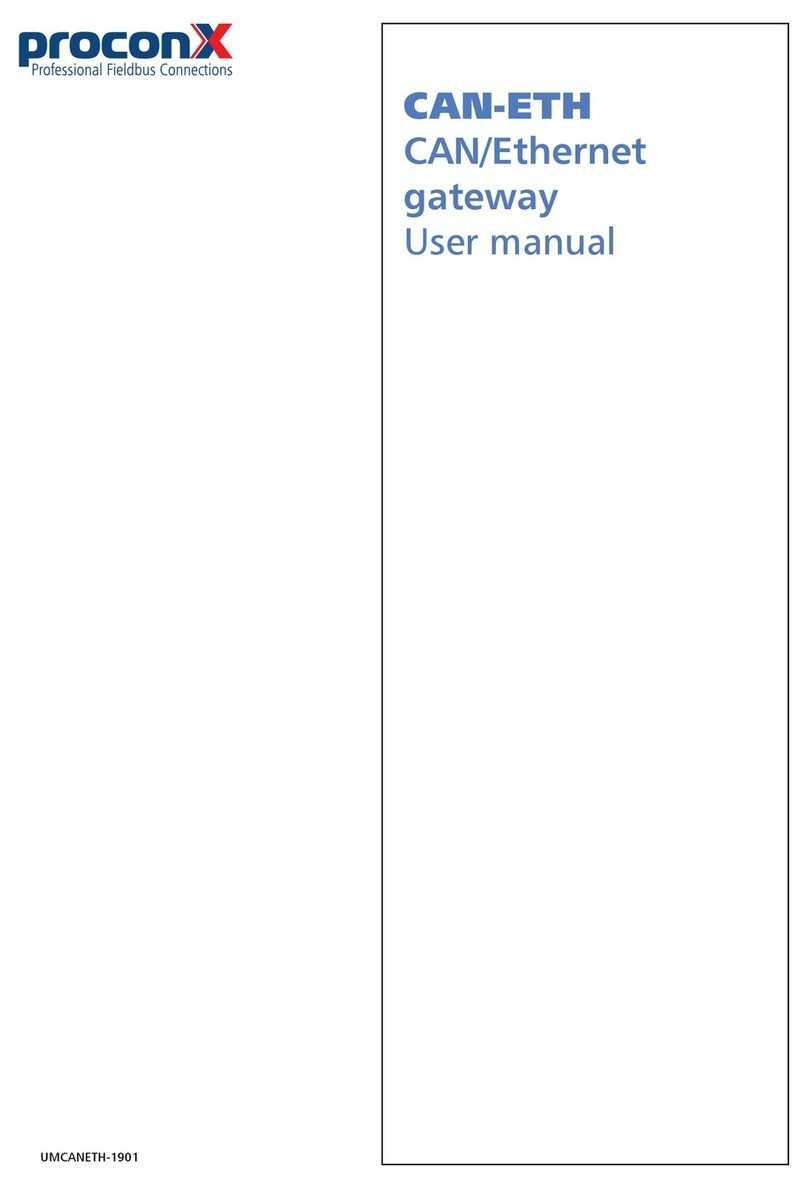Contents
Important user information ....................................................................................... vii
Safety Precautions .............................................................................................. vii
Document conventions ...................................................................................... viii
1 Introduction ............................................................................................................. 1
Features ................................................................................................................ 2
Quick start checklist ............................................................................................. 2
2 Description ............................................................................................................... 3
LED indicators ...................................................................................................... 3
3 Installation ................................................................................................................ 5
Regulatory notes .................................................................................................. 5
Unpacking, handling and storage ........................................................................ 5
Before connecting anything ................................................................................. 5
DIN rail mounting and removal ........................................................................... 6
Mounting rules .................................................................................................... 6
Powering the ESEPRO .......................................................................................... 7
Wiring the Profibus interface ............................................................................... 7
Wiring the CAN interface ..................................................................................... 8
Connecting Ethernet ............................................................................................ 9
4 Profibus configuration ............................................................................................ 11
Mapping of Woodward devices into the process I/O ......................................... 12
Direct mapping ........................................................................................... 12
Indexed mapping ....................................................................................... 14
Generic Woodward device module ............................................................. 15
RPDO Profile ............................................................................................... 18
5 Profibus operation .................................................................................................. 21
Organisation of the data in Woodward CANopen devices ................................. 21
Addressing of Woodward CANopen devices ...................................................... 22
Methods of data transfer ................................................................................... 22
DP-V0 indexed data mapping ............................................................................ 23
Read Mux object ........................................................................................ 23
Read parameter .......................................................................................... 25
Write parameter ......................................................................................... 26
DP-V1 functions ................................................................................................. 27
Writing/reading data with STEP 7 .............................................................. 27
Read MUX objects ...................................................................................... 28
Read Remote Control word ........................................................................ 28
Write Remote Control word ....................................................................... 29
Remote Control Word IDs .......................................................................... 29
Remote Control Examples .......................................................................... 30
6 Configuration of connected Woodward controls ................................................... 33
Specific information for Easygen-3000 series controls ....................................... 35
CAN interface ............................................................................................. 35
Transmit PDOs ............................................................................................ 36
Specific information for LS-5 controls ................................................................ 37
CAN interface ............................................................................................. 37
Transmit PDOs ............................................................................................ 38
7 Decommissioning ................................................................................................... 39
Disconnecting ..................................................................................................... 39
UMESEPRO-2201 iii