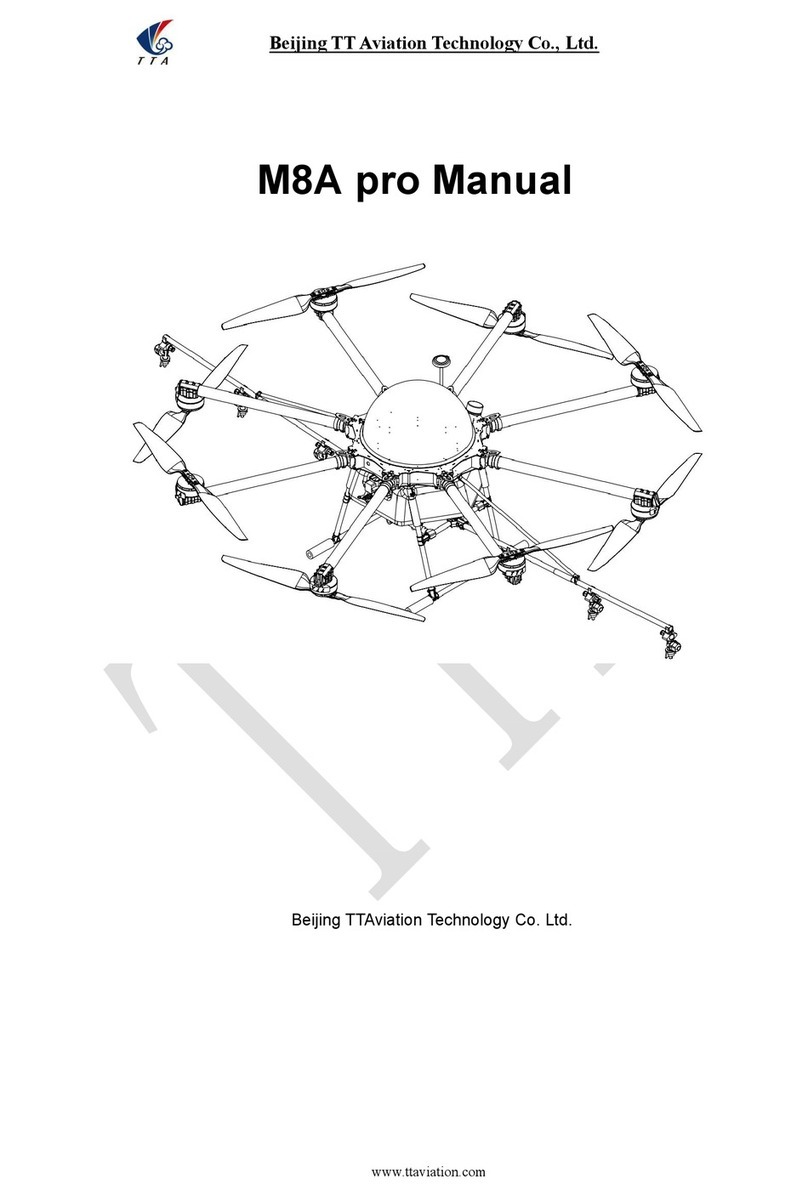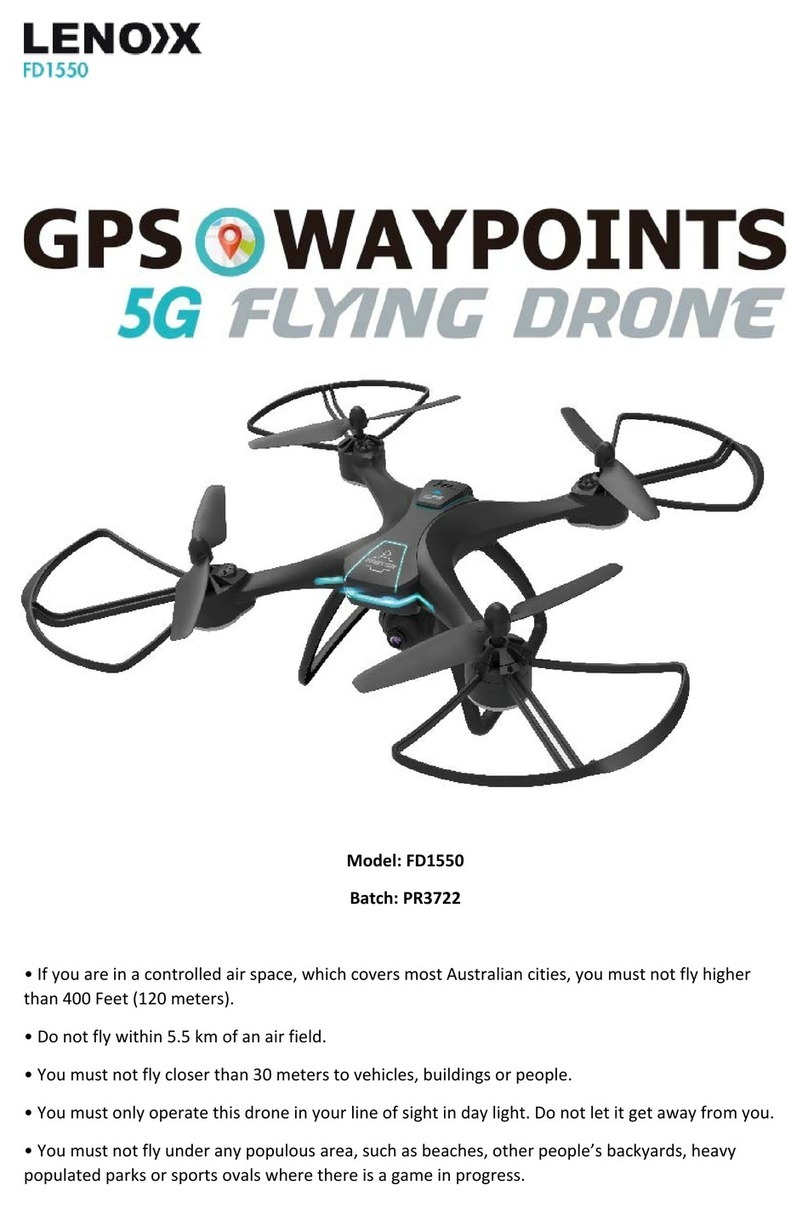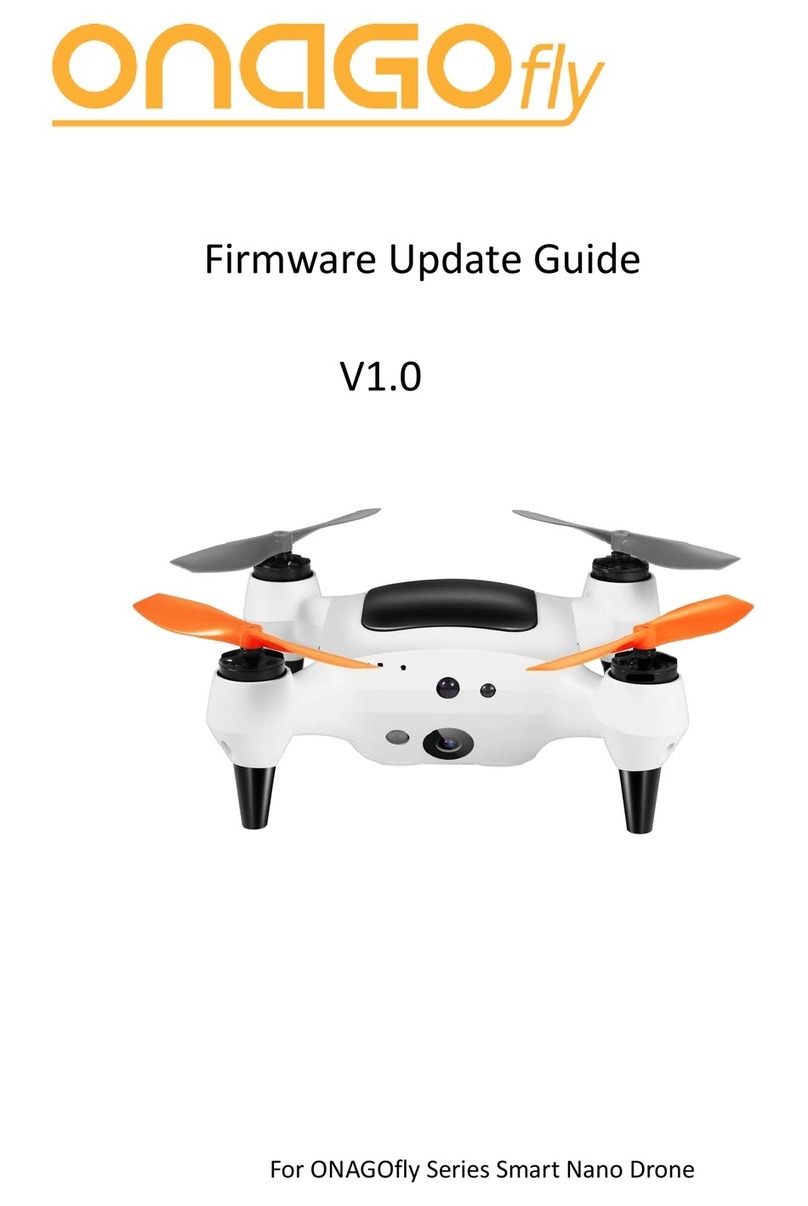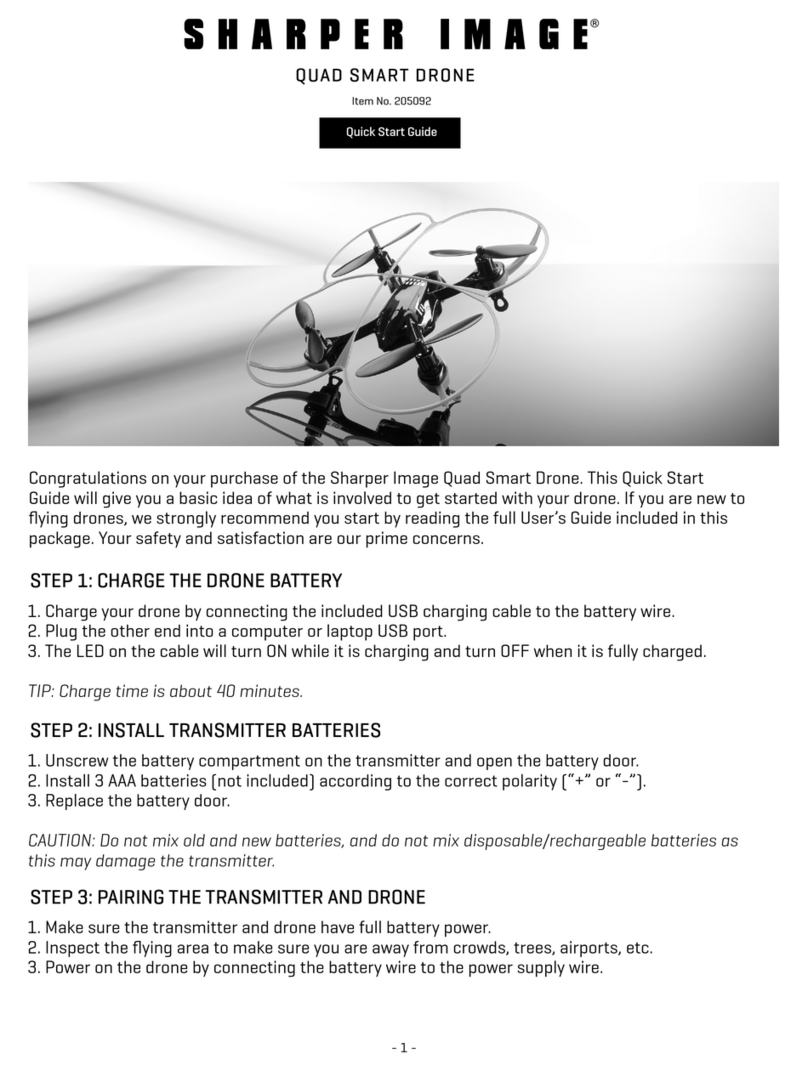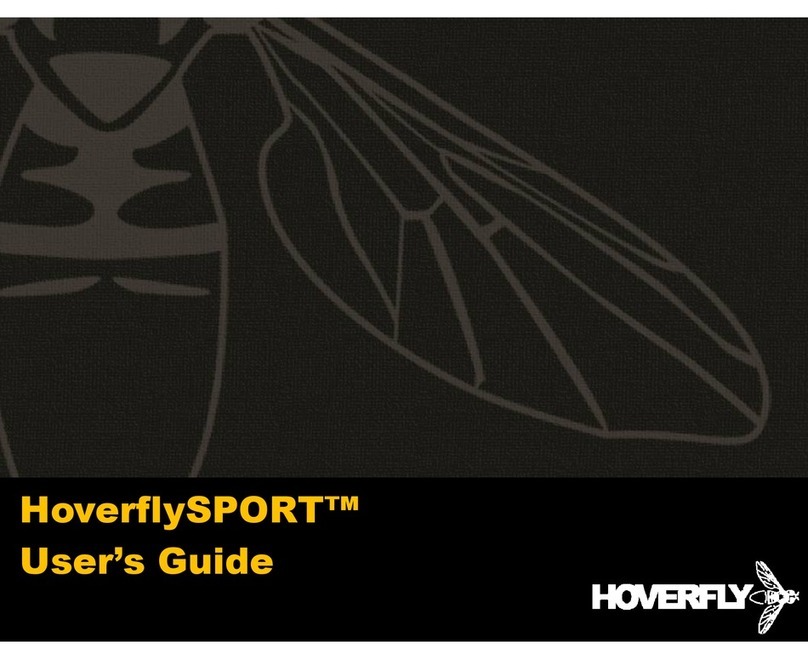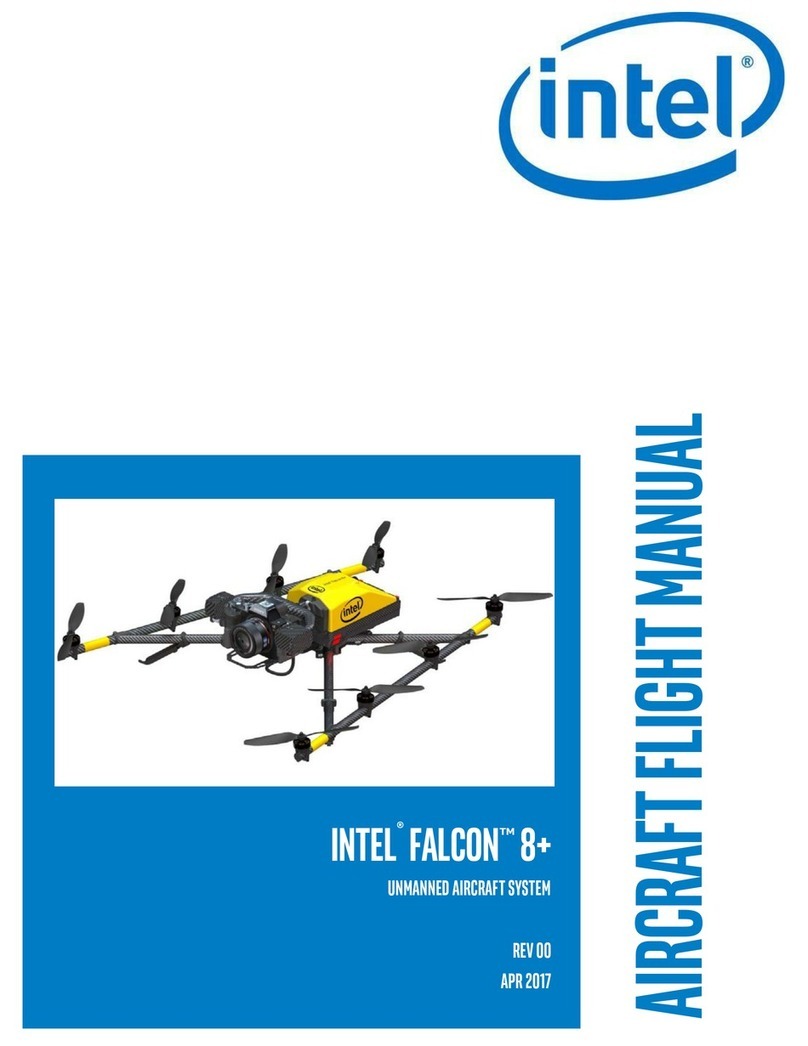ProDrone Byrd User manual

1
User Manual
V 1.0
ProDrone Byrd

2
Instructions
Warnings
Thank you for using the product of ProDrone. This is a special electronic product. Faulty
operation might damage articles, injure human body and even cause deaths. The caused legal
consequences should be shouldered on your own. Juveniles younger than 18 years old are not
suggested to use this aircraft.
To ensure
the quality of your experience and your personal security, please carefully read the following
profiles before using the aircraft:
1. Disclaimer
2. Battery Safety Guidelines
3. Routine Maintenance Manual
4. List
5. Quick Start Guide
6. User Manual
7. After-Sale Service Manual
Tutorial Video
Besides the above profiles, ProDrone also prepares tutorial video for you.
You can visit www.prodrone-tech.com or scan the following QR code to watch and download the
tutorial video to better learn how to use the aircraft.
CAUTION
RISK OF EXPLOSION IF BATTERY IS REPLACED
BY AN INCORRECT TYPE.
DISPOSE OF USED BATTERIES ACCORDING
TO THE INSTRUCTIONS

3
App Download
To ensure the best experience, please scan the QR code with your mobile device, download and
install the ProFlight App.
For best experience, following devices are suggested to use:
IOS:iPad3、iPad4、iPad_Air、iPad_Air2、iPad_Mini、iPad_Mini2、iPad_Mini3、iPad_Pro.
Android:Samsung tabs 705c、Samsung S6、Samsung S5、Samsung NOTE4、Samsung NOTE3、
HUAWEI Mate 7、HUAWEI P8、HUAWEI Honour 6、HUAWEI Pad、Google Nexus 9、Google
Nexus 7 II、Ascend Mate7、Nubia Z7 mini、SONY Z3 EXPERIA、MIUI 3、MIUI4、MIUI PAD.
※ The supported device list will keep update.
Register
To enjoy perfect after-sale services, please complete your register by visiting
www.prodrone-tech.com.Registering or not will not affect product’s normal use, but we still invite
you to be our VIP. Unscheduled official activities and more privileges have been prepared for you,
stay tuned!
※ Your registration information would be kept strictly confidential.

4
Aircraft
※ Only Advanced and Premium versions have the capacity of ‘Visual and acoustic positioning’.
※ Only Premium version is equipped with the ‘Dropping Box’.

5
Flight Mode
ProDrone Byrd supports the following three modes:
1. P-Mode(Positioning Mode)
When the GPS signal is good, the GPS module is used to position;
When the GPS signal is not good enough or is lost, it will turn to the visual and acoustic
positioning;
When both GPS positioning and the visual and acoustic positioning do not work, only the attitude
stabilization is provided.
2. F-Mode(Course Lock Mode)
In recording the flight direction, its forward direction is that of the aircraft head. In flight, the
flight direction and the forward direction have no relationship with the change of that of the head.
You need not care about the direction of the head and you can conveniently control the flight. This
mode relies on GPS data, so please use it when GPS signal is good.
3. A-Mode(Attitude Mode)
GPS positioning and the visual and acoustic positioning are not used and only the attitude
stabilization is provided.
※ The switch of flight mode on the remote controller could be used to switch the mode of the aircraft.
Please read ‘the switch of flight mode’ for more details.
RTH Mode
ProDrone Byrd has the function of returning to home automatically. If the home point is recorded
successfully before the flight and when the remote controller and the aircraft loss connection, the
aircraft would return to the home point automatically and land on the ground. The following three
conditions would cause the returning: returning to home instantly, returning to home in low
battery and returning to base when the aircraft is out of touch.
1. Home Point

6
Home point refers to the point at which the aircraft has been unlocked for the first time
successfully, when it is in Mode P and the GPS signal is good. Home point is only effective for
the flight at this time.
2. RTH Mechanism
When this mechanism is started, the red LED indicator light at the head of the aircraft keep
on and the blue LED indicator light at the end keep on. At this moment, the aircraft will rise or
descend to the pre-set height (if the current height is lower than the pre-set height, the aircraft will
rise to the pre-set height; if it is lower, and the aircraft will descend to the pre-set height). And it
will fly to the point above the home point and hover for five seconds and then it will slowly land
to the ground.
※ In returning to home, the aircraft could not keep away from barriers automatically. Please change the
set of returning height according to actual conditions to ensure the flight security.
※ Please connect the parameter adjustment software of the flight control system to set the returning
height.
3. RTH Instantly
During the flight, click the ‘Return to home’ button in the remote controller or the ‘Return to
home’ icon in the APP interface, the aircraft will return to home automatically. (Click Return to
Home Instantly with the Remote Controller and Return to Home Instantly with the APP)
4. RTH in Low Battery
There are two mechanisms in this condition, including forewarning for the low battery and
returning to home in serious low battery.
Forewarning for Low Battery
When the electric quantity is less than 30%, the forewarning for the low battery will be triggered.

7
And APP will alarm the warning tone to suggest you to return to home as soon as possible.
RTH in Severe Low Battery
When the electric quantity is less than 20%, the battery is serious low and the aircraft will return
to home mandatorily.
5. RTH in Lose Control
In normal conditions, the GPS signal is good, the compass works normally and the aircraft could
record the home point successfully. If the signal between the remote controller and the aircraft is
interrupted, the aircraft will stay hovering. If the signal interruption lasts for over three seconds,
the aircraft will return to home automatically. In returning, if the signal is back to normal, the
returning will be stopped automatically and you can operate the aircraft again.
※ When the GPS signal is not good enough or there is no GPS signal, the aircraft could not return.
Follow Me
This intelligent tracking mode is also called Follow Me Mode. When the aircraft is in Mode P and
when the GPS signal is good, press the icon the aircraft will be in the intelligent tracking
mode and will follow you (your mobile device) to fly at the height of 5 meters.
※ The moving speed of the mobile device at the ground should not be over 15m/s. Or, the aircraft is
unable to follow you (your mobile device).
※ Since the height of tracking could not be changed, the aircraft might run into barriers in its tracking.
Therefore, it is suggested to operate this tracking function in an open and broad ground.

8
Indicators of Aircraft Status
The flight status of the ProDrone Byrd could be judged from the two groups of LED indicator
lights at the head and the end of the aircraft. Their places are shown in the following picture.
The two groups of LED indicator lights show the current status of the flight control system
through different groups of colors and flickers. See the following table for more details.
Vision Positioning System
This positioning system consists of the visible light camera and the ultrasonic module. The former
is used to obtain the position information of the flight to provide reference for the horizontal
direction of the aircraft. And the latter could judge the current flight height to provide reference
for the height from the ground to realize the flight at a certain height.
This system is adaptable to the environment in which the height is lower than 6 meters, where
there is no GPS signal or the GPS signal is not good enough. It could be especially used for indoor
flight.
The precision of the visual and acoustic system is prone to be affected by the illumination

9
intensity and the surface texture of articles. And the ultrasonic could not measure the distance in
certain damping materials. If both vision and ultrasonic do not work, the flight mode will be
turned into the Attitude mode automatically. Therefore, please notice the following conditions in
flight:
The normal flight height of this system ranges from 0.2m to 6m. Please stay in this range when
the aircraft is used indoor;
The illumination condition is 10 lux–100000 lux;
Within the required range of the illumination conditions, all textures could be used to position
the flight except pure colors (such as pure black, pure red, pure white and pure green);
Be cautious on the surface where there is intensive reflect lights or inverted images;
The flight speed should not be too fast and the highest speed should be no more than 8m/s.
The maximum flight inclination should not be more than 30°.
The range of flight temperature is -10℃-55℃.
The flight altitude should not be more than 4000 meters.
※ In Mode P and when the GPS signal is lost or not good enough, the system will turn to the visual and
acoustic positioning mode and no manual operation is needed.
※ This system is only open to ProDrone Byrd Advanced/Premium version.
Stowage Dropping
ProDrone Byrd could be loaded with loads less than 500g (not including the gimbal and the
camera) to eject objects from a long distance.
Before the ejection, the buttons C1 and C2 should be customized to choose the ‘steering gear
control’ in the APP setting interface (see Pxx for more details). The objects to be ejected are to be
put into the container carrier and the container is inserted into the steering gear hole. Operate the
aircraft to the place above the ejection point and press C1 or C2 button to let the container break
away from the aircraft. The ejection is finished.

10
※ This system is only open to ProDrone Byrd Premium version.

11
Remote Controller
The remote controller belongs to the advanced wireless communication system of automatic
frequency jump. It could realize the real time control of three degrees of freedom to the aircraft
within the control distance (decided by the actual environment). Besides, it supports several
aircrafts to work at the same time within the same airspace.
The highly integrated wireless high-definition video transmission system within the controller is
connected to the ProDrone APP by WIFI. In this way, you can watch the real time video in your
personal mobile equipment (mobile phone or table computer). All parameters of the aircraft would
also be fully showed in the screen of your mobile equipment. The advanced innovative ideal of
folding and delicate ergonomic design would also make you love this product.

12
HD Video Downlink System
ProDrone Byrd series products are equipped with the image transmission of high definition
module which consists of the aircraft end and the remote controller end. And it could be used in
real-time transmitting of 50 frames of 1080P video (P mode). This image transmission of high
definition module in ProDrone Byrd Standard adopts common WIFI system and the transmitting
distance is 500 meters. This image transmission of high definition module in ProDrone Byrd
Advanced/Premium adopts OFDM system and the transmitting distance is 2000 meters.

13
Gimbal Control
The control dial wheels for the gimbal yaw and pitch could control the yaw and pitch. The
Back-to-center button of the gimbal could let the gimbal return to the initialization place.
※ The type of the gimbal in the above picture is only for indication. Different types of gimbals are used
for different aircrafts with different configurations.
Aircraft Operation
The remote controller supports three operation modes: American customization, Japanese
customization and Chinese customization. Definitions of the control sticks of the three modes are
as follows:
1. American Customization: throttle and yaw for left hand and pitch and row for right hand.
2. Japanese Customization: pitch and yaw for left hand and throttle and row for right hand
3. Chinese Customization: pitch and roll for left hand and throttle and yaw for right hand
The default operation mode of the remote controller is the ‘American customization’. You can
change the mode by the parameter adjustment software or in the ‘Control setting’ interface of the
APP. (See APP Settings of the Operation Mode for more details.)
Link
When the remote controller is delivered, the frequency adjustment between the remote controller
and the internal receiver of the aircraft has been finished and you can use it directly. If the aircraft
or the remote controller is replaced, the frequency adjustment should be made again. And the steps
are as follows:

14
1. Turn on the powers of the remote controller and the aircraft respectively.
2. Press and hold the ‘Return to home button’ in the remote controller and then press the ‘the
power switch’ button in the remote controller. At this moment, the remote controller gives a
warning tone, the red LED indicator light is on, and the four indicator lights of the power of the
aircraft in the remote controller flicker sequentially.
3. Press the power button of the aircraft for five times and wait for several seconds to finish the
frequency adjustment. At this time, the green LED indicator light showing the status of the
remote controller is on.
Gimbal
There are a total of three types of gimbals for ProDrone Byrd series products, and completely new
integrated control algorithm is applied to them, making the high definition three-axle stabilization
gimbal. The jittering of the angel is ±0.05°. Therefore, when the big maneuvering flight is made,
stabilized pictures and videos could also be shot.
According to the design philosophy of ProDrone Byrd series, the unmanned aircraft consists of the
platform and the load mission. Three types of gimbals could be used in any type of platform to
meet your needs.

15
※ Afterpoweringon,thegimbalandthecamerawillworkautomatically.Thereal-time
imagewillbesenttotheremotecontroller.
Byrd-001 Gimbal
The standard configuration of ProDrone Byrd Advanced is Byrd-001 multi-function gimbal
(without the camera). You can buy the gimbal according to your own needs.
What’s more, Byrd-001 Gimbal can realize the controllable two-axle of pitch and yaw, providing
you broader shooting angels.
Byrd-002 Gimbal
The standard configuration of ProDrone Byrd Standard is the Byrd-002 integrated camera gimbal.

16
The independently developed 1080P high definition sports camera is carried on this gimbal. And it
could record and shoot 1080P high definition videos and 16 mega-pixel photos. Besides, the
camera and the gimbal are connected together and could not be dismounted.
What’s more, Byrd-002 Gimbal can realize the controllable two-axle of pitch and yaw, providing
you broader shooting angels.
Byrd-003 Gimbal
The standard configuration of ProDrone Byrd Standard is equipped with the Byrd-003 integrated
camera gimbal. The independently developed 1080P high definition sports camera is carried on
this gimbal. And it could record and shoot 1080P high definition videos and 16 mega-pixel photos.
Besides, the camera and the gimbal are connected together and could not be dismounted.
What’s more, Byrd-003 Gimbal can realize the controllable two-axle of pitch and yaw, providing
you broader shooting angels.

17
WiFi Connection and Camera Use
Afterpoweringon,thegimbalandthecamerawillworkautomatically.Thereal-timeimage
willbesenttotheremotecontroller.
Start up the WLAN of the mobile device. And search and connect the WiFi pot of the remote
controller. See the information on the label at the back of the remote controller for the pot name
and its passwords.
In dismounting, press down the ‘Equipment support lock’ and pull the support upward.
※ BeforesearchingfortheWi-Fipot,pleaseturnonpowersoftheremotecontrollerand
theaircraft.Ifnot,themobiledevicecouldnotshowtheWi-Fispot.
Photograph/Video
(Photograph) (Video)
The icons of Taking pictures/ Recording videos on ProFlight App have the same functions with
those on remote controller. Click the button to start taking pictures/ recording video, and click
again to stop.

18
ProFlight App
FCS Firmware Version Update
The ProDrone authority will continuously promote the update of the firmware in the flight control
system. You need to download and install the ‘Update tool of the firmware in the flight control
system’ on your own to update the firmware. The steps of using the software are as follows:
1. Visit www.prodrone-tech.com to download and install the latest firmware version in PC device.
2. Decompress the firmware file, finding and installing the drive that matching with your
computer system.
3. After the drive installation, run the ‘Updatetool.exe’ under the installation directory to open the
software.
4. Stay connected to the internet and click the auto update button, the software will download the
related firmware version automatically.
5. Follow the prompt, making sure your aircraft power is shut down, and connecting the aircraft
parameter adjustment port and PC with USB.
6. Confirm and start updating.
7. Update successfully, and close the software.
※ Make sure the power of the aircraft is turned off when connecting the ‘FCS Firmware Update Tool’.
※ The ‘FCS Firmware Update Tool’ could only be used at the PC device.

19
ProFlight App
ProFlight APP is the interactive software which is specially designed for ProDrone Byrd series
products. With this software, you could control the aircraft, the gimbal, the camera and the
steering engine to take pictures, record videos, eject objects, and set parameters of the aircraft. To
coordinate with the image transmission of high definition, it is suggested to be used on tablet
devices or mobile phones with large screens to gain the best visual experience.
With rhythmic starting music and active animation, you will enter the Homepage of ProFlight
APP. The three function icons in the Homepage are Replay of pictures, Flight interface, and Help
profile.
1. Playback
Click the left icon, it will enter the playback interface. You could browse pictures and videos
which are photographed before.
2. Help
Click the right icon, it will enter the Help interface. If your mobile device is connected to the
internet, you could browse all instruction profiles and tutorial videos, which could effectively help
you to use this product.
3. Flight Page
Click the middle icon, it will enter the Flight Page. In normal conditions, the real-time image
transmitted from the aircraft will be shown in this Page.

20
Flight Status Bar
:Show quantities of searched satellites;
:Show strength of WIFI signal of the remote controller;
:Show the status of the connection between APP and the remote controller;
:Show the remained electricity quantity of the aircraft;
:Show the remained electricity quantity of the remote controller;
:Show the current flight height;
:Show the current flight mode;
:Show the current flight distance.
Return to Homepage
Click the icon and it will return to Homepage of APP.
Map Page
Click the icon and it will enter the Map mode.
[1] Positioning
Click the icon, the position of the aircraft will be shown in the center of the screen.
[2] Delete the Flight Points
Table of contents