Wingsland X1 User manual
Other Wingsland Drone manuals

Wingsland
Wingsland R6 User manual

Wingsland
Wingsland Miinivet User manual

Wingsland
Wingsland X1 Instruction manual

Wingsland
Wingsland S6 User manual

Wingsland
Wingsland S6 User manual

Wingsland
Wingsland Minivet User manual

Wingsland
Wingsland S6 User manual

Wingsland
Wingsland M5 User manual
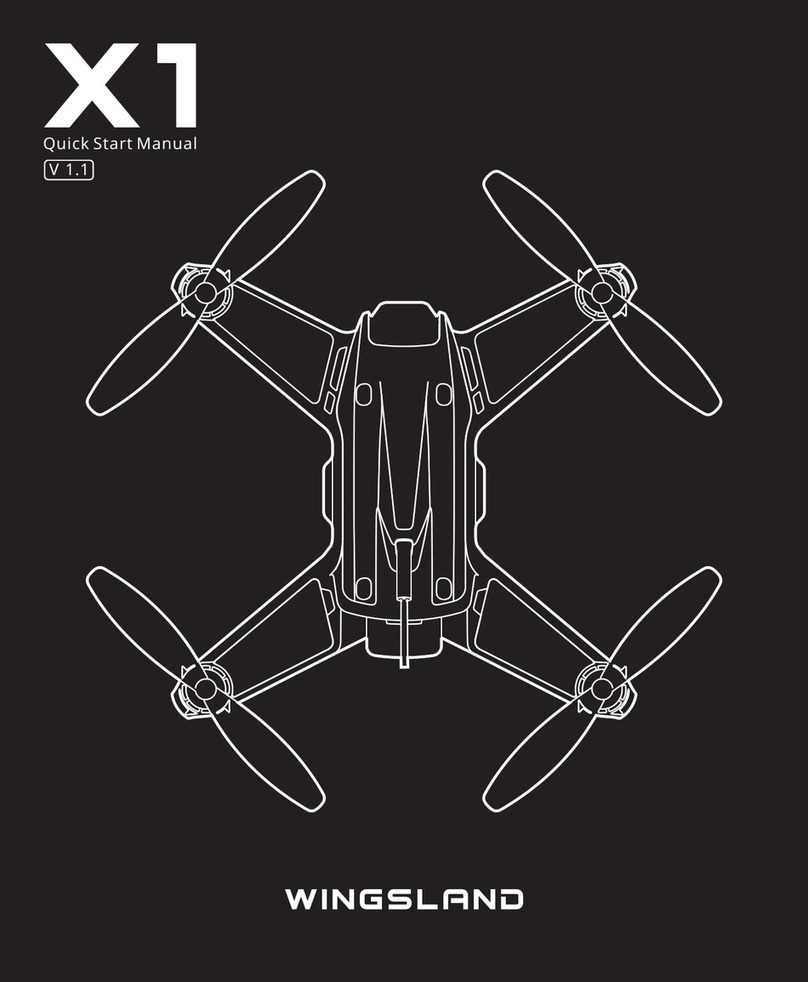
Wingsland
Wingsland X1 Instruction manual



























