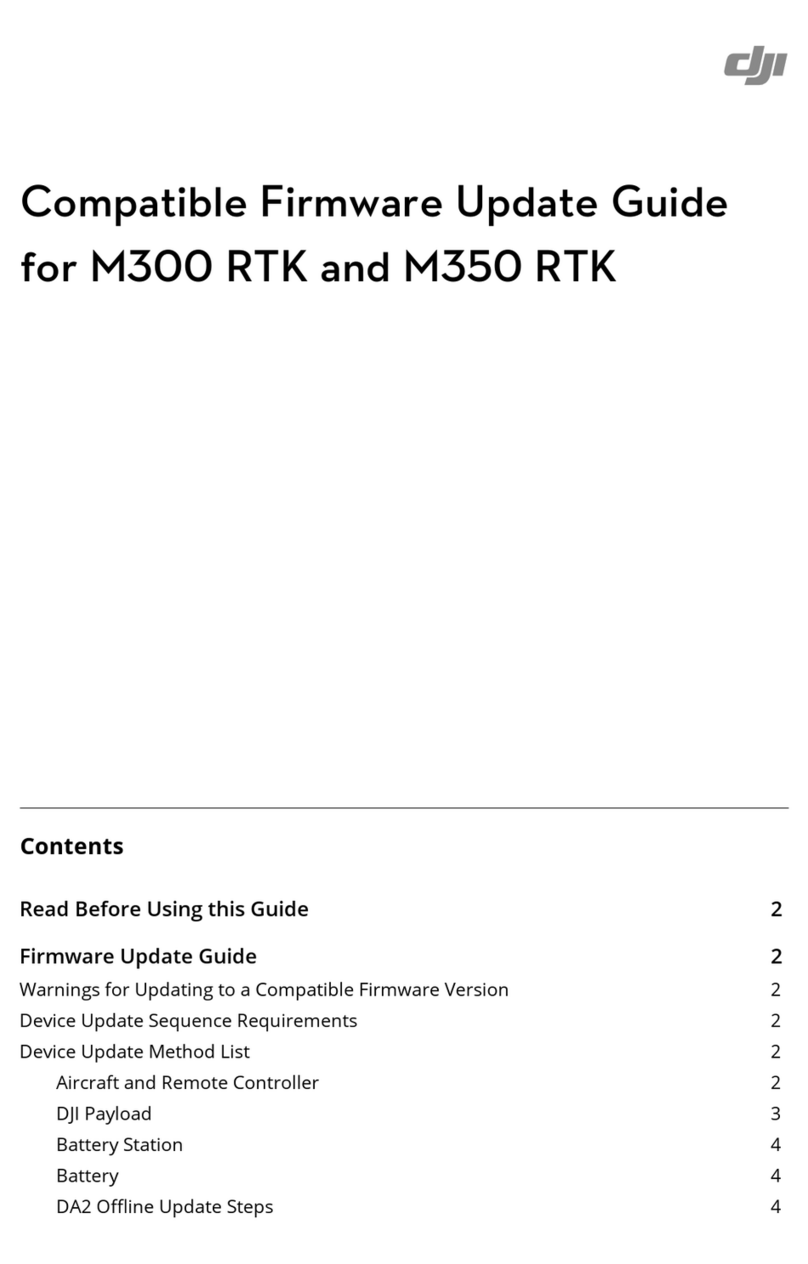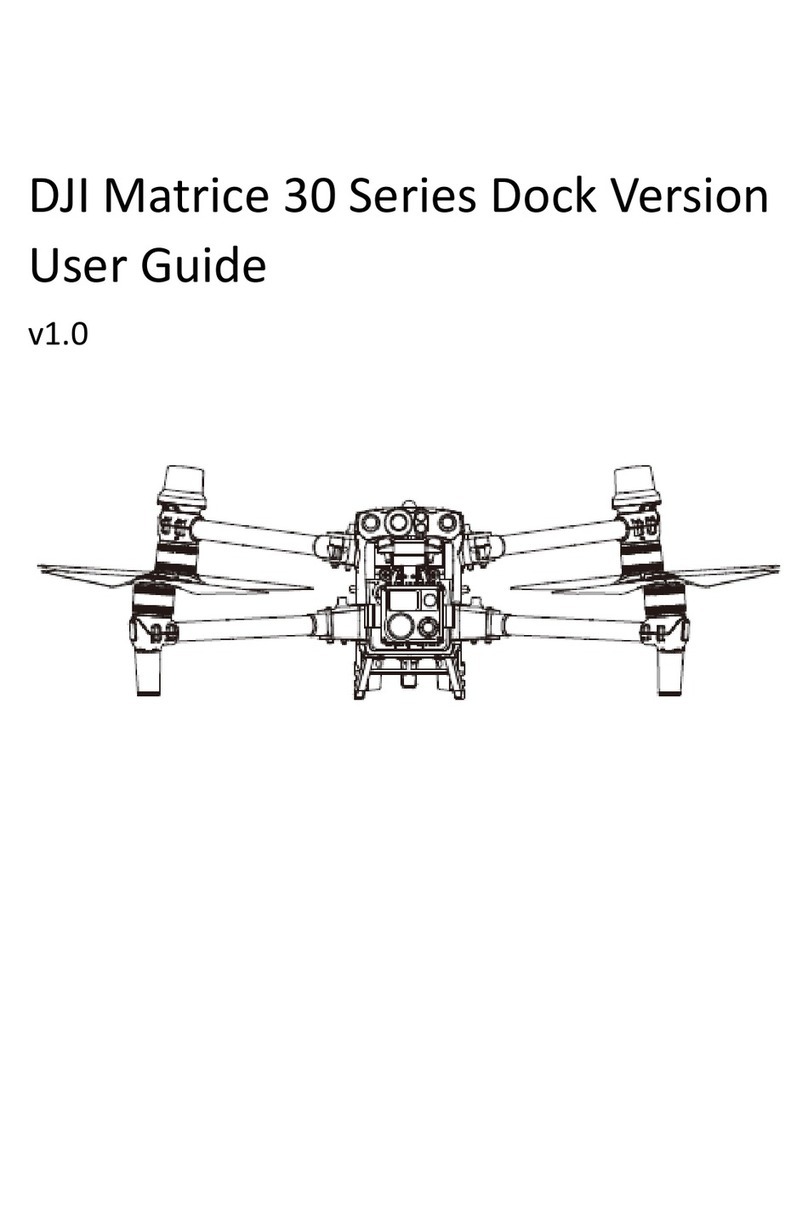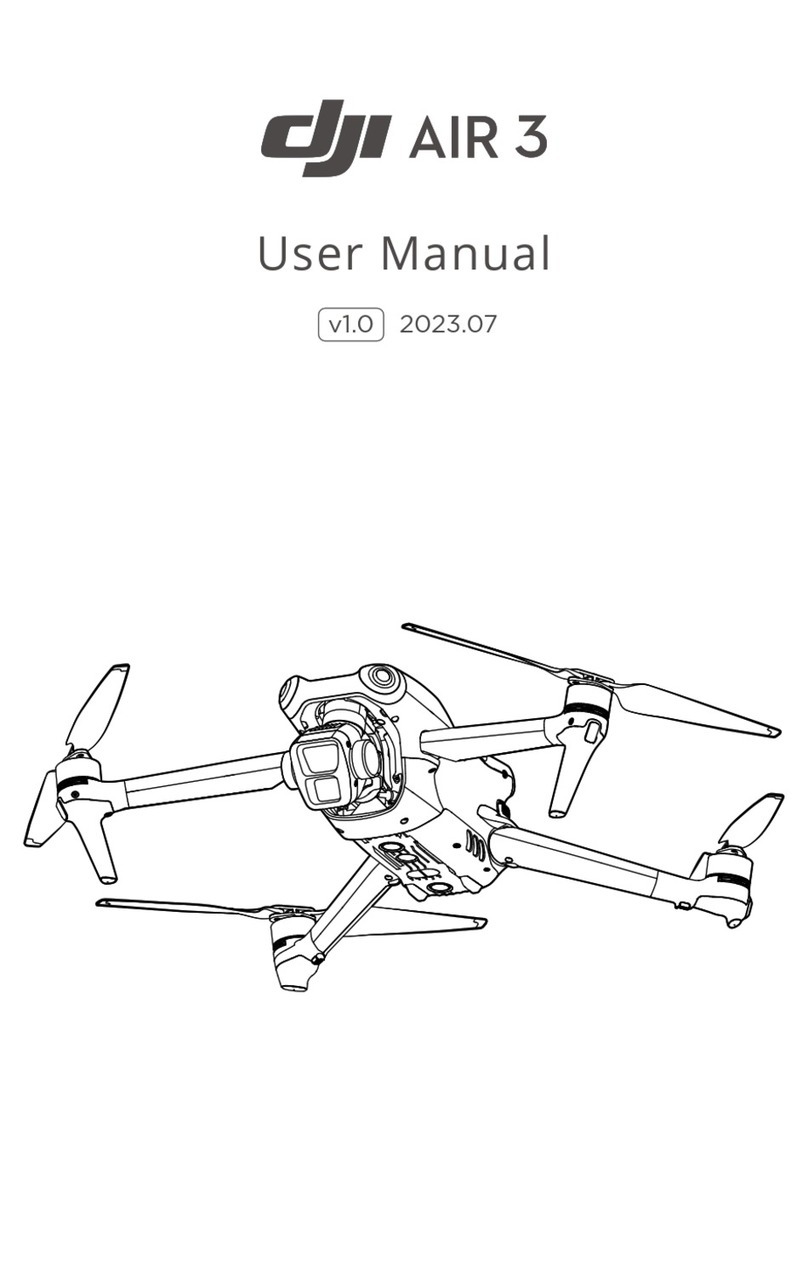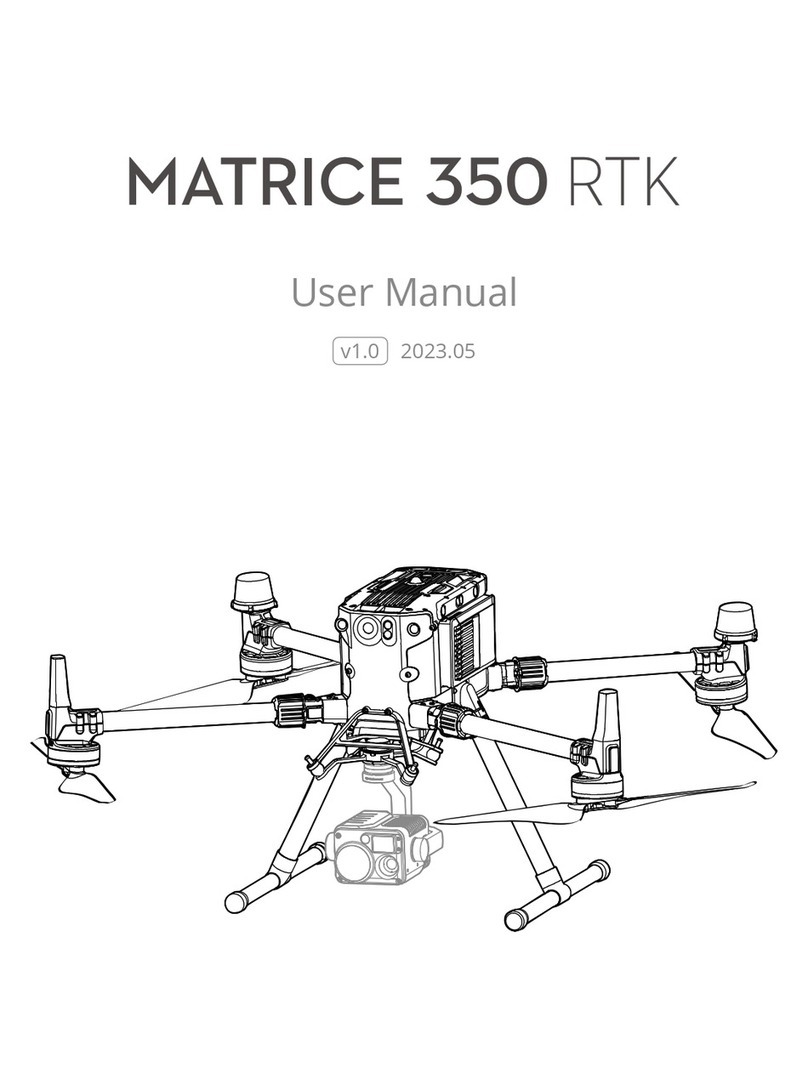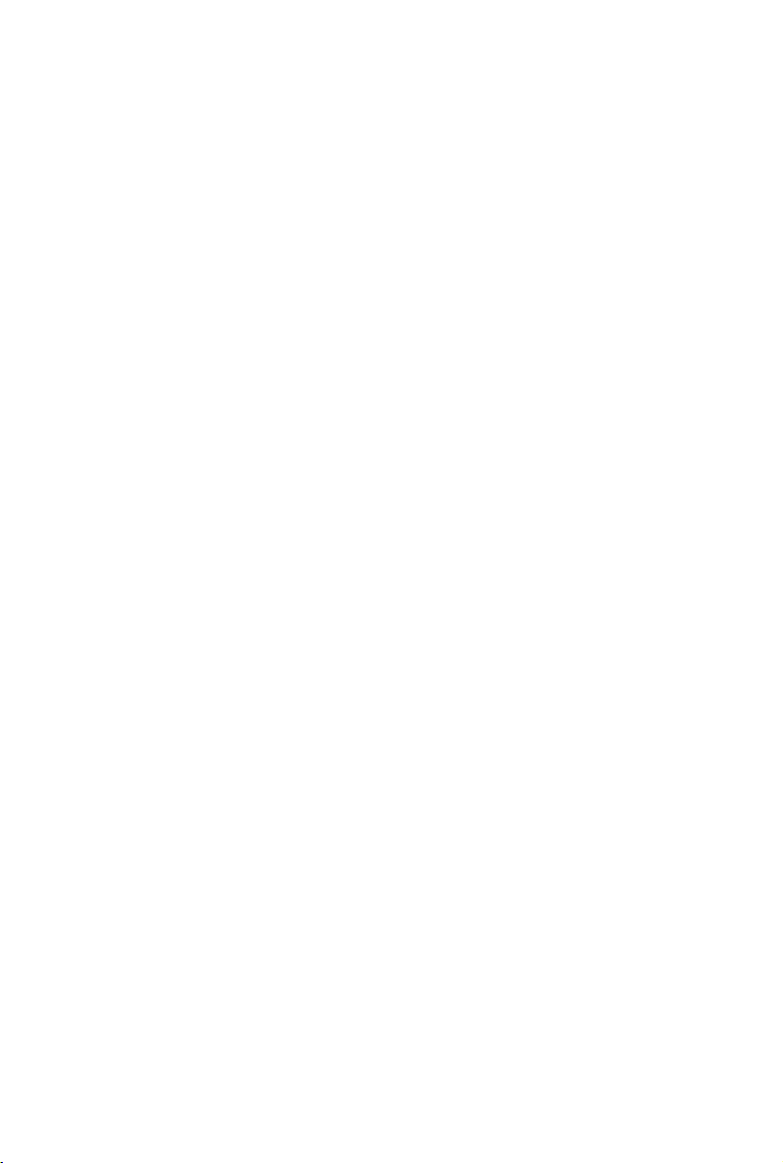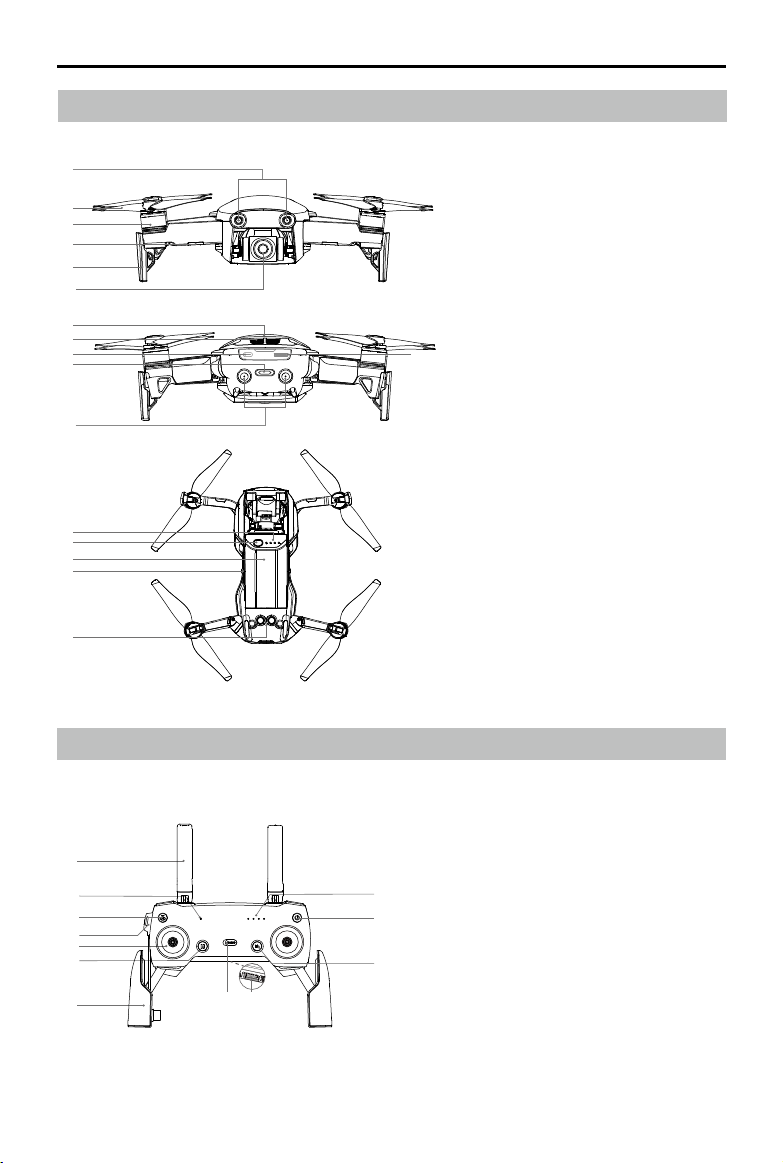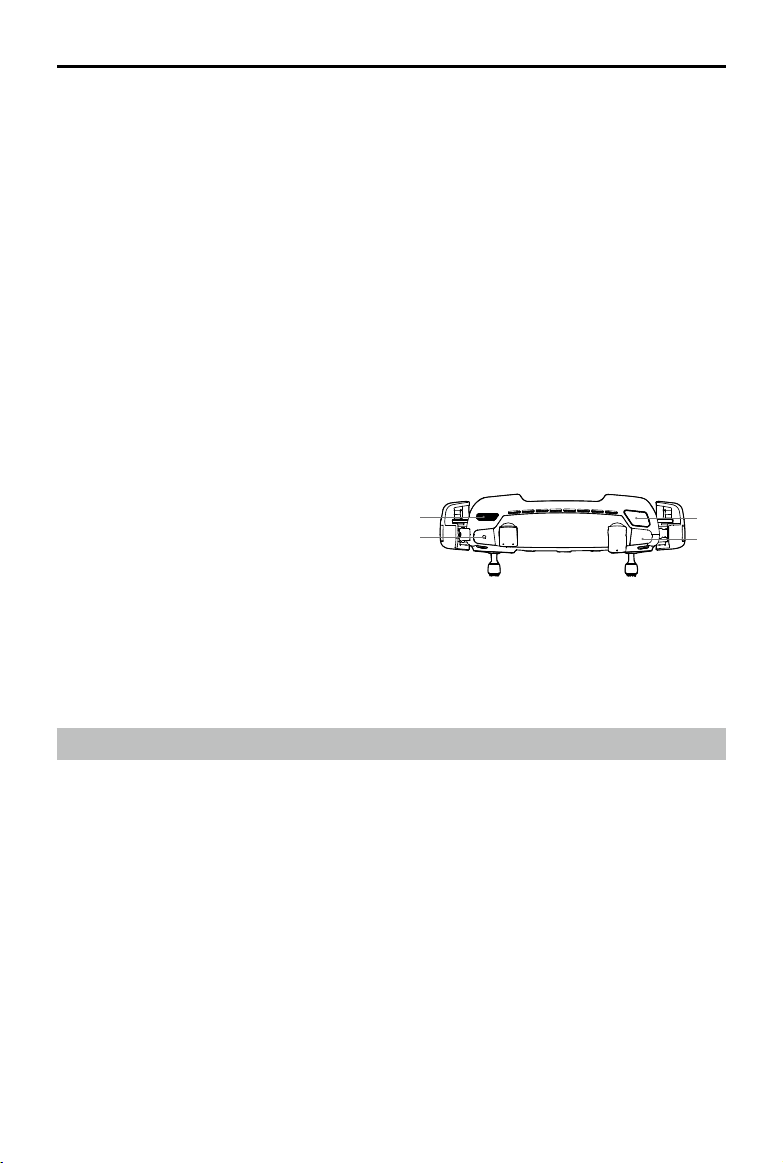©2018 DJI All Rights Reserved.
7
Mavic Air User Manual
It is recommended that the gimbal protector be attached
when the aircraft is not in use. Make sure the gimbal is
horizontal when mounting or removing the gimbal protector.
Ensure the landing gear is properly unfolded before use.
Otherwise, the built-in antennas may be affected causing
serious problems to the video link.
When putting the aircraft away after use, be sure to fold the
landing gear rst before folding the aircraft arms.
Preparing the Remote Controller (RC)
1. Unfold the antennas and mobile device clamps.
2. Remove the control sticks from their storage slots on the remote controller and screw them into
place.
3. Choose an appropriate RC cable based on the type of mobile device being used. A cable with
a Lightning connector is connected by default, and Micro USB and USB-C cables are included
in the packaging. Move the cable slider to the end of the slot in the left clamp and connect the
end of the cable to your mobile device. Secure your mobile device by pushing both clamps
inward.
When using a tablet, use the USB port on the remote controller.
Do not use the Micro USB and USB ports simultaneously for video linking. Disconnect all
devices from one port before connecting a device to the other port for video linking.
3. For safety reasons it is recommended that the propeller guards are
mounted when flying in Beginner Mode or indoors. Refer to the
Mavic Air Propeller Guards User Guide to learn more.
A
A
Power Outlet
100~240 V
1
234
5
67
4. All Intelligent Flight Batteries are in Hibernation mode before shipment to ensure safety. Use the
provided AC power adapter to charge and activate Intelligent Flight Batteries for the first time.
Charging the Intelligent Flight Battery fully before each ight is recommended. To charge an Intelligent
Flight Battery after ight, remove it from the aircraft and attach it to the AC power adapter.