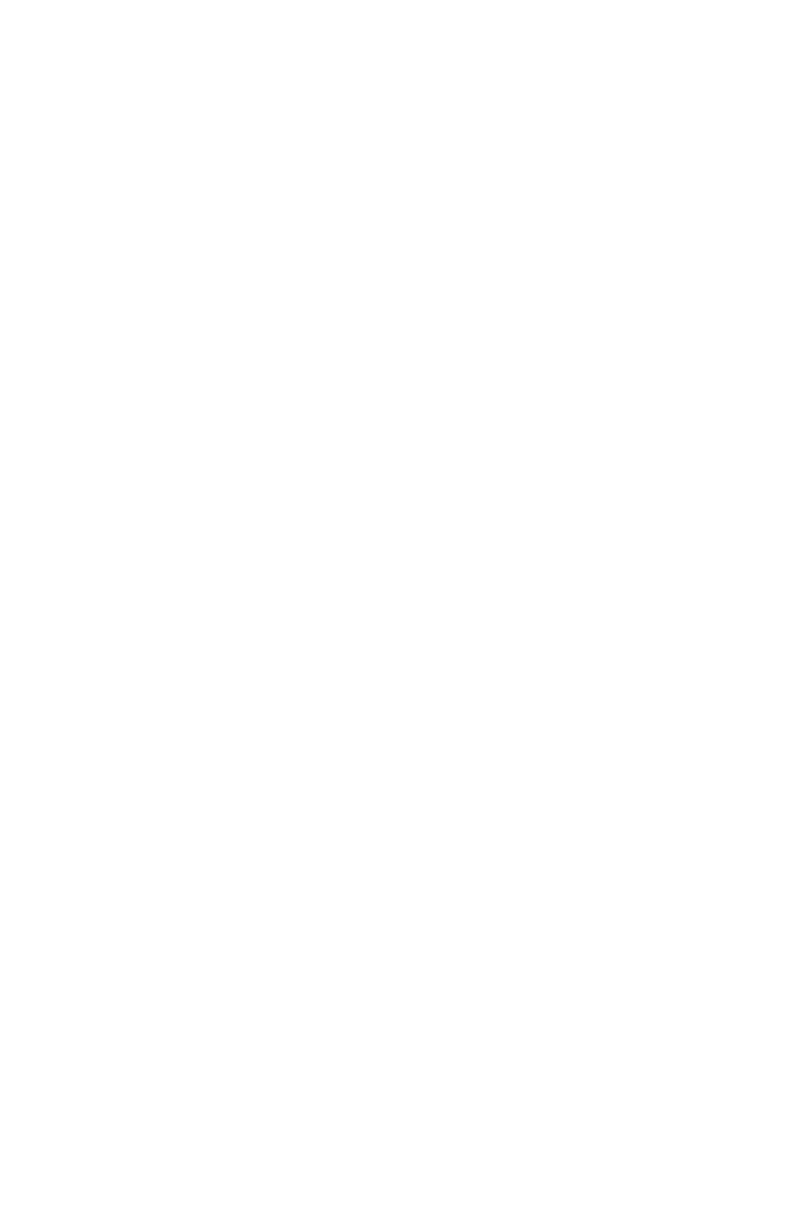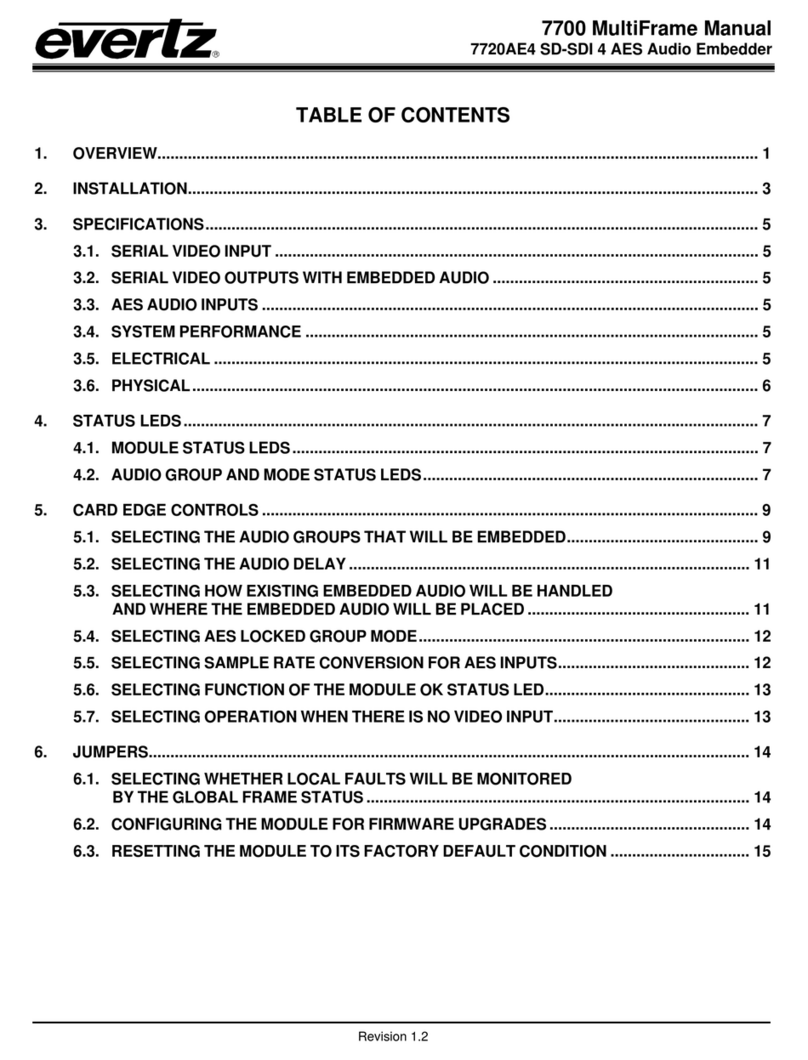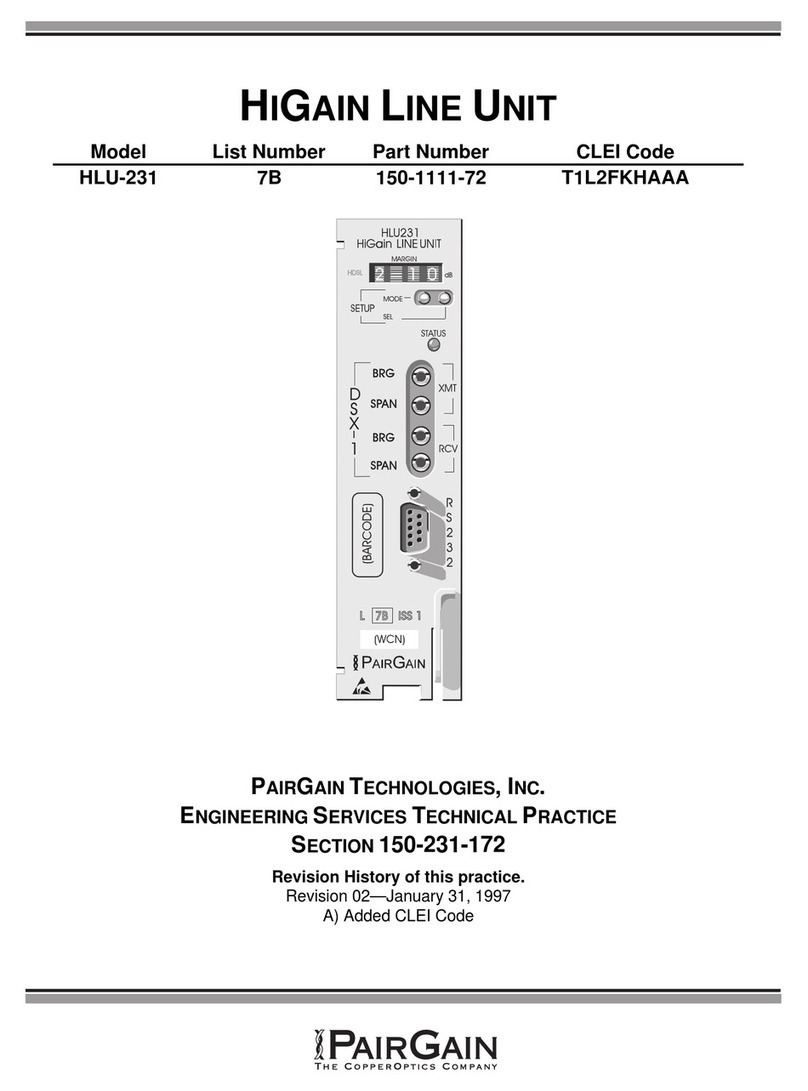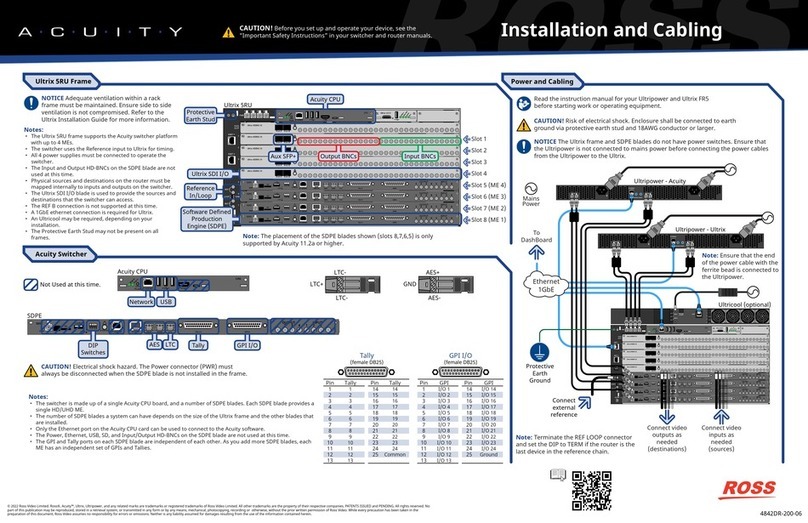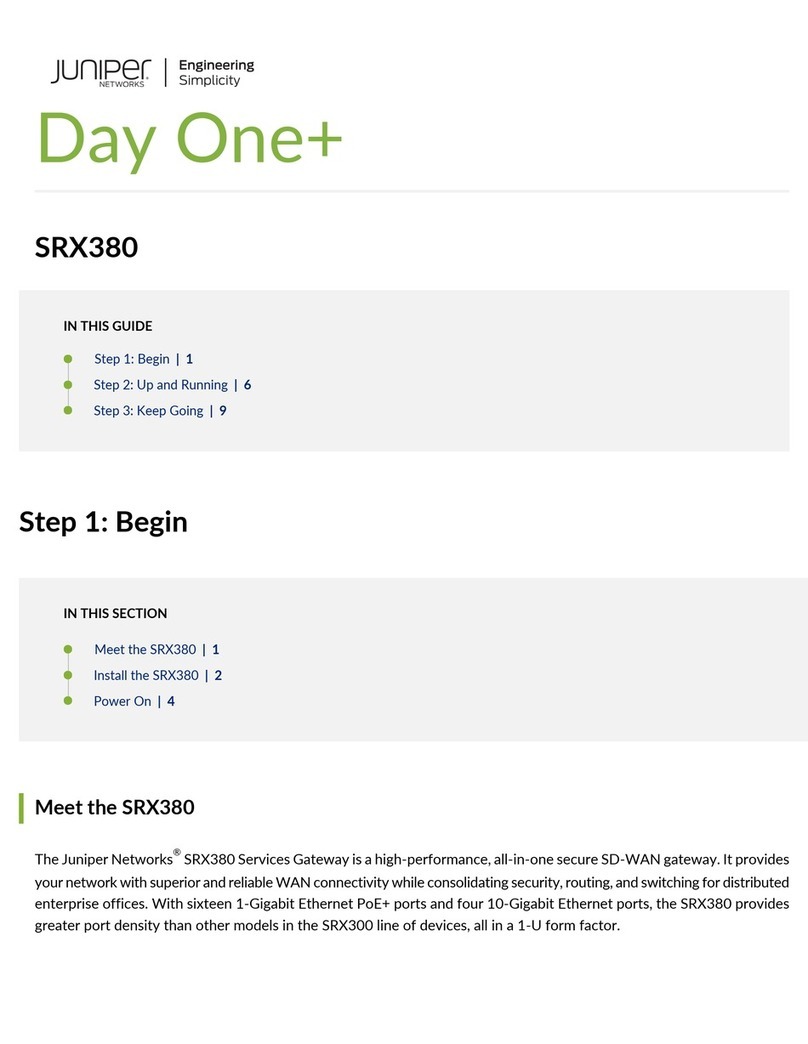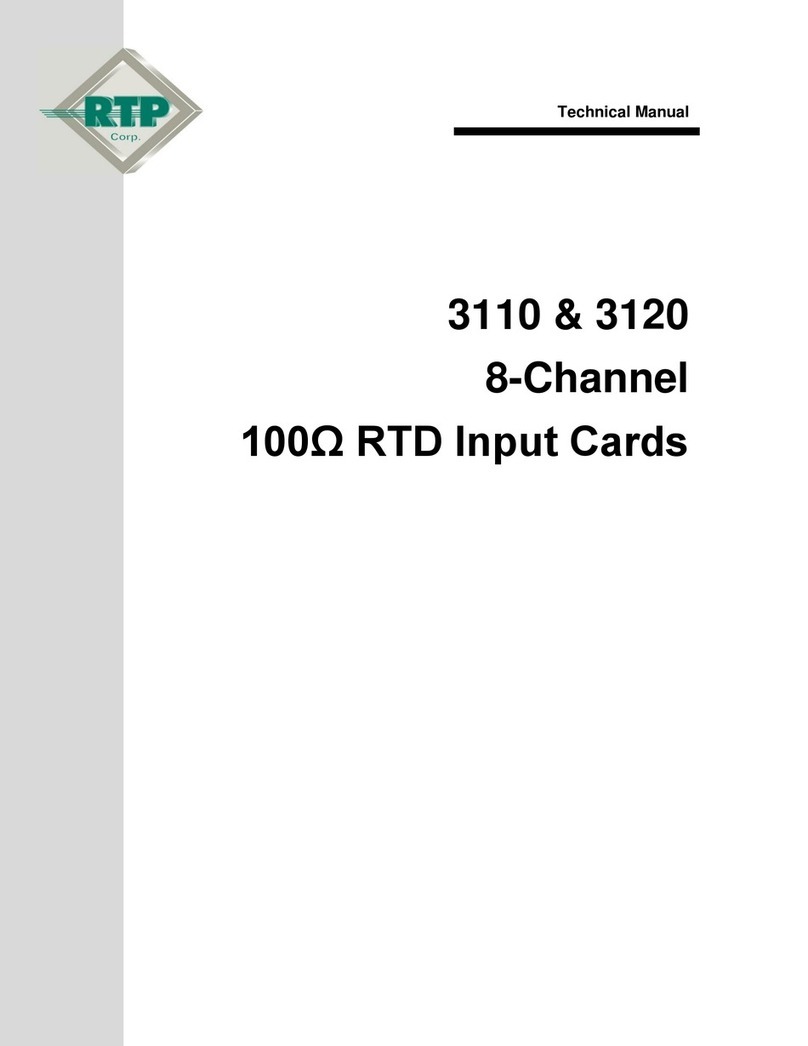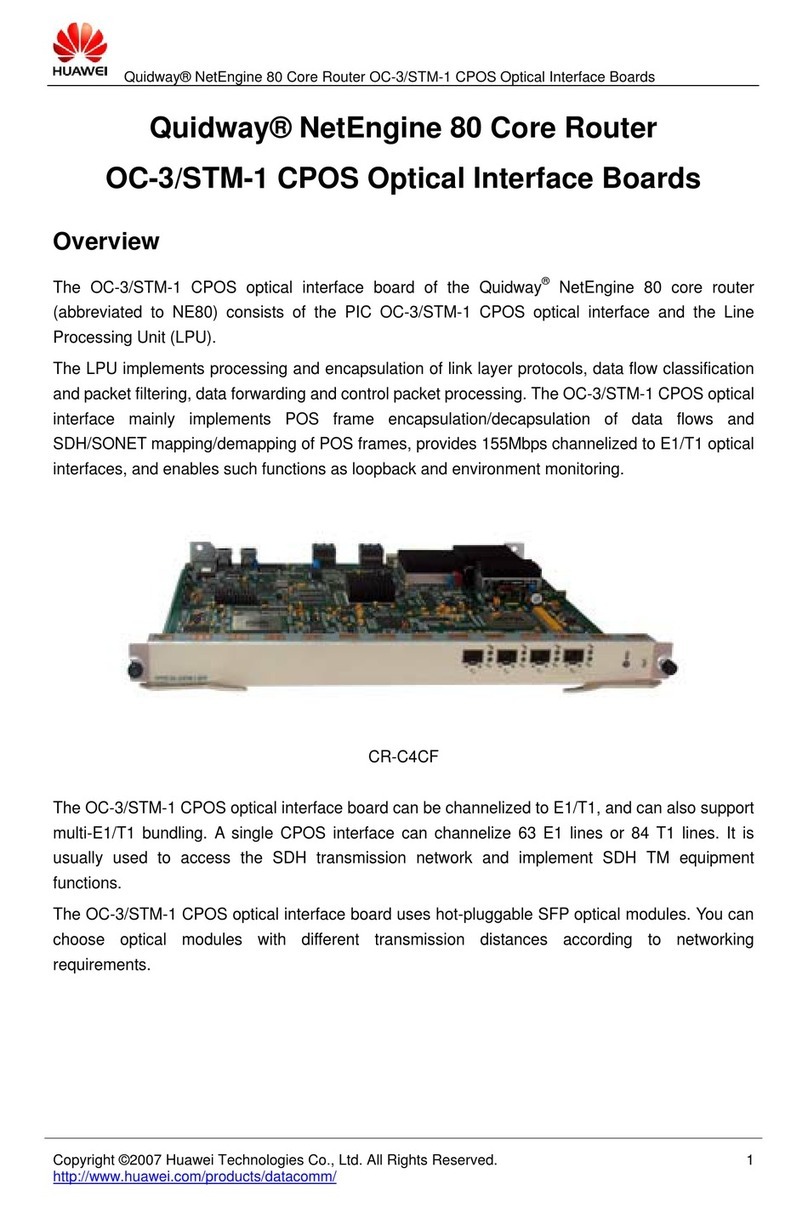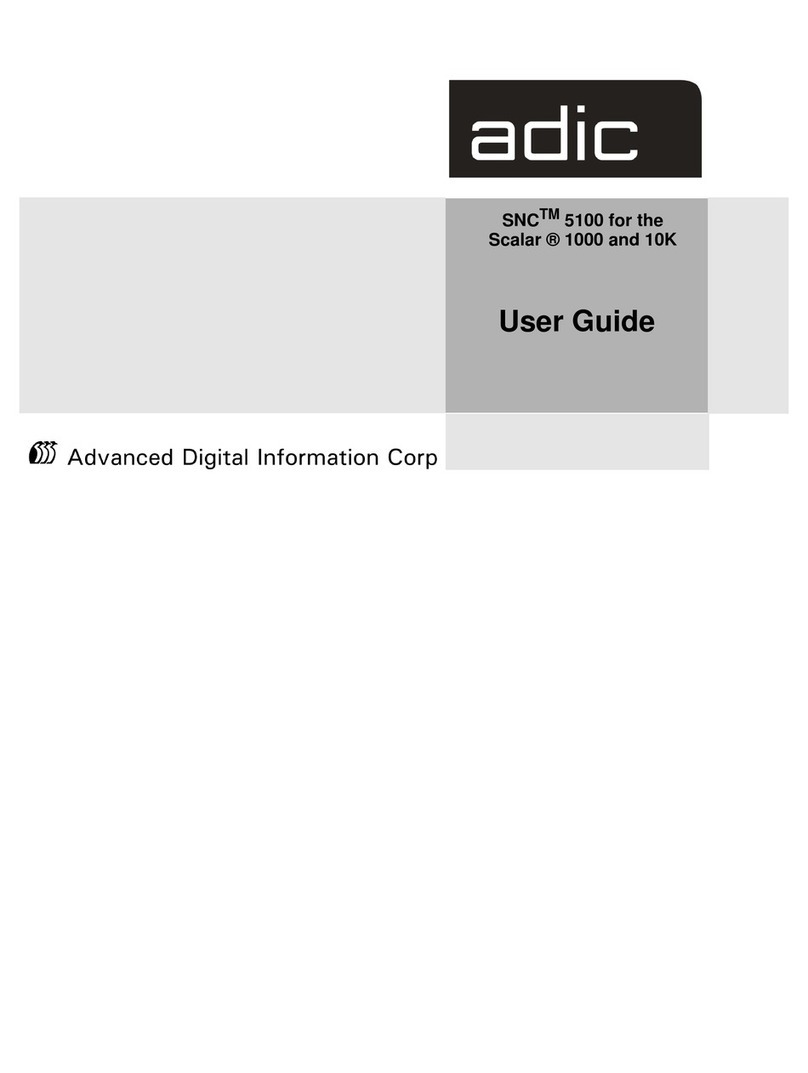PROEMION CANlink wireless 3000 Series Application guide

Device Manual
CANlink wireless 3000 series
Device Manual
CANlink wireless 3000 series

Device Manual CANlink wireless
Legal notice
Version details
Device Manual CANlink wireless 3000 series
Version Date Remark
1.0 EN 21.09.2016 First official version (original)
Version history
Legal notices
All brands and trademarks named in this document and possibly protected by third-party rights
are subject without limitation to the terms of the valid trademark law and intellectual property
rights of their respective registered owner.
You can find a list of the free and open source software used, together with the associated
copyright notices, license texts and source code (where applicable) on our website under the
following link: https://proemion.com/foss.html.
Observe all local and regional laws and provisions as well as the safety instructions contained in
this document.
© 2016 PROEMION GmbH. All rights reserved.
Contact details
PROEMION GmbH
Donaustr. 14 | 36043 Fulda | Germany
Phone: +49 661 9490-600 | Fax: +49 661 9490-666
info@proemion.com | proemion.com
PROEMION CORP.
US Subsidiary
711 E. Monument Ave, Suite 310
Dayton, Ohio 45402-1490, USA
Toll-Free (US only):+1 844 PROEMION
Phone: +1 937 558 2211
Fax: +1 937 641 8787
info@proemion.com, proemion.com

Device Manual CANlink wireless
About this manual
PROEMION GmbH | Phone: +49 661 9490-600 | Fax: +49 661 9490-666 | info@proemion.com | proemion.com | Version 1.0 III
© 2016RM MICHAELIDES●VX.X ●Device Manual CANlink 5000 series© 2016RM MICHAELIDES●VX.X ●Device Manual CANlink 5000 series© 2016 PROEMION GMBH >1.0 EN >Device Manual CANlink wireless 3000 series
About this manual
This document is part of the product and provides important information on the intended use,
safety, installation, and operation of the devices described below. The document is intended for
qualified technicians and electricians with advanced knowledge in electrical engineering and
fieldbus systems, allowing them to estimate the risks and hazards of operating the device and to
integrate it into systems with components of other manufacturers.
Safety levels
The safety levels have the following meanings:
DANGER
Severe injury or death. Probability: very high
WARNING
Severe injury or death. Probability: possible
CAUTION
Slight or medium injury. Probability: possible
NOTICE
Property damage.

Device Manual CANlink wireless
About this manual
PROEMION GmbH | Phone: +49 661 9490-600 | Fax: +49 661 9490-666 | info@proemion.com | proemion.com | Version 1.0 IV
© 2016RM MICHAELIDES●VX.X ●Device Manual CANlink 5000 series© 2016RM MICHAELIDES●VX.X ●Device Manual CANlink 5000 series© 2016 PROEMION GMBH >1.0 EN >Device Manual CANlink wireless 3000 series
Symbols and formatting
The following symbols and formatting help you recognize the purpose of the paragraphs:
DANGER
Nature and source of the danger
Consequences of non-observance
Measures to avoid the danger
WARNING
Nature and source of the danger
Consequences of non-observance
Measures to avoid the danger
CAUTION
Nature and source of the danger
Consequences of non-observance
Measures to avoid the danger
NOTICE
Nature and source of the danger
Consequences of non-observance
Measures to avoid the danger
INFORMATION
Indicates notices and information.
TIP
Indicates supplementary information about the devices.

Device Manual CANlink wireless
About this manual
PROEMION GmbH | Phone: +49 661 9490-600 | Fax: +49 661 9490-666 | info@proemion.com | proemion.com | Version 1.0 V
© 2016RM MICHAELIDES●VX.X ●Device Manual CANlink 5000 series© 2016RM MICHAELIDES●VX.X ●Device Manual CANlink 5000 series© 2016 PROEMION GMBH >1.0 EN >Device Manual CANlink wireless 3000 series
Application options for the devices described.
Indicates references to other documents, websites, etc.
Description of different model variants. Data and descriptions that only apply to certain
models are either covered in separate chapters or marked with the symbol shown here.
Tasks
Tasks are structured as follows:
Task goal
Prerequisites for the described task.
1. Step1
2. Step 2
Result of correct performance of the task.
3. Step 3
Lists
Lists are indicated with an arrow.
>List item
Depictions
The following depictions are used in this document:
Designation of Depiction
Keys, commands, messages
Keys, commands, messages
Navigation in menus, functions of the user
interfaces, file paths
FILE→SAVE →…
OK button
Accessories Cable
Depictions

Device Manual CANlink wireless
List of contents
PROEMION GmbH | Phone: +49 661 9490-600 | Fax: +49 661 9490-666 | info@proemion.com | proemion.com | Version 1.0 1
© 2016RM MICHAELIDES●VX.X ●Device Manual CANlink 5000 series© 2016RM MICHAELIDES●VX.X ●Device Manual CANlink 5000 series© 2016 PROEMION GMBH >1.0 EN >Device Manual CANlink wireless 3000 series
Table of contents
Version details II
Legal notices II
Contact details II
About this manual III
Safety levels III
Symbols and formatting IV
Tasks V
Lists V
Depictions V
1About the device 5
1.1 Important device information 6
1.1.1 Device elements 6
1.1.2 Type label 7
1.1.3 Intended use 8
1.1.4 Conformity 10
1.2 Device functions 11
1.2.1 Available models 11
1.2.2 Scope of supply 11
1.2.3 Starter kits 12
1.2.4 Software and accessories 14
1.3 Service and support 15
2Safety information 16
2.1 Safety instructions 16
2.2 FCC notes 19
2.3 Warranty and liability 20

Device Manual CANlink wireless
List of contents
PROEMION GmbH | Phone: +49 661 9490-600 | Fax: +49 661 9490-666 | info@proemion.com | proemion.com | Version 1.0 2
© 2016RM MICHAELIDES●VX.X ●Device Manual CANlink 5000 series© 2016RM MICHAELIDES●VX.X ●Device Manual CANlink 5000 series© 2016 PROEMION GMBH >1.0 EN >Device Manual CANlink wireless 3000 series
3Functionality and features 21
3.1 Functions 21
3.1.1 CAN-Bluetooth Interface 21
3.1.2 CAN-CAN-Bluetooth Bridge 21
3.1.3 CAN-WLAN Interface 22
3.1.4CAN-CAN-WLAN Bridge 23
3.2 Connectors 24
3.2.1 CAN / power connector 24
3.2.2 RS232 connector 25
3.2.3 RF antenna 26
3.3 Indicator element (LED) 27
3.4 Cable 29
3.4.1 CAN/power connector 29
3.4.2 RS232 connection cable 31
4Getting started 32
4.1 Installing software 32
4.2 Connecting the device 34
4.2.1 Connecting an external antenna 35
4.2.2 CAN 37
4.2.3 CAN bus termination 37
4.2.4 Power supply 38
4.2.5 Connecting the device with a PC via RS232 38
4.2.6 Saving the device configuration 41
4.3 Operation as a CAN-Bluetooth Interface 42
4.3.1 Configuring a CAN-Bluetooth Interface 42
4.3.2 Performing a function test of the CAN-Bluetooth Interface 46
4.4 Operation as a CAN-CAN-Bluetooth Bridge 54
4.4.1 Configuring a CAN-CAN-Bluetooth Bridge 54
4.4.2 Performing a function test of the CAN-CAN-Bluetooth Bridge 61
4.5 Operation as a CAN-WLAN Interface 67
4.5.1 Configuring a CAN-WLAN Interface 67
4.5.2 Performing a function test of the CAN-WLAN Interface 71

Device Manual CANlink wireless
List of contents
PROEMION GmbH | Phone: +49 661 9490-600 | Fax: +49 661 9490-666 | info@proemion.com | proemion.com | Version 1.0 3
© 2016RM MICHAELIDES●VX.X ●Device Manual CANlink 5000 series© 2016RM MICHAELIDES●VX.X ●Device Manual CANlink 5000 series© 2016 PROEMION GMBH >1.0 EN >Device Manual CANlink wireless 3000 series
4.6 Operation as a CAN-CAN-WLAN Bridge 80
4.6.1 Configuring a CAN-CAN-WLAN Bridge 80
4.6.2 Performing a function test of the CAN-CAN-WLAN Bridge 86
4.7 Mounting the device 87
5Operation 88
5.1 CANlink wireless Configurator 88
5.1.1 Program Interface 89
5.1.2 Configuration Interface 93
5.2 CAN functions 104
5.2.1 CAN / CANopen 104
5.2.2 Enabling the CANopen stack 105
5.2.3 Boot-Up message 106
5.2.4 Filter received CAN messages 107
5.3 Firmware update 111
5.3.1 Performing a firmware update via the RS232 Interface 111
5.4 Reset device (repair mode) 113
6Troubleshooting and maintenance 114
6.1 Remedies 114
6.2 Maintenance 115
7Packaging and transport 116
8Disposal 117
8.1 Regulations in the European Union 117

Device Manual CANlink wireless
List of contents
PROEMION GmbH | Phone: +49 661 9490-600 | Fax: +49 661 9490-666 | info@proemion.com | proemion.com | Version 1.0 4
© 2016RM MICHAELIDES●VX.X ●Device Manual CANlink 5000 series© 2016RM MICHAELIDES●VX.X ●Device Manual CANlink 5000 series© 2016 PROEMION GMBH >1.0 EN >Device Manual CANlink wireless 3000 series
9Annex 118
9.1 Technical drawings 118
9.2 Technical data 119
9.2.1 Mechanical data 119
9.2.2 Electrical data 120
9.2.3 Interfaces 121
9.2.4 Protocols 123
9.2.5 Status indicators 123
9.3 Certifications 124

Device Manual CANlink wireless
About the device
PROEMION GmbH | Phone: +49 661 9490-600 | Fax: +49 661 9490-666 | info@proemion.com | proemion.com | Version 1.0 5
© 2016RM MICHAELIDES●VX.X ●Device Manual CANlink 5000 series© 2016RM MICHAELIDES●VX.X ●Device Manual CANlink 5000 series© 2016 PROEMION GMBH >1.0 EN >Device Manual CANlink wireless 3000 series
1About the device
This chapter gives an overview of the device operating elements and functions, as well as the
intended use of the device. Additionally it provides an overview of the model variants available
and certificates. For more information, see chapter Annex.

Device Manual CANlink wireless
About the device
PROEMION GmbH | Phone: +49 661 9490-600 | Fax: +49 661 9490-666 | info@proemion.com | proemion.com | Version 1.0 6
© 2016RM MICHAELIDES●VX.X ●Device Manual CANlink 5000 series© 2016RM MICHAELIDES●VX.X ●Device Manual CANlink 5000 series© 2016 PROEMION GMBH >1.0 EN >Device Manual CANlink wireless 3000 series
1.1 Important device information
1.1.1 Device elements
Overview of CANlink wireless 3002
1. 5 pin: CAN / Power
2. 5 pin: RS232
3. Front film
4. LED
5. Housing
6. Mounting holes
7. RF antenna connector
8. Type label
INFORMATION
The 3001 model variant does not feature an external antenna connector. The antenna is
integrated in the device.

Device Manual CANlink wireless
About the device
PROEMION GmbH | Phone: +49 661 9490-600 | Fax: +49 661 9490-666 | info@proemion.com | proemion.com | Version 1.0 7
© 2016RM MICHAELIDES●VX.X ●Device Manual CANlink 5000 series© 2016RM MICHAELIDES●VX.X ●Device Manual CANlink 5000 series© 2016 PROEMION GMBH >1.0 EN >Device Manual CANlink wireless 3000 series
1.1.2 Type label
The device type label is located on the rear of the housing and provides the following
information:
CANlink wireless 3001 type label
1. Device name and type
2. WLAN MAC address
3. Bluetooth MAC address
4. Certifications
5. Traceability code
6. CE mark
7. Country of origin
8. Disposal symbol
9. ECE certification mark
10. Power supply
11. Serial number
12. Hardware version
13. Article number
NOTICE
Use of solvents on the product label can remove or destroy product information.
Keep solvent-containing substances away from the type label.
INFORMATION
The device's type label contains important information.
Do not remove the type label.

Device Manual CANlink wireless
About the device
PROEMION GmbH | Phone: +49 661 9490-600 | Fax: +49 661 9490-666 | info@proemion.com | proemion.com | Version 1.0 8
© 2016RM MICHAELIDES●VX.X ●Device Manual CANlink 5000 series© 2016RM MICHAELIDES●VX.X ●Device Manual CANlink 5000 series© 2016 PROEMION GMBH >1.0 EN >Device Manual CANlink wireless 3000 series
1.1.3 Intended use
The device provides access to the CAN data of a vehicle or machine in various operating modes:
CAN-CAN Bridge: wireless transmission of CAN data between two CANlink wireless devices,
e.g. as a substitute for CAN cables in drag chains or with remote control units.
CAN-Bluetooth Interface: wireless transmission of CAN data to a Bluetooth terminal device.
CAN-WLAN Interface: wireless transmission of CAN data to a device in the wireless network.
In Interface mode, CAN data can be transmitted to other WLAN/Bluetooth devices such as PCs,
smartphones, and tablets for displaying and evaluation of data.
The device is suitable for use in mobile and stationary systems for industry, small business, and
in agricultural and forestry machinery.
DANGER
Failure of safety-related functions due to deficient data transmission.
Severe injury or death.
The device operates using radio signals and is not authorized for use in safety-related
applications. Insufficient WLAN availability, interference or malfunctioning of the device can
cause faulty data transmission. Because of this, data transmission can not be guaranteed at
all times and under all conditions.
Never operate the device in machines or applications where life depends on the fault-
free operation of this device.
Never rely solely on wireless devices for essential communications.
The device is designed to be used in systems which must be checked for conformity with
the respective valid legal requirements prior to putting into operation. The integrator of
the device is responsible for ensuring that the device complies with all regional
regulations and requirements.
The device must only be put into operation by qualified technicians and electricians with
advanced knowledge of electrical engineering and fieldbus systems.

Device Manual CANlink wireless
About the device
PROEMION GmbH | Phone: +49 661 9490-600 | Fax: +49 661 9490-666 | info@proemion.com | proemion.com | Version 1.0 9
© 2016RM MICHAELIDES●VX.X ●Device Manual CANlink 5000 series© 2016RM MICHAELIDES●VX.X ●Device Manual CANlink 5000 series© 2016 PROEMION GMBH >1.0 EN >Device Manual CANlink wireless 3000 series
The 3001 model variant can be used in environments that require protection class IP67.
The 3002 model variant can be used in environments that require protection class IP65.
INFORMATION
Protection classes IP67 (3001 model variant) and IP65 (3002 model variant) are only
guaranteed when all connectors of the device are provided with connector plugs or
corresponding protection caps.
MISUSE
The device does not comply with Directive 2014/34/EU and must therefore not be used in
potentially explosive environments.
QUALIFIED PERSONNEL
The device must only be put into operation by qualified technicians and electricians with
advanced knowledge of electrical engineering and fieldbus systems.
The specialist personnel must know the contents of this manual and have access to it at all
times.

Device Manual CANlink wireless
About the device
PROEMION GmbH | Phone: +49 661 9490-600 | Fax: +49 661 9490-666 | info@proemion.com | proemion.com | Version 1.0 10
© 2016RM MICHAELIDES●VX.X ●Device Manual CANlink 5000 series© 2016RM MICHAELIDES●VX.X ●Device Manual CANlink 5000 series© 2016 PROEMION GMBH >1.0 EN >Device Manual CANlink wireless 3000 series
1.1.4 Conformity
For in-depth information on the corresponding tests, see chapter Certifications.
The device meets the requirements of the following standards and legal requirements:
Compliance with CE
This device complies with the directives, standards and normative documents listed in
the chapter Certifications.
Compliance with FCC
This device complies with Part 15 of the FCC rules. Operation is subject to the following
conditions:
The device may not cause harmful interference.
The device must accept any interference received, including interference that may
cause undesired operation.
The radio module has the FCC ID PVH0965.
See chapter Certifications.
Compliance with E1
This device has been approved by the KBA (Kraftfahrtbundesamt, Federal Office for
Motor Traffic) as compliant with Regulation No. 10. See chapter Certifications.

Device Manual CANlink wireless
About the device
PROEMION GmbH | Phone: +49 661 9490-600 | Fax: +49 661 9490-666 | info@proemion.com | proemion.com | Version 1.0 11
© 2016RM MICHAELIDES●VX.X ●Device Manual CANlink 5000 series© 2016RM MICHAELIDES●VX.X ●Device Manual CANlink 5000 series© 2016 PROEMION GMBH >1.0 EN >Device Manual CANlink wireless 3000 series
1.2 Device functions
The available model variants differ in the external antenna connector.
With the device, you can transmit and receive CAN data via a WLAN or Bluetooth connection. It
can also be used as a CAN-CAN Bridge or a CAN-Wireless Interface. You can find the WLAN
standards and Bluetooth profiles supported in chapter Interfaces.
CAN-CAN Bridge:
The CAN-CAN Bridge replaces a CAN cable and transmits the CAN data between two CANlink
wireless devices.
CAN-Wireless Interface:
The CAN-Wireless Interface transmits CAN data to other WLAN or Bluetooth-capable devices on
which CAN data is logged and evaluated.
1.2.1 Available models
Model CAN
Interface
Antenna WLAN Bluetooth
CANlink wireless 3001 1 internal Yes Yes
CANlink wireless 3002 1 external Yes Yes
Available models
1.2.2 Scope of supply
>CANlink wireless 3xxx
>General product information

Device Manual CANlink wireless
About the device
PROEMION GmbH | Phone: +49 661 9490-600 | Fax: +49 661 9490-666 | info@proemion.com | proemion.com | Version 1.0 12
© 2016RM MICHAELIDES●VX.X ●Device Manual CANlink 5000 series© 2016RM MICHAELIDES●VX.X ●Device Manual CANlink 5000 series© 2016 PROEMION GMBH >1.0 EN >Device Manual CANlink wireless 3000 series
1.2.3 Starter kits
Starter kits are available for the device containing the following components:
CANlink wireless 3001 starter kit (part number 253000140)
>1x CANlink wireless 3001
>1x CAN cable M12 5-pin/D-Sub/Power terminal 15 ON
>1x CAN bus termination D-Sub / D-Sub CANterm 120
>1x USB-RS232 converter cable, M12 5-pin, 1.8 m
>1x power supply unit
>1x protection cap for flange plug M12
>1x PROEMION Tools CD
CANlink wireless 3001 Bridge starter kit (part number 253000141)
>2x CANlink wireless 3001
>2x CAN cable M12 5-pin/D-Sub/Power terminal 15 ON
>2x CAN bus termination D-Sub / D-Sub CANterm 120
>1x USB-RS232 converter cable, M12 5-pin, 1.8 m
>2x power supply unit
>2x protection cap for flange plug M12
>1x PROEMION Tools CD

Device Manual CANlink wireless
About the device
PROEMION GmbH | Phone: +49 661 9490-600 | Fax: +49 661 9490-666 | info@proemion.com | proemion.com | Version 1.0 13
© 2016RM MICHAELIDES●VX.X ●Device Manual CANlink 5000 series© 2016RM MICHAELIDES●VX.X ●Device Manual CANlink 5000 series© 2016 PROEMION GMBH >1.0 EN >Device Manual CANlink wireless 3000 series
CANlink wireless 3002 starter kit (part number 253000131)
>1x CANlink wireless 3002
>1x Bluetooth/WLAN antenna, flexible
>1x CAN cable M12 5-pin/D-Sub/Power terminal 15 ON
>1x CAN bus termination D-Sub / D-Sub CANterm 120
>1x USB-RS232 converter cable, M12 5-pin, 1.8 m
>1x power supply unit
>1x protection cap for flange plug M12
>1x PROEMION Tools CD
CANlink wireless 3002 Bridge starter kit (part number 253000132)
>2x CANlink wireless 3002
>2x Bluetooth/WLAN antenna, flexible
>2x CAN cable M12 5-pin/D-Sub/Power terminal 15 ON
>2x CAN bus termination D-Sub / D-Sub CANterm 120
>1x USB-RS232 converter cable, M12 5-pin, 1.8 m
>2x power supply unit
>2x protection cap for flange plug M12
>1x PROEMION Tools CD

Device Manual CANlink wireless
About the device
PROEMION GmbH | Phone: +49 661 9490-600 | Fax: +49 661 9490-666 | info@proemion.com | proemion.com | Version 1.0 14
© 2016RM MICHAELIDES●VX.X ●Device Manual CANlink 5000 series© 2016RM MICHAELIDES●VX.X ●Device Manual CANlink 5000 series© 2016 PROEMION GMBH >1.0 EN >Device Manual CANlink wireless 3000 series
1.2.4 Software and accessories
The software is on the PROEMION Tools CD or available for download from our
website:
proemion.com
Customer login
User: support
Password:
canbyrm
Software Part number
RM CAN-Device Monitor on PROEMION Tools CD
RM CAN-Device Monitor CANopen 157 002 025
CANlink wireless Configurator on PROEMION Tools CD
RMsys Dashboard
on PROEMION Tools CD
on PROEMION Tools CD 157 002 059
RMtools Converter on PROEMION Tools CD
RMtools Firmware Programmer on PROEMION Tools CD
Software
Accessories Part number
Bluetooth/WLAN antenna, flexible 157 000 085
CANview USB 253 001 014
2x CAN cable M12 5-pin/D-Sub/Power terminal 15 ON 136 000 187
USB-RS232 converter cable , M12 5-pin, 1.8 m 257 001 017
Accessories

Device Manual CANlink wireless
About the device
PROEMION GmbH | Phone: +49 661 9490-600 | Fax: +49 661 9490-666 | info@proemion.com | proemion.com | Version 1.0 15
© 2016RM MICHAELIDES●VX.X ●Device Manual CANlink 5000 series© 2016RM MICHAELIDES●VX.X ●Device Manual CANlink 5000 series© 2016 PROEMION GMBH >1.0 EN >Device Manual CANlink wireless 3000 series
1.3 Service and support
For more information, visit our website: proemion.com
or contact our support team: http://support.proemion.com
The latest versions of the drivers, software, firmware, and documentations are also
available on our website:
proemion.com
Customer login
User: support
Password:
canbyrm
Other manuals for CANlink wireless 3000 Series
3
This manual suits for next models
3
Table of contents
Other PROEMION Network Hardware manuals

PROEMION
PROEMION CANlink wireless 3000 Series Application guide
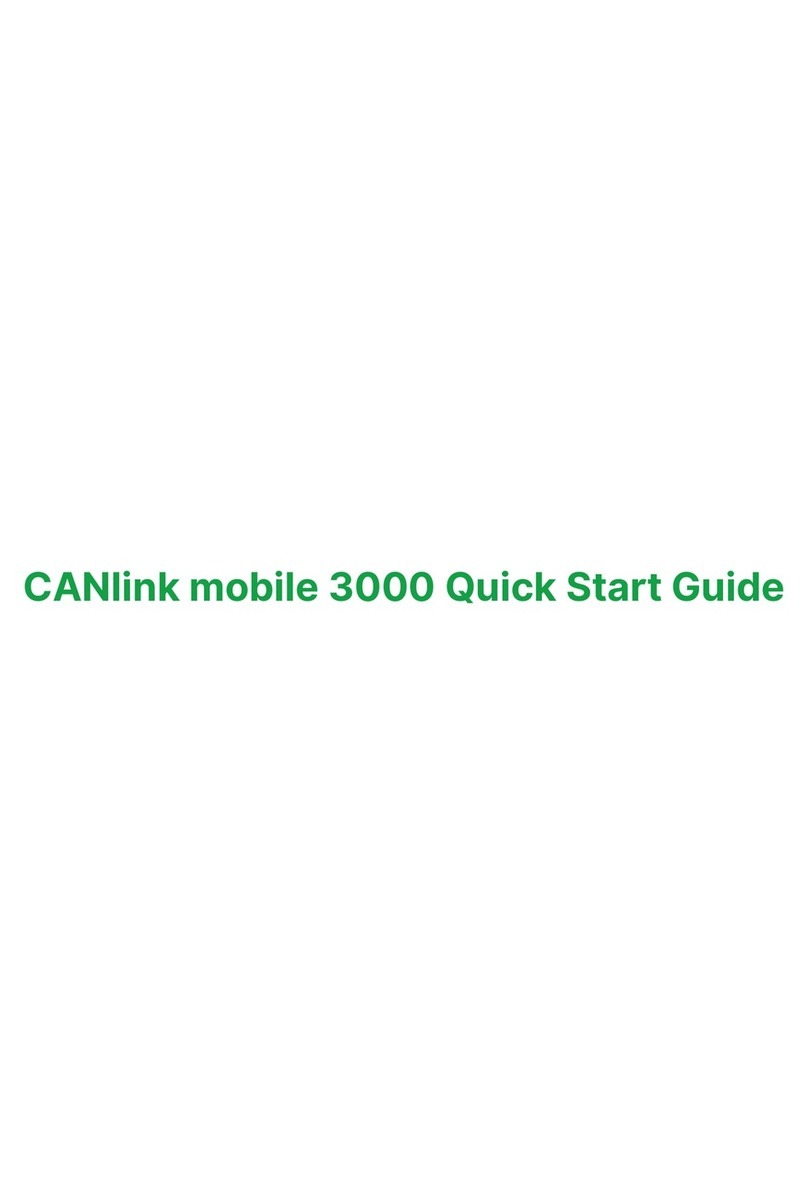
PROEMION
PROEMION CANlink mobile 3600 Launch Kit User manual
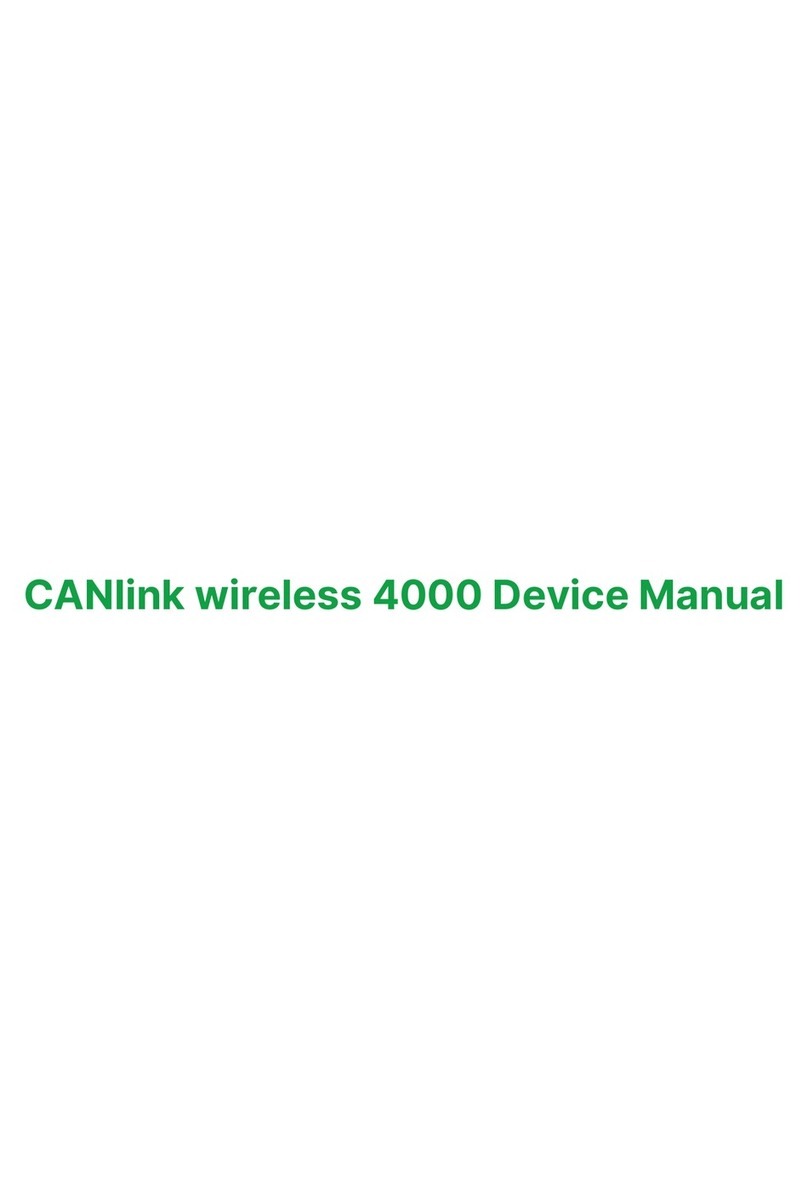
PROEMION
PROEMION CANlink wireless 4000 Series Application guide
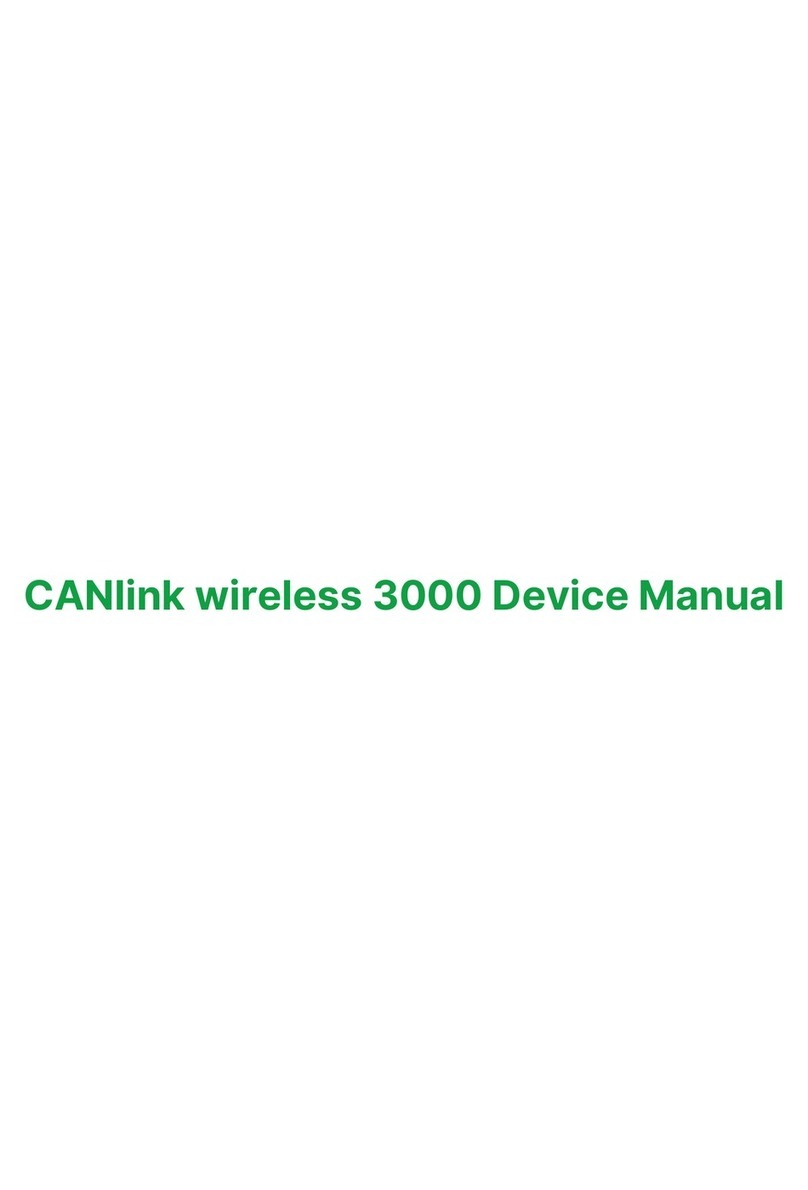
PROEMION
PROEMION CANlink wireless 3000 Series Application guide
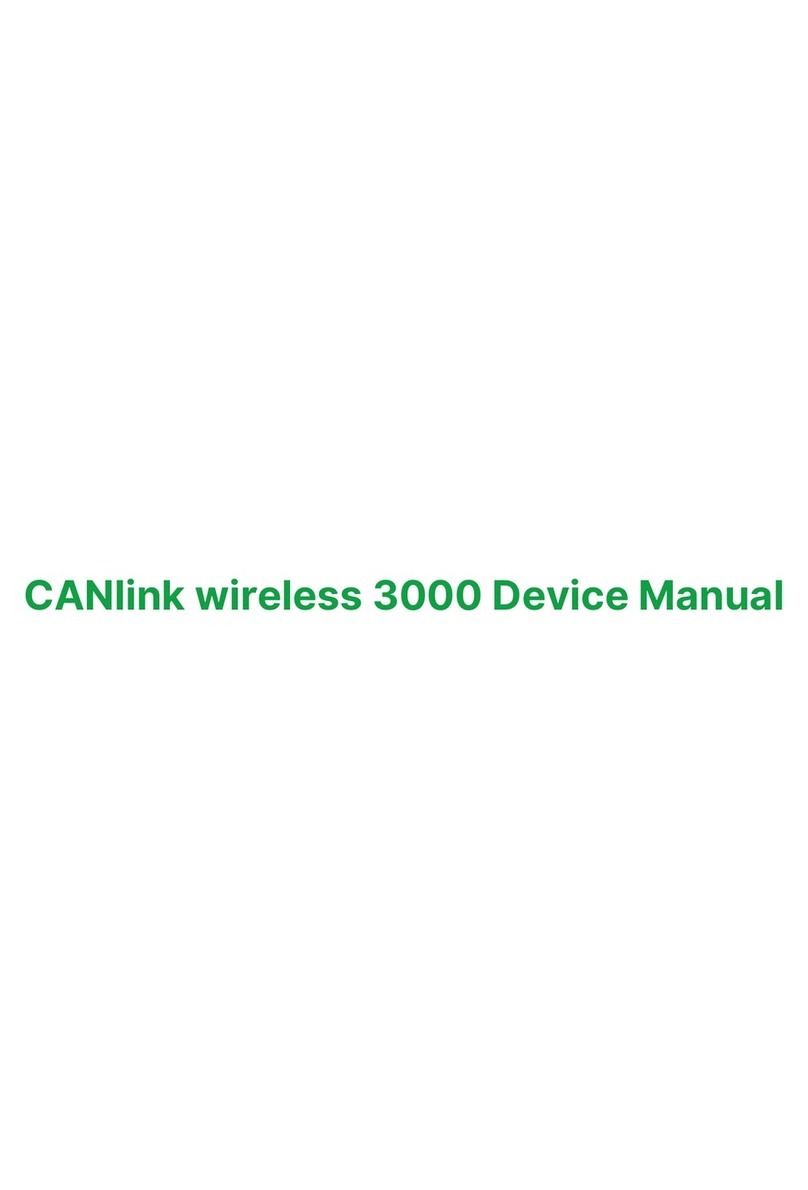
PROEMION
PROEMION CANlink wireless 3000 Series Application guide