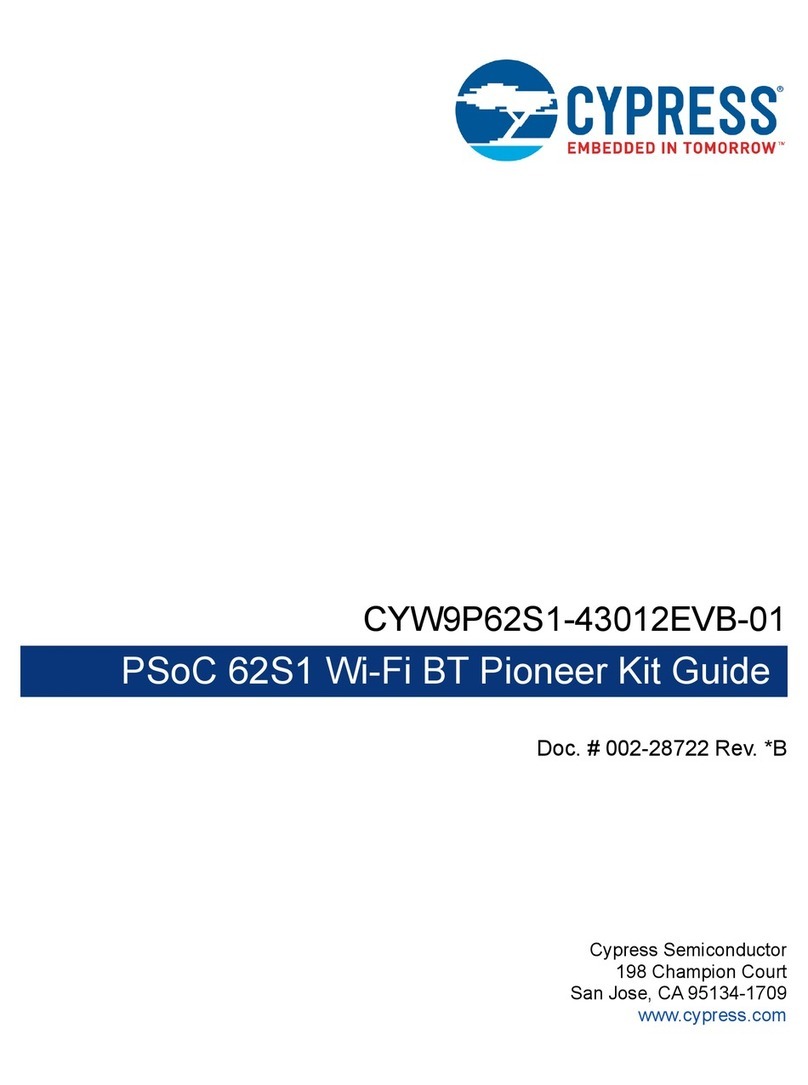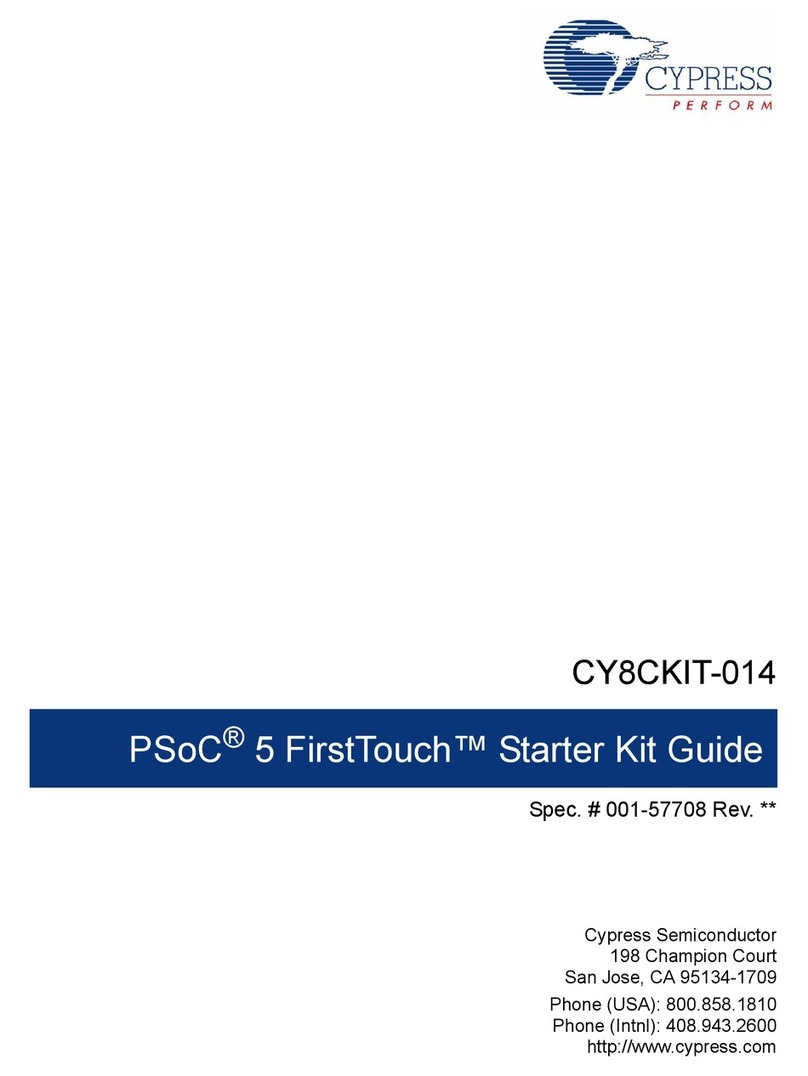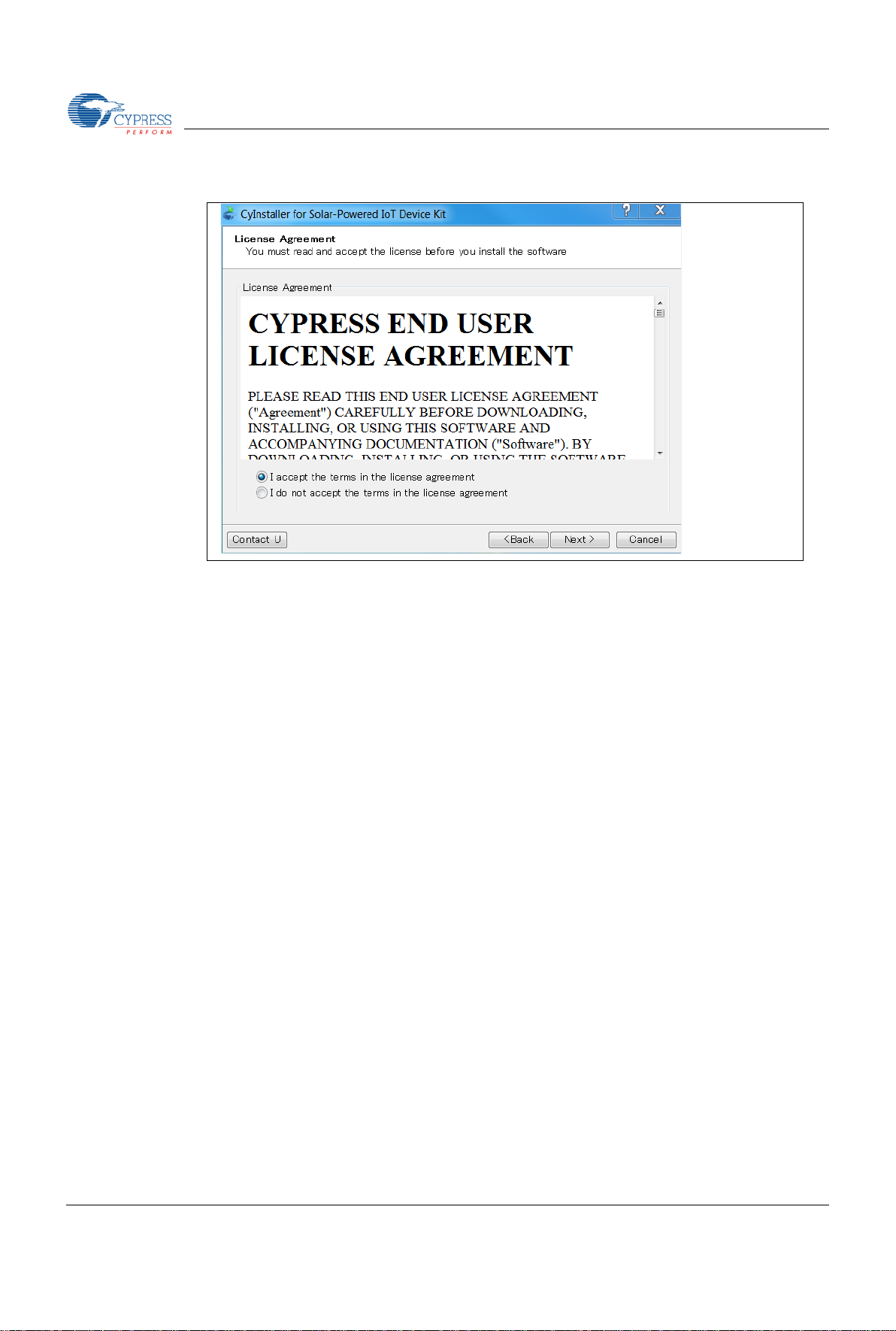OPERATION M ANUAL
Table of Contents
1. Description ..................................................................................................................................... 6
2. Features......................................................................................................................................... 7
3. Applications.................................................................................................................................... 7
4. Kit Introduction................................................................................................................................ 8
4.1 Contents ........................................................................................................................... 8
5. Software Installation....................................................................................................................... 8
5.1 Install Software.................................................................................................................... 8
5.2 Uninstall Software ............................................................................................................. 11
5.3 PSoC Creator™ ................................................................................................................ 11
6. Getting Started ............................................................................................................................. 12
6.1 Solar-Powered BLE Beacon Operation............................................................................. 12
6.1.1 USB Driver Installation of the BLE-USB Bridge................................................ 12
6.1.2 USB Driver Installation failed............................................................................ 14
6.1.3 USB Driver Installation for the Motherboard..................................................... 16
6.1.4 Establishing BLE Connection........................................................................... 19
6.1.5 Vibration Energies Connection (Optional) ........................................................ 21
6.2 Solar-Powered Wireless Sensor Node (WSN) with BLE Beacon...................................... 22
6.2.1 Configuring the Motherboard as a WSN........................................................... 22
6.2.2 Confirm that your WSN is Operating................................................................ 26
6.3 Serial Command List......................................................................................................... 27
7. Program and Debug..................................................................................................................... 31
7.1 UART Bootloader (Program Only)..................................................................................... 31
7.2 PSoC Creator with MiniProg3 (Program and Debug)........................................................ 36
7.2.1 Program............................................................................................................ 36
7.2.2 Debug............................................................................................................... 41
8. Example Project........................................................................................................................... 47
8.1 Flow Diagram.................................................................................................................... 47
8.2 Function List...................................................................................................................... 48
8.3 BLE Beacon Process ........................................................................................................ 49
8.4 WSN with BLE Beacon Process........................................................................................ 55
8.5 BLE Beacon Format.......................................................................................................... 59
8.6 Sensor Transmitter Specification of WSN......................................................................... 61
9. Energy Harvesting PMIC (S6AE101A)......................................................................................... 62
9.1 Recommended Operating Conditions ............................................................................... 62
9.2 DC Characteristics ............................................................................................................ 62
9.3 Block Diagram................................................................................................................... 63
10. Hardware...................................................................................................................................... 64
10.1 Energy Harvesting Motherboard ....................................................................................... 64
10.1.1 Board Detail...................................................................................................... 64
10.1.2 Input/Output Pin Description............................................................................. 65
10.1.3 Debug Connector Description .......................................................................... 66
10.1.4 Jumper Description .......................................................................................... 66
10.1.5 Switch Description............................................................................................ 67
10.1.6 LED Description ............................................................................................... 67
10.1.7 Circuit............................................................................................................... 68
10.1.8 BOM List........................................................................................................... 70
10.2 BLE-USB Bridge ............................................................................................................... 71
10.2.1 Board Detail...................................................................................................... 71
10.2.2 Test Pin Description.......................................................................................... 72
10.2.3 Switch Description............................................................................................ 72
10.2.4 LED Description ............................................................................................... 73
4 S6SAE101A00SA1002_SS901-00041-1v0-E, August 24, 2015
CONFIDENTIAL