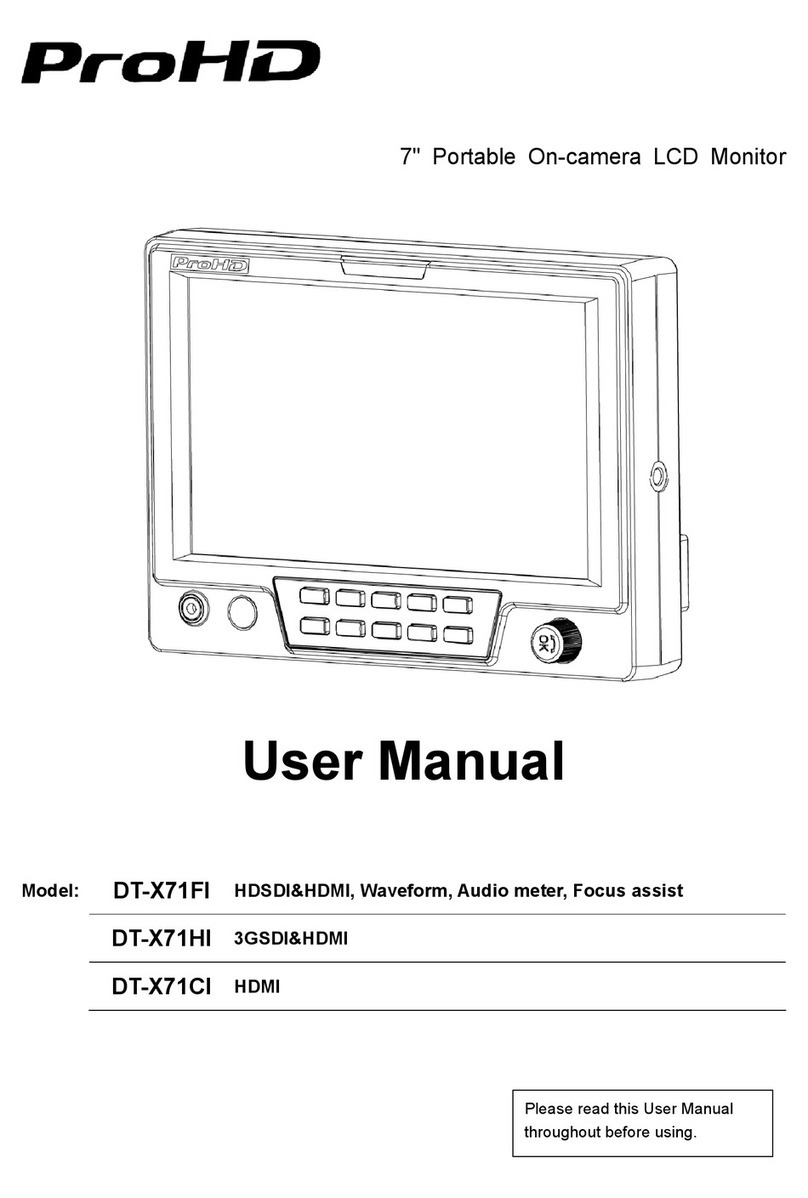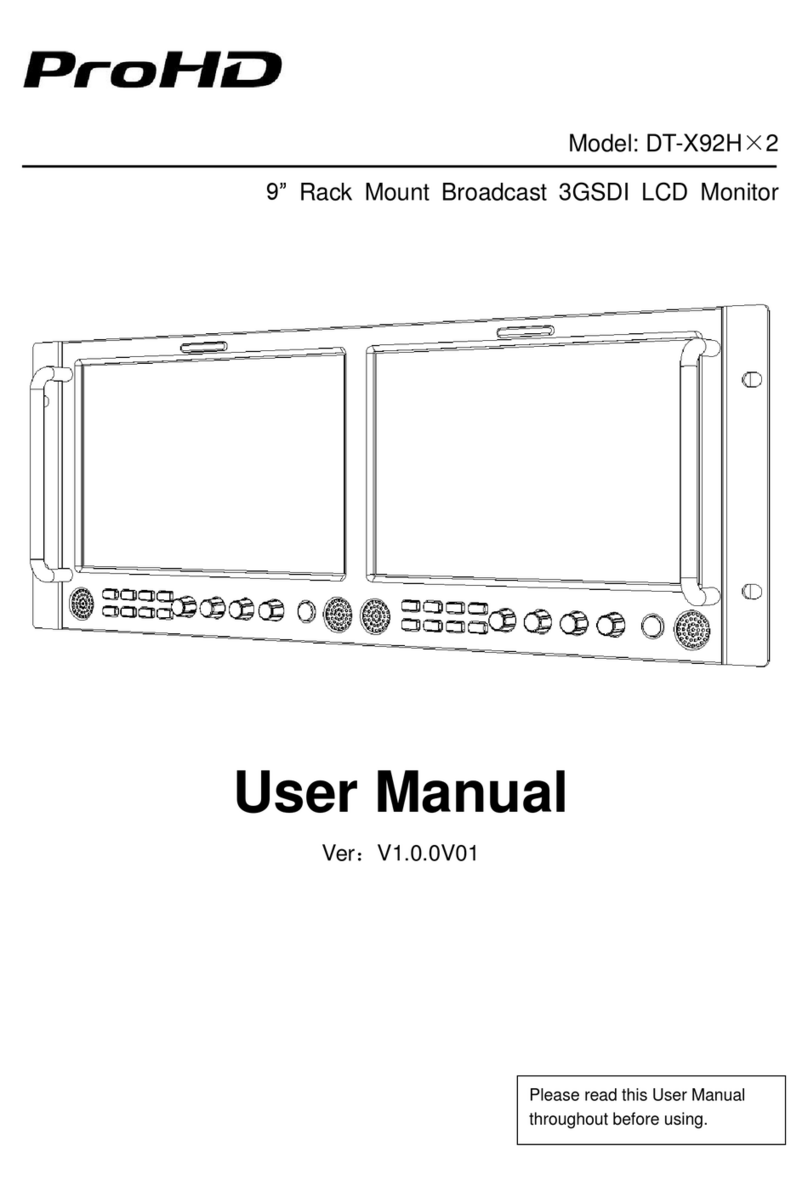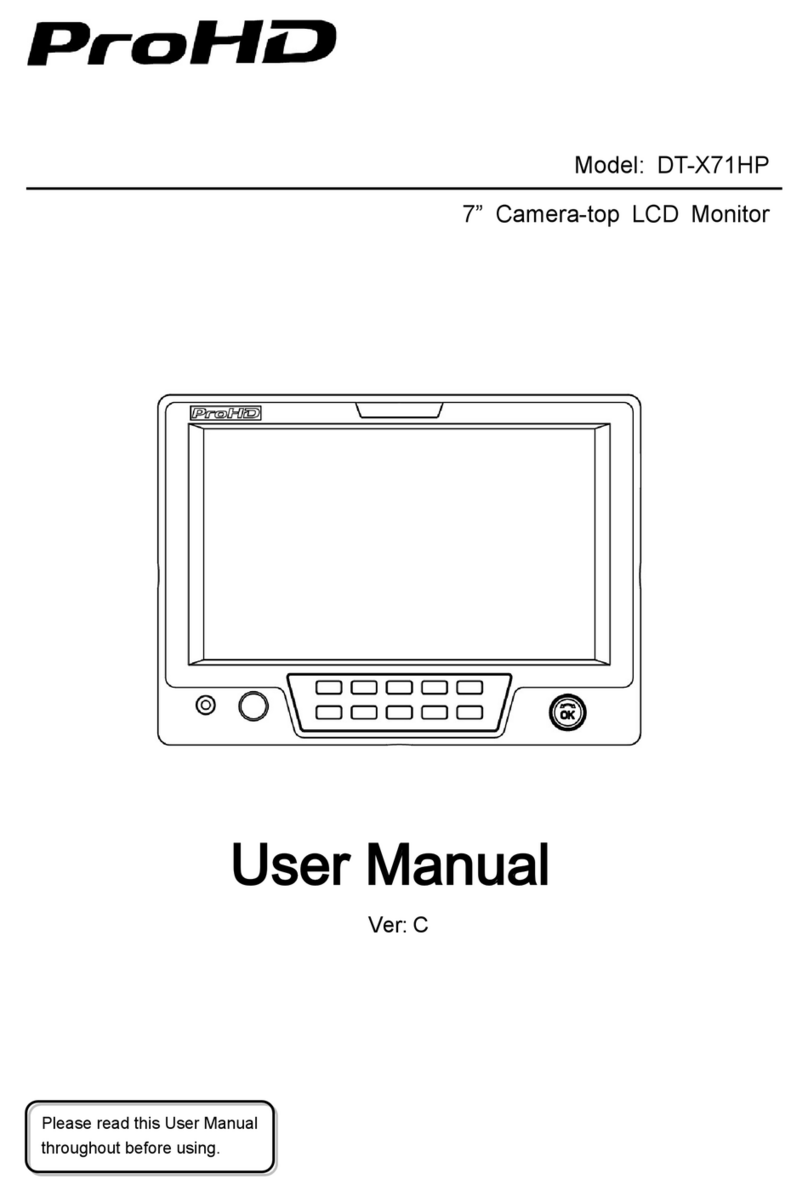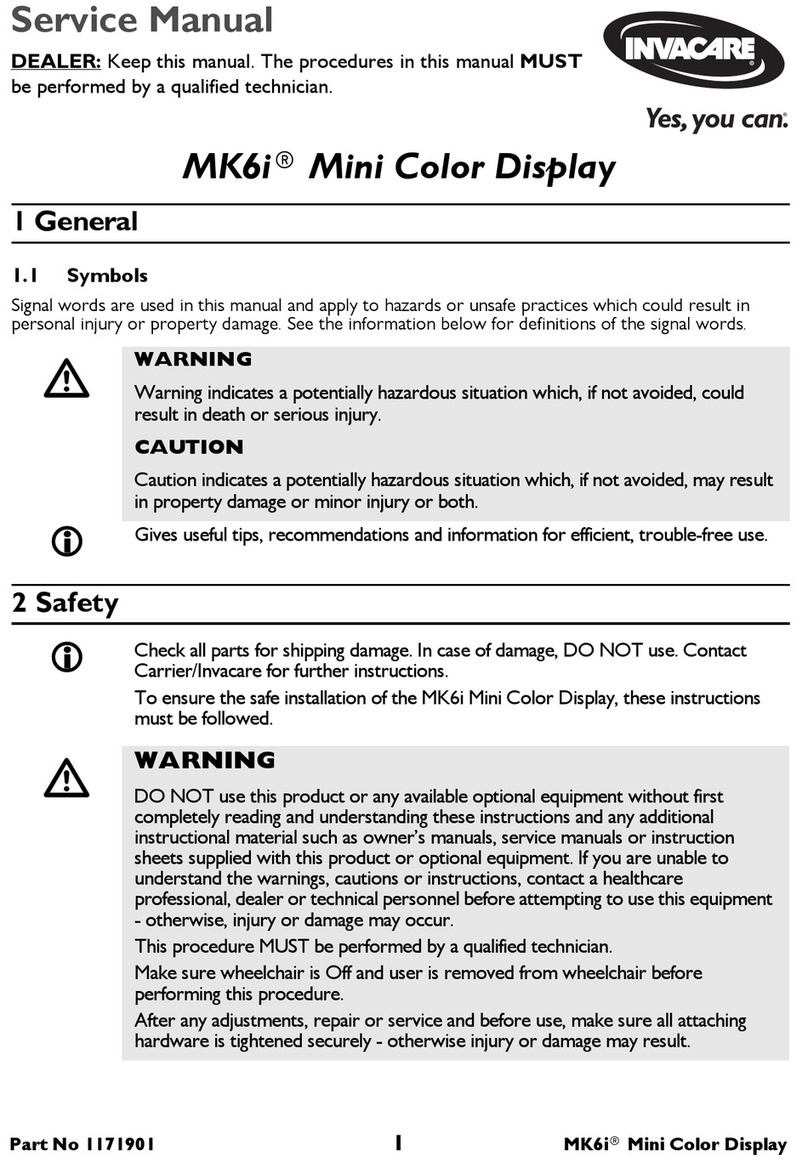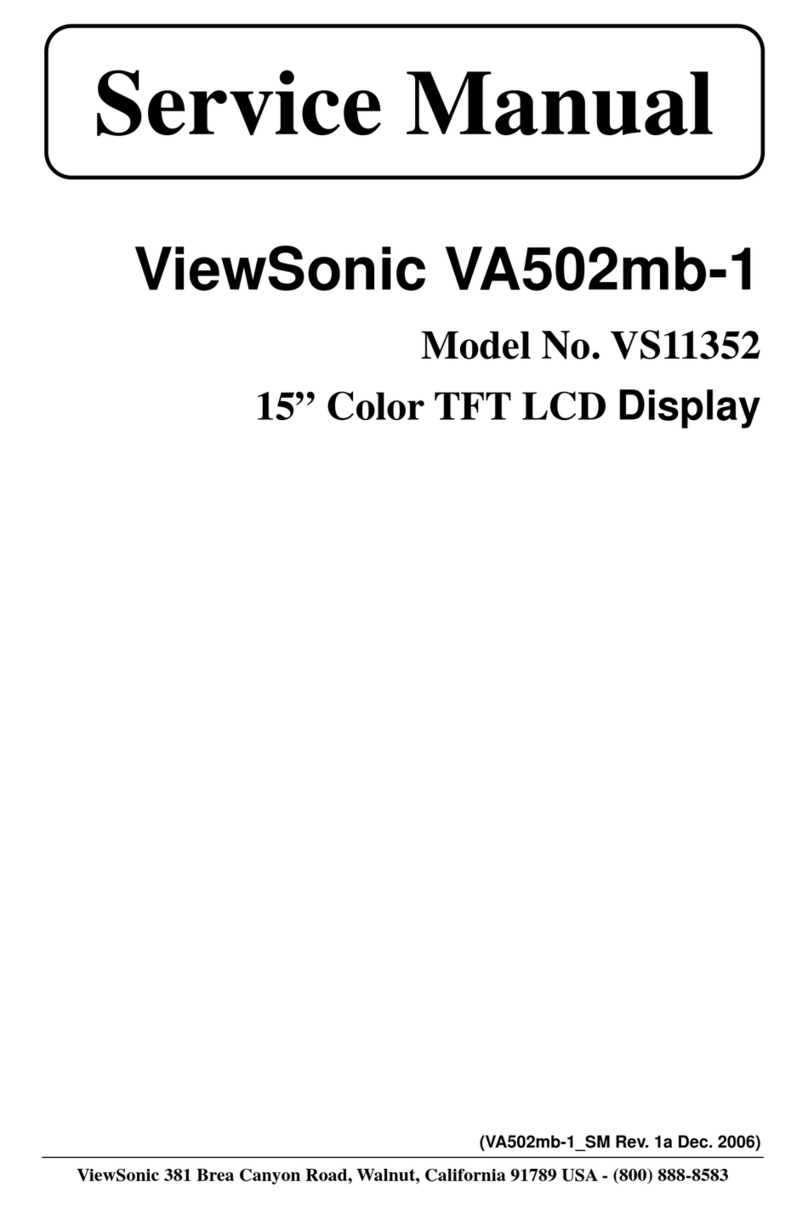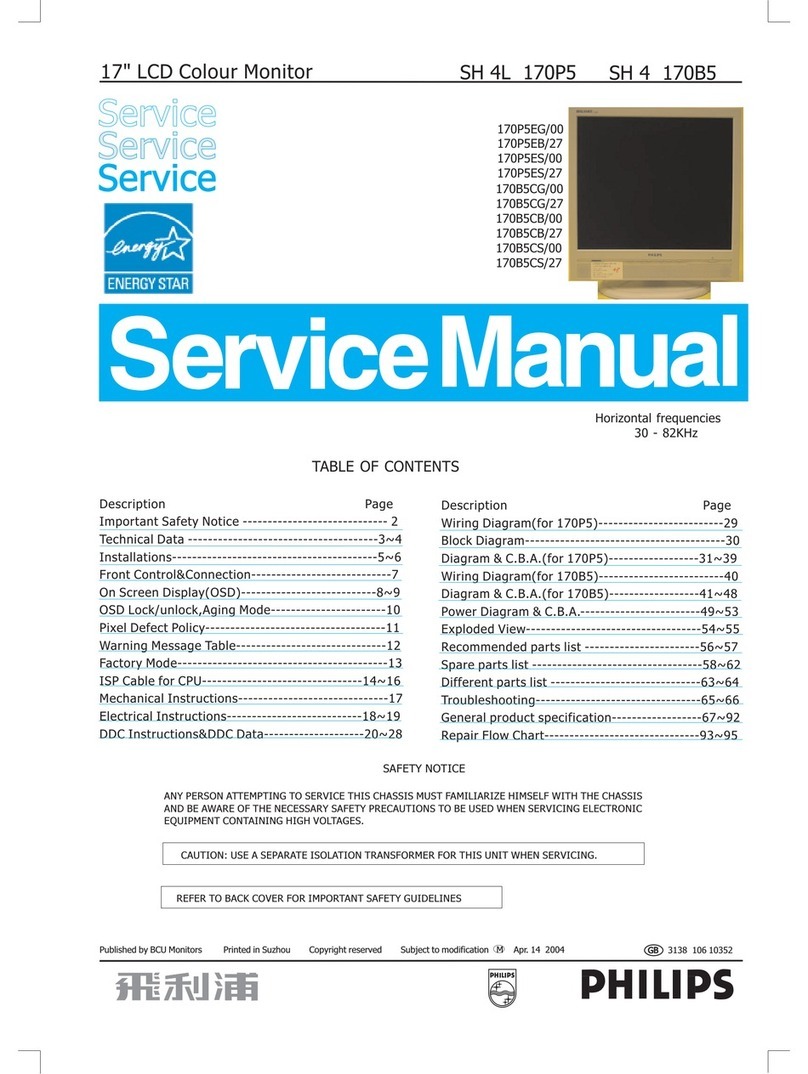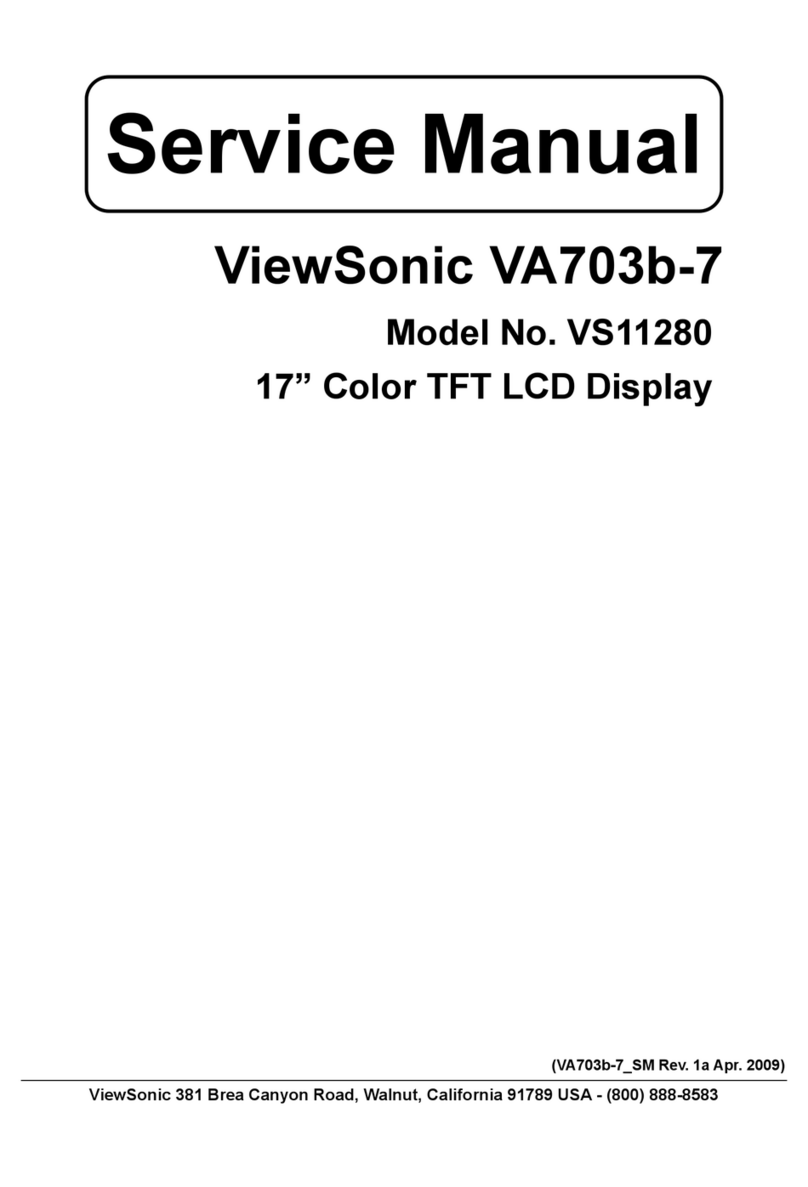ProHD DT-X7HUx2 User manual
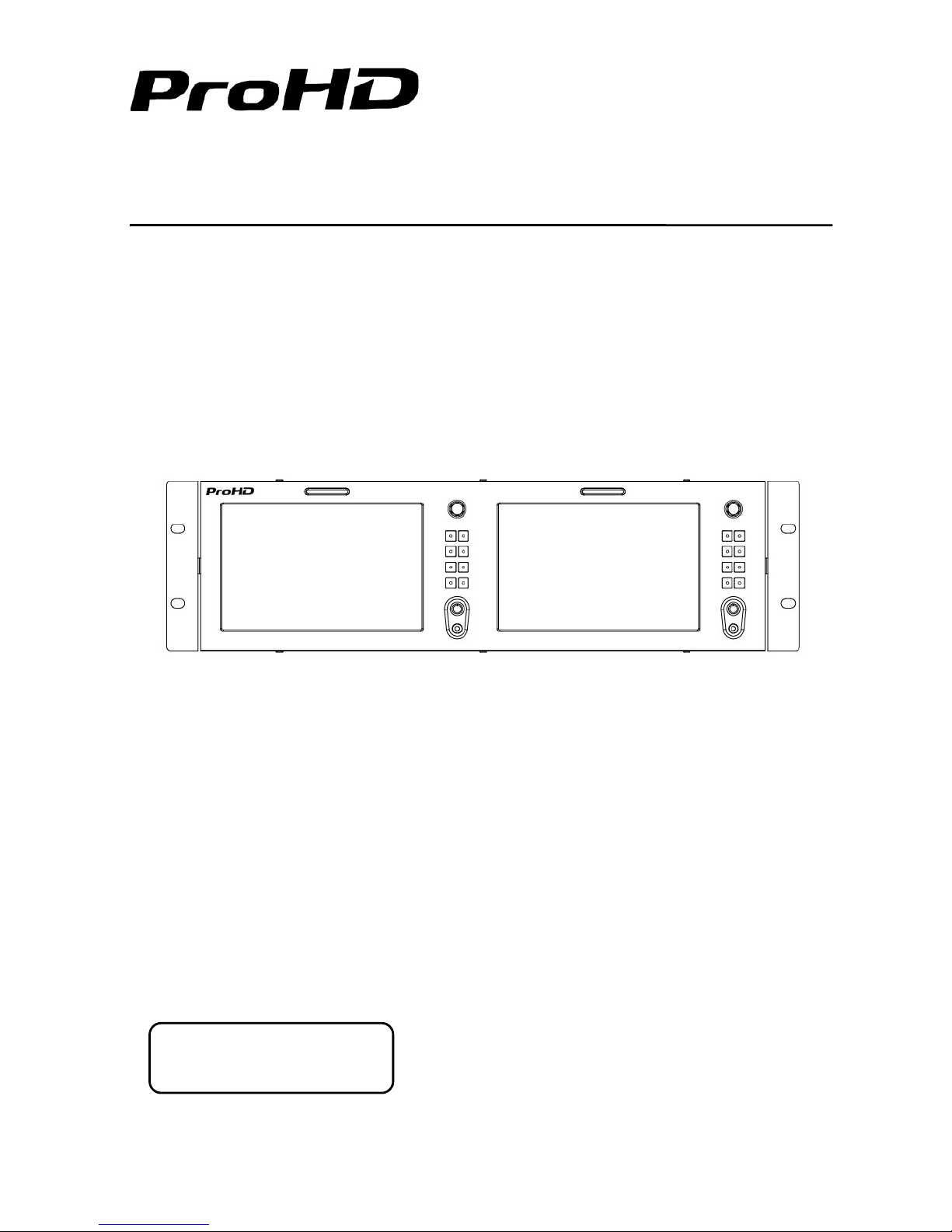
1
Model: DT-X7HUx2
Dual 7-inch Full HD Rack Mount LCD Monitor
3G-SDI & 4K-HDMI2.0
User Manual
Ver:A
Please read this User Manual
throughout before using.
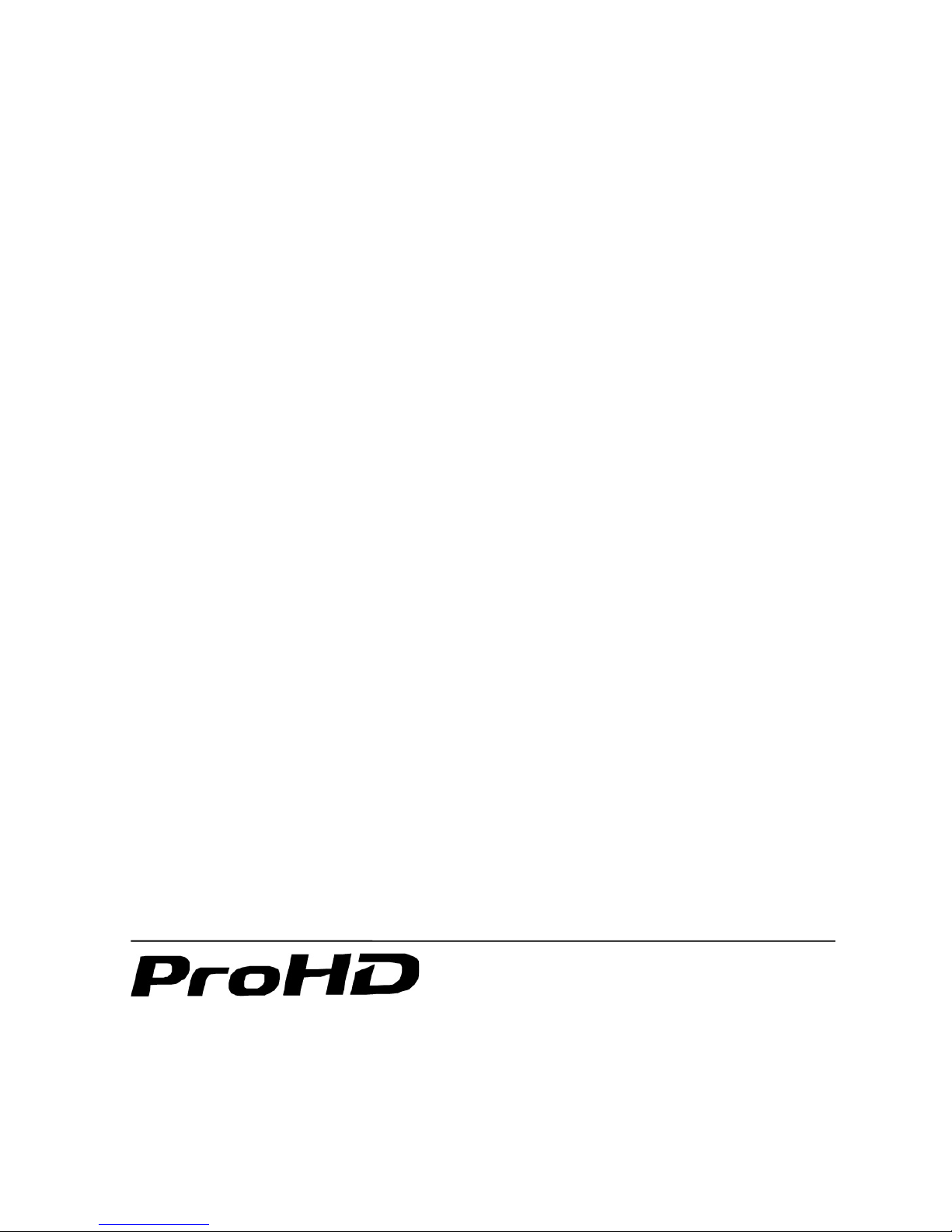
2
Preface
1. All internal technologies of this product are protected, including device, software and trademark.
Reproduction in whole or in part without written permission is prohibited.
2. All brands and trademarks are protected and other relative trademarks in this user manual are the
property of their respective owners.
3. Due to constant effort of product development, the manufacturer reserves the right to make
changes and improvements to the product described in this manual without prior notice.
4. The warranty period of this product is 2 years, and does not cover the following:
⑴ Physical damage to the surface of the products, including scratches, cracks or other damage to
the LCD screen or other externally exposed parts;
⑵ The LCD dot defects are not over three;
⑶ Any damage caused by using third-party power adaptors;
⑷ Any damage or breakdown caused by use, maintenance or storage not according to the user
manual.
⑸ The product is disassembled by anyone other than an authorized service center.
⑹ Any damage or breakdown not caused by the product design, workmanship, or manufacturing
quality, etc.
*Any sales personnel have no rights to provide additional warranty.
5. For any suggestions and requirements on this product, please contact us through phone, fax,
Email, etc.
SWIT Electronics America, Inc
Address: 3350 Scott Blvd. 61-02, Santa Clara, CA 95054
Toll free: 1 866 986-SWIT(7948) Tel: 408 260-8258 Fax: 408 228-8438
Email: info@swit.us
Website: www.swit.us
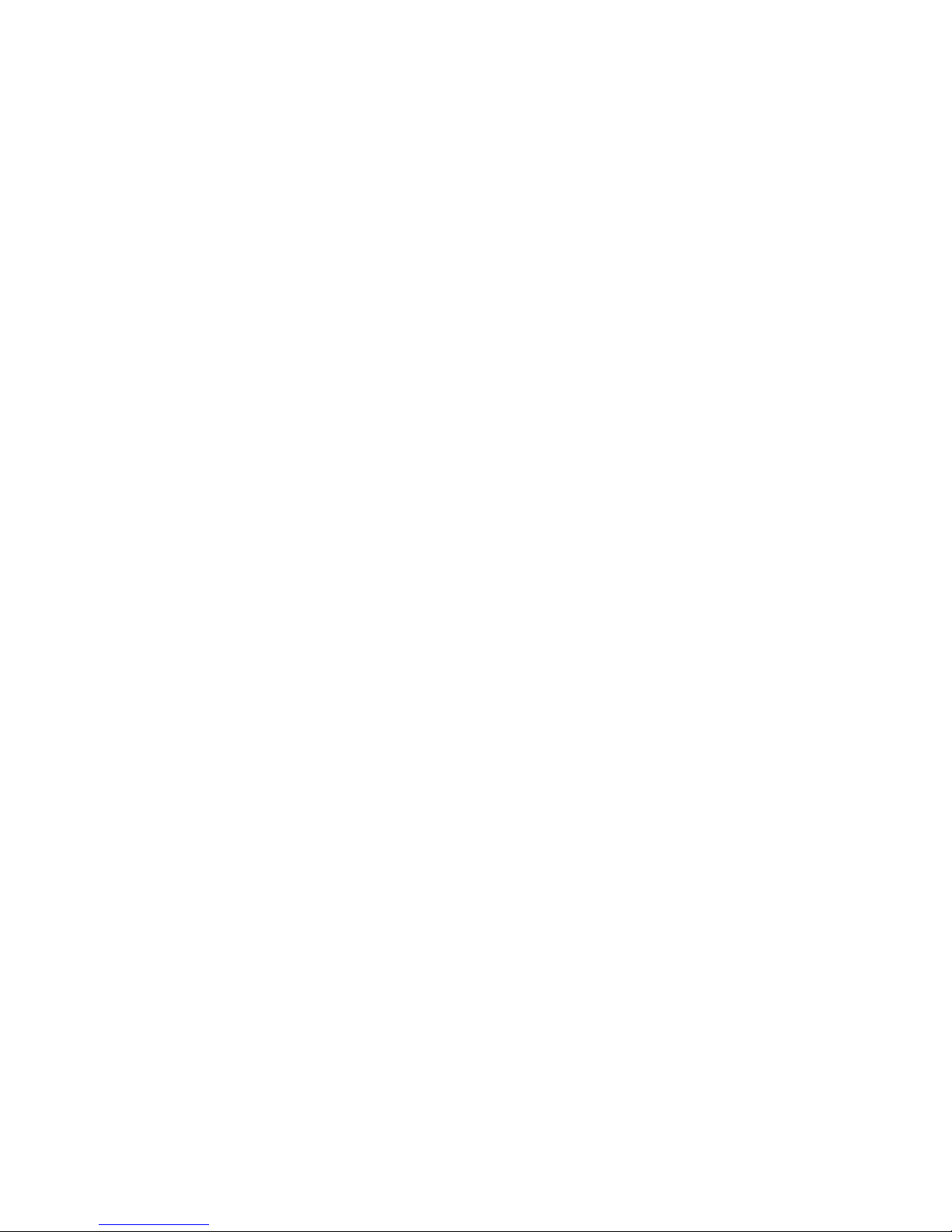
3
Maintenance
Warning
1. In order to reduce the risk of fire and electrical shock, do not lay this product in rain or damp
places.
2. Please keep away from the strong magnetic field; it may cause the noise of the video and audio
signals.
The power
1. Please use the power adapter provided or recommended by the manufacturer in order to avoid
damage.
2. For a third party power adapter, please make sure the voltage range, supplied power, and
polarity of power lead are fit.
3. Please disconnect the power cable under the following situations:
(A). If you do not operate this monitor for a period of time;
(B). If the power cable or power adaptor is damaged;
(C). If the monitor housing is broken.
The monitor
1. Please don't touch the screen with your fingers, which would probably deface the screen.
2. Please don't press the screen; the LCD is extremely exquisite and flimsy.
3. Please don't lay this product on unstable place.
Cleaning
1. Please clean the screen with dry and downy cloth or special LCD cleanser.
2. Please do not press hard when cleaning the screen.
3. Please do not use water or other chemical cleanser to clean the screen. The chemical may
damage the LCD.

4
Contents
Maintenance ............................................................................................................................................ 2
Contents ................................................................................................................................................... 4
Operation Instructions ............................................................................................................................. 5
·Front Panel ...................................................................................................................................... 5
·Back Panel ...................................................................................................................................... 6
·OSD ................................................................................................................................................. 7
Main menu ............................................................................................................................................... 9
Specification .......................................................................................................................................... 17
Trouble-shooting .................................................................................................................................... 18
Packing list
1. User Manual
2. LCD protective film
3. Power cable
Introduction
DT-X7HUx2 is a dual 7-inch monitor for 19-inch rack mount, with 1920×1200 resolution and 3GSDI +
4K HDMI2.0 input, and 16-ch audio meters, de-log 3DLut, GPI controlled TALLY light etc.
Features:
◆ 2K/3G/HD/SD-SDI input & loop output
◆ HDMI 2.0 (4K60p) input & loop output
◆ 16-ch embedded audio meters with alert
◆ Select any 2 audio channels to output
◆ 9 steps quick zoom-in and mapping
◆ Focus assist with precision adjustment
◆ Build-in multi-camera logs to Rec.709
◆ User 3DLUT cube file import by USB
◆ On-screen TALLY display and GPI
◆ Zebra stripes, False color, R/G/B/Mono
◆ H/V delay, AFD, Timecode display
◆ Marker 4:3, 13:9, 14:9, 15:9, 1.85:1, 2.35:1
◆ USB firmware upgrade

5
Operation Instructions
·Front Panel
(1) TALLY Light: Red, Green and Yellow 3-color TALLY indicator
(2) MENU/ENTER (Main menu settings)
When the menu is inactivated, presses “MENU/ENTE” to turn on the main menu on the left top of
the screen;
Rotate the knob, select corresponding submenu; the corresponding item is highlighted in yellow;
Press the knob, enter the submenu;
Rotate the knob to select items; the corresponding item is highlighted in yellow;
Press the knob, the parameter of the item is highlighted in yellow;
Rotate the knob to select the parameter and press to save the settings.
(3) Button
Signal selection button (HDMI, SDI1, and SDI2)
User definable function keys (F1~F4)
User can set F1~F4 keys to corresponding function for quick operation according to their needs.
For example: User can set F1 to “Focus Assistant”, and press F1 to directly switch the focus
assistant parameter, the sequence is “Red→Blue→Off”.
Quick function keys support multi definition, for details please refer to “4.Function key settings” in
the “MENU” section.
INFO: Display Settings item, press "INFO" button, display or turn off related status information and
video analysis function graphics.
When the menu is opened, press “INFO” to one button exit the menu.
(4) PHONE: 3.5mm earphone socket, for SDI/HDMI embedded audio monitoring.
(5) POWER: Power on/off

6
·Rear Panel
(1) Fan
(2) Video Signal Interface
GPI: TSL UMD&GPI control socket
USB: For firmware upgrade
HDMI-IN: HDMI input (HDMI-A connector)
HDMI-OUT: HDMI loop through output from HDMI-IN (HDMI-A connector)
SDI-IN1: 3G/HD/SD SDI input (BNC connector)
SDI-IN2: 3G/HD/SD SDI input (BNC connector)
SDI-OUT: 3G/HD/SD SDI output (BNC connector); It outputs the current selected SDI source.
(3) DC IN: Connect with 4-pin XLR power adapter (Pin 1: Negative, Pin 4: Positive)
(4) Power Adaptor

7
·OSD
(1) Time code
Under SDI input, it can display Time code. If no Time code information is detected, it will be
displayed as “TC: UNLOCKED”. (Can be assigned to F1-F4 function key to turn on/off.)
(2) UMD
Display the source title. Set up the UMD under ‘UMD” submenu.
(3) On-screen TALLY
Display Red/Green TALLY signals together with the TALLY light
(4) AFD
Under SDI input, it can display AFD pattern. If no AFD is detected, it will be displayed as “AFD:
UNLOCKED”. (Can be assigned to F1-F4 function key to turn on/off.)
(5) Audio meter
Display Max 16-ch audio meters and display audio abnormal alert info. (Can be assigned to F1-F4
function key to turn on/off.)
(6) Zoom-in steps operation
When you turn on “Zoom-in” function, the screen will display the zoom-in tools.
Scroll the menu knob you can quickly zoom in the video by the following rates: 1.2x, 1.5x, 1.8x,
2.0x, 2.2x, 2.4x, 2.6x, 2.8x, 3.0x, without black waiting. The zoom-in indication window is
displayed on bottom right of the screen.
(7) Left and Right Pan
Press Menu key, the button is highlighted. Scroll the Menu key up and down to move the video
left and right.
(8) Up and Down Pan
Press Menu key again, the button is highlighted. Scroll the Menu key up and down to move the
video up and down.
(9) Peaking precision adjust
Press Menu key again, the peaking precision number is highlighted. Scroll the Menu key up and
down to adjust the peaking focus assist precision from 0-9.
(10) Zoom-in indication
Under zoom-in mode, the indication window is displayed on bottom right of the screen, and
indicates the zoom-in rate, up/down/left/right position.

8
Audio and Video Analysis Functions
16-ch embedded audio meters
Under 3G/HD/SD SDI, it displays 16 channels embedded audio meters. Under HDMI, it displays 2
channels embedded audio meters. The audio meter is green, and will turn yellow when audio
exceeds -20dB, and turn red when audio exceeds -9dB.
Audio alarm
If the embedded audio value is too low or no embedded audio, it will display “MUTE” or
“UNLOCKED” in the audio bar.
Time code (SDI)
Under SDI input, it can display the SMPTE time code (VITC1, VITC2 or LTC) on the top of the
screen, which is used extensively for synchronization, and for logging and identifying material in
recorded media. If no Time code information is detected, it will be displayed as “UNLOCKED”.
Internal Color Bar
Under SDI and HDMI input, it has 100% internal color bar which helps to analyze the monitor
color and adjust the display parameter.
User can set function Keys F1~F4 or GPI pins as “color bar” to turn on or off this function.
Peaking focus assist (red/blue switch)
The Peaking focus assist function is to mark the sharpest edges of the image with red or blue
color under SDI and HDMI input, for users to check if the subjects are focused.
User can set function Keys F1~F4 or GPI pins as “Focus Assist” to turn on or off this function
Zebra stripes
Zebra Stripes are used to check if the image is over exposed or not by showing black and white
lines on the monitor. It is considered over exposed when luminance value exceeds 90%.
User can set function Keys F1~F4 as “Zebra” to turn on or off this function.
Freeze Frame
The freeze frame is to capture and display the current broadcast frame.
User can set function Keys F1~F4 as “Freeze Frame” to turn on or off this function
R/G/B/Mono
R/G/B/Mono is to display only the blue/red/green primary signal or the luminance signal only so as
to monitor the image noise.
User can set function Keys F1~F4 as “R/G/B/Mono” to turn on or off this function.
False Color
The false color is used to aid in the setting of camera exposure. Under false color mode, there’s a
color chart on the bottom of screen for reference. The color from the dark to the bright will be
displayed as blue, cyan, green, yellow, orange and red in a consecutive way. User can set
function Keys F1~F4 as “False color” to turn on or off this function.
AFD (SDI)
It is the abbreviation of active format description. AFD is to display the SDI embedded AFD
information graphically on the screen.
H/V Delay (SDI)
Under SDI input, H/V Delay can be used to display line/field blanking signal, and to observe the
horizontal and vertical synchronous signal.
Image flip
Horizontal, vertical, horizontal and vertical two-way image flip function.

9
Main menu
DT-X7HUx2 has OSD to adjust the parameters and settings, for example: Picture, color temp.,
function keys, etc.
1. Press “MENU/ENTER” button, the main menu will popup from the left top of the screen. The
selected main menu highlights in yellow.
2. Revolve “MENU” to select submenu, the selected submenu highlights in yellow, press
“MENU/ENTER” to apply and enter into the selected submenu’s items.
3. Revolve “MENU” to select the item which needed to adjust, press “MENU/ENTER”, the selected
item and its parameters will be highlighted in yellow.
4. Revolve “MENU/ENTER” to change the selected item’s parameter, press “MENU/ENTER” to apply
and save the settings.
5. Revolve “MENU/ENTER” to select “Exit”, press “MENU/ENTER” to quit submenu. Select “Exit &
Status” under the Main Menu and press to quit Main Menu.
Notice:
* The items in gray cannot be set up.
* If there is no operation under the set time, the menu will automatically save settings and quit.
* If the key inhabit function is turned on, except key inhibit function, all other items are in grey. Please
turn off the key inhibit function to adjust the items.

10
Submenu (the default values are marked with underline)
1. Exit & Status
Displays the current status, the details are as down below:
*1 Display the current video signal and format
*2 Display the current function keys setup
2. Picture
To adjust picture parameters
3. Color Temp
To select different color temperature or setup user-defined color parameters.
* Only “Color Temp” is set to “User”, the Red/Blue/Green Gain or Red/Blue/Green Bias can be
adjusted.
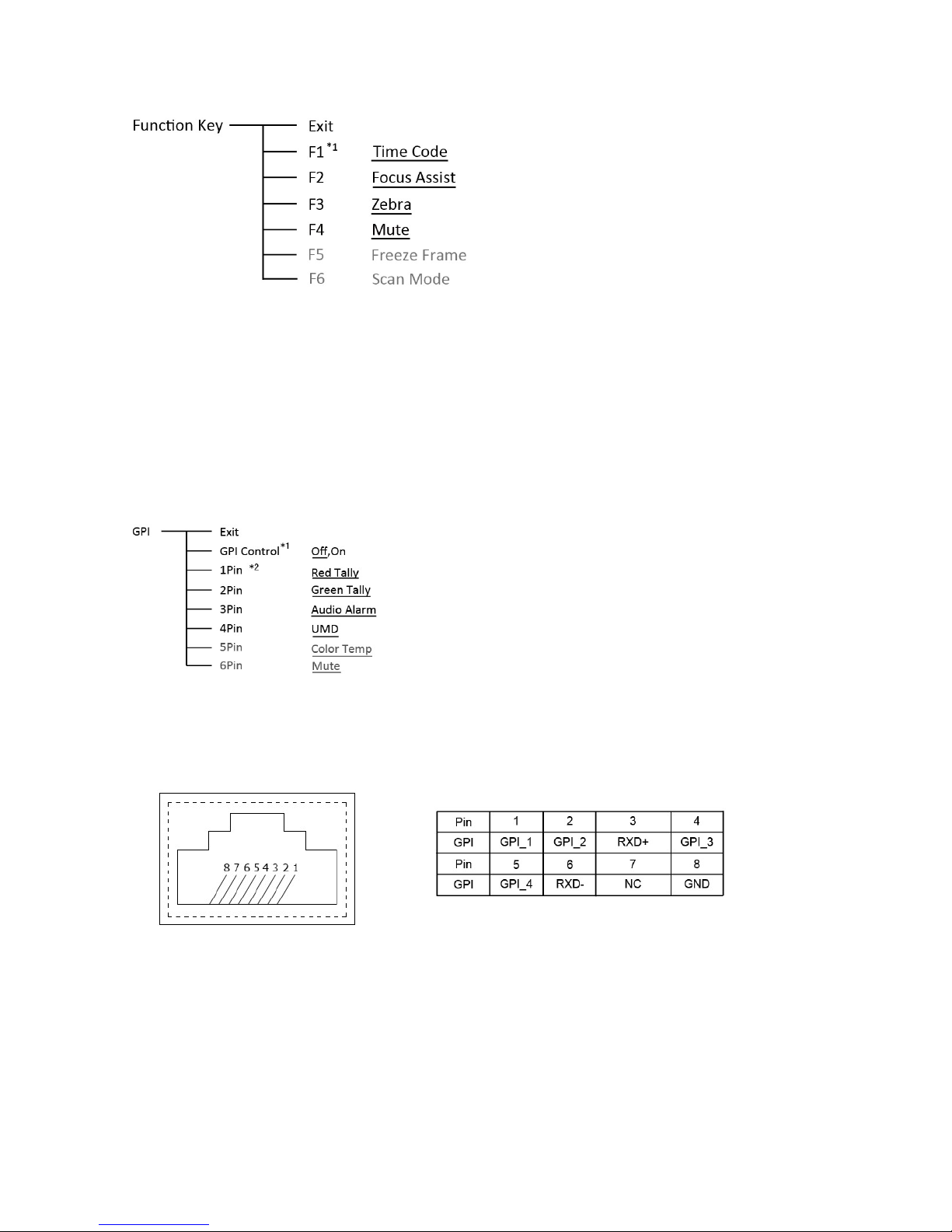
11
4. Function key
To define the F1~F4 function keys
*1 Function keys F1-F4 can be set as the down below functions:
Time code, Zebra, Audio Bar, False Color, AFD, H/V Delay, R/G/B/Mono, Marker, Color Bar, UMD,
Audio Alarm, Max backlight, Focus Assist, Aspect Ratio, Scan Mode, Zoom Mode, Mute, Freeze
Frame, Flip Mode, Color Temp.
For example: Set F3 to “R/G/B/Mono” under “Function key” submenu. User can press F3 on the front
panel to adjust the parameters of “R/G/B/Mono”, and the “R/G/B/Mono” will change and follow the
sequence: Blue Only →Red Only →Green Only →Mono →Off.
5. GPI
User can set GPI pins 1-4 to relevant functions to turn on or off this function.
*1 When “GPI control” is set to “On”, the monitor can be operated through external GPI control unit.
*2 The GPI pins can be set to the down below functions:
Red Tally, Green Tally, Yellow Tally, Aspect Ratio, Scan Mode, Zoom Mode, Mute, Freeze Frame,
Flip Mode, Color Temp, Time code, Zebra, Audio Bar, False Color, AFD, H/V Delay, R/G/B/Mono,
Marker, Color Bar, UMD, Audio Alarm, Max backlight, Focus Assist.
When connecting the GPI pin with ground, the setted function will be turned on, and goes out when
disconnecting.
Example 1: Under “GPI ” submenu, set “GPI control” to “On”, set “2 Pin” to “Red Tally”, when the
pin 2 of the extenal GPI control unit is connected with ground, the Tally light will display on the front
panel which will flashes in red around every second. When disconnected, the monitor will not display
tally light information.
Example 2: Under “GPI ” submenu, set “GPI control” to “On”, set “4 Pin” to “Scan Mode”, when the
pin 4 of the extenal GPI control unit is connected with ground, the Scan mode will change and follow
the sequence: “Normal” →”Overscan”→”Native” .
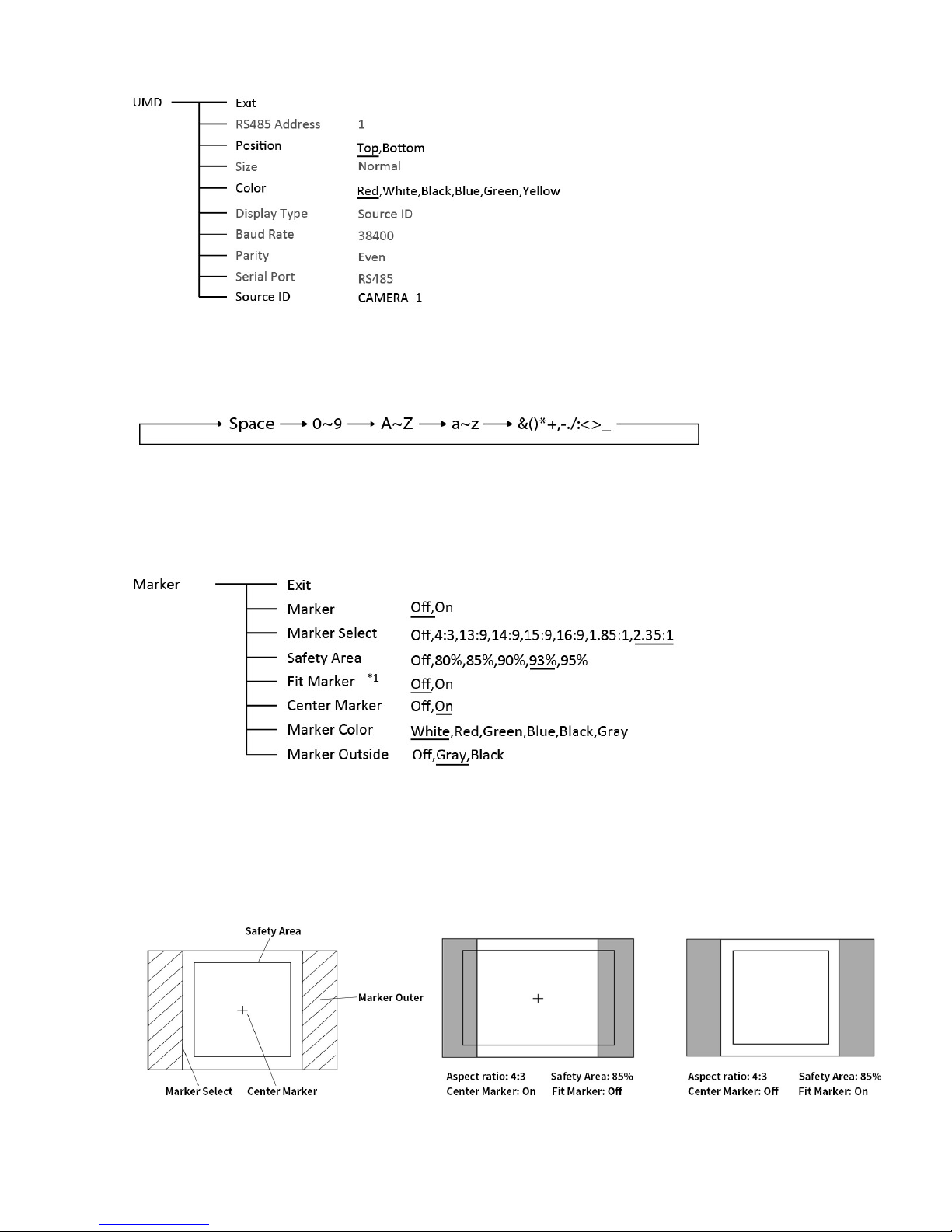
12
6. UMD
Set “UMD”:
⑴ Select “Source ID”
(2) The underline flashes as a reminder on the bottom of the first letter. Revolve "MENU" to select the
letters; the letter will follow the sequence of the down below if clockwise revolved:
(3) Press “MENU” to save the current settings letter and then start to set the next letter.
⑷ Repeat step (2) and step (3), max 8 letters are supported.
⑸ Press “Exit” to quit and save the settings
7. Marker
*1 When “Fit Marker” is “Off”, the size of safety area is benchmarked against the actual display screen,
accounting for 80% ~ 95% of actual display screen. When “Fit Marker” is “On”, the size of safety area
is benchmarked against the area inside the scales marker, accounting for 80% ~ 95% of the area
inside the scales marker.
Example:
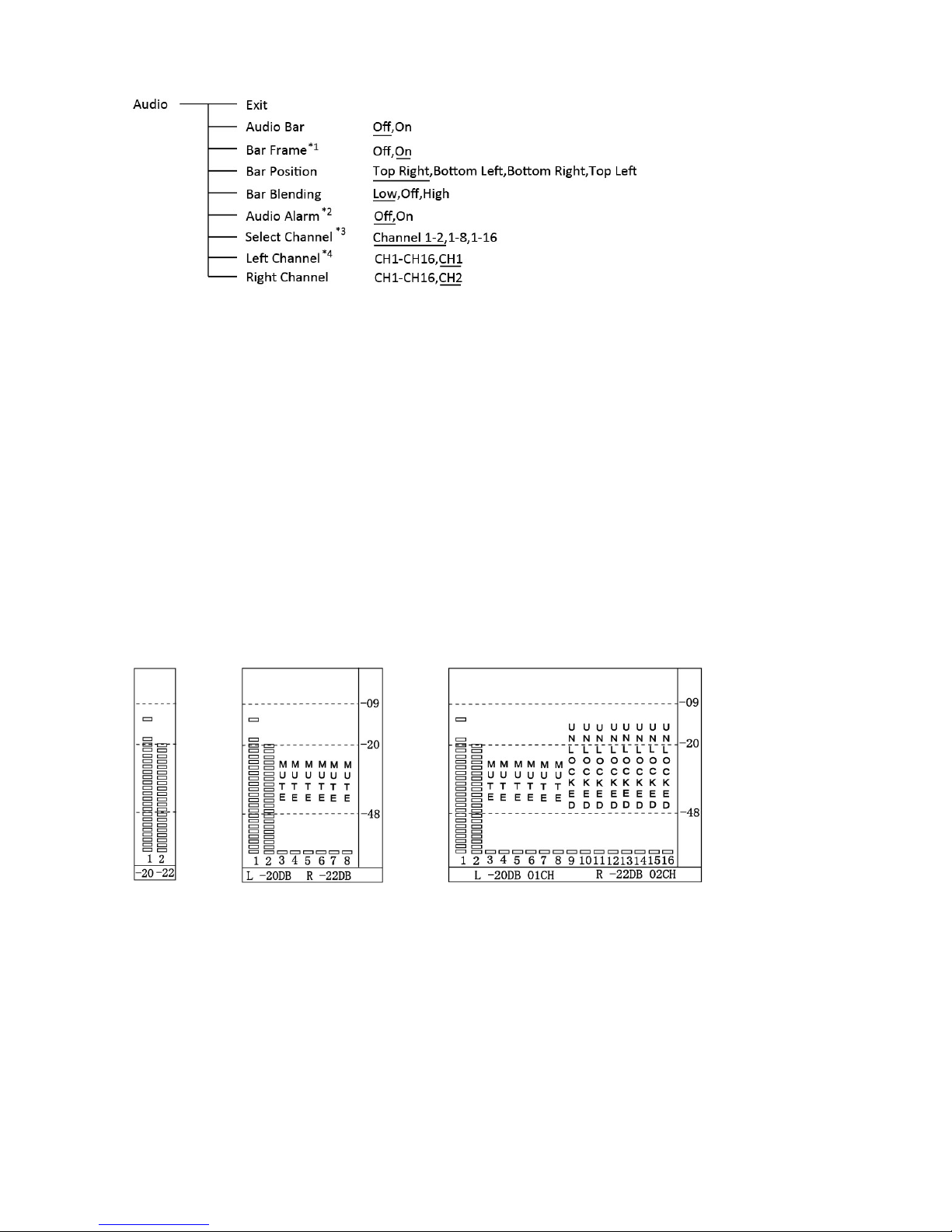
13
8. Audio
*1 When “Bar Frame” is set to “Off”, only the audio meter will be displayed.
When “Bar Frame” is set to “On”, frame and real-time audio value will be displayed.
*2 Select Channel
Under HDMI signal, channel1-2 can be selected.
Under SDI signal, channel 1-2, 1-8 and 1-16 can be selected.
*3 When “Audio Alarm” is set to “On”, if no embedded audio is detected, the audio bar will display
“UNLOCKED”. If the audio value is too low, the audio bar will display “MUTE”
*4 Audio channels can be selected to output according to the requirements.
When the current “Select Channel” is set to “Channel1-2”, the left channel and right channel
output can be selected from Channel1 or channel 2.
When the current “Select Channel” is set to “Channel1-8”, the left channel and right channel
output can be selected from Channel1 to channel 8.
When the current “Select Channel” is set to “Channel1-16”, the left channel and right channel
output can be selected from Channel1 to channel 16.
In audio bar, the left channel information will be in green, and the right channel information will be
in red.
Channel 1~2 Channel 1~8 Channel 1~16
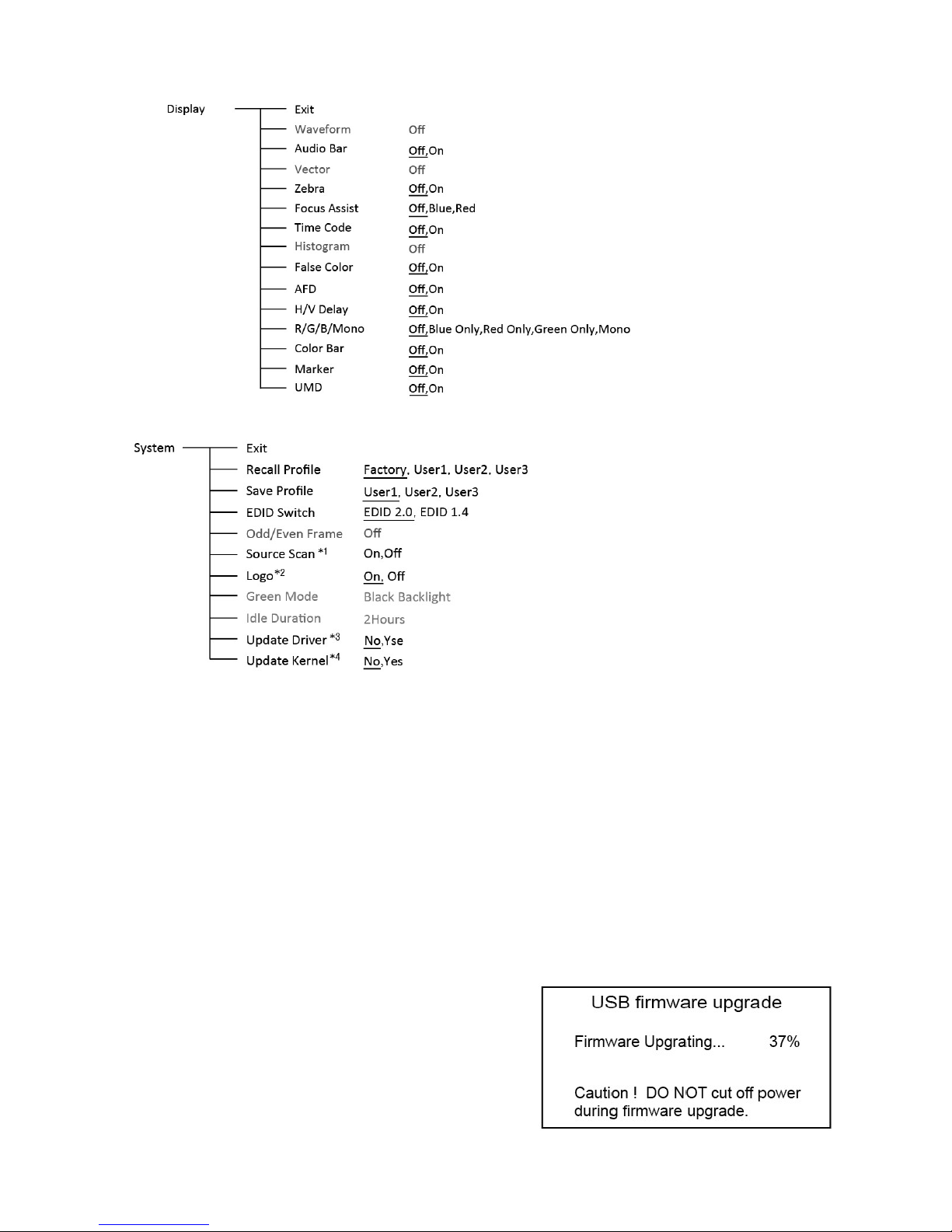
14
9. Display
10. System
*1 Source Scan
When set to “Yes”, after turn on the monitor, the signal will be inspected and follow the sequence
of “SDI1→SDI2→HDMI”
For example: if channel is selected to SDI1, SDI1-IN has no input, and HDMI has input. When turn
on the monitor, after automatic inspection, SDI1 has no recognized signal, and HDMI has recognized
signal, then the input signal will be HDMI.
When set to “No”, update model will not be supported.
*2 Logo
When powered on, the screen will display ProHD logo.
*3.*4 Update Driver/ Kernel
(1) Download latest firmware files and copy to USB stick root directory.
(2) Switch on the monitor, plug the USB stick into the USB port on the rear of the monitor
(3) Enter Menu – System – Update Kernel – Yes,
the monitor will upgrade Kernel firmware and restart
automatically when finished.
(4) Enter Menu – System – Update Driver – Yes,
the monitor will upgrade Driver firmware and restart
automatically when finished.
* Do not cut off power during firmware upgrade.
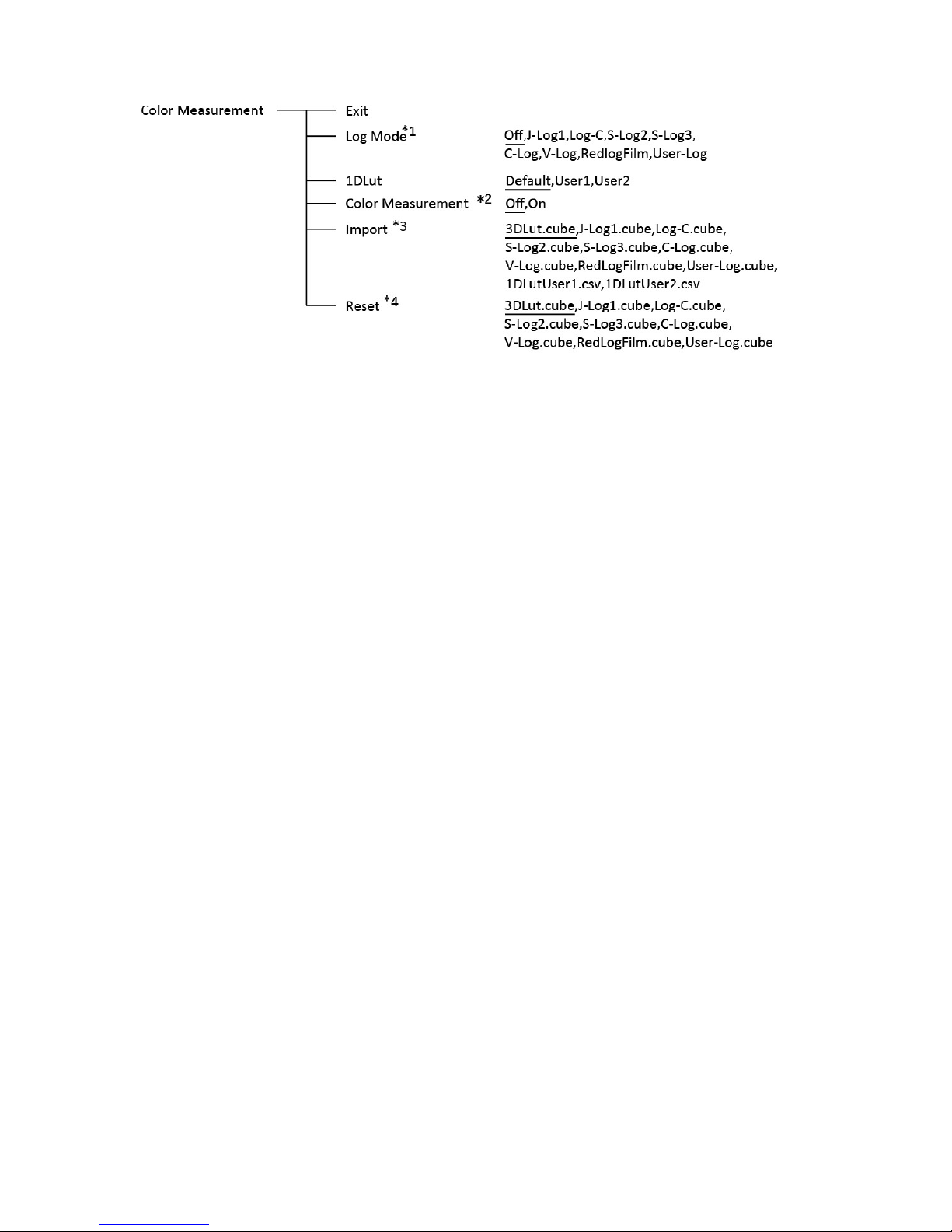
15
11. Color Measurement
*1 Camera Log conversion
When shooting with Log mode of the camera, you can select the corresponding Log conversion LUT,
to convert the log mode video to standard ITU Rec.709 mode to monitor. A”User-Log” is provided for
user defined LUT converting to Rec.709.
*2 Color measurement
Set the Color measurement parameter to “On” before color calibration, make sure the parameter set to
“Off” after color calibration. When reboot, the Color measurement parameter automatically set to “Off”.
*3 Import 3DLUT cube file
(1) Use a color analysis instrument and calibration software, and set to 6500K, Gamma2.4 for
color calibration, this will generate a correct cube file (recommended Konica Minolta color
analyzer CA-310 and Spectracal CalMAN software);
(2) Rename the cube file to “3DLut.cube” (case matters) , and copy to USB stick;
(3) Insert USB stick to the rear panel of the monitor. Select Operate Menu – Color Measurement –
“Import” – “3DLut.cube” – “Yes” to import
(4) Import user needed Log Lut, User-log file and 1DLut by USB stick.
*4 Reset to factory cubes
For any wrong cubes imported that caused wrong display colors, you can reset the cubes to factory
cubes here.
*4 Reset to factory cubes
For any wrong cubes imported that caused wrong display colors, you can reset the cubes to factory
cubes here.

16
12. OSD
13. Key Inhibit
When the “Key inhibit” is set to “on”, there is no response when all the buttons except ”
MENU/ENTER” is pressed, the sreen will be displayed as ” Key Inhibit”.
User can set “Key inhibit” to off under the “Key inhibit” submenu, restore the function of all keys.

17
Specification
LCD Performance
Size 7 inch×2
Display area 151.2×94.5 mm×2
Resolution 1920×RGB×1200
Color Depth 8 bit
Aspect ratio 16:9∕4:3
Brightness 400 nits
Contrast 1000:1
Viewing angle Horizontal / Vertical: 160°∕160°
Input/Output
Input
(Each LCD)
BNC×2 3G/HD/SD-SDI input ×2
HDMI×1 HDMI 2.0 input
Output
(Each LCD)
BNC×1 3G/HD/SD-SDI loop output
HDMI×1 HDMI 2.0 loop output
3.5mm×1 SDI/HDMI embedded audio output
Video Format
HDMI
4096×2160 (60 / 50 / 30 / 25 / 24)
3840×2160 (60 / 50 / 30 / 25 / 24)
1080p (60 / 59.94 / 50 / 30 / 29.97 / 25 / 24 / 23.98)
1080psf (30 / 29.97 / 25 / 24 / 23.98)
720p (60 / 59.94 / 50)
1080i (60 / 59.94 / 50)
480i / 576i / 480p / 576p
SDI
SMPTE-2048-2 2048×1080p (23.98 / 24 / 25 / 29.97 / 30 / 50 / 59.94 / 60)
2048×1080i (50 / 59.94 / 60)
SMPTE-425M-A/B 1080p (60 / 59.94 / 50)
SMPTE-274M 1080i (60 / 59.94 / 50)
1080p (30 / 29.97 / 25 / 24 / 23.98)
SMPTE-RP211 1080psf (30 / 29.97 / 25 / 24 / 23.98)
SMPTE-296M 720p (60 / 59.94 / 50)
SMPTE-125M 480i (59.94)
ITU-R BT.656 576i (50)
General
Input voltage DC: 6.5V~36V
Power consumption 18~26W
Working temperature -10℃~+50℃
Working humidity 10%~90%
Storage temperature ﹣15℃~﹢60℃
Storage humidity 10%~90%
Dimensions 484×130×82mm
Net weight (main body) 2.4 kg

18
Trouble-shooting
Symptom Possible causes Solution
No display
The power is not turned on
Please check if the power is
connected, and then
press ”POWER” button to turn on
the monitor
Unstable power voltage Reconnect to power supply
BNC or HDMI cable loose
contact or not correctly
connected
Check and correctly connect the
BNC or HDMI cable
Using DIY power supply but
the polarity is reversed
Refer to the provided power supply,
reconnect the power.
Image or color abnormal
Bad contact of BNC or HDMI
cable Change cable
Video signal has Interference Remove the interference source(s)
Improper adjustment of the
color parameters
Adjust the “Recall profile” to
“Default” under “System” submenu
Distortion of the image Reset the Aspect ratio
Set to Red/Green/Blue only or
Mono
Turn the Blue only/ Red Only/
Green Only/Mono off under
R/G/B/Mono submenu
Turn on the “Focus Assist”
function Turn off the “Focus Assist” function
Turn on the “False Color”
function Turn off the “False Color” function
No audio output
Set to Mute
Turn off MUTE or revolve
“MENU/ENTER” to adjust the
volume
Bad contact of signal cable Connect to the correct input socket

19
This model is manufactured, warranted and supported by SWIT Electronics Co., Ltd.
and distributed in North America by JVC Professional Video Products.
To obtain service or for further information, please contact:
SWIT Electronics America, Inc
Address: 3350 Scott Blvd. 61-02, Santa Clara, CA 95054
Toll free: 1 866 986-SWIT (7948) • Tel: 408 260-8258·Fax: 408 228-8438
Email: [email protected] • Website: www.swit.us
Table of contents
Other ProHD Monitor manuals

ProHD
ProHD DT-N24H User manual

ProHD
ProHD DT-X93Hx2 User manual
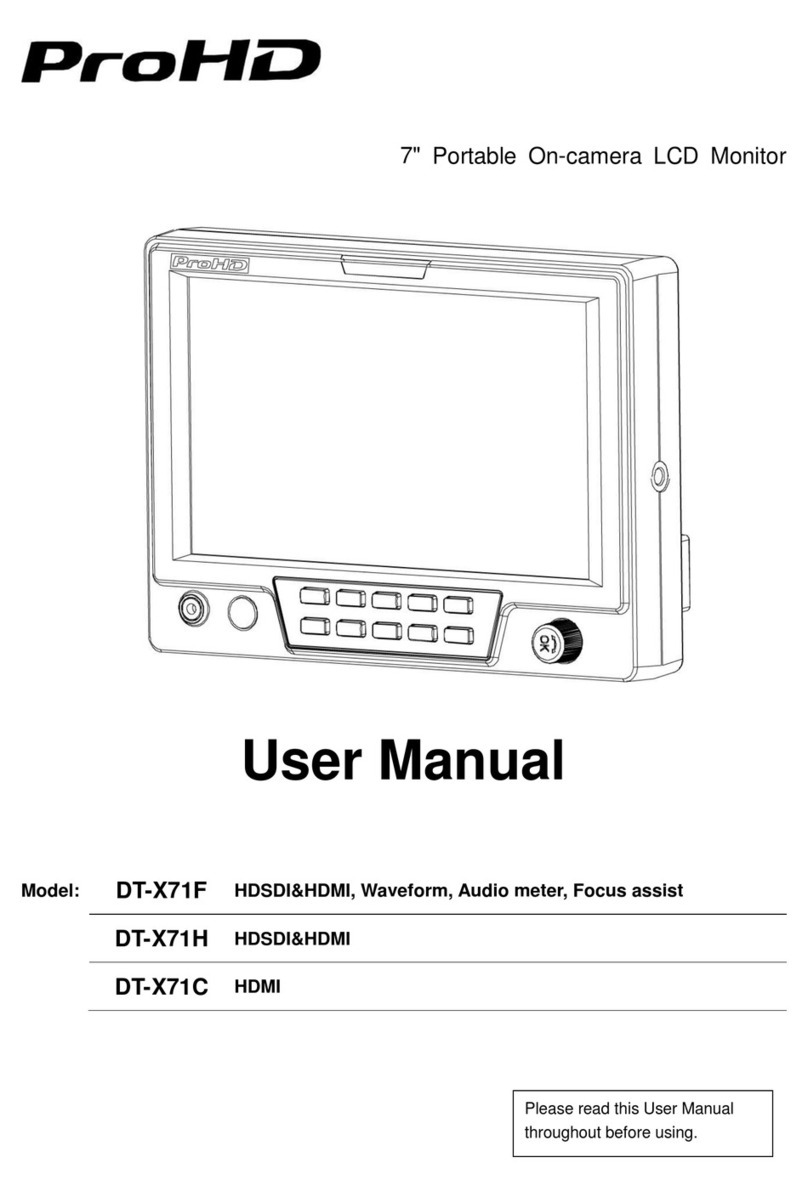
ProHD
ProHD ProHD DT-X71C User manual

ProHD
ProHD DT-X16H User manual

ProHD
ProHD DR-N17F User manual
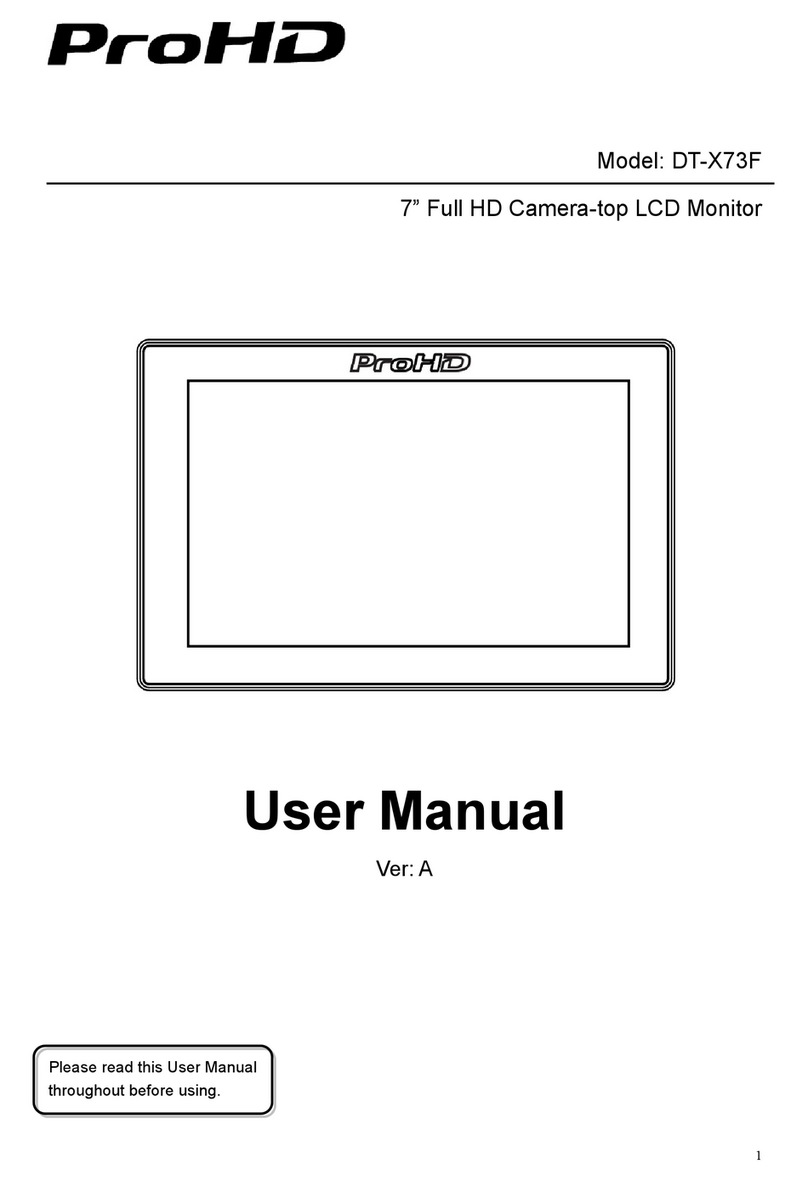
ProHD
ProHD DT-X73F User manual

ProHD
ProHD DT-X53F User manual

ProHD
ProHD DT-X93H User manual

ProHD
ProHD DT-X51Hx3 User manual

ProHD
ProHD DT-X24H User manual