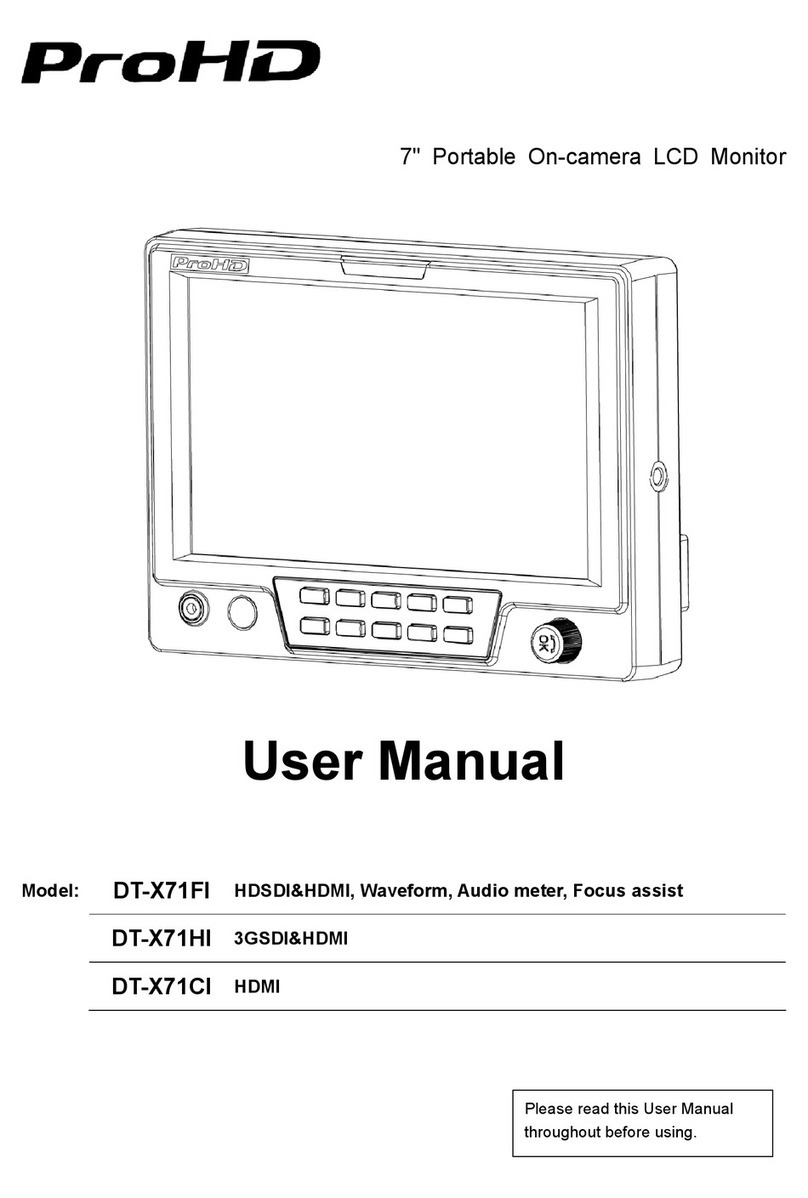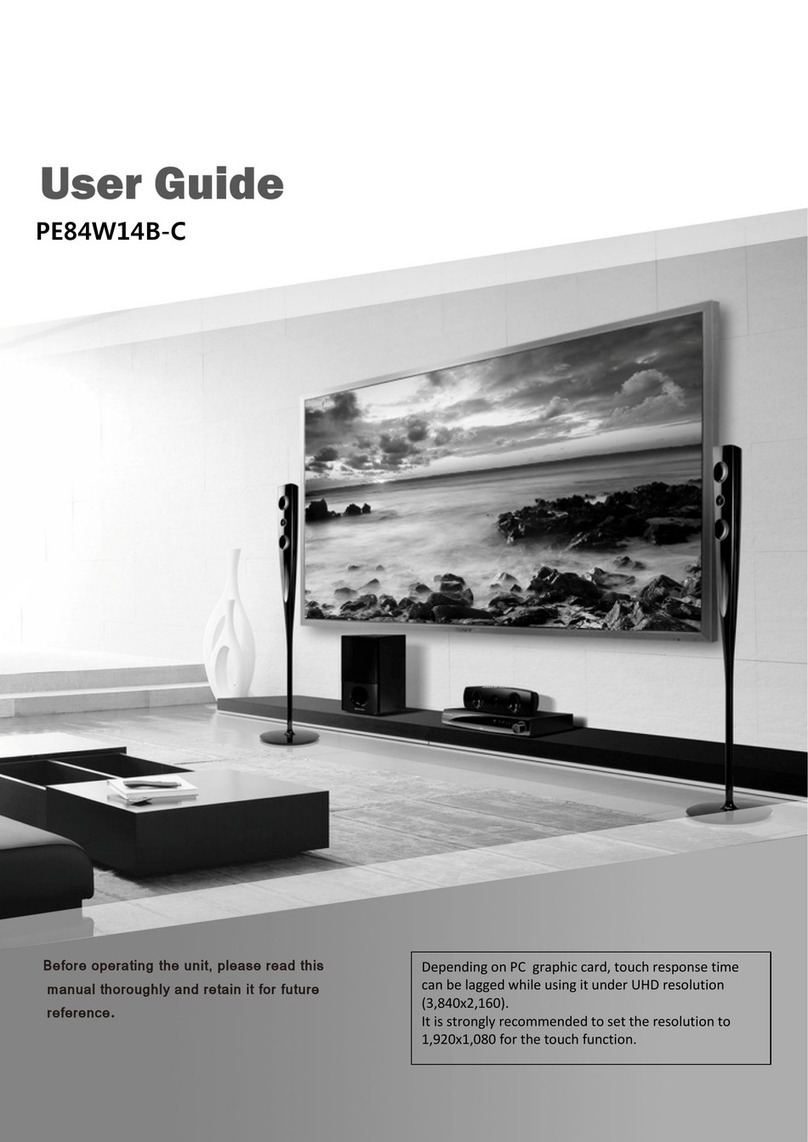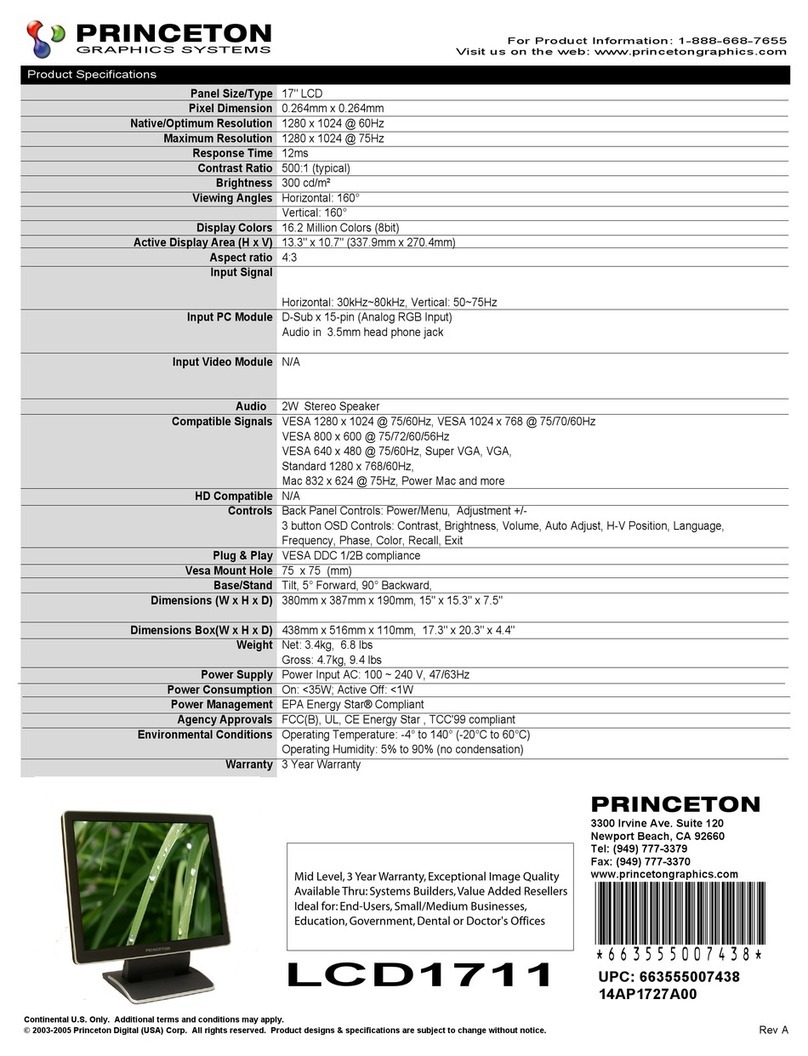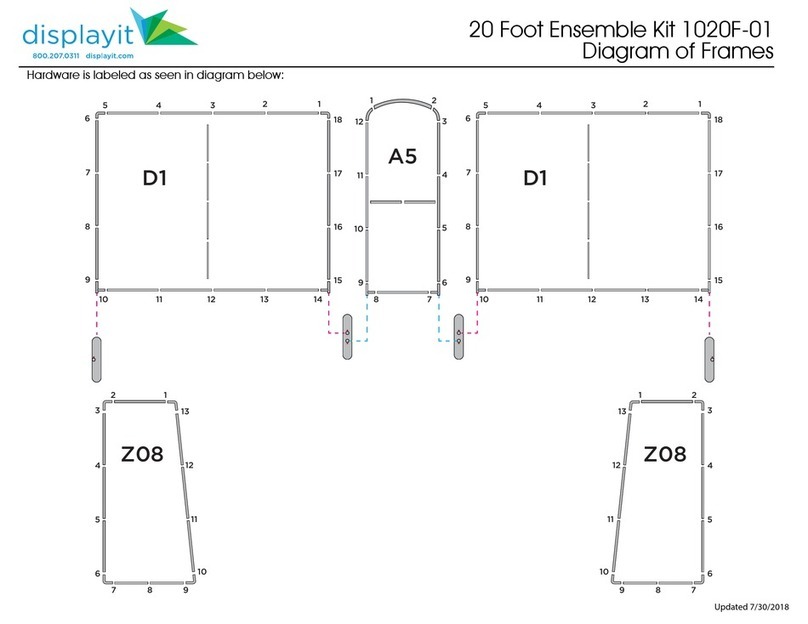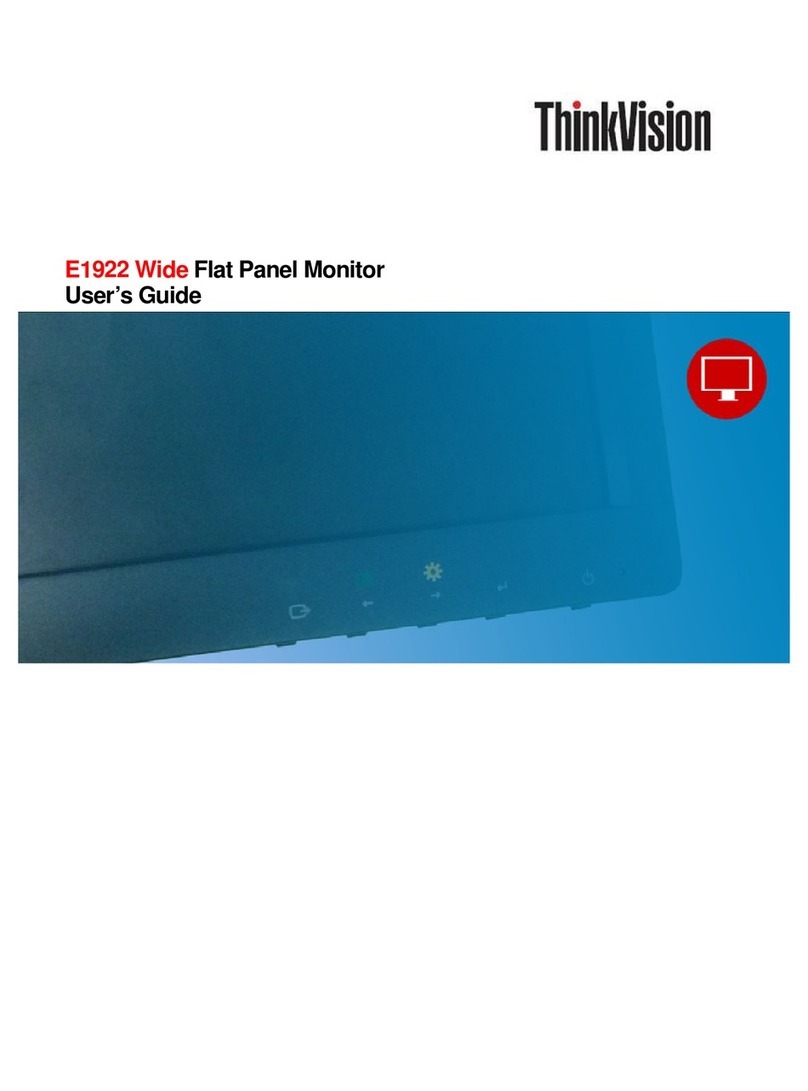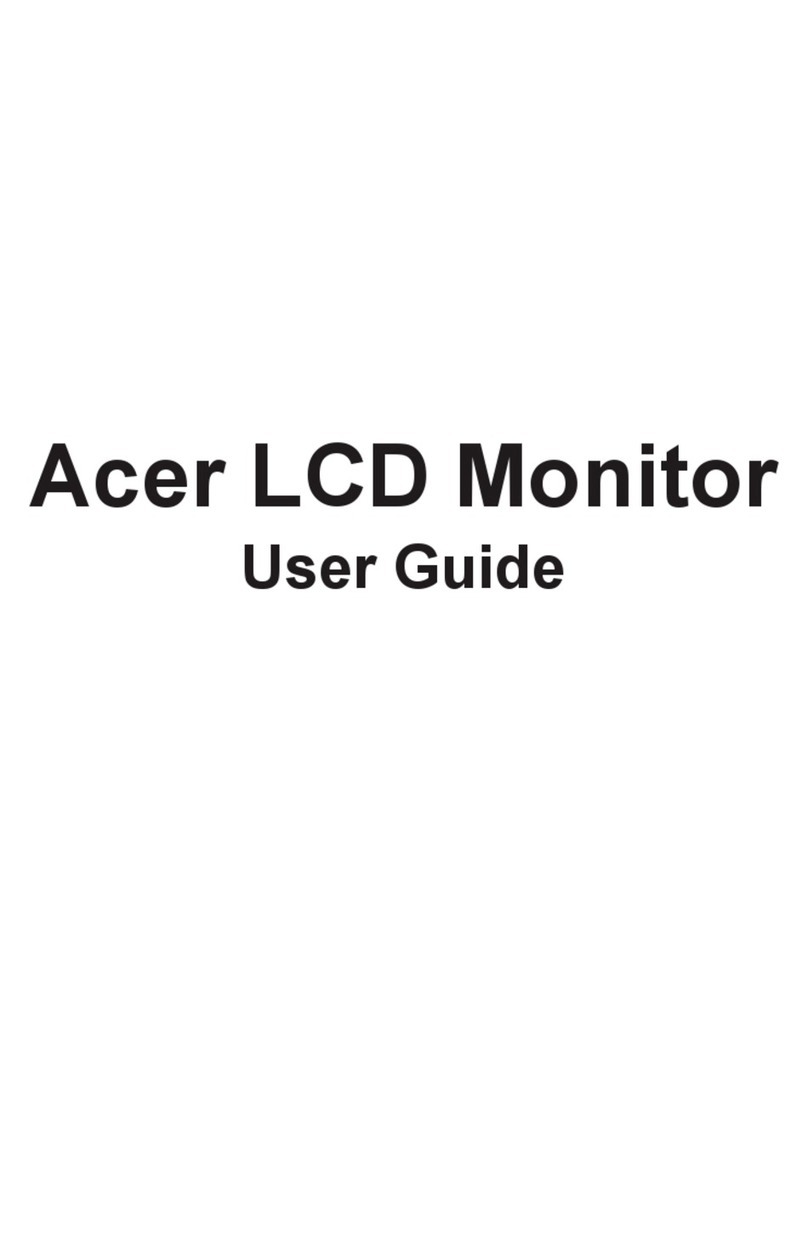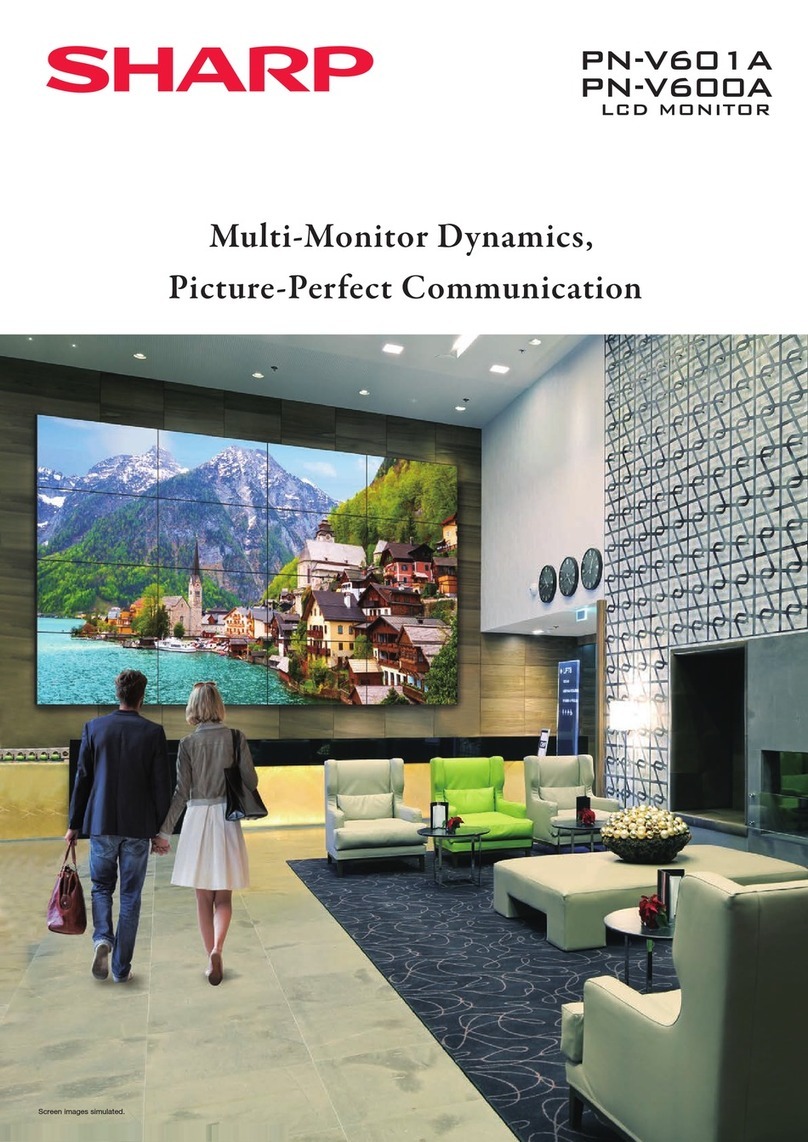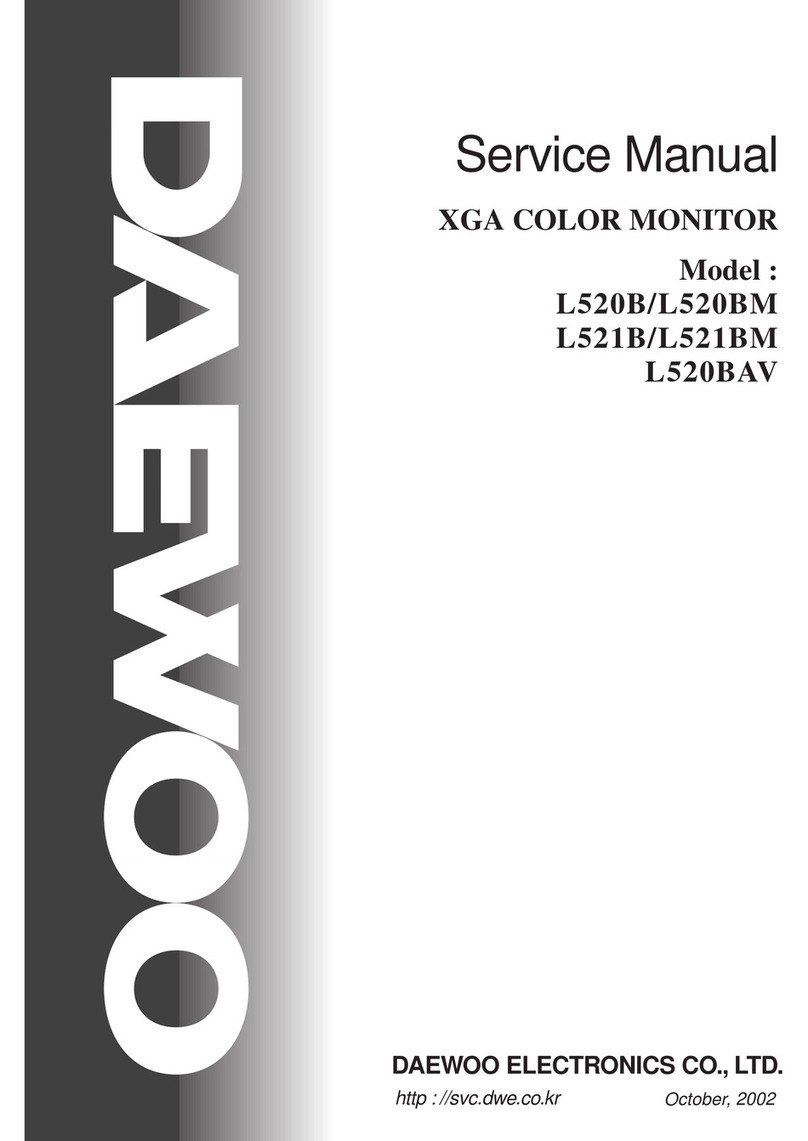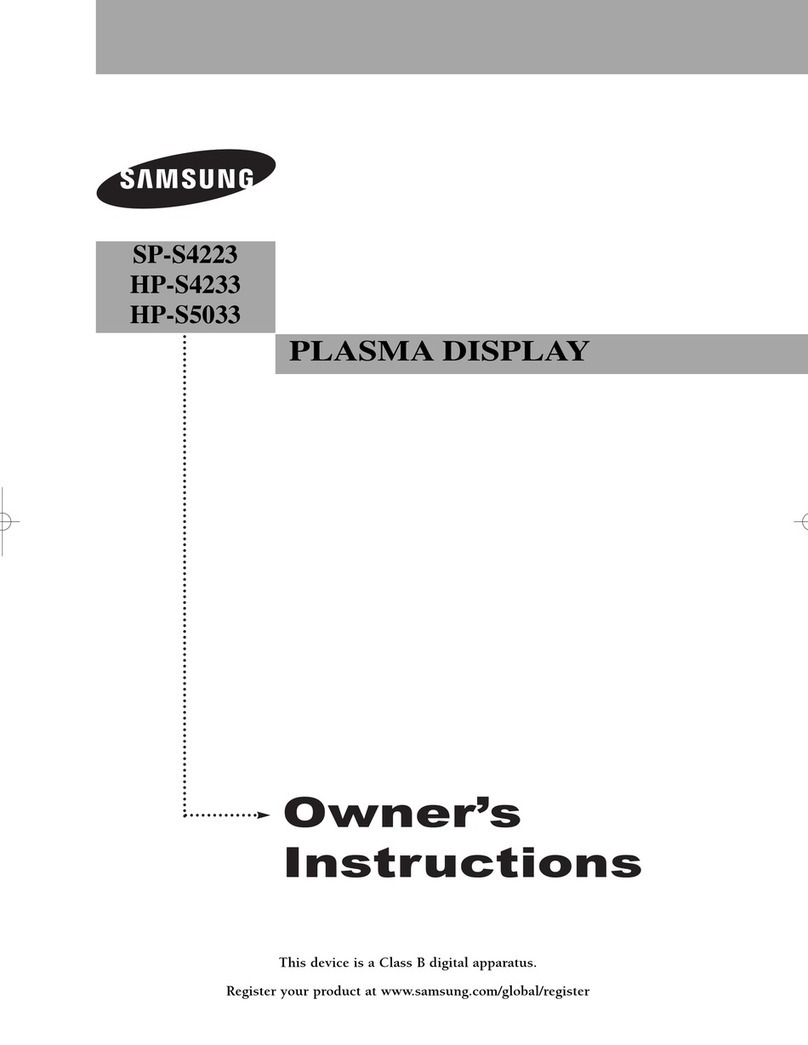ProHD DT-X92Hx2 User manual

Model: DT-X92H×2
9”” Rack Mount Broadcast 3GSDI LCD Monitor
User Manual
Ver:V1.0.0V01
Please read this User Manual
throughout before using.
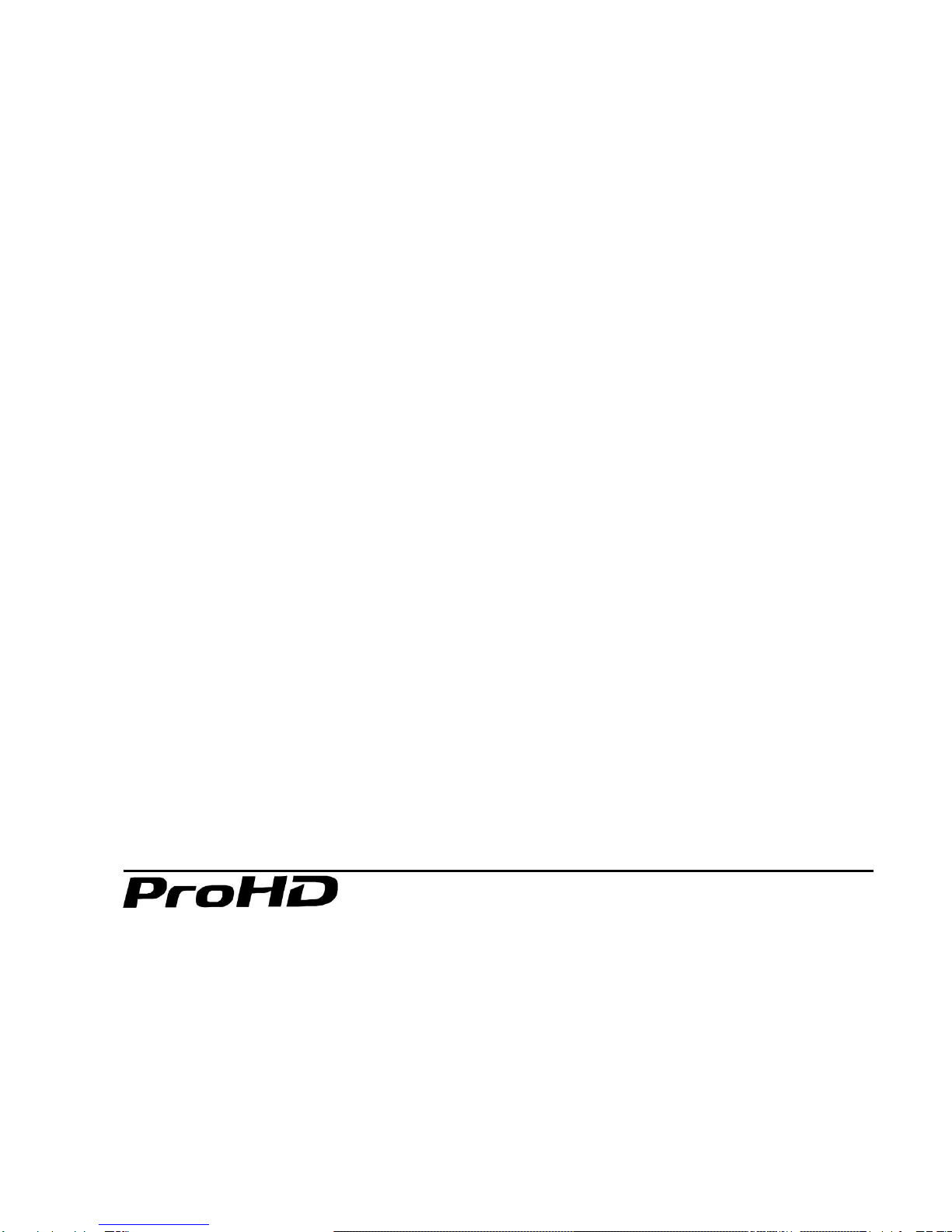
Preface
Congratulations on your purchase of this product. Please read this user manual carefully.
1. All internal technologies of this product are protected, including device, software and trademark.
Reproduction in whole or in part without written permission is prohibited.
2. All brands and trademarks are protected and other relative trademarks in this user manual are
the properties of their respective owners.
3. Due to constant effort of product development, SWIT Electronics reserves the right to make
changes and improvements to the product described in this manual without prior notice.
4. The warranty period of this product is 2 years, and does not cover the following:
(1) Physical damage to the surface of the products, including scratches, cracks or other damage to
the LCD screen or other externally exposed parts;
(2) Misuse, abuse or negligent operation to the product;
(3) The product is disassembled by anyone other than an authorized service center.
It is considered normal that the LCD bright dot defects are not to exceed three.
5. For any suggestions and requirements on this product, please contact us through phone, fax,
Email, etc.
SWIT Electronics Co., Ltd. / SWIT Electronics USA, LLC.
Address: 4300 Stevens Creek Blvd. Suite 230
San Jose, CA 95129
Toll free: 1 866 986-SWIT(7948)
Tel: 408 260-8258
Fax: 408 228-8438
Email: info@swit.us
Website: www.swit.us
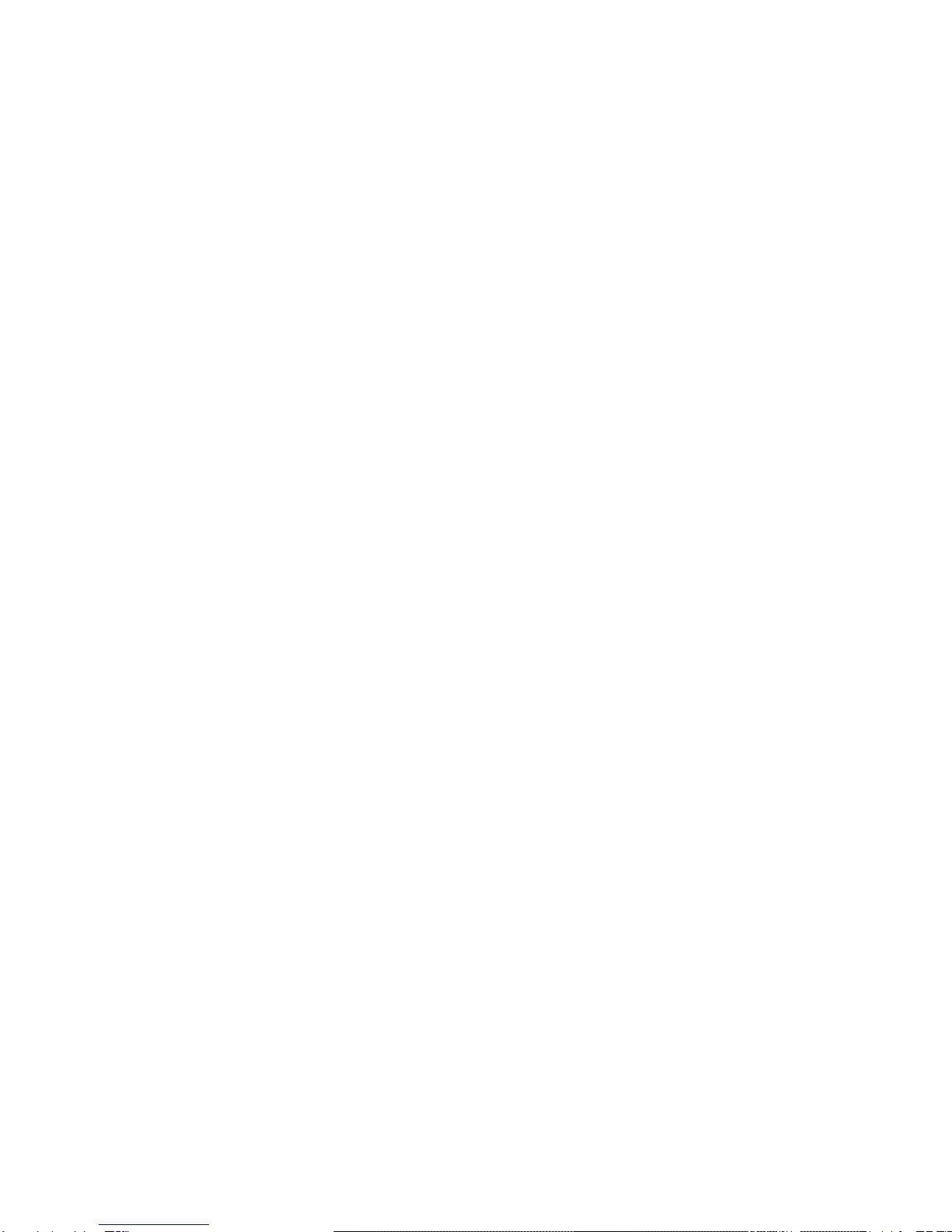
Maintenance
⑴The Monitor
1. Please keep the signal terminals and the cooling vent away from knife-edge, metal or liquid in
order to avoid short-circuit and damage.
2. Please don't try to disassemble any parts of the monitor by yourself, which would probably
damage the monitor and do harm to human body, and it will cause the invalidation of product
warranty.
3. Please don't touch the screen with your fingers, which would probably deface the screen.
4. Please don't press the screen; the LCD is extremely exquisite and flimsy.
⑵The power
Please use the power adapter provided or recommended by the manufacturer in order to avoid
damage. For a third party power adapter, please make sure the voltage range, supplied power, and
polarity of power lead are fit.
Please disconnect the power cable under the following situations:
1. If you do not operate this monitor for a period of time;
2. If the power cable or power adaptor is damaged;
3. If the monitor housing is broken.
⑶Working Environment
1. Please don't lay this product on the unstable place.
2. Please don't lay this product in hot, cold or wet location.
⑷Cleaning
1. Please clean the screen with dry and downy cloth or special LCD cleanser.
2. Please do not press hard when cleaning the screen.
3. Please do not use water or other chemical cleanser to clean the screen. The chemical may
damage the LCD.
4. For first time use, please tear off the factory LCD film. To protect the LCD screen, please post the
LCD protection film offered in the package.
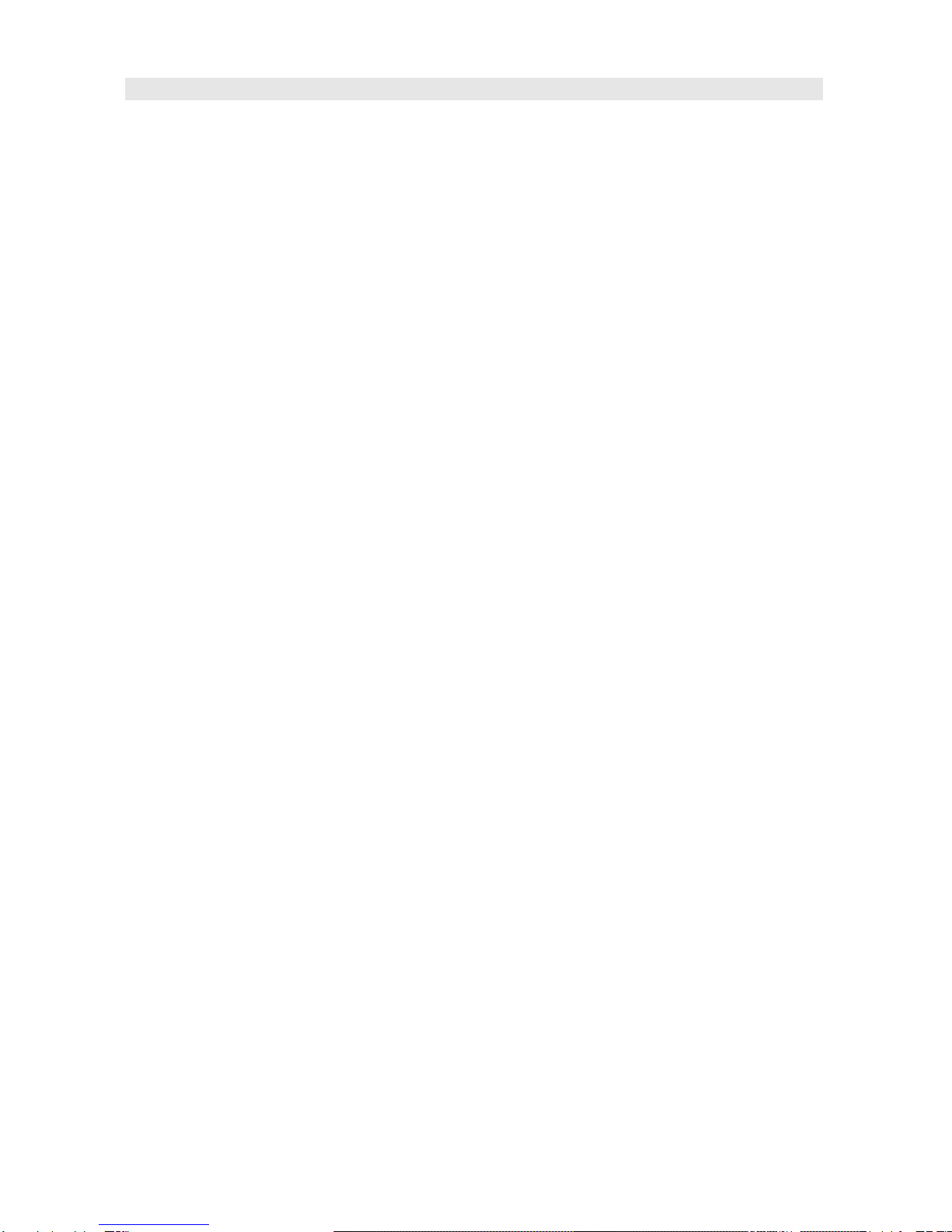
1. Features
Full-HD 9” LCD Panel
IPS LCD panel, 1920×1200 resolution, H 170°/ V 170° viewing angle, 800:1 contrast,
Multiple inputs
3G/HD/SD-SDI, HDMI and Composite input
Loop through outputs
3G/HD/SD-SDI, HDMI has loop through output
PIP Display
Under SDI/HDMI, switch on a sub-window to PIP display another CVBS
Under CVBS, switch on a sub-window to PIP display another SDI/HDMI
SDI audio de-embed
Under SDI and HDMI, it can display the de-embed SDI audio and output via 3.5mm headphone
socket or speaker
2-ch audio meter display
Under SDI and HDMI, it displays channel1 and channel 2 embedded audio meters with mark. The
audio meter is green, and will turn yellow when audio exceeds -20dB, and turn red when exceeds
-9dB.
SDI Timecode
Under SDI input, it can display the SMPTE timecode, which is used extensively for
synchronization, and for logging and identifying material in recorded media.
Peaking focus assist (red/blue switch)
Under SDI and HDMI, it has Peaking focus assist function which is to mark the sharpest edges of
the image with red or blue color, for users to check if the subjects are focused.
Zebra stripes
Under SDI and HDMI, it can display the Zebra Stripes which are used to check if the image is over
exposed or not by showing black and white lines on the monitor. It is considered over exposed
when luminance value exceeds 90%.
Freeze frame
To capture and display the on-play current frame.
Blue/Red/Green only
Under SDI and HDMI, it can be selected as the Blue/Red/Green Only Mode, only the
blue/red/green pixels are used to generate the image, to assist image noise monitoring and
adjustment.
Safe Area Adjustable
You can select the scale of safe area frame from 80%, 85%, 88%, 90% ,93% and 95% in the menu
system.
Scale Marker
The monitor has 16:9 native LCD panel, and supports 4:3, 13:9, 14:9, 15:9, 1.85:1 and 2.35:1
scales marker for different video producing.
UMD
Support TSL UMD protocol so that TALLY、UMD can be remotely controlled.
User definable function keys
There are 4 function keys on the monitor front panel, which permit users to define shortcuts for the
various functions.
User definable GPI control
Offer DB9 interface to define functions for users to remote operate the monitor.
User editable video title
User can edit a video title for the current camera, and the title will display on the top of screen.

2. Panel Instruction
Front view
⑴Speaker: For SDI/HDMI embedded audio and analog audio monitoring. (Will not work if earphone
is plugged in)
⑵~⑸F1, F2, F3, F4 User definable function keys
⑹ENTER/VOL: Select and Apply
Under menu system, revolve “ENTER/VOL” to adjust settings and press to apply;
Out of menu system, revolve “ENTER/VOL” to adjust volume, and press “ENTER/VOL” to mute.
⑺BRIGHT: Revolve “BRIGHT”to adjust brightness value from 0~100. Default: 50.
⑻CONTRAST: Revolve “CONTRAST”to adjust contrast value from 0~100. Default: 50.
⑼SATURATION: Revolve “SATURATION”to adjust saturation value from 0~100. Default: 50.
⑽POWER: Power on/off
Connect with power cable, press the “POWER” to switch on the monitor. Press again to switch off.
Disconnect with power cable or battery if the monitor will not be used for a period of time.
⑾SOURCE: Press “SOURCE”to select SDI1、SDI2、HDMI、CVBS signal input
⑿ZOOM: Press “ZOOM”to switch on/off the zoom function.
⒀DISPLAY: Display current settings
Press “Display” to display or shut off relevant status information
⒁MENU: Press to enter Menu
⒂TALLY: Red, Green and Yellow 3-color TALLY indicator

Rear view
⑴REMOTE: DB9 socket, external controlling signal input. (See details in “4.REMOTE interface
definition”)
⑵SDI-OUT:SDI loop through output (BNC connector)
When SDI2 is displayed, the SDI-LOOP outputs the SDI-IN2 signal, and when SDI-IN1 or other
input sources are displayed, the SDI-LOOP outputs the SDI-IN1 signal.
⑶SDI-IN1: SDI input (BNC connector)
⑷HDMI-OUT: HDMI loop through output (HDMI-A connector)
⑸PHONE: 3.5mm headphone socket, for SDI/HDMI embedded audio and analog audio monitoring.
⑹AUDIO-IN: 3.5mm analog audio input
⑺DC IN 11V-17V: Connect with DC12V 4-pin XLR power adapter, support 6.5V-24V voltage input (Pin
1: Negative, Pin 4: Positive)
⑻HDMI-IN: HDMI input (HDMI-A connector)
⑼SDI-IN2: SDI input (BNC connector)
⑽CVBS-IN: CVBS input (BNC connector)
⑾AC-DC 12V Power Adaptor
·Input formats
Input
Supported formats
CVBS
PAL ∕NTSC
HDMI
480i ∕576i ∕480p ∕576p
1080i(60 ∕59.94 ∕50)
720p(60 ∕59.94 ∕50)
1080p(60 ∕59.94 ∕50 ∕30 ∕29.97 ∕25 ∕24 ∕23.98)
SDI
SMPTE-425M
1080p(60 ∕59.94 ∕50)
SMPTE-274M
1080i(60 ∕59.94 ∕50)
1080p(30 ∕29.97 ∕25 ∕24 ∕23.98)
SMPTE-RP211
1080psf(30 ∕29.97 ∕25 ∕24 ∕23.98)
SMPTE-296M
720p(60 ∕59.94 ∕50)
SMPTE-125M
480i(59.94)
ITU-R BT.656
576i(50)

3. Menu Operation
⑴Press “MENU” and it will display menu system
⑵Revolve “ENTER”to select an item. The selected item will be highlighted display.
⑶Press “ENTER”to enter the selected item.
⑷Under menu system, press “MENU”to back to previous menu.
*The menu will automatically save and quit if it remains idle.
3.1 VIDEO submenu
The VIDEO submenu includes:
⑴BRIGHTNESS: 0-100 value adjustment
⑵CONTRAST: 0-100 value adjustment
⑶HUE: 0-100 value adjustment
⑷SATURATION: 0-100 value adjustment
⑸SHARPNESS: 0-100 value adjustment
⑹SD Aspect Ratio: Under SD-SDI input, the aspect radio can
be set to 4:3 or 16:9; under HD-SDI, it is not available to adjust.
⑺SCAN: “UNDERSCAN”/ “OVERSCAN”/ “Full Screen” /
“Pixel-to-pixel”/ ”SD 2X Display”selection.
⑻ZOOM: Turn on the zoom function to enlarge the video by
150% from the center in real time.
3.2 Color temp submenu
The Color temp submenu includes:
⑴Color temp: 5600K, 6500K, 9300K, USER1, USER2, USER3
⑵Red GAIN: 0~255 value adjustment
⑶Green GAIN: 0~255 value adjustment
⑷Blue GAIN: 0~255 value adjustment
⑸Red Offset: 0~255 value adjustment
⑹Green Offset: 0~255 value adjustment
⑺Blue Offset: 0~255 value adjustment
*Remark: RGB GAIN and RGB Offset settings are only
available when “Color temp”is set as USER1/2/3
3.3 Marker submenu
The Marker submenu includes:
⑴Marker Select: Select the scale marker from 4:3, 13:9, 14:9, 15:9, 1.85:1, 2.35:1 and 16:9
⑵Safe Area: Select the safe area scale from 80%, 85%, 90%, 93% and 95%.
⑶Center Marker: ON/OFF
Turn on/off the center cross marker on the central screen.
⑷Marker Color: Select the color of markers from WHITE, RED,
GREEN, BLUE, BLACK and GRAY.
⑸Fit Marker: On/Off
When switched off, the size of the safe area is 80%~95% of
the actual screen display area; and when switched on, the
size of the safe area is 80%~95% of the inside scale marker
area.
⑹Marker Back: Normal, Semitransparent, Black

Normal: Normally display the outer area of scale marker
Semitransparent: half-tone display the outer area of scale marker
Black: Black display the outer area of scale marker
3.4 OSD submenu
The OSD submenu includes:
⑴Menu Position: Center, right top, right bottom, left top, left bottom
⑵Menu timeout: 0~60s
Set a time (in seconds) in which the menu will
automatically quit if remains idle. Default: 30.
⑶Language: Menu language selection, English and
Chinese
⑷Source ID Display: On/Off
⑸Source ID Character: CAM 1
Revolve "ENTER" button to select the letters, and press
"ENTER" to input. Max 10 letters are supported, the default is
CAM1. There are 76 letters available, details are as below:
A~Z
a~z
0~9
!
&
‘
(
)
*
+
,
-
.
/
:
?
⑹Input info Display: On/Off
On:Turn on the OSD info display
Off:Turn off the OSD info display
⑺RS485ADDR: 1~127 address selection
⑻UMD Position: “Top”or “Bottom”
⑼Baudrate:”38400”, “19200”, “9600”and “115200”
⑽Parity: “Odd”, “Even”, “None”
3.5 System submenu
The system submenu includes:
⑴Backlight: 0~100 value adjustment
⑵~⑸F1~F4 Button: Define Function Key F1, F2, F3 and F4.
Function includes:
⑹Input Source Scan: Reserved function, can not choose
⑺Tally R Brightness: Low, Medium, High
⑻Tally G Brightness: Low, Medium, High
⑼Reset: Yes/No
Select “YES” to recover all to factory settings expect Language setting.
SDAspect Ratio
Zebra
Scan
B/R/G Only
Zoom
Time Code
Mono
CVBS
Freeze Frame
HDMI
Button Lock
SDI1
PIP
SDI2
Focus Assist
Source ID Display
Audio Bar
Undefined
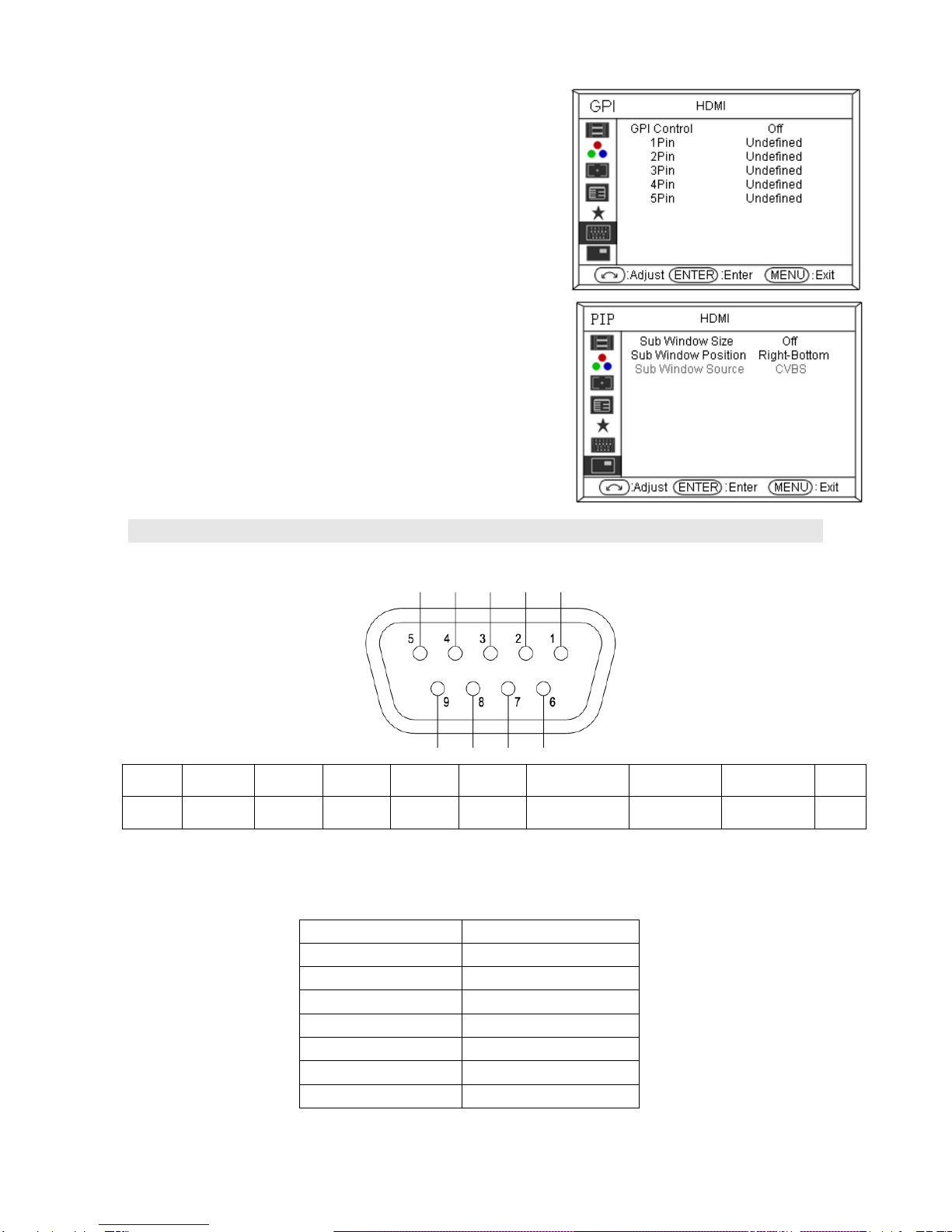
3.6 GPI submenu
The “GPI”submenu includes:
⑴GPI control: on/off
On: User can control the monitor through GPI control unit
Off: User cannot control the monitor through GPI control unit
⑵Terminal1~5: Define each GPI terminal function; see details
in “4.REMOTE interface definition”
3.7 PIP submenu
The “PIP”submenu includes:
⑴Sub window size: Off, Large, Small
⑵Sub window position: Right-Bottom, Right-Top, Left-Bottom,
Left-Top
⑶Sub window source
When the input signal is SDI1/SDI2/HDMI, the PIP window
signal can only be CVBS;
When the input signal is CVBS, the PIP window signal can be
selected from SDI1/SDI2/HDMI.
4. REMOTE Interface Definition
The GPI interface is the DB9 port, the DB9 terminals definition are as below:
User can define each GPI terminal function in the “menu”. It will be on when GPI terminal
connected to GND, and off when disconnected.
Terminal 1~5: The functions can be set as below:
Undefined
Freeze Frame
Tally-R
Button lock
Tally-G
PIP
Tally-Y
Focus assist
SD Aspect Ratio
Audio bar
Scan
Zebra
Zoom
B/R/G Only
Mono
Timecode
DB9
1
2
3
4
5
6
7
8
9
GPI
GPI_1
GPI_2
GPI_3
GPI_4
GPI_5
VCC_OUT
485B(Rx-)
485A(Rx+)
GND

5. Specification
LCD Performance
Size
9 inches
Display area
192 mm×120 mm
Resolution
1920×1200
Color Depth
8 bit
Aspect ratio
16:9∕4:3
Brightness
450 cd∕㎡
Contrast
800:1
Input and Output
Input
BNC×4
3G/HD/SD-SDI input×4
BNC×2
CVBS input×2
HDMI×2
HDMI input×2
3.5mm×2
Analog audio input×2
Output
BNC×2
3G/HD/SD-SDI loop through output×2
HDMI×2
HDMI loop through output×2
3.5mm×2
SDI/HDMI/analog audio output×2
Video Format
CVBS
NTSC / PAL
HDMI
480i / 576i / 480p / 576p
1080i (60 / 59.94 / 50)
720p (60 / 59.94 / 50)
1080p (60 / 59.94 / 50 / 30 / 29.97 / 25 / 24 / 23.98)
SDI
SMPTE-425M
1080p (60 / 59.94 / 50)
SMPTE-274M
1080i (60 / 59.94 / 50)
1080p (30 / 29.97 / 25 / 24 / 23.98)
SMPTE-RP211
1080psf (30 / 29.97 / 25 / 24 / 23.98)
SMPTE-296M
720p (60 / 59.94 / 50)
SMPTE-125M
480i (59.94)
ITU-R BT.656
576i (50)
General
Input voltage
DC: 6.5V~24V
Power consumption
36W
Working temperature
0℃~+40℃
Working humidity
10%~90%
Storage temperature
﹣15℃~﹢60℃
Storage humidity
10%~90%
Dimensions
483×173×112mm
Net weight (main body)
2.825kg
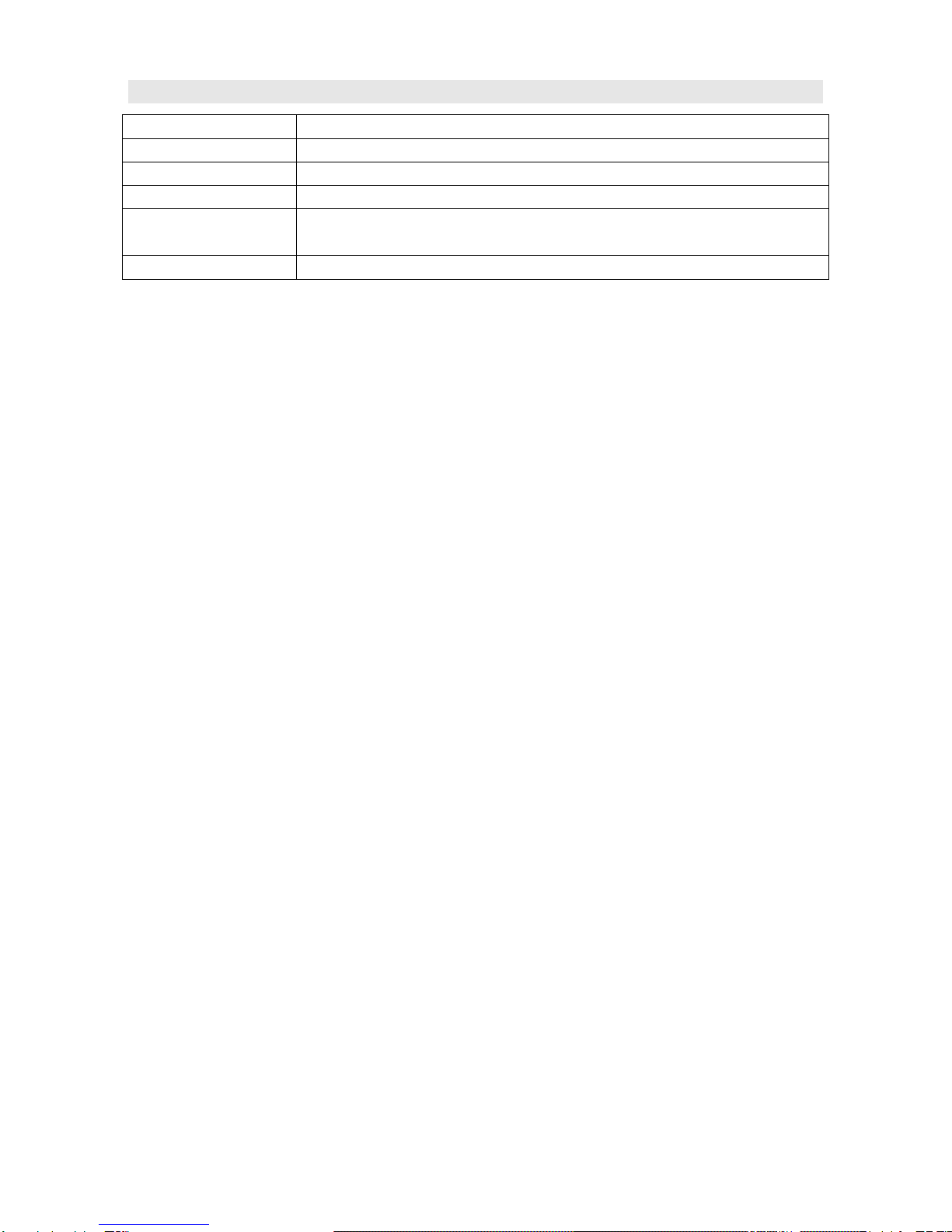
6. Packing List
1. Monitor
×1
2. User Manual
×1
3. Warranty card
×1
4. LCD protective film
×2
5. Power adaptor +
Power cable
×1
6.Warranty Card
×1

This model is manufactured, warranted and supported by SWIT Electronics Co., Ltd. / SWIT Electronics USA, LLC,
anddistributedinNorth AmericabyJVCKENWOOD USA Corp.
To obtain service or for further information, please contact:
SWIT Electronics USA, LLC.
Address: 4300 Stevens Creek Blvd., Suite 230, San Jose, CA 95129
Toll free: 1 866 986-SWIT (7948) • Tel: 408 260-8258·Fax: 408 228-8438
Table of contents
Other ProHD Monitor manuals

ProHD
ProHD DT-X93Hx2 User manual
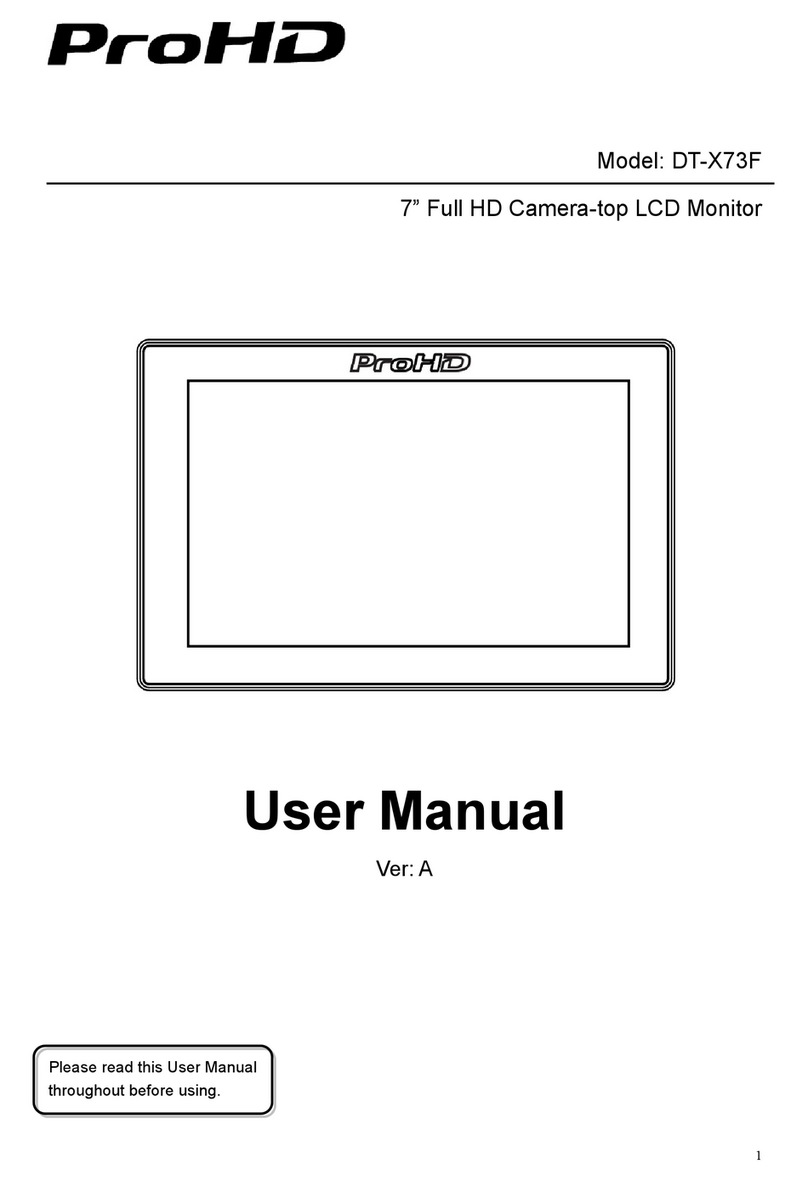
ProHD
ProHD DT-X73F User manual
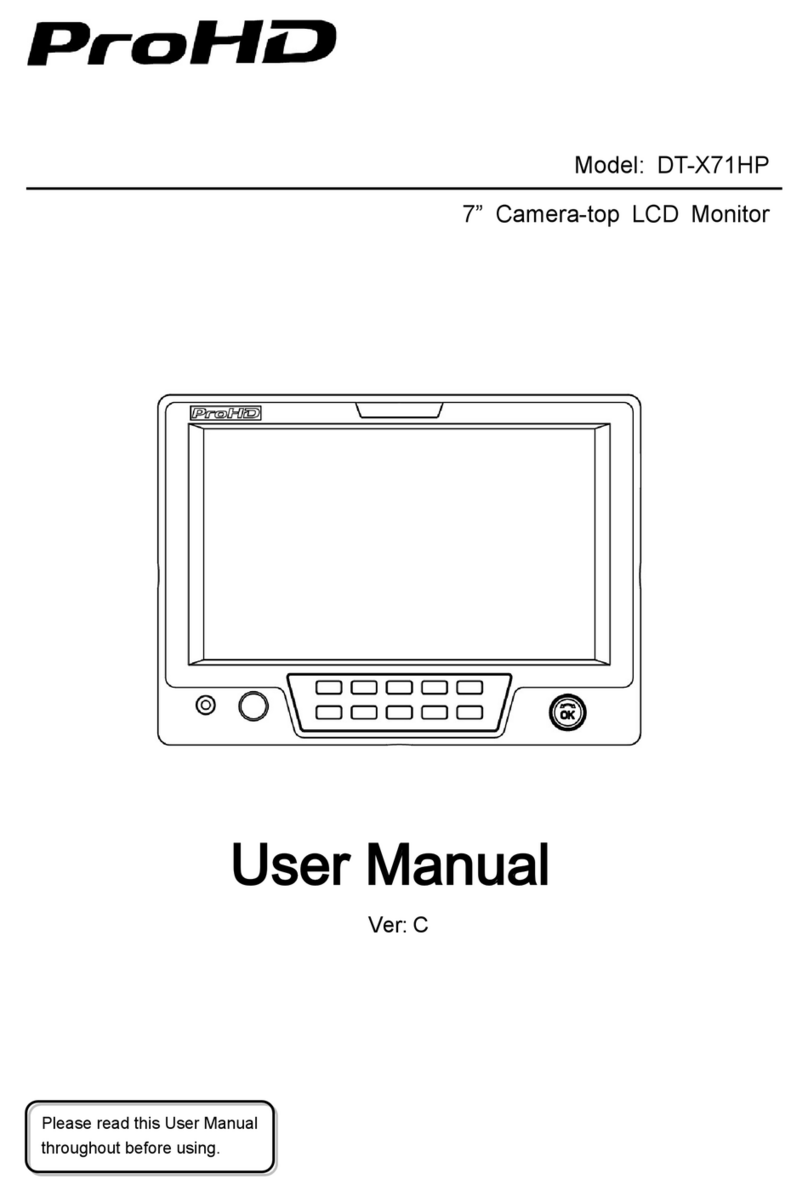
ProHD
ProHD DT-X71HP User manual

ProHD
ProHD DT-N24H User manual
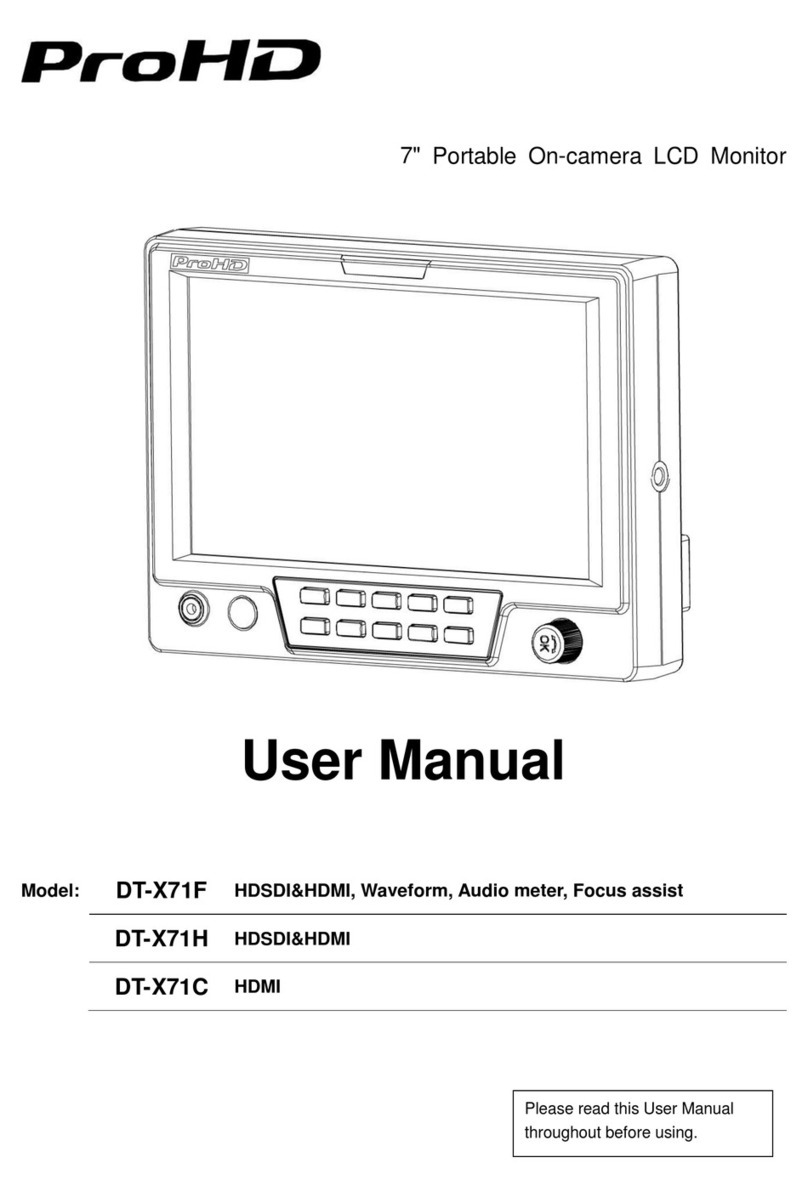
ProHD
ProHD ProHD DT-X71C User manual

ProHD
ProHD ProHD DT-X71F User manual

ProHD
ProHD DT-X93H User manual

ProHD
ProHD DT-X24H User manual

ProHD
ProHD DR-N17F User manual

ProHD
ProHD DT-X53F User manual