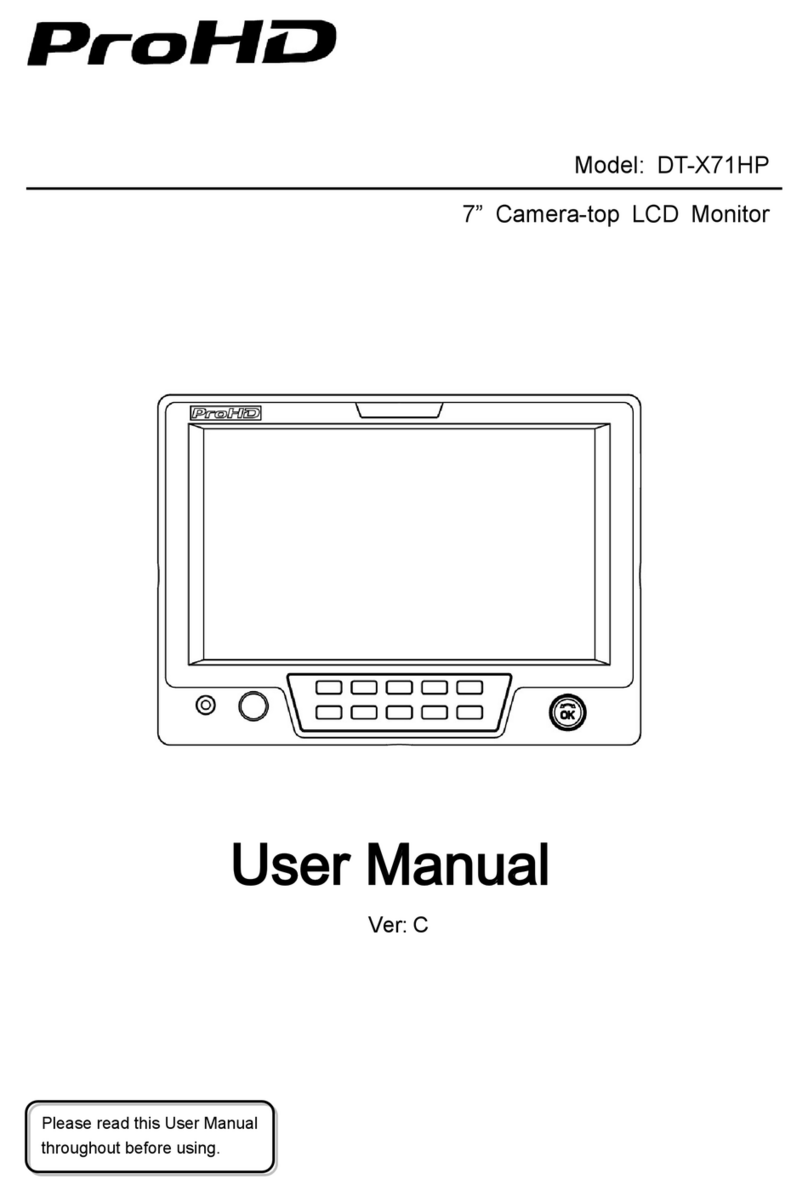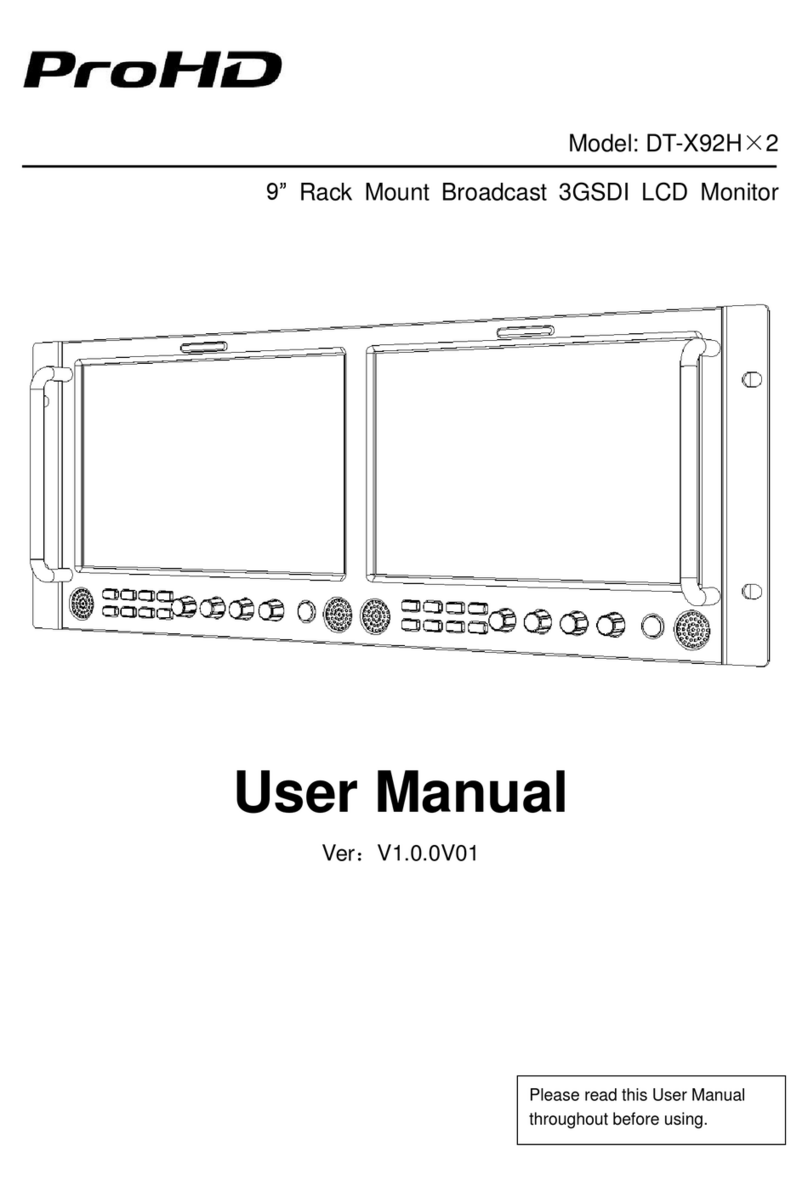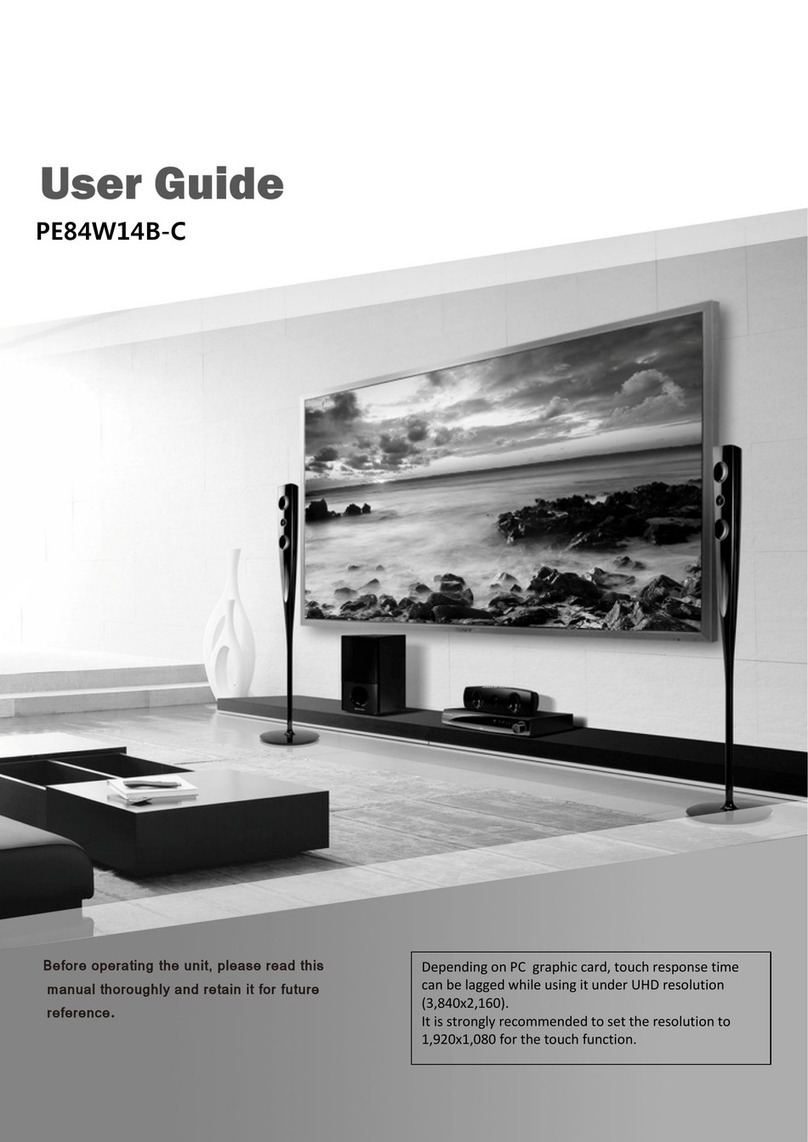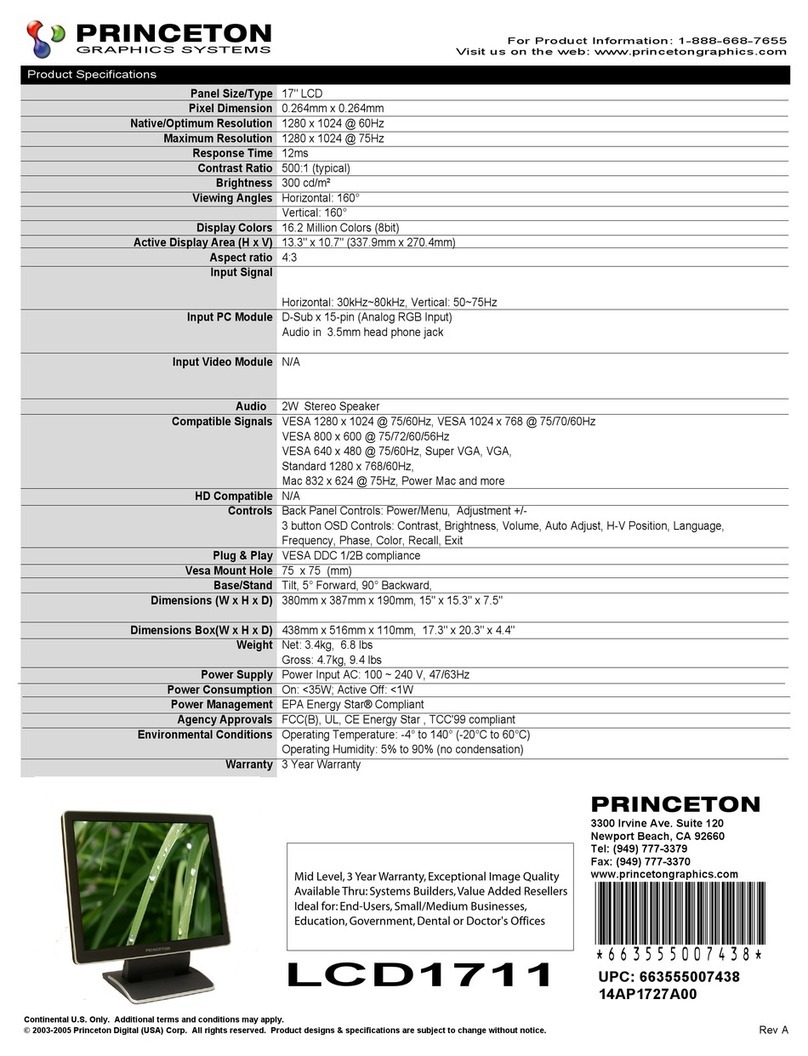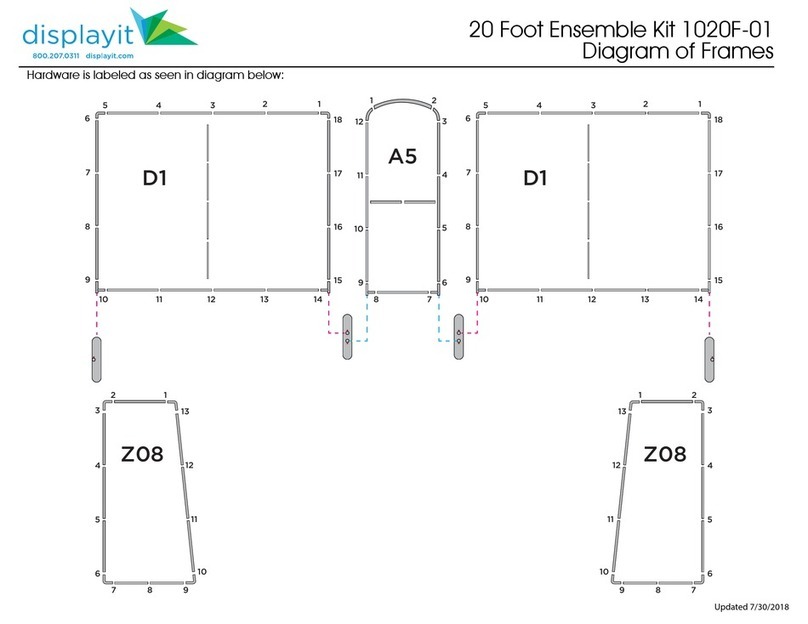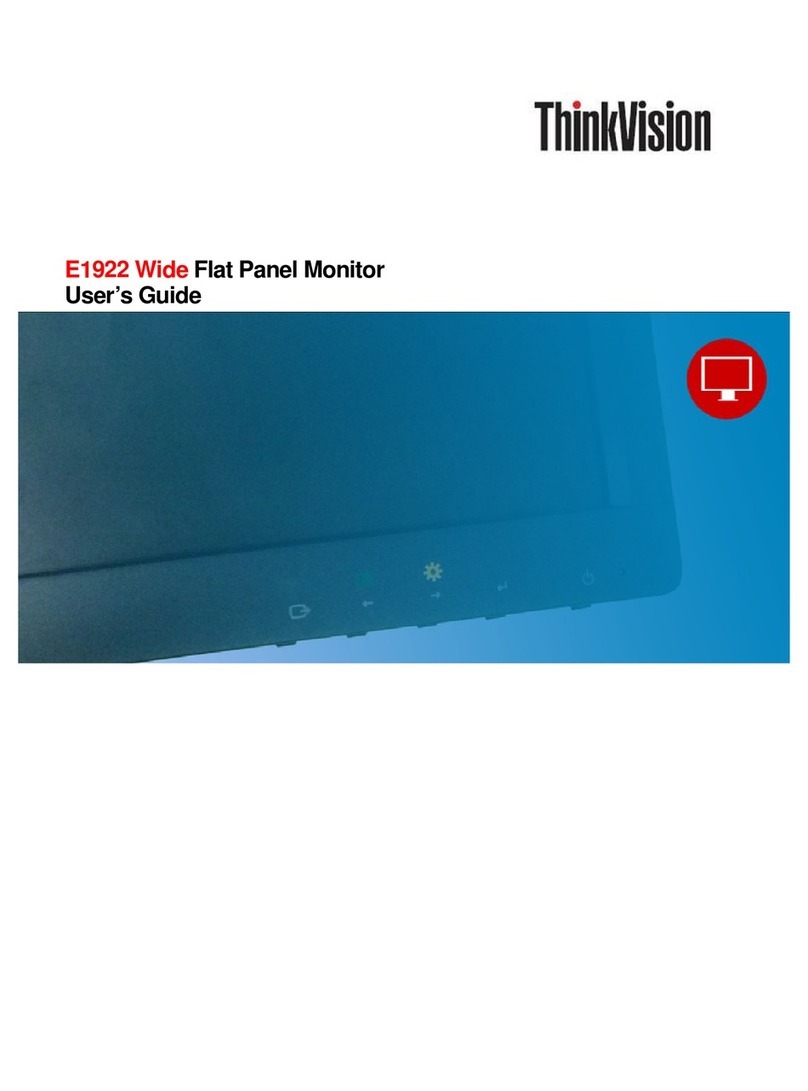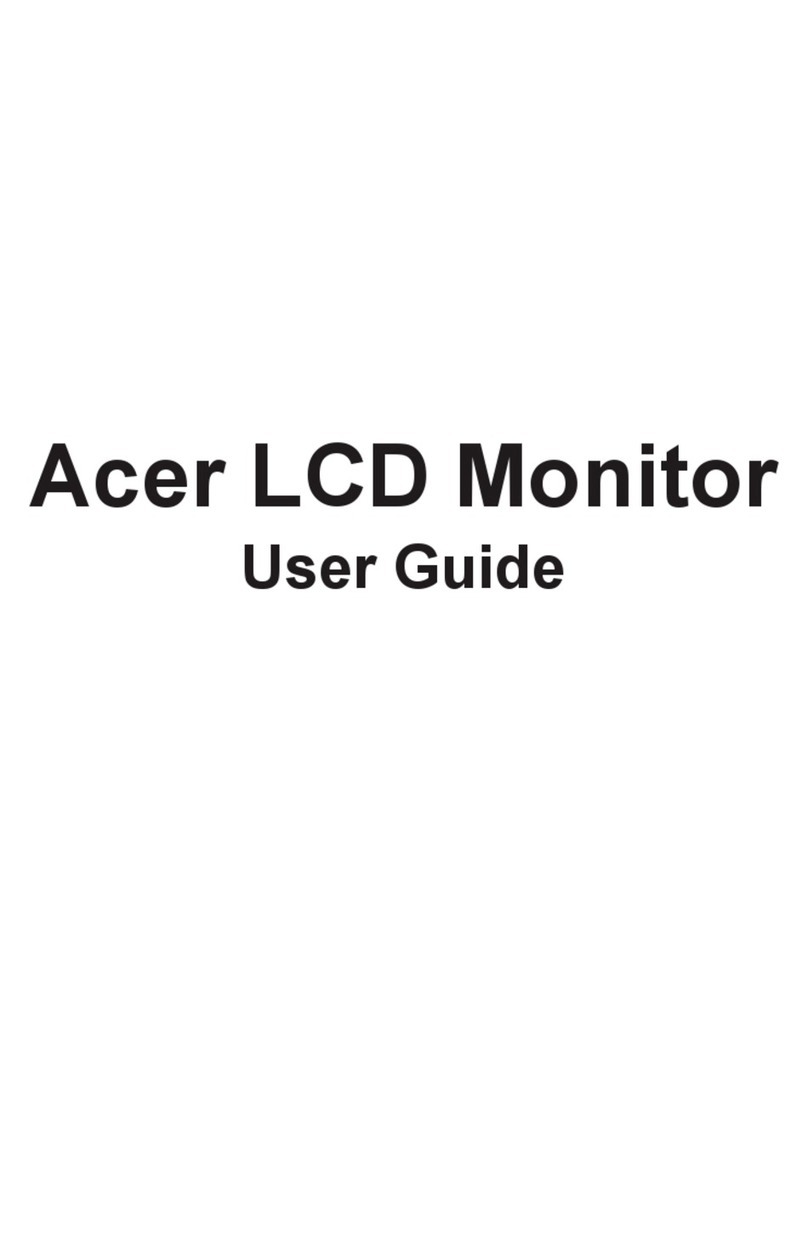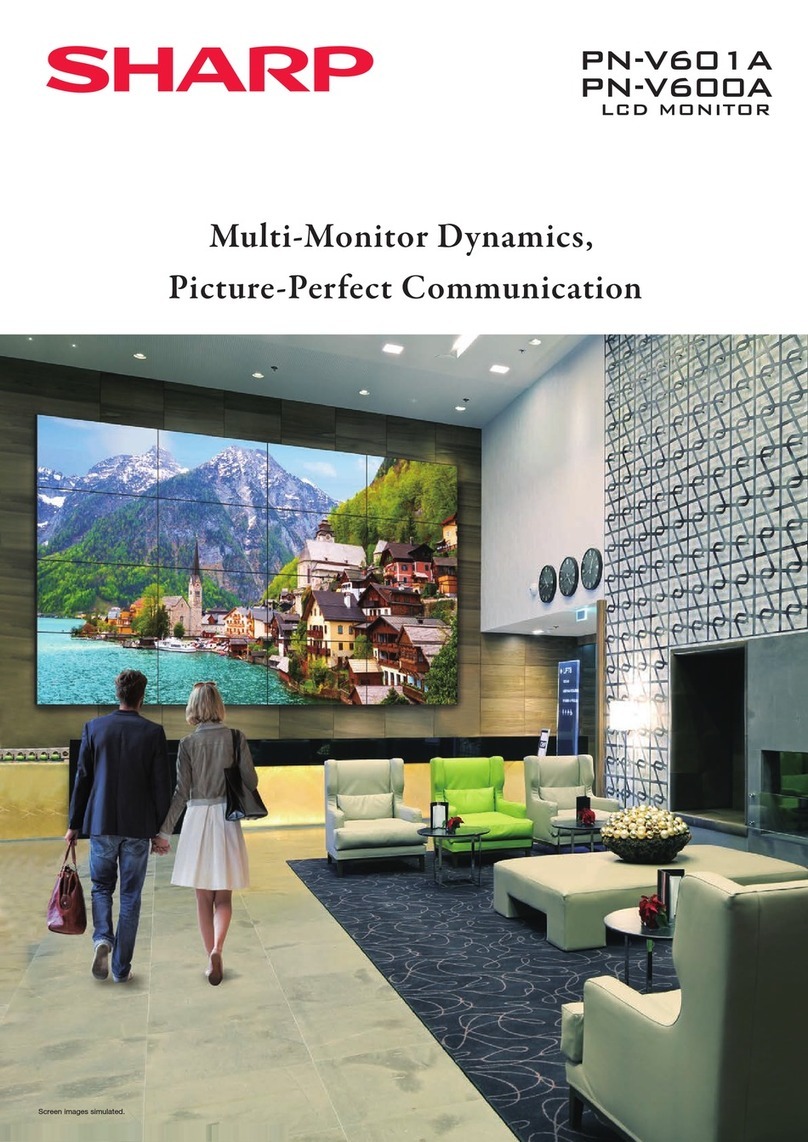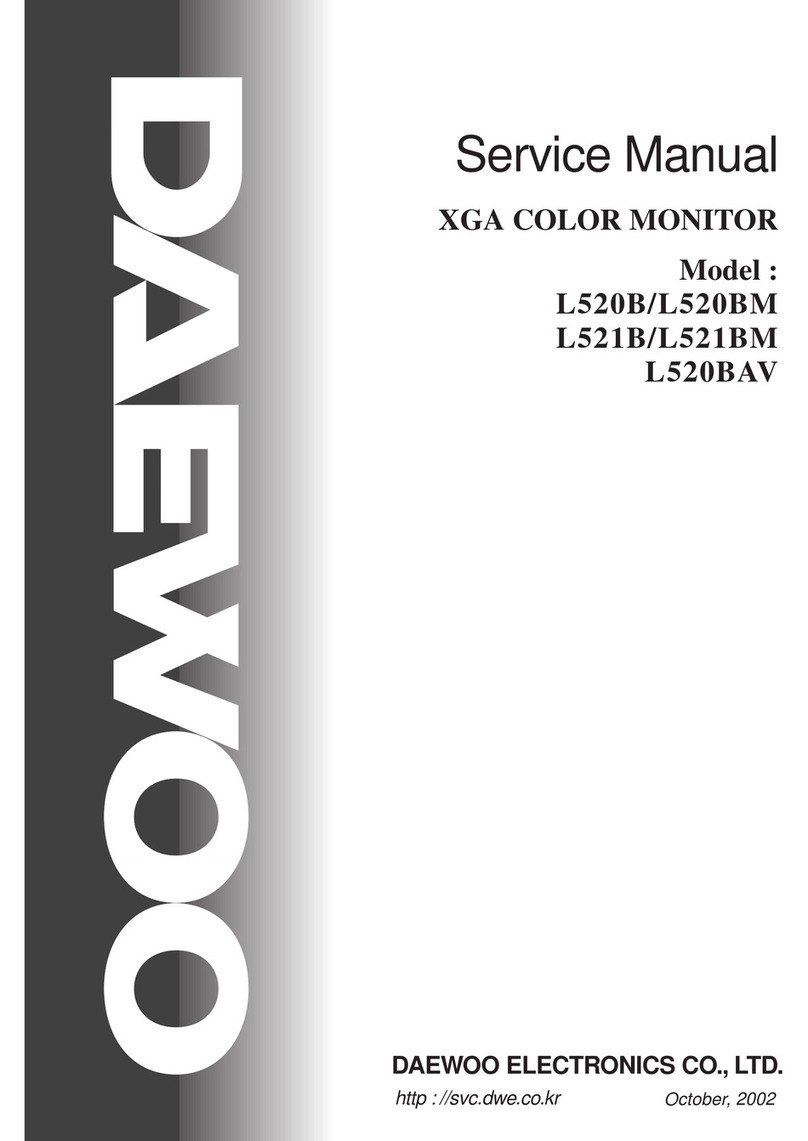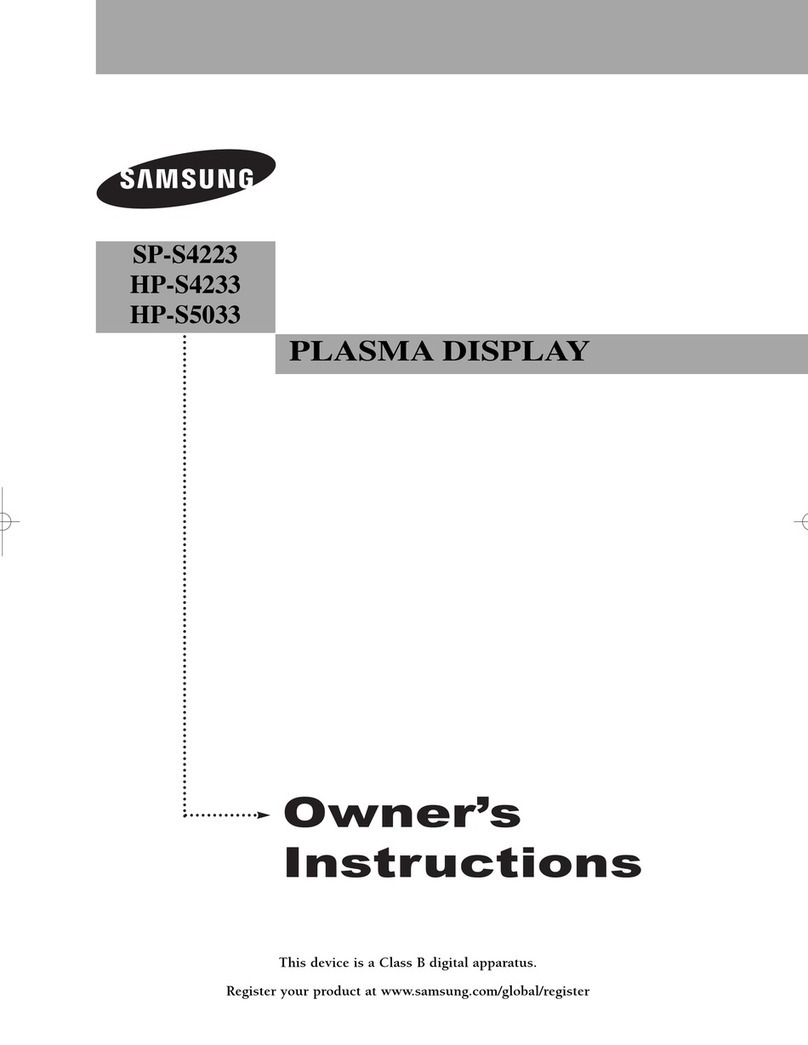ProHD DT-X53F User manual

1
Model: DT-X53F
5.5’’ Full HD Camera-top LCD Monitor
User Manual
Ver: B
Please read this User Manual
throughout before using.

2
Preface
1. All internal technologies of this product are protected, including device, software and trademark.
Reproduction in whole or in part without written permission is prohibited.
2. All brands and trademarks are protected and other relative trademarks in this user manual are the
property of their respective owners.
3. Due to constant effort of product development, SWIT Electronics reserves the right to make
changes and improvements to the product described in this manual without prior notice.
4. The warranty period of this product is 2 years, and does not cover the following:
(1) Physical damage to the surface of the products, including scratches, cracks or other damage to
the LCD screen or other externally exposed parts;
(2) The LCD dot defects are not over three;
(3) Any damage caused by using third-party power adaptors;
(4) Any damage or breakdown caused by use, maintenance or storage not according to the user
manual.
(5) The product is disassembled by anyone other than an authorized service center.
(6) Any damage or breakdown not caused by the product design, workmanship, or manufacturing
quality, etc.

3
Maintenance
Warning
1. In order to reduce the risk of fire and electrical shock, do not lay this product in rain or damp
places.
2. Please keep away from the strong magnetic field; it may cause the noise of the video and audio
signals.
The power
1. Please use the power adapter provided or recommended by the manufacturer in order to avoid
damage.
2. For a third party power adapter, please make sure the voltage range, supplied power, and
polarity of power lead are fit.
3. Please disconnect the power cable under the following situations:
(A). If you do not operate this monitor for a period of time;
(B). If the power cable or power adaptor is damaged;
(C). If the monitor housing is broken.
The monitor
1. Please don't touch the screen with your fingers, which would probably deface the screen.
2. Please don't press the screen; the LCD is extremely exquisite and flimsy.
3. Please don't lay this product on unstable place.
Cleaning
1. Please clean the screen with dry and downy cloth or special LCD cleanser.
2. Please do not press hard when cleaning the screen.
3. Please do not use water or other chemical cleanser to clean the screen. The chemical may
damage the LCD.

4
Contents
Preface .................................................................................................................................................................. 2
Maintenance ......................................................................................................................................................... 3
Contents ................................................................................................................................................................ 4
Packing list ............................................................................................................................................................ 4
Operation Instructions ......................................................................................................................................... 6
·OSD .............................................................................................................................................................. 7
·Zoom-in and mapping ................................................................................................................................ 8
Main menu........................................................................................................................................................... 10
Sub-Menu ............................................................................................................................................................ 11
Specification ........................................................................................................................................................ 18
Trouble-shooting................................................................................................................................................. 19
Packing list
Basic package includes:
1x Foldable sun hood
1x SSL-JVC battery plate
1x D-tap to lockable pole-tap DC cable
1x Pole-tap to lockable pole-tap DC cable
1x Cold shoe & Screw mounting arm trestle
1x 50cm BNC video cable
Professional package includes additional:
1x AC-DC lockable power adaptor
1x Lockable HDMI cable (60cm)
1x Carrying case

5
Dimension
The main body (mm)
Sun hood installation
⑴ Take out the sun hood from the flannel bag, see pic1;
⑵ Push out the sun hood as pic2, unfold as pic3;
⑶ Fold the two bottom parts inward as pic3, with the internal magnets attached and fixed as pic4;
⑷ Install the sun hood on the monitor, see as pic5.
1 2 3 4 5
Battery plate installation
Install the battery plate on the back panel of the monitor as shown above, fix with four screws,
then insert the power connector with lock to the rear housing power port, and twist the latch
portion clockwise to the end. Mounting the battery to the plate can power the monitor.
Screw 1
Screw 2
Screw 4
Screw 3
Power plug

6
Operation Instructions
⑴ F1 - F3: User definable function keys
User can set F1, F2, F3 keys to corresponding function for quick operation. For details please
refer to “Sub Menu - 4.Function key”.
When user press and hold the function keys for more than 3 seconds, it will pop-up a definable
function list menu, user can rotate and press to select functions. If no operation exceeds 3
seconds, the monitor will automatically save the selection and Exit.
When the menu system is on, press F3 to directly exit the menu at any time.
⑵ Menu Knob
Press the Menu knob to open the menu system on the left top of the screen;
Rotate the knob up and down to select menu items and press the knob to enter or confirm.
⑶ Micro USB port: Connect external storage device, for firmware upgrades.
⑷ PHONE: 3.5mmheadphone jack, output SDI/HDMI embedded audio.
⑸ SPEAKER: SDI/HDMI embedded audio output (will not work if headphone is connected)
⑹ DC IN: Pole DC power input socket (Outer: Negative, Inner: Positive)
⑺ POWER: Switch on/off the power
⑻ SDI-OUT: When current display signal is SDI, it will loop through output SDI signal;
When current display signal is HDMI, it will convert HDMI to SDI output.
* The HDMI to SDI conversion doesn’t support SD signal.
⑼ SDI-IN: 2K/3G/HD/SD SDI input (BNC)
⑽ HDMI-IN: HDMI 1.3 input (HDMI-A type)
⑾ Battery plate installation area

7
·OSD
⑴ Timecode (SDI)
Under SDI input, it can display Timecode. If no Timecode information is detected, it will be
displayed as “TC: UNLOCKED”.
User can set function keys F1 -F3 as “Timecode” to turn on or off this function
⑵ UMD
Display the source title. Set up under “UMD” submenu.
⑶ AFD (SDI)
User can set function keys F1 -F3 as “AFD” to turn on or off this function. If no relevant information
is detected, it will be displayed as “AFD: UNLOCKED”.
⑷ Audio meters
Monitor the audio information. User can set function Keys F1 -F3 as “Audio” to turn on or off this
function. The audio meter position, audio channels and blending, etc can be set under “Audio”
submenu.
⑸ Histogram
User can set function Keys F1 -F3 as “Histogram” to turn on or off this function.
⑹ Vector
User can set function Keys F1 -F3 or GPI pins as “Vector” to turn on or off this function.
The Vector position, Vector color and Vector blending, etc. can be set under “Vector” submenu.
⑺ Waveform
User can set function Keys F1 -F3 or GPI pins as “Waveform” to turn on or off this function.
The Waveform position, type, color and blending, etc can be set under “Waveform” submenu.

8
Zoom-in and mapping
Set “Zoom-in” to function keys, and enable zoom-in mode, the OSD displays as above.
⑴ Zoom-in steps operation
Scroll the Menu key up and down, to quick adjust zoom-in steps among: 1.2x, 1.5x, 1.8x, 2.0x,
2.4x, 2.6x, 2.8x and 3.0x. The zoom-in indication window is displayed on bottom right of the
screen.
⑵ Left and Right mapping
Press Menu key, the button is highlighted. Scroll the Menu key up and down to move the
video left and right.
⑶ Up and Down mapping
Press Menu key again, the button is highlighted. Scroll the Menu key up and down to move the
video up and down.
⑷ Peaking precision adjust
Press Menu key again, the peaking precision number is highlighted. S croll the Menu key up and
down to adjust the peaking focus assist precision from 0-9.
⑸ Mapping indication window
Under zoom-in mode, the mapping indication window is displayed on bottom right of the screen,
and indicates the zoom-in rate, up/down/left/right position.

9
Introduction of audio and video functions
16-ch embedded audio meters
The monitor can display max 16 channels audio meters for SDI embedded audio, and 2 channels
meters for HDMI embedded audio. The audio meter is green, and will turn yellow when audio
exceeds -20dB, and turn red when audio exceeds -9dB.
Audio alarm
If the embedded audio value is too low or no embedded audio, it will display “MUTE” or
“UNLOCKED” in the audio bar.
Timecode( )SDI
Under SDI input, it can display the SMPTE timecode (VITC1, VITC2 or LTC) on the top of the
screen. If no Timecode information is detected, it will be displayed as “UNLOCKED”.
Waveform (Y, Cb, Cr, R, G, B and single line)
Under SDI and HDMI input, Y, Cb, Cr, R, G, B and single line waveforms can be selected to
display
Vector
The displayed vector scope pattern is available under both SDI and HDMI, represents saturation
as distance from the center of the circle, and hue as the angle, in standard position, around it.
Histogram (R, G, B)
The histogram is a bar graph that shows the distribution of luminance values in the picture.
There’re R, G, B histograms that individually displayed simultaneously, available under both SDI
and HDMI.
Internal Color Bar
Under SDI and HDMI input, it has 100% internal color bar which helps to analyze the monitor color
and adjust the display parameter.
Peaking focus assist (red/blue switch)
The Peaking focus assist function is to mark the sharpest edges of the image with red or blue
color under SDI and HDMI input, for users to check if the subjects are focused.
Zebra stripes
Zebra Stripes are used to check if the image is over exposed or not by showing black and white
lines on the monitor. It is considered over exposed when luminance value exceeds 90%.
Freeze Frame
The freeze frame is to capture and display the current broadcast frame.
R/G/B/Mono
R/G/B/Mono is to display only the blue/red/green primary signal or the luminance signal only so as
to monitor the image noise.
False Color
The false color is used to aid in the setting of camera exposure. Under false color mode, there’s a
color chart on the bottom of screen for reference. The color from the dark to the bright will be
displayed as blue, cyan, green, yellow, orange and red in a consecutive way.
AFD (SDI)
It is the abbreviation of active format description. AFD is to display the SDI embedded AFD
information graphically on the screen.
H/V Delay (SDI)
Under SDI input, H/V Delay can be used to display line/field blanking signal, and to observe the
horizontal and vertical synchronous signal.
Flip and Rotate
The image can be set up/down flip, or left/right mirror display, like:
Normal Left to right Up to down 180° Rotate

10
Main menu
DT-X53F has OSD to adjust the parameters and settings, for example: Picture, color temp., function
keys, etc.
1. Press “MENU” button, the main menu will pop-up from the left top of the screen. The selected main
menu highlights in yellow.
2. Revolve “MENU” to select submenu, the selected submenu highlights in yellow, press “MENU” to
apply and enter into the selected submenu’s items.
3. Revolve “MENU” to select the item which needed to adjust, press “MENU”, the selected item and its
parameters will be highlighted in yellow.
4. Revolve “MENU” to change the selected item’s parameter, press “MENU” to apply and save the
settings.
5. Revolve “MENU” to select “Exit”, press “MENU” to quit submenu. Select “Exit & Status” under the
Main Menu and press to quit Main Menu.
Notice:
* The items in gray cannot be set up.
* If there is no operation under the set time, the menu will automatically save settings and quit.
* If the key inhabit function is turned on, except key inhibit function, all other items are in grey. Please
turn off the key inhibit function to adjust the items.

11
Sub-Menu (the default values are marked with underline)
1. Exit & Status
Displays the current status, the details are as down below:
*1 Display the current video signal and format
*2 Display the current function keys setup
2. Picture
To adjust picture parameters
3. Color Temp
To select different color temperature or setup user-defined color parameters
* Only “Color Temp” is set to “User”, the Red/Blue/Green Gain or Red/Blue/Green Bias can be
adjusted.

12
4. Function key
To define the F1 - F3 function keys
*1 Function keys F1-F3 can be set as the down below functions:
source, Waveform, Display, Color Temp, Time Code, Zebra, Vector, Audio Bar, Histogram,
False Color, AFD, H/V Delay, R/G/B/Mono, Marker, Color Bar, UMD, Audio Alarm, Max
backlight, Focus Assist, Aspect Ratio, Scan Mode, Zoom Mode, Mute, Freeze Frame, Flip
Mode.
5. UMD
⑴ Select “Source ID”
⑵ The underline flashes as a reminder on the bottom of the first letter. Revolve "MENU" to select the
letters; the letter will follow the sequence of the down below if clockwise revolved:
⑶ Press “MENU” to save the current settings letter and then start to set the next letter.
⑷ Repeat step (2) and step (3), max 8 letters are supported.
⑸ Press “Exit” to quit and save the settings.

13
6. Marker
*1 When “Fit Marker” is “Off”, the size of safety area is benchmarked against the actual display screen,
accounting for 80% ~ 95% of actual display screen. When “Fit Marker” is “On”, the size of safety area
is benchmarked against the area inside the scales marker, accounting for 80% ~ 95% of the area
inside the scales marker.
Example:
7. Audio
*1 When “Bar Frame” is set to “Off”, only the audio meter will be displayed.
When “Bar Frame” is set to “On”, frame and real-time audio value will be displayed.
*2 Select Channel
Under HDMI signal, channel1-2 can be selected.
Under SDI signal, channel 1-2, 1-8 and 1-16 can be selected.
*3 When “Audio Alarm” is set to “On”, if no embedded audio is detected, the audio bar will display
“UNLOCKED”. If the audio value is too low, the audio bar will display “MUTE”
*4 Audio channels can be selected to output according to the requirements.
When the current “Select Channel” is set to “Channel1-2”, the left channel and right channel
output can be selected from Channel1 or channel2.
Fit Marker Off
Fit Marker On

14
When the current “Select Channel” is set to “Channel1-8”, the left channel and right channel
output can be selected from Channel1 to channel8.
When the current “Select Channel” is set to “Channel1-16”, the left channel and right channel
output can be selected from Channel1 to channel 16.
In audio bar, the left channel information will be in green, and the right channel information will be
in red.
Channel1~2 Channel1~8 Channel1~16
8. Vector
9. Waveform
*1: Only the “WFM Single Line” is set to “ON”, the “WFM Line Count” can be adjusted.
“WFM Single Line” is to display the selected line waveform of “WFM Line Count”
WFM Single Line: Off WFM Single Line: On

15
10. Display
11. System
*1 Color space
The default color space parameter is automatic. It will automatically dispay based on the input
signal recognized color sapce. If the signal can not recognize the correct color space, user should
manually adjust the color space to correctly display.
*2 Source Scan
When set to “Yes”, after turn on the monitor, the signal will be inspected and follow the sequence
of “SDI→HDMI→SDI”
For example: if channel is selected to SDI, SDI-IN has no input, and HDMI has input. When turn
on the monitor, after automatic inspection, SDI has no recognized signal, and HDMI has
recognized signal, then the input signal will be HDMI.
When set to “No”, update model will not be supported.
*3 Logo
When powered on, the screen will display ProHD logo.

16
*4.*5 Update Driver/ Kernel
Download latest firmware files in USB disk - root directory.
Switch on the monitor, and insert USB disk into the USB
socket on rear panel, by a Micro-USB OTG cable.
Enter Menu – System – Update Kernel, select YES and
the monitor will upgrade automatically, and will restart
when upgrade finished.
Enter Menu – System – Update Driver, select YES and
the monitor will upgrade automatically, and will restart
when upgrade finished.
Please DO NOT cut off power during firmware upgrade.
12. Color Measurement
*1 Camera Log conversion
When shooting with Log mode of the camera, you can select the corresponding Log conversion LUT,
to convert the log mode video to standard ITU Rec.709 mode to monitor. A”User-Log” is provided for
user defined LUT converting to Rec.709.
*2 Import 3DLUT cube file
The monitor pre-imported the correct 3DLUT cube files to convert camera logs to Rec. 709. And you
can import your own 3DLUT cubes to “User-log.cube” space. You can also import 3DLUT cubes to
camera logs space to cover them.
(1) Copy the user cube file to USB stick, and rename the cube file to “User-Log.cube” (attention to
the cap lettters).
(2) Insert USB stick to the rear panel of the monitor. (Use Micro USB adaptor)
(3) Operate Menu – Color Measurement – “Import” – “User-Log.cube” – “Yes” to import.
*3 Reset to factory cubes
For any wrong cubes imported that caused wrong display colors, you can reset the cubes to factory
cubes here.

17
13. OSD
14. Key Inhibit
If the “Key Inhibit” is “On”, there is no response when all the buttons except ” MENU” are pressed.

18
Specification
LCD Performance
Size 5.5 inch
Display area 120.96×68.04 mm
Resolution 1920×1080
Color 8 bit
Aspect ratio 16:9∕4:3
Brightness 400 cd/m
2
Contrast 1000:1
Viewing angle Horizontal∕Vertical: 160°∕160°
Input∕Output
Input
HDMI×1 HDMI input
BNC×1 2K/3G/HD/SD-SDI input
Micro-USB×1 For firmware upgarde
Output
BNC×1 2K/3G/HD/SD-SDI loop through output
or HDMI converted to SDI output
3.5mm×1 SDI/HDMI audio output
Video format
HDMI
480i / 576i / 480p / 576p
1080i (60 / 59.94 / 50)
720p (60 / 59.94 / 50)
1080p (60 / 59.94 / 50 / 30 / 29.97 / 25 / 24 / 23.98)
1080psf (30 / 29.97 / 25 / 24 / 23.98)
SDI
SMPTE-2048-2 2048×1080p (23.98 / 24 / 25 / 29.97 / 30 / 50 / 59.94 / 60)
2048×1080i (50 / 59.94 / 60)
SMPTE-425M-A/B 1080p (60 / 59.94 / 50)
SMPTE-274M 1080i (60 / 59.94 / 50)
1080p (30 / 29.97 / 25 / 24 / 23.98)
SMPTE-RP211 1080psf (30 / 29.97 / 25 / 24 / 23.98)
SMPTE-296M 720p (60 / 59.94 / 50)
SMPTE-125M 480i (59.94)
ITU-R BT.656 576i (50)
General
Input voltage DC∕battery: 6.5V~36V
Power consumption Regular: 7.5W; Max: 12W
Working temperature -10°C~+50°C
Working humidity 10%~90%
Storage temperature ﹣15°C~﹢60°C
Storage humidity 10%~90%
Dimensions 151×91×32mm
Net weight(main body) 375 g

19
Trouble-shooting
symptom Possible causes Solution
No display
The power is not turned on
Please check if the power is
connected, and then
press ”POWER” button to turn on
the monitor
Unstable power voltage Reconnect to power supply
BNC or HDMI cable loose
contact or not correctly
connected
Check and correctly connect the
BNC or HDMI cable
The attached battery is no
power Change battery
Using DIY power supply but
the polarity is reversed
Refer to the provided power supply,
reconnect the power.
Image or color abnormal
Bad contact of BNC or HDMI
cable Change cable
Video signal has Interference Remove the interference source(s)
Improper adjustment of the
color parameters
Adjust the “Recall profile” to
“Default” under “System” submenu
Distortion of the image Reset the Aspect ratio
Set to Red/Green/Blue only or
Mono
Turn the Blue only/ Red Only/
Green Only/Mono off under
R/G/B/Mono submenu
Turn on the “Focus Assist”
function Turn off the “Focus Assist” function
Turn on the “False Color”
function Turn off the “False Color” function
Signal can not correctly
recognize color space, wrong
set of HDMI color space.
Set to the correct color space mode
No audio output
Set to Mute
Turn off MUTE or revolve
“MENU/ENTER” to adjust the
volume
Bad contact of signal cable Connect to the correct input socket

20
This model is manufactured by SWIT Electronics Co., Ltd.
and distributed, warranted and supported in Europe by JVCKENWOOD Deutschland GmbH
To obtain service or for further information, please contact:
JVCKENWOOD Deutschland GmbH · Konrad-Adenauer-Allee 1-11 · 61118 Bad Vilbel
Telefon: +49 (0) 6101 / 4988 - 0 · Telefax: +49 (0) 6101 / 4988 - 50
www.jvcpro.eu
Table of contents
Other ProHD Monitor manuals

ProHD
ProHD DT-X16H User manual

ProHD
ProHD DT-X51Hx3 User manual
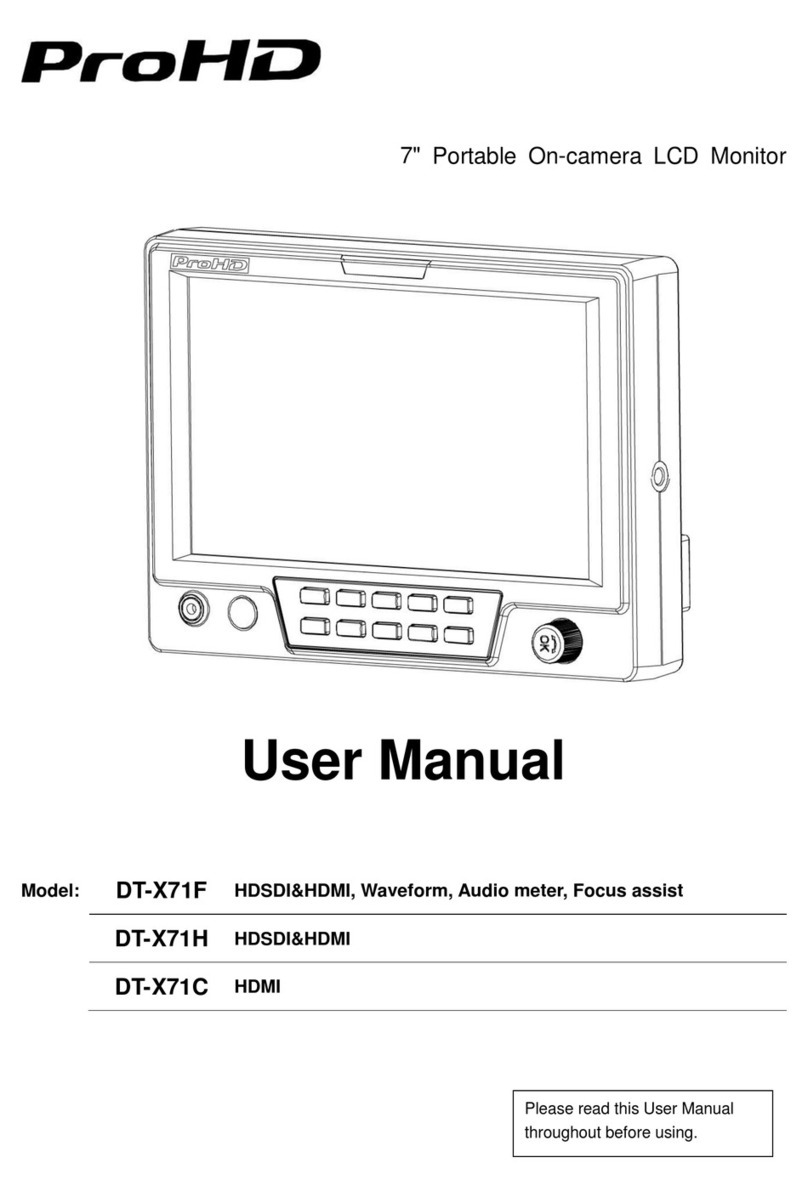
ProHD
ProHD ProHD DT-X71C User manual

ProHD
ProHD DT-X92F User manual

ProHD
ProHD DT-X7HUx2 User manual

ProHD
ProHD DT-X93H User manual
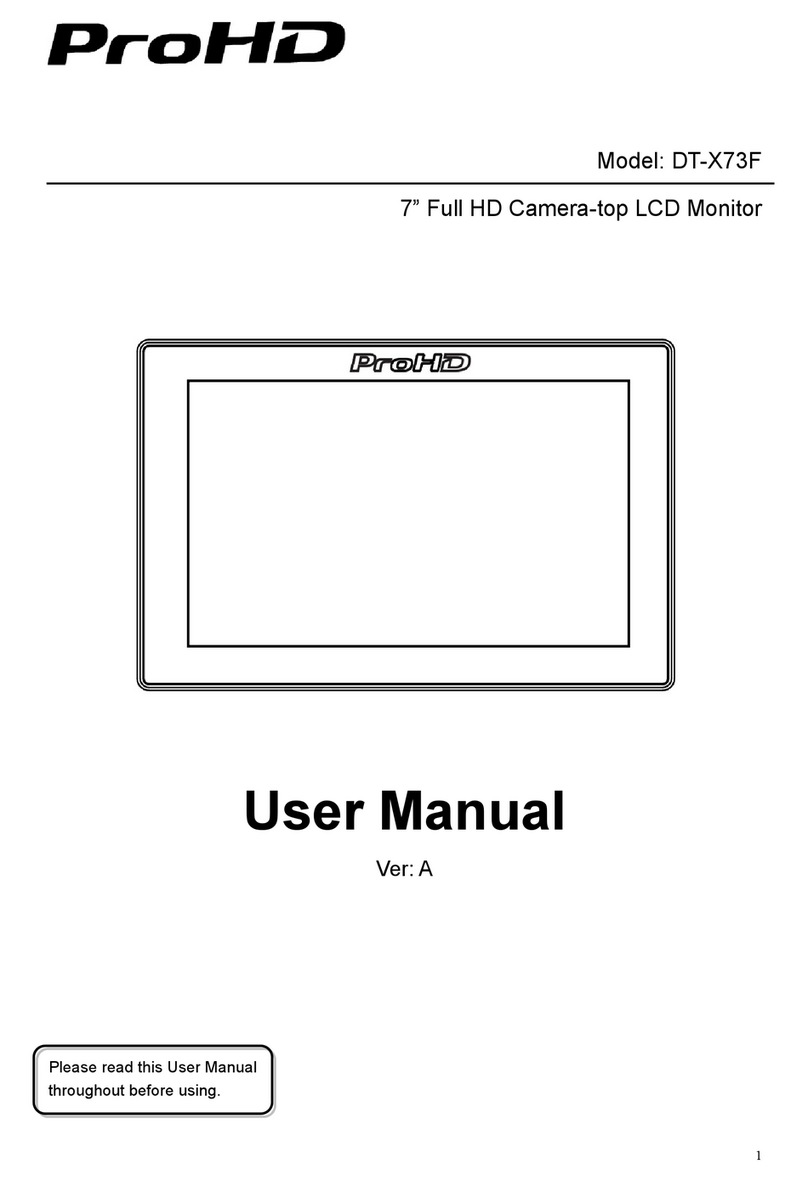
ProHD
ProHD DT-X73F User manual

ProHD
ProHD DT-N21H User manual

ProHD
ProHD DT-X24H User manual
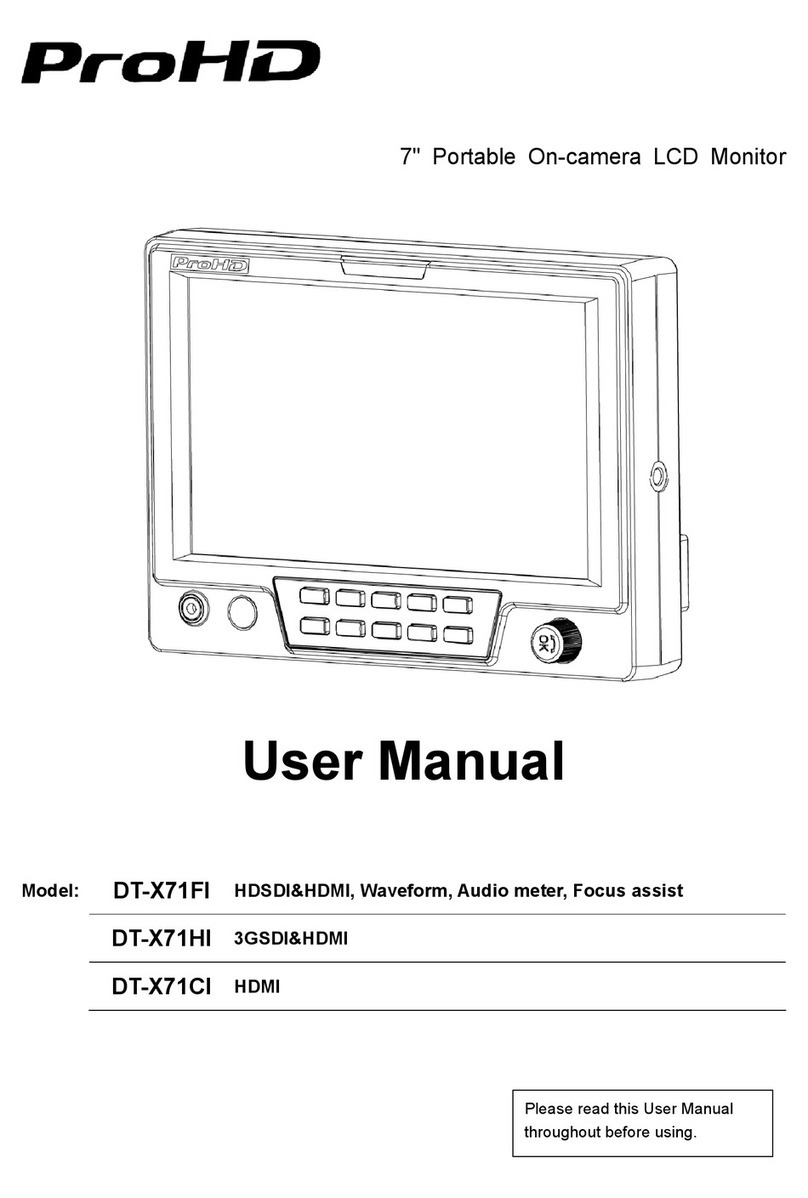
ProHD
ProHD ProHD DT-X71FI User manual