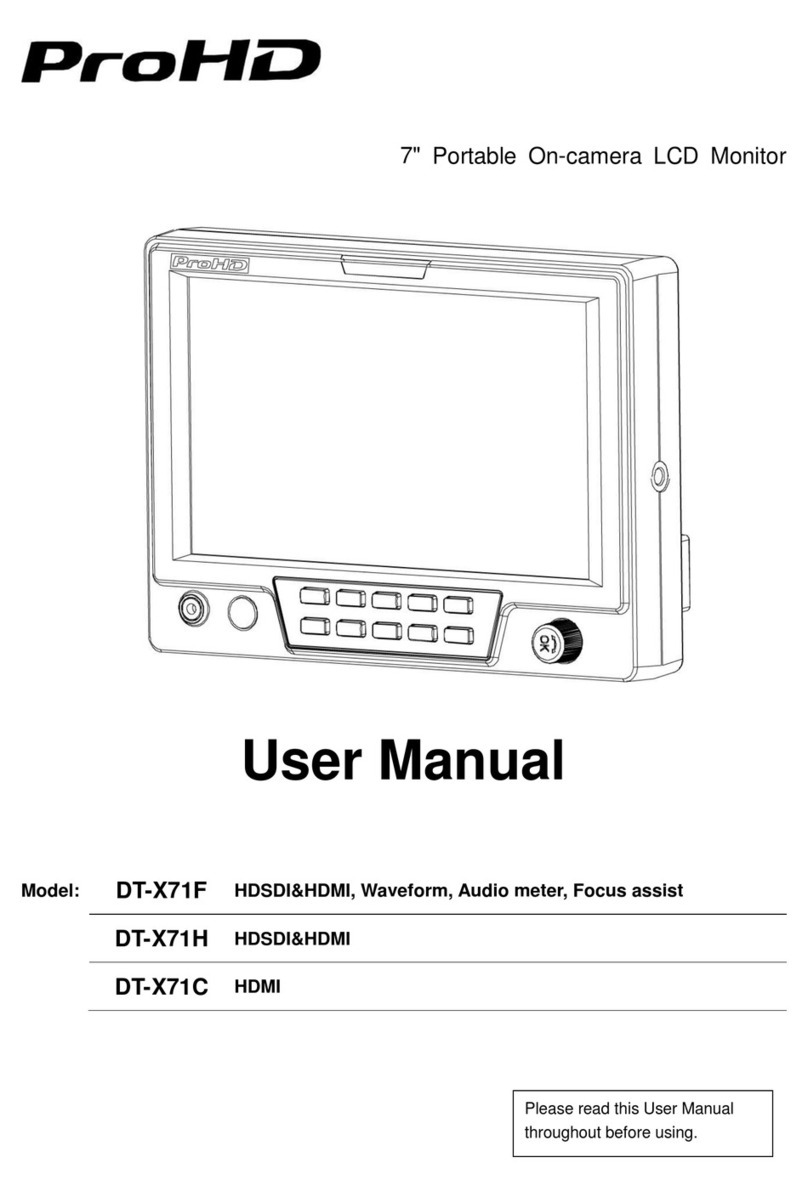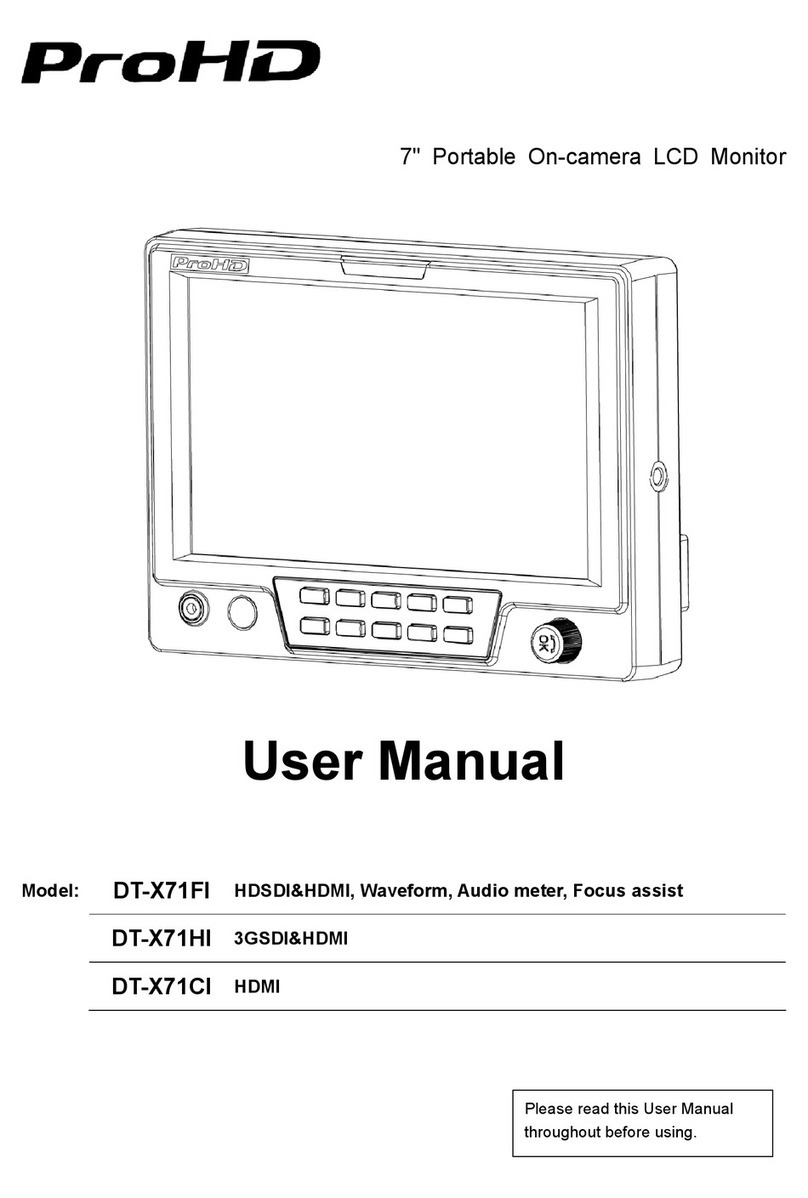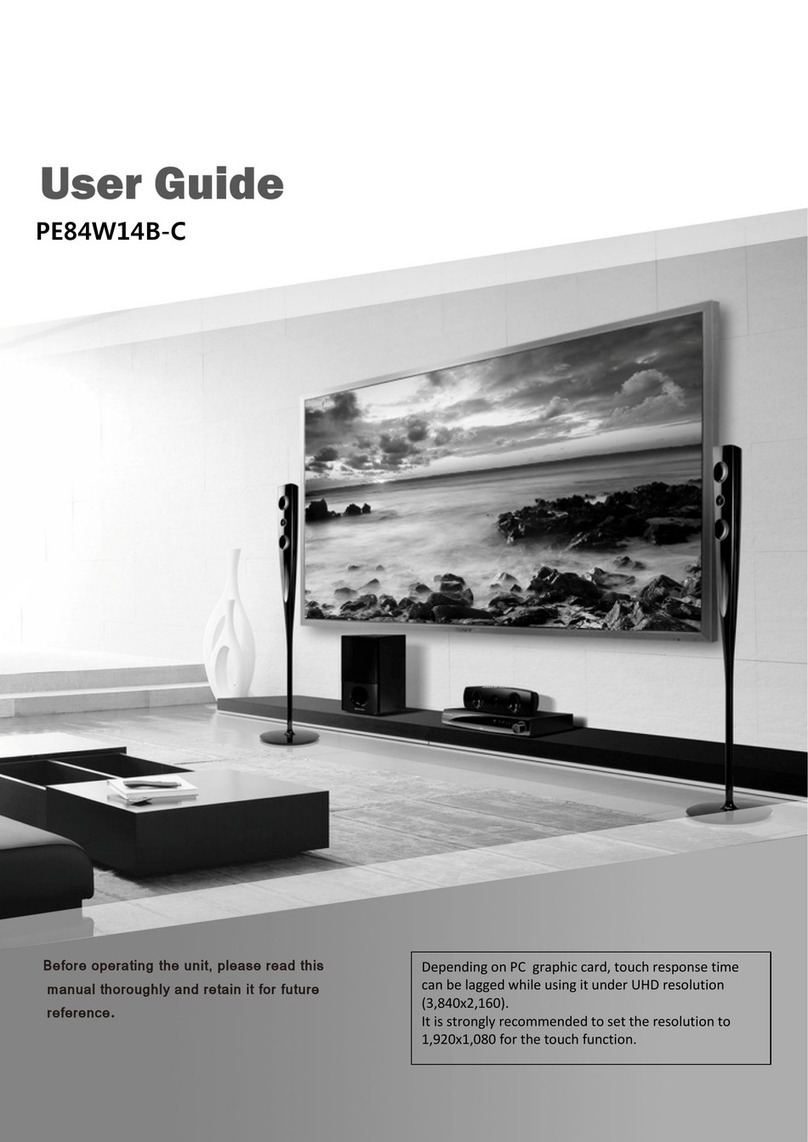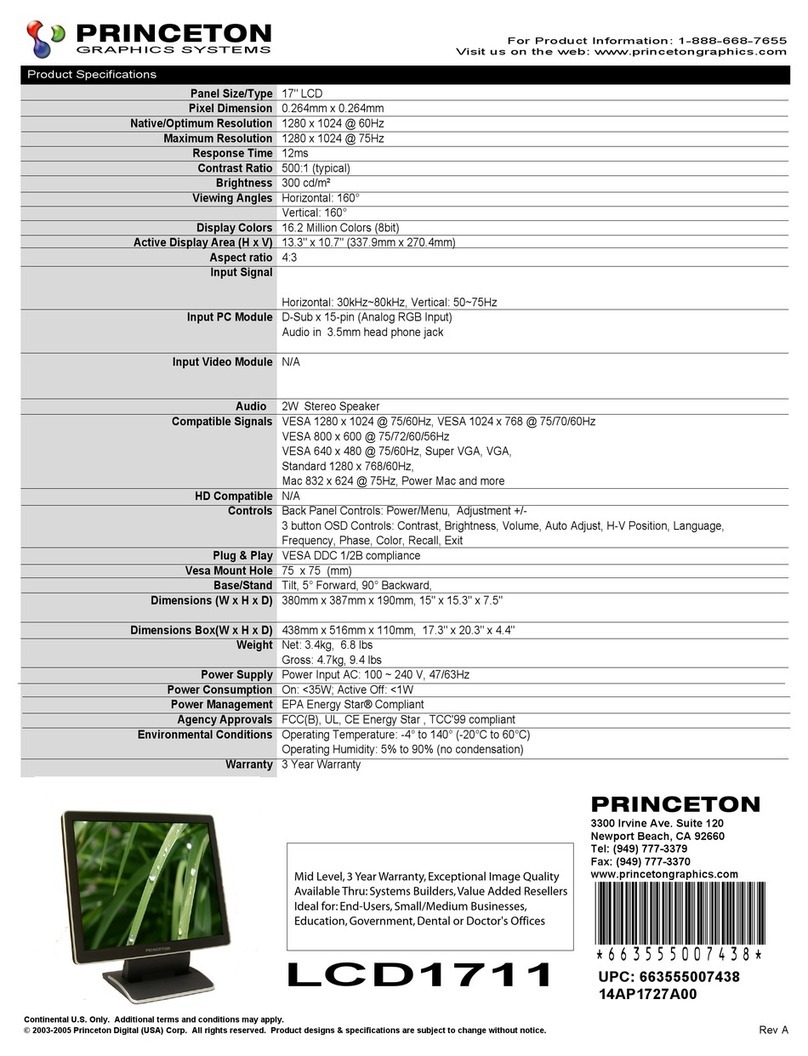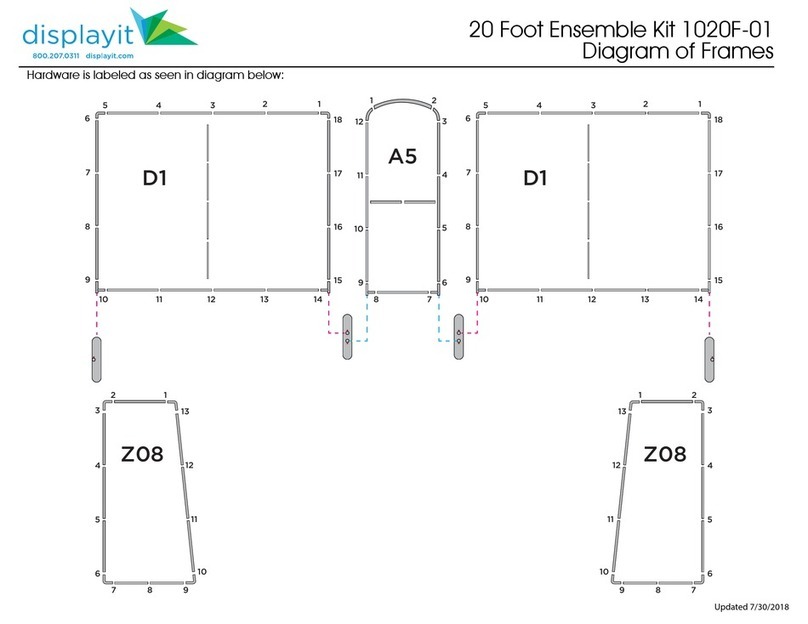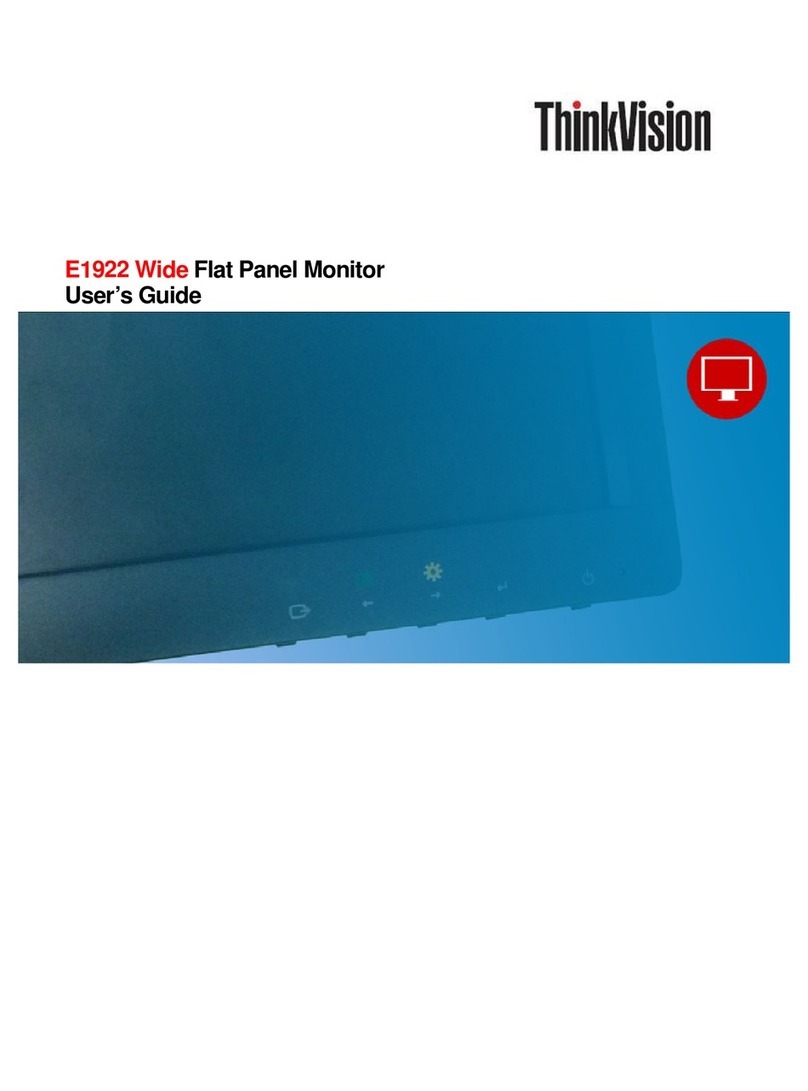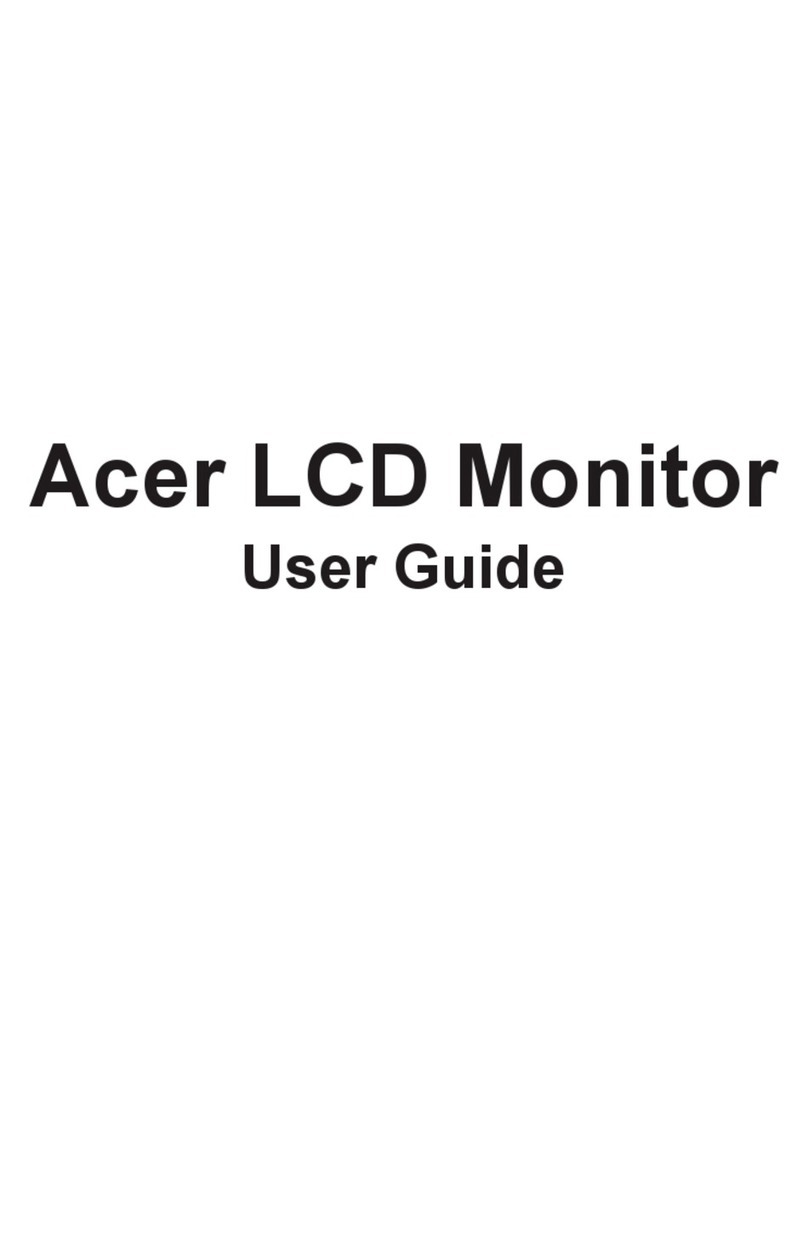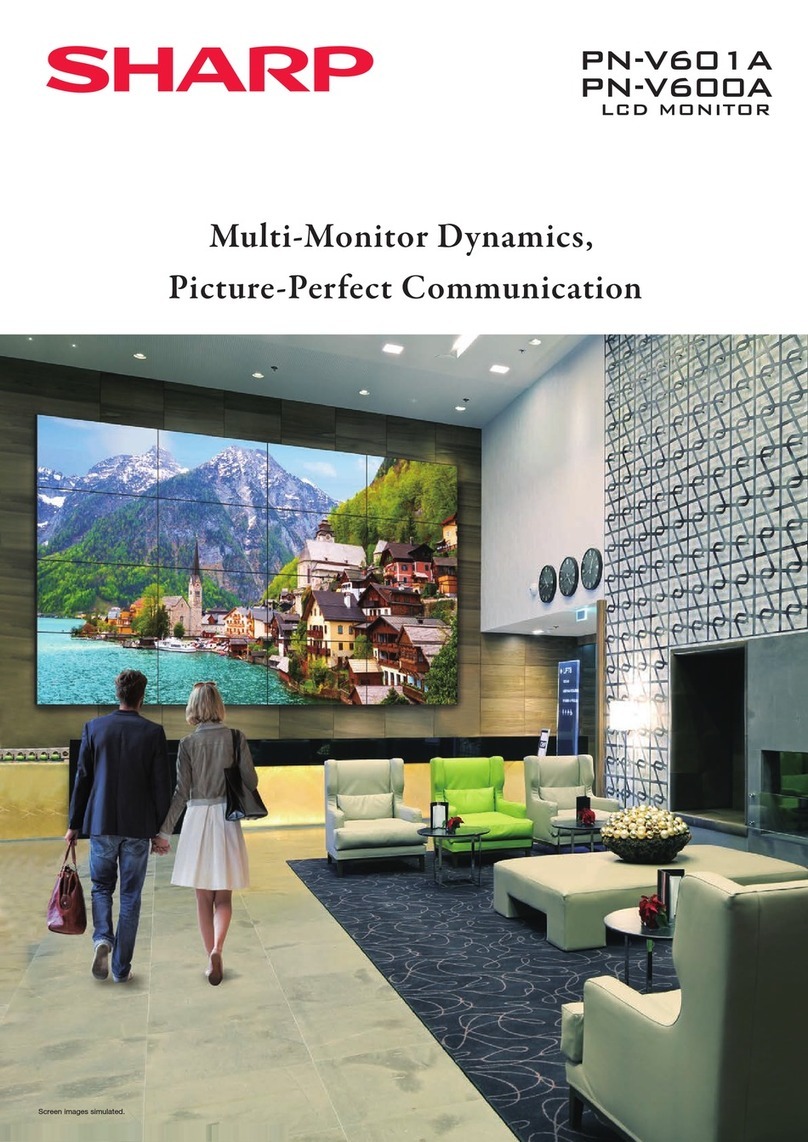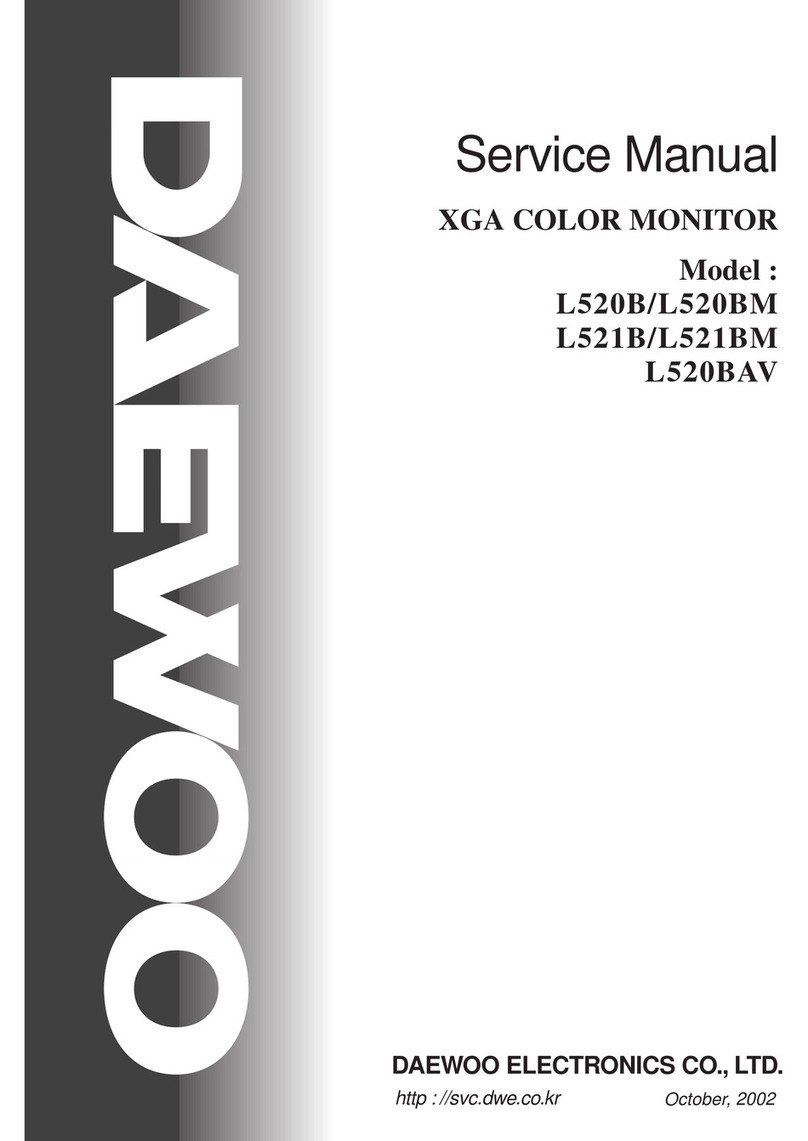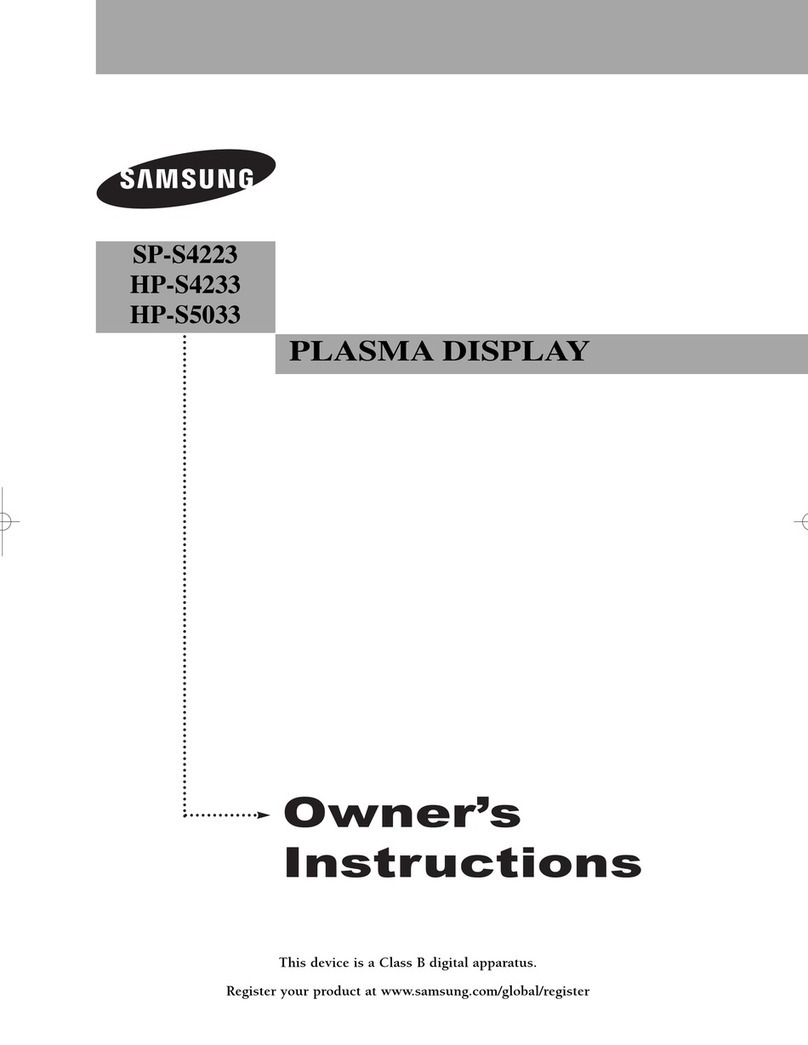ProHD DT-X24H User manual

Model:
DT-X24H
23.8" Broadcast Studio LCD Monitor
User Manual
Ver:
::
:V1.0.0V00
Please read this User Manual
throughout before using.

Preface
Congratulations on our purchase of this product. Please read this user manual carefull .
1. All internal technologies of this product are protected, including device, software and trademark.
Reproduction in whole or in part without written permission is prohibited.
2. All brands and trademarks of SWIT Electronics Co., Ltd. are protected and other relative
trademarks in this user manual are the propert of their respective owners.
3. Due to constant effort of product development, SWIT reserves the right to make changes and
improvements to the product described in this manual without prior notice.
4. The warrant period of this product is 2 ears, and does not cover the following:
(1) Ph sical damage to the surface of the products, including scratches, cracks or other damage to
the LCD screen or other externall exposed parts;
(2) The LCD dot defects are not over three;
(3) An damage caused b using third-part power adaptors;
(4) An damage or breakdown caused b use, maintenance or storage not according to the user
manual.
(5) The product is disassembled b an one other than an authorized service center.
(6) An damage or breakdown not caused b the product design, workmanship, or manufacturing
qualit , etc.
5. For an suggestions and requirements on this product, please contact us through phone, fax,
Email, etc.
SWIT Electronics o., Ltd. / SWIT Electronics USA, LL .
Address: 4300 Stevens Creek Blvd. Suite 230
San Jose, CA 95129
Toll free: 1 866 986-SWIT(7948)
Tel: 408 260-8258
Fax: 408 228-8438
Email: info@swit.us
Website: www.swit.us

Maintenance
The Monitor
1. Please keep the signal terminals and the cooling vent awa from knife-edge, metal or liquid in
order to avoid short-circuit and damage.
2. Please don't tr to disassemble an parts of the monitor b ourself, which would probabl
damage the monitor and do harm to human bod , and it will cause the invalidation of product
warrant .
3. Please don't touch the screen with our fingers, which would probabl deface the screen.
4. Please don't press the screen; the LCD is extremel exquisite and flims .
The power
Please use the power adapter provided or recommended b the manufacturer in order to avoid
damage. For a third part power adapter, please make sure the voltage range, supplied power, and
polarit of power lead are fit.
Please disconnect the power cable under the following situations:
1. If ou do not operate this monitor for a period of time;
2. If the power cable or power adaptor is damaged;
3. If the monitor housing is broken.
Working Environment
1. Please don't la this product on the unstable place.
2. Please don't la this product in hot, cold or wet location.
leaning
1. Please clean the screen with dr and down cloth or special LCD cleanser.
2. Please do not press hard when cleaning the screen.
3. Please do not use water or other chemical cleanser to clean the screen. The chemical ma
damage the LCD.
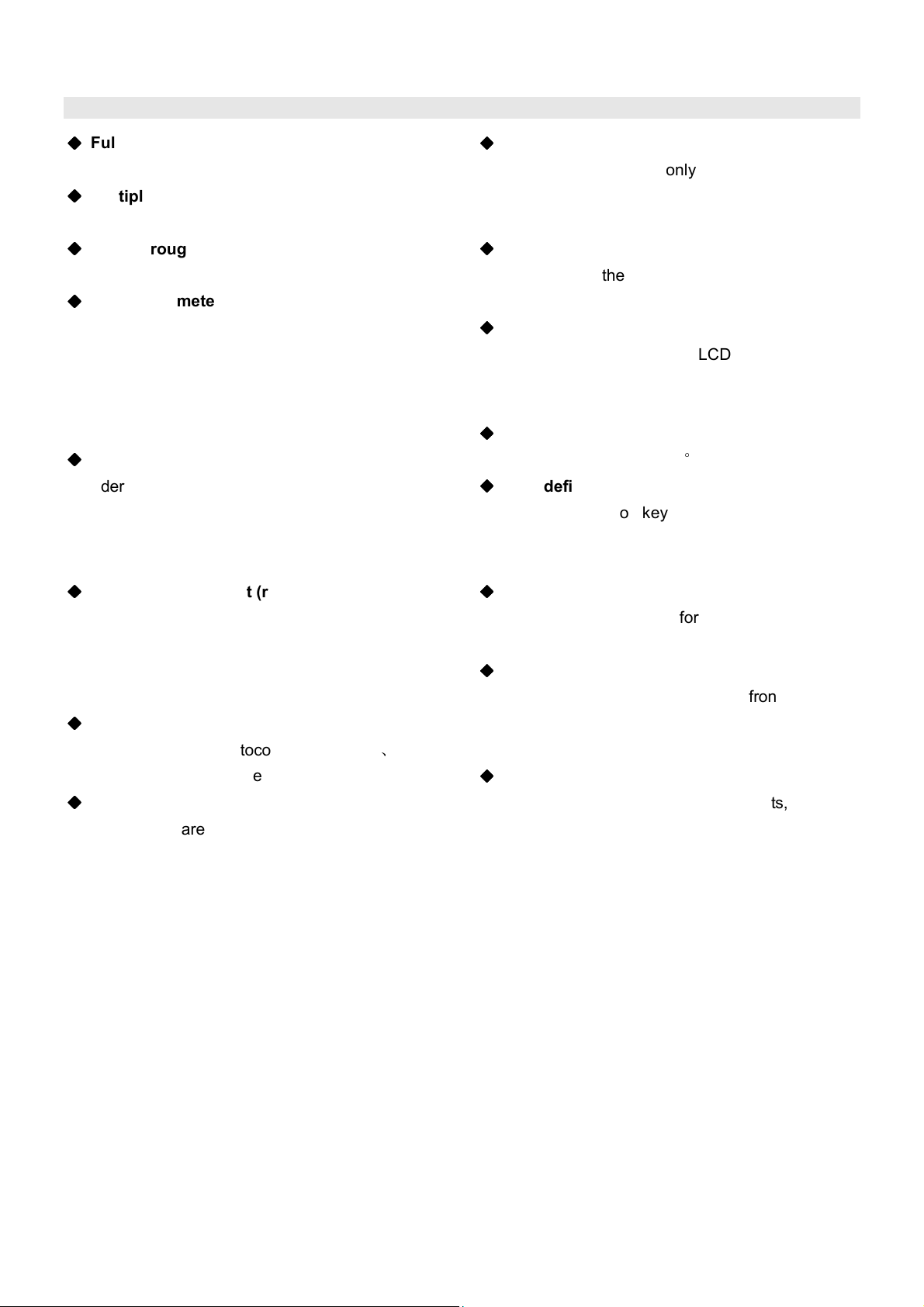
1. Features
◆
◆◆
◆
Full-HD 23.8” L D Panel
1920×1080 resolution, 1000:1 contrast
◆
◆◆
◆
Multiple inputs
3G/HD/SD-SDI, HDMI and Composite input
◆
◆◆
◆
Loop through outputs
SDI, HDMI has loop through output
◆
◆◆
◆
2-ch audio meter
Under HDSDI and HDMI, it displa s channel1 and
channel 2 embedded audio meters with mark. The
audio meter is green, and will turn ellow when
audio exceeds -20dB, and turn red when exceeds
-9dB.
◆
◆◆
◆
SDI timecode
Under SDI input, it can displa the SMPTE
timecode (VITC1, VITC2 or LTC), which is used
extensivel for s nchronization, and for logging
and identif ing material in recorded media.
◆
◆◆
◆
Peaking focus assist (red/blue switch)
The Peaking focus assist function are available
under SDI and HDMI, which is to mark the
sharpest edges of the image with red or blue color,
for users to check if the subjects are focused.
◆
◆◆
◆
UMD
Support TSL UMD protocol so that TALLY
、
UMD
can be remotel controlled.
◆
◆◆
◆
Zebra stripes
Zebra Stripes are used to check if the image is
over exposed or not b showing black and white
lines on the monitor. It is considered over exposed
when luminance value exceeds 90%.
◆
◆◆
◆
Blue Only
Under Blue Onl Mode, onl blue pixels are used
to generate the image, because hue and saturation
can be adjusted quicker and more accuratel .
◆
◆◆
◆
Safe Area Adjustable
You can select the scale of safe area frame from
80%, 85%, 90% and 95% in the menu s stem.
◆
◆◆
◆
Scale Marker
The monitor has 16:9 native LCD panel, and
supports 4:3, 13:9, 14:9, 15:9, 1.85:1 and 2.35:1
scales marker for different video producing.
◆
◆◆
◆
Image Flip
Set image to rotate b 180
°
◆
◆◆
◆
User definable function keys
There are 4 function ke s on the monitor front
panel, which permit users to define shortcuts for
the various functions.
◆
◆◆
◆
User editable video title
User can edit a video title for the current camera,
and the title will displa on the top of screen.
◆
◆◆
◆
3-color TALLY light
There’s a 3-color TALLY light in the front panel of
monitor, and TALLY signal is input via DB-9
connector on the rear panel.
◆
◆◆
◆
Main/Backup Power Supply
The monitor provides 2 DC power inputs, for main
and backup power.

2. Panel Instruction
Front view
⑴
Desktop Stand Feet (dismountable)
⑵
Speaker: For SDI/HDMI embedded audio and analog audio monitoring. (Will not work if earphone is
plugged in)
⑶
SDI1: Press “SDI1” to switch to SDI input 1
⑷
SDI2: Press “SDI2” to switch to SDI input 2
⑸
HDMI: Press “HDMI” to switch to HDMI input
⑹
VBS: Press “CVBS” to switch to CVBS input
⑺
,
⑻
,
⑼
,
⑽
F1, F2, F3, F4: User definable function ke s
⑾
DISPLAY: Press “Displa ” to displa safe area, scale marker, title and the current input signal
information.
⑿
MENU: Press to enter Menu
⒀
ENTER: Select and Appl
Under menu s stem, revolve “ENTER” to adjust settings and press to appl ; and out of menu s stem,
directl revolve “ENTER” to adjust volume and press “ENTER” to mute.
⒁
BRIGHT: Revolve “BRIGHT” to adjust brightness value from 0
~
100. Default value is 50.
⒂
ONTRAST: Revolve “CONTRAST” to adjust contrast value from 0
~
100. Default value is 50.
⒃
SATURATION: Revolve “SATURATION” to adjust saturation value from 0
~
100. Default value is 50.
⒄
POWER: Power on/off
Connect with power cable, press the “POWER” to switch on the monitor. Press again to switch off.
Disconnect with power cable if the monitor will not be used for a period of time.
⒅
PHONE
:
3.5mm earphone socket, for SDI/HDMI embedded audio and analog audio monitoring.
⒆
TALLY Light: Red, Green and Yellow 3-color TALLY indicator
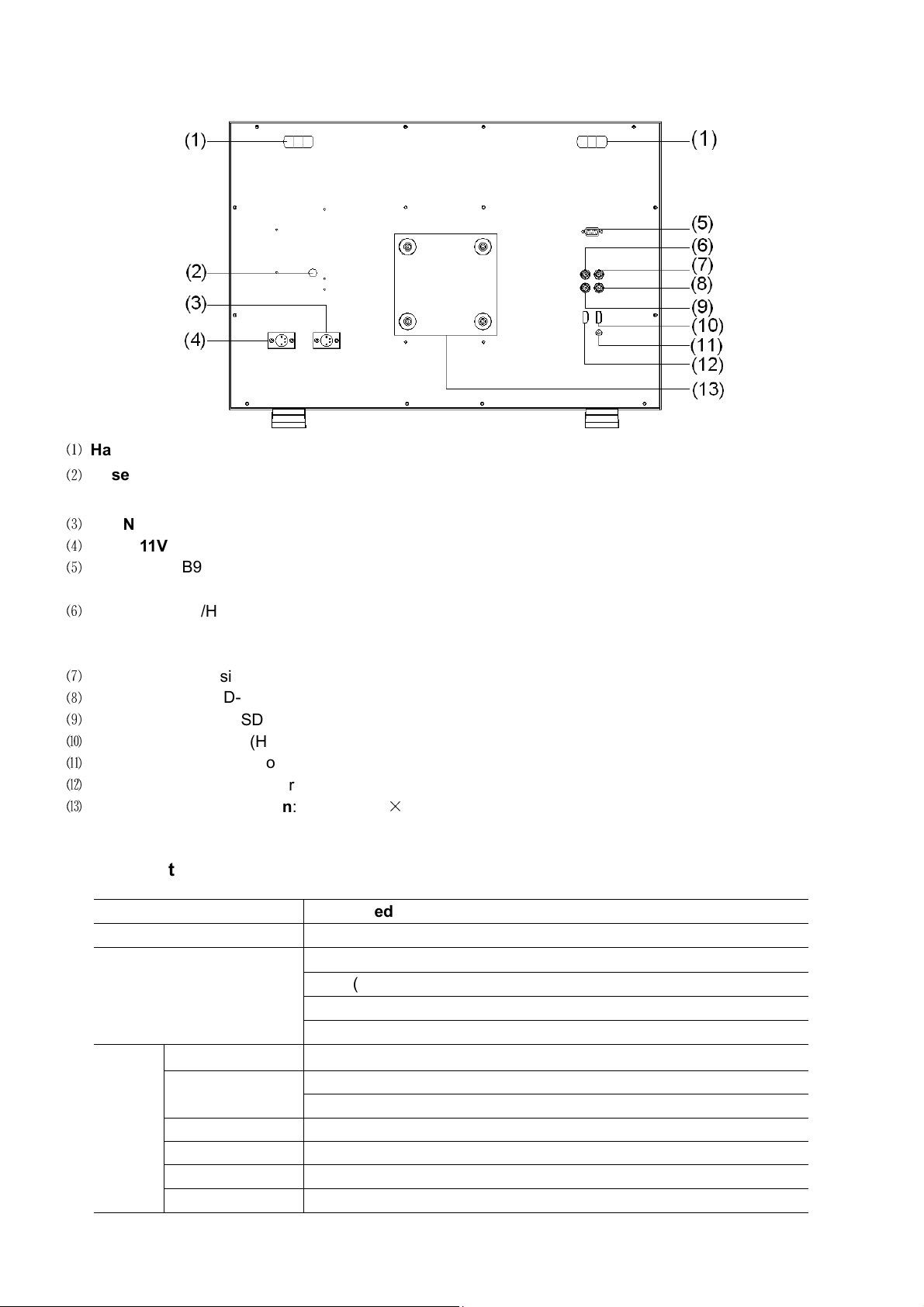
Rear view
⑴
Handle
⑵
Reserved battery plate power socket: Take off the rub cover to find the power socket, V-mount or Gold
mount batter plates can be connected to the power socket.
⑶
D IN 11V-17V BA K UP: Connect with 4-pin XLR power adaptor (Pin 1: Negative, Pin 4: Positive)
⑷
D IN 11V-17V MAIN: Connect with 4-pin XLR power adaptor (Pin 1: Negative, Pin 4: Positive)
⑸
REMOTE: DB9 socket, external controlling signal input.
(See details in “4.REMOTE interface definition”)
⑹
SDI-LOOP: 3G/HD/SD-SDI loop through output (BNC connector)
When SDI-IN2 is displa ed, the SDI-LOOP outputs the SDI-IN2 signal, and when SDI-IN1 or other input
sources are displa ed, the SDI-LOOP outputs the SDI-IN1 signal.
⑺
VBS-IN: Composite video input (BNC connector)
⑻
SDI-IN1: 3G/HD/SD-SDI input (BNC connector)
⑼
SDI-IN2: 3G/HD/SD-SDI input (BNC connector)
⑽
HDMI-IN: HDMI input (HDMI-A connector)
⑾
AUDIO-IN: Analog stereo audio input (3.5mm)
⑿
HDMI-LOOP: HDMI loop through output (HDMI-A connector)
⒀
VESA installation position: standard 10
×
10cm VESA thread
Input formats
Input Supported formats
CVBS PAL / NTSC
HDMI
480i / 576i / 480p / 576p
720p (60 / 59.94 / 50)
1080i (60 / 59.94 / 50), 1080psf (30 / 29.97 / 25 / 24 / 23.98)
1080p (60 / 59.94 / 50 / 30 / 29.97 / 25 / 24 / 23.98)
SDI
SMPTE-425M 1080p (60 / 59.94 / 50)
SMPTE-274M 1080i (60 / 59.94 / 50)
1080p (30 / 29.97 / 25 / 24 / 23.98)
SMPTE-RP211 1080psf (30 / 29.97 / 25 / 24 / 23.98)
SMPTE-296M 720p (60 / 59.94 / 50)
SMPTE-125M 480i (59.94)
ITU-R BT.656 576i (50)
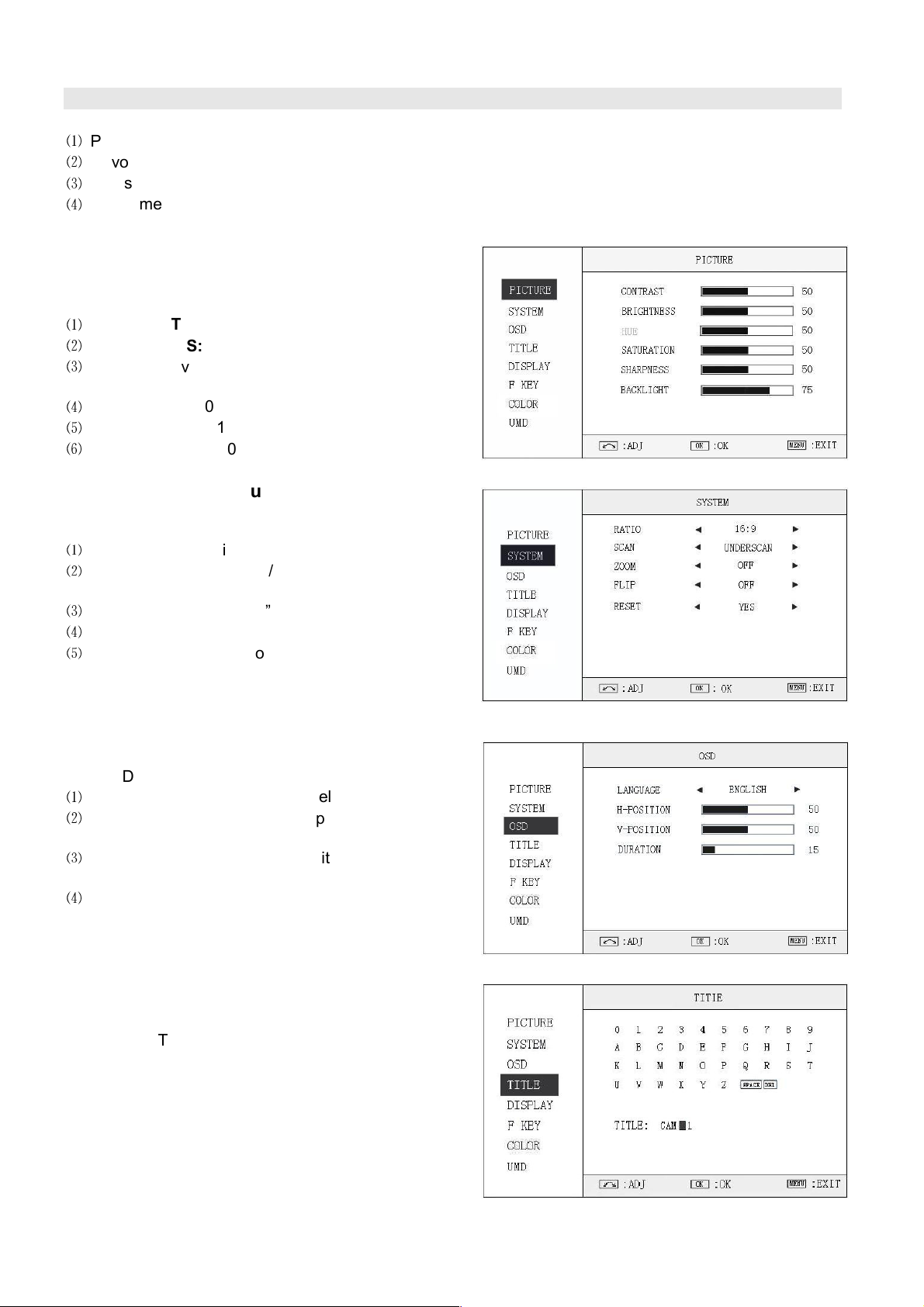
3. Menu Operation
⑴
Press “MENU” and it will displa menu s stem
⑵
Revolve “ENTER” to select an item. The selected item will be highlighted displa .
⑶
Press “ENTER” to enter the selected item.
⑷
Under menu s stem, press “MENU” to back to previous menu.
*The menu will automaticall save and quit if it remains idle.
3.1 PI TURE submenu
The PICTURE submenu includes:
⑴
ONTRAST: 0-100 value adjustment
⑵
BRIGHTNESS: 0-100 value adjustment
⑶
HUE: 0-100 value adjustment
(Onl available under CVBS NTSC input)
⑷
SATURATION: 0-100 value adjustment
⑸
SHARPNESS: 0-100 value adjustment
⑹
BA KLIGHT: 0-100 value adjustment
3.2 SYSTEM submenu
The SYSTEM submenu includes:
⑴
RATIO: Aspect ratio “16:9” / “4:3” selection
⑵
S AN: “UNDERSCAN” / “OVERSCAN” / “NATIVE”
selection
⑶
ZOOM: “OFF”, “ZOOM1” and “ZOOM2” selection
⑷
FLIP: Select “ON” to flip the picture b 180°.
⑸
RESET: Select “YES” to recover all to factor
setting.
3.3 OSD submenu
The OSD submenu includes:
⑴
LANGUAGE: Menu language selection
⑵
H-POSITION: Menu horizontal position (0-100)
adjustment, real-time preview and default value: 50.
⑶
V-POSITION: Menu vertical position (0-100)
adjustment, real-time preview and default value: 50.
⑷
DURATION: Menu timeout setting (5-60)
Set a time (in seconds) in which the menu will
automaticall quit if remains idle. Default: 15.
3.4 TITLE submenu
Revolve "ENTER" button to select the letters, and press
"ENTER" to input. Select SPACE to input space and
DEL to delete the left letter. Max 10 letters are
supported.
After setting, press "MENU", the s stem will save data
to current user and quit menu. The menu will
automaticall save and quit if it remains idle.
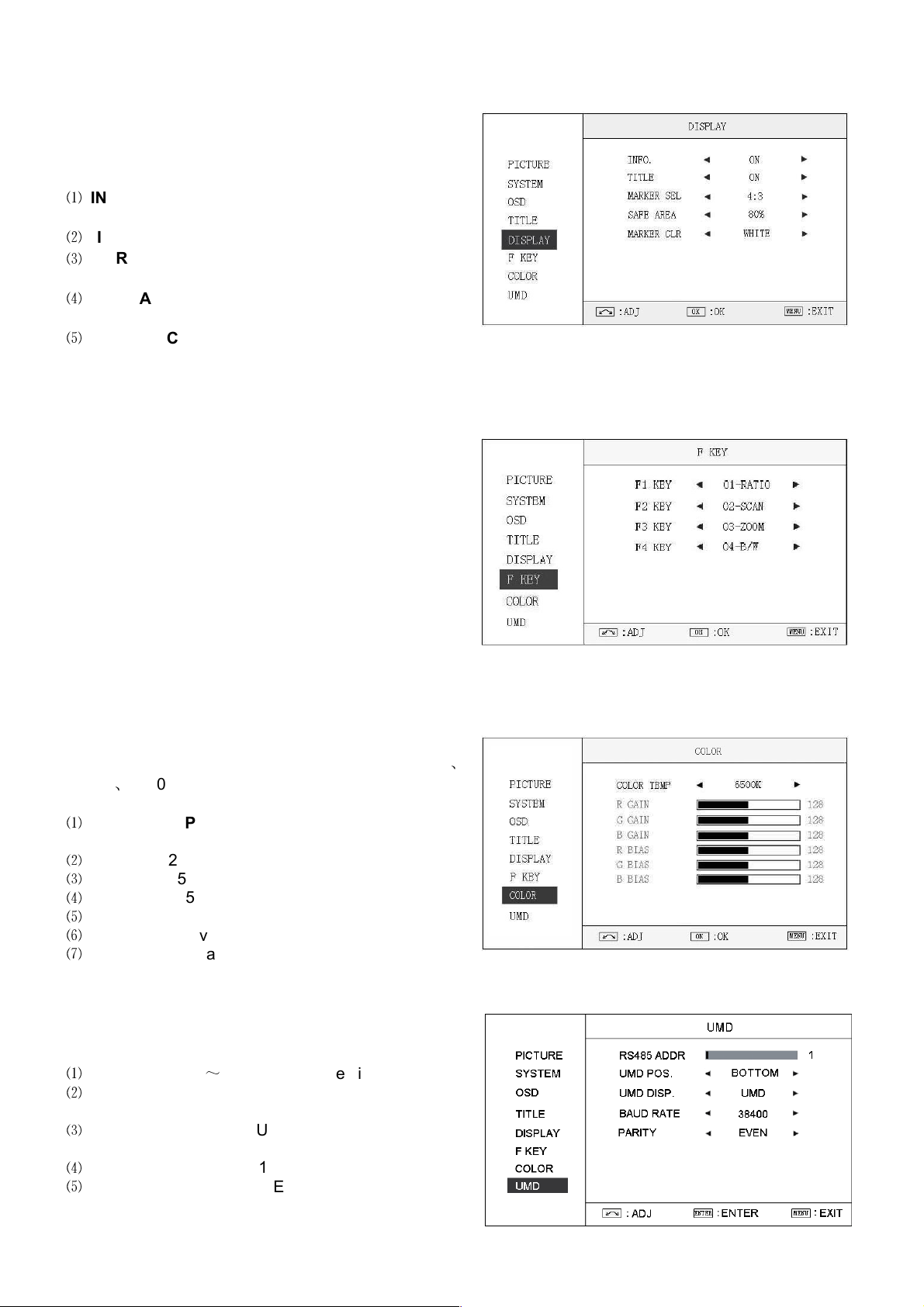
3.5 DISPLAY submenu
The DISPLAY submenu is to select the items to be
displa ed on screen when ‘DISPLAY” button is pressed.
Revolve "ENTER" to turn on/off the items:
⑴
INFO: Including Input format, aspect ratio,
underscan/overscan, zoom status
⑵
TITLE: User edited title
⑶
MARKER SEL: Select the scale marker from 4:3,
13:9, 14:9, 15:9, 1.85:1, 2.35:1 and OFF
⑷
SAFE AREA: Select the safe area scale from 80%,
85%, 90%, 95% and OFF.
⑸
MARKER LR: Select the color of markers from WHITE, RED, GREEN, BLUE, BLACK and GRAY.
3.6 F KEY submenu
The F KEY Settings Submenu is to define Function Ke F1, F2, F3 and F4. The available function items are:
01- RATIO: Aspect ratio 16:9 / 4:3 switch
02- S AN: Underscan / Overscan switch
03- ZOOM: Picture Zoom-in
04- B/W: Color / Black & white switch
05- BLUE ONLY: Blue onl mode switch on/off
06- ZEBRA: Zebra over exposure switch on/off
07- TIME ODE: SDI timecode displa switch on/off
08- AUDIO BAR: Audio meter displa switch on/off
09- FO US: Peaking focus assist switch on/off
10- FLIP: Image flip
11- OLOR TEMP: Adjust color temperature
12- KEY LED: Ke board backlight switch on/off
13- UMD: UMD displa switch on/off
3.7 OLOR submenu
The color submenu is to change the color temperature
settings. User can select color temperature as 6500K
、
5600K
、
9300K, or define color temperature b RGB
GAIN and RGB BIAS.
⑴
OLOR TEMP: 6500K, 5600K, 9300K, USER1,
USER2, USER3
⑵
R GAIN: 0-255 value adjustment
⑶
G GAIN: 0-255 value adjustment
⑷
B GAIN: 0-255 value adjustment
⑸
R BIAS: 0-255 value adjustment
⑹
G BIAS: 0-255 value adjustment
⑺
B BIAS: 0-255 value adjustment
Remark: RGB GAIN and RGB BIAS settings are onl available when “Color temp” is set as USER1/2/3
3.8 UMD submenu
The UMD submenu includes:
RS485 ADDR:
⑴
1
~
126 address selection
⑵
UMD POS: Select UMD displa at TOP or BOTTOM
on the screen
⑶
UMD DISP: Switch to UMD or fixed TITLE, or turn
OFF
⑷
BAUD RATE: ”38400”, “19200” or “9600” selection
⑸
PARITY: “EVEN” or “NONE” selection

4. REMOTE Interface Definition
The TALLY light controlling port and UMD signal port are controlling through the DB-9 socket at the rear
panel, and terminal description is as follows:
The RED light is on when connecting the terminal “R” with “GND”, and goes out when disconnecting.
⑴
The GREEN light is on when connecting the terminal “G”
⑵
with “GND”, and goes out when disconnecting.
The YELLOW light is on when connecting the terminal “Y” with “GND”, and goes out when disconnecting.
⑶
485B(Rx
⑷
-)
485A(Rx+)
⑸
Note
:
3-color TALLY light can be remotel controlled b REMOTE port.
Terminal 1 2 3 4 5 6 7 8 9
Description
Y G R 485B(Rx-) 485A(Rx+) GND
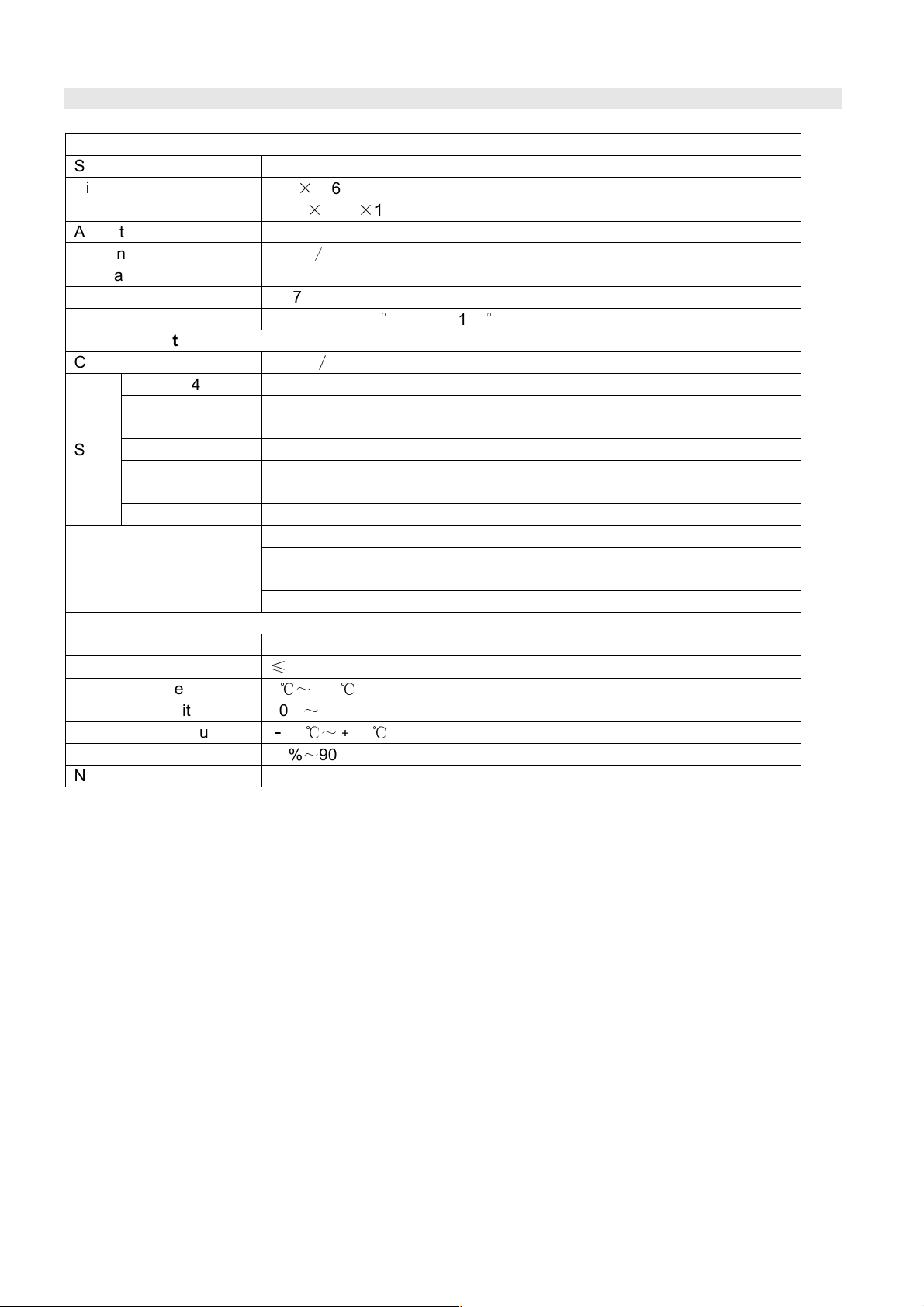
5. Specifications
L D Performance
Size 23.8 inches
Displa area 527
×
296mm
Resolution 1920
×
RGB
×
1080
Aspect ratio 16:9 (4:3 adjustable)
Brightness 250cd
/
m
2
Contrast 1000:1
Color 16.77 million colors
Viewing angle Horizontal: 178
°
Vertical: 178
°
Video Format
CVBS NTSC
∕
PAL
SDI
SMPTE-425M 1080p (60 / 59.94 / 50)
SMPTE-274M 1080i (60 / 59.94 / 50)
1080p (30 / 29.97 / 25 / 24 / 23.98)
SMPTE-RP211 1080psf (30 / 29.97 / 25 / 24 / 23.98)
SMPTE-296M 720p (60 / 59.94 / 50)
SMPTE-125M 480i (59.94)
ITU-R BT.656 576i (50)
HDMI
480I / 576I / 480P / 576P
720p (60 / 59.94 / 50)
1080i (60 / 59.94 / 50), 1080psf (30 / 29.97 / 25 / 24 / 23.98)
1080p (60 / 59.94 / 50 / 30 / 29.97 / 25 / 24 / 23.98)
General
Working voltage DC / batter 11V-17V
Power consumption
≤
35W
Working temperature 0
℃~
+40
℃
Working humidit 10%
~
90%
Storage temperature
﹣
15
℃~﹢
60
℃
Storage humidit 10%
~
90%
Net weight (w/o stand) 6.03kg
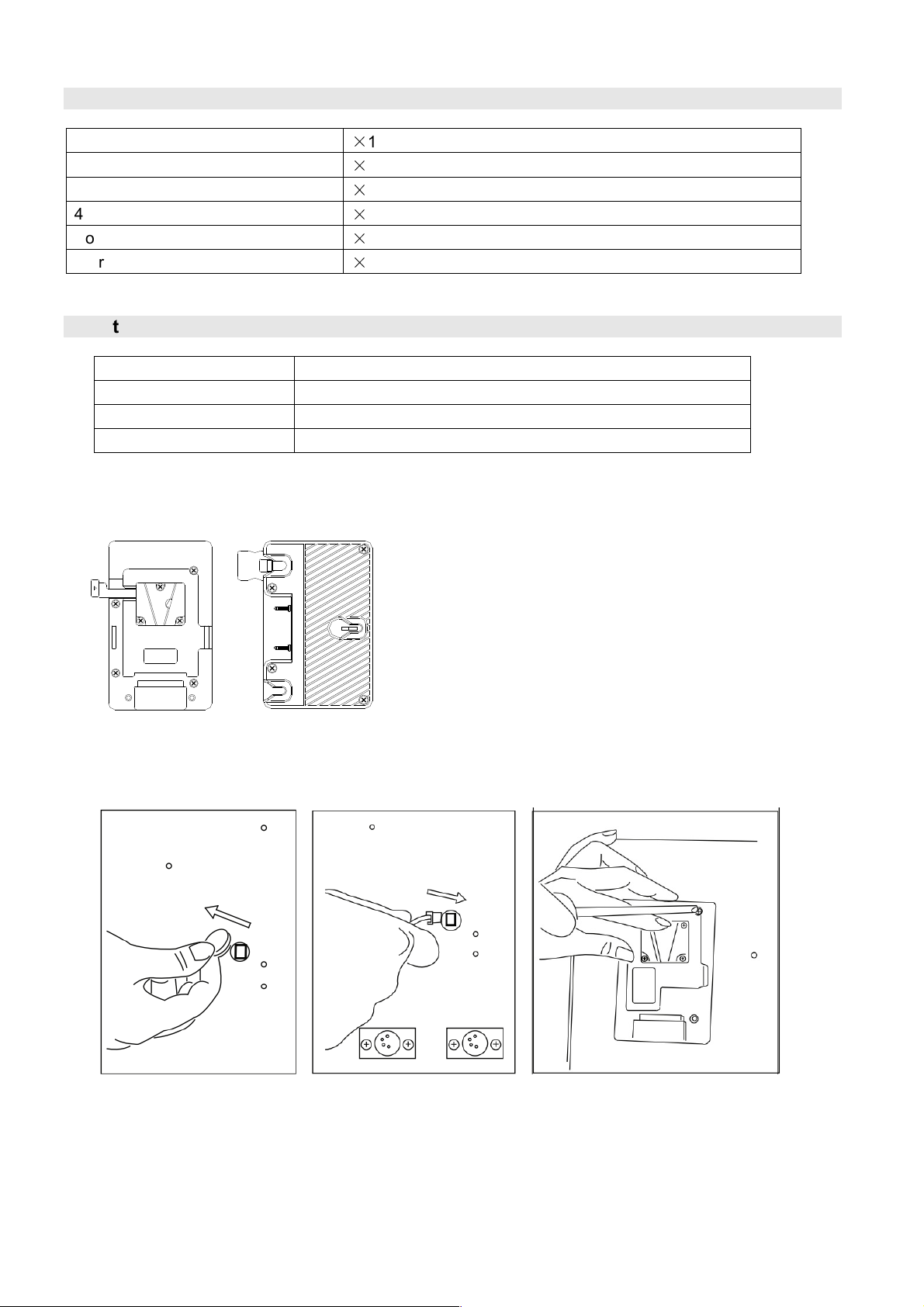
6.
Packing List
Monitor
×
1
Desktop stand
×
2
User manual
×
1
4-pin XLR AC-DC Power adaptor
×
1
Power cable
×
1
Warrant Card
×
1
7. Optional Accessories
Model Description
S-7004S V-mount batter plate
S-7004A Gold mount batter plate
A-VS22 Rotatable desktop stand with VESA installation
7.1 Battery plate
Installation
1. Take off the rub cover on the rear panel, see Fig. (1)
2. Insert the DC cable of S-7004S/A into the hole, and plug
onto the power socket inside the hole, see Fig. (2)
3. Fix the batter plate onto the rear panel b the supplied
screws, see Fig. (3)
S-7004S S-7004A
(1) (2) (3)

7.2 VESA Desk top stand
10x10cm VESA
A-VS22 Rear View
8. Installation Dimension
8.1 The main body (in mm)
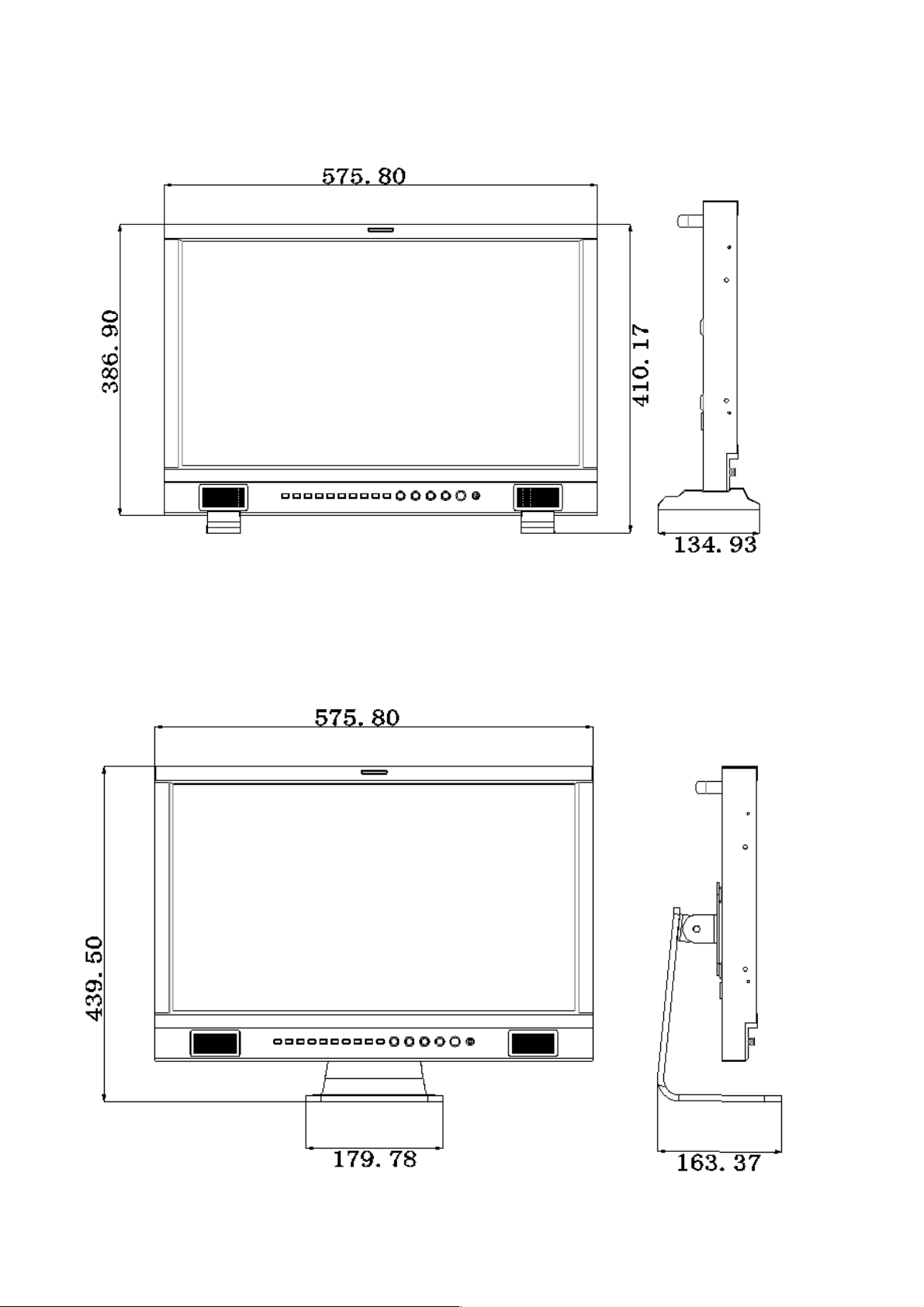
8.2 With desktop stand feet (in mm)
8.3 With rotatable VESA desktop stand (in mm)

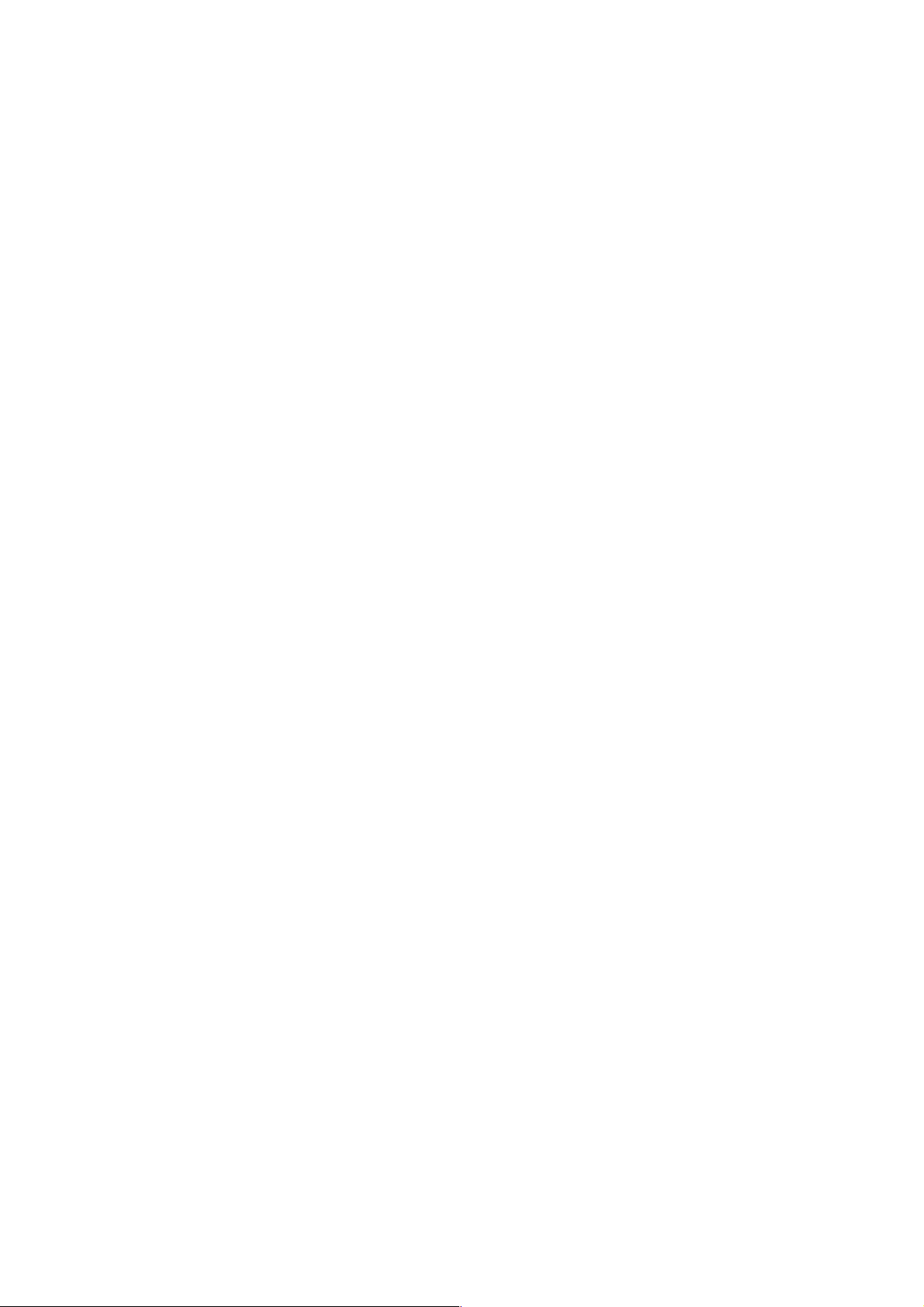

This model is manufactured, warranted and supported b SWIT Electronics o., Ltd. / SWIT Electronics USA, LL ,
and distributed in North America b JV Professional Video Products.
To obtain service or for further information, please contact:
SWIT Electronics USA, LL .
Address: 4300 Stevens Creek Blvd., Suite 230, San Jose, CA 95129
Toll free: 1 866 986-SWIT (7948) • Tel: 408 260-8258
·
Fax: 408 228-8438
Email: [email protected] • Website: www.swit.us
Table of contents
Other ProHD Monitor manuals

ProHD
ProHD DT-X92F User manual

ProHD
ProHD DT-X93Hx2 User manual

ProHD
ProHD DT-N17H User manual
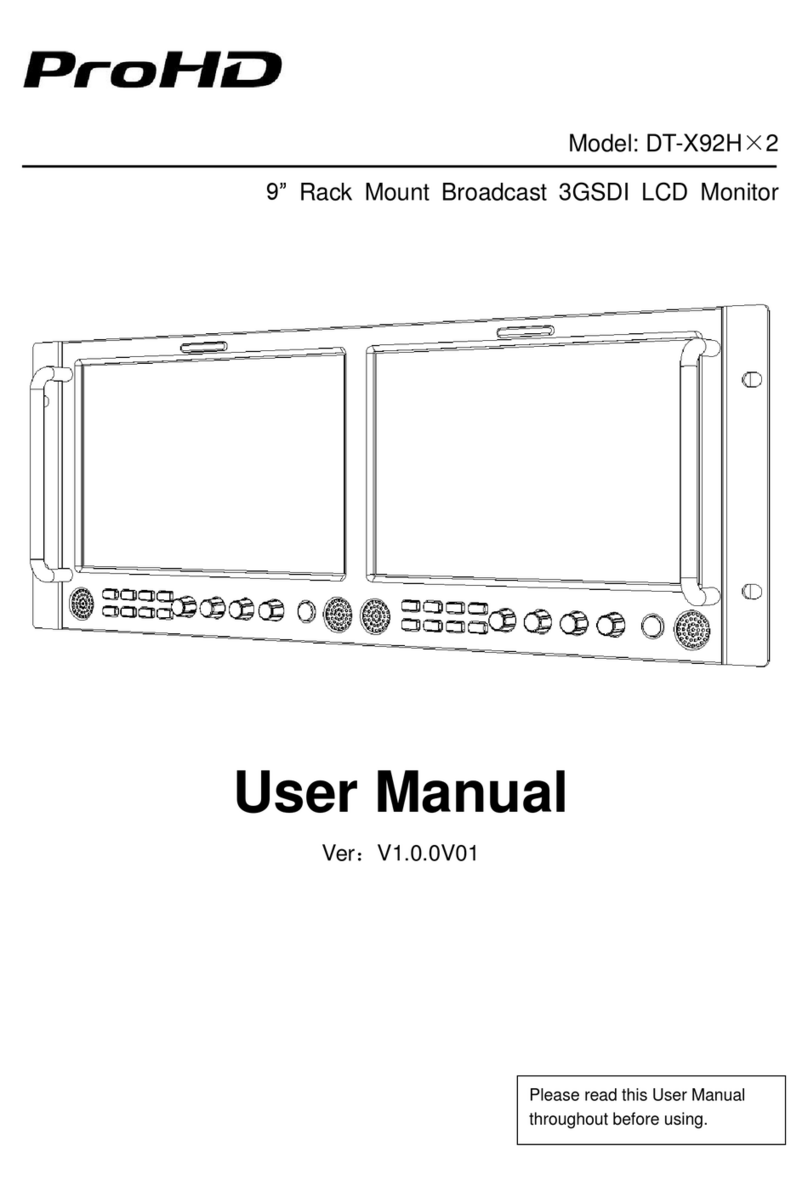
ProHD
ProHD DT-X92Hx2 User manual
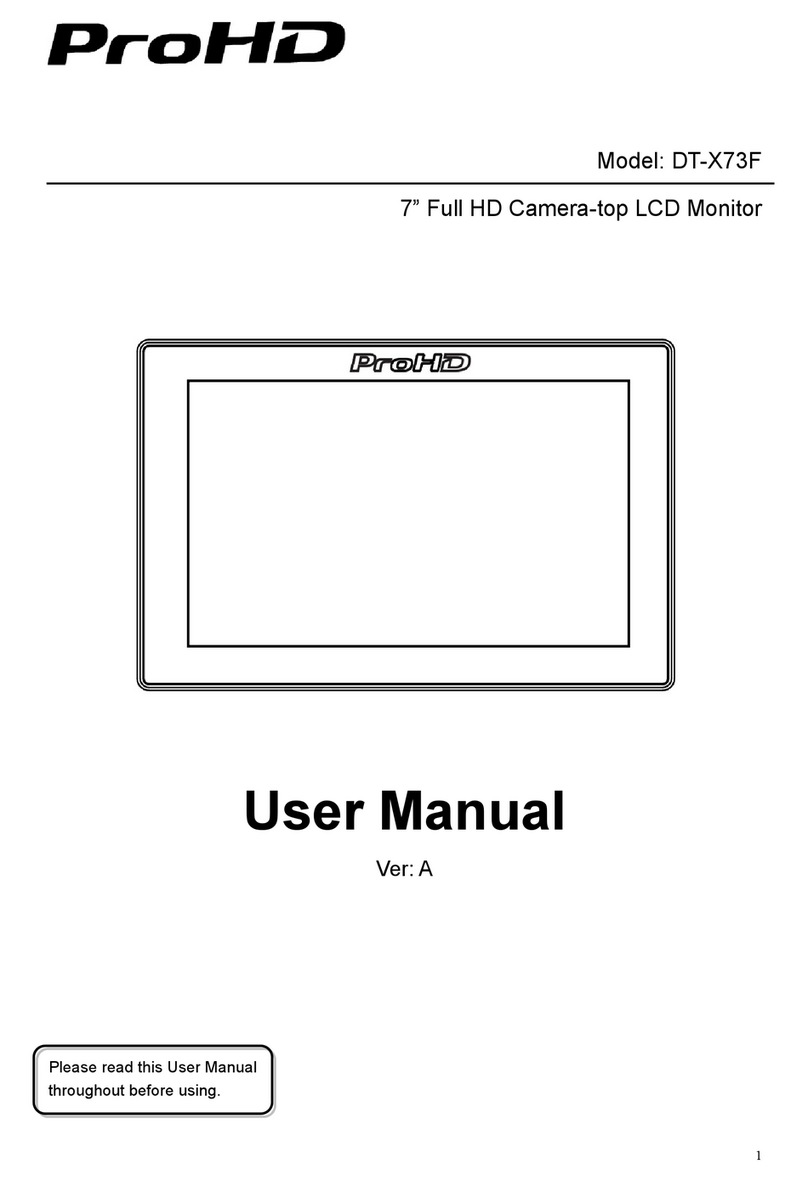
ProHD
ProHD DT-X73F User manual

ProHD
ProHD DR-N17F User manual

ProHD
ProHD DT-N21H User manual
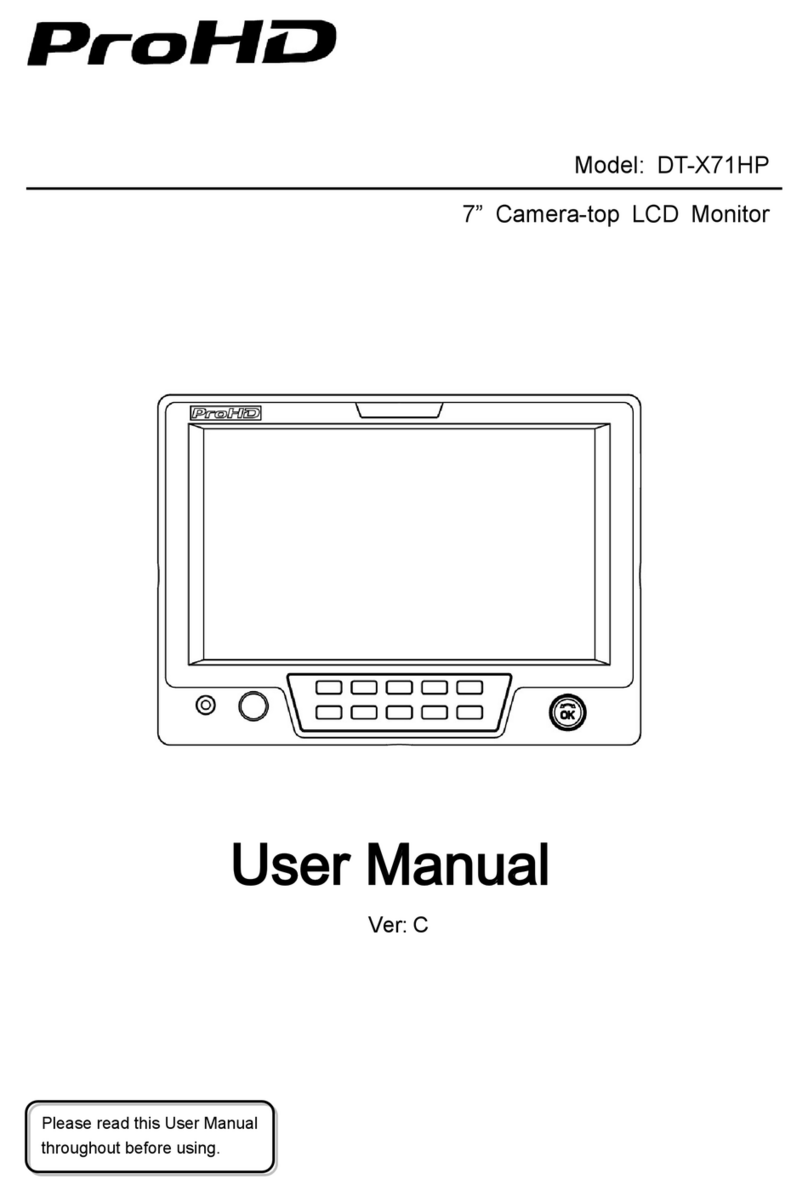
ProHD
ProHD DT-X71HP User manual

ProHD
ProHD DT-N24H User manual

ProHD
ProHD DT-X51Hx3 User manual