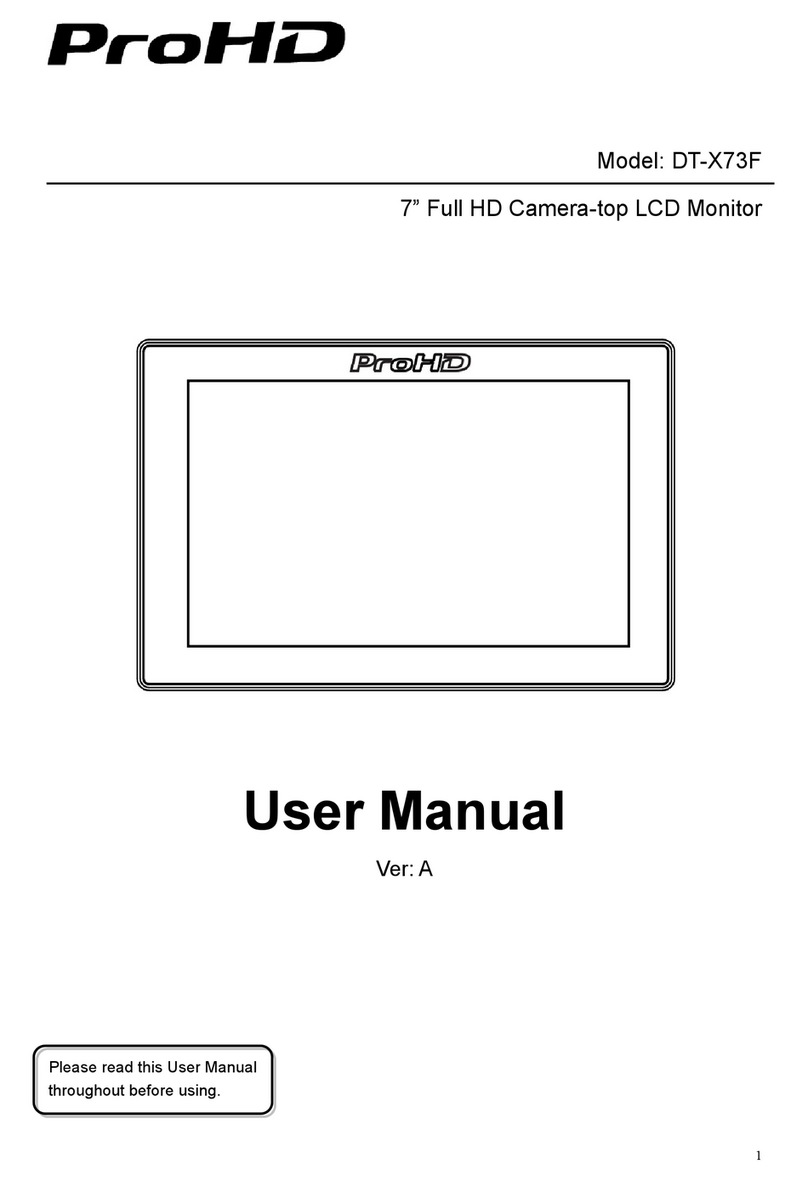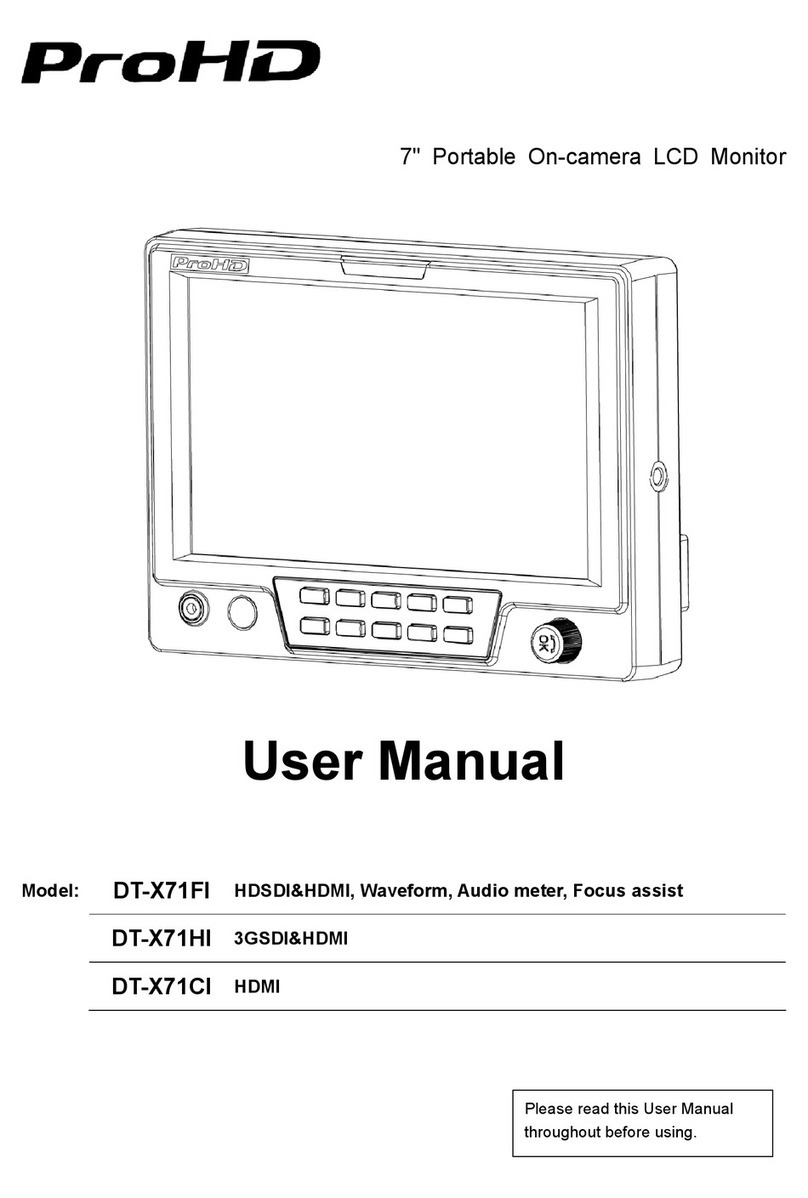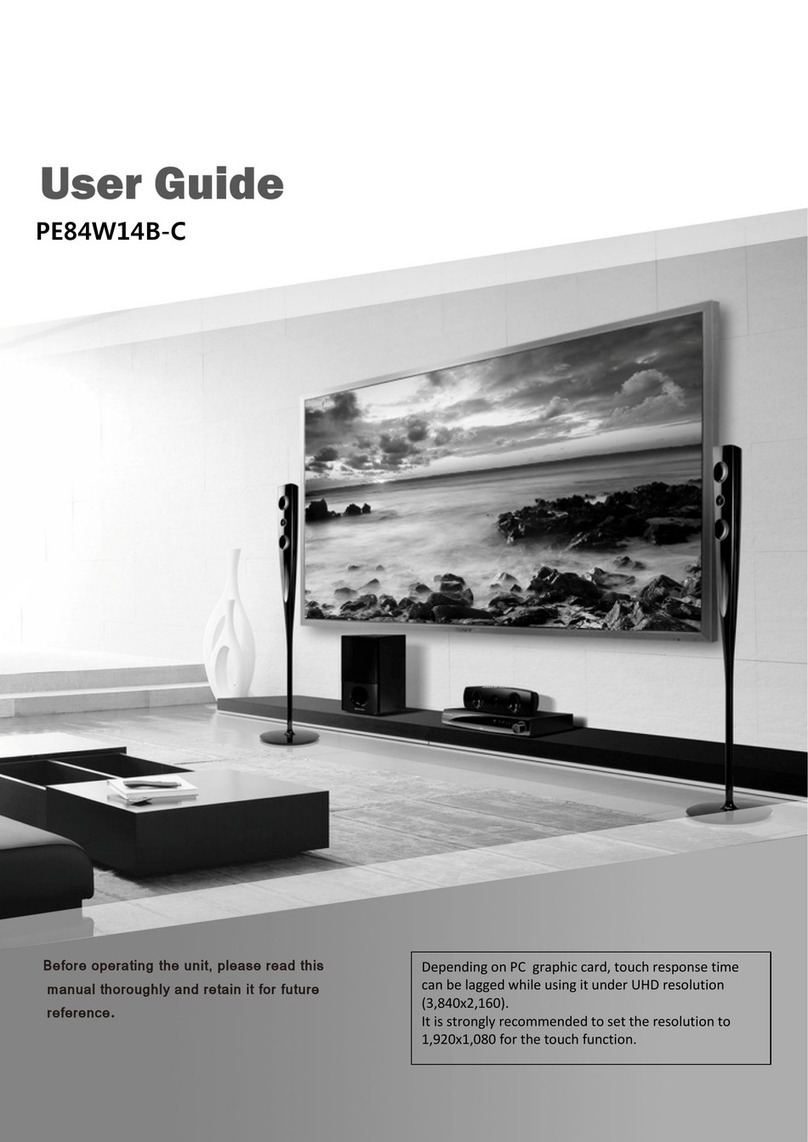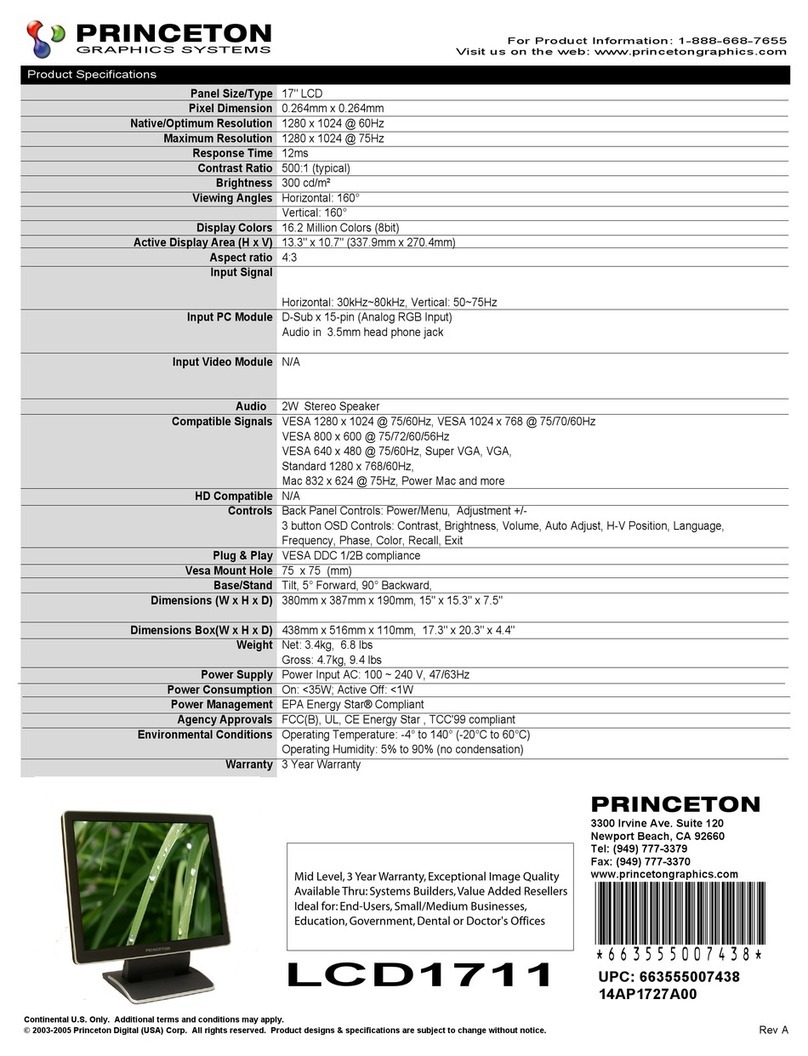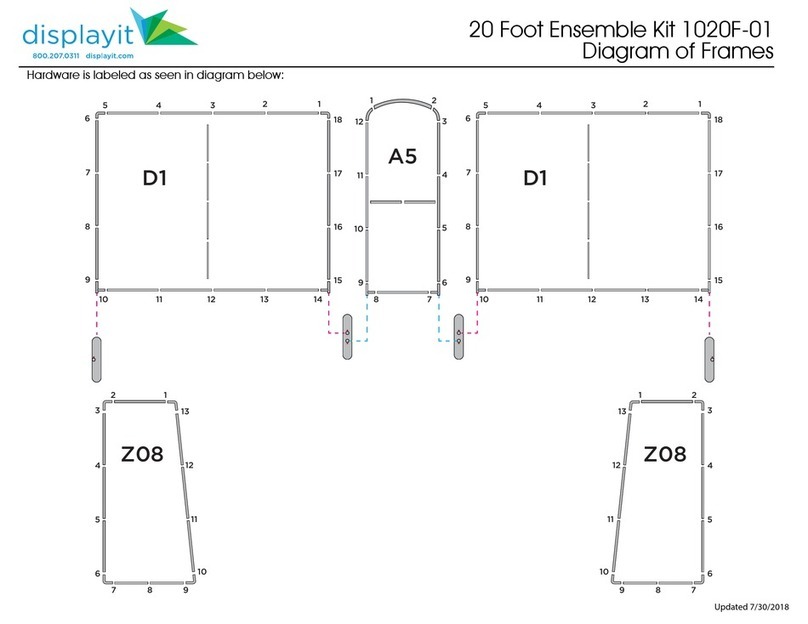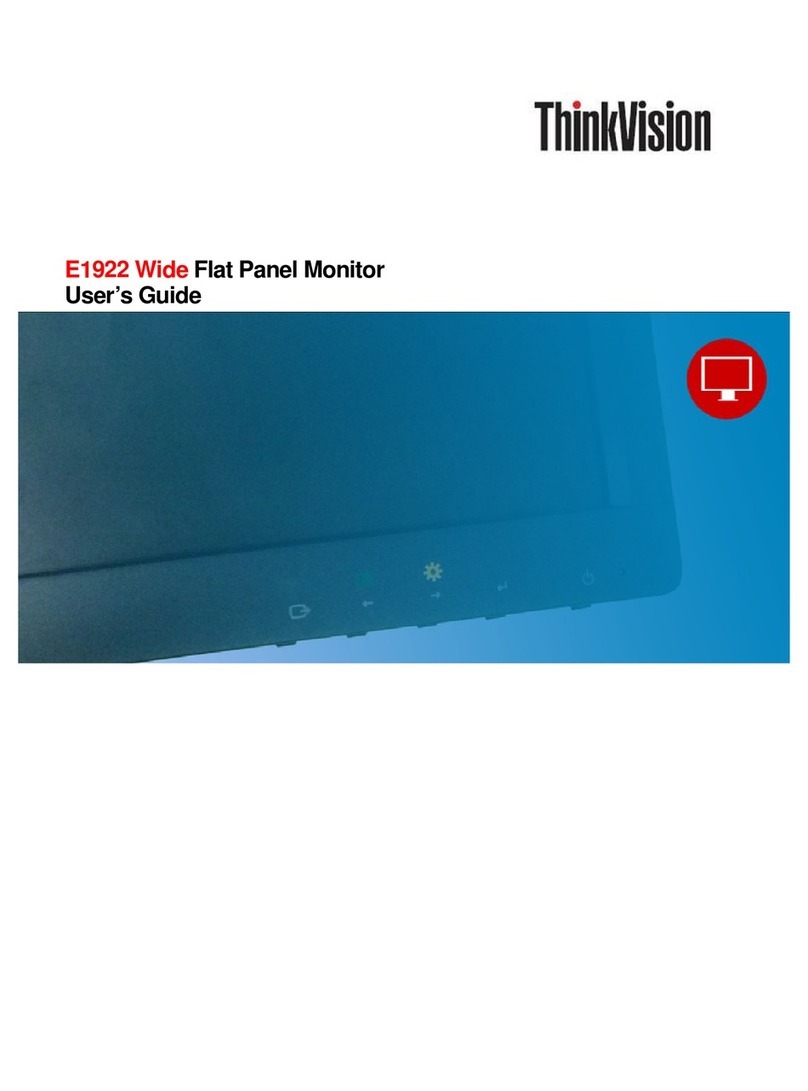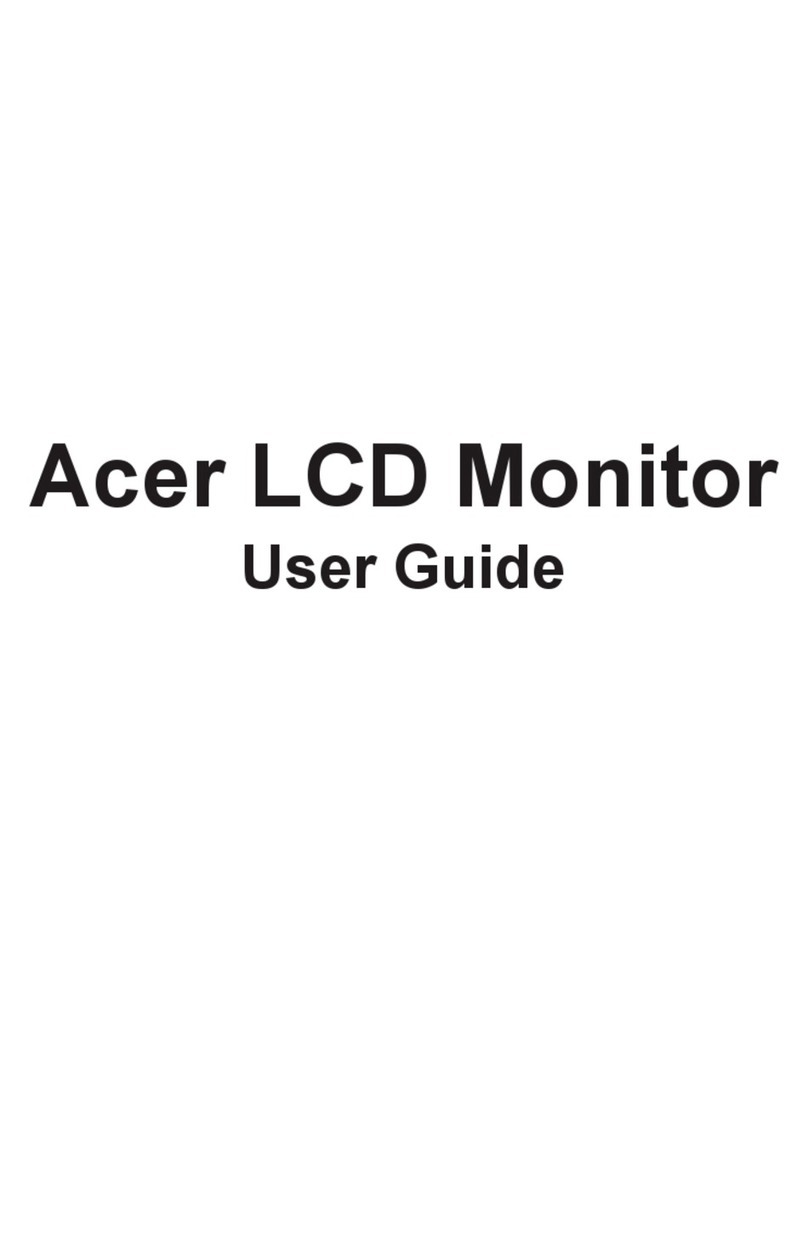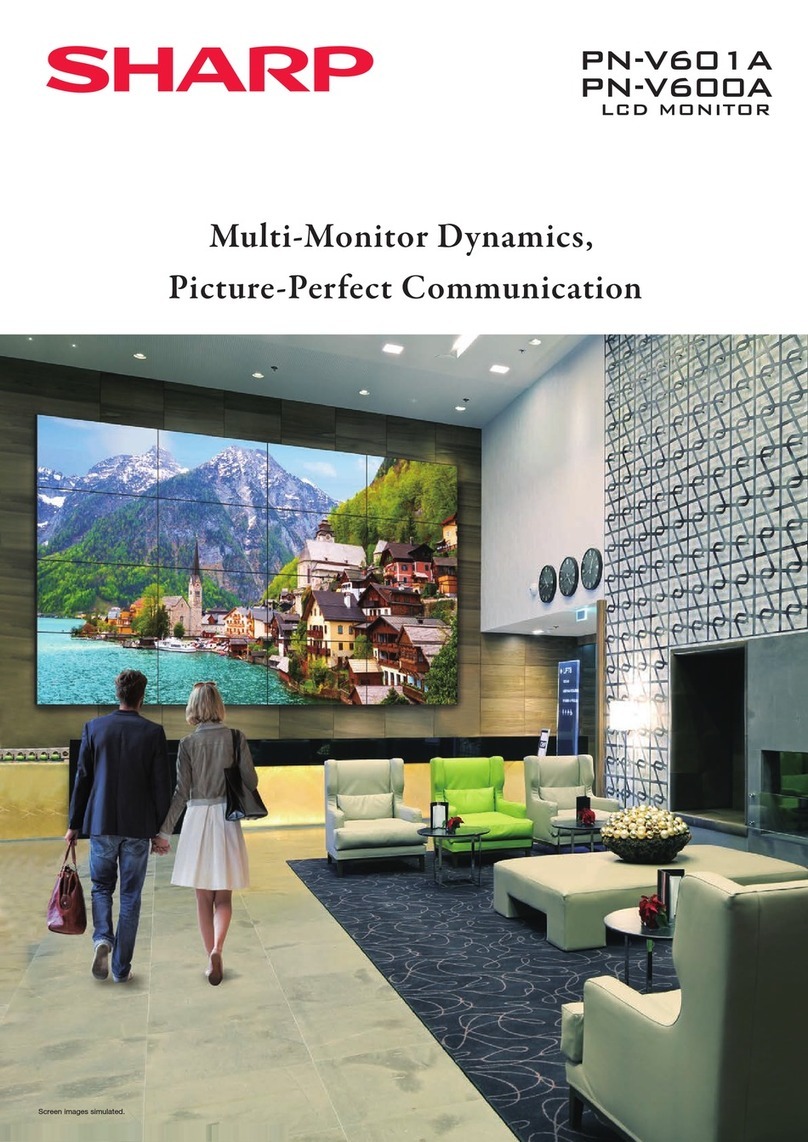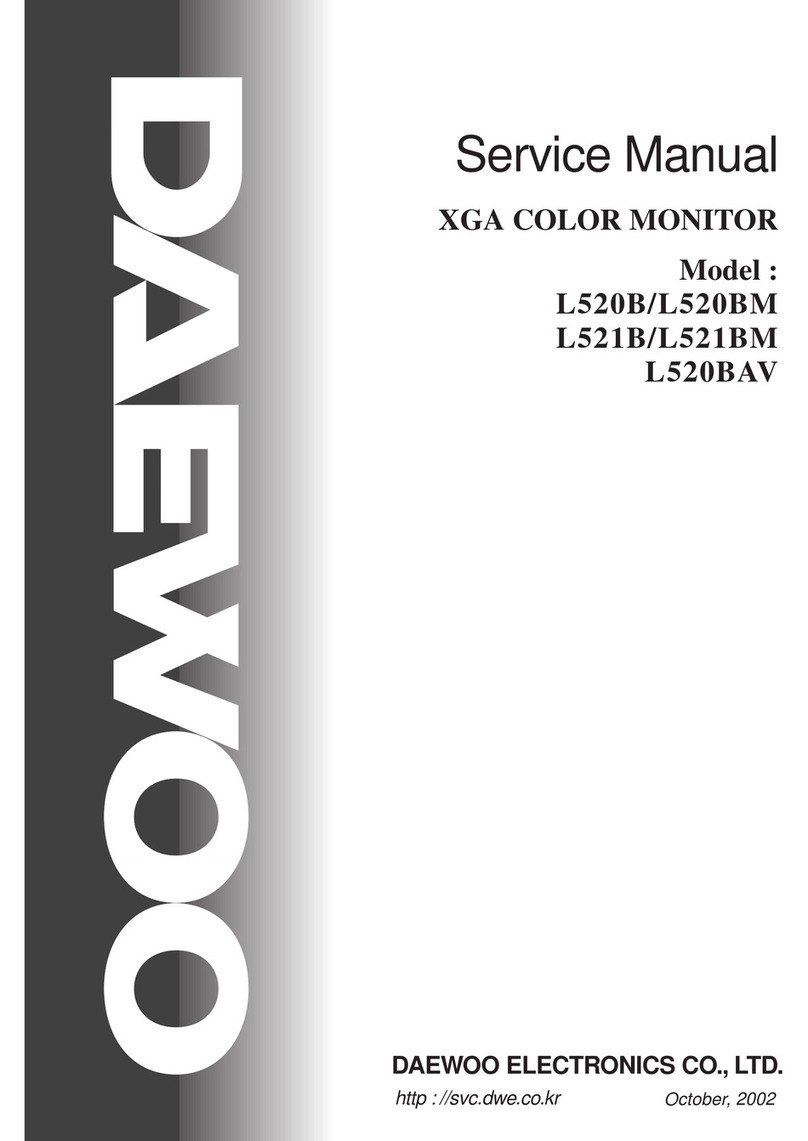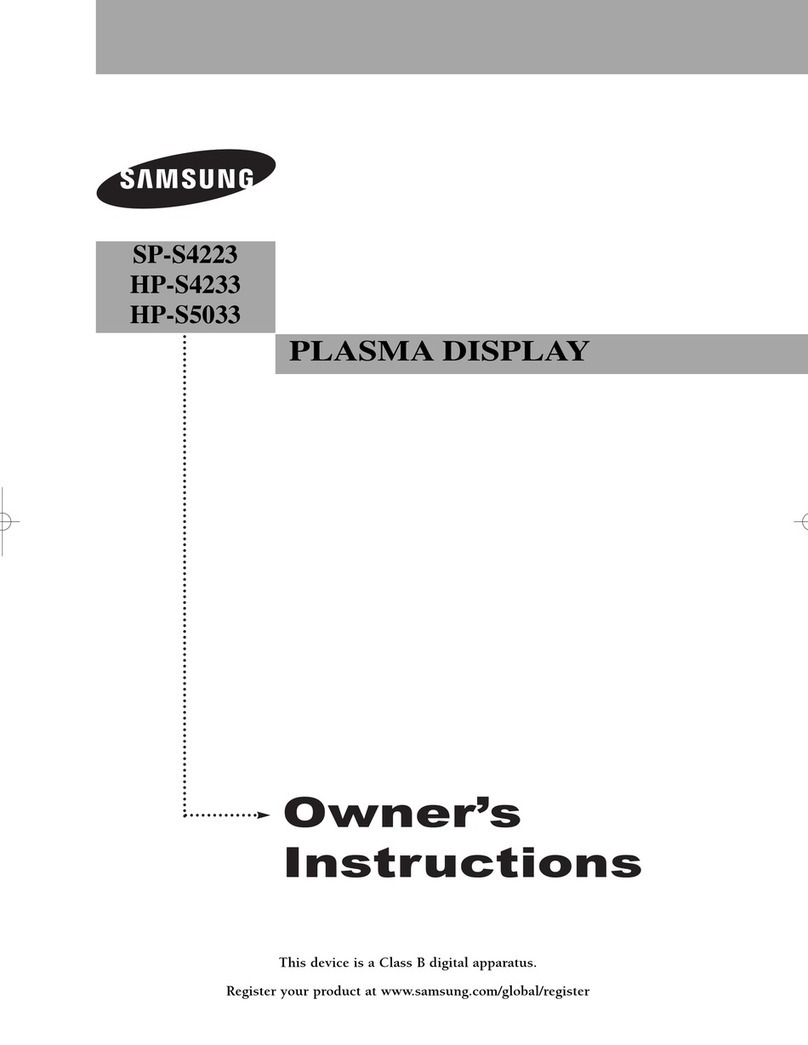ProHD DT-X71HP User manual
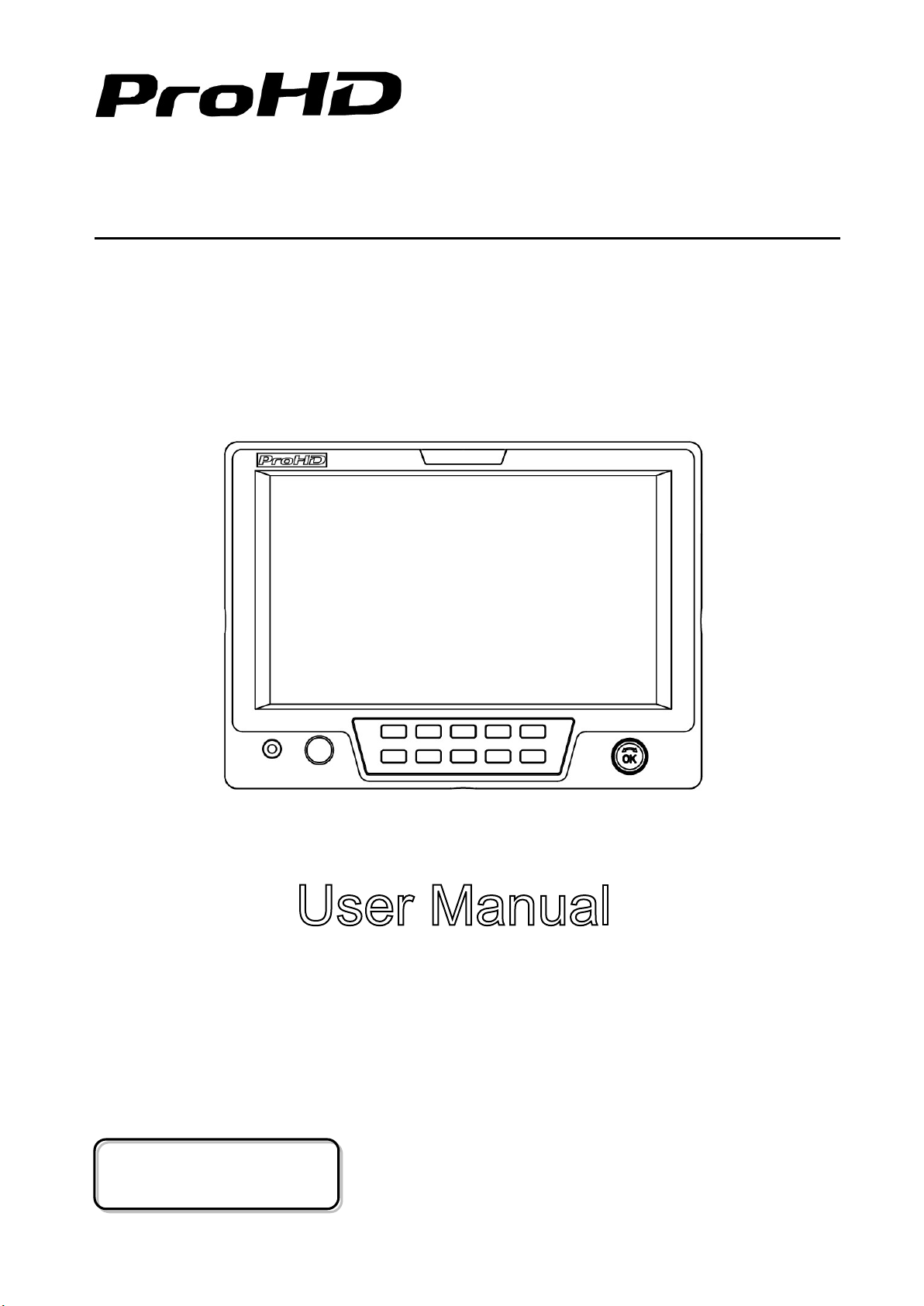
Model: DT-X71HP
7” Camera-top LCD Monitor
User Manual
Ver: C
Please read this User Manual
throughout before using.

2
Preface
1. All internal technologies of this product are protected, including device, software and trademark.
Reproduction in whole or in part without written permission is prohibited.
2. All brands and trademarks are protected and other relative trademarks in this user manual are the
property of their respective owners.
3. Due to constant effort of product development, SWIT Electronics reserves the right to make
changes and improvements to the product described in this manual without prior notice.
4. The warranty period of this product is 2 years, and does not cover the following:
(1) Physical damage to the surface of the products, including scratches, cracks or other damage to
the LCD screen or other externally exposed parts;
(2) The LCD dot defects are not over three;
(3) Any damage caused by using third-party power adaptors;
(4) Any damage or breakdown caused by use, maintenance or storage not according to the user
manual.
(5) The product is disassembled by anyone other than an authorized service center.
(6) Any damage or breakdown not caused by the product design, workmanship, or manufacturing
quality, etc.
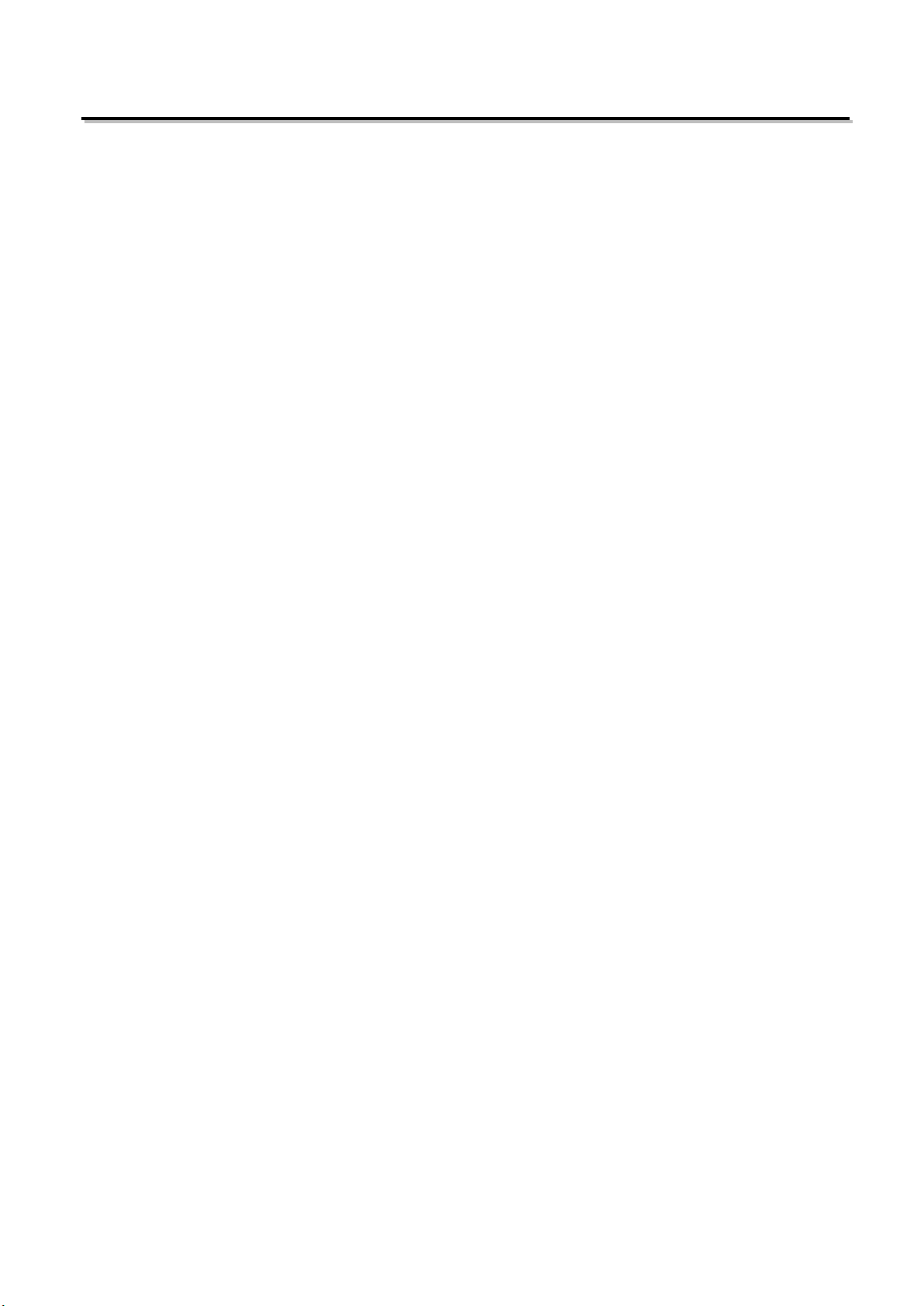
3
Maintenance
Warning
1. In order to reduce the risk of fire and electrical shock, do not lay this product in rain or damp
places.
2. Please keep away from the strong magnetic field; it may cause the noise of the video and audio
signals.
The power
1. Please use the power adapter provided or recommended by the manufacturer in order to avoid
damage.
2. For a third party power adapter, please make sure the voltage range, supplied power, and
polarity of power lead are fit.
3. Please disconnect the power cable under the following situations:
(A). If you do not operate this monitor for a period of time;
(B). If the power cable or power adaptor is damaged;
(C). If the monitor housing is broken.
The monitor
1. Please don't touch the screen with your fingers, which would probably deface the screen.
2. Please don't press the screen; the LCD is extremely exquisite and flimsy.
3. Please don't lay this product on unstable place.
Cleaning
1. Please clean the screen with dry and downy cloth or special LCD cleanser.
2. Please do not press hard when cleaning the screen.
3. Please do not use water or other chemical cleanser to clean the screen. The chemical may
damage the LCD.
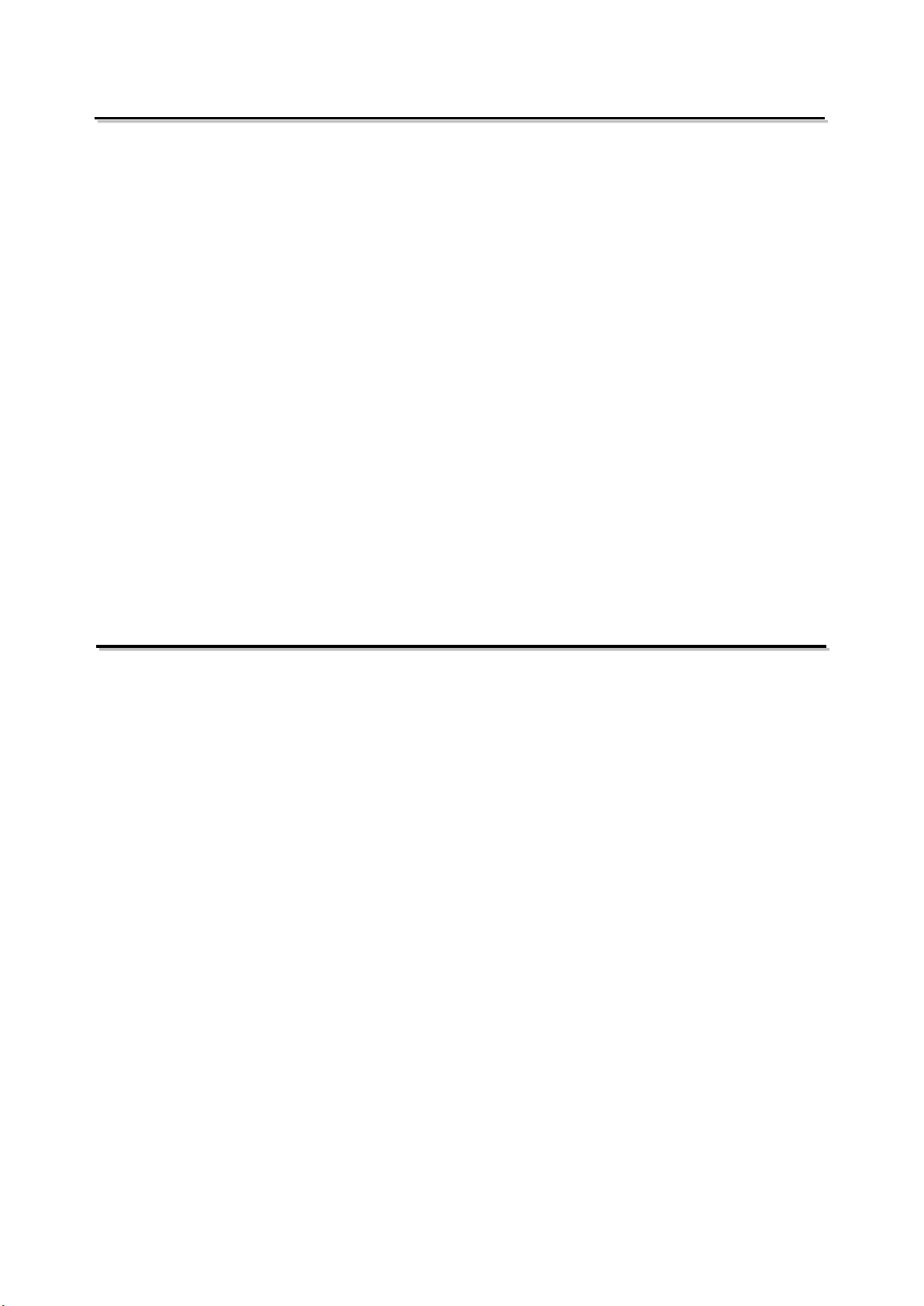
4
Contents
Preface.....................................................................................................................................................2
Maintenance ............................................................................................................................................3
Contents...................................................................................................................................................4
Packing list...............................................................................................................................................4
Operation Instructions .............................................................................................................................5
·Front Panel .............................................................................................................................................5
·OSD ..............................................................................................................................................6
·Back Panel .............................................................................................................................................8
Main Menu ...............................................................................................................................................9
Sub-Menu ..............................................................................................................................................10
Specification...........................................................................................................................................16
Dimensions ............................................................................................................................................17
Trouble-shooting....................................................................................................................................18
Packing list
1. Sun hood
2. Ball head
3. SSL-JVC50 battery plate (Pre-install)
4. LCD protection film
5. Power adaptor
6. HDMI cable (0.5m)
7. BNC video cable (0.5m)
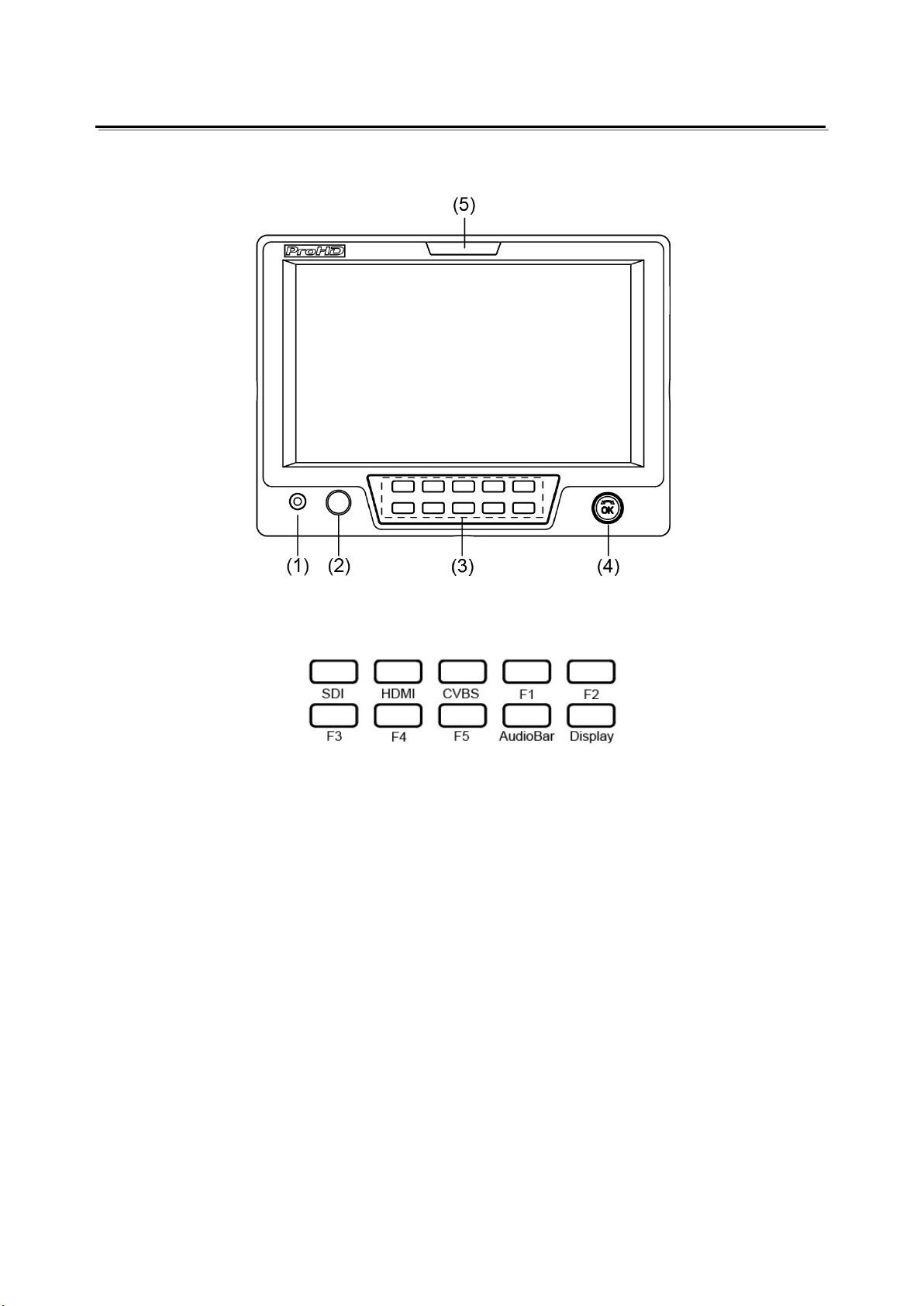
5
Operation Instructions
·Front Panel
⑴ PHONE: 3.5mm headphone socket, for SDI/HDMI embedded audio and analog audio monitoring.
⑵ POWER: Power on/off
⑶ Buttons
SDI: Press to switch the input signal to SDI
HDMI: Press to switch the input signal to HDMI
CVBS: Press to switch the input signal to Composite video
F1~F5: User definable function keys. Please see details in “4. Function key” under “Main Menu”.
AudioBar: Press “AudioBar” to switch on/off audio bar.
DISPLAY: Press “DISPLAY” to turn on or turn off relevant status information, audio and video
analysis assistant Pattern. When main menu is activated, press “DISPLAY” to quit menu.
⑷ Multi-function rotary knob
Main menu setting
Press the knob to enter Menu system. Please see details in “Main Menu”.
Adjust volume, image display parameters
When the menu is inactivated, rotate this knob to adjust volume or image display parameters such
as brightness, contrast and saturation .etc. The parameters will be larger if clockwise adjusted.
When the menu is activated, press the rotary knob to save the previous settings, and pop up to
the next setting, which follows the sequence of “Volume→Brightness→Contrast→Saturation”
Note: This knob which is used to adjust volume and image parameters has memory function. If
Brightness is adjusted, and the menu is inactivated, rotate this knob will adjust the
parameters of the brightness.
⑸ TALLY Light: Red, Green and Yellow 3-color TALLY indicator

6
·OSD
⑴. Time code (SDI)
Under SDI input, it can display Time code. If no Time code information is detected, it will be
displayed as “TC: UNLOCKED”.
⑵. UMD
Set up the UMD under “UMD” submenu.
⑶. AFD (SDI)
User can set function keys F1~F5 or GPI pins as “AFD” to turn on or off this function. If no
relevant information is detected, it will be displayed as “AFD: UNLOCKED”.
⑷. Audio
Monitor the audio information. User can set function keys F1~F5 or GPI pins as “Audio” to turn
on or off this function.
The relevant parameters like position, audio channels and blending, etc can be changed under
“Audio” submenu.
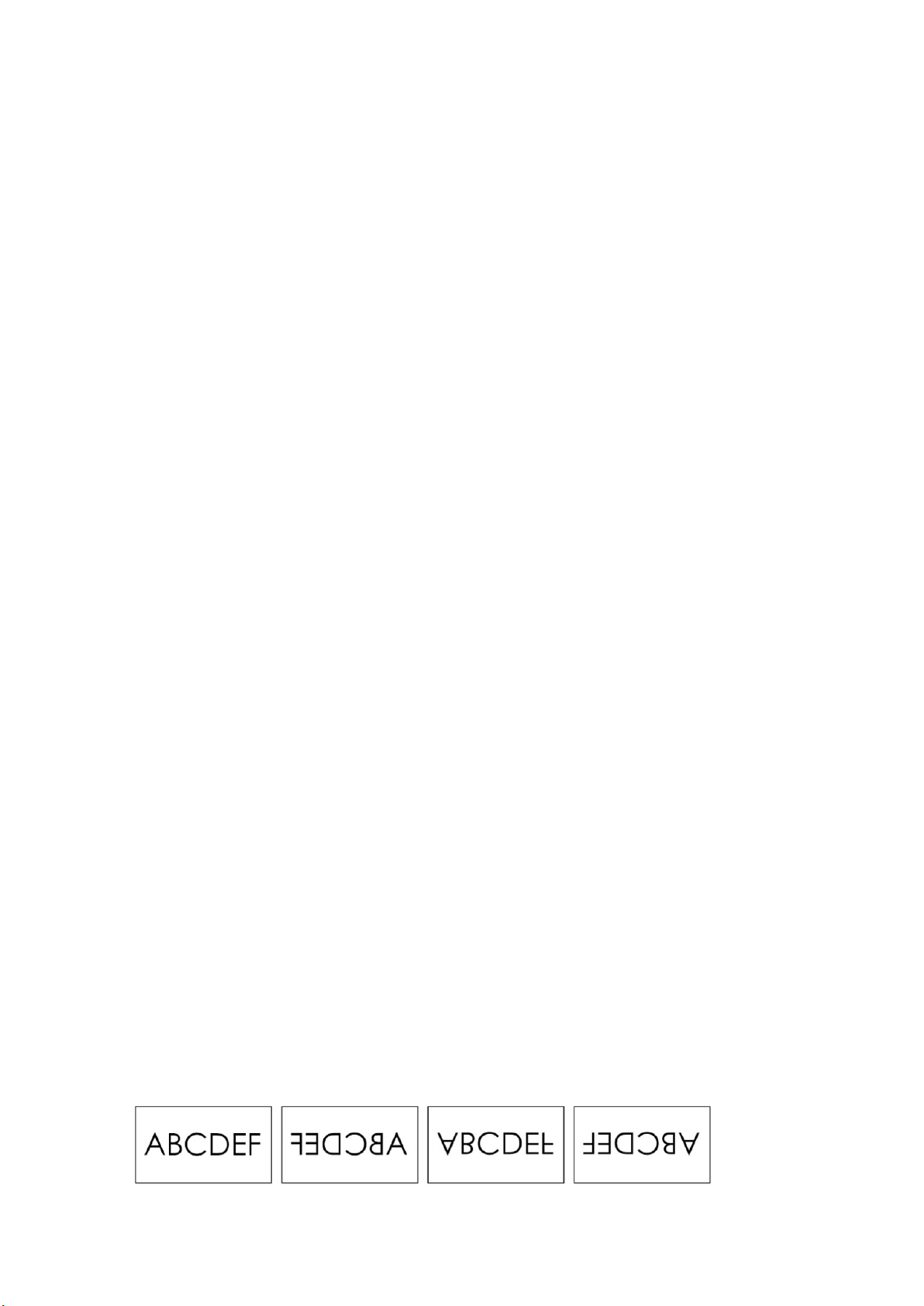
7
Introduction of audio and video functions
2-ch embedded audio meters
Under SDI/ HDMI/ CVBS, it displays 2 channels embedded audio meters. The audio meter is
green, and will turn yellow when audio exceeds -20dB, and turn red when audio exceeds -9dB.
Audio alarm
If the embedded audio value is too low or no embedded audio, it will display “MUTE” or
“UNLOCKED” in the audio bar.
Time code (SDI)
Under SDI input, it can display the SMPTE time code (VITC1, VITC2 or LTC) on the top of the
screen, which is used extensively for synchronization, and for logging and identifying material in
recorded media. If no Time code information is detected, it will be displayed as “UNLOCKED”.
Internal Color Bar
Under SDI and HDMI input, it has 100% internal color bar which helps to analyze the monitor color
and adjust the display parameter.
User can set function Keys F1~F5 or GPI pins as “color bar” to turn on or off this function.
Peaking focus assist (red/blue switch)
The Peaking focus assist function is to mark the sharpest edges of the image with red or blue
color under SDI and HDMI input, for users to check if the subjects are focused.
User can set function Keys F1~F5 or GPI pins as “Focus Assist” to turn on or off this function.
Zebra stripes
Zebra Stripes are used to check if the image is over exposed or not by showing black and white
lines on the monitor. It is considered over exposed when luminance value exceeds 90%.
User can set function Keys F1~F5 or GPI pins as “Zebra” to turn on or off this function.
Freeze Frame
The freeze frame is to capture and display the current broadcast frame.
User can set function Keys F1~F5 or GPI pins as “Freeze Frame” to turn on or off this function.
R/G/B/Mono
R/G/B/Mono is to display only the blue/red/green primary signal or the luminance signal only so as
to monitor the image noise.
User can set function Keys F1~F5 or GPI pins as “R/G/B/Mono” to turn on or off this function.
False Color
The false color is used to aid in the setting of camera exposure. Under false color mode, there’s a
color chart on the bottom of screen for reference. The color from the dark to the bright will be
displayed as blue, cyan, green, yellow, orange and red in a consecutive way. User can set
function Keys F1~F5 or GPI pins as “False color” to turn on or off this function.
AFD (SDI)
It is the abbreviation of active format description. AFD is to display the SDI embedded AFD
information graphically on the screen.
H/V Delay (SDI)
Under SDI input, H/V Delay can be used to display line/field blanking signal, and to observe the
horizontal and vertical synchronous signal.
Image Flip
Horizontal, vertical, horizontal and vertical two-way image flip function.
Normal Left to right Up to down 180° Rotate
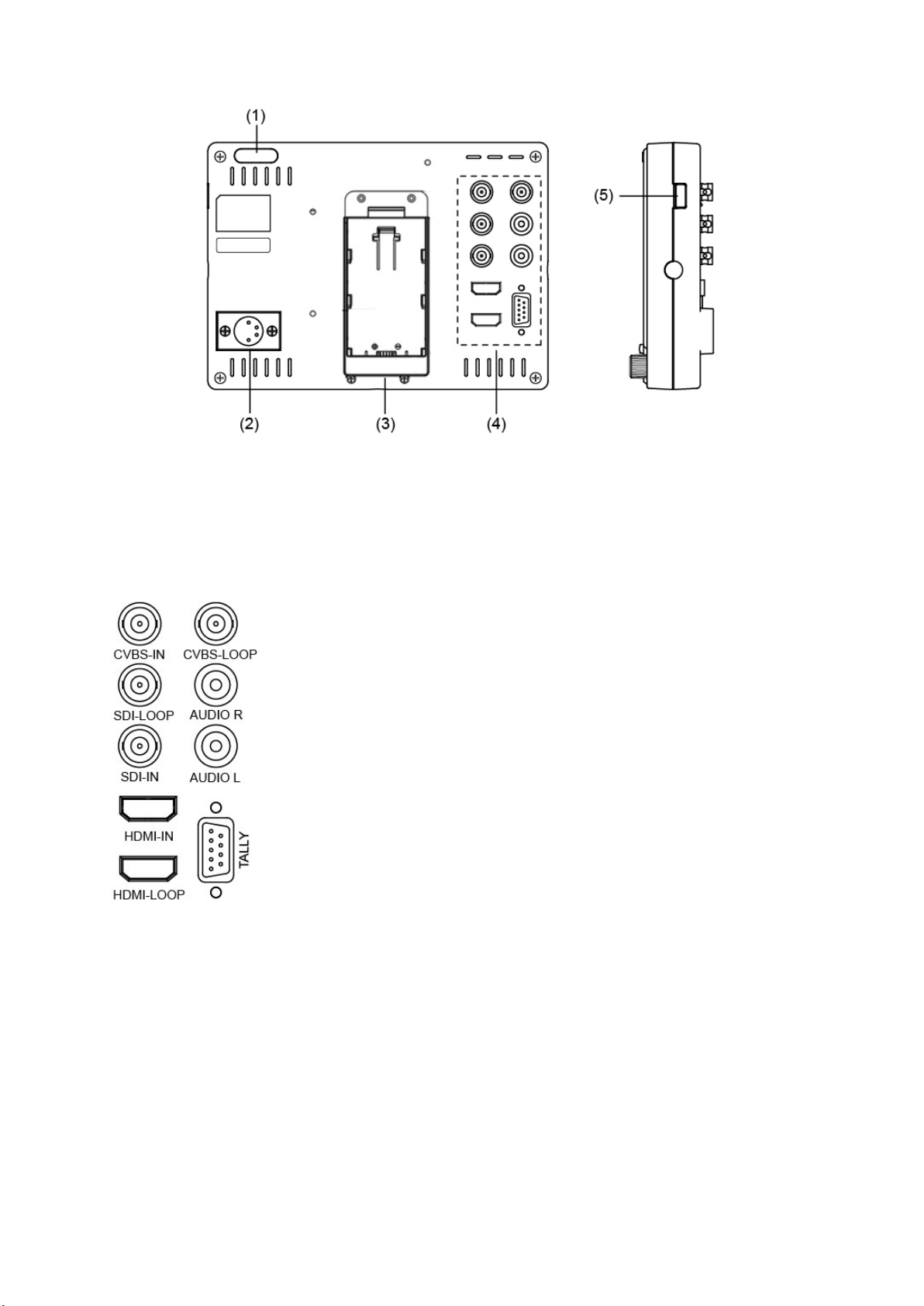
8
·Back Panel
⑴ TALLY Light: Red, Green and Yellow 3-color TALLY indicator
⑵ DC 12V IN: Connect with the provided DC12V 4-pin XLR power adapter, and support 6.5-17V wide
voltage Input (Pin 1: Negative, Pin 4: Positive)
⑶ SSL-JVC DV battery plate: Compatible with SSL-JVC50/75 batteries
⑷ Video Signal Interface
CVBS-IN: CVBS input (BNC)
CVBS-LOOP: CVBS loop through output (BNC)
SDI-LOOP: SDI loop through output (BNC)
SDI-IN: SDI input (BNC)
AUDIO L/R: analog audio output (RCA)
HDMI-IN: HDMI input (HDMI-A)
HDMI-LOOP: HDMI loop through output (HDMI-A)
TALLY: External Control Interface. Please see details in “5.GPI”
⑸ USB: For firmware upgrade

9
Main Menu
DT-X71HP has OSD to adjust the parameters and settings, for example: Picture, color temp., function
keys, etc.
1. Press “OK” button, the main menu will pop-up from the left top of the screen. The selected main
menu highlights in yellow.
2. Revolve “OK” to select submenu, the selected submenu highlights in yellow, press “OK” to apply
and enter into the selected submenu’s items.
3. Revolve “OK” to select the item which needed to adjust; press “OK”, the selected item and its
parameters will be highlighted in yellow.
4. Revolve “OK” to change the selected item’s parameter, press “OK” to apply and save the settings.
5. Revolve “OK” to select “Exit”, press “OK” to quit submenu. Select “Exit & Status” under the Main
Menu and press to quit Main Menu.
Notice:
* The items in gray cannot be set up.
* If there is no operation under the set time, the menu will automatically save settings and quit.
* If the key inhabit function is turned on, except key inhibit function, all other items are in grey. Please
turn off the key inhibit function to adjust the items.

10
Sub-Menu (the default values are marked with underline)
1. Exit & Status
Displays the current status, the details are as down below:
*1 Display the current video signal and format
*2 Display the current function keys setup
2. Picture
To adjust picture parameters
3. Color Temp
To select different color temperature or setup user-defined color parameters.
* Only “Color Temp” is set to “User”, the Red/Blue/Green Gain or Red/Blue/Green Bias can
be adjusted.

11
4. Function key
To define the F1~F5 function keys.
*1 Function keys F1~F5 can be set as the down below functions:
Aspect Ratio, Scan Mode, Zoom Mode, Mute, Freeze Frame, Flip Mode, Color temp., Time
code, Zebra, Audio Bar, False Color, AFD, H/V Delay, R/G/B/Mono, Marker, Color Bar, UMD,
Audio Alarm, Max Backlight, Focus Assist
5. GPI
User can set GPI pins to relevant functions to turn on or off this function.
*1 When “GPI control” is set to “On”, the monitor can be operated through external GPI control
unit.
*2 The GPI pins can be set to the down below functions:
Red Tally, Green Tally, Yellow Tally, Aspect Ratio, Scan Mode, Zoom Mode, Mute, Freeze
Frame, Flip Mode, Color Temp, Time Code,
When connecting the GPI pin with ground, the setted function will be turned on, and goes out
when disconnecting.
Example 1: Under “GPI ” submenu, set “GPI control” to “On”, set “2 Pin” to “Red Tally”, when
the pin 2 of the extenal GPI control unit is connected with ground, the Tally light on the front
panel will turn red. When disconnected, the tally light will turn off.
Example 2: Under “GPI ” submenu, set “GPI control” to “On”, set “5 Pin” to “Zoom Mode”, when
the pin 5 of the extenal GPI control unit is connected with ground, the Zoom mode will change
and follow the sequence: “off” →”Zoom 1”→”Zoom 2” .
Pin 1 2 3 4 5
Description GPI_1 GPI_2 GPI_3 GPI_4 GPI_5
Pin 6 7 8 9
Description NC NC NC GND
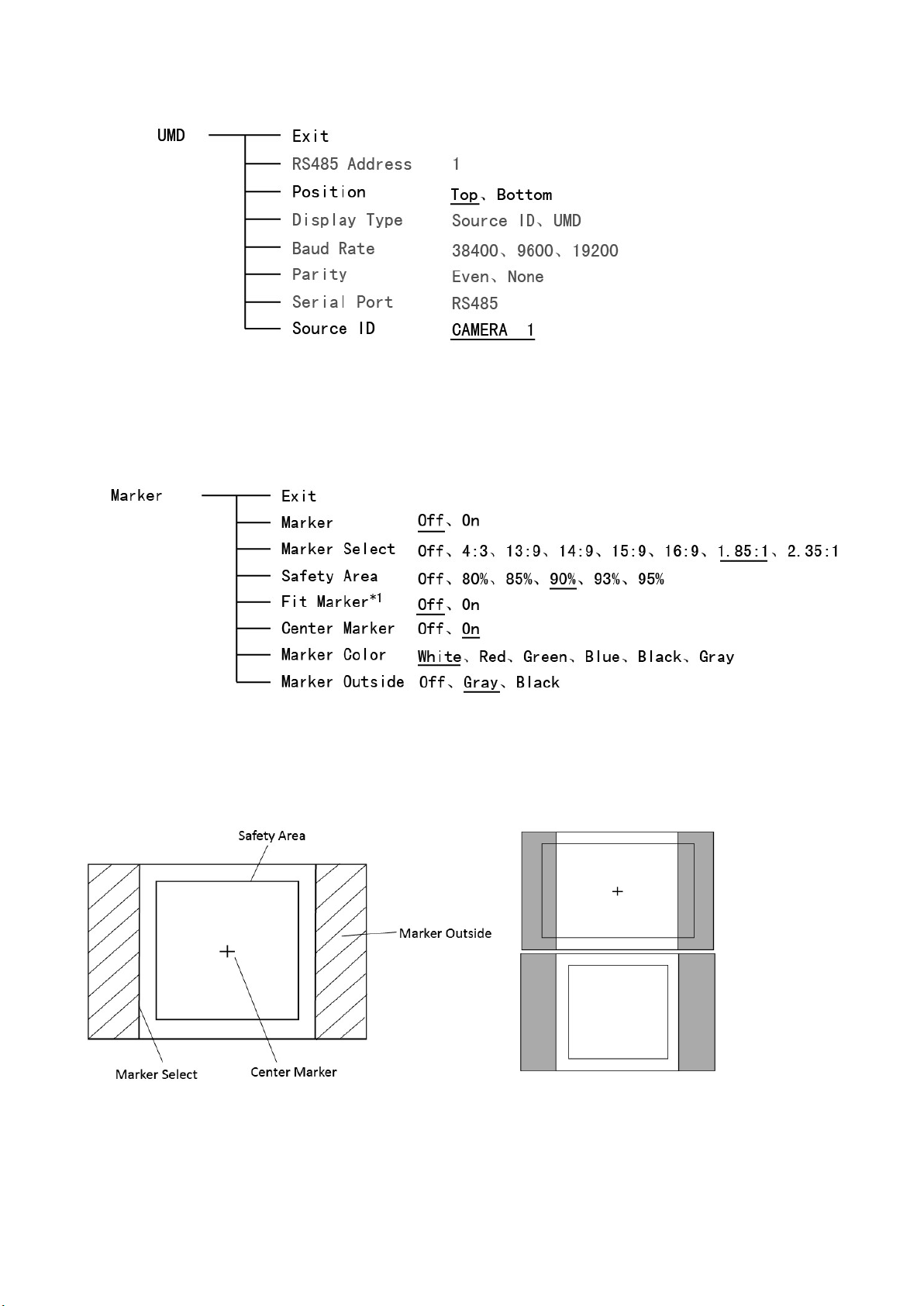
12
6. UMD
Support Source ID edit and display on screen
Select “Source ID”, revolve “OK” to select the letters and press “OK" to input. Select “Exit” to quit
and save settings, the source ID will be displayed on top or bottom of the screen.
7. Marker
*1 When “Fit Marker” is “Off”, the size of safety area is benchmarked against the actual display screen,
accounting for 80% ~ 95% of actual display screen. When “Fit Marker” is “On”, the size of safety area
is benchmarked against the area inside the scales marker, accounting for 80% ~ 95% of the area
inside the scales marker.
Example:
Fit Marker Off
Fit Marker On

13
8. Audio
*1 When “Bar Frame” is set to “Off”, only the audio meter will be displayed.
When “Bar Frame” is set to “On”, frame and real-time audio value will be displayed.
*2 When “Audio Alarm” is set to “On”, if no embedded audio is detected, the audio bar will display
“UNLOCKED”. If the audio value is too low, the audio bar will display “MUTE”.
*3 Only under SDI I signal, channel1-2 can be selected.
9. Display
To quick switch on/off the functions and information to display.
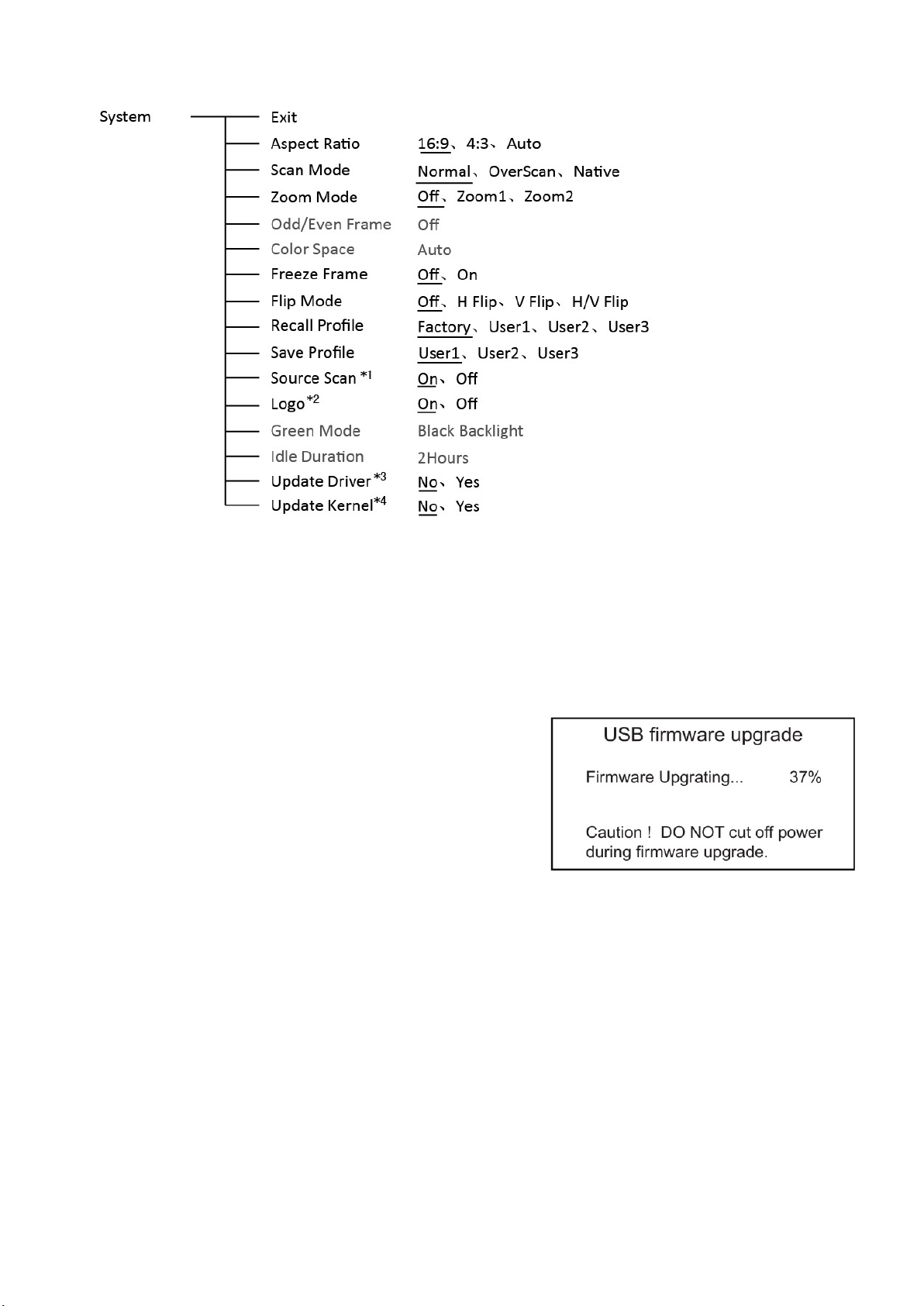
14
10. System
*1 Source Scan
When set to “ON”, after turn on the monitor, the signal will be inspected and follow the sequence of
“SDI→HDMI→CVBS”.
*2 Logo
When powered on, the screen will display ProHD logo.
*3、*4 Update Driver/ Kernel
Download latest firmware files in USB disk - root directory.
Switch on the monitor, and insert USB disk into the USB
socket on side panel.
Enter Menu – System – Update Kernel, select YES and
the monitor will upgrade automatically, and will restart
when upgrade finished.
Enter Menu – System – Update Driver, select YES and
the monitor will upgrade automatically, and will restart
when upgrade finished.
Please DO NOT cut off power during firmware upgrade.
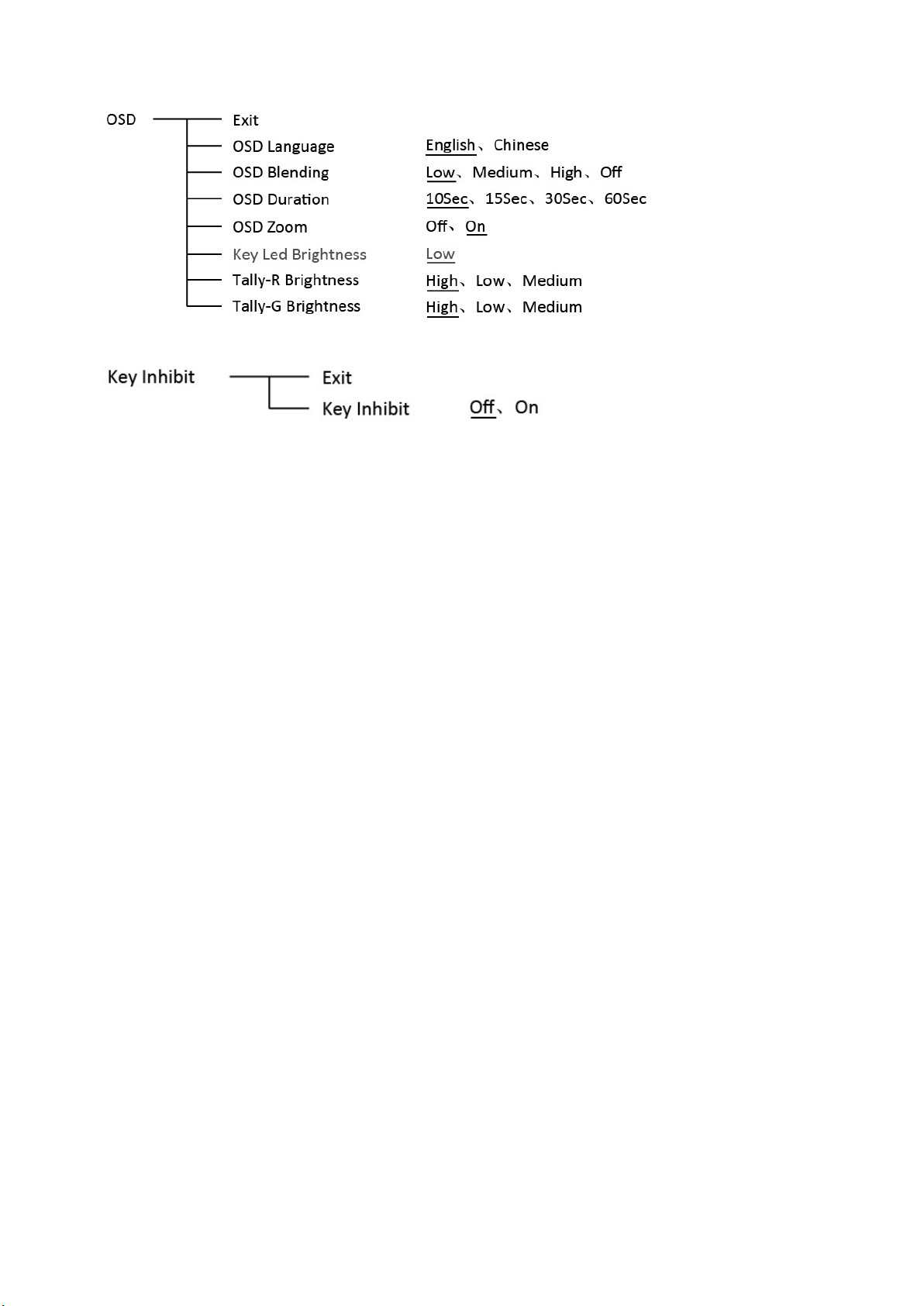
15
11. OSD
12. Key Inhibit
If the “Key Inhibit” is “On”, there is no response when all the buttons except “OK” are pressed.

16
Specification
LCD Performance
Size
7 inches
Display area 153.6×90 mm
Resolution 1024×600
Color 8 bit
Aspect ratio 16:9 / 4:3
Brightness 400 cd/m
2
Contrast 900:1
Viewing Angle Horizontal: 160° Vertical: 160°
Input/output
Input
BNC×1 2K/3G/HD/SD-SDI input
BNC×1 CVBS input
HDMI-A ×1 HDMI 1.3 input
RCA ×2 Analog audio L & R input
DB9×1 TALLY / GPI control input
USB×1 For firmware upgrade
Output
BNC×1 2K/3G/HD/SD-SDI loop through output
BNC×1 CVBS loop through output
HDMI-A ×1 HDMI 1.3 loop through output
3.5mm×1 SDI/HDMI/analog audio output
Video Format
CVBS NTSC / PAL
HDMI
480i / 576i / 480p / 576p
1080i (60 / 59.94 / 50)
720p (60 / 59.94 / 50)
1080p (60 / 59.94 / 50 / 30 / 29.97 / 25 / 24 / 23.98)
1080psf (30 / 29.97 / 25 / 24 / 23.98)
SDI
SMPTE-2048-2 2048×1080p (23.98 / 24 / 25 / 29.97 / 30 / 50 / 59.94 / 60)
2048×1080i (50 / 59.94 / 60)
SMPTE-425M-A/B 1080p (60 / 59.94 / 50)
SMPTE-274M 1080i (60 / 59.94 / 50)
1080p (30 / 29.97 / 25 / 24 / 23.98)
SMPTE-RP211 1080psf (30 / 29.97 / 25 / 24 / 23.98)
SMPTE-296M 720p (60 / 59.94 / 50)
SMPTE-125M 480i (59.94)
ITU-R BT.656 576i (50)
General
Input voltage
DC 6.5V-17V
Power consumption
10W
Working temperature
0°C~+40°C
Working humidity
10%~90%
Storage temperature
﹣15°C~﹢60°C
Storage humidity
10%~90%
Dimensions
192×135×47mm
Net weight (main body)
550g
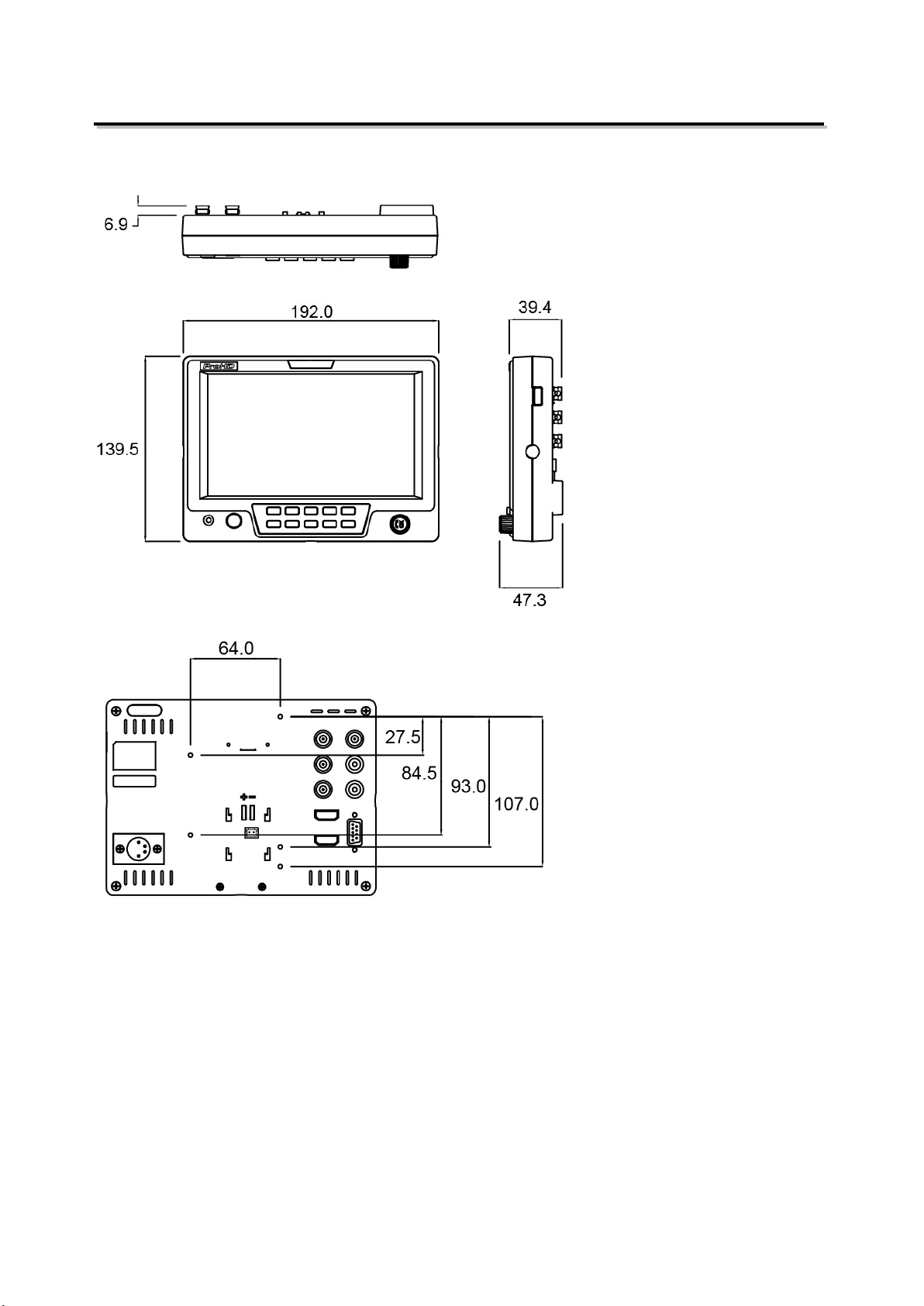
17
Dimensions
The main body (in mm)
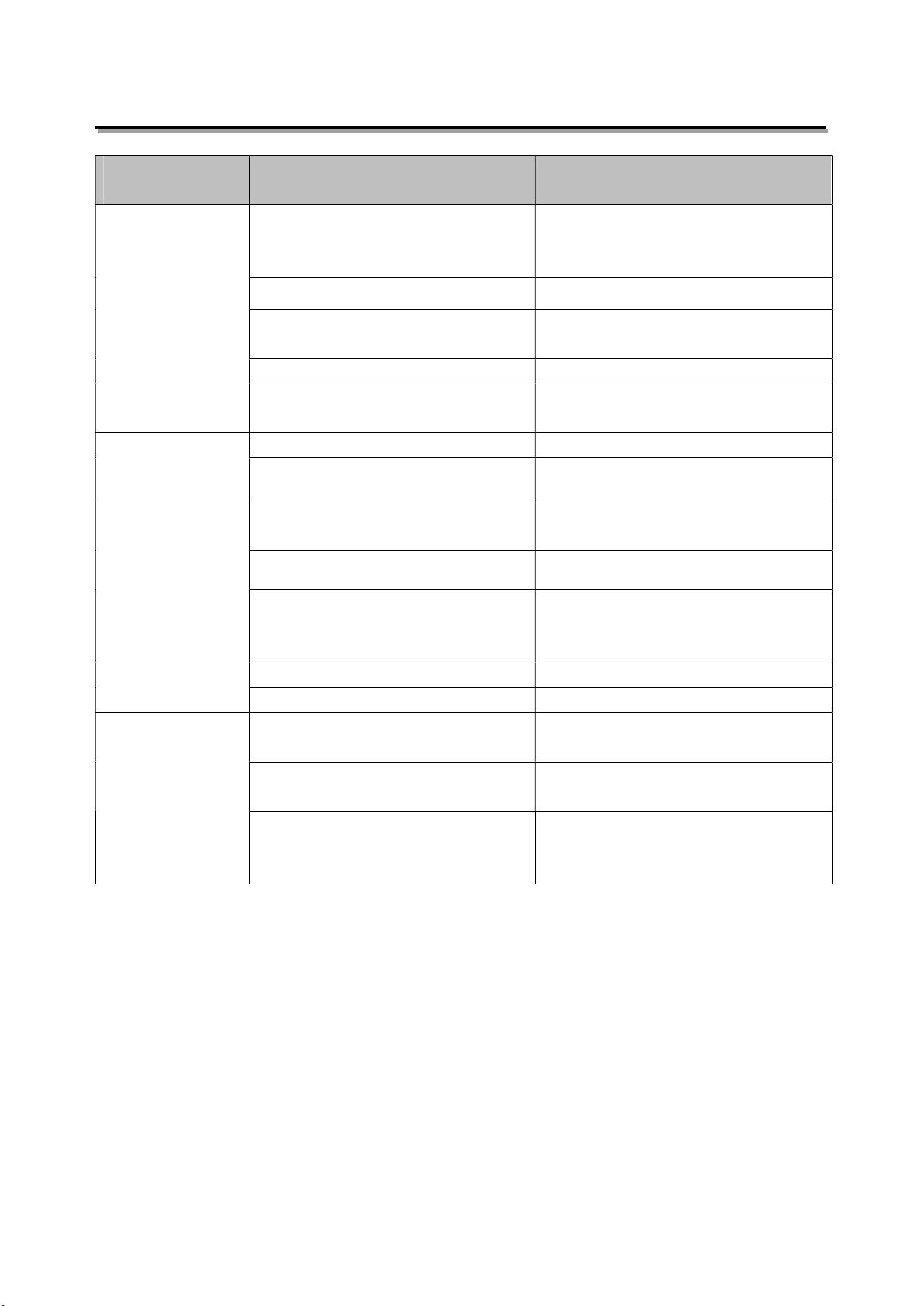
18
Trouble-shooting
Symptom Possible Causes Solution
No display
The power is not turned on
Please check if the power is
connected, and then press ”POWER”
button to turn on the monitor
Unstable power voltage Reconnect to power supply
BNC or HDMI cable loose contact or
not correctly connected
Check and correctly connect the BNC
or HDMI cable
The attached battery is no power Change battery
Using DIY power supply but the
polarity is reversed
Refer to the provided power supply,
reconnect the power.
Image or color
abnormal
Bad contact of BNC or HDMI cable Change cable
Video signal has Interference Remove the interference source(s)
Improper adjustment of the color
parameters
Adjust the “Recall profile” to “Default”
under “System” submenu
Distortion of the image Reset the Aspect ratio
Set to Red/Green/Blue only or Mono
Turn the Blue only/ Red Only/ Green
Only/Mono off under R/G/B/Mono
submenu
Turn on the “Focus Assist” function Turn off the “Focus Assist” function
Turn on the “False Color” function Turn off the “False Color” function
No audio output
Set to Mute Turn off MUTE or revolve “OK” to
adjust the volume
Bad contact of signal cable Change signal cable
Wrong connection or bad contact of
Audio cable Connect to the correct input socket.

19
This model is manufactured by SWIT Electronics Co., Ltd.
and distributed, warranted and supported in Europe by JVCKENWOOD Deutschland GmbH
To obtain service or for further information, please contact:
JVCKENWOOD Deutschland GmbH · Konrad-Adenauer-Allee 1-11 · 61118 Bad Vilbel
Telefon: +49 (0) 6101 / 4988 - 0 · Telefax: +49 (0) 6101 / 4988 - 50
www.jvcpro.eu
Table of contents
Other ProHD Monitor manuals

ProHD
ProHD DT-X7HUx2 User manual

ProHD
ProHD DT-X16H User manual

ProHD
ProHD DT-X24H User manual

ProHD
ProHD ProHD DT-X71F User manual
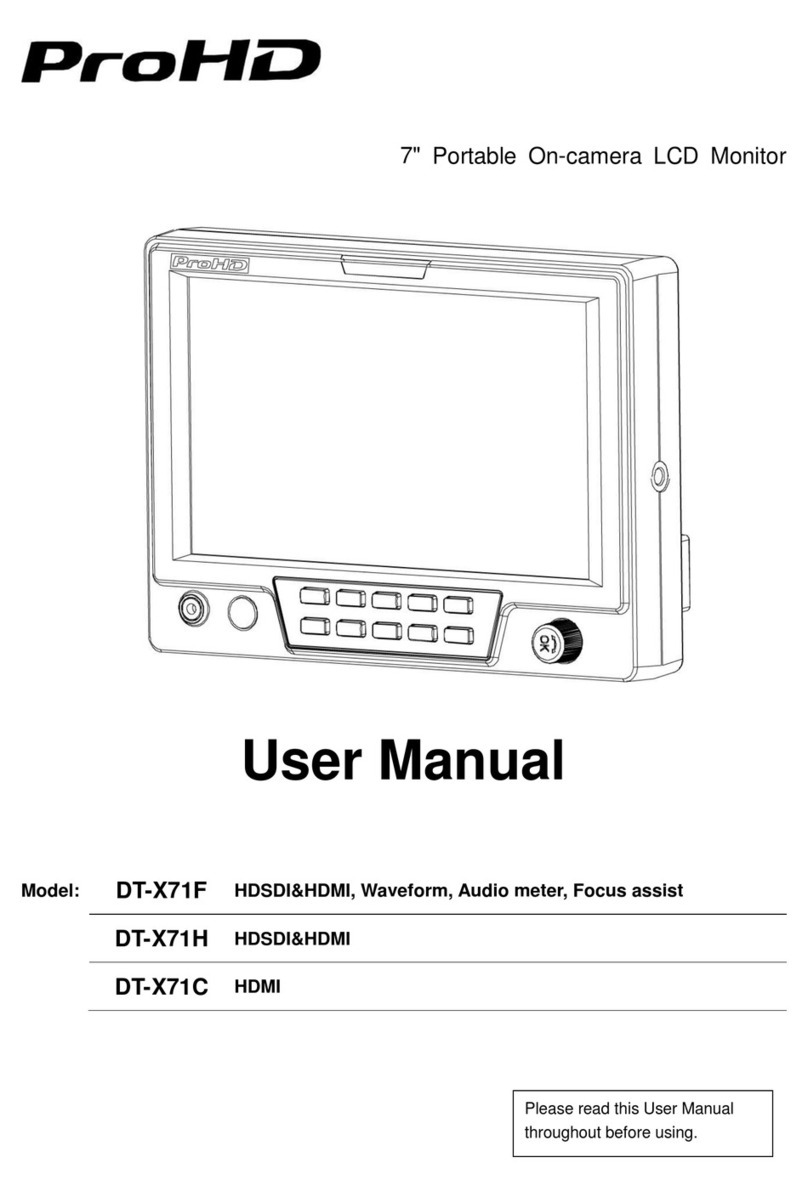
ProHD
ProHD ProHD DT-X71C User manual
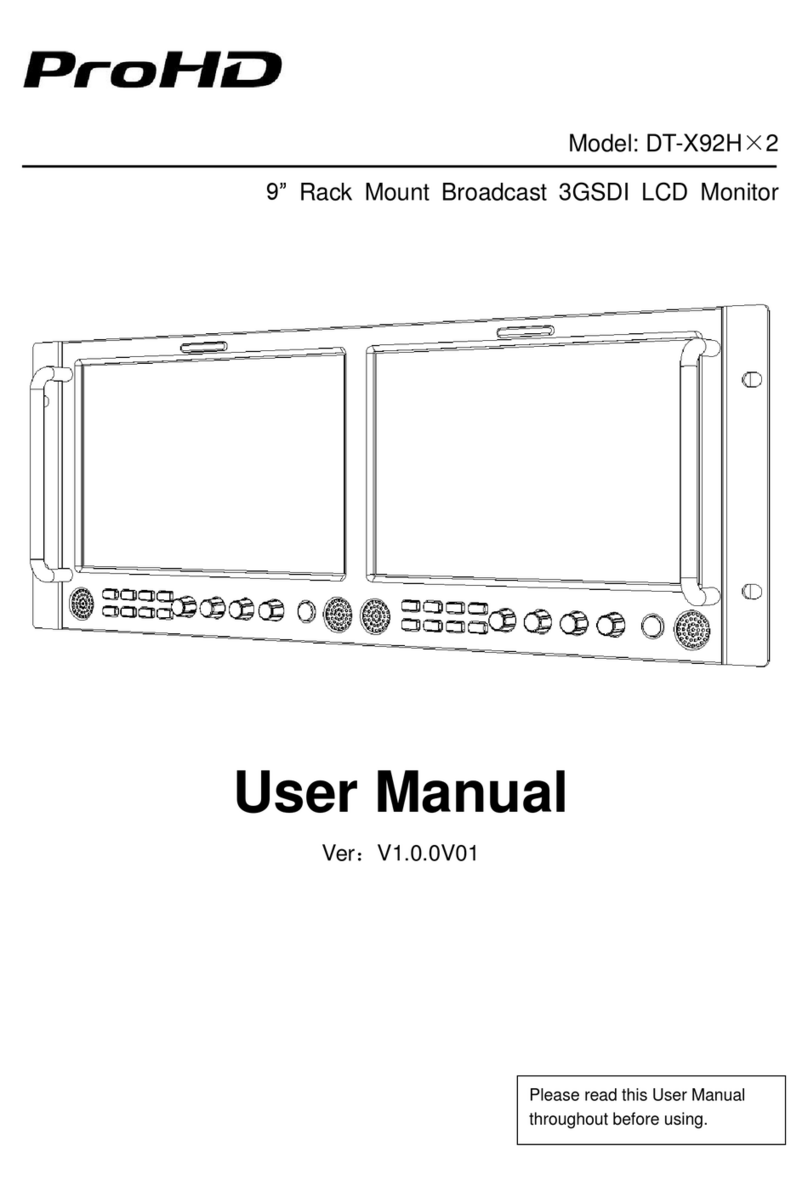
ProHD
ProHD DT-X92Hx2 User manual

ProHD
ProHD DT-N17H User manual

ProHD
ProHD DR-N17F User manual

ProHD
ProHD DT-X53F User manual

ProHD
ProHD DT-X51Hx3 User manual