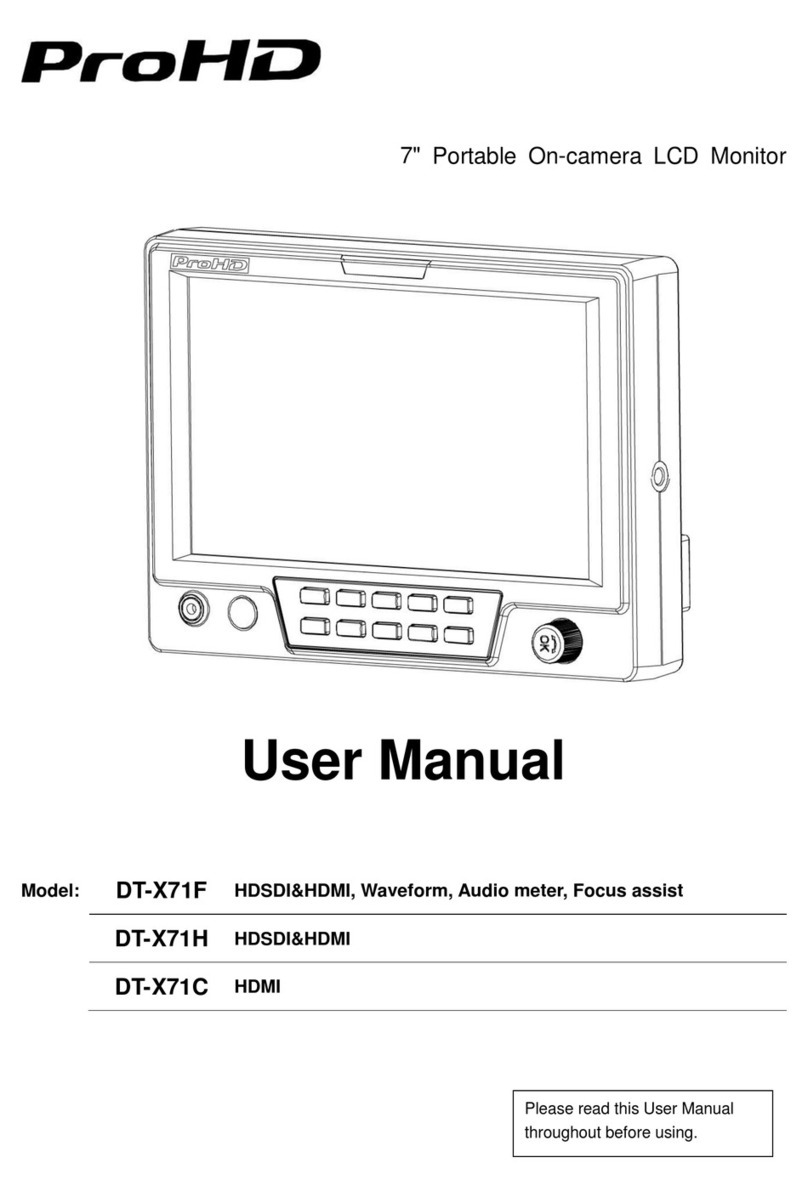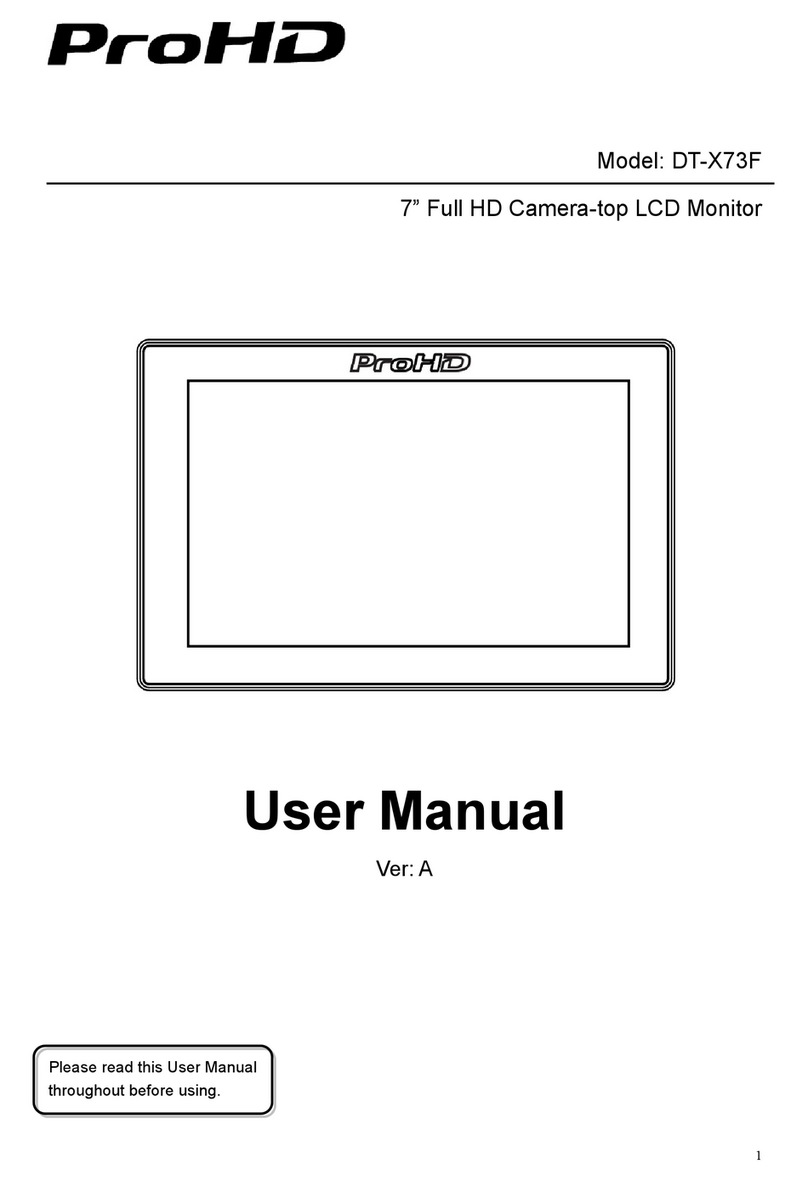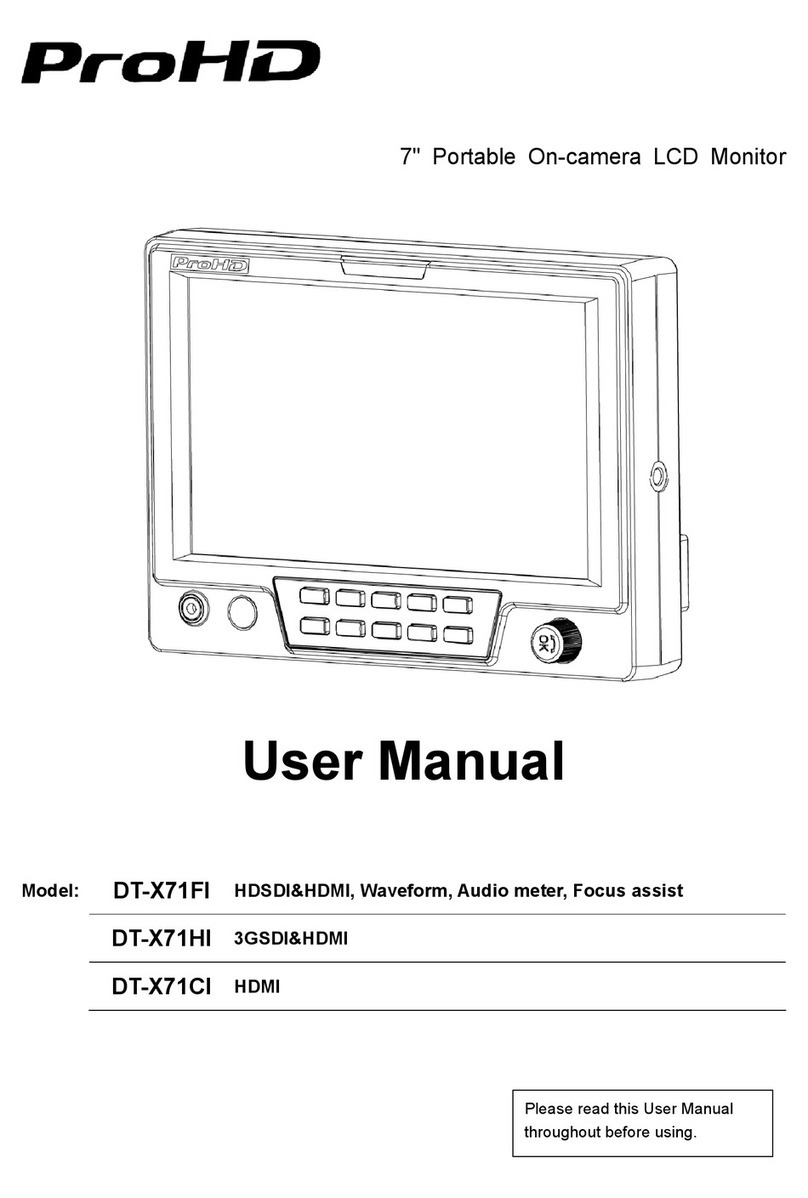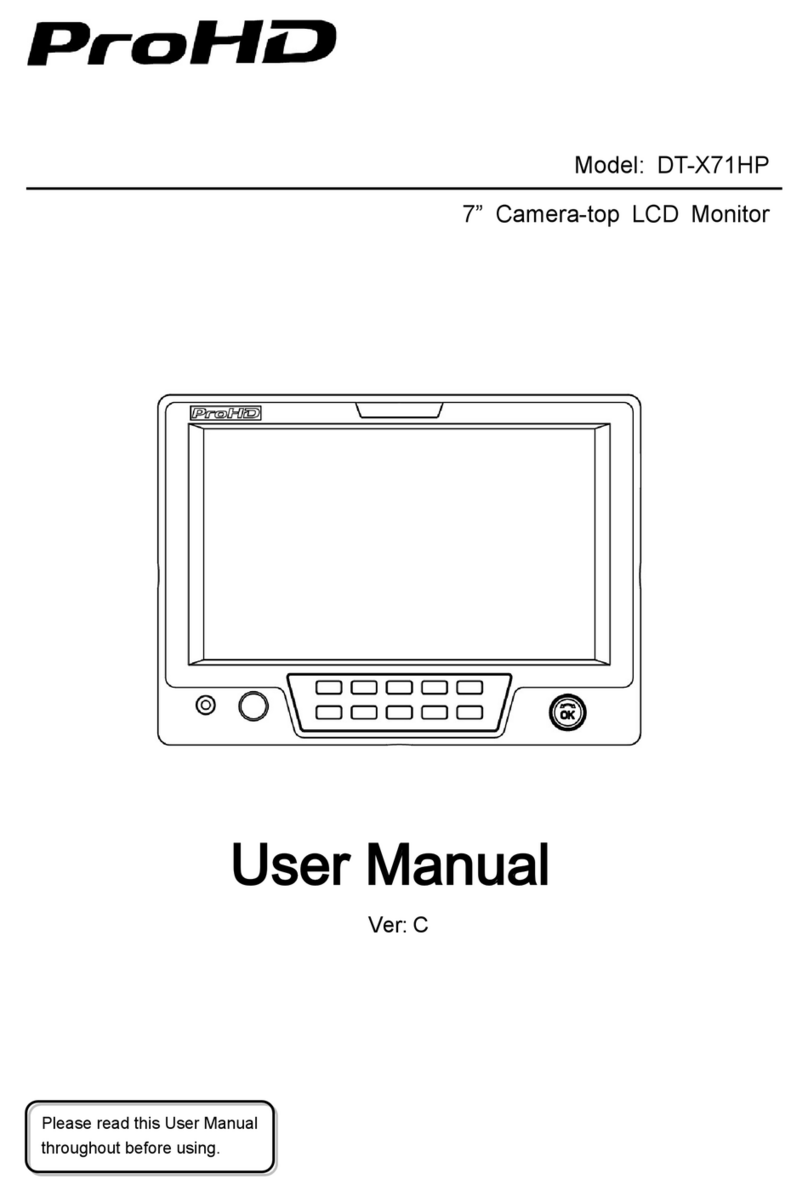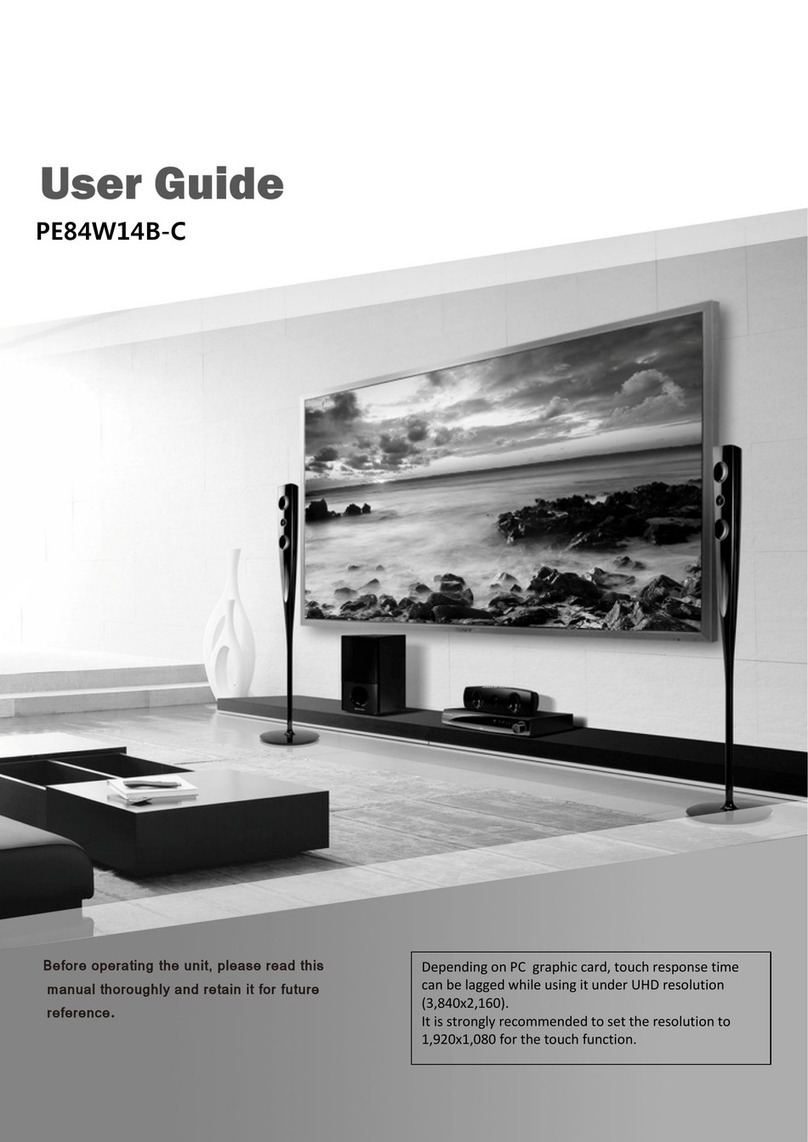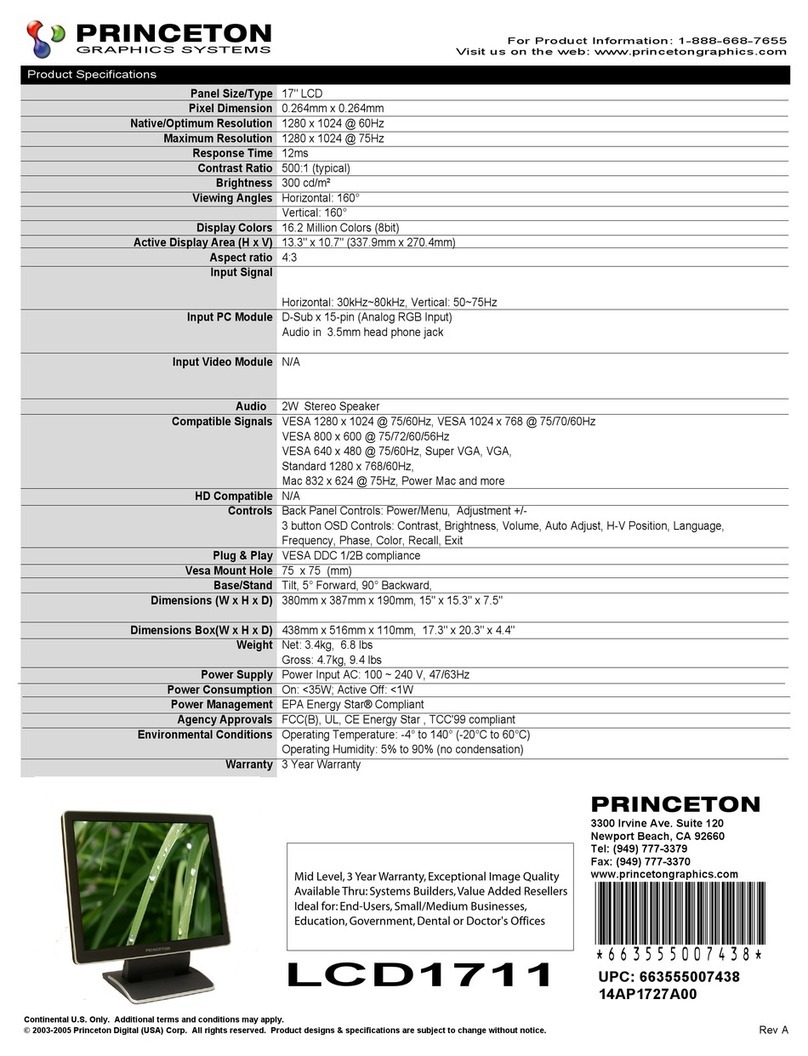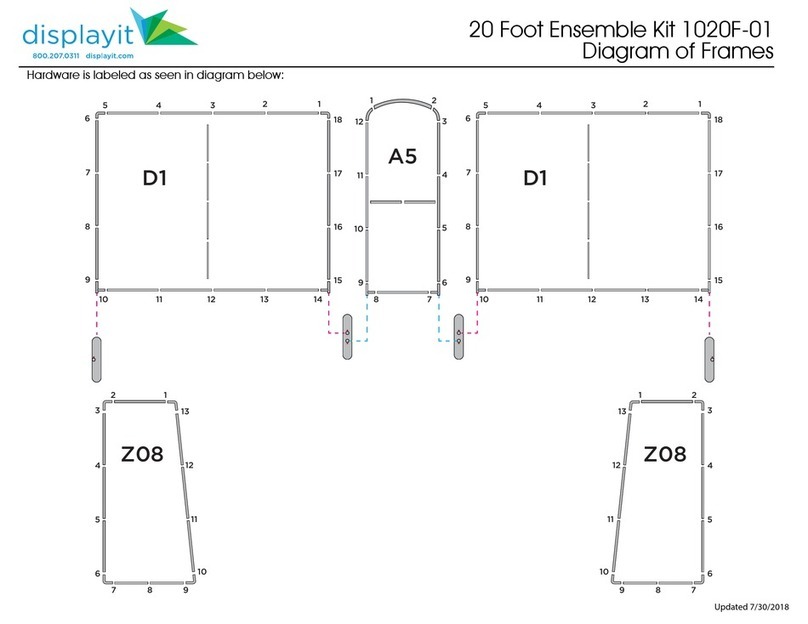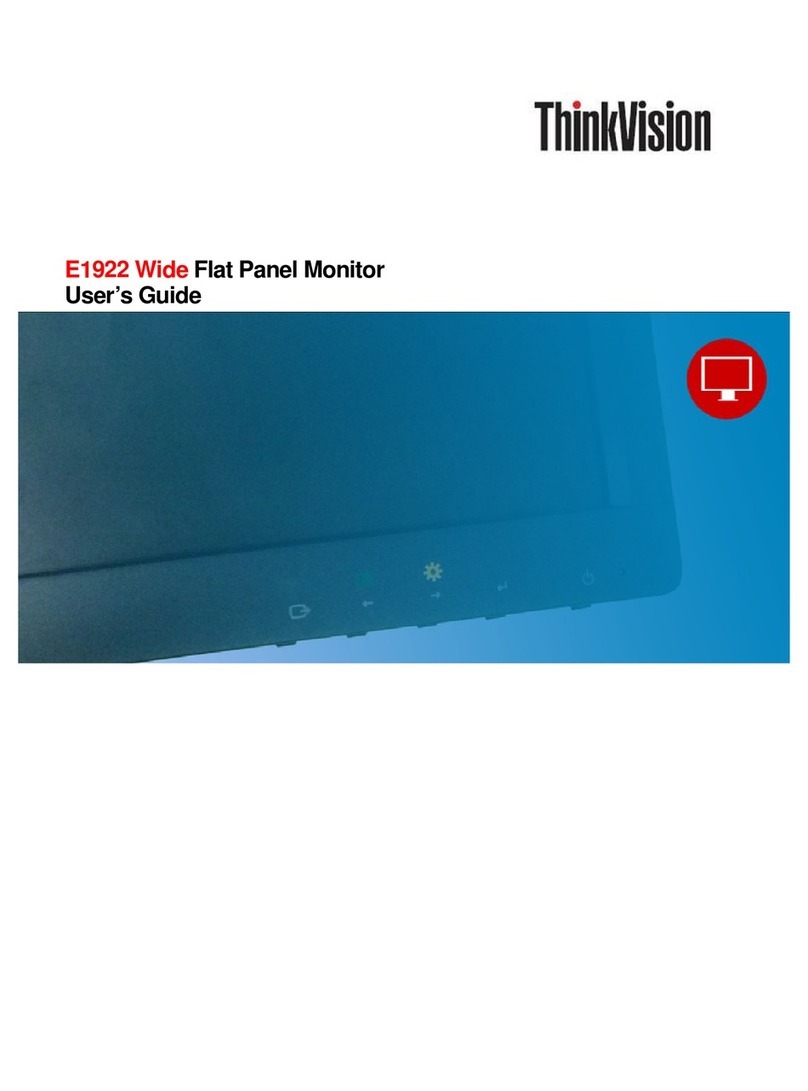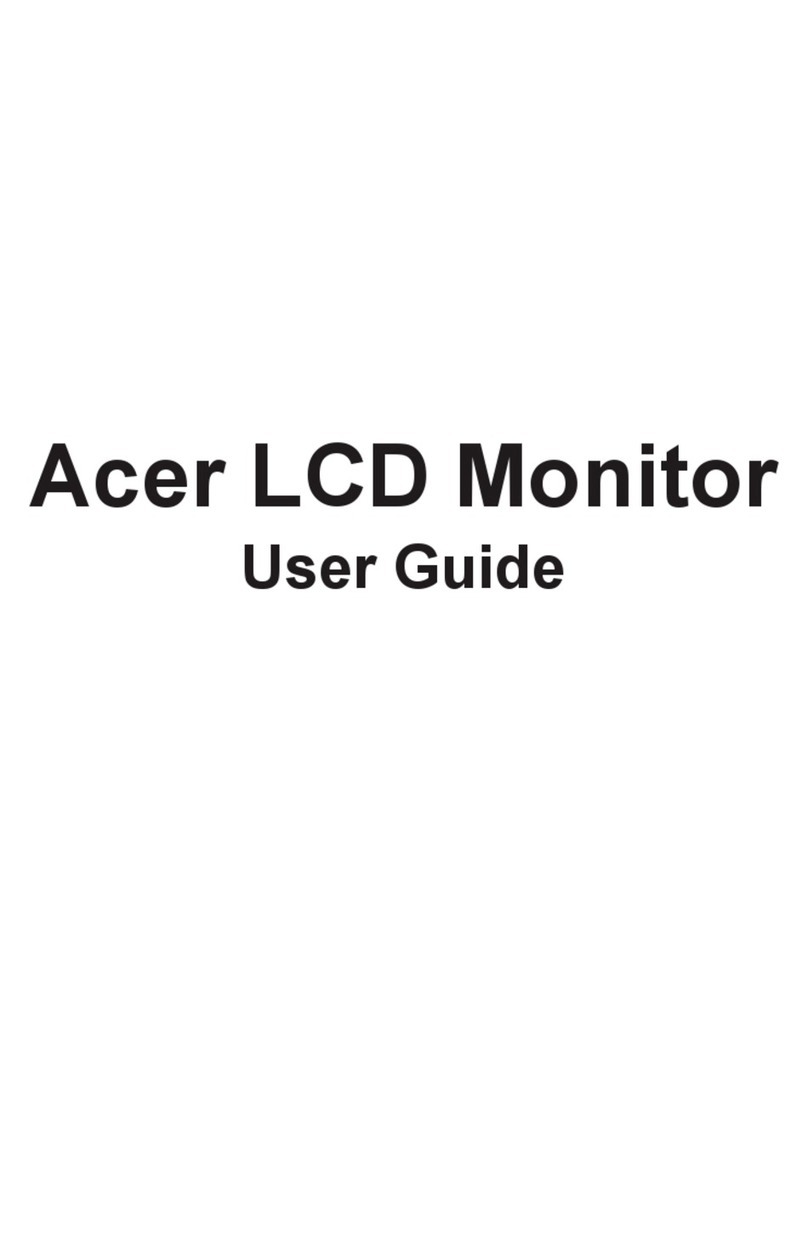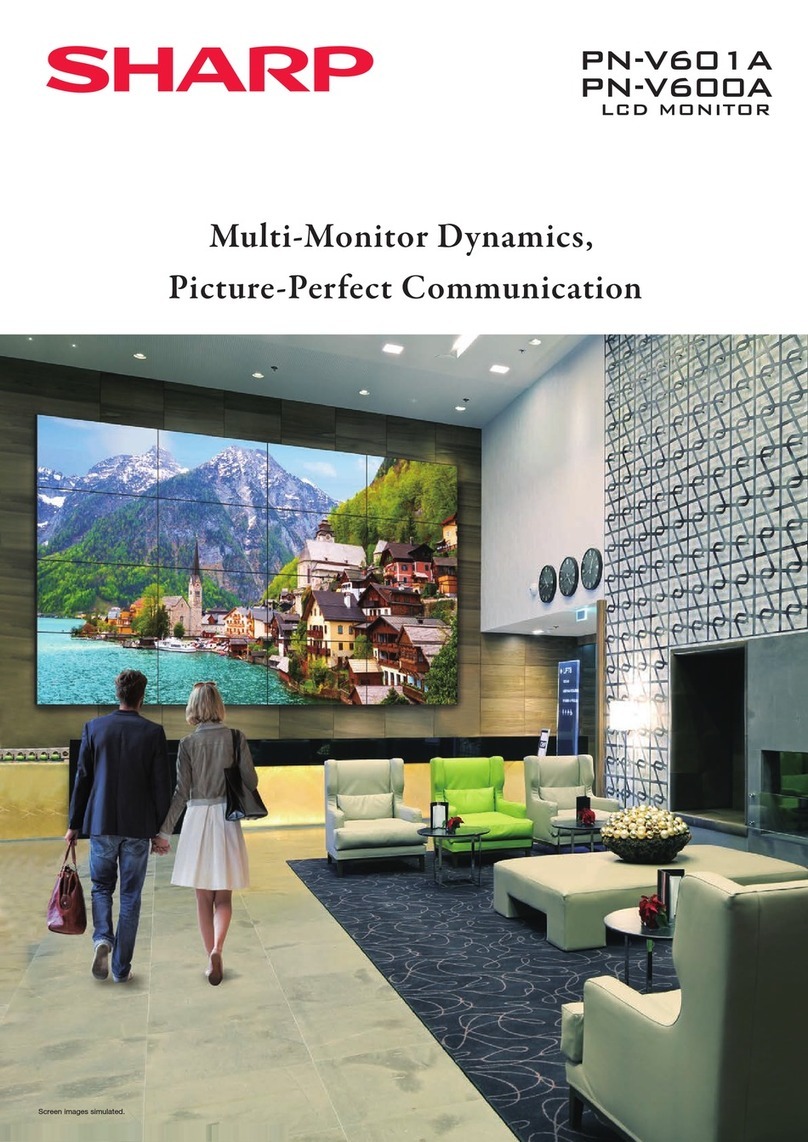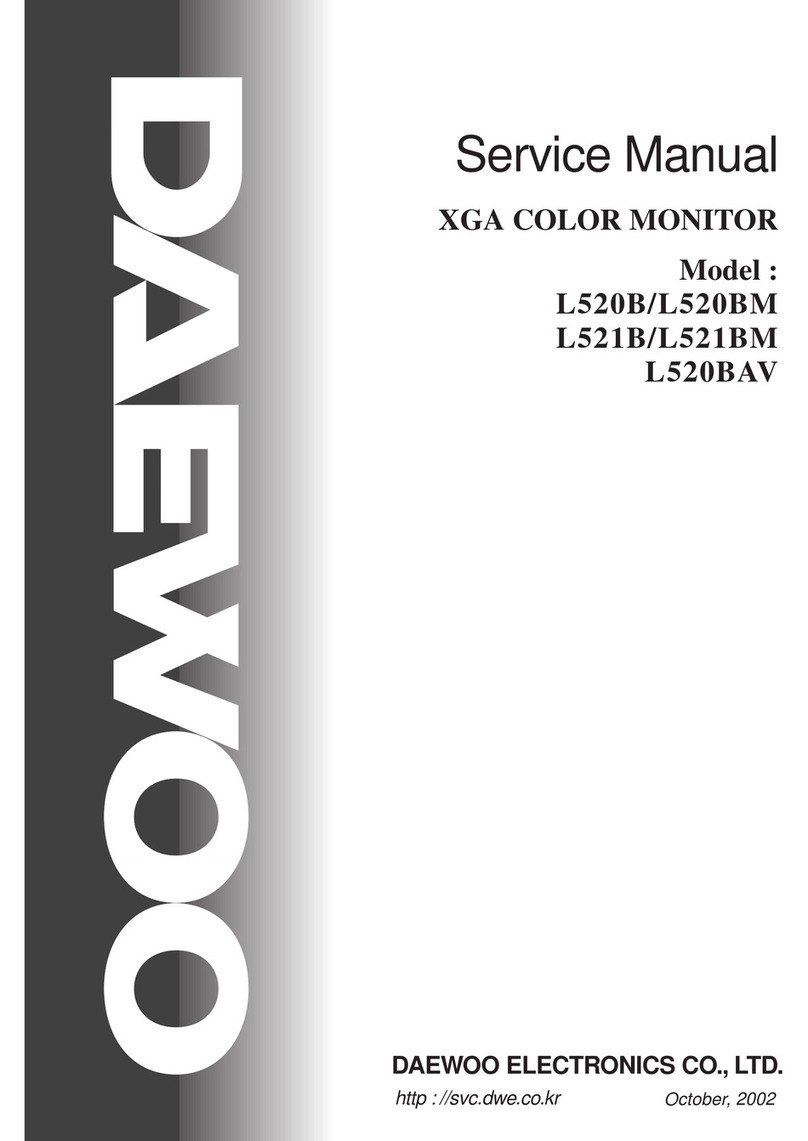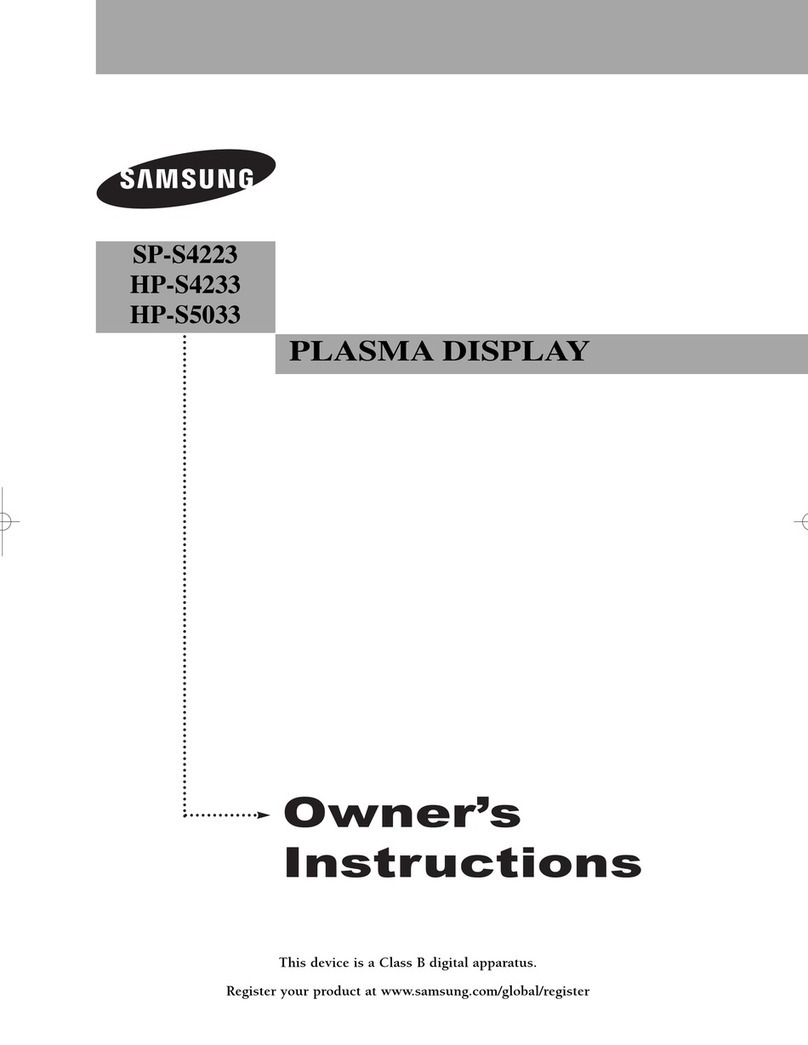ProHD DR-N17F User manual

Version: V1.0.0V03
For Customer Use:
Please read the Instruction Manual carefully
and retain this information for future reference.
MULTI FORMAT LCD MONITOR
INSTRUCTIONS
DT-N17F
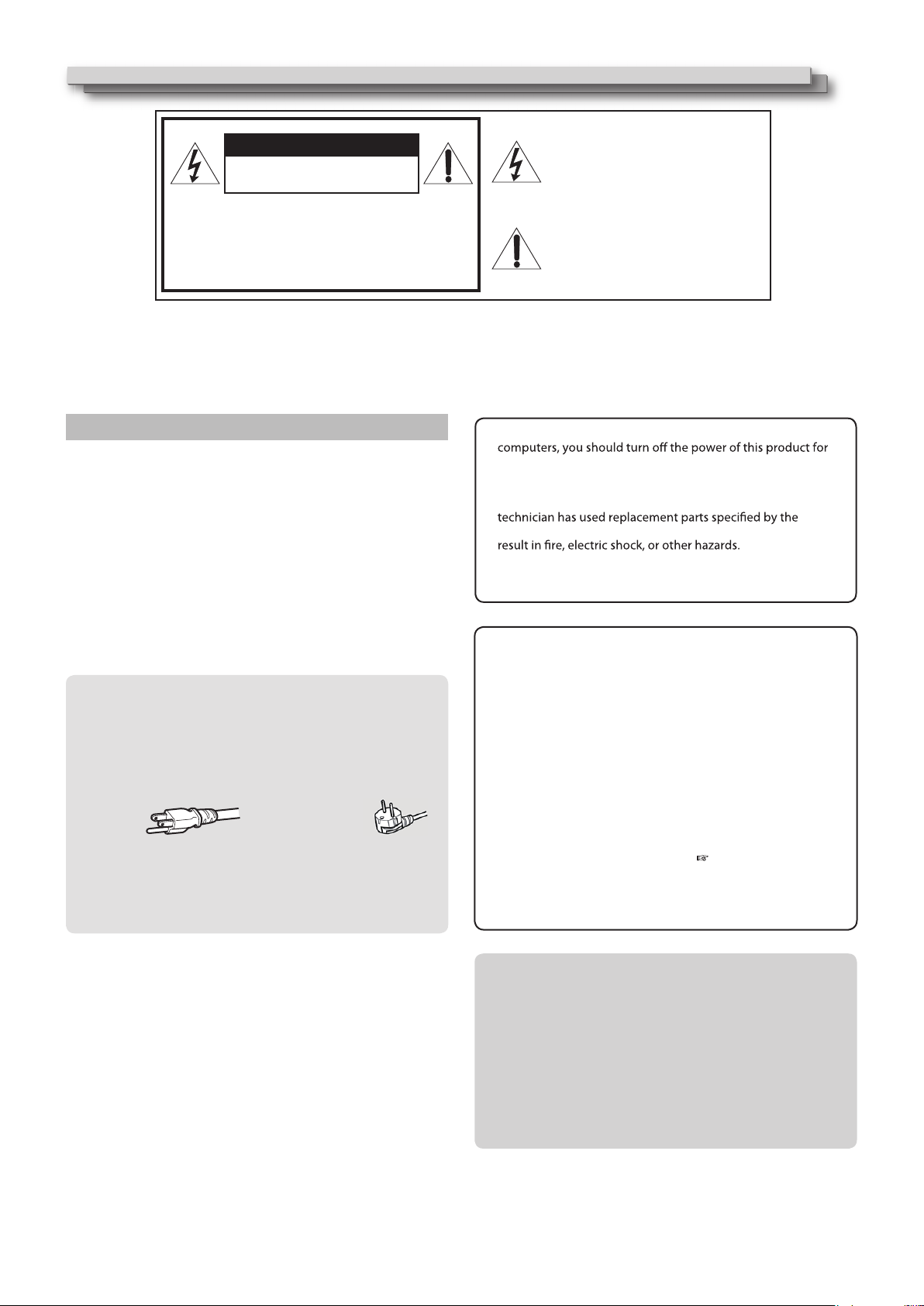
2
Safety Precautions
WARNING: TO REDUCE RISK OF FIRE OR ELECTRIC SHOCK,
DO NOT EXPOSE THIS APPARATUS TO RAIN OR
MOISTURE. NO OBJECTS FILLED WITH LIQUIDS,
SUCH AS VASES, SHALL BE PLACED ON THE
APPARATUS.
IMPORTANT SAFEGUARDS
Electrical energy can perform many useful functions. This unit has
been engineered and manufactured to assure your personal safety.
But IMPROPER USE CAN RESULT IN POTENTIAL ELECTRIC
SHOCK OR FIRE. In order not to defeat the safeguards incorporated
into this product, observe the following basic rules for its installation,
use, and service. Please read these “IMPORTANT SAFEGUARDS”
carefully before use.
All the safety and operating instructions should be read before the
product is operated.
The safety and operating instructions should be retained for future
reference.
All warnings on the product and in the operating instructions
should be adhered to.
All operating instructions should be followed.
•
•
•
•
Warning: This is a class A product. In a domestic environment this
product may cause radio interference in which case the
user may be required to take adequate measures.
Before connecting other products such as VCR’s and personal
protection against electric shock.
Do not use attachments not recommended by the
manufacturer as they may be hazardous.
When replacement parts are required, be sure the service
manufacturer or equivalents. Unauthorized substitutions may
Upon completion of any service or repairs to this product,
ask the service technician to perform safety checks to
determine that the product is in proper operating condition.
•
•
•
•
Under the following conditions,
1. Turn off the power.
2. Unplug this product from the wall outlet.
3. Refer service to qualified service personnel.
a) When the product emits smoke or unusual smell.
b) When the product exhibits a distinct change in performance
—for example, no picture or no sound.
c) If liquid has been spilled, or objects have fallen on the product.
d) If the product has been exposed to rain or water.
e) If the product has been dropped or damaged in any way.
f) When the power supply cord or plug is damaged.
Do not install this product in the following places:
in a damp or dusty room
where the product is exposed to soot or steam, such as
near the cooking counter or a humidifier
near heat sources
where condensation easily occurs, such as near the window
in a location exposed to direct sunlight or strong light
Do not place this product on an unstable cart, stand, or table.
The product may fall, causing serious injury to a child or adult,
and serious damage to the product.
The product should be mounted according to the
manufacturer’s instructions, and should use a mount
recommended by the manufacturer.
Do not use this product near water.
Be sure to install the product in the place where proper
temperature and humidity are kept ( “Operating conditions”
on page 19).
This product becomes hot during its use. Take enough care
when handling the product.
•
–
–
–
–
–
•
•
•
CAUTION:
To reduce the risk of electric shock. Do
not remove cover (or back). No user
serviceable parts inside. Refer servicing
to qualified service personnel.
RISK OF ELECTRICAL SHOCK
DO NOT OPEN
Thelightning flash with arrowhead
symbol, within an equilateral triangle is
intended to alert the user to the presence
of uninsulated “dangerous voltage”
within the product’s enclosure that may
be of sufficient magnitude to constitute a
risk of electric shock to persons.
The exclamation point within an
equilateral triangle is intended to alert
the user to the presence of important
operating and maintenance (servicing)
instructions in the literature
accompanying the appliance.
CAUTION
The power supply voltage rating of this product is AC 120 V(For U.S.A. and
Canada) and AC 220 -240 V(For Europe and Asia).
The power cord attached conforms to the following power supply voltage
and countries. Use only the power cord designated to ensure safety and
EMC regulations of each country.
Not all types of power cords are supplied to this product.
For U.S.A. and Canada: AC 120V For Europe and Asia: AC 220-240V
This plug will fit only into a grounded power outlet. If you are unable to
insert the plug into the outlet, contact your electrician to install the proper
outlet. Do not defeat the safety purpose of the grounded plug.
This product should be operated only with the type of power source
indicated on the label. If you are not sure of the type of power supply of
your home, consult your product dealer or local electric power company.
POWER CONNECTION
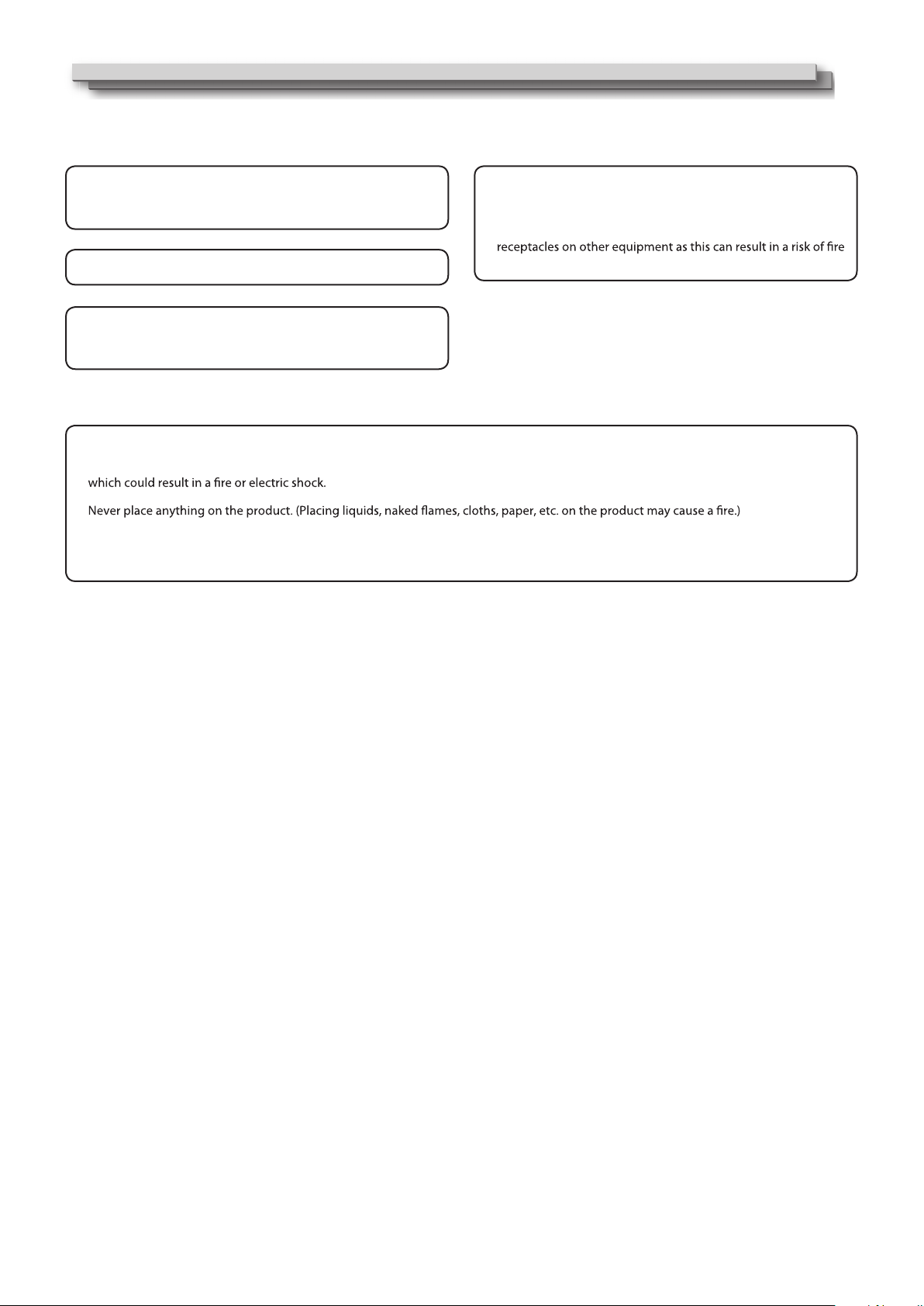
3
Do not use the product for a long time if the sound is distorted.
Do not attempt to service this product yourself, as opening or
removing covers may expose you to dangerous voltages and
other hazards. Refer all service to qualified service personnel.
Use only the power source specified on the unit.
AC power: 120 V/220 - 240V, 50 Hz/60 Hz
DC power: 11V-17V
•
•
When the product is left unattended and unused for a long
period of time, unplug it from the wall outlet and disconnect
the cable system.
Do not overload wall outlets, extension cords, or convenience
or electric shock.
•
•
Slots and openings in the cabinet are provided for ventilation. These ensure reliable operation of the product and protect it from
overheating. These openings must not be blocked or covered.
Never push objects of any kind into this product through openings as they may touch dangerous voltage points or short-circuit the parts,
Never spill liquid of any kind on the product.
Do not apply any strong shock to the LCD panel. (Do not hit any object against it or push it with a sharp-pointed tool.)
Do not put heavy objects on the product.
Do not step on or hang on the product.
•
•
•
•
•
•
•
Safety Precautions (cont.)
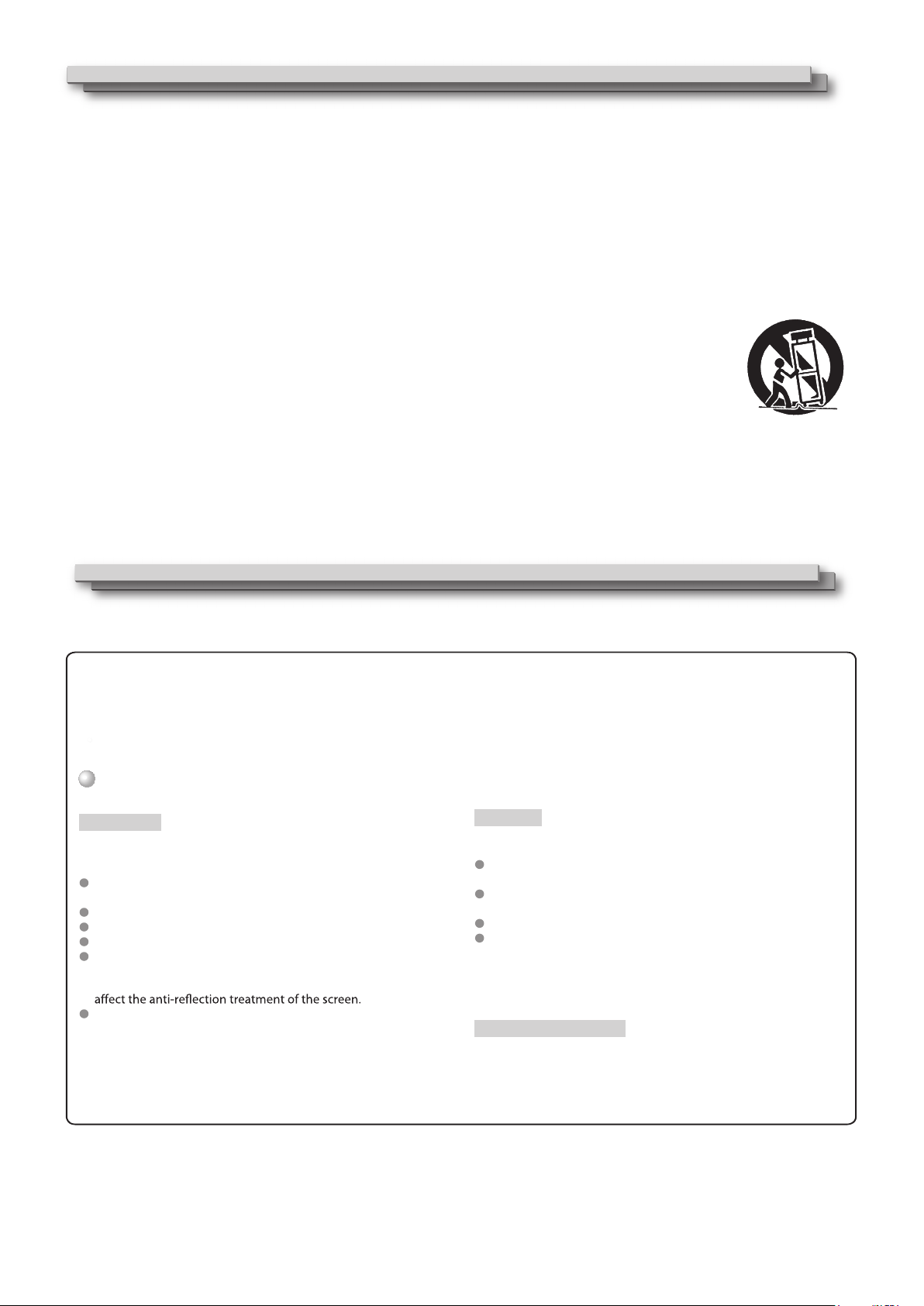
4
Maintenance
Unplug this product from the wall outlet before cleaning.
LCD panel
To avoid irreparable change in appearance of the screen such
as uneven color, discoloration, scratches, be careful about the
following:
Do not paste or stick anything using any glues or adhesive
tapes.
Do not write anything on the screen.
Do not strike the screen with a hard object.
Avoid condensation on the screen.
Do not wipe the screen with any liquid such as water. In
addition, wiping the screen with water-diluted neutral
detergent or solvent such as alcohol, thinner, or benzine may
Do not wipe the screen forcefully.
Wipe stains off the LCD panel with a soft cloth. If the screen gets
heavily stained, wipe it with a soft cloth soaked in water-diluted
neutral detergent and wrung well, then wipe with a soft dry cloth.
Cabinet
To avoid the deterioration or damages of the cabinet such as its
paint’s peeling away, be careful about the following:
Do not wipe the cabinet using solvent such as alcohol, thinner,
or benzine.
Do not expose the cabinet to any volatile substance such as
insecticides.
Do not allow any rubber or plastic in contact for a long time.
Do not wipe the cabinet forcefully.
Wipe stains off the cabinet with a soft cloth. If the cabinet gets
heavily stained, wipe it with a soft cloth soaked in water-diluted
neutral detergent and wrung well, then wipe with a soft dry cloth.
Ventilation openings
Use a vacuum cleaner to get rid of the dust around the intakes (all
the openings). If a vacuum cleaner is not available, use a cloth and
wipe it off. Leaving the dust around the intakes may prevent proper
temperature control and cause damage to the product.
Safety Precautions (cont.)
The LCD panel and backlight have life expectancy. Due to the basic characteristics of the LCD panel, an afterimage or uneven display
may occur. It is recommended that you change images occasionally, activate the power saving function, or often turn off the power to
reduce the load on the LCD panel. Continuous operations of the LCD panel may accelerate the deterioration.
Operating Precautions
IMPORTANT SAFETY INSTRUCTIONS
1) Read these instructions.
2) Keep these instructions.
3) Heed all warnings.
4) Follow all instructions.
5) Do not use this apparatus near water.
6) Clean only with dry cloth.
7) Do not block any ventilation openings. Install in accordance with the manufacturer’s instructions.
8) Do not install near any heat sources such as radiators, heat registers, stoves, or other apparatus (including amplifiers) that produce heat.
9) Do not defeat the safety purpose of the polarized or grounding-type plug. A polarized plug has two blades with one wider than the other.
A grounding type plug has two blades and a third grounding prong. The wide blade or the third prong are provided for your safety. If the
provided plug does not fit into your outlet, consult an electrician for replacement of the obsolete outlet.
10) Protect the power cord from being walked on or pinched particularly at plugs, convenience receptacles, and the point where they exit from
the apparatus.
11) Only use attachments/accessories specified by the manufacturer.
12) Use only with the cart, stand, tripod, bracket, or table specified by the manufacturer, or sold with the apparatus.
When a cart is used, use caution when moving the cart/apparatus combination to avoid injury from tip-over.
13) Unplug this apparatus during lightning storms or when unused for long periods of time.
14) Refer all servicing to qualified service personnel. Servicing is required when the apparatus has been damaged in any
way, such as power-supply cord or plug is damaged, liquid has been spilled or objects have fallen into the apparatus,
the apparatus has been exposed to rain or moisture, does not operate normally, or has been dropped.
15) Apparatus shall not be exposed to dripping or splashing and no objects filled with liquids, such as vases, shall be
placed on the apparatus.
16) Batteries shall not be exposed to excessive heat such as sunshine, fire or the like.
17) When discarding batteries, environmental problems must be considered and the local rules or laws governing the disposal of these batteries
must be followed strictly.

5
Table of Contents
Safety Precautions. . . . . . . . . . . . . . . . . . . . . . . . . . . . . . . . . . . . . . . . . . . . . . . . . . . . . . . . . . . 2
IMPORTANT SAFEGUARDS 2
Operating Precautions. . . . . . . . . . . . . . . . . . . . . . . . . . . . . . . . . . . . . . . . . . . . . . . . . . . . . . . 4
4erutarepmethgihehtnitcudorpehtfoesurofnoituaC
Maintenance 4
Installation . . . . . . . . . . . . . . . . . . . . . . . . . . . . . . . . . . . . . . . . . . . . . . . . . . . . . . . . . . . . . . . . . . .6
Index of Parts and Functions . . . . . . . . . . . . . . . . . . . . . . . . . . . . . . . . . . . . . . . . . . . . . . . . . .7
Rear panel 7
Front panel 8
Showing Input Signals . . . . . . . . . . . . . . . . . . . . . . . . . . . . . . . . . . . . . . . . . . . . . . . . . . . . . . . 9
Volume Adjustment/Audio Channel Selection 9
On the Information Display 9
On the Status Display 9
. . . . . . . . . . . . . . . . . . . . . . . . . . . . . . . . . . . . . . . . . . . . . . . . . . . . . . . . .10
The operation procedure 10
Menu Transition Diagram 10
Main Menu 11
External Control . . . . . . . . . . . . . . . . . . . . . . . . . . . . . . . . . . . . . . . . . . . . . . . . . . . . . . . . . . . . 17
About the external control 17
Using the UMD control 17
Using the GPI control 17
Troubleshooting. . . . . . . . . . . . . . . . . . . . . . . . . . . . . . . . . . . . . . . . . . . . . . . . . . . . . . . . . . . . 18
. . . . . . . . . . . . . . . . . . . . . . . . . . . . . . . . . . . . . . . . . . . . . . . . . . . . . . . . . . . . . . 19
General 19
LCD panel 19
Input/output terminals 19
Dimensions 20
Available signals 21

6
Installation
elbatiusrehtoynaroflehsanorotinomehtllatsnioT
surface using screws
1
2
3
Lay the monitor on a cloth with the LCD panel facing down to prevent the LCD panel from being damaged.
Take out the desktop stand (2 feet) from accessory box in the package.
Clockwise screw the feet onto the bottom of the monitor.
Do not rest your arm on the monitor or lean against the monitor.
Do not touch the LCD panel when installing the monitor.
Be sure to install the monitor securely to prevent the monitor from falling over, which may cause damage to the monitor or injury.

7
1REMOTE terminal
Terminal for controlling the monitor by an external control (
Input (IN) and output (OUT) terminals for the composite signals.
“External Control” on page 17
22
).
2Y / Pb / Pr (IN) terminals (BNC)
3CVBS terminals (BNC)
8USB socket
Main (Back up) power input, connect with DC11V 17V 4-pin XLR power adapter. (Pin 1: Negative, Pin 4: Positive)
9DC-IN terminal
AC power input connector.
Connect the provided AC power cord to an AC outlet.
10 AC-IN terminal
Input terminal for analog RGB signal. ( page )
4VGA-IN (mini D-sub 15pin)
6E. AUDIO 3G/HD/SD SDI (IN 1, IN 2) terminals (BNC)
Input / Output terminals for the HD/SD SDI signals.
The terminals accept also EMBEDDED AUDIO signals including up to 16 audio channels with a sampling frequency of 48 kHz.
5HDMI terminal
Input / Output terminal for HDMI signals. The monitor will not display or output HDMI with HDCP protection. ( page 22)
7AUDIO (IN) terminals (pin jack)
Input terminals for the analog audio signals.
Set signal source as ANALOG (CVBS, VGA, YPbPr) ,the analog audio can be monitored as audio meters or output via Speaker/Headphone.
Rear panel
Index of Parts and Functionos
CAUTION
Do not connect the power cord until all other connections are completed.
Note for connections
Use a cord whose plugs correctly match the terminals on this monitor and the equipment.
When unplugging a cord, be sure to grasp its plug and pull it out.
DO NOT connect the power cord until all connections are complete.
Refer also to the user manual of each piece of equipment.
•
•
•
•
•
•
IN
OUT
GPI
RS-485 Y
Pb
Pr
OUT IN
CVBS
RS-232C VGA-IN
HDMI
OUT IN
IN1
IN2
OUT1
OUT2
3G/HD/SD-SDI
LR
AUDIO-IN
Firmware upgrade
USB
1
1
91
2
3
4
5
6
8
7
0

8
Index of Parts and Functionos (cont.)
Front panel
Speaker:
For SDI/HDMI embedded audio and analog audio monitoring. (Will not work if earphone is plugged in)
INPUT SELECT buttons/lamps
Selects an input.
SDI 1: E. AUDIO 3G/HD/SD SDI (IN 1) terminal
SDI 2: E. AUDIO 3G/HD/SD SDI (IN 2) terminal
HDMI:HDMI terminal
ANALOG: select from CVBS, VGA, Y/ Pb / Pr signal
●The lamp for the selected input lights
FUNCTION button
You can use the functions assigned to this button.
WFM button
DISP button
VOLUME MENU/PUSH
When the menu is inactivated, press “VOLUME MENU/PUSH” to turn on the main menu
Revolve “VOLUME MENU/PUSH” to adjust settings or parameters, and press to apply
When the menu is inactivated, revolve “VOLUME MENU/PUSH” to adjust the sound volume
Picture adjustment knob
BRIGHT:Adjusts the picture brightness and the default value is 50.
CONTRAST:Adjusts the picture contrast and the default value is 50.
SATURATION:Adjusts the picture saturation and the default value is 50.
*Directly press BRIGHT/CONTRAST/SATURATION knobs, the parameters will recover to default value.
POWER
PHONE
3.5mm earphone socket, for SDI/HDMI embedded audio and analog audio monitoring.
1
2
3
4
5
6
7
8
9
SDI1 SDI2 HDMI ANALOG F1 F2 F3 F4 WFM INFO
ON/OFF
12 3
4
5
6 8
79
VOLUME
MENU/PUSH BRIGHT CONTRAST SATURATION POWER PHONE
Tally lamp
This lamp is controlled by the tally function of the
Make contact terminal. ( External Control on Page 17.)
•You can select the color of the tally lamp from "Green",
"Red", or "Yellow".
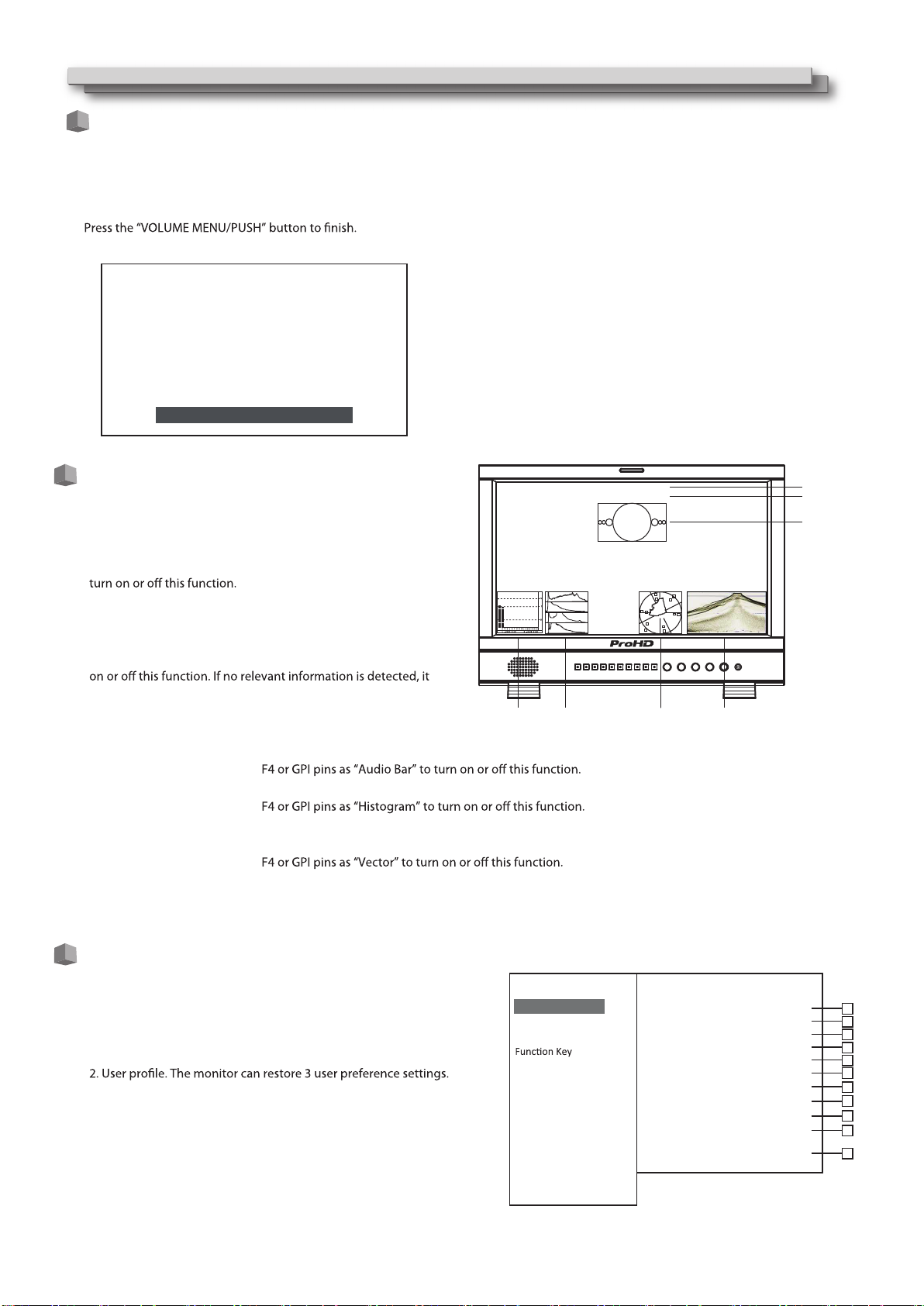
9
Volume Adjustment
1When no menu screen is not displayed, revolve the “VOLUNE MENU/PUSH”button
Clockwise revolve “VOLUME MENU/PUSH” knob to volume up, and anticlockwise revolve to volume down. The volume value range is 0-31.
The “Volume” screen disappears automatically if no operations are made for 3 seconds.
2
3
1
2
3
4
5
6
7
On the Information Display
Showing Input Signals
Time code (SDI)
Under SDI input, it can display Time code. If no Time code
information is detected, it will be displayed as “TC UNLOCKED”.
User can set function keys F1~F4 or GPI pins as “Time code” to
UMD
Set up the UMD under “UMD” submenu.
AFD (SDI)
User can set function keys F1~F4 or GPI pins as “AFD” to turn
will be displayed as “AFD: UNLOCKED”.
Audio Bar
Monitor the audio information. The relevant parameters like
position, audio channels and blending, etc. can be changed under “Audio Bar” submenu.
User can set function Keys F1~
Histogram
User can set function Keys F1~
Vector
The relevant parameters like Vector position, Vector color and Vector blending, etc. can be changed under “Vector” submenu.
User can set function Keys F1~
Waveform
Press “WFM” on the front panel to turn on/of this function. The relevant parameters like WFM position, WFM color and WFM blending, etc.
can be changed under “Waveform” submenu.
Press “VOLUME MENU/PUSH” button, the main menu will pop up from
the left top of the screen, to display the current working status,
including:
1. Current input video format.
If no video input is locked, it will display “No Signal”.
3. Color temperature value.
4. Scan mode.
5. Freeze Frame mode status.
6. Odd/Even Frame mode status.
Not available if the current input signal doesn’t support Odd/Even mode.
7. The Function Key 1 setting.
8. The Function Key 2 setting.
9. The Function Key 3 setting.
10. The Function Key 4 setting.
11. Current firmware version.
On the Status Display
-09
-20
-48
123 4 5 6 7 8 91011121314 1516
L -20DB 01CH R -22DB 01CH
CAMERA 1
TC:00:15:13:07 (1)
(3)
(2)
(4) (5) (6) (7)
Main Menu
Exit&Status
Picture
Color Temp
GPI
UMD
Marker
Audio
Vector
Waveform
Display
System
OSD
Key Inhibit
>
>
>
>
>
>
>
>
>
>
>
>
>
>
Status
HDMI XXX
User Profile XX
Color Temp XXXX
Scan Mode XXX
Freeze Frame XXX
Odd/Even Frame XXX
F1 XXX
F2 XXX
F3 XXX
F4 XXX
F5 XXX
System Version XXX
1
2
3
4
5
6
7
8
9
1
1
1
Volume 15
0
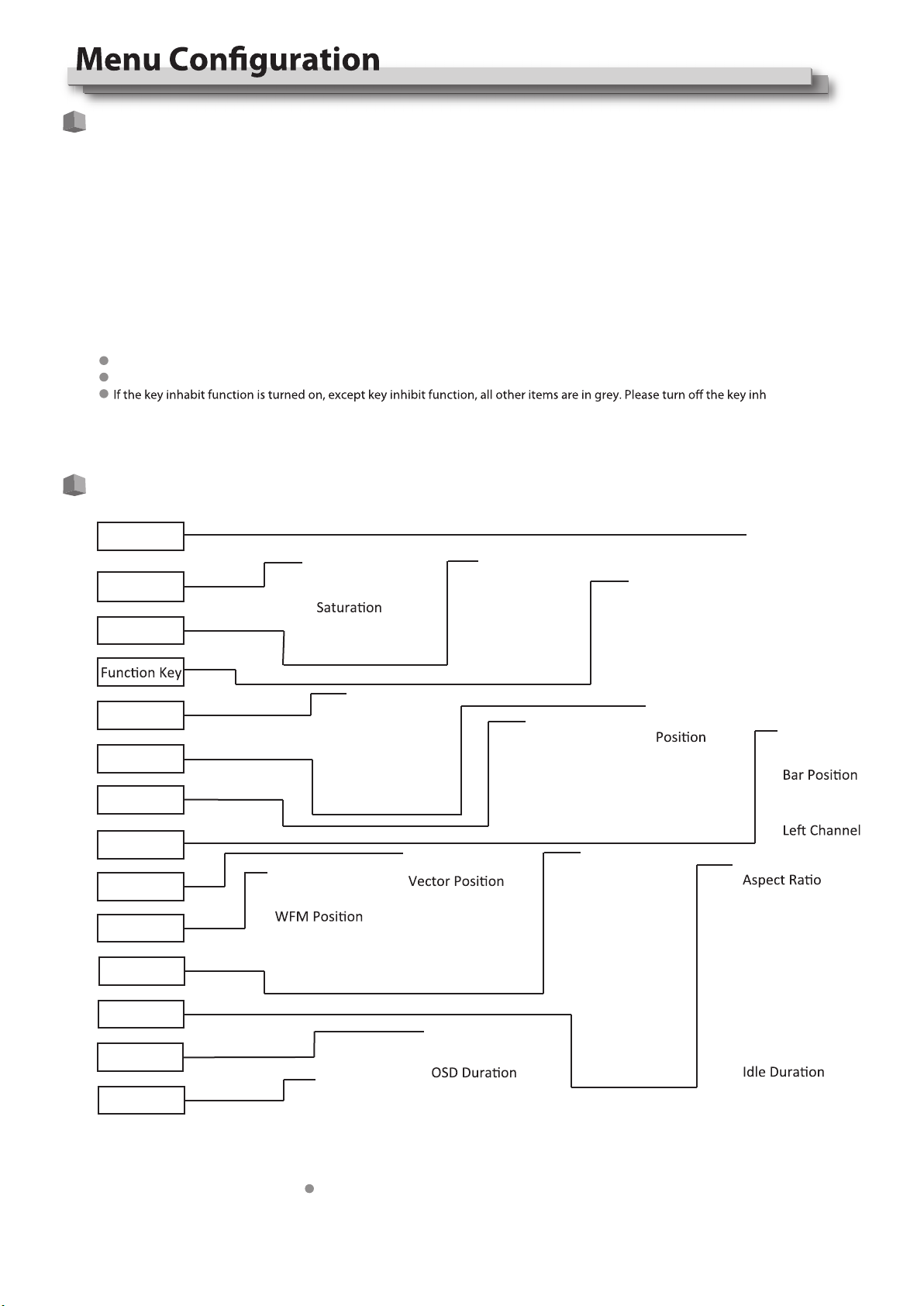
Press the MENU button to display the Main Menu
Revolve “VOLUME MENU/PUSH” to select submenu, the selected submenu highlights in yellow, press “VOLUME MENU/PUSH” to apply
and enter into the selected submenu’s items
Revolve “VOLUME MENU/PUSH” to select the item which needed to adjust, press “VOLUME MENU/PUSH”, the selected item and its
parameters will be highlighted in yellow.
Revolve “VOLUME MENU/PUSH” to change the selected item’s parameter, press “VOLUME MENU/PUSH” to apply and save the settings.
Revolve “VOLUME MENU/PUSH” to select “Exit”, press “VOLUME MENU/PUSH” to quit submenu. Select “Exit & Status” under the Main
Menu and press to quit Main Menu.
Notice:
The items in gray cannot be set up.
If there is no operation under the set time, the menu will automatically save settings and quit.
ibit function
to adjust the items.
10
The Operation Procedure
Menu Transition Diagram
1
2
3
4
5
"Exit &Status" is only displayed, and cannot be set/changed.
Exit&Status HDMI
User Profile
Color Temp
Scan Mode
Freeze Frame
Odd/Even Frame
F1
F2
F3
F4
F5
System Version
Picture
Exit
Contrast
Brightness
Sharpness
Hue
Backlight
Color Temp
Exit
Gamma
Color Temp
Red Gain
Green Gain
Blue Gain
Red Bias
Green Bias
Blue Bias
Exit
F1
F2
F3
F4
F5
GPI
Exit
GPI Control
1Pin
2Pin
3Pin
4Pin
5Pin
6Pin Source ID
Parity
Serial Port
Baud Rate
Display Type
RS485 Address
Exit
UMD
Marker
Exit
Marker
Marker Select
Safety Area
Fit Marker
Center Marker
Marker Color
Audio
Exit
Audio Bar
Bar Frame
Bar Blending
Select Channel
Audio Alarm
Rright Channel
Exit
Scan Mode
Zoom Mode
Odd/Even Frame
Color Space
Freeze Frame
Flip Mode
Recall Profile
Save Profile
Source Scan
Logo
Green Mode
Update Driver
Update Kernel
Exit
Waveform
Audio Bar
Vector
Zebra
Focus Assist
Time Code
Histogram
False Color
AFD
H/V Delay
R/G/B/Mono
Color Bar
Marker
UMD
Vector
Waveform
Display
System
OSD
Key Inhibit
Exit
Waveform
WFM Type
WFM Blending
WFM Color
WFM Single Line
WFM Line Count
Exit
OSD Language
OSD Blending
Key Led Brightness
Tally-R Brightness
Tally-G Brightness
Exit
Vector
Vector Blending
Vector Color
Histogram
Histogram Blending
Exit
Key Inhibit
Marker Outside
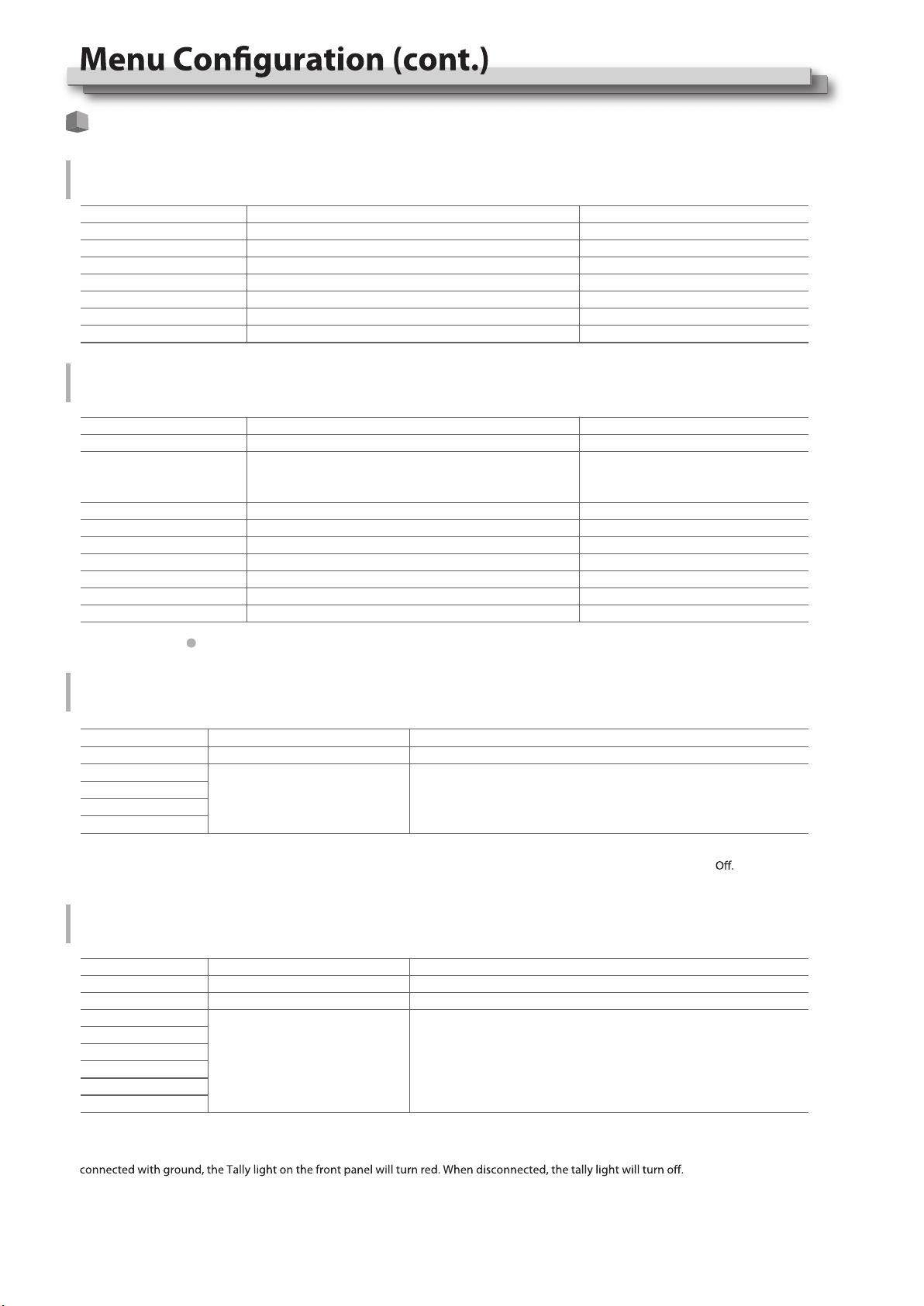
Main Menu
Picture Function
Setting for the picture quality.
Item
Exit
Contrast
Brightness
Saturation
Sharpness
Hue
Backlight
To do
Return Main Menu
Adjusts the contrast of the display.
Adjusts the brightness of the display.
Adjusts the saturation of the display.
Adjusts the sharpness of the display.
Adjusts the hue of the display.
Adjusts the backlight of the display.
Setting value
0 to 100
0 to 100
0 to 100
0 to 100
0 to 100
0 to 100
Item
Exit
Gamma
Color Temp
Red Gain
Green Gain
Blue Gain
Red Bias
Green Bias
Blue Bias
To do
Return Main Menu
Select the Gamma correction value.
Select the color temperature Mode.
Adjusts the Red Gain
Adjusts the Green Gain
Adjusts the Blue Gain
Adjusts the Red Bias
Adjusts the Green Bias
Adjusts the Blue Bias
Setting value
2.2 (equivalent to Υ 2.2)
2.4 (equivalent to Υ 2.4)
2.6 (equivalent to Υ 2.6)
5600K、6500K、9300K、User
0 to 255
0 to 255
0 to 255
0 to 255
0 to 255
0 to 255
Only “Color Temp” is set to “User”, the Red/Blue/Green Gain or Red/Blue/Green Bias can be adjusted
Item
Exit
F1
F2
F3
F4
Setting value
Audio Bar, Histogram, False Color, AFD, H/V Delay, R/G/B/Mono,
Marker , Color Bar, UMD, Audio Alarm, Odd/Even Frame , Focus Assist ,
Aspect Ratio , Scan Mode, Zoom Mode, Mute, Freeze Frame, Flip Mode ,
CVBS, YPbPr ,VGA , Color Temp, Time Code, Zebra, Vector.
To do
Return Main Menu
Assign functions to the function
keys F1 - F4 on the front key board
Item
Exit
GPI Control*1
1 Pin
2 Pin
3 Pin
4 Pin
5 Pin
6 Pin
Setting value
Red Tally, Green Tally, Yellow Tally, Aspect Ratio, Scan Mode, Zoom Mode,
Mute, Freeze Frame, Flip Mode, Color Temp, Time code, Zebra,Vector,
Audio Bar, Histogram, False Color, AFD, H/V Delay,R/G/B/Mono,
Marker , Color Bar, UMD, Audio Alarm, Odd/Even Frame,Focus Assist
To do
Return Main Menu
Enable GPI control
Assign functions to the GPI
terminals
ON, OFF
For example: Set F3 to “R/G/B/Mono” under “Function key” submenu. User can press F3 on the front panel to adjust the parameters of
“R/G/B/Mono”, and the “R/G/B/Mono” will change and follow the sequence: Blue Only →Red Only →Green Only →Mono →
*1 When “GPI control” is set to “On”, the monitor can be operated through external GPI control unit.
Example 1: Under “GPI ” submenu, set “GPI control” to “On”, set “2 Pin” to “Red Tally”, when the pin 2 of the extenal GPI control unit is
Example 2: Under “GPI ” submenu, set “GPI control” to “On”, set “6 Pin” to “Scan Mode”, when the pin 6 of the extenal GPI control unit is
connected with ground, the Scan mode will change and follow the sequence: “Normal” →”Overscan”→”Native” .
Color Temperature
Adjusts the R/G/B Gain and Bias, and Gamma Preset
Function Key
Set short-cut functions for F1-F4
GPI
Setting functions for external control
11
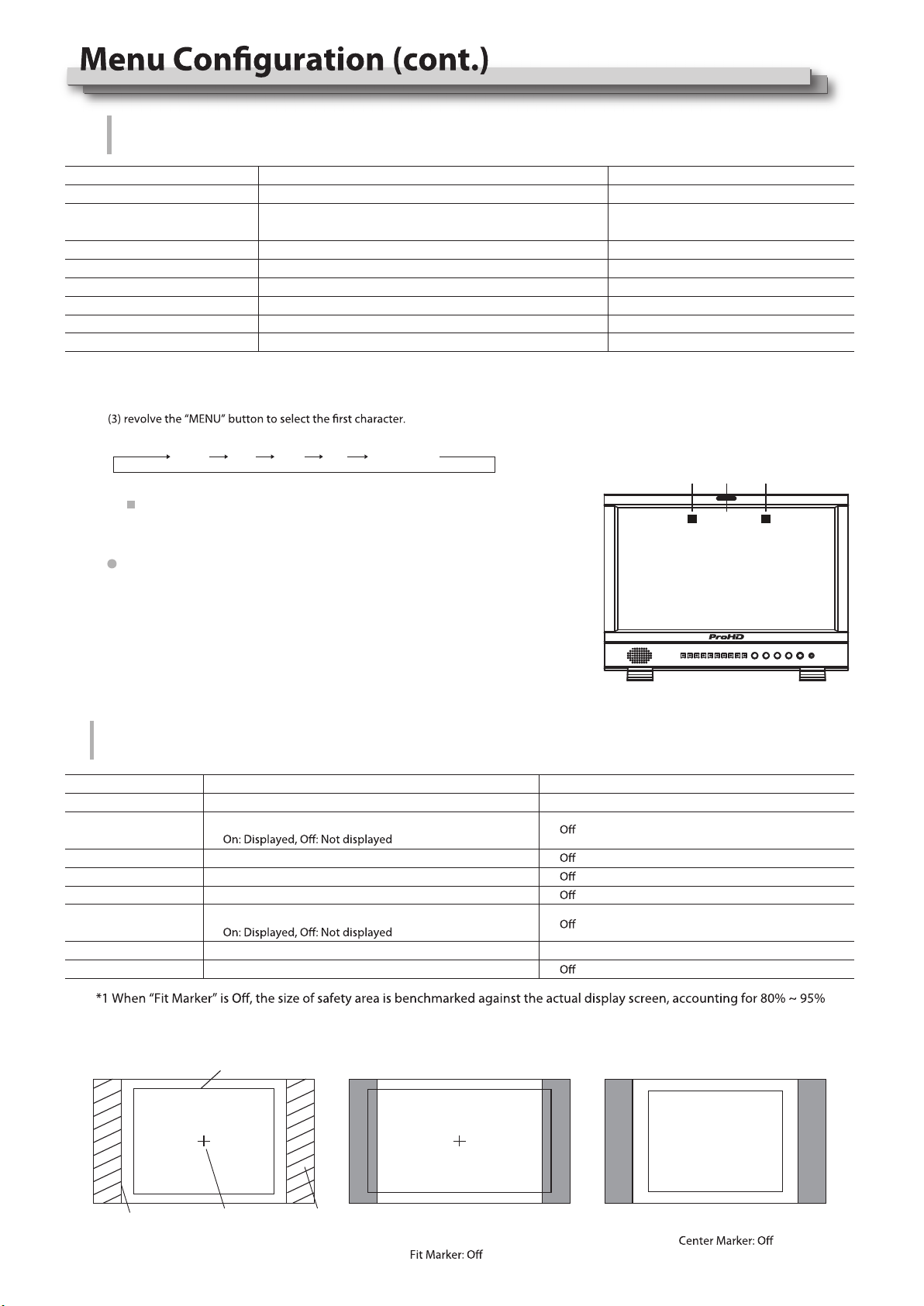
12
UMD setup
UMD
Setting UMD control parameters (TSL UMD Protocol V3.1/4.0, provided by Television System LTD.)
Item
Exit
Position
Display Type
Baud Rate
Parity
Serial Port
Source ID
To do
Return Main Menu
Address setting
1 to 126: Set a particular address
Position setting
Choose Display Type
Baud Rate setting
Parity setting
Choose Serial Port
Setting of “Source ID”*1
Setting value
Top、Bottom
Source ID、UMD
38400、9600、19200
Even、None
RS485、RS232
1 to 126RS485 Address
*1 Setting of “Source ID”
(1) Change the input to one that you want to assign a video source name for.
(2) Select “Source ID”
Each time you revolve the “MENU” button, the character changes as follows.
(4) Press the “MENU” button to move the arrow to the next space.
The characters entered before moving the arrow are memorized.
(5) Repeat steps (3) and (4) (10 characters at maximum).
(6) Press MENU button to store the name.
Space 0~9 A~Z a~z &()*+,-./:<>_
(1) Connect the external control equipment with the monitor
(2) Set “Display Type” to “UMD”
(3) Set “Serial Port” to RS485 or RS232 according to the port type of external
control equipment
(4) Make sure the “address”, “Baud Rate”, “Parity” the same
(5) Adjust the external control equipment and send UMD command, the UMD
information will be display as the right photo.
User can set the character and color of the UMD and the color of Tally1 and 2.
of
actual display screen. When “Fit Marker” is On, the size of safety area is benchmarked against the area inside the scales marker,
accounting for 80% ~ 95% of the area inside the scales marker.
Example:
Item
Exit
Safety Area
Fit Marker*1
Marker Color
Marker Outside
To do
Return Main Menu
Display setting
Adjust the ratio of marker
Safety Area setting
Fit Marker setting
Display setting
Marker color setting
Marker Outside color setting
Setting value
、4:3、13:9、14:9、15:9、16:9、1.85:1、2.35:1
、80%、85%、90%、93%、95%
、On
White、Red、Green、Blue、Black、Gray
、Gray、Black
Marker
Marker Select
、On
Center Marker 、On
Marker
Settings for marker functions
Safety Area
Marker select Center Marker Marker Outside Marker: 4:3
Safety Area: 85%
Center Marker: On
Marker: 4:3
Safety Area: 85%
Fit Marker: On
CAMERA 1
Tally1 UMD Tally2
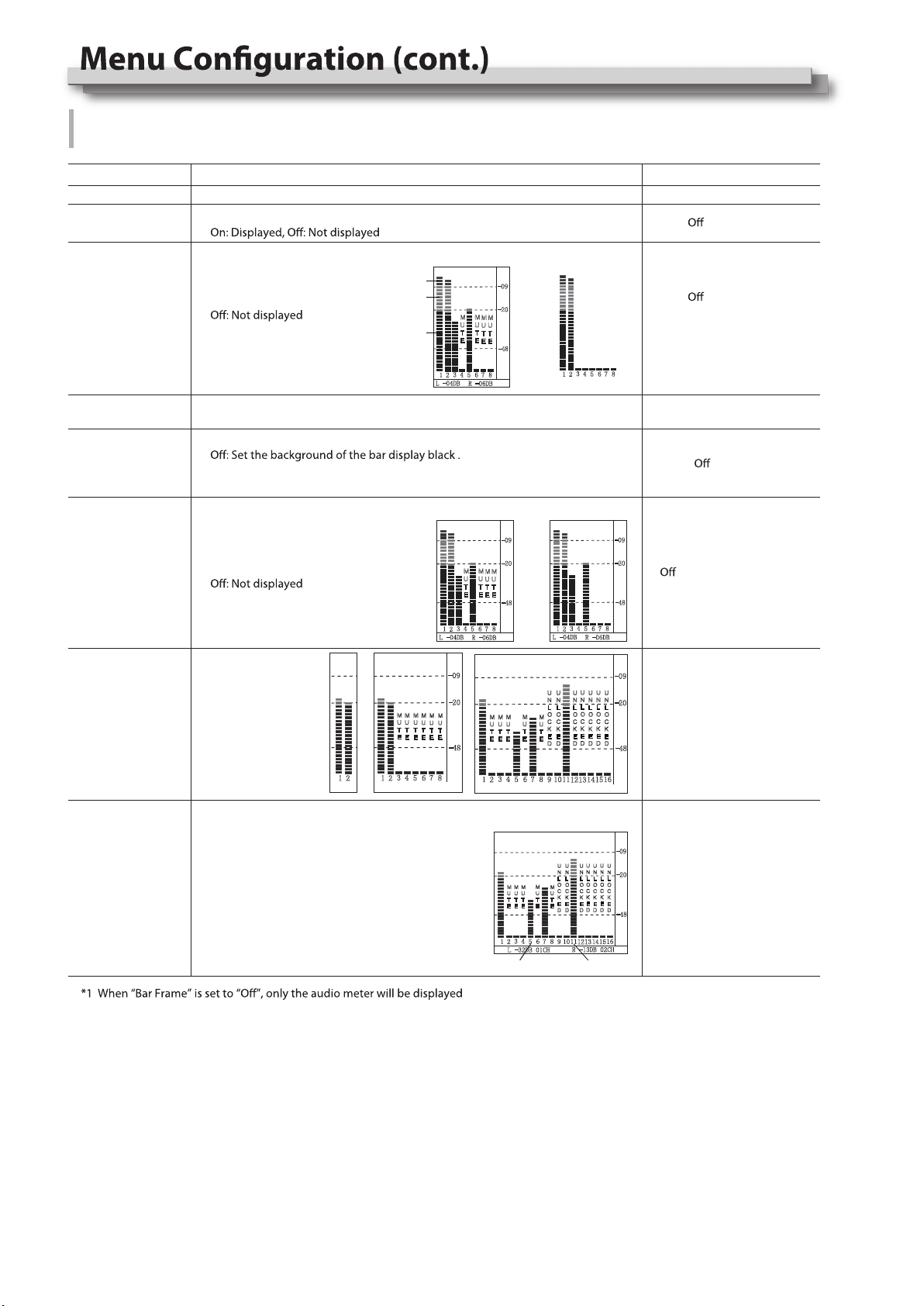
13
Item
Exit
To do
Return Main Menu
Display setting
Display setting
On: Displayed,
Setting value
Audio Setting
Setting for the audio meters and channel selection
On、
On、
Bar Frame*1
Bar Position
Bar Blending
Audio Alarm*2
Select Channel*3
Left Channel
Right Channel*4
Bar Position setting Top Right、Bottom Left、
Bottom Right、Top Left
Low、 、High
、On
HDMI:Channel 1-2、1-8
SDI:Channel 1-2、1-8、1-16
ANALOG:Channel 1-2
HDMI:Channel 1-8
SDI:Channel 1-16
Bar Blending setting
Low: Set the background of the bar display gray
High: Set the background of the bar display transparent.
When “Bar Frame” is set to “On”, frame and real-time audio value will be displayed.
*2 When “Audio Alarm” is set to “On”, if no embedded audio is detected, the audio bar will display “UNLOCKED”. If the audio value is too low, the
audio bar will display “MUTE”.
*3 Select Channel
Under analog signal, only channel1-2 can be displayed.
Under HDMI signal, channel1-2 and 1-8 can be selected.
Under SDI signal, channel 1-2, 1-8 and 1-16 can be selected
*4 Audio channels can be selected to output according to the requirements.
When the current “Select Channel” is set to “Channel1-2”, the left channel and right channel output can be selected from Channel1 or channel2.
When the current “Select Channel” is set to “Channel1-8”, the left channel and right channel output can be selected from Channel1 to channel8.
When the current “Select Channel” is set to “Channel1-16”, the left channel and right channel output can be selected from Channel1 to channel16.
In audio bar, the left channel information will be in green, and the right channel information will be in red.
Display setting
On: Displayed,
Select the audio left and right
channels to output.
The current left channel
number displays green, and
the right channel number
displays red.
-09
-20
-48
123 4 5 6 7 8 910 111213 141516
L -32DB 01CH R -13DB 02CH
M
U
T
E
M
U
T
E
M
U
T
E
M
U
T
E
M
U
T
E
U
N
L
O
C
K
E
D
U
N
L
O
C
K
E
D
U
N
L
O
C
K
E
D
U
N
L
O
C
K
E
D
U
N
L
O
C
K
E
D
U
N
L
O
C
K
E
D
U
N
L
O
C
K
E
D
Left Channel:5 Green Right Channel:11 Red
Select Channel setting
Audio Bar
-09
-20
-48
123 4 5 6 7 8
L -04DB R -06DB
Red
Yellow
Green
Bar Frame : On
123 4 5 6 7 8
Bar Frame : Off
M
U
T
E
M
U
T
E
M
U
T
E
M
U
T
E
-09
-20
-48
123 4 5 6 7 8
L -04DB R -06DB
Audio Alarm : On Audio Alarm : Off
M
U
T
E
M
U
T
E
M
U
T
E
M
U
T
E
-09
-20
-48
123 4 5 6 7 8
L -04DB R -06DB
-09
-20
-48
123 4 5 6 7 8 9101112131415 16
M
U
T
E
M
U
T
E
M
U
T
E
M
U
T
E
M
U
T
E
U
N
L
O
C
K
E
D
U
N
L
O
C
K
E
D
U
N
L
O
C
K
E
D
U
N
L
O
C
K
E
D
U
N
L
O
C
K
E
D
U
N
L
O
C
K
E
D
U
N
L
O
C
K
E
D
-09
-20
-48
123 4 5 6 7 8
M
U
T
E
M
U
T
E
M
U
T
E
M
U
T
E
M
U
T
E
M
U
T
E
12
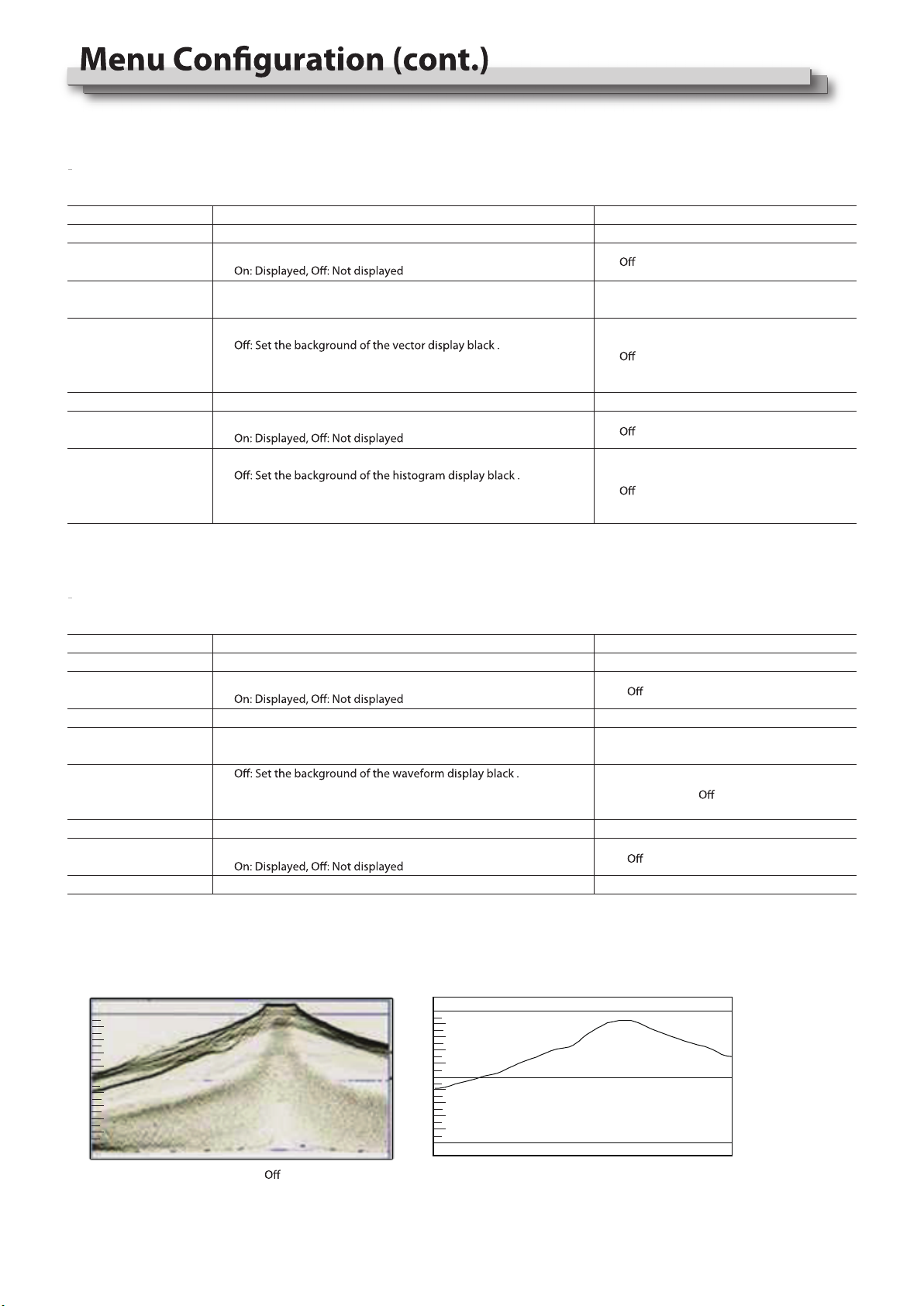
14
Vector
Setting for Vector scope and Histogram patterns
Item
Exit
Vector Color
To do
Return Main Menu
Display setting
Vector Blending setting
Low: Set the background of the vector display gray
High: Set the background of the vector display transparent.
Vector Color setting
Display setting
Histogram Blending setting
Low: Set the background of the histogram display gray
High: Set the background of the histogram display transparent.
Item
Exit
WFM Type
WFM Color
WFM Line Count
To do
Return Main Menu
Display setting
Waveform type setting
Waveform position setting
Waveform blending setting
Low: Set the background of the waveform display gray
High: Set the background of the waveform display transparent.
Waveform color setting
Display setting
WFM Line Count setting
Setting value
Setting value
Bottom Right、Center、Top Left、
Top Right、Bottom Left
Vector 、On
Vector Position settingVector Position
Vector Blending
Color、White、Green、False Color
、Low、High
Histogram 、On
、Low、High
Histogram Blending
Waveform
Setting for Waveform patterns
Waveform
Y、Cb、Cr、R、G、B
、On
0 to 1079
Bottom Left、Bottom Right、
Center、Top Left、Top Right
Low、High、
White、Green、False Color
、On
WFM Position
WFM Blending
WFM Single Line
*1: Only the “WFM Single Line” is set to “ON”, the “WFM Line Count” can be adjusted.
“WFM Single Line” is to display the selected line waveform of “WFM Line Count”
WFM Single Line:WFM Single Line:On
100%
50%
0%
100%
50%
0%

15
Item
Exit
To do
Return Main Menu
Display setting
Display setting
Display setting
Display setting
Focus Assist setting
Display setting
Display setting
Display setting
Display setting
Display setting
R/G/B/Mono setting
Display setting
Display setting
Display setting
Item
Exit
Aspect Ratio
Scan Mode
Zoom Mode
Odd/Even Frame
Green Mode*3
Idle Duration
Update Driver*4
Update Kernel*5
To do
Return Main Menu
Aspect Ratio setting
Scan Mode setting
Zoom Mode setting
Flip Mode setting
Odd/Even Mode setting
Display setting
Loading Factory settings and User presets
Default: Recover all settings to factory setting
User 1/2/3: Load the User settings 1/2/3
Save current User settings
User 1/2/3: Save the current settings to User 1/2/3
Settings for auto-scan input signals when switch on the monitor
On: Automatically scan
Settings to display Switch on logo or not
Display settings when in Energy Save mode
Set an idle time to enter Energy Save mode
Setting value
16:9、4:3
Normal
O、Odd Mode、Even Mode
O、H Flip、V Flip、H/V Flip
Factory、User1、User2、User3
、OverScan、Native
、Zoom1、Zoom2
Display
Waveform
Audio Bar
Vector
Zebra
Focus Assist
Time Code
Histogram
False Color
AFD
H/V Delay
R/G/B/Mono
Color Bar
Marker
UMD
、On
、On
、On
、On
、On
、On
、On
、On
、On
、On
、On
、On
、Blue、Red
、Blue Only、Red Only、Green Only、Mono
Setting value
System
Freeze Frame
Flip Mode
Source Scan*1
Logo*2
、On
User1、User2、User3
On、
On、
、30Sec、2Hours、4Hours
No、Yes
No、Yes
*1 Source Scan
When set to “Yes”, next time switch on the monitor, the monitor will automatically scan the available signal source with the sequence
of “SDI1→SDI2→HDMI→YPbPr→VGA→CVBS”.
*2 Logo
When powered on, the screen will display ProHD logo.
*3 Green Mode
When no recognized signal is detected and opreation time reaches the time selected in “Idle Duration”, the monitor will turn to green
energy saving mode: “Green mode”.
Under standby, Gray Backlight, Blacklight mode, press any button on the front panel, the monitor will be back to normal status.
ABCDEF
ABCDEF
ABCDEF
ABCDEF
O(normal)
H Flip V Flip H/V Flip
Black Backlight、Standby、Gray Backlight
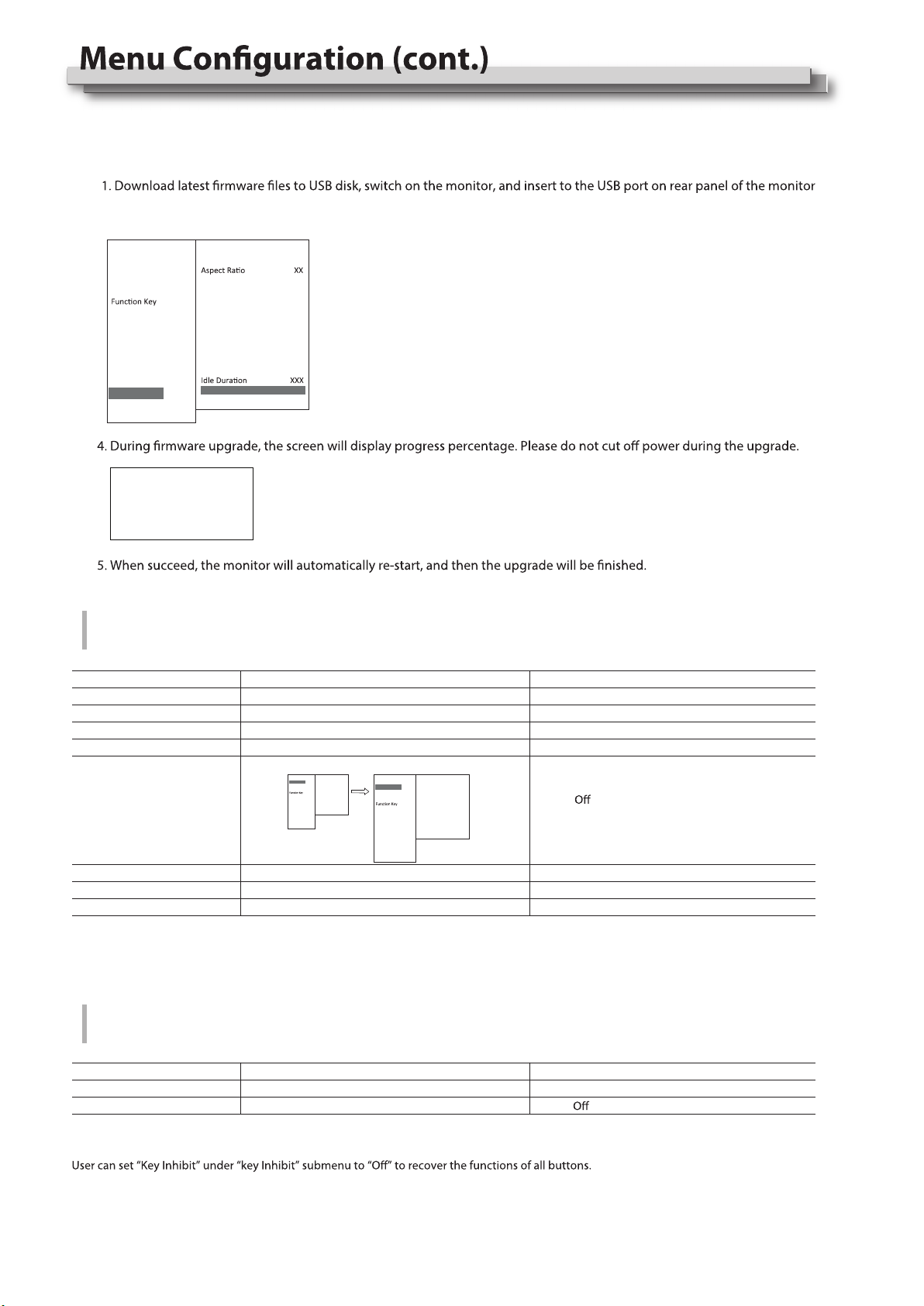
16
To do
Return Main Menu
OSD Language setting
OSD Blending setting
OSD Duration setting
OSD Zoom setting
Key Led Brightness
Tally-R Brightness
Tally-G Brightness
Item
Exit
Key Inhibit
To do
Return Main Menu
Key Inhibit setting
Setting value
、On
*1 During this period of time, if there's no operation to the menu, the menu will automatically quit.
Key Led Brightness setting
Set the brightness of tally when is red
Set the brightness of tally when is green
Low、Medium、High、Off
High、Low、Medium
High、Low、Medium
、On
Setting value
English、Chinese
Low、Medium、High、Off
10Sec、15Sec、30Sec、60Sec
Item
Exit
OSD Language
OSD Blending
OSD Duration*1
OSD
Adjust the OSD display size, color, duration, and TALLY light/keyboard light settings
2. Press “MENU/ENTER”, enter “Main Menu” - “System”, and select “Update Driver” or “Update Kernel”.
3. Set “Yes”, the monitor will upgrade automatically.
OSD Zoom
Key Inhibit
To lock the keyboard for safety operation
If the “Key Inhibit” is “On”, there is no response when all the buttons expert ” VOLUME MENU/PUSH” are pressed, the sreen will be displayed as ”
Key Inhibit”.
Main Menu
Exit&Status
Picture
Color Temp
GPI
UMD
Marker
Audio
Vector
Waveform
Display
System
OSD
Key Inhibit
>
>
>
>
>
>
>
>
>
>
>
>
>
>
Status
HDMI XXX
User Profile XX
Color Temp XXXX
Scan Mode XXX
Freeze Frame XXX
F1 XXX
F2 XXX
F3 XXX
F4 XXX
F5 XXX
System Version XXX
Main Menu
Exit&Status
Picture
Color Temp
GPI
UMD
Marker
Audio
Vector
Waveform
Display
System
OSD
Key Inhibit
>
>
>
>
>
>
>
>
>
>
>
>
>
>
Status
HDMI XXX
User Profile XX
Color Temp XXXX
Scan Mode XXX
Freeze Frame XXX
F1 XXX
F2 XXX
F3 XXX
F4 XXX
F5 XXX
System Version XXX
USB firmware upgrade
Firmware Upgrating... 37%
Caution ! DO NOT cut off power
during firmware upgrade.
*4, *5 Update Driver/ Kernel
Operation steps:
Main Menu
Exit&Status
Picture
Color Temp
GPI
UMD
Marker
Audio
Vector
Waveform
Display
System
OSD
Key Inhibit
>
>
>
>
>
>
>
>
>
>
>
>
>
>
System
Exit
Scan Mode XXXX
Zoom Mode XXX
Odd/Even Frame XXX
Color Space XXX
Freeze Frame XXX
Flip Mode XXX
Recall Profile XXX
Save Profile XXX
Source Scan XXX
Logo XXX
Green Mode XXX
Update Driver Yes
Update Kernel XXX
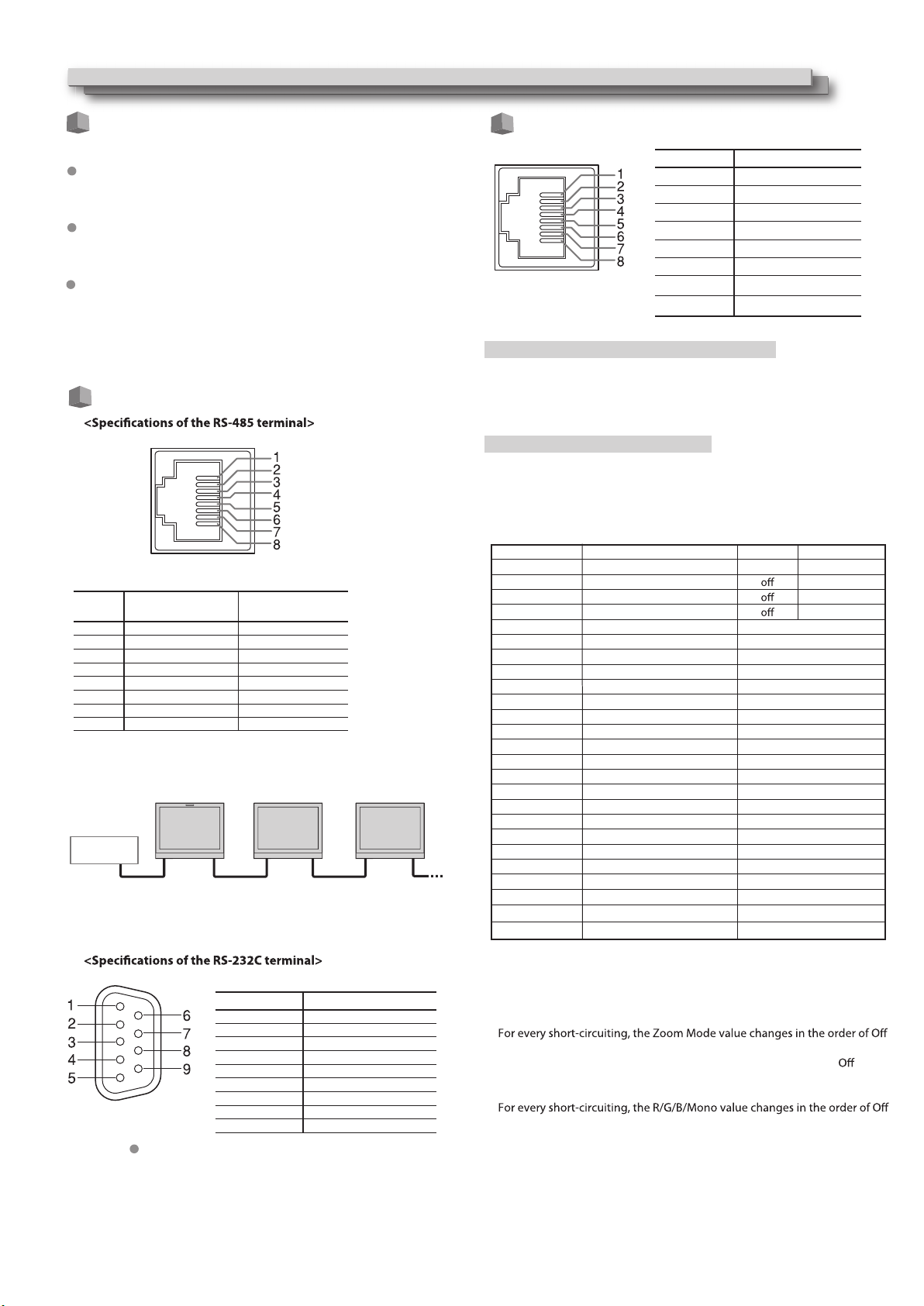
17
About the external control
This monitor has three external control terminals.
Make contact terminal (RJ-45):
Controls the monitor by short-circuiting the corresponding pin
terminal to the GND pin terminal, or disconnecting (opening) it.
The terminal is to assign functions for GPI controlling.
The terminal is to connect with TallyMan system of UMD application.
The terminal is to connect with TallyMan system of UMD application.
RS-485 terminal (RJ-45): Controls the monitor with the RS-485
system.
RS-232C terminal (D-sub 9-pin): Controls the monitor with the
RS-232C system (TallyMan)
<Serial communication>
RS-485 IN RS-485
OUT
RS-485
IN
RS-485
OUT
RS-485
IN
RS-485
OUT
TallyMan
External Control
Using the GPI control
Using the UMD control
Pin No Pin name
1 GPI 1
2 GPI 2
3 GPI 3
4 GPI 4
5 GPI 5
This is a female terminal.
This is a female terminal.
6 GPI 6
7 NC
8 GND
To assign the functions to the pin terminals
1Select “GPI” on the Main Menu.
2Set “GPI control” to “ON”.
3Select a pin name (“Pin1” – “Pin6”) for which you want to assign a
function, then select the function you want to assign.
Operation of the external control
1Operate each function by short-circuiting the corresponding pin
terminal to the 8th pin terminal (GND) or opening it.
For every short-circuiting, the Aspect Ratio value changes in the order of 16:9
→4:3
For every short-circuiting, the Scan Mode value changes in the order of
Normal →Overscan →Native
Off →H Llip → →V Flip H/V Flip
order of Off →Odd Mode →Even Mode
→Zoom1 →Zoom2
For every short-circuiting, the value changes in the order of On →
For every short-circuiting, the Color Temp value changes in the order of
6500K →5600K →9300K →User
→Blue Only →Red Only →Green Only →Mono
<Functions controlled by the GPI terminal>
Pin No. IN terminal signal OUT terminal signal
1 TXD + TXD +
Display
– – –
Red Tally
Green Tally
Yellow Tally
Aspect Ratio
Scan Mode
Zoom Mode
Mute
Freeze Frame
Time code
Zebra
Vector
Audio Bar
Histogram
False Color
AFD
H/V Delay
Marker
Color Bar
UMD
Audio Alarm
Color Temp
R/G/B/Mono
Flip Mode
Odd/Even Frame
Functions to be controlled
No function
Tally light red
Tally light green
Tally light yellow
Changes the aspect ratio.
Changes the scan mode
Changes zoom mode
Mute setting
Freeze Frame setting
Time code display
Zebra display
Vector display
Audio Bar display
Histogram display
False Color display
AFD display
H/V Delay display
Marker display
Color Bar display
UMD display
Audio Alarm display
Color Temp setting
R/G/B/Mono setting
Flip Mode setting
Odd/Even Mode setting
Opening
—
Short-circuiting
—
Red
Green
Yellow
*1
*2
*3
*4
*4
*4
*4
*4
*4
*4
*4
*4
*4
*4
*4
*4
*4
*5
*6
*7
*8
2 TXD – TXD –
3 RXD + RXD +
4 NC NC
5 NC NC
6 RXD – RXD –
7 NC NC
8 GND GND
Pin No. Signal
1 NC
2 RXD
3 TXD
4 NC
5 GND
6 NC
7 RTS
8 CTS
9 NC
This is a female terminal.
The 7th terminal and the 8th terminal are connected.
*1
*2
*3
*4
*5
For every short-circuiting, the Flip Mode value changes in the order of*7
For every short-circuiting, the Odd/Even Frame Mode value changes in the*8
*6
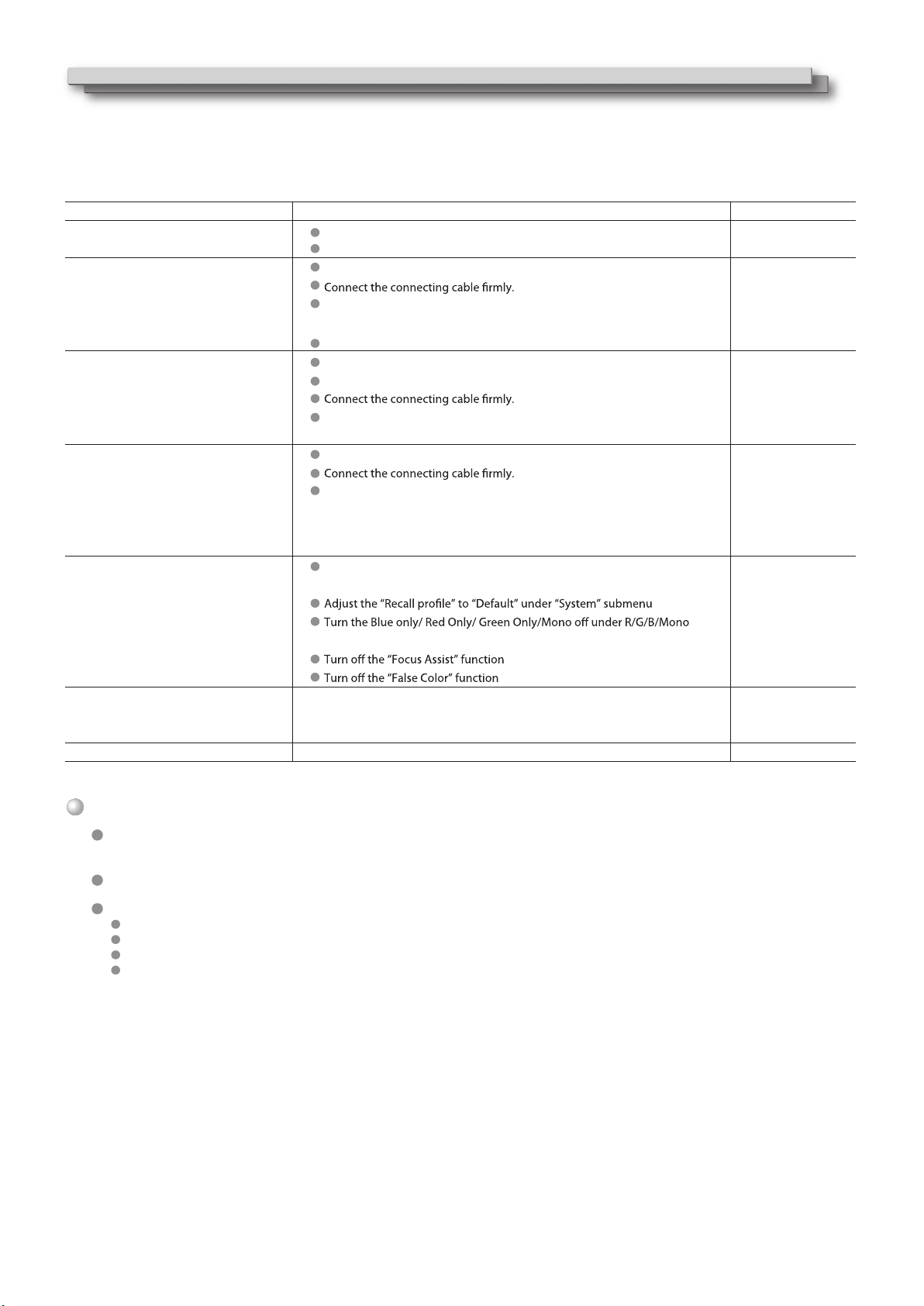
18
Troubleshooting
The following are not malfunctions.
Solutions to common problems related to the monitor are described here. If none of the solutions presented here solve the problem, unplug the
monitor and consult an authorized dealer or service center.
When a still image is displayed for a long time, it may remain indistinctly on the screen after the picture has changed. Though the remaining
picture will disappear after a while, there may be a case that it remains for a long period depending on the length of time the still image was
displayed for. This is due to the characteristics of the LCD display and is not a malfunction.
Red spots, blue spots and green spots on the panel surface are a normal characteristic of LCD panels, and not a problem. The LCD panel is built
with very high precision technology; however, be aware that a few pixels may be missing or constantly lit.
The following symptoms are problems only when pictures or sounds are not played back normally.
A slight electric shock occurs when you touch the LCD panel.
The top and/or rear panel of the monitor becomes hot.
The monitor emits a cracking noise.
The monitor emits a mechanical noise.
Symptom Probable cause and corrective action
press ”POWER” button
Firmly insert the AC power plug.
Select the correct input using the INPUT SELECT buttons.
Turn on the power of the connected component and set the output
correctly.
Check whether the input signal format is acceptable on the monitor.
Adjust the volume level.
Deactivate the muting function.
Turn on the power of the connected component and set the output
correctly.
Select the correct input using the INPUT SELECT buttons.
Turn on the power of the connected component and output video
signals. Or, check whether the video output of the component (video
output setting of the VCR or graphic board of the computer) is set
correctly.
Adjust each picture adjustment knob on the front panel or adjust the
items of “Picture” in the Main Menu.
submenu
Adjust the picture contrast or brightness by using the adjustment
knobs on the front panel. Or, adjust “Contrast” or “Brightness” of
“Picture” in the Main Menu.
Set “Key Inhibit” in the Main Menu to “O”
Page
8
7
8
7
—
21
9
11
7
—
8
7
—
8, 11
15
15, 17
15, 17
15, 17
8, 11
16
No power supply.
No picture with the power on.
No sound.
No Sync
Wrong color, no color.
The picture becomes blurred.
Buttons on the monitor do not work.
●
●
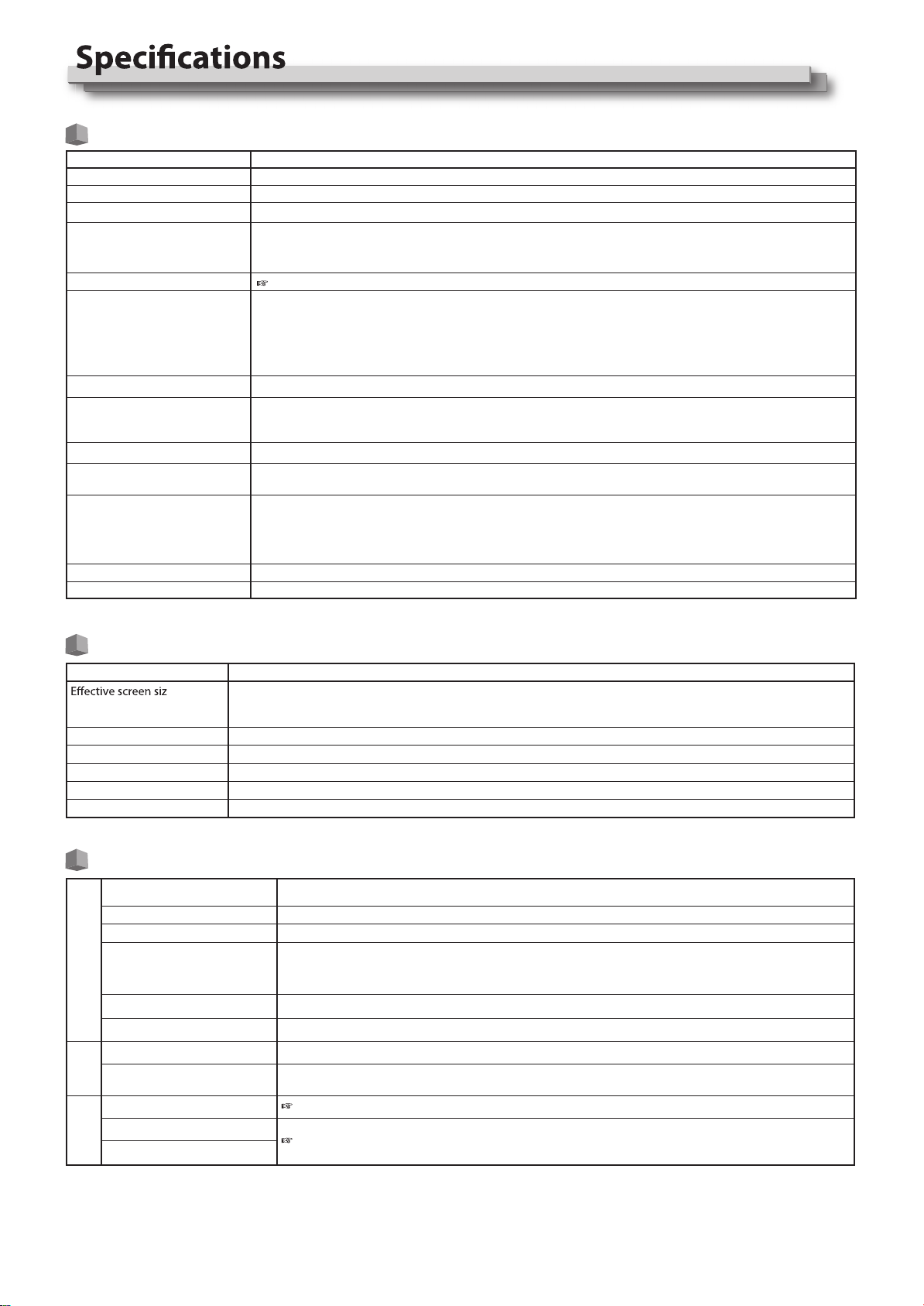
19
General
Model name DT-N17F
Type Multi format LCD monitor
Screen size Type 17.3 wide format
Aspect ratio 16:9
Horizontal/vertical frequency
(computer signal)
H: 61.93 kHz – 92.9 kHz
V: 50 Hz – 75 Hz
*Some signals within this frequency range may not be displayed
Compliant video signal format “Available signals” on page 21
Format 3G SDI: SMPTE-425M-A/B
HD SDI: BTA S-004C, SMPTE292M, SMPTE-425M-A/B, SMPTE-274M, SMPTE-RP211, SMPTE-296M
SD SDI: SMPTE-125M, ITU-R BT.656
2K: SMPTE ST 2048-1: 2011
EMBEDDED AUDIO: SMPTE299M, SMPTE272M
Audio output Internal speaker: 2.5W(8Ω)
Operating conditions Operating temperature: 0°C – 40°C (41°F – 95°F)
Operating humidity: 20% – 80% (non-condensing)
(Slightly variable depending on ambient conditions for installation.)
Power requirements AC 120 V / AC 220 – 240 V, 50 Hz/60 Hz; DC11~17V
Rated current 1.5A (AC 100V~240V)
3.0A (DC11~17V)
with the stand without the stand
Width: 430.5 mm (16 15/16˝) 430.5 mm (16 15/16˝)
Height: 328.7 mm (12 15/16˝) 310.4 mm (12 1/4˝)
Depth: 135 mm (5 1/4˝) 73 mm (2 7/8˝)
External dimensions
(excluding protruding parts)
Weight 4.65 kg(10.25lbs) (with the stand)
Accessories AC power cord x 1
17.3˝ wide, active matrix TFT
Width: 381.89 mm (15˝)
Height: 214.81 mm (8 7/16˝)
Diagonal: 439.42 mm (17 5/16˝)
LCD panel
epyT
e
Number of pixels displayed 1920 x 1080
Number of colors displayed 262,144
Viewing angle (TYP.) 160° (Horizontally),160° (Vertically)
Brightness (TYP.) 300cd/m 2
Contrast ratio (TYP.) 700:1
Input/output terminals
Video
Input/output of composite signal: 1 line, BNC connector x 2, 1 V (p-p), 75 Ω
* The input (IN) and output (OUT) terminals
CVBS
HDMI
HDMI connector x 2(IN and OUT)
VGA
1 Line, mini D-SUB 15pin x1(IN)
YPbPr Y: 1 V(p-p), 75 Ω(with sync)
Pb : 0.7 V (p-p), 75 Ω
Pr: 0.7 V (p-p), 75 Ω
E. AUDIO 3G/ HD/SD SDI Digital signal input (compatible with EMBEDDED AUDIO signals): auto detection, 2 line, BNC connector x 2
E. AUDIO 3G/ HD/SD SDI Digital signal output (compatible with EMBEDDED AUDIO signals): auto detection, 2 line, BNC connector x 2
Audio
AUDIO (IN) Analog audio signal input: 1 line, RCA connector x 2, 500 mV (rms), high impedance
AUDIO (MONITOR OUT) Speaker: 2.5W+2.5W(8Ω)
3.5mm phone
External
control
GPI (MAKE) “Using the GPI control” on page 17.
UMD (RS-485) “Using the UMD control” on page 17.
UMD (RS-232C)

20
Dimensions Unit: mm (inch)
381.9(15)
430.5(16 15/16)
303.8(11 15/16)
349.4(13 3/4)
310.4(12 1/4)
179.2(7 1/16)
328.7(12 15/16)
100
100
106
135
(5 5/16)
73(2 7/8)
21(13/16)
14
(9/16)
90 70
DT-N17F
Front view <Side view> <Rear view>
VESA mounting holes
(Size: M4, depth: 10 mm)
(3 1/2) (2 3/4)
(3 15/16)
(4 1/8)
This manual suits for next models
1
Table of contents
Other ProHD Monitor manuals

ProHD
ProHD DT-X53F User manual

ProHD
ProHD DT-N17H User manual

ProHD
ProHD DT-X7HUx2 User manual

ProHD
ProHD DT-X92F User manual

ProHD
ProHD DT-N21H User manual
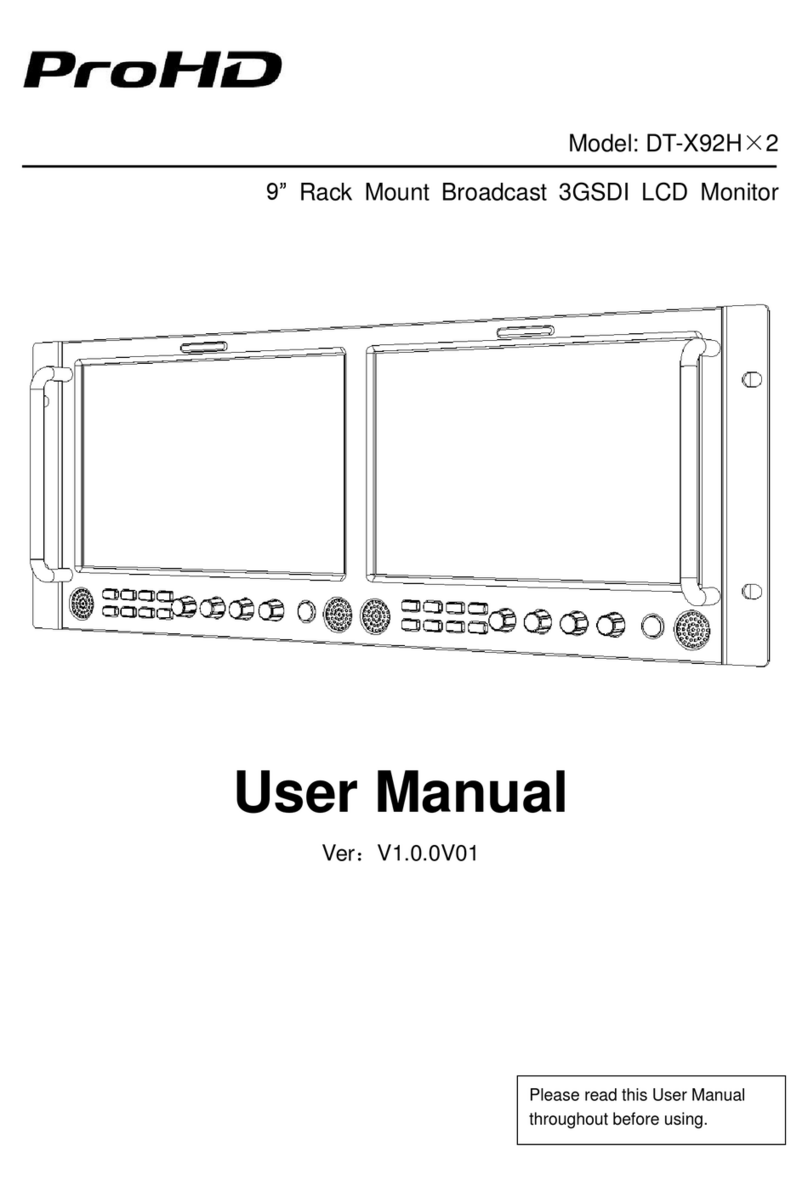
ProHD
ProHD DT-X92Hx2 User manual

ProHD
ProHD DT-X51Hx3 User manual

ProHD
ProHD DT-X16H User manual

ProHD
ProHD DT-N24H User manual

ProHD
ProHD ProHD DT-X71F User manual