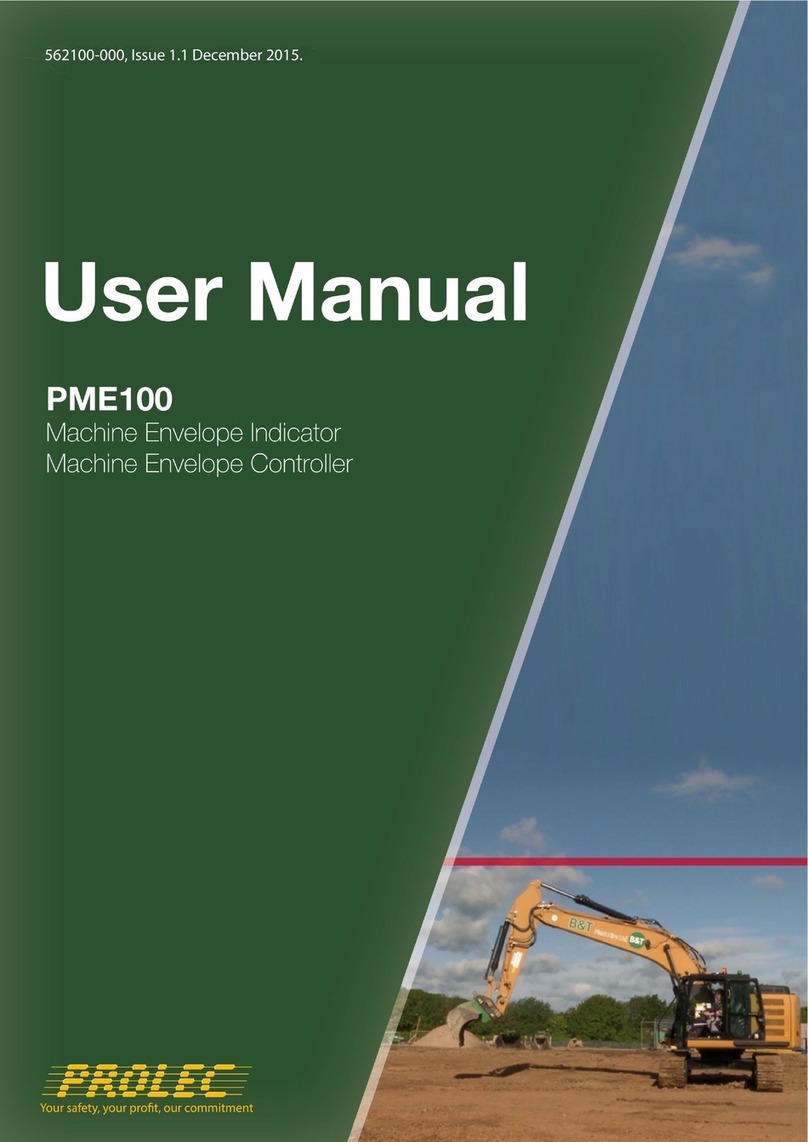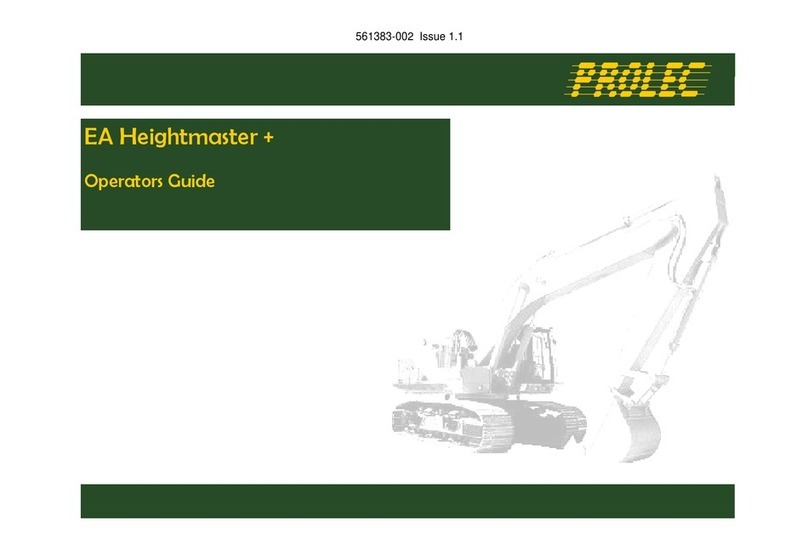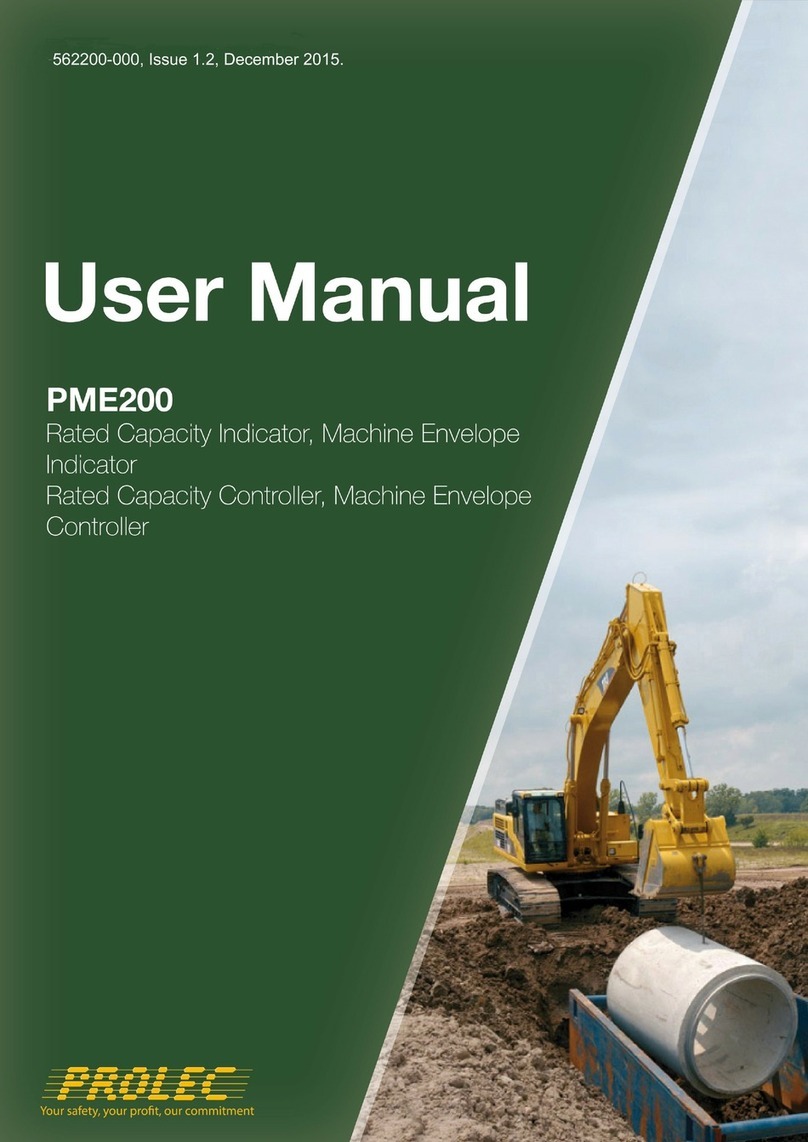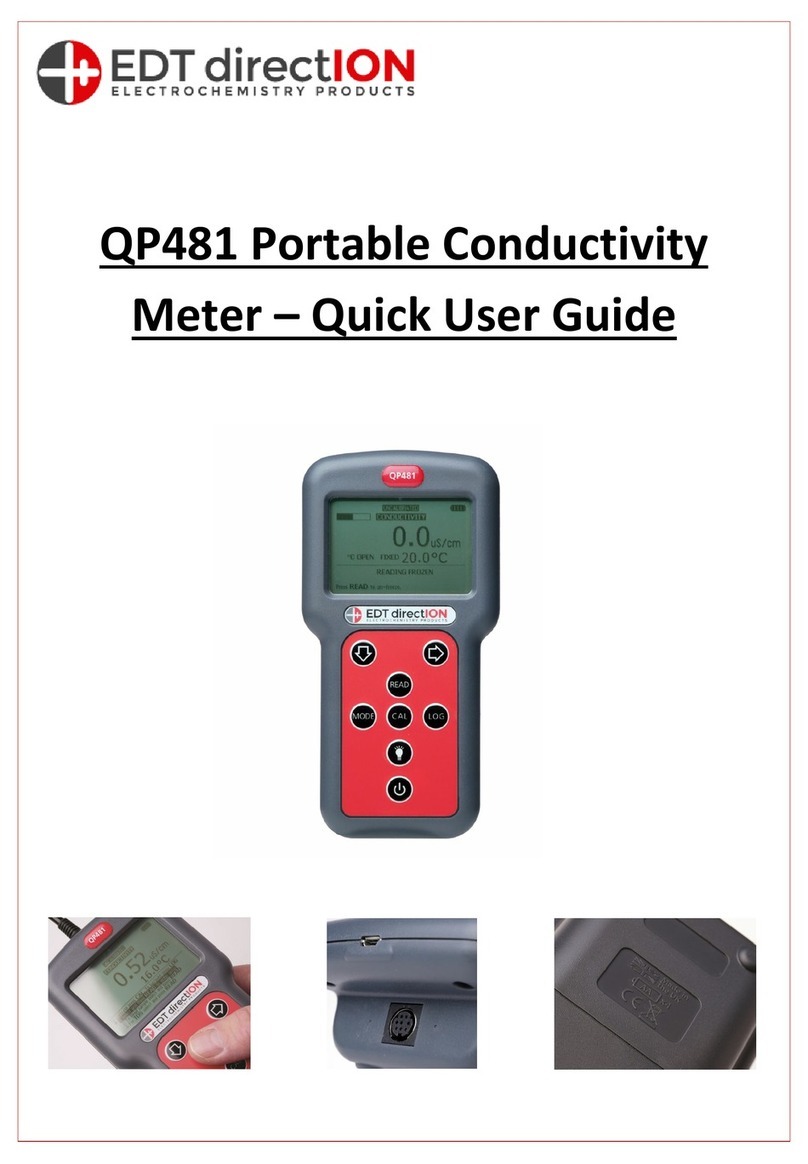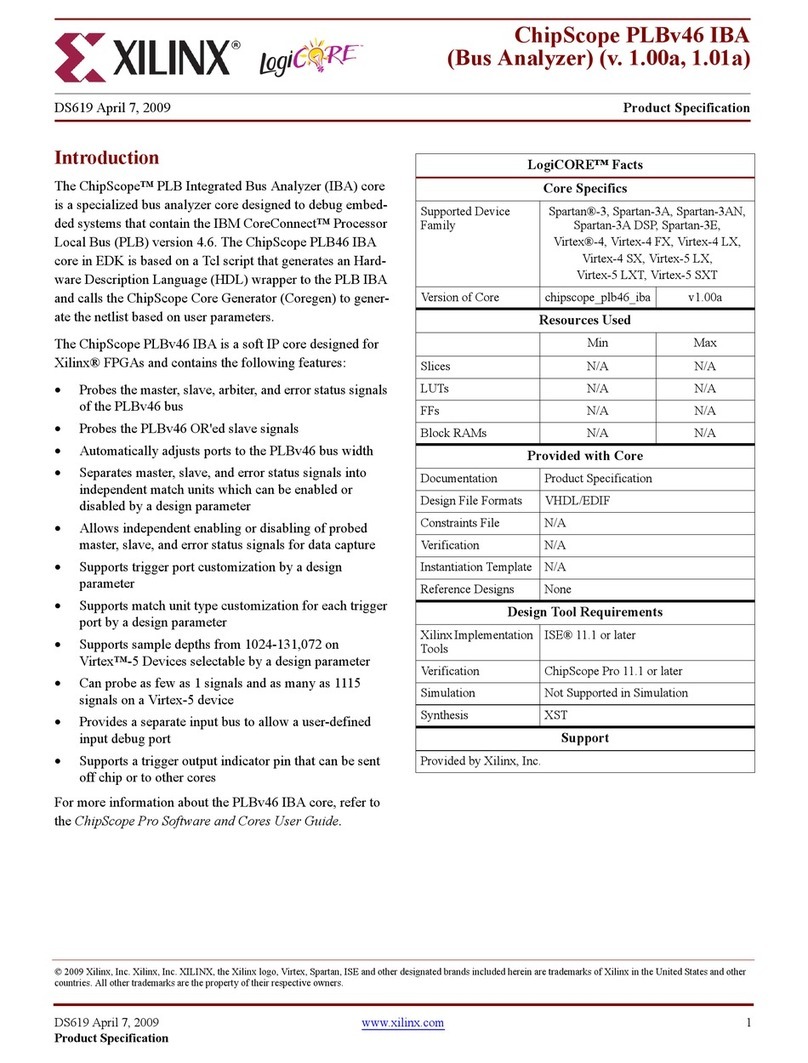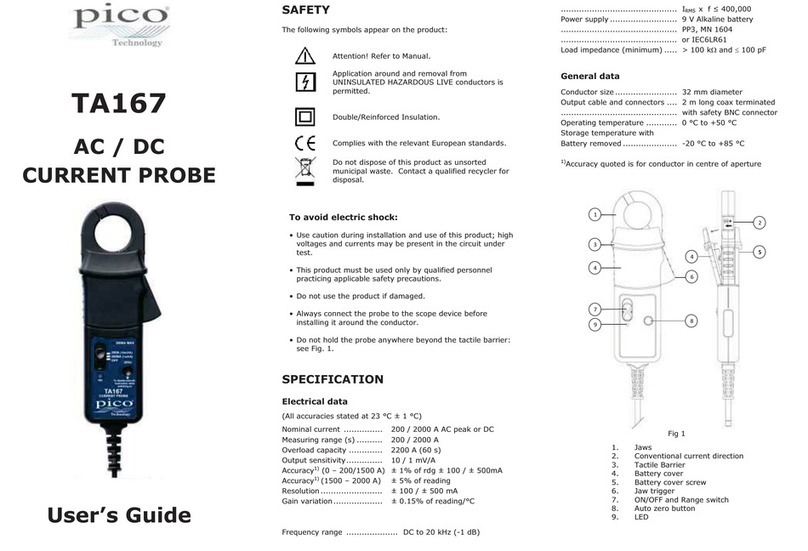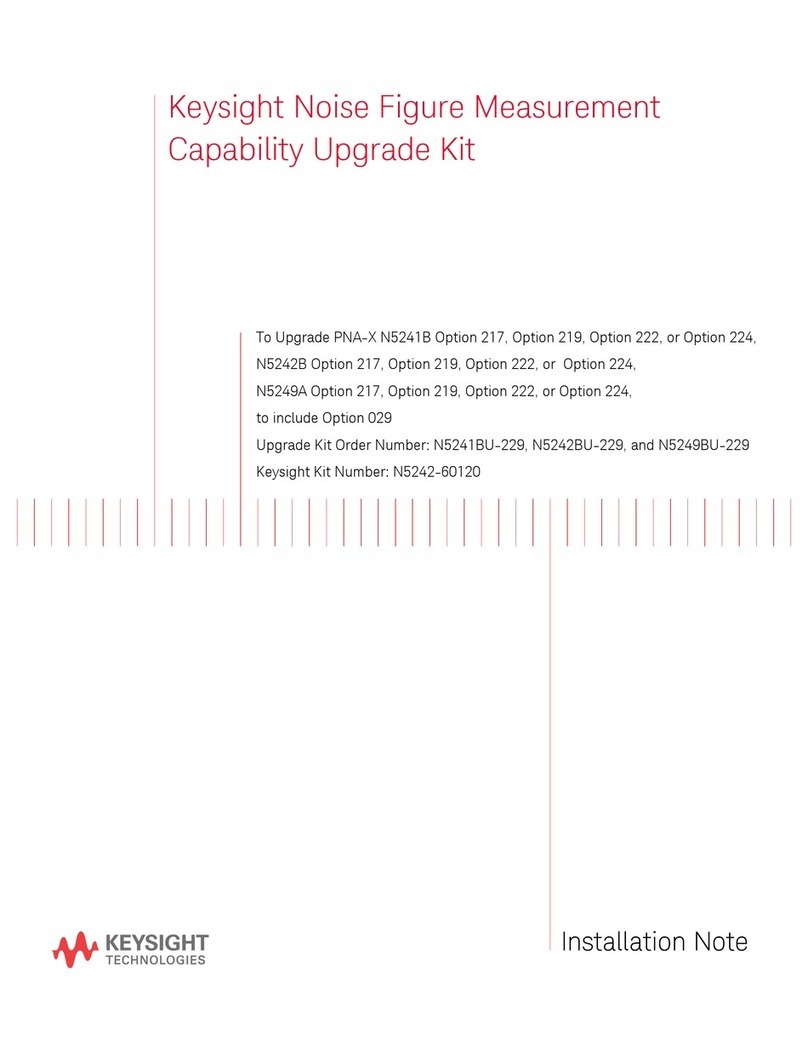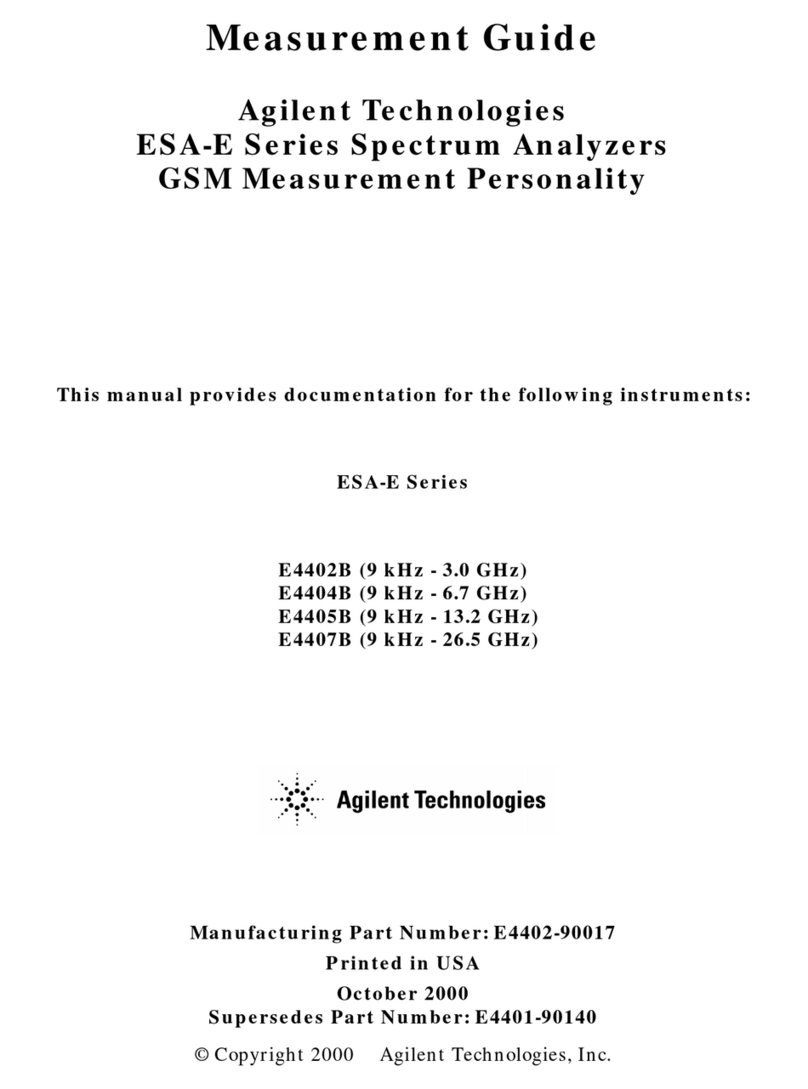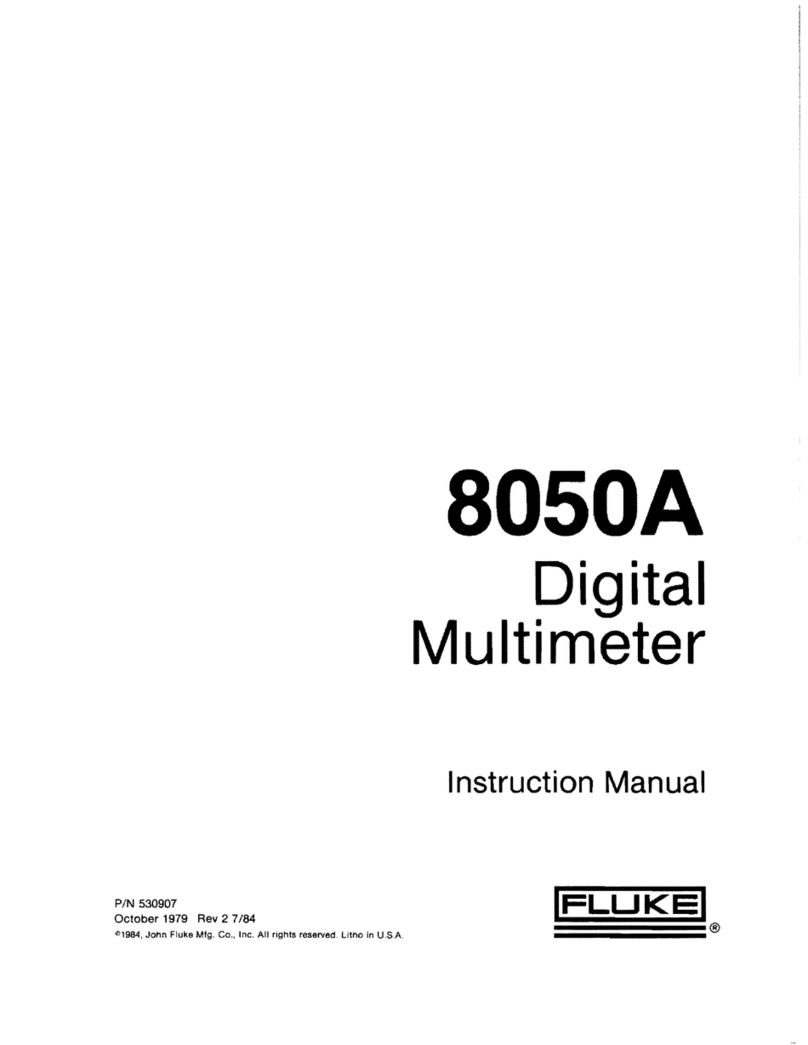PROLEC Liftwatch Rail User manual

Liftwatch Rail
Rated Capacity Indicator
Liftwatch Rail Operators Manual 560386-000 Issue 1.2 © Prolec Ltd - Feb2011
Operators Manual


Liftwatch Rail Operators Manual 560386-000 Issue 1.2 © Prolec Ltd - Feb 2011
3of 45
This guide describes the operation of the
PROLEC LIFTWATCH RAIL RATED CAPACITY INDICATOR FOR ROAD-RAIL EXCAVATORS
Model covered : MODEL Ref LIFTWATCH RAIL
INTRODUCED October 2010
SYSTEM PART No. 002350-03X
Liftwatch Rail RCI system has been designed for compliance with RIS-1530-PLT Issue 2. IMPORTANT : Before use, check the machine
certification and documentation to confirm any limitations that may exist within the use of the machine and / or the RCI system.
DURING NORMAL OPERATION THE SWL OF A CRANE SHOULD NOT BE EXCEEDED. THEREFORE THE WARNING OF OVERLOAD
SHOULD NOT BE USED AS A NORMAL OPERATING FACILITY. IT SHOULD BE NOTED THAT CERTAIN STATUTORY
REQUIREMENTS DO NOT PERMIT THE SAFE WORKING LOAD TO BE EXCEEDED EXCEPT FOR THE PURPOSE OF TESTING
THIS RCI IS NOT SUITABLE FOR USE IN EXPLOSIVE ATMOSPHERES. ADJUSTMENT BY UNAUTHORISED PERSONS WILL INVALIDATE ANY
WARRANTY OR CERTIFICATION SUPPLIED. IF A PROBLEM ARISES WHICH CANNOT BE RECTIFIED USING THIS GUIDE, AUTHORISED
SERVICE SHOULD BE SOUGHT.
Prolec supports a nationwide network of fully trained service engineers. Warranty claims, service work, technical information and spare parts are available
by contacting :
Prolec Ltd Telephone +44 (0) 1202 681190
25 Benson Road Fax +44 (0) 1202 677909
Nuffield Industrial Estate Email [email protected]
Poole Dorset BH17 0GB
Manufacturers original instructions
'Where a data logging system is found not to be operational then the vehicle shall not be used until the vehicle is repaired and fully confirmed as operational.
This requirement applies irrespective whether starting or part-way through an operation'.

Liftwatch Rail Operators Manual 560386-000 Issue 1.2 © Prolec Ltd - Feb 2011
4of 45
Contents
1. Getting Started 5
1.1 Entry code 5
1.2 Acknowledge normal operation 6
1.3 Site Information 6
2. Main operating display 7
2.1 Lifting regime and active lifting point 8
2.2 Lift capacity indication 9
2.3 Limit override 10
2.4 Key control 10
2.5 Duty numbering 11
2.6 Vertical and lateral measurements 12
2.7 Lifting mode 13
3. Non RCI mode 14
4. Lift planning 15
5. Load charts 16
6. Equipment position monitoring 17
6.1 Height limitation 18
6.2 Slew limitation 19
6.3 In gauge Indicator 21
7. Warning messages 22
8. Axle interlock 23
9. Daily checks 24
9.1 Duty 24
9.2 Relay, inputs and motion cuts 25
10. System test 26
11. Error messages 27
12. Master override keyswitch 29
13. Clock 30
14. Data logging 31
14.1 Data extraction 37
15. Editing Entry code database 38
15.1 Accessing the database 38
15.2 Creating/editing an entry 39
15.3 Deleting an entry 41
15.4 Editing the entry code 42
16. Touch screen calibration 43
17. System diagram 45

Liftwatch Rail Operators Manual 560386-000 Issue 1.2 © Prolec Ltd - Feb 2011
5of 45
1. Getting started
Liftwatch Rail is operated via the touch
screen soft keys that appear along the
base of the display. Once started, the
system will revert to the same state as
when it was last switched off.
Once the system has automatically
powered up, an introduction screen will
appear. Press the EXIT key to continue. If
no key is pressed, the system will
automatically start after a period of 5
seconds.
Indicator LED’s
Liftwatch Rail will
automatically turn on with
the ignition. The green
and amber LED’s will flash
alternately as the system
starts. During this time the
screen will remain blank.
Touchscreen recalibration
button.
The system has been configured to work with the on-board Operator Database and
will prompt for a valid and in date operators pass code. Enter the correct operators
pass code using the on-screen key pad and press ENTER. If a valid PTS number is
entered the system will enter normal operation. If an incorrect entry is made, or the
pass code has expired, the failure reason will be displayed and a prompt to retry
offered.
The database can be edited, see section 15 for further details.
1.1 Entry code
If problems with the touch screen are experienced, refer to the
calibration procedure outlined in section 15.

Liftwatch Rail Operators Manual 560386-000 Issue 1.2 © Prolec Ltd - Feb 2011
6of 45
To comply with the Network Rail RIS-1530-PLT issue 2 standard, the
opening alarm acknowledgment display will appear as shown here. The
external alarms will operate, and the RED warning LED will flash. To cancel
the alarms and resume normal operation - press the OK key.
To enter site information press the SITE INFO key.
1.2 Acknowledge normal operation
Site information can be entered. This information will be added to each
event data logging file.
Pressing the SITE INFO Key will activate the screen here. Enter up to 60
characters using the keyboard.
Press ENTER to save the entry and return back to the alarm acknowledge
display.
Press ESC to abandon site data entry and return back to the alarm
acknowledge display.
1.3 Site information

Liftwatch Rail Operators Manual 560386-000 Issue 1.2 © Prolec Ltd - Feb 2011
7of 45
Maximum safe working load for
the current lifting point radius,
height and duty.
Lifting regime and active lifting point
Actual load (including any tool fitted)
Maximum working height
Current highest machine point
Bucket pin radius (from slew centre)
Bucket pin height (from rail/ground)
Rail cant indicatorActive duty sector
indicator
Total lift capacity
indicator
Lifting duty
number and
chassis/axle lock
status
Interlock indicator
Clock Lifting mode -
Key controlled View loadchart Set/clear
height and
slew limitation
- Key
controlled
System test
Slew limit
For more detailed information on any
of the features highlighted, go to the
page indicated in the box.
Warning message
Error messages
2. Main Operation display
14
1
3
4
4
15
5
8
9
13
12
3
14
2
3
3
7 Data logging
indicator
16
IN GAUGE INDICATOR
If the machine is on-rail and the oscillating axle is unlocked, the
GREEN symbol indicator will be displayed. The RED symbol
indicates that the machine is in an out of gauge condition.
WARNING The system is unaware of any additional attachments
(bucket, ballast broom etc). Only the bucket pin, highest point
and counter weight corners are monitored. See sections 2.6 and
6.3 for further information.
1
Data logging indicator
16

Liftwatch Rail Operators Manual 560386-000 Issue 1.2 © Prolec Ltd - Feb 2011
8of 45
The maximum safe working load will appear at the top left of the screen and is stated in TONNES. This maximum load is for the currently active
lifting duty. Lifting duties are automatically selected using a combination of chassis status, axle lock status, slew angle, chassis angle and switch
inputs. If a particular lift is limited by hydraulic capacity (87% of Main Relief Valve pressure) rather than stability, the maximum safe working load
will be shown in RED. The maximum load is stated as a percentage of the ‘tipping load’ and in a standard installation will conform to the table
shown below :
Lifting regime Safety factor Notes
Road 71% All road lifting duties regardless of chassis angles and oscillating axle lock status.
Network Rail 67% Lift and carry - oscillating axle unlocked
75% or 90% Static lift - oscillating axle locked. The maximum load will be either 90% of a load
necessary to totally unload a single rail wheel, or 75% of a load necessary to totally
unload both rail wheels - whichever is the lowest.
London Underground 75% All LUL lifting duties regardless of chassis angles and oscillating axle lock status.
Grabbing 50% If the ‘GRAB’ lifting point is selected (see below) all duties will revert to this safety factor
regardless of bogie position, chassis angle or oscillating axle lock status.
Tandem Lifting 66% If ‘Tandem Lifting’ mode is selected all duties will revert to this safety factor regardless of
bogie position, chassis angle or oscillating axle lock status.
Lifting point Notes
Bucket pin This is the default lifting point, and will be the only option if no other points have been enabled. Lifting at the bucket
pin requires the use of a Lifting Yoke. If the system has been configured to MONITOR ‘quick-hitch’ angles, the lifting
point will be the lifting eye on the ‘quick-hitch’.
Auxiliary lifting eye Liftwatch Rail can be configured to use an auxiliary lifting point. This can be anywhere on the machine arm and will
have been set up during installation. If the auxiliary lift point is on a NON-MONITORED ‘quick-hitch’ or similar, refer
to the manufacturer/convertor instructions regarding positioning of the device during lifting operations.
Grabbing Liftwatch Rail can be configured for grabbing duties. As the dynamic nature of grab operation cannot be accurately
monitored by the RCI, grabbing duties have their safety margins reduced to 50% of the tipping load.
1
2.1 Lifting regime and active lifting point
If Liftwatch Rail has been configured to use more than one lifting point, the active lifting point can be selected by pressing the LIFT POINT key
from the lift mode menu. Where enabled, pressing the LIFT POINT key will cycle through the following options. See section for details
on selecting lifting point. 5

Liftwatch Rail Operators Manual 560386-000 Issue 1.2 © Prolec Ltd - Feb 2011
9of 45
2
Safe Load
The suspended load is less than 92.5%
of the maximum safe working load.
The HOOKLOAD symbol along with
the current suspended load is
displayed.
No alarms or warning messages are
issued.
Approach to maximum safe load
The suspended load is greater than
92.5% but less than 97.5% of the
maximum safe working load.
A screen warning is issued, the amber
LED will flash and the internal alarm
will activate.
Overload
The suspended load is greater than
102.5% of the maximum safe working
load.
A screen warning is issued, the red
LED will flash and the internal and the
external alarms will activate.
Motion control of the machine will
operate, the graphic denoting which
motions have been cut and which are
active.
2.2 Load capacity indication

Liftwatch Rail Operators Manual 560386-000 Issue 1.2 © Prolec Ltd - Feb 2011
10 of 45
2.4 Key control
The key must be in the Lift mode position to access the lift mode menu. The lift mode menu
provides the facility to set a lifting point, select tandem lifting, select lift planning mode, or to enable
the NON-RCI mode used for basic excavator operations. See section 2.7
The key must be in the Set Limit position to access the limiting menu. The limiting menu provides
the facility to set and clear height and slew limits. See section 6.1 and 6.2
Once set the key switch should be returned to the 0 position and the key removed.
2.3 Limit override
When an overload or a slew or height limit condition occurs the machine hydraulics will be
physically disabled to prevent any further dangerous movements. Only those movements
that allow safer operation remain active. The radius cannot be increased, the load cannot
be raised, and all slewing is prevented.
To put the system into momentary OVERRIDE which will temporarily re-enable the machine
hydraulics, turn the spring loaded Limit Override Keyswitch. The override symbol will be displayed on
the screen, the external alarm will stay active, the red LED will flash and the external blue lamp will
switch off. Once the alarm condition has been corrected the RCI will automatically clear the override
request and revert to normal operation.
The key should be removed under normal use.

Liftwatch Rail Operators Manual 560386-000 Issue 1.2 © Prolec Ltd - Feb 2011
11 of 45
3
Wheeled Tracked
Floating Locked Floating Locked
Stabilisers Rail Road
a b
b
c
c
d
d ee f
+ +
Duty Numbering
Liftwatch Rail automatically constructs the duty number as shown below :
1 Road
2 Rail 0-50mm cant
3 Rail 50-150mm cant
4 Rail 150-500mm cant
NB the cant levels shown
here are the default
values. These can be
adjusted as required
during calibration.
Duty sectors are labelled from a-h clockwise
from 0° slew (over floating axle). The sectors
shown below are the default values. Each duty
block (i.e. Road, Rail 0-50mm cant etc) can have
a different numbers of sectors.
Axle status forms the last part of the duty
number. Locked axle are labelled L, floating axle
U. Tracked machines have no floating road
duties. All stabiliser duties assume that the axle
is locked, and append Sto the duty number.
Stabiliser duties are not supported in rail mode.
Active sector
Adjacent
sectors
2.5 Duty numbering
Cant measurement shown refers to the
machine turret.

Liftwatch Rail Operators Manual 560386-000 Issue 1.2 © Prolec Ltd - Feb 2011
12 of 45
4
Slew centre line
Radius
Height
Height Limit
Highest point
= Equipment
extremes
measured by the
system
NB to account for
extra equipment
and pipework etc,
both the bucket pin
and arm ram pin
can use an
optional vertical
safety ‘offset’
determined during
RCI set-up and
calibration.
Position measurement
Liftwatch Rail measures equipment pin positions using equipment mounted angle sensors. All positions are corrected for chassis pitch (rail gradient), roll (rail
cant) and slew.
WARNING For In-Gauge calculation the system is unaware of any additional attachments (bucket, ballast broom etc). Only the bucket pin radius, highest
point and counter weight corners are monitored.
2.6 Vertical and lateral measurements

Liftwatch Rail Operators Manual 560386-000 Issue 1.2 © Prolec Ltd - Feb 2011
13 of 45
5
With the limit keyswitch in the Lift Mode position, the lift mode key from the main operating display will allow access to the selection menu as shown below :
1
Non RCI mode 6
Return to the Main Operation Display
Standard lifting operation as described in
Tandem lifting operation. This is similar to the Standard lifting mode but with the
application of a further safety factor of 67%.
e.g. tip load = 3.00t
On rail axle unlocked (67% safety factor)
Standard lifting SWL = 3.0 x 0.67 = 2.00t
Tandem lifting SWL = 3.0 x 0.67 x 0.67 = 1.35t
Lifting point selection. This icon will only appear if the system has been configured to
operate with more that one lifting point. 1
2.7 Lifting mode

Liftwatch Rail Operators Manual 560386-000 Issue 1.2 © Prolec Ltd - Feb 2011
14 of 45
6
When the machine is not being used for lifting it can be put into ‘Non RCI mode’. This option allows the machine to be used for digging etc. When in this
mode, the RCI still monitors all machine activity and safety status but will NOT warn of overload conditions and will not impose any form of overload
hydraulic control.
If enabled, the system will still physically prevent height and slew movement when those limits are exceeded, and will continue to monitor backward stability
conditions. In this mode, the cab mounted blue lamp will indicate that the RCI is NOT active. Non RCI mode can only be activated via the Limit keyswitch,
see sections 2.4 and 2.7.
3. Non RCI mode
Lift planning
Clock (press once)
See section 13
12
Return to lifting
mode
Set time
Set backlight
brightness
7
Note : Use with an offset boom.
If a slew limit is active and the offset boom
is moved from straight ahead, the
confirmation message shown here will
appear. Press the red button to confirm
that you are aware that the slew limit will
be cancelled. This action is recorded in the
event data log.

Liftwatch Rail Operators Manual 560386-000 Issue 1.2 © Prolec Ltd - Feb 2011
15 of 45
7
Liftwatch Rail can be used for basic lift planning. The operator can perform a ’dummy’ lift to check the machines performance against the actual
requirements for the lift. This option is code protected, when the system is in lift planning mode there is no safety functionality.
1. Enter the correct code to access the
lift planning mode.
2. Move the machine to the start position for the
planned lift. Press the ‘dustbin’ key to clear any
data that may already be displayed.
3. With no load attached perform
the planned lift. A red trail will
appear on the screen plotting the l
lifting point’s progress. Lift data
will be shown on the left of the
screen.
Lift data
Min SWL The minimum SWL encountered
(duty in which it occurred).
Min rad The minimum radius achieved (duty
in which it occurred).
Max rad The maximum radius achieved (duty
in which it occurred).
Min hgt Minimum bucket pin height encountered.
Max hgt Maximum height encountered.
Duties used List of duties the red trail passed through.
4. Lift planning

Liftwatch Rail Operators Manual 560386-000 Issue 1.2 © Prolec Ltd - Feb 2011
16 of 45
8
Return to the
main operating
screen
Activate the
instruction pop-
up
Display the
minimum
loadchart (if
available)
Display the
maximum
loadchart (if
available)
Send the current chart to a
‘Printer’. This option is
password protected.
Duty number Chart type
If the machine is equipped with an hydraulically adjustable boom both maximum and minimum charts are available. Hydraulically adjustable booms allow the
machine to reach the same point in space (i.e. height and radius combination) with a variety of different equipment angles. The minimum loads shown refer
to the least favourable angle combination. The main display operates in real-time with the current equipment angles, and therefore may show a load that is
higher than the equivalent load shown here. Monoboom machines will only have a single load chart, the MIN and MAX icons will not appear. When load
charts are being displayed the RCI is NOT monitoring machine safety status and will prevent ALL machine motions - if no action is taken, the system will
automatically revert to normal operation after 5 seconds by default.
5. Load charts
To download a machine loadcharts you will require :
PC or Laptop
Prolec communications null modem cable (Part No 490046-002)
Communication program (e.g. ‘Hyperterminal’ as bundled with Windows®)
and knowledge of its use
Communication parameters are fixed at 38400 baud rate, 8 data bits, 1 stop bit,
No parity, and No flow-control

Liftwatch Rail Operators Manual 560386-000 Issue 1.2 © Prolec Ltd - Feb 2011
17 of 45
9
Liftwatch Rail has the ability to continuously monitor both equipment height and slew angle (or lateral distance if required) and prevent
movement beyond preset limits. Press KEY 4 from the main operational screen to access limit controls. A combination from the icons
described below will appear :
Return to the main operational screen. Any settings made will be automatically saved, and reused when the system is next switched on.
There is no height limit currently active. Press this key to continue with the set height limit procedure.
A height limit is currently active. Press this key to cancel the current height limit.
There is no slew limit currently active. Press this key to continue with the set slew limit procedure.
A slew limit is currently active. Press this key to continue to current slew limit.
6. Equipment position monitoring

Liftwatch Rail Operators Manual 560386-000 Issue 1.2 © Prolec Ltd - Feb 2011
18 of 45
9
Setting a height limit
With the key switch in the Set Limit position, access height limiting via the LIMIT key and the screen will change as shown below. An
instruction pop-up will appear and the ‘new’ maximum height will be the default height of 8m or the last set height limit value. Use the up/down
(KEY 3 and 4) keys to adjust the displayed maximum height value. Press exit (KEY 1) to save the setting and return to the previous menu
level.
Height limiting is not active during this operation, If enabled, the system will still physically prevent slew movement when those limits are
exceeded and will continue to monitor backward stability conditions. RCI remains fully functional, however, the external blue lamp will be
switched off.
Maximum working height
Current highest machine point
Increase max
height Decrease
max height
Save and exit
Clearing a height limit
From the limit setting menu press the KEY 3 (shown left) to cancel the current maximum height. The keyswitch has be in the Set Limit position
to clear any limit set.
6.1 Height limitation

Liftwatch Rail Operators Manual 560386-000 Issue 1.2 © Prolec Ltd - Feb 2011
19 of 45
9
Setting a slew limit
Liftwatch Rail offers two types of slew limitation, a virtual slew ‘wall’, or two angular limits. With the key switch in the
Set Limit position, access slew limiting via the LIMIT key and the screen will change as shown below.
Slew limiting is not active during this operation, if enabled, the system will still physically prevent height movement
when that limit is exceeded and will continue to monitor backward stability conditions. RCI remains fully functional,
however, the external blue lamp will be switched off.
Press TICK to use the virtual slew wall,
or CROSS to use angular limits.
Using a slew ‘wall’
A virtual slew wall is a line parallel to the
centre line of the machine. Use the left/right
keys to move the ‘wall’ to the required position.
The value given in the info pop-up box is the
lateral distance from the machine centre line to
the bucket pin. Press exit to save the settings
and return to normal operation.
Once set, the system will not allow the bucket
pin or the left / right extremes of the counter
weight to cross the ‘wall’ line.
Note: The system is unaware of tool width,
monitoring is to the centre of the bucket pin -
wide tools will breach the line before the
motion can be cut.
6.2 Slew limitation

Liftwatch Rail Operators Manual 560386-000 Issue 1.2 © Prolec Ltd - Feb 2011
20 of 45
9
Using angular limits
Use the four arrow keys to position the
angle ‘bugs’ as required. The left pair
controls the anti-clockwise limit, the right
pair the clockwise limit. Press exit to save
settings and return to normal operation.
Once set, the system will not allow the
bucket pin to cross either angle limit.
Note: The system is unaware of tool
width, all monitoring is to the centre of the
bucket pin - wide tools will breach the
limits before the motion can be cut.
Setting a slew limit (continued)
Clearing a slew limit
From the limit setting menu press the KEY 4 (shown here) to cancel the current slew limit(s). The keyswitch has be in the Set Limit position to
clear any limit set.
Table of contents
Other PROLEC Measuring Instrument manuals