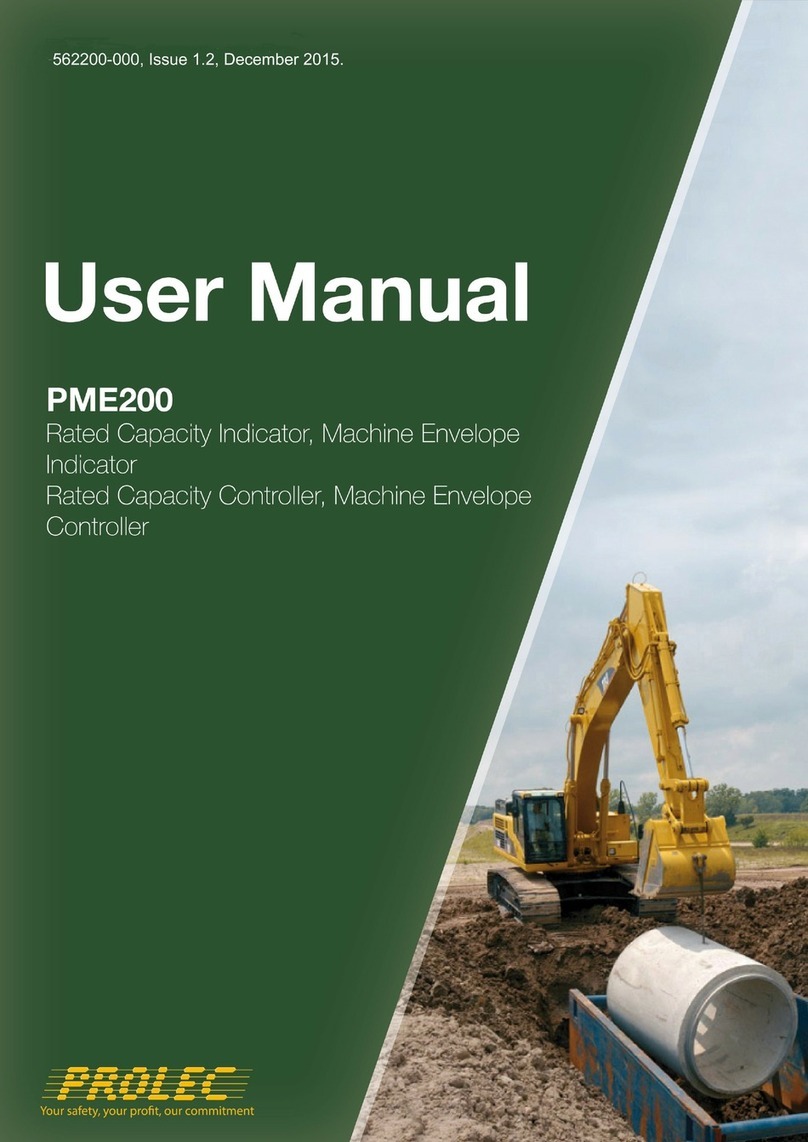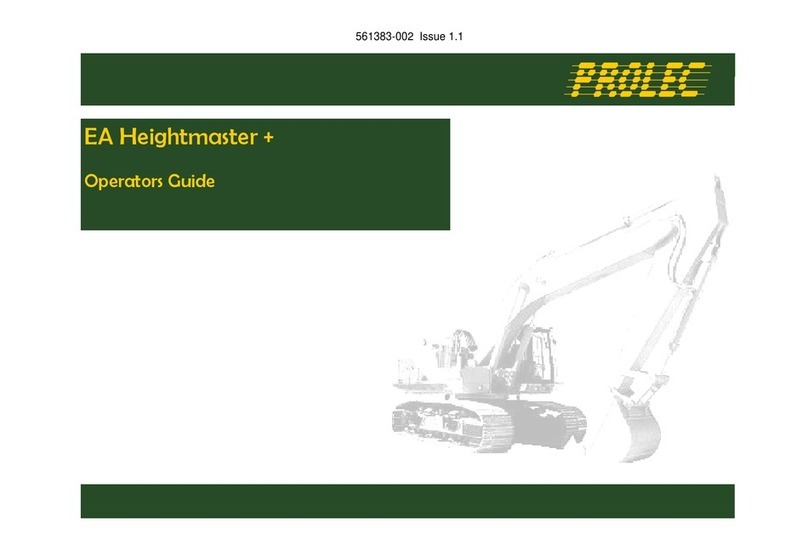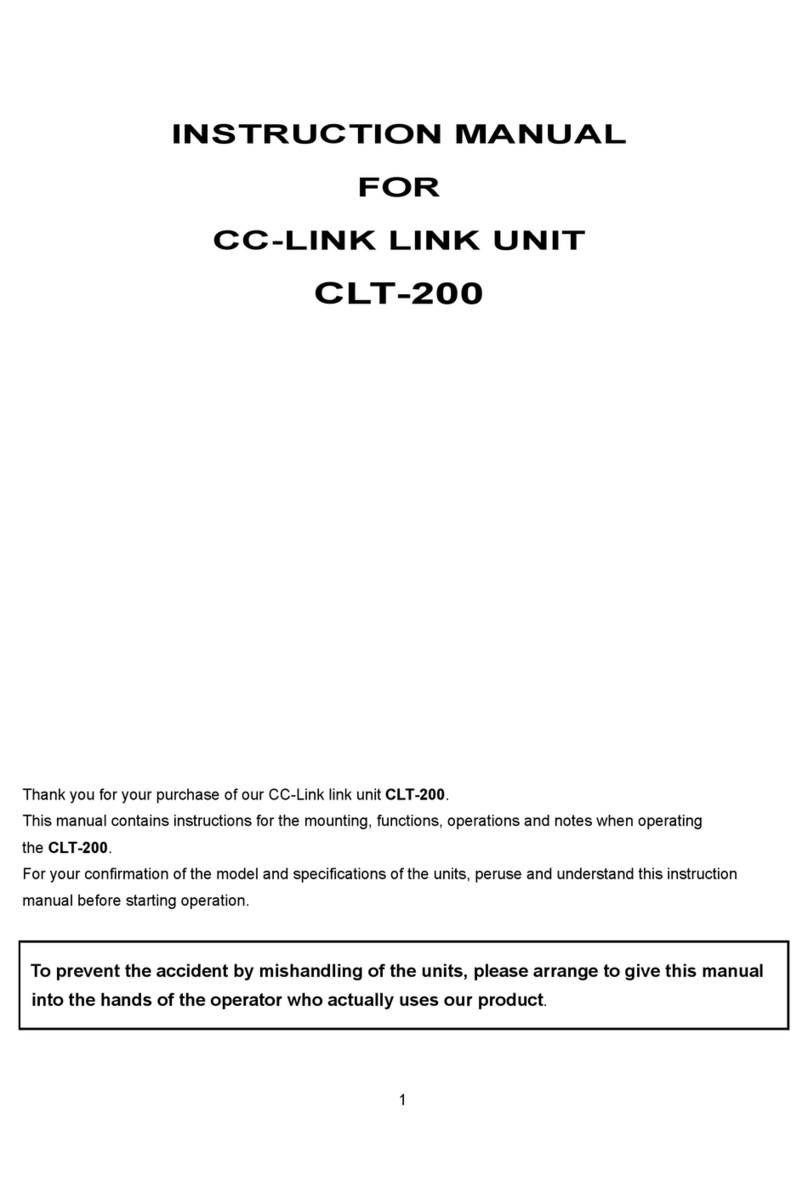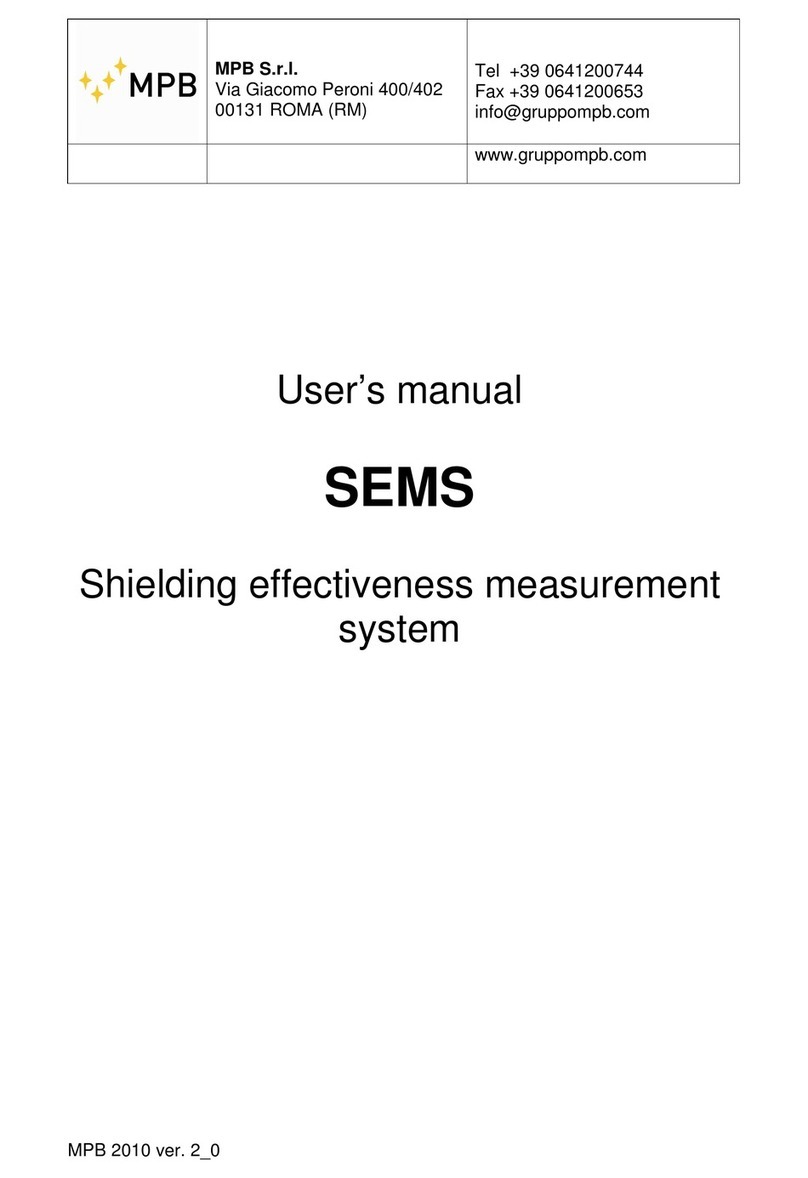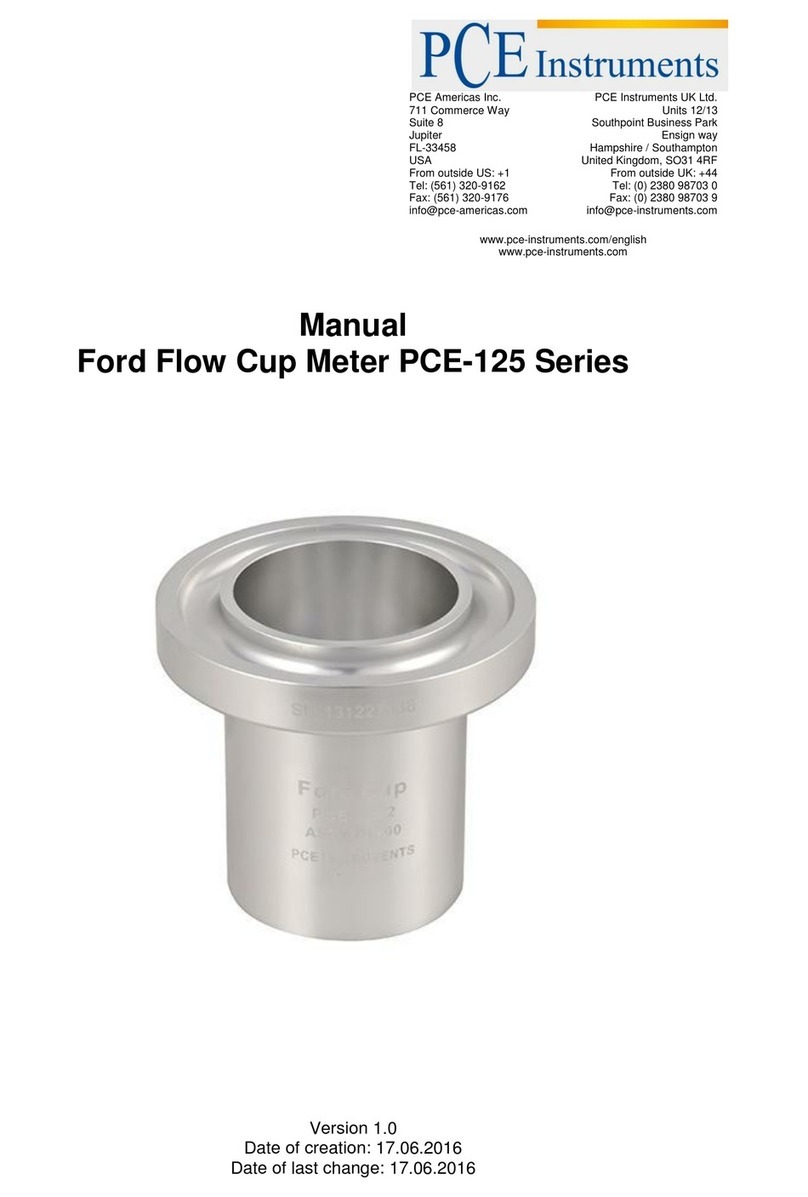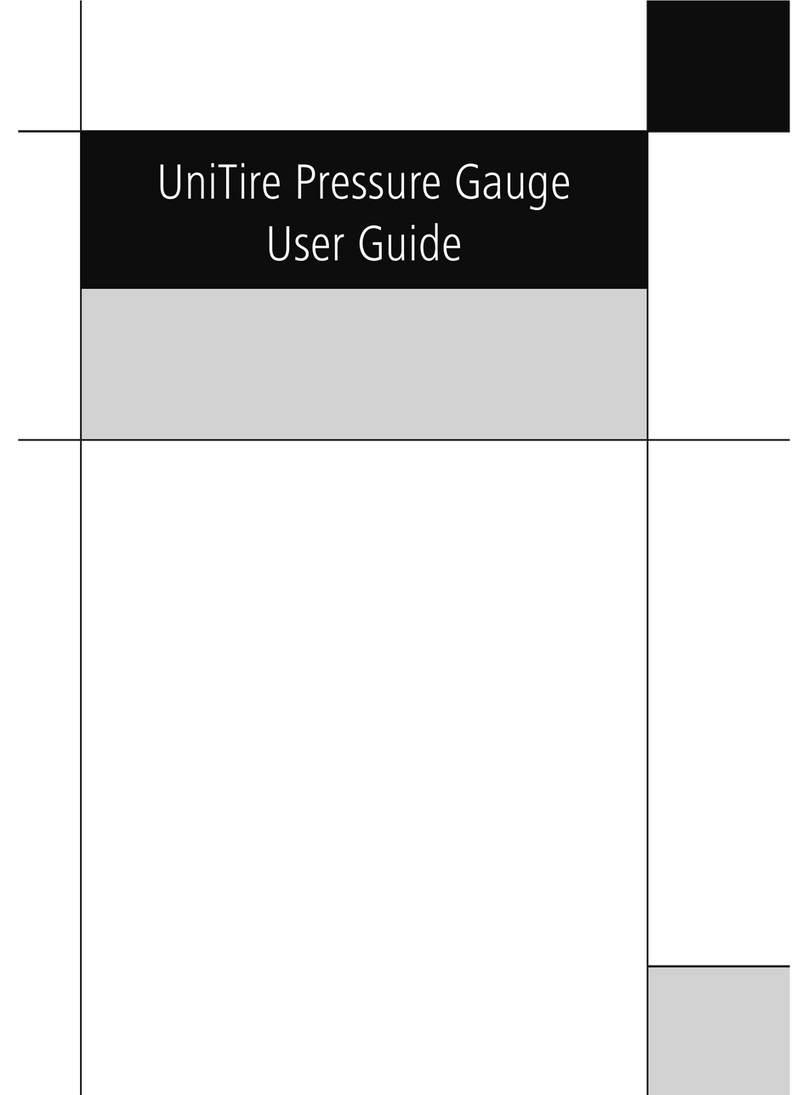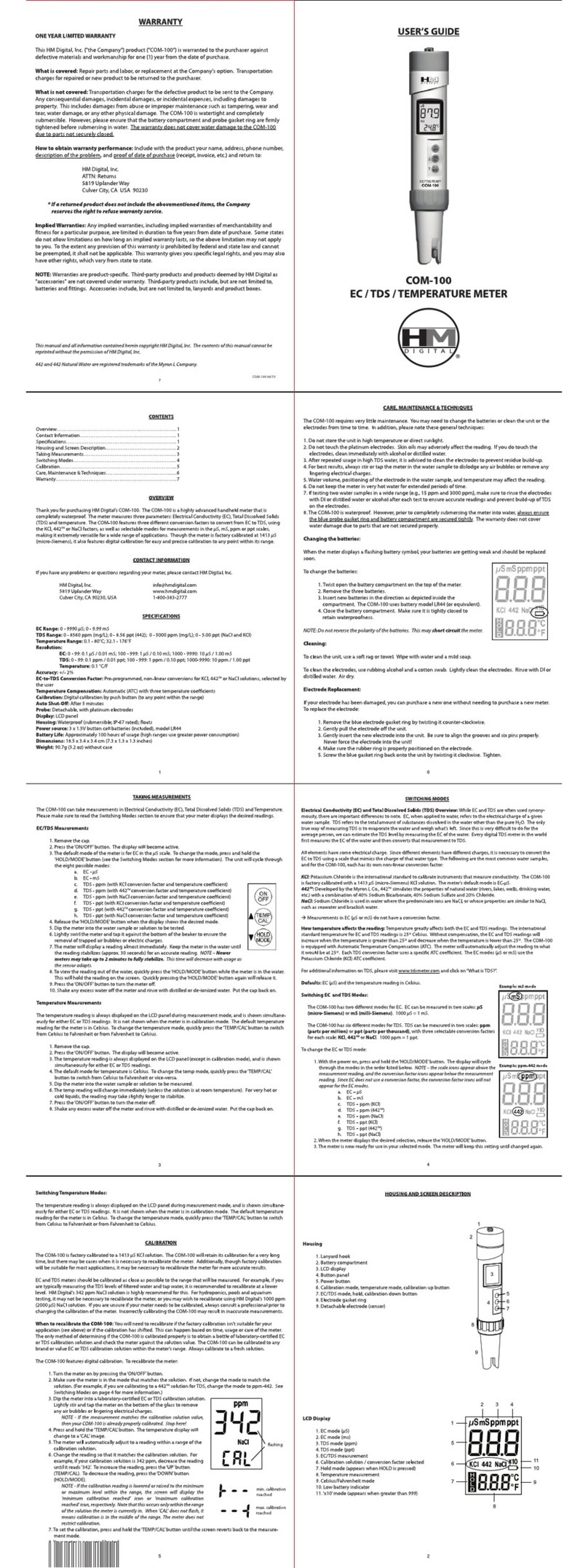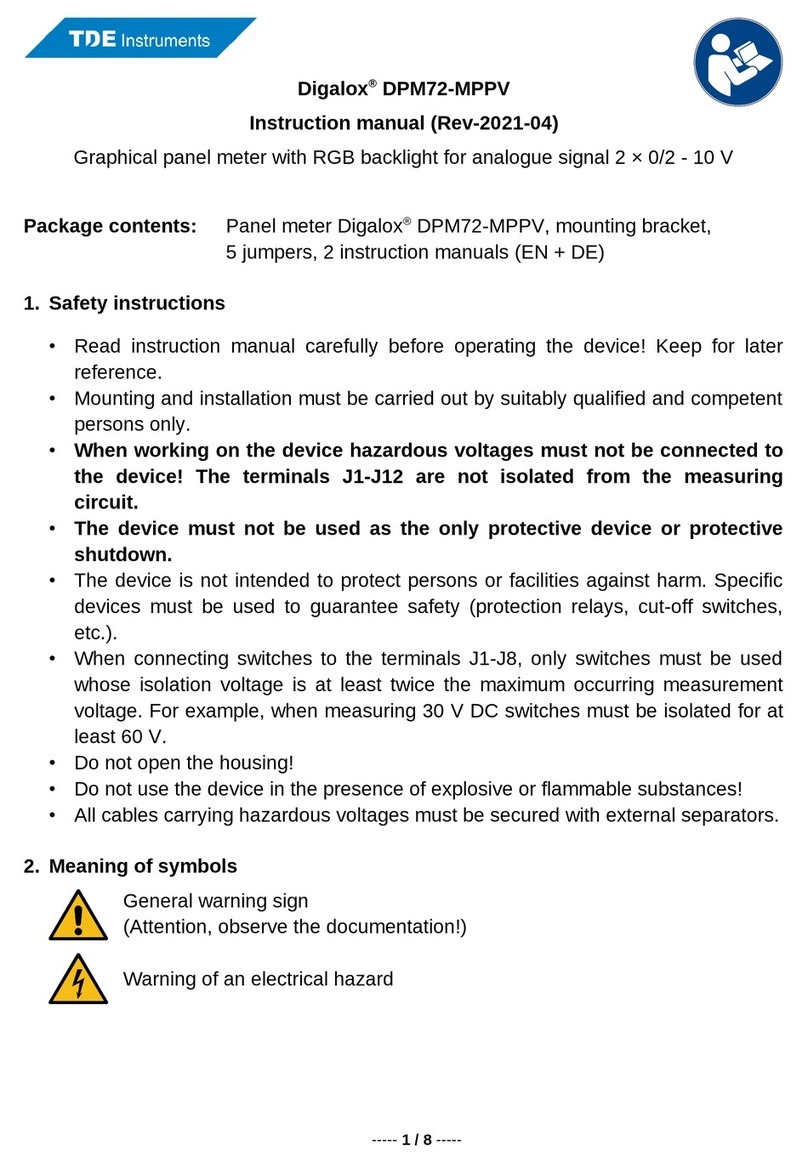PROLEC PME100 User manual

562100-000, Issue1.1, December 2015

This guide describes operation of the
PROLEC PME ENVELOPE SAFETY SYSTEM FOR CONSTRUCTION PLANT
Model covered : PART No. MODEL Ref
PME100 PME100 - MEI SYSTEM
PME100H/E/C PME100 - MEC SYSTEM
Prolec supports a nationwide network of fully trained service engineers. Warranty claims,
service work, technical information and spare parts are available by contacting :
Prolec Ltd Telephone +44 (0) 1202 681190
25 Benson Road Fax +44 (0) 1202 677909
Poole Dorset BH17 0GB
.
THIS ENVELOPE SAFETY SYSTEM IS NOT SUITABLE FOR USE IN EXPLOSIVE
ATMOSPHERES. ADJUSTMENT BY UNAUTHORISED PERSONS WILL INVALIDATE
ANY WARRANTY OR CERTIFICATION SUPPLIED. IF A PROBLEM ARISES WHICH
CANNOT BE RECTIFIED USING THIS GUIDE, AUTHORISED SERVICE SHOULD BE
SOUGHT.
Any alterations or modifications to machine components which affect this system and any
system component failure must be reported to Prolec Ltd or via the machine convertor/
service agreement holder. This manual must be kept with the product and be passed on
to any subsequent user of the product.
Whilst every effort has been made to ensure the accuracy of the information supplied in
this manual, Prolec Ltd cannot be held responsible for any errors or omissions.
This system records data on the machine’s operation.
Manufacturers original instructions.

Table of contents
1Use of this Document 6
2Notices 6
3 System Identification 7
4 Operating and Restriction Situation Recommendations 8
4.1 MEC Override 8
5Operating Instructions 9
5.1 Power Up 9
5.2 Using the Display 10
5.3 User Login 11
5.4 Supervisor Login 12
5.5 Logout 12
6 Top Menu 13
6.1 Product Type Selection Menu 13
6.2 Product Type Selection Menu (Optional) 14
6.3 PME 2D Digging (Optional) 14
7Envelope Monitoring 15
7.1 Height Limit 16
7.1.1 Height Limit Menu 16
7.1.2 Height Limit Setting - Known Height 17
7.1.3 Height Limit Setting - Using Current Highest Point 18
Continued

Table of contents (continued)
7.1.4 Machine Envelope Indicator (MEC) - Height 19
7.1.5 Machine Envelope Controller (MEC) - Height 20
7.2 Limit Control Override 21
7.2.1 Soft Override 21
7.2.2 Master Override Key Switch 210
8System Messages 22
8.1 On Screen Messages 22
8.2 LED and Internal Alarm Warnings 22
9Daily checks 23
10 Repair 23
11 Test / Diagnostics 23
11.1 Relay Function Test 24
11.2 Sensor Data 24
11.3 Beacon, LED and Internal / External Alarm Function Test 25
12 System Information 25
13 Display Settings 26
13.1 Day / Night Mode 26
13.2 Select Display Machine 27
13.3 Select Language 27
13.4 Background Colour 28
Continued

Table of contents (continued)
14 User Login 28
14.1 User Login Setup 28
14.2 Add New User to Login 29
14.3 Edit User Details 30
14.4 Select User to Delete 31
14.5 Edit User Access Code 31
14.6 Enable / Disable Users 32
15 Taking Product out of Operation 32
16 Service and Repair 32
16.1 Maintenance Review 32
17 Definitions / Glossary 33
18 Amendment / Revision Record 34

6 of 36
562100-000, Issue1.1, December 2015
1 Use of this Document
This user guide is intended for persons familiar with the use of construction plant under-
taking lifting operations.
WARNING denotes a risk situation. Caution must be use. Information
about particular risks which may be generated by certain applications and
about additional protective measures which are necessary for such appli-
cations.
HAZARD Actions that can lead to serious injury or death
2 Notices
Adjustment by unauthorised persons will invalidate any warranty or
certification supplied. If an error condition is displayed which cannot be
rectified using this guide, halt any operation and seek authorised service
immediately. Do not continue the operation until the fault has been
remedied.

7 of 36
562100-000, Issue1.1, December 2015
3 System Identification
The PME system provides two primary safety functions
1. Lifting Stability
2. Machine Envelope Monitoring
Both safety functions are achieved through real time monitoring of some
or all of the machine’s moving parts ( booms, other articulations, turret
etc ) and its environment ( ground pitch and inclination, load etc) and
actively determining the safety of the current operation where
appropriate limits have been set.
The Lifting Stability function falls into two sub classes
Rated capacity indictors (RCI) warn of potential instability when
the machine is involved in lifting operations. Any motion which
reduces the safe working load will not be inhibited at any time.
Rated capacity controllers (RCC) prevent instability when the ma-
chine is involved in lifting operations. This is achieved by
hydraulically stopping unsafe movements of the machine which
could cause the machine to tip.
The Machine Envelope Monitoring function has a single class
Machine envelope controllers (MEC) prevent movements that
would bring parts of the machine into hazardous areas, most nota-
bly height restrictions when working under overhead wires.
During operation the indicators on the left are displayed on the screen
to clearly identify the function supported by your PME500. Functions
may not be available i.e. when in non-lifting mode or when envelope
monitoring is switched off, if this is the case a cross will be painted over
the relevant function icon.
Combinations of these functions may be present, it is essential that the
functions of the system installed are identified and understood.

8 of 36
562100-000, Issue1.1, December 2015
4 Operating and Hazard Situation Recommendations
4.1 MEC Override
The system can optionally be fitted with a master override key switch. Turning
the key to the override position will allow normal operation of the hydraulic
services regardless of safety status. When the system is in override, the ex-
ternal alarm (if fitted) will be active, and the beacon (if fitted) will be off, the
red LED will flash and an ‘In Override’ message will appear on the display in-
dicating that the machine is overridden. The override state will automatically
return to normal operating mode after 30 minutes (default value), regardless
of the system status. The master override key switch must be cycled to put
the system back into override.The master override key switch should only be used if the
safety system is not operational due to a fault and the machine needs to be moved due to
its location presenting a hazard. The override status is recorded in the system data log.
To access the override key switch, the seal may need to be broken.
Operating Recommendations
When using envelope monitoring:
When setting a slew restriction, make sure any implement attached is in its least fa-
vourable position
Check for correct operation once the restriction or restrictions have been set
Reduce operating speed
Reset slew restriction if the machine
Do not move the equipment quickly when close to a restriction
Do not operate the machine in a reckless manor
Do not travel with a restriction set
Reset the slew restriction if the machine is relocated
Hazard Situation Recommendations
In a limit hazard state:
Return the control levers to neutral once a limit has been reached if appropriate
Operate the machine at a slow speed
Do not travel

9 of 36
562100-000, Issue1.1, December 2015
5 Operating Instructions
5.1 Power Up
The PME system automatically powers up when the ignition is switched to on. The in-cab
unit incorporates a 4.3” high resolution LCD display and is controlled with three buttons at
each side. Three status LEDs and an internal alarm provide further indication.
The system will perform a self check at start up:
1. All LEDs will flash, the internal alarm and the external alarm (if fitted) will sound and
the system will perform a self test.
2. Once the self test is complete, a safety warning message will be displayed, press
ing any button activates the operating mode, the GREEN LED will light. Any previ
ous limit or limits set will be enabled.
3. The system is now ready for use unless the user login feature has been enabled,
see section 5.3.
If the RED LED is lit, a fault has been detected, halt any operation, seek
authorised service immediately and do not continue operation until the
fault has been remedied.
The display is secured to the machine using a flexible ball mounting allowing easy adjust-
ment for personal viewing preference.

10 of 36
562100-000, Issue1.1, December 2015
5.2 Using the Display
The display is operated by using the buttons adjacent to the function icons. The buttons
can open a sub menu, turn a function ON or OFF, set a value, toggle through multiple
screens, no one button has a single function. The icon will turn black/purple when the
button has been activated. Icons can be assigned for Supervisor use only, to access
them enter the supervisor code or use the supervisor key switch (if fitted), see section
5.4. Note that the side view of the machine shown is fixed and does not follow the move-
ment of the machine.
Help is available for each button. To access the
help, push and hold the icon button for three sec-
onds. The help screen can be cleared by pressing
any of the six buttons. PME is still actively monitor-
ing when displaying help messages, therefore any
alarm or warning condition will still be indicated
within this feature.
Multifunction buttons:
The action of the button is
indicated by the adjacent
icon.
A secondary symbol can appear in the top left corner of an icon, these mean:
The plus symbol indicates a sub menu will be opened if selected.
The cycle symbol indicates that multiple features are available.
The on / off symbols indicate if a feature is ON or OFF. Red is ON and grey
is OFF.

11 of 36
562100-000, Issue1.1, December 2015
5.3 User Login
PME may be configured to work with the built-in user list. If so, the system will prompt for
a user login pass code after acknowledging the safety warning screen. Select the user
name required and the login code screen will appear.
Using the Arrow icon buttons, enter a valid pass code. The previous pass code digit will
be replaced with a star as the code is entered. Press the Tick icon button to confirm the
login pass code. If a valid pass code is entered the system will commence normal opera-
tion.
Logging out is described in section 5.5
If an incorrect login code is entered, a failure screen will be
displayed. Press the Tick icon button to return to the Select
User screen.
Moves highlighter UP
Select highlighted
name to open the En-
ter Login Code screen
below
Decreases highlighted
digit
Moves highlighter to
right
Increases highlighted
digit
Moves highlighter
DOWN
Moves highlighter to
left or Hold to delete
digit
Cancel without change
Exit Login
Accept displayed value

12 of 36
562100-000, Issue1.1, December 2015
5.4 Supervisor Login
To login as a supervisor, either Login as described in section 5.3, use the supervisor key
switch (if fitted) or hold any Exit icon button down for three seconds and enter your code.
Logging out is described in section 5.5 or use the supervisor key switch. Logging in as a
supervisor is recorded in the system data log.
5.5 Logout
To select the logout screen, hold any Exit icon button down for three seconds. Once log-
out has been confirmed, the login screen will be automatically displayed. Press the Cross
icon button to stay logged in, the screen will return to that previously shown.
Decreases highlighted
digit
Moves highlighter to
right
Increases highlighted
digit
Moves highlighter to
left or Hold to delete
digit
Cancel without change
Accept displayed value
Confirm logout
Cancel without change

13 of 36
562100-000, Issue1.1, December 2015
6 Top Menu
The Top Menu screen allows access to all the system functions. To reveal the icons, if
hidden, press any button. To return to the Top Menu from a sub menu press the EXIT
button until the Top Menu is displayed.
Top Menu button functions:
Limits menu
Tool selection (Optional)
Test / Diagnostics
2D Digging (Optional)
Hide icons
To hide the icons when at the Top Menu, press the EXIT but-
ton once more.
6.1 Tool Selection Menu (Optional)
The system can monitor the position of a tool and so be calibrated with one or
multiple tools. If more than one tool has been calibrated, they will be manu-
ally selected via the Select Tool selection screen shown below. Use the Ar-
row icon buttons to select the required tool and confirm using the Tick icon
button. Example tools are shown in the listing.
Tool selection
System Type
selection
Hide icons
2D Digging
Test DiagnosticsLimits Menu
Menu level indicator
Accept highlighted
Tool
Moves highlighter
DOWN
Moves highlighter UP
Exit without change

14 of 36
562100-000, Issue1.1, December 2015
6.2 Product Type Selection Menu (Optional)
This system can be configured for multiple Product Types. If more than one
Product is available, they will be manually selected via the product screen
shown below. Use the Arrow icon buttons to select the required product and
confirm using the Tick icon button, the system will restart automatically. En-
sure the correct equipment is fitted to the machine when selecting a product.
Example products are shown, please refer to the relevant product operator manual for
further instructions.
6.3 PME 2D Digging (Optional)
PME2D offers all the features expected from a 2D guidance product providing accurate
and quick grade control in common civil engineering applications. Pre-set profiles allow
you to dig to depth or grade to a known profile first time without under/over cutting, saving
you time, rework and excess material. Tool addition and measurement, choosing and
editing of slopes, cross sections, trenches and simple grading is simple to do all from the
display.
Any existing PME system can be upgraded to 2D digging with the addition of simple soft-
ware and hardware changes.
Moves highlighter UP
Exit without change
Accept highlighted
system
Moves highlighter
DOWN

15 of 36
562100-000, Issue1.1, December 2015
7 Envelope Monitoring
PME100 is configured for Machine Envelope Control (MEC) only. MEC will
warn and prevent equipment motion. MEC is achieved by interacting with the
machine’s hydraulics. This allows motion to be cut to any section of equipment
that has reached a restriction but allow other sections to operate
unhindered unless they too reach the set restriction.
When setting a limit, either by entering a known value or by positioning the machine at
the desired limit, make sure any implement attached is in its least favourable position as
the system is unaware of any implement fitted unless listed in Tool Selection, see section
6.1.
PME100 monitors the highest part of the machine, but may be unaware of any
implement fitted therefore make sure any implement attached is in its least favourable
position.
MEC
OFF: when operating with an inactive limit the indicator will have a cross painted
on it.
ON: when operating with an active limit the indicator will not have a painted on
cross on it.
Care should be taken to test that the limit or limits are set correctly.
Exit to previous screen
Height Limiting
Once a limit is set, the internal alarm will sound and the RED LED
will light if the equipment reaches the current limit. Always check
that the limit activates at the set point. A limit cannot be deactivated when
close to or at the limit. Observe the operational limitations given in section 4.

16 of 36
562100-000, Issue1.1, December 2015
7.1 Height Limit
7.1.1 Height Limits Menu
A height limit can be set by entering a known height on the key-
pad or by manually moving the machine to the desired limit.
Using the Height Limits Menu, the height limit can be
switched ON and OFF, a height limit can be set to a
known value, or the height limit can be set to the current
highest point.
See sections 7.1.2 to enter a known height and section 7.1.3 for setting the limit by mov-
ing the machine.
Exit to previous menu
Set height limit using
current highest part of
equipment
Turns monitoring
ON and OFF
Enter a value
Current height limit and highest point.
Only displayed if a height limit is set.
Once a limit is set, the internal alarm will sound and the RED LED
will light if the equipment reaches the current limit. Always check
that the limit activates at the set point. A limit cannot be deactivated when
close to or at the limit. Observe the operational limitations given in section 4.

17 of 36
562100-000, Issue1.1, December 2015
7.1.2 Height Limit Setting - Known Height
A known limit can be entered into the display. This is
the vertical height from the base or ground of the ma-
chine:
Press the ’Enter a value’ button
Use the UP and DOWN Arrow icon buttons to increase and decrease the highlighted
number. Use the LEFT and RIGHT Arrow icon buttons to move the highlighter to the left
and to the right.
Exit to previous menu
Enter a value
Decreases highlighted
digit
Moves highlighter to
right
Increases highlighted
digit
Moves highlighter to
left/ Hold to delete digit
Accept displayed value
Cancel without change
Once a limit is set, the internal alarm will sound and the RED LED
will light if the equipment reaches the current limit. Always check
that the limit activates at the set point. A limit cannot be deactivated when
close to or at the limit. Observe the operational limitations given in section 4.

18 of 36
562100-000, Issue1.1, December 2015
7.1.3 Height Limit Setting - Using Current Highest Point
Set the limit using the current highest point of the
machine. Ensure the equipment is off the ground
before setting the limit.
Move equipment to required
height limit and press this button
To set the height limit using the
machine, move the equipment to
the desired maximum height,
and press the ‘current highest
point’ button. A confirmation
box will appear reporting the
height set. Press the TICK but-
ton to continue.
Once a limit is set, the internal alarm will sound and the RED LED
will light if the equipment reaches the current limit. Always check
that the limit activates at the set point. A limit cannot be deactivated when
close to or at the limit. Observe the operational limitations given in section 4.

19 of 36
562100-000, Issue1.1, December 2015
7.1.4 Machine Envelope Indicator (MEI) - Height
If any of the equipment enters the approach limit* an ‘Approaching max height’ message
will appear, the internal alarm will sound and the amber LED will be lit.
*The approach limit is configurable at point of calibration, check system operation before
commencing work.
If any of the equipment exceeds the set limit a ‘Max height ex-
ceeded’ message will appear, the internal alarm will sound and
the red LED will be lit. The limit cannot be deactivated if in the alarm state.
Observe the operational limitations given in section 4.
MEI systems will not cut
motion to any section of
equipment that has
reached a limit. This can
lead to the a breech of the
set limit.

20 of 36
562100-000, Issue1.1, December 2015
7.1.5 Machine Envelope Controller (MEC) - Height
If any of the equipment enters the approach limit* a ‘Close to max height’ mes-
sage will appear, the internal alarm will beep and the amber LED will be lit.
If any of the equipment reaches the height limit, the internal alarm will sound and the
RED LED will be lit and the appropriate motions will be controlled.
*The approach limit is configurable at point of calibration, check system operation before
commencing work.
See sections 4.1 and 7.2 for hydraulic override details.
MEC systems will cut mo-
tion to any section of
equipment that has
reached a limit but allow
other sections to operate
unhindered unless they too
reach the set limit.
Once a limit is set, the internal alarm will sound and the RED LED
will light if the equipment reaches the current limit. Always check
that the limit activates at the set point. A limit cannot be deactivated when
close to or at the limit. Observe the operational limitations given in section 4.
Table of contents
Other PROLEC Measuring Instrument manuals
Popular Measuring Instrument manuals by other brands

socomec
socomec DIRIS A40 operating instructions

Martindale Electric
Martindale Electric VT12 MK2 instruction manual

Vanguard Instruments
Vanguard Instruments TRM-40 user manual

HITROL
HITROL HRG Series instruction manual

Endress+Hauser
Endress+Hauser Waterpilot FMX21 operating instructions

Textron
Textron Tempo Marker-Mate EML 100 instruction manual