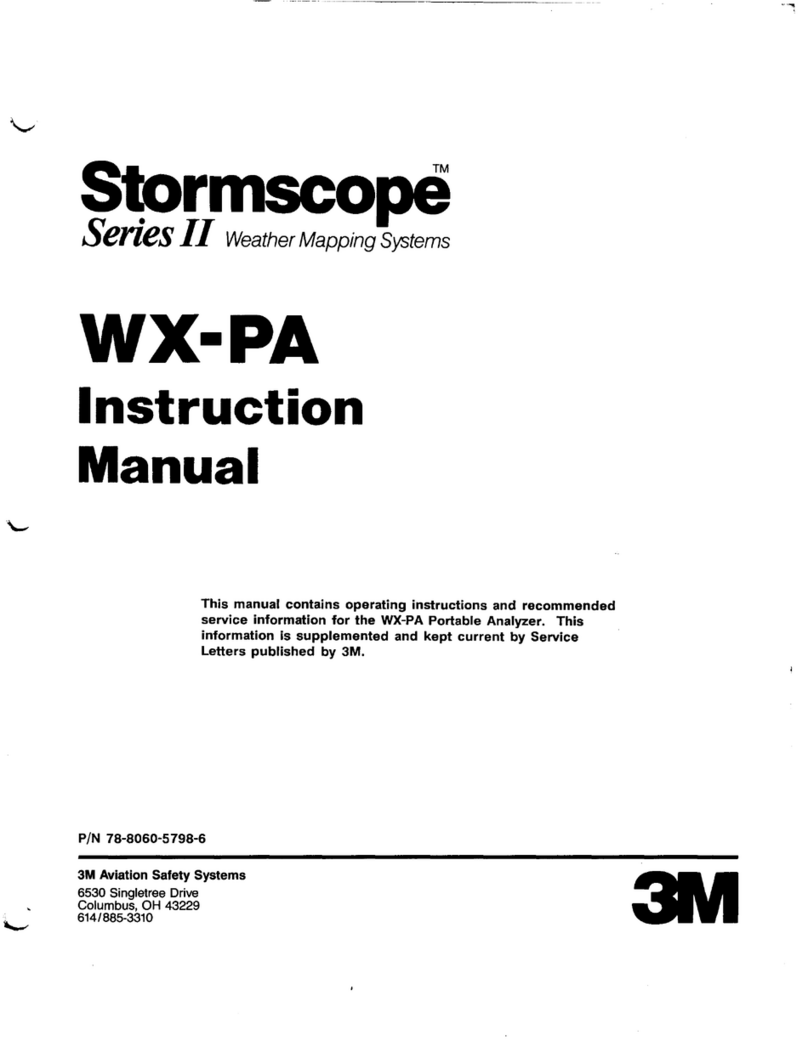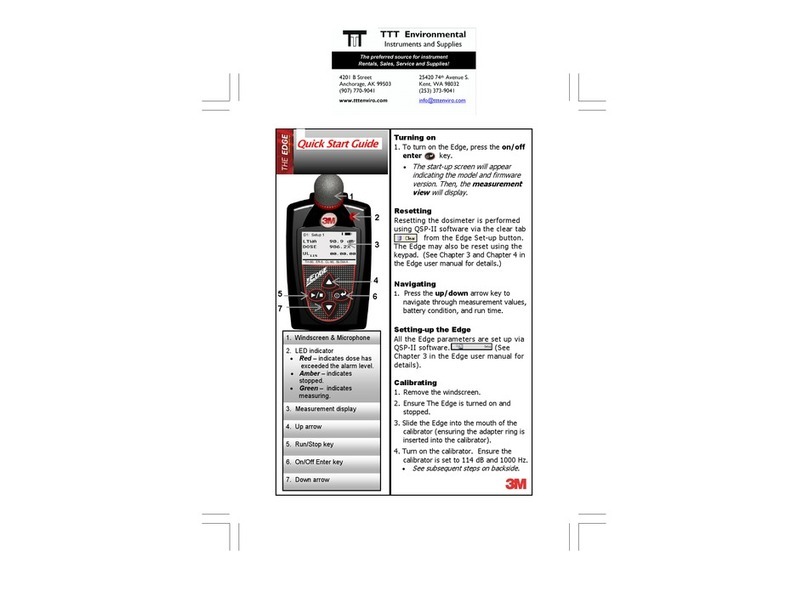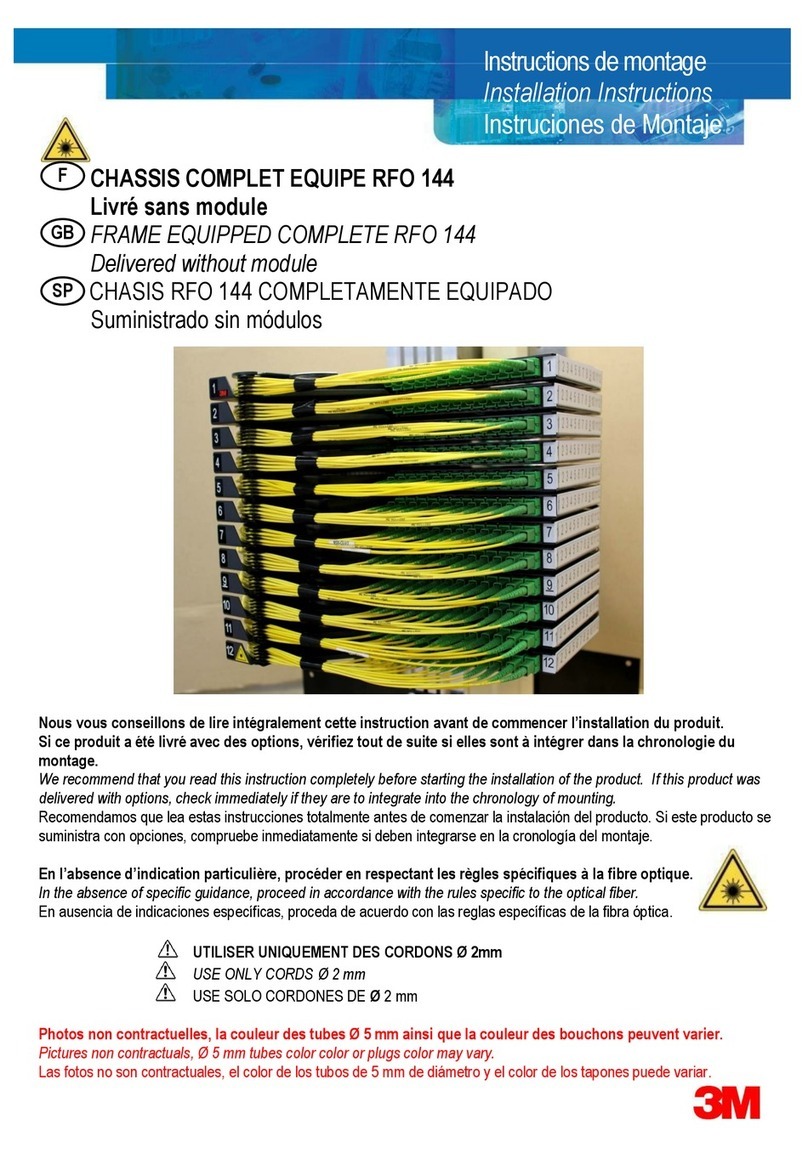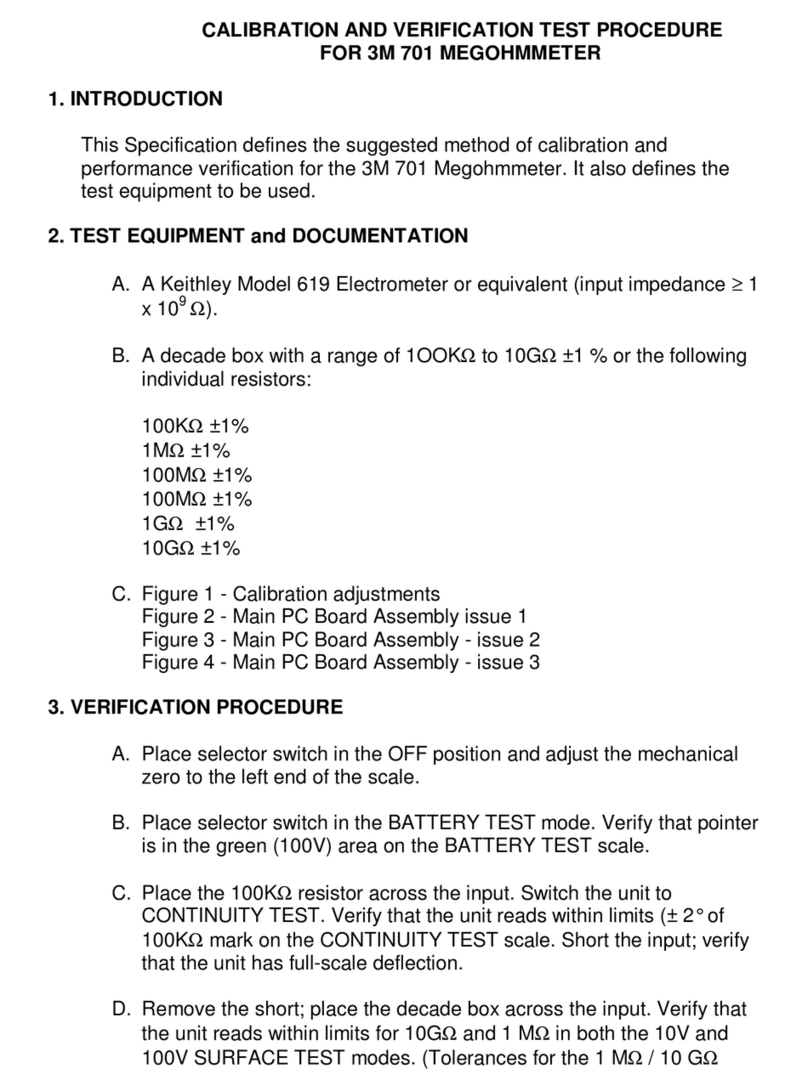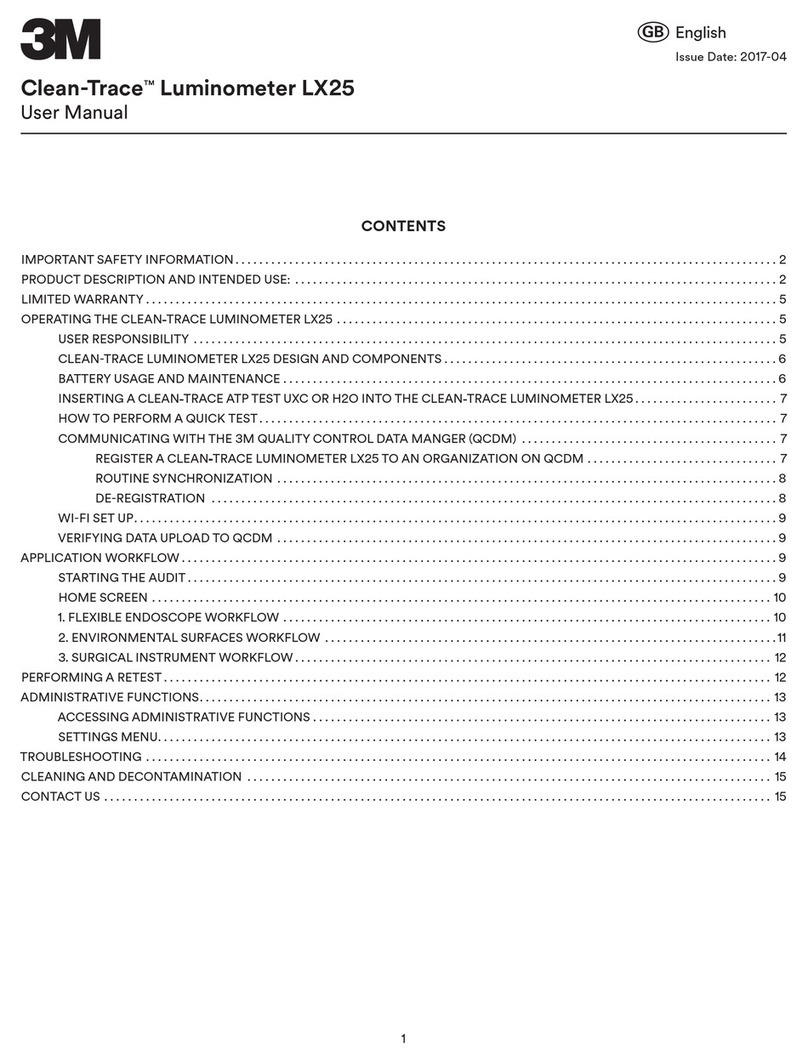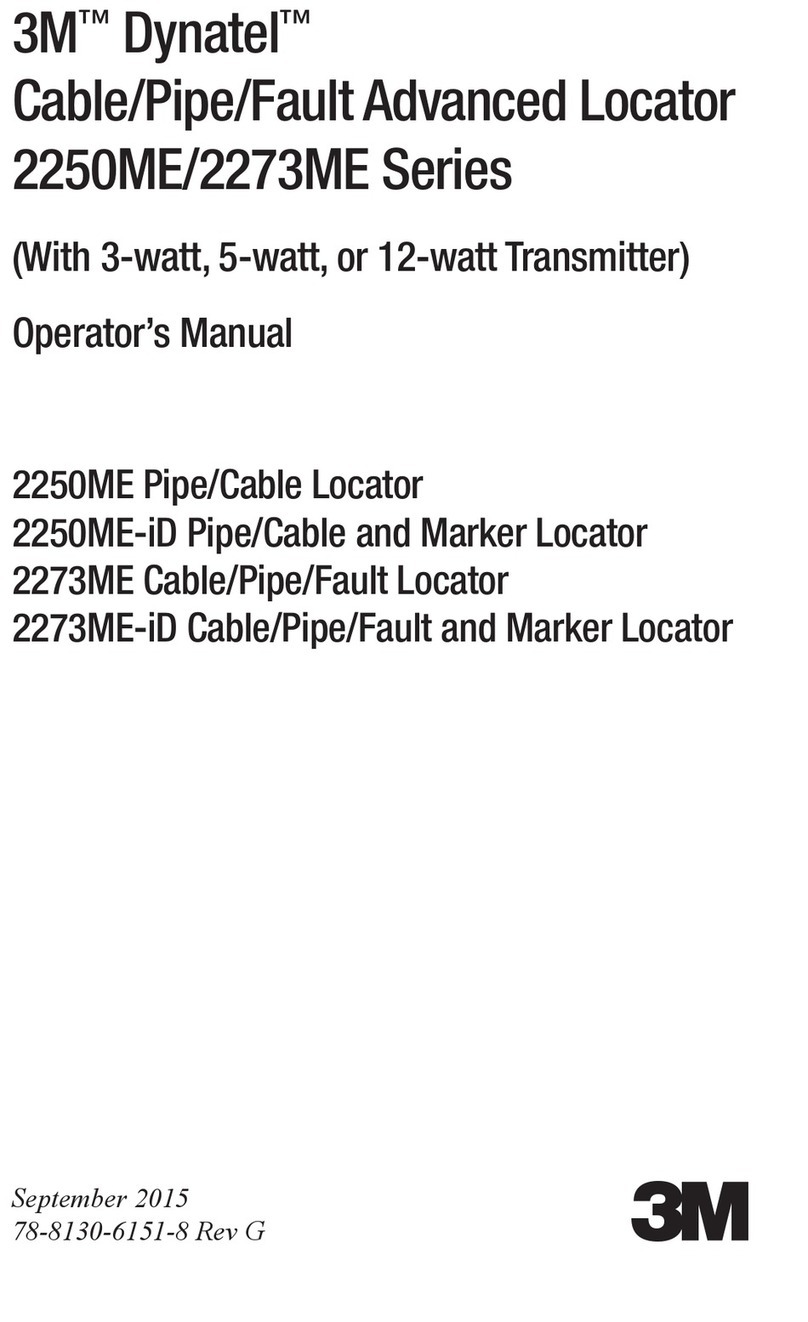List of Figures
Figure 1-1: Sample Edge Dosimeter…………………………………………………………………………………………………..….……1
Figure 1-2: Illustration of how the dosimeter operates and processes.................................................................................................2
Figure 1-3: Parameter setup screen for eg5.........................................................................................................................................6
Figure 2-1: Identifying your equipment.................................................................................................................................................7
Figure 2-2: Powered on with measurement view displayed.................................................................................................................8
Figure 2-3: Edge Keypad.....................................................................................................................................................................10
Figure 2-4: EdgeDock1........................................................................................................................................................................11
Figure 2-5: Attaching the charger adapter with the plug adapter.......................................................................................................12
Figure 2-6: Attaching charger adapter to EdgeDock1.........................................................................................................................13
Figure 3-1: Edge Setup and Download options in DMS.....................................................................................................................16
Figure 3-2: Sample summary data from DMS reporting.....................................................................................................................17
Figure 3-4: Communicating - connecting a docked Edge to a pc .......................................................................................................21
Figure 3-5: New Hardware wizard for Edge Dock ..............................................................................................................................22
Figure 3-6: Dosimeter screen ..............................................................................................................................................................23
Figure 3-7: Edge display screen ..........................................................................................................................................................24
Figure 3-8: Edge security setting.........................................................................................................................................................25
Figure 3-9: Edge auto run screen .......................................................................................................................................................25
Figure 3-10: Edge firmware update screen ........................................................................................................................................26
Figure 3-11: Saving and sending Edge setups...................................................................................................................................27
Figure 4-1: Quick help list for running a study....................................................................................................................................28
Figure 4-2: Attaching the Edge on your shoulder...............................................................................................................................29
Figure 4-3: Battery indicators...............................................................................................................................................................30
Figure 4-4: Calibrating ........................................................................................................................................................................31
Figure 4-5: Splash screen...................................................................................................................................................................32
Figure 4-6: Resetting the Edge from the keypad................................................................................................................................32
Figure 4-7: Changing the contrast from the keypad...........................................................................................................................33
Figure 4-8: Display screen while running ...........................................................................................................................................34
Figure 4-9: Locking/Securing run........................................................................................................................................................36
Figure 5-1: Communicating between your pc and the Edge ..............................................................................................................37
Figure 5-2: DMS start screen..............................................................................................................................................................37
Figure 5-3: Downloading in DMS with the Edge..................................................................................................................................38
Figure 5-4: Data Finder page with the downloaded data ...................................................................................................................39
Figure 5-5: Sample data report in DMS..............................................................................................................................................39
Figure 5-6: Panel layout view (viewing the data in charts and graphs)..............................................................................................40
Figure 6-1: C-A measurement set-up .................................................................................................................................................41
Figure 6-2: Microphone and windscreen assembly............................................................................................................................42
List of Tables
Table 1-2: Dosimeter fields explained for the Edge ...........................................................................................................................24
Table 2-2: EdgeDock1 and EdgeDock5 components ........................................................................................................................12
Table 3-1: Dosimeter parameters and definitions (continued) ...........................................................................................................20
Table 3-2: Dosimeter measurement descriptors/variants...................................................................................................................20