NARDA AMB-8059 User manual
Other NARDA Measuring Instrument manuals

NARDA
NARDA SignalShark User manual

NARDA
NARDA SRM-3000 User manual

NARDA
NARDA SRM-3006 Operating manual

NARDA
NARDA PMM CA0010 User manual

NARDA
NARDA SignalShark 3310 User manual

NARDA
NARDA AMS-8061 User manual

NARDA
NARDA nbm-520 User manual

NARDA
NARDA NBM-550 User manual
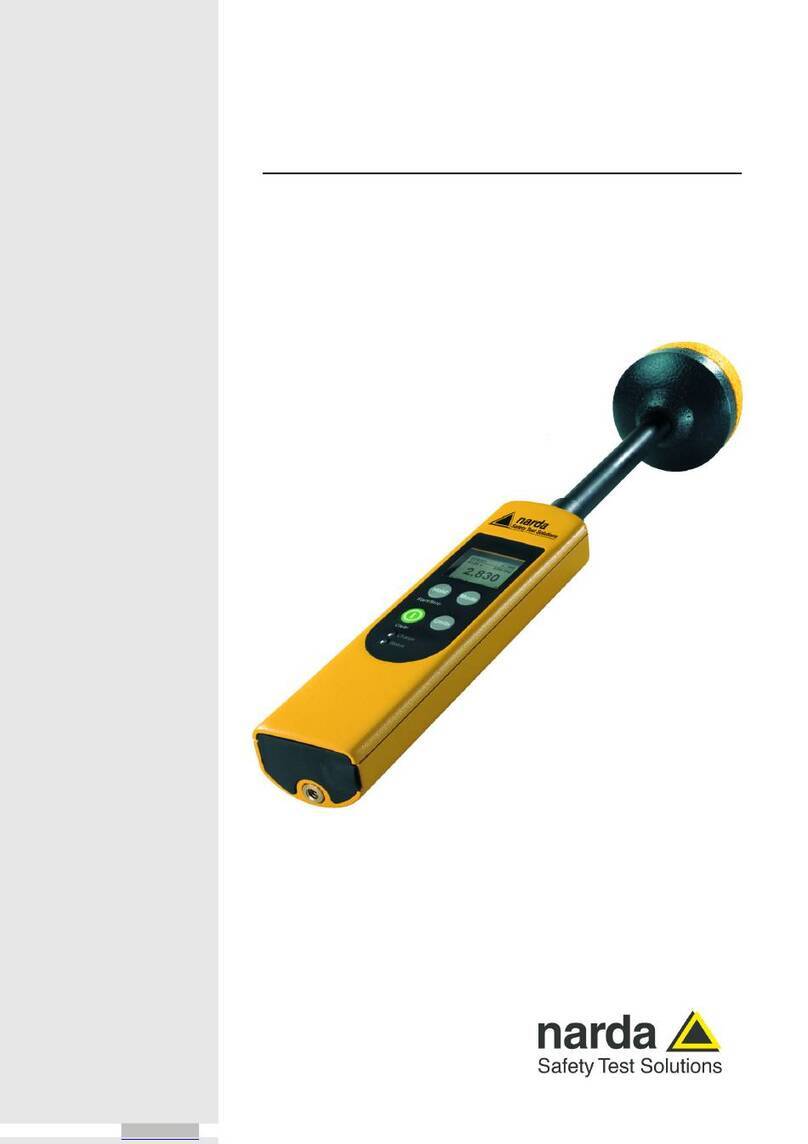
NARDA
NARDA nbm-520 User manual

NARDA
NARDA SRM-3006 User manual

NARDA
NARDA EFA-200 User manual

NARDA
NARDA SRM-3006 User manual

NARDA
NARDA PMM PL-01 User manual

NARDA
NARDA NBM-550 User manual

NARDA
NARDA 8718 User manual

NARDA
NARDA NRA Series Instruction Manual

NARDA
NARDA nbm-520 User manual

NARDA
NARDA NIM-511 User manual

NARDA
NARDA FieldMan User manual

NARDA
NARDA 8718B User manual
Popular Measuring Instrument manuals by other brands

Powerfix Profi
Powerfix Profi 278296 Operation and safety notes

Test Equipment Depot
Test Equipment Depot GVT-427B user manual

Fieldpiece
Fieldpiece ACH Operator's manual

FLYSURFER
FLYSURFER VIRON3 user manual

GMW
GMW TG uni 1 operating manual

Downeaster
Downeaster Wind & Weather Medallion Series instruction manual

Hanna Instruments
Hanna Instruments HI96725C instruction manual

Nokeval
Nokeval KMR260 quick guide

HOKUYO AUTOMATIC
HOKUYO AUTOMATIC UBG-05LN instruction manual

Fluke
Fluke 96000 Series Operator's manual

Test Products International
Test Products International SP565 user manual

General Sleep
General Sleep Zmachine Insight+ DT-200 Service manual



















