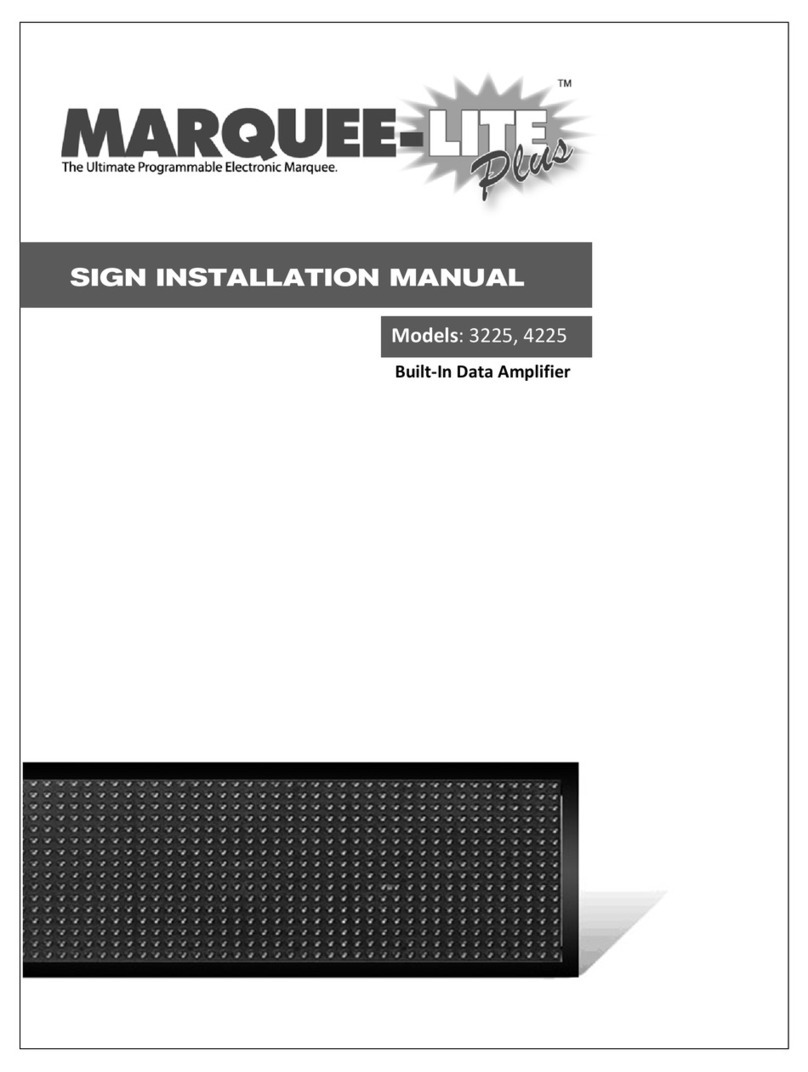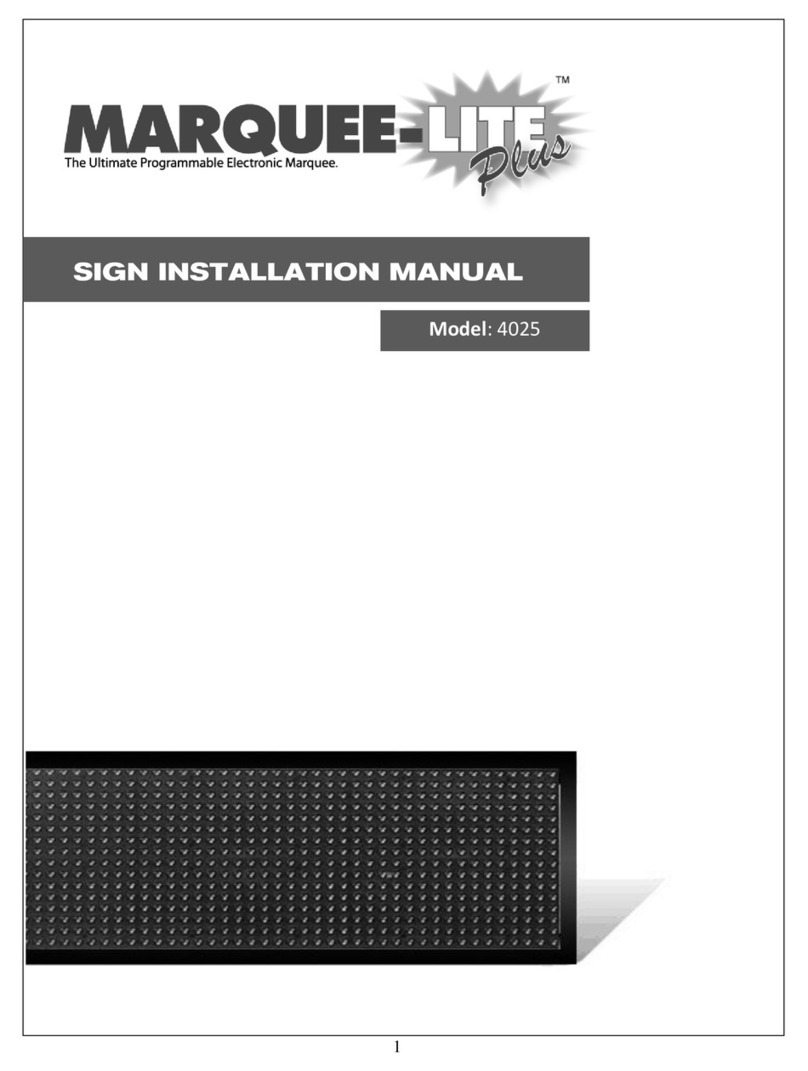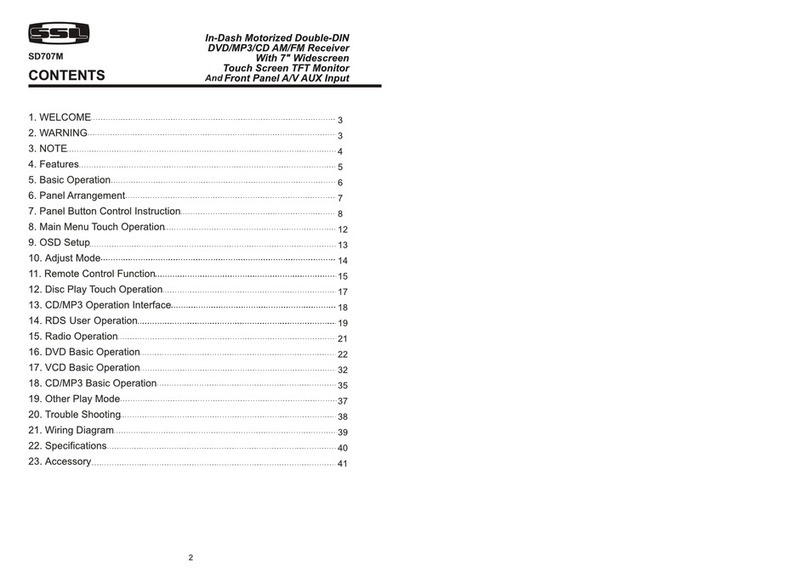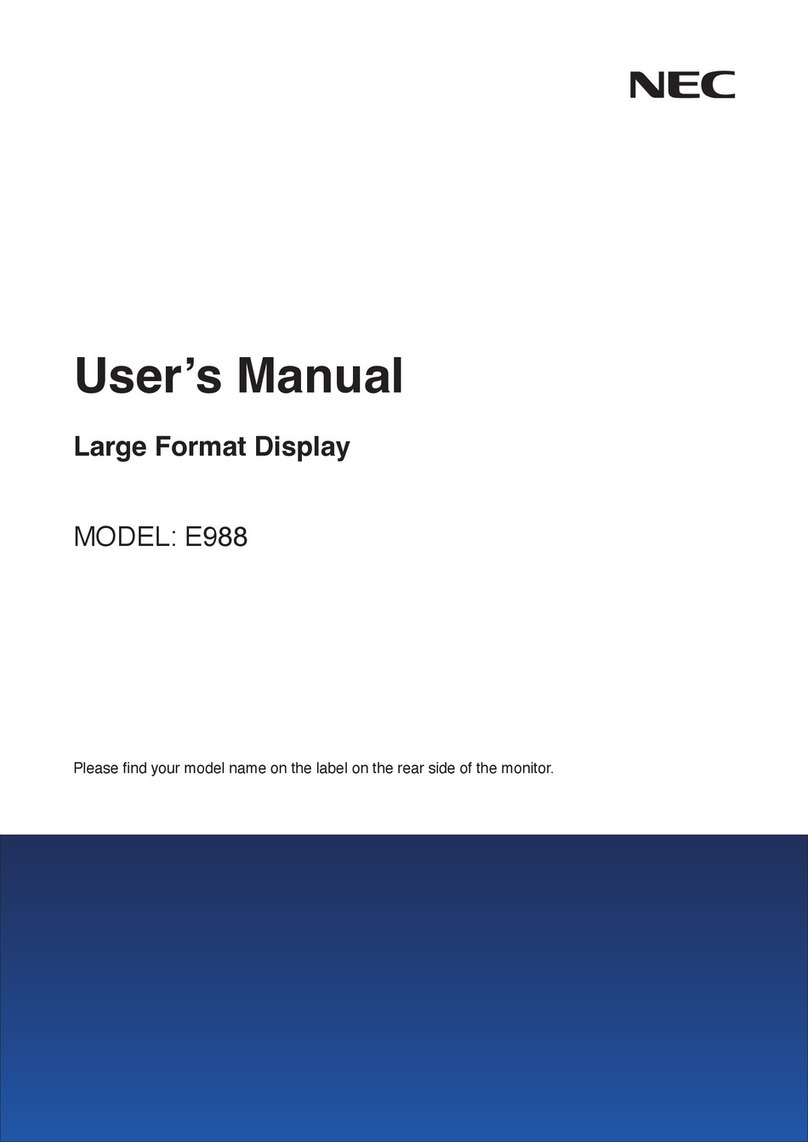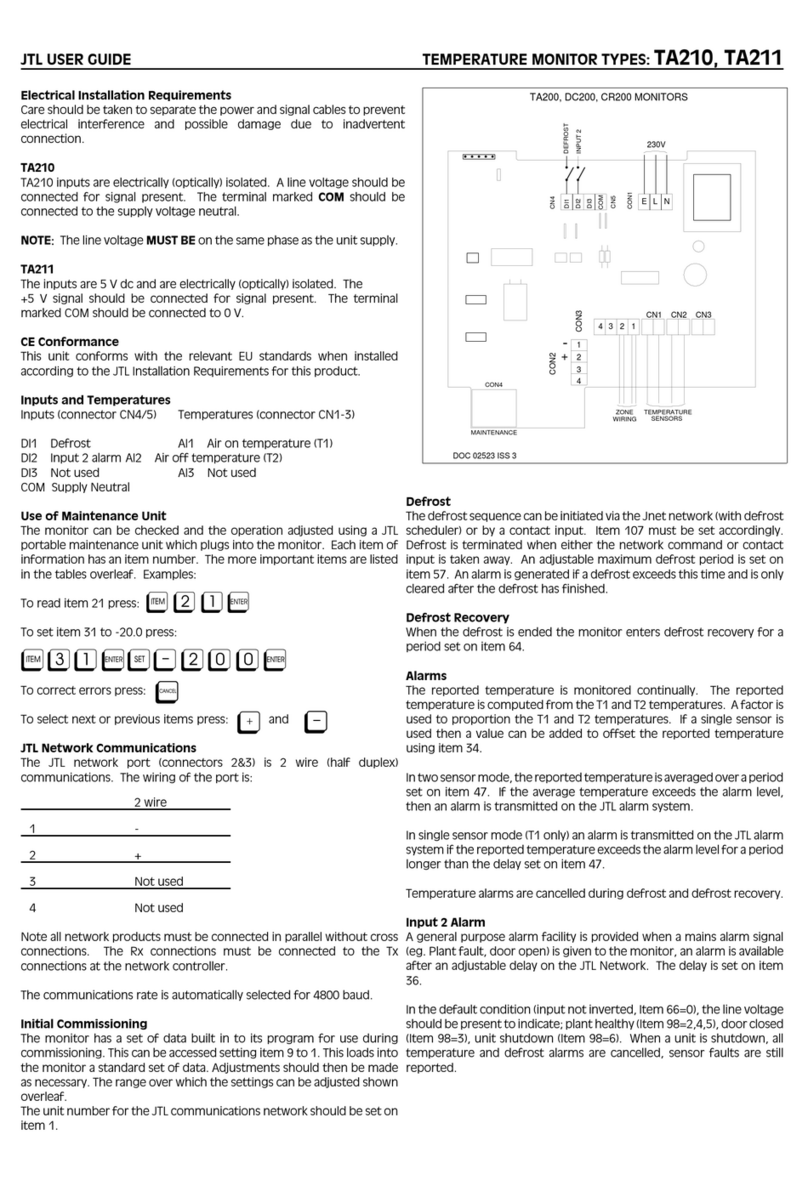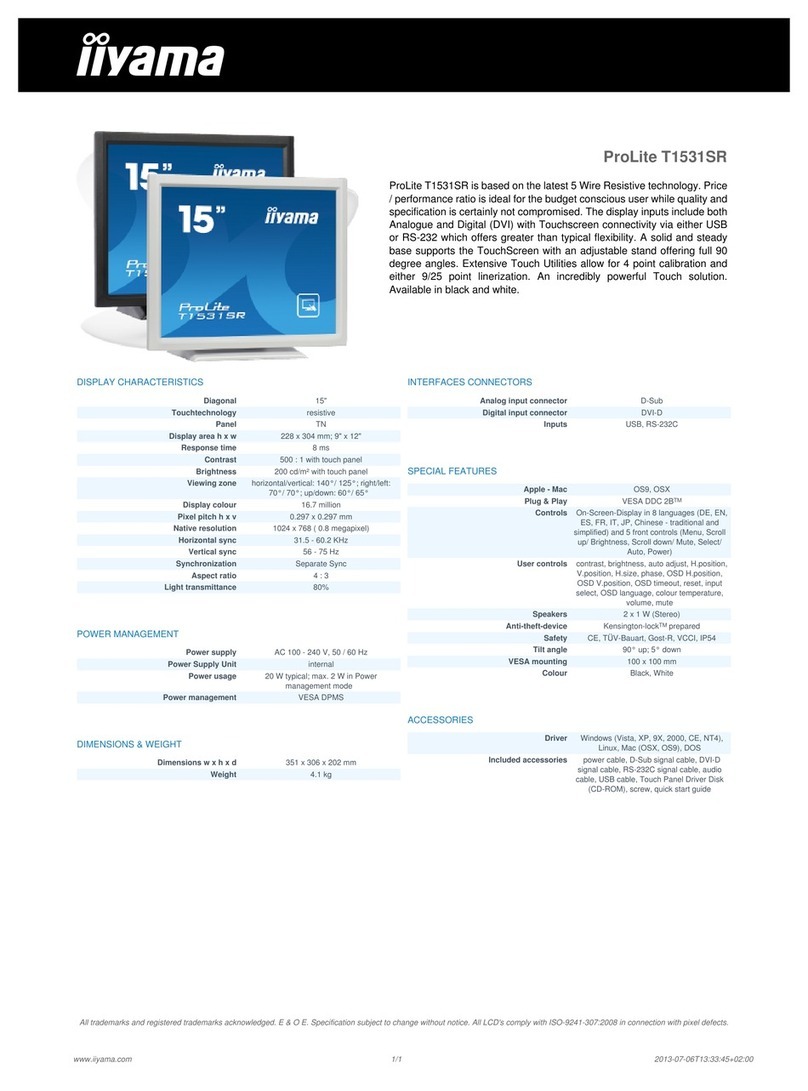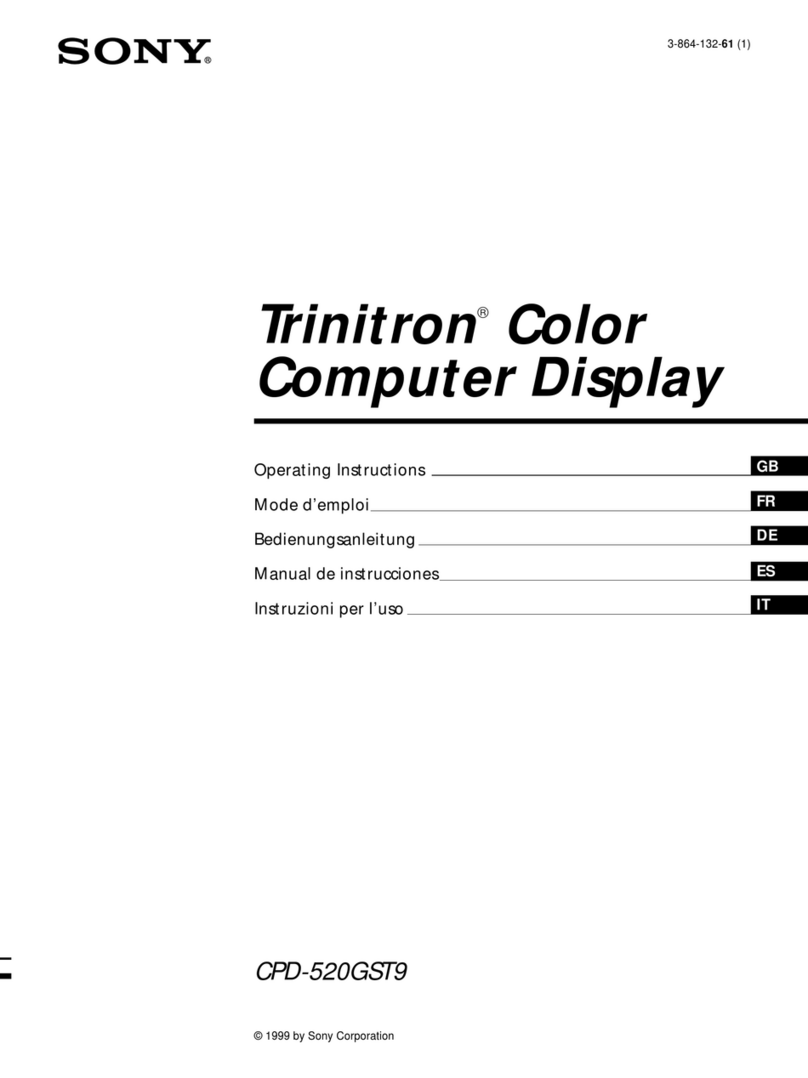ProLite TruColorXP User manual

User’s Guide
Version 1.0.2
TM
with
TRIVIA-In-Motion

WELCOME...
...to the world of electronic moving message systems! We are pleased that you
have chosen the Pro-Lite TruColorXP electronic message sign.
We trust that you will enjoy the benefits from using the Pro-Lite sign. Should you
have any questions or suggestions about the Pro-Lite product, please feel free to
contact us:
Phone: 714-668-9988
SO THAT WE MAY BETTER SERVE YOU...
Please write your product information down and keep handy. The information is
found on the backside of the sign.
Model Number: ________________________
Batch/Serial Number: ____________________ / ____________________
Purchase Date: ________________________
REGISTRATION...
Mail your included warranty registration card today to receive additional product
benefits for free!
1 YEAR MANUFA TURERS WARRANTY
FREE PHONE TE HNI AL SUPPORT
FREE SOFTWARE UPDATES
NEW PRODU T ANNOUN EMENTS AND PRODU T DIS OUNTS
*Warranty card must be mailed within 30-days of purchase and accompanied by a copy of
the purchase receipt to be valid. If you did not receive a registration card, please email
Pro-Lite, Inc. has made every effort to ensure the accuracy of this manual. However, due to
continued product innovation, the information in this manual is subject to change without
notice.
TRADEMARKS
Tru-ColorXP, SunBusterXP, Trivia-In-Motion are trademarks of Pro-Lite, Inc.
opyright © 2014 Pro-Lite, Inc. All Rights Reserved

UNPACKING ..............................................1
KEYBOARD LAYOUT ......................................2
SIGN OPERATION
Getting Started
Simple message, editing, deleting characters . . . . . . . . . . . . . . . . . . . 3 - 4
Colors and Effects
Text colors, font sizes, effects, time and date . . . . . . . . . . . . . . . . . . . 5 - 6
Alternate Characters and Graphics
Letters, numbers, symbols, graphics, and alternate characters . . . . . . 7 - 8
The TARGET Function
ount Up and ount Down counters . . . . . . . . . . . . . . . . . . . . . . . . . .9 - 10
Settings and Advanced Features
ombined pages, sign settings, custom graphics, deleting content . . . 11 - 12
Instant Feature Selection
Trivia-In-Motion, scroll speed, direct run page, on/off, sign reset . . . . . .13
CODES TABLE
Color Codes and Fonts Table ................................14
European Characters Table .................................15
Graphic Images Table ......................................16
Effects and TARGET Counters Table ..........................17
FREQUENTLY ASKED QUESTIONS ...........................II - III
TROUBLESHOOTING .......................................IV
CUSTOMER SUPPORT ......................................VI - VII
TABLE OF CONTENTS

UNPACKING
The complete package consists of the following items:
1. Electronic message sign
2. Wireless Infrared Remote Keyboard
3. Power adapter
4. User's manual
5. Warranty Registration ard
6. Two mounting brackets
*Wall mounting screws not included
7. 30-day TRIAL Software and ommunication cable.
8. Accessories Brochure/Order Form
If you notice a missing item(s), please contact Pro-Lite, Inc. within 7 days
of purchase at 714-668-9988.
INSTALLATION AND SET UP
1. Mount the brackets onto the chosen wall location. Use the mounting screws
included with the display to fasten the brackets onto the sign.
2. There are two wires from the power adapter. First connect the “mains”
to any 110V/120V A wall outlet. Secondly, connect the opposite end
to the sign power input.
3. The sign will automatically light up and show the "demo" message.
4. Surge protectors are recommended if you are in an area where power out-
ages are frequent.
WARNING! U.S. PATENT NOTICE
Pro-Lite displays are protected by one or more U.S. Patents. ompanies or indi-
viduals that copy or infringe Pro-Lite products in part or in whole will be prose-
cuted to the full extent possible under the law of the United States.
MOVING SIGN PANEL
TO MAINS
POWER ADAPTOR
SENSOR
IR REMOTE
KEYBOARD
LOW VOLTAGE AC/DC
POWER INPUT
(FROM ADAPTOR)
RS 232 SERIAL
INTERFACE
SIGN POWER
INPUT
1

Command Keys
Keys located in the yellow area
Character Keys
Keys outside the yellow area
•Upper ase Keys (26) A-Z
•Lower ase Keys (26) a-z
•Numeric (10) 0-9
•Symbols (29) !; ...
•European (64) Â æ
Please refer to pages 7-8 for
instructions on displaying
European characters
NOTE:
•IR keyboard must be pointed
at the built-in infra-red sensor
located on the top left hand
corner of the sign.
•Optimum operating distance
should be around 5' to 30'.
•DO NOT subject the remote
keyboard to impact, water or
excessive humidity.
•The remote keyboard operates
on two “AA” 1.5-volt batteries.
*Batteries not included
Inserting Batteries
Battery Cover
KEYBOARD LAYOUT
INFRA-RED REMOTE KEYBOARD LAYOUT
2

If you enter a wrong character, press DEL to delete the last char-
acter entered.
If you find yourself on a screen you do not wish to be on, just
press ESC to return to the STOP MODE screen.
GETTING STARTED
Programming a simple message.
Let's practice how to program a simple message by following the steps below.
Make sure your sign is currently running a message. We suggest turning the
Trivia-In-Motion OFF while trying these examples. To turn the Trivia-In-Motion
OFF, press the FUNCTION key while the sign is scrolling a message.
Press Display Description
1. RUN/STOP STOP MODE Stops the sign
3
2. PROG PAGE (A-Z)? A Program a message
3. A(PG: A START) We have selected to pro-
gram PAGE A
4. E L L O SPACE HELLO Enter "HELLO" using the
character keys
5. RUN/STOP HELLO HELLO Runs the message you
programmed
There are 26 Pages (A - Z) available for message programming.
This allows you to program multiple messages into different
Pages. For example: If you wanted to program your message in
PAGE B, you would have entered the letter B for Step 3.

5. SPACE M Y SPACE HELLO MY NAME Enter "MY NAME IS
N A M E SPACE IS JOE JOE” using the character
I S SPACE J O E keys
6. RUN/STOP HELLO MY NAME Runs the message you
IS JOE programmed
Deleting characters using the DEL key.
You can easily delete characters from your message by using the DEL key.
Let's change "HELLO MY NAME IS JOE" to "HELLO JOE".
1. Press RUN/STOP to stop the sign.
2. Press PROG to program a message.
3. Press Ato program PAGE A. The sign will read: (PG: A START)
4. Press the key until the letter "S" from the word "IS" is the last character
on the right. Remember, you can use the key if you scroll too far.
5. Now press the DEL key until the word "HELLO" is the only word seen on
the sign.
6. Press RUN/STOP to run the message.
7. "HELLO JOE" should now be seen on the sign.
Editing Your Message
Now that you have programmed a simple message, let's change that message
from "HELLO" to "HELLO MY NAME IS JOE".
Press Display Description
1RUN/STOP STOP MODE Stops the sign
2. PROG PAGE (A-Z)? A Program a message
3. A(PG: A START) Program PAGE A
4. HELLO Move cursor to last letter
4
Use the right arrow key or the left arrow key to view and edit your
programmed message.

5
COLORS AND EFFECTS
Using the COLOR key to select a text color.
1. Press RUN/STOP to stop the sign.
2. Press PROG to program a message.
3. Press Fto program PAGE F. The sign will read: (PG: F START)
4. Press the COLOR key. The sign will read: OLOR: A
5. Now press the right or left arrow keys to view the different text
colors. Once you see the color you wish to use, press the ENTER key.
Your color has now been selected. The color you select will stay active until
another color is chosen or the RUN/STOP key is pressed to run your
message.
6. Enter the word “SU ESS” and press SPACE .
7. Press RUN/STOP to run your message.
Using the FONT key to select font sizes.
1. Press RUN/STOP to stop the sign.
2. Press PROG to program a message.
3. Press Gto program PAGE G. The sign will read: (PG: G START)
4. Press the FONT key. The sign will read: FONT: A
5. Now press the right or left arrow key to view the different font
sizes. Once you see the font size you which to use, press the ENTER key.
Your font size has now been selected. The font you select will stay active
until another font is chosen or the RUN/STOP key is pressed to run your
message.
6. Enter the word “SALE” and press SPACE .
7. Press RUN/STOP to run your message.
There are 26 Text olors to choose from. Refer to Codes Table
for corresponding letters.
There are 8 Font Sizes to choose from. Refer to Codes Table for
corresponding letters.
When programming a message, you can combine features without
having to exit the page you are programming. For example: you
can first select a text color, then select a font size, then enter the
word you want. You can then select another text color, another font
size, and enter another word.

Instant color or effect selection! For example: press COLOR
and the letter Mto use color green. This instant feature selection
also works with fonts, graphics, and effects.
Displaying the TIME and DATE using the FUNCTION key.
1. Press RUN/STOP to stop the sign.
2. Press PROG to program a message.
3. Press Ito program PAGE I. The sign will read: (PG: I START)
4. Press the FUNCTION key. The sign will read: (AUTO): A
5. Now press the right or left arrow keys to scroll through the vari
ous effects. Once you locate the effect "TIME", press the ENTER key.
The sign will read: (TIME)
6. Press the FUNCTION key again. The sign will read: ( AUTO ): A
7. Now press the right or left arrow key to scroll through the various
effects. When you locate the effect "DATE", press the ENTER key. The
sign WILL read: ( DATE )
8. Press RUN/ST0P to run your message.
6
Adding special effects to your message using the FUNCTION key.
Now the real fun begins! Let's program a message using the effects
" Y LING" and "RANDOM".
1. Press RUN/STOP to stop the sign.
2. Press PROG to program a message.
3. Press to program PAGE H. The sign will read: (PG: H START)
4. Press the FUNCTION key. The sign will read: (AUTO): A
5. Press the right arrow key to locate the effect " Y LING".
6. Press ENTER , the sign will read: ( Y LING)
6. Enter the word " OOL".
7. Press the FUNCTION key. The sign will read: (AUTO): A
8. Press the right arrow key to locate the effect "RANDOM".
9. Press ENTER , the sign will read: (RANDOM)
10. Enter the word "EFFE TS".
11. Press RUN/STOP to run your message.
There are 25 Effects to choose from. Refer to Codes Table for
corresponding letters.
Please see page 11 for setting the current DATE and TIME.

6. Following previous steps 4 and 5, try to display the European character for
the letter "U".
7. Press RUN/STOP to run your message.
Display European characters using the ALT-C AR key.
1. Press RUN/STOP to stop the sign.
2. Press PROG to program a message.
3. Press Cto program PAGE . The sign will read: (PG: START)
4. Press Ato display the letter "A".
5. Now press the ALT-C AR key. As you will notice, the letter "A" has now
changed its shape to the European letter "À". ontinue to press the
ALT-C AR key until you reach the European style "A" of your choice.
7
ALTERNATE CHARACTERS & GRAPHICS
Display lower-case Letters, numbers, and symbols using the
S IFT key.
1. Press RUN/STOP to stop the sign.
2. Press PROG to program a message.
3. Press Bto program PAGE B. The sign will read: (PG: B START)
4. Press Ato display the letter" A".
5. Press the S IFT key once. Now press any one of the orange letter
character keys on the IR Remote.
6. Press S IFT again. Now press any one of the white number character
keys on the IR Remote.
7. Press the S IFT key again. Now press any one of the green symbols
character keys on the IR Remote.
8. Press S IFT again to return you to the upper-case mode. Press any letter
key to verify that you are back in the upper-case mode.
9. Press RUN/STOP to run your message.
Upper- ase mode is the default selection when beginning to pro-
gram. Once you press the S IFT key, you are no longer in the
upper-case mode. Follow steps 5 - 8 to toggle between modes.
When using the S IFT key, a colored square appears to the left.
Orange = lower-case; Red = numbers; Green = symbols
Press any letter at any time to advance the cursor.

Use the letter "G" with ALT-C AR to display Greek characters.
Display Graphics.
Let's say we wanted to display the following message and graphic:"BIKE SALE"
Press Display Description
1. RUN/STOP STOP MODE Stops the sign
2. PROG PAGE (A-Z) ?A Program a message
3. E(PG: E START) Program PAGE E
4. B I K E SPACE BIKE Enter the word "BIKE"
5. GRAP IC Gfx (A-Z) ?: A Select a graphic to
display
6. PInsert graphic "P"(bicycle)
7. SPACE S A L E SALE Enter the word "SALE"
SPACE
8. RUN/STOP BIKE SALE Runs your message
8
Display European characters in lower-case using the S IFT and
ALT-C AR key.
1. Press RUN/STOP to stop the sign. Press PROG to program a message.
2. Press Dto program PAGE D. The sign will read: (PG: D START)
3. Press the S IFT key once to go into the lower-case mode. Remember,
the S IFT key toggles you from 4 different modes. Upper case, lower-
case, numerical, and symbols mode.
4. Now press Cto display the letter" "in lower-case.
5. Now press the ALT-C AR key. As you will notice, the letter" c "has now
changed its shape to the European "ç".
6. Now try to display the European character for the letter "o".
7. Press RUN/STOP to run your message.
There are 64 European characters to choose from. Refer to
Codes Table for corresponding letters.
There are 26 pre-stored graphics to choose from. Refer to Codes
Table for corresponding letters.

8. Press ENTER . The sign will read: PAGE (A-Z)? A. Enter the PAGE
LETTER you want to run when the TARGET is reached. For example: If
you wanted to run PAGE "D" when the TARGET is reached, press D.
9. Press ENTER to confirm your entry and to start the counter.
10. The sign will read: STOP MODE
11. Press RUN/STOP to run the sign.
Keep in mind that in step 5, you have already preselected to
ount Down in Days or Hours.
If an incorrect entry is made, enter “0” four times to clear the entry.
7. Press ENTER . The sign will read: START: 0000. Enter the number of
days or hours to specify a start point. For example: If you wanted to start
the counter at day 10, press 10. The sign will display: START: 0010
9
•Before beginning, refer to page 11 to set the current Time/Date.
•Interruption of power will cause the TARGET function to reset.
COUNT UP to Target
1. Begin by setting the current DATE and TIME.
2. Press RUN/ST0P to stop the sign.
3. Press the TARGET key. The sign will read: ount Up/Dn.
4. Press Uto count UP to the specified TARGET.
5. If you want your TARGET to be reached in days, press D. If you want
your TARGET to be reached in hours, press .
6. The sign will read: TARGET: 0000. Enter the number of days or hours to
specify a TARGET. For example: If you wanted the TARGET to be reached
in 125 days, press 125. The sign will display: TARGET: 0125
The TARGET Function
Do you want to count how many days or hours have passed since an event?
•With COUNT UP you can count the days or hours that have passed, show
the TARGET date, and run a message when the TARGET is reached.
For example, your message can read “8 Injury free days have passed. Our
target is 30 days!” Refer to COUNT UP to Target.
Do you want to count the days, hours, minutes up to an event?
•Use COUNT DOWN to show a counter and run a message when the
counter hits zero. For example, your message can read “5 days until our
Summer Blowout Sale!!”. Refer to COUNT DOWN to Target.

4. Press ENTER to make your selection
5. Press SPACE .
6. Press RUN/STOP to run your message.
4. Press ENTER to make your selection.
5. Press SPACE .
6. Press RUN/STOP to run your message.
COUNT DOWN - ow to show the counter in your message.
1. Start a new page or edit an existing message.
2. Press the FUNCTION key. The sign will read: (AUTO): A
3. Now press the key once.
10
COUNT DOWN to Target
1. Begin by pressing RUN/STOP to stop the sign. Press the TARGET key.
2. The sign will read: ount Up/Dn. Press Dto count DOWN to a TARGET.
3. The sign will read: DAY: 0000. Enter the number of days to start counting
down from. For example: If you wanted to count down from 125 days,
press 125. The sign will display: DAY: 0125
4. Press ENTER . The sign will read: HOUR 00. Enter the current hour.
For example: If the current hour is 10, press 10.
The sign will display: HOUR: 10
5. Press ENTER . The sign will read: MINUTE: 00. Enter the current
minutes. For example: If the current minutes are 23, press 23.
The sign will display: MINUTES: 23
6. Press ENTER . The sign will read: PAGE (A-Z)? A. Enter the PAGE
LETTER you want to run when the TARGET is reached. For example: If
your TARGET message is in Page "D", press D.
7. Press ENTER to confirm your entry and to start the counter.
8. The sign will read: STOP MODE. Press RUN/STOP to run your message.
COUNT UP - ow to show the counter in your message.
1. Start a new page or edit an existing message.
2. Press the FUNCTION key. The sign will read: (AUTO): A
3. Now press the key until the sign reads:( OUNT): 2
Here you can select OUNT to show the counter or press the
key once more to select TARGET to show the target.
There are 4 ount Down counters to choose from. Refer to the
TARGET Counters Table for corresponding codes.

Inserting a new page letter will not overwrite the existing entry.
The new entry will only shift the current page letter to the right.
5. Press RUN/STOP to run your messages together.
Setting the Password, current DATE/TIME, turning the BEEP OFF.
1. Press RUN/STOP to stop the sign.
2. Press ESC to configure the Settings of the sign.
The sign will read: Gfx Rst Set
3. Press Sfor Set. The sign will read: PASSWORD? N
4. Press Nto NOT enter a PASSWORD. Press ENTER to continue.
The PASSWORD prevents others from making changes to the sign.
5. Press Yfor YES to enter a PASSWORD.
a) The sign will read: PASSWORD? Y
b) Press ENTER . Enter a four letter PASSWORD. Press ENTER .
c) PASSWORD will now be requested before changes are made.
6. The sign will read: ENTURY: 19. Enter the current ENTURY.
Press ENTER .
7. The sign will read: YEAR: 98. Enter the current YEAR. Press ENTER .
8. The sign will read: MONTH: 01. Enter the current MONTH. Press ENTER
MONTH format: 01 =Jan, O2=Feb, 03=Mar, . . .
9. The sign will read: DAY: 01. Enter the current DAY. Press ENTER .
10. The sign will read: WEEKDAY: 01. Enter the current WEEKDAY.
Press ENTER . WEEKDAY format: 00=Sunday, 01=Monday, 02=Tuesday,
11. The sign will read: HOUR: 01. Enter the current HOUR. Press ENTER .
HOUR must be entered as 24 hour mode (i.e. 1p.m. =13)
If you make an incorrect entry, use the left arrow key to move
one cursor back, and then press the DEL key.
11
SETTINGS & ADVANCED FEATURES
Run combined Pages using the F1 key.
Run up to 32 pages together as one long message.
1. Press RUN/STOP to stop the sign.
2. Press the F1 key. The sign will read: Page: 1)_
3. The "1)" represents the sequence number in which the Pages will run.
For example: let's say you have Pages "A", "B", and " " programmed and
you want to run them together as one long message.
4. Enter the letter A. The sign will read: Page: 1) A 2)_.
Now enter letters Band C. The sign will read: Page: 2) B 3)

12
12. The sign will read: MINUTE: 01. Enter the current MINUTE(s).
Press ENTER .
13. The sign will read: 24 HOUR Y/N ?. Press Yto display the time as
24 hour mode (i.e. 01:00 p.m. = 13:00). Press Nto display the time as
12 hour mode.
14. The sign will read: ID = 01. This setting is for software use.
Press ENTER .
15. The sign will read: 9600 BAUD. This setting is for software use.
Press ENTER .
16. The sign will read: BEEP ON. Press the right arrow key to turn the
"BEEP OFF". Press ENTER . The Settings are now set!
Custom Graphics.
To edit your own graphic you must select an existing graphic and modify it.
1. Press RUN/STOP to stop the sign.
2. Press ESC to configure the Settings of the sign.
The sign will read: Gfx Rst Set
3. Press Gfor Editing Graphics. The sign will read: Gfx(A-Z)?A
4. Press Ato edit existing GRAPHI "A". The sign will read:
RGYBPI I I I
The concept is to use the arrow keys to move the "dot" to the
location where you want to draw. The following letters correspond to the colors
you can use: R= RED, G= GREEN, Y= YELLOW, B= BLA K, as well as
P= PLA E the "dot". For example: Press Bto select the color black. Looking
at the sign, press the right arrow key a few times. As you will notice the red
dots have now been replaced with black dots. Using this concept, try coloring
an area green, yellow, or red.
5. When you are done, press ESC to accept changes.
6. Now when you select to display graphic A, it will show your custom design.
Delete Page(s) or Custom Graphic(s).
1. Press RUN/STOP to stop the sign.
2. Press DEL . The sign will read: Page Gfx
3. Press Pto delete a Page(s) or press Gto delete a Graphic(s).
4. Enter the Page or Graphic letter to delete. You can also press the DEL
key to delete all the Pages or Graphics.
6. The screen will read: Del: A (Y/N)?. Press Yfor YES or Nfor NO.
Your selection has now been accepted.
Deleting a Graphic will restore the graphic to its original state.

Run Page Directly!
Let's say you have Pages "A", "B", and " " programmed. If Page "A" is currently
running and you wanted to run Page " ", just press C. The same applies to
any other Page programmed.
Turning OFF the sign without removing the power cord.
1. While your message is running, press the ON/OFF key.
2. Your display should now be OFF.
3. To turn ON the sign just press the ON/OFF key again.
RESETTING the system.
This is an excellent feature when you just want to start from the beginning.
CAUTION: This will delete all your previously stored information.
1. Press RUN/STOP to stop the sign.
2. Press ESC to configure the Advanced Settings of the sign.
The sign will read: Gfx Rst Set.
3. Press Rfor Reset. The sign will read: SURE (Y/N)?.
4. Press Yfor YES or Nfor NO.
5. Your selection has now been accepted.
13
INSTANT FEATURE SELECTION
Turn OFF Trivia-In-Motion using the FUNCTION key.
1. While your message is running, press the FUNCTION key.
2. The Trivia-In-Motion is now OFF.
3. To turn the Trivia-In-Motion ON press the FUNCTION key again.
SLOWING the SPEED of the sign using the arrow keys.
1. While your message is running, press the down arrow key to reduce
the speed.
2. To increase the speed press the up arrow key.
If power is removed from the sign, the SPEED will default to fast.

14
CODES TABLE
Color Codes Table
To select a OLOR, press COLOR once, then press the orresponding Letter.
A
B
D
E
F
G
H
I
J
K
L
M
N
O
P
Q
R
S
T
U
V
W
X
Y
Z
Letter Foreground
Color
Background
Color
OFF
OFF
OFF
OFF
OFF
OFF
OFF
OFF
OFF
OFF
OFF
OFF
OFF
OFF
ON
OFF
ON
ON
ON
ON
OFF
OFF
ON
ON
ON
ON
DIM RED
RED
BRIGHT RED
ORANGE
BRIGHT ORANGE
LT-YELLOW
YELLOW
BRIGHT YELLOW
LIME
DIM LIME
BRIGHT LIME
BRIGHT GREEN
GREEN
LT-GREEN
LT-YELLOW
RAINBOW
RED
RED
GREEN
GREEN
GREEN
RED
ORANGE
DIM LIME
GREEN
RED
BLA K
BLA K
BLA K
BLA K
BLA K
BLA K
BLA K
BLA K
BLA K
BLA K
BLA K
BLA K
BLA K
BLA K
GREEN
BLA K
BLA K
BLA K
BLA K
BLA K
RED
GREEN
GREEN
RED
RED
GREEN
Shadow
Color
-
-
-
-
-
-
-
-
-
-
-
-
-
-
RED
-
GREEN
LT YELLOW
RED
LT YELLOW
-
-
BLA K
BLA K
BLA K
BLA K
Shadow
Switch
!
Fonts Table
To select a FONT SIZE, press FONT once, then press the orresponding
Letter.
A
B
D
E
F
G
H
Letter Character Font Size
NORMAL
BOLD
ITALI
BOLD ITALI
FLASH NORMAL
FLASH BOLD
FLASH ITALI
FLASH BOLD ITALI

15
European Characters Table
To display a EUROPEAN HARA TER, press the orresponding Letter, then
press the ALT-C AR key until the European letter of your choice is reached.
Once you see the European letter you which to use, press any other letter to
continue to type your message.
Letter in
“UPPER CASE”
Foreground
Color
Letter in
“LOWER CASE”
Foreground
Color

16
Graphic Images Table
To select a GRAPHI , press GRAP IC once, then press the orresponding
Letter.
A
B
D
E
F
G
H
I
J
K
L
M
Letter Graphic
Pattern
TELEPHONE
GLASSES
FAU ET
RO KET
SPA E MONSTER
KEY
SHIRT
HELI OPTER
AR
TANK
HOUSE
TEA POT
KNIFE & FORK
Letter Graphic
Pattern
N
O
P
Q
R
S
T
U
V
W
X
Y
Z
DU K
MOTOR Y LE
BI Y LE
ROWN
TWIN HEARTS
ARROW 1
ARROW 2
ARROW 3
ARROW 4
GLASS OF BEER
HAIR
HIGH-HEEL SHOE
WINE GLASS
Graphic Patterns A-Z
A
D
G
J
M
P
S
V
Y
B
E
H
K
N
Q
T
W
Z
F
I
L
O
R
U
X

17
Effects Table
To use an EFFE T, press FUNCTION once, then press the orresponding
Letter.
Letter
AUTO
OPEN
OVER
DATE
Y LING
LOSE
LOSE
LOSE
S ROLL UP
S ROLL DN
OVERLAP
STA KING
OMI 1
OMI 2
BEEP
PAUSE
APPEAR
RANDOM
SHIFT
TIME
MAGI
THANK YOU
WEL OME
Shows text using all the effects randomly.
Opens text from center to both ends.
lears a previously displayed text from center to both ends.
Shows the DATE.
Shows text in a multi-color rolling cycle.
lears a previously displayed text from right to left.
lears a previously displayed text from left to right.
lears a previously displayed text from both ends to center.
Rotates text from bottom to top.
Rotates text from top to bottom.
Shifts text in by two layers from both ends.
Drops text from top to bottom in layers.
ombines text with animated graphics #1.
ombines text with animated graphics #2.
BEEP sound inserted for 1 second.
Freezes the moving text for 1 second.
Shows the text instantly.
Text is formed by a random formation of dots.
Shifts text from right to left (default).
Shows the TIME.
Shows text in a different color every time.
Shows THANK YOU italicized using various effects.
Shows WEL OME italicized using various effects
A
B
D
E
F
G
H
I
J
K
L
M
N
O
P
Q
R
S
T
U
V
W
L
L
L
L
T
T
T
L
L
L
L
L
L
T
L
L
L
L
Type Description
L= Leading commands - how the text will appear - place before text.
T= Tail commands - how the text will disappear - place after text.
TARGET Counters Table
To display a OUNT UP or OUNT DOWN variable, press FUNCTION once,
then press the <-- key to view the available count variables. When you see the
one you wish to use, press ENTER .
Variable
1 TARGET
2 OUNT
3 DAYS LEFT
4 HOUR LEFT
5 MINUTE LEFT
6 SE ONDS LEFT
Shows the target day/hour for ount Up.
Shows the counter for ount Up.
Shows the remaining days counter for ount Down.
Shows the remaining hours counter for ount Down.
Shows the remaining minutes counter for ount Down.
Shows the remaining seconds counter for ount Down.
Description
Effect
Table of contents
Other ProLite Monitor manuals