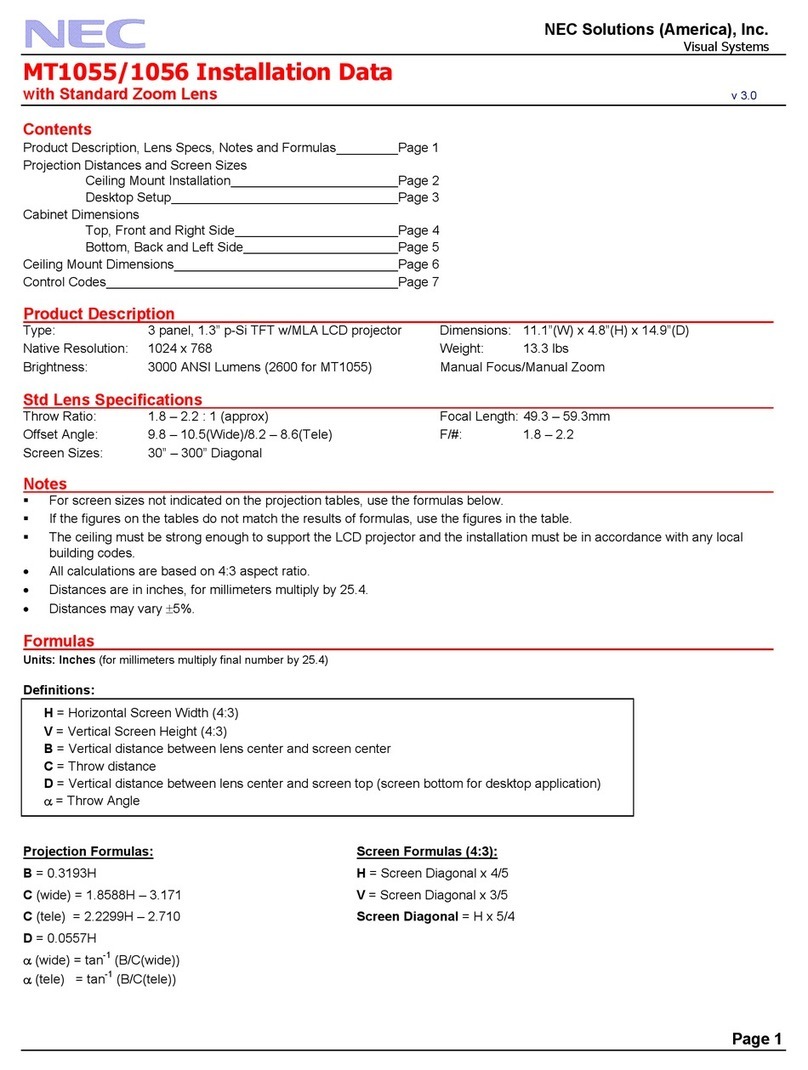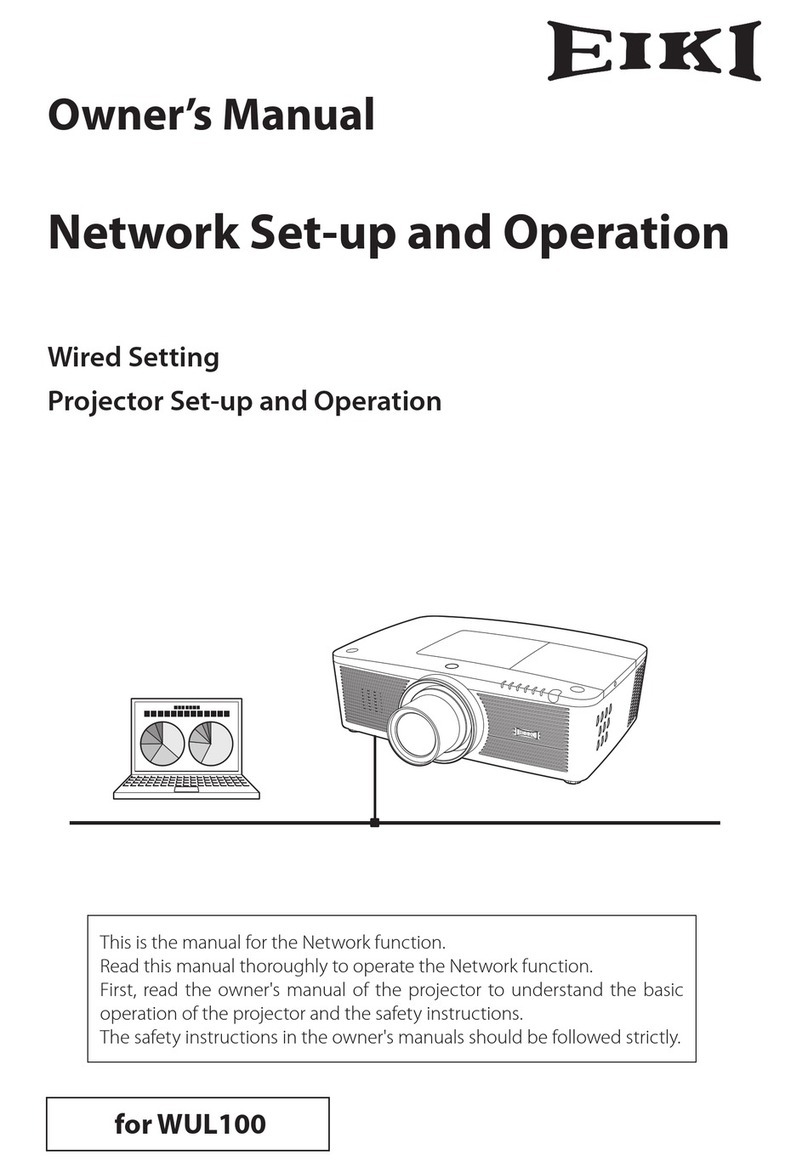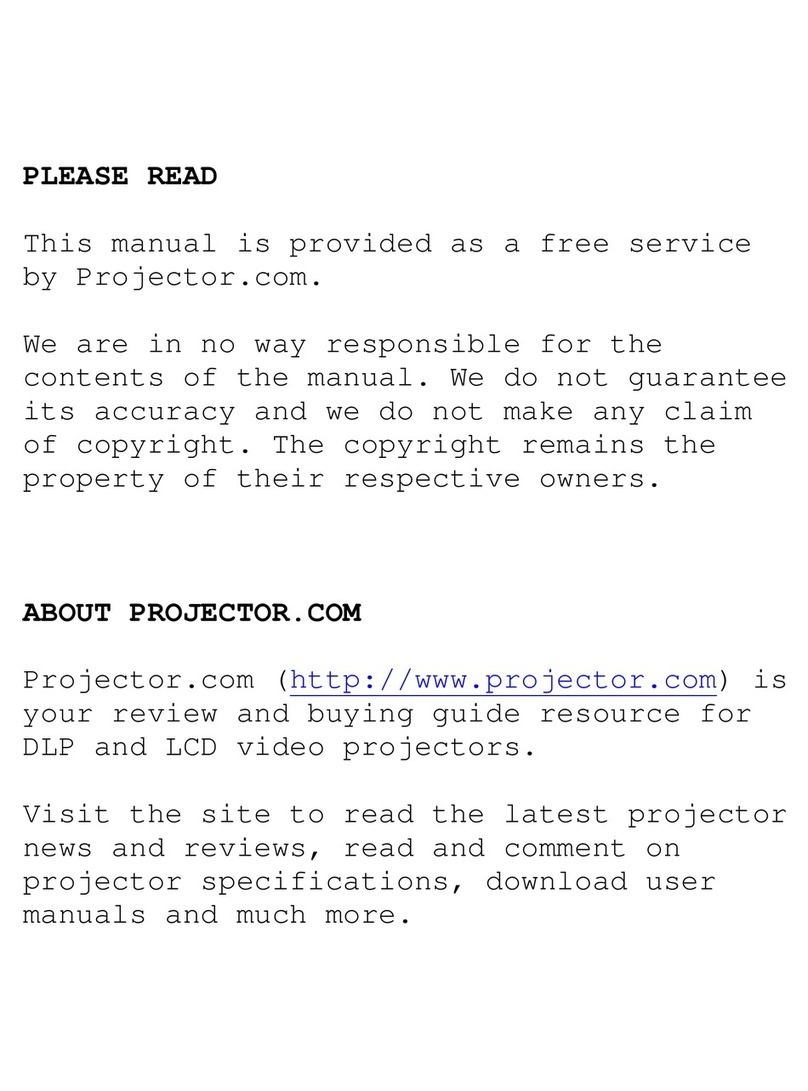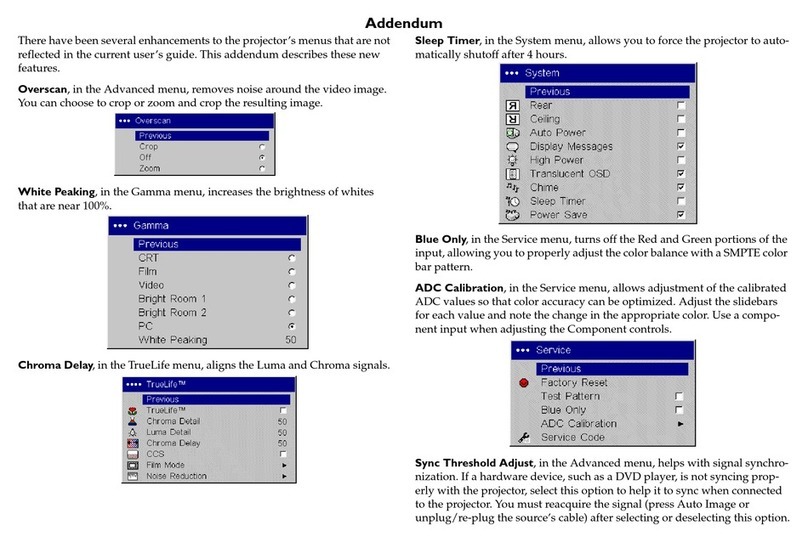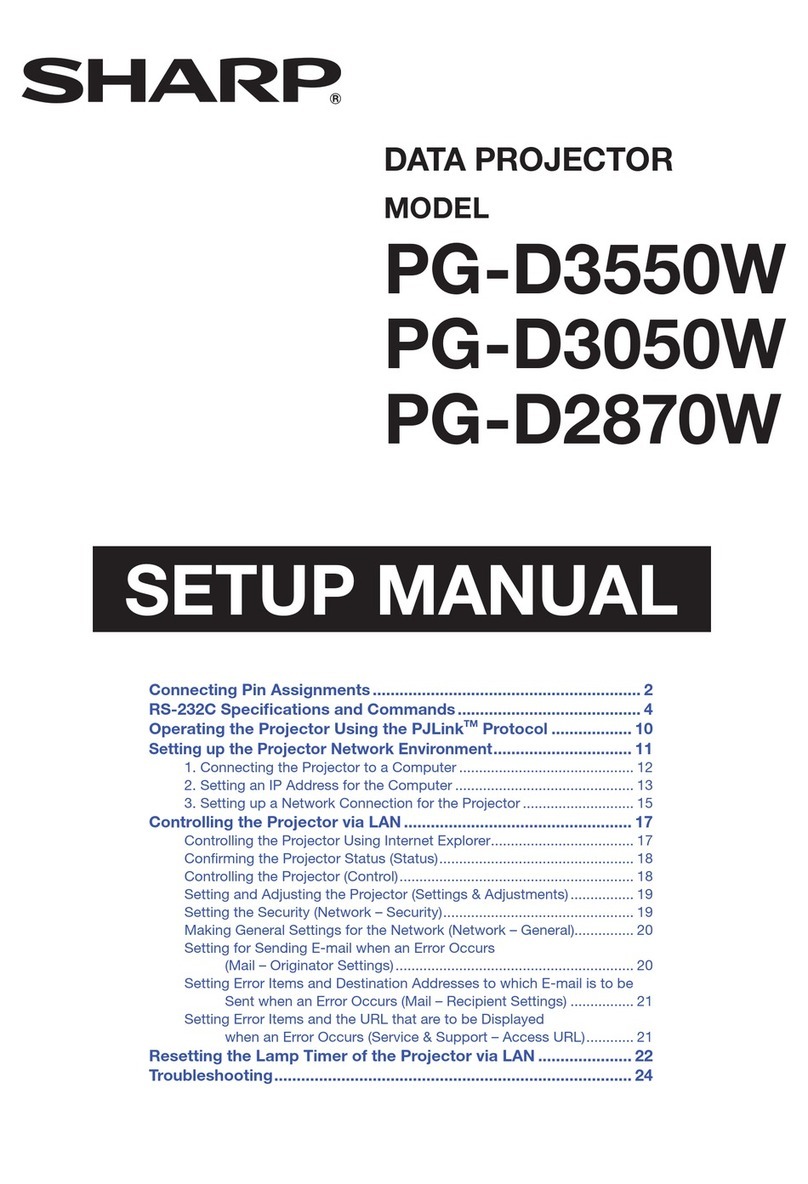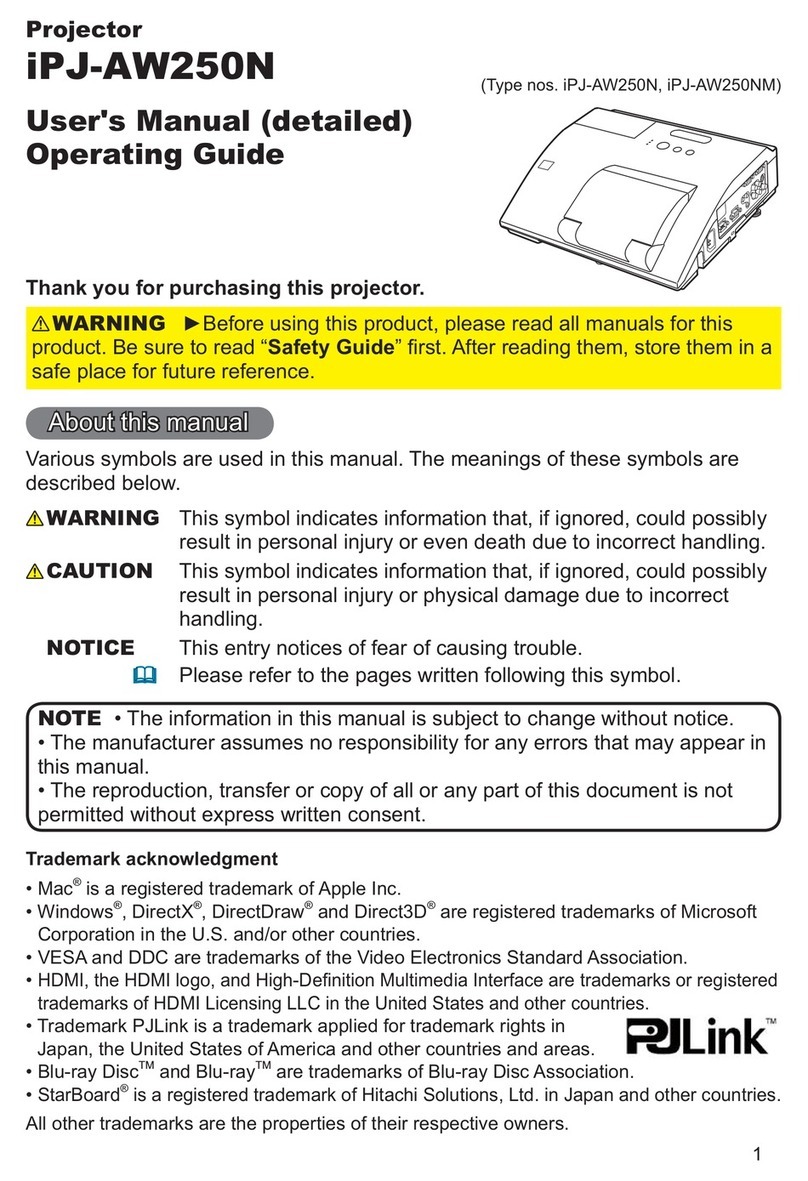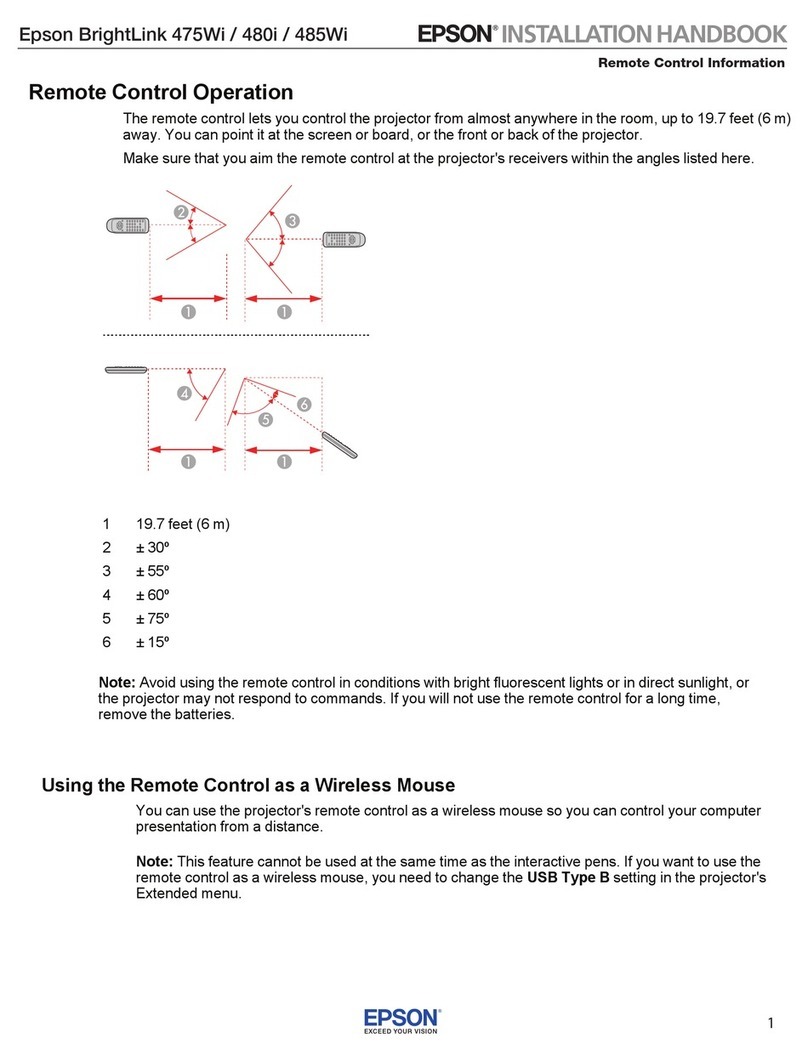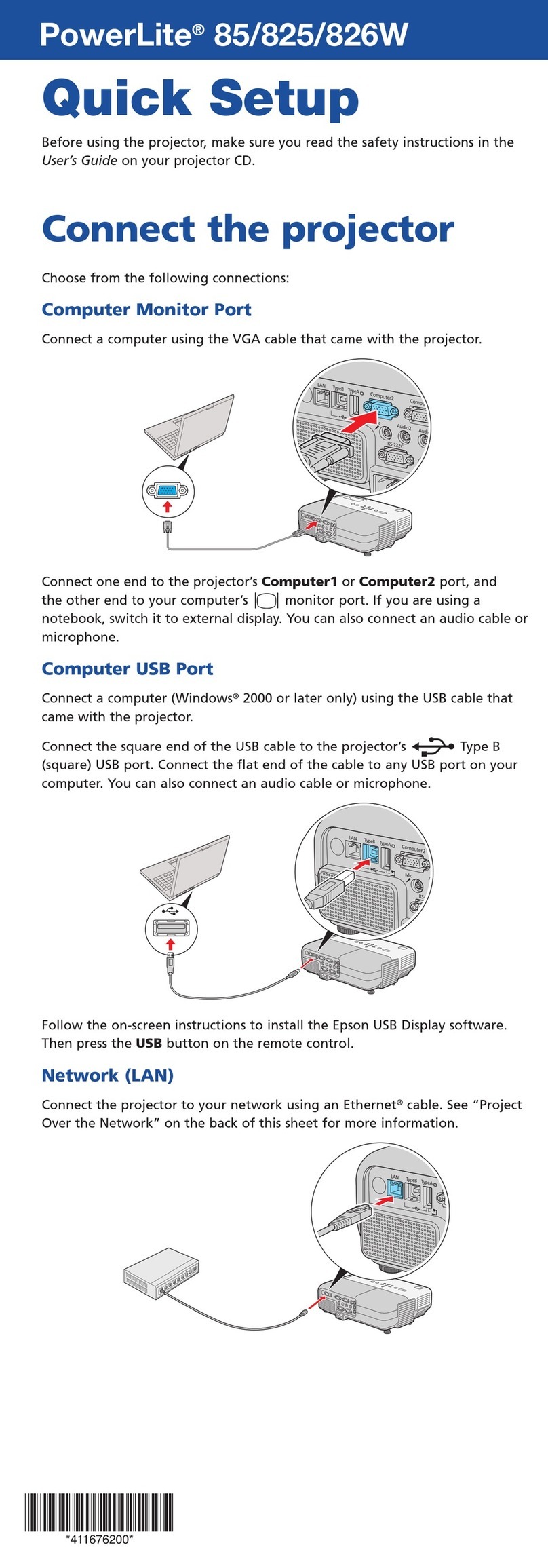promethean ActivConnect G Series User manual
Other promethean Projector manuals

promethean
promethean PRM-20 User manual

promethean
promethean PRM-20 Parts list manual

promethean
promethean Promethean PRM-25 User manual

promethean
promethean UST-P1 User manual

promethean
promethean PRM-10 User manual

promethean
promethean EST-P1C User manual

promethean
promethean PRM-20a User manual

promethean
promethean PRM-30 User manual

promethean
promethean PRM-30 User manual
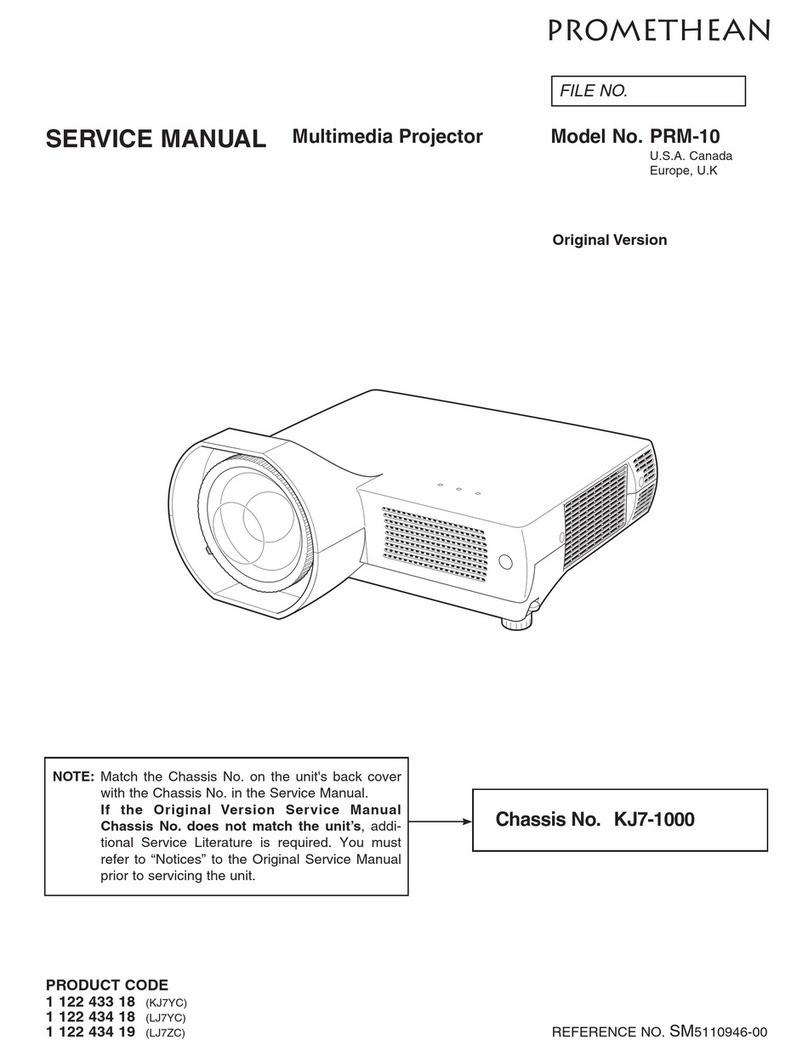
promethean
promethean PRM-10 User manual

promethean
promethean SSIUW-P1 User manual

promethean
promethean PRM-30 User manual

promethean
promethean PRM-30A User manual

promethean
promethean PRM-45 series User manual

promethean
promethean UST-P3 User manual

promethean
promethean PRM-35 User manual

promethean
promethean PRM-20W User manual
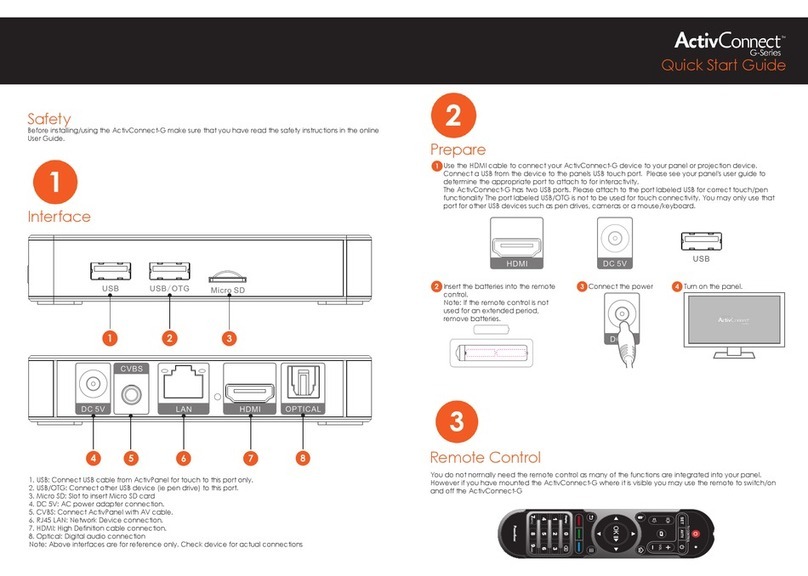
promethean
promethean ActivConnect-G User manual