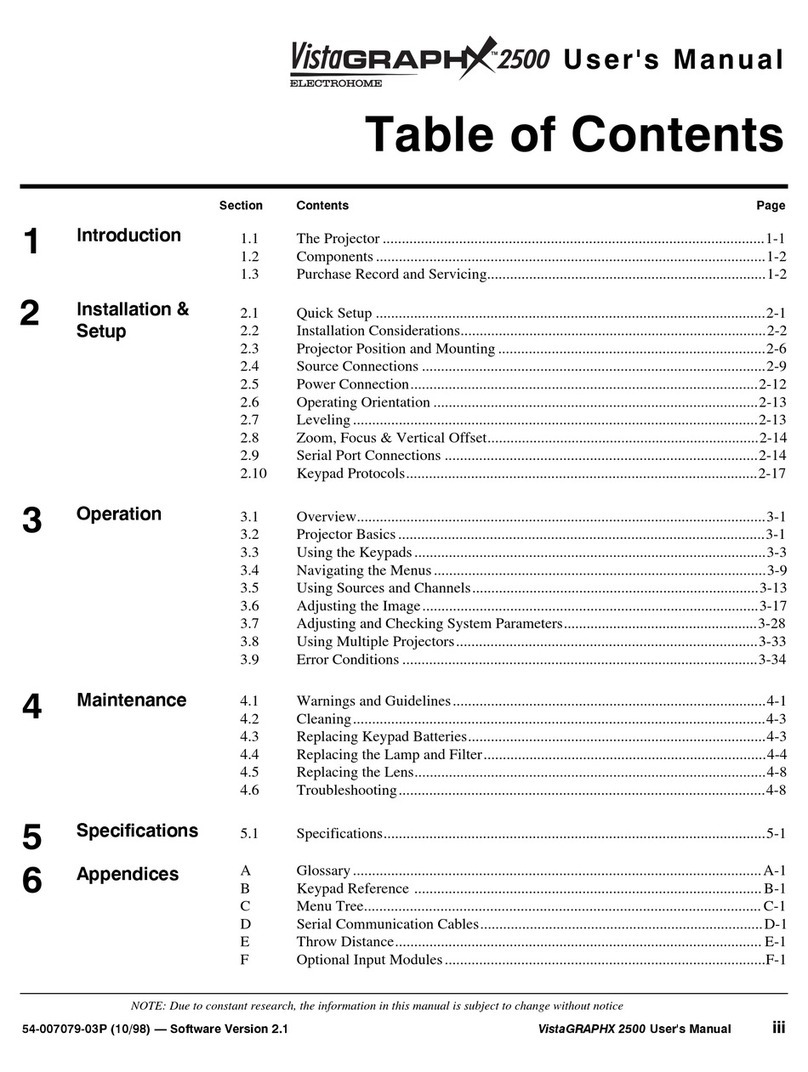Downloaded from Projector.com
,167$//$7,21#)#6(783
9LVWD*5$3+;#43.#8VHU*V#0DQXDO
507
Choose the installation type which suits your needs: front or rear screen, floor
mount or inverted mount.
)URQW#6FUHHQ/#)ORRU#0RXQW#,QVWDOODWLRQ
$'9$17$*(6 &216,'(5$7,216
•(DV\#WR#VHW#XS
•&DQ#EH#PRYHG#RU#FKDQJHG#TXLFNO\
•(DV\#WR#DFFHVV
•6KDUHV#IORRU#VSDFH#ZLWK#DXGLHQFH
)URQW#6FUHHQ/#,QYHUWHG#0RXQW#+FHLOLQJ,#,QVWDOODWLRQ
$'9$17$*(6 &216,'(5$7,216
•'RHV#QRW#WDNH#XS#DXGLHQFH#VSDFH
•3URMHFWRU#LV#XQREWUXVLYH
•3URMHFWRU#FDQQRW#EH#DFFLGHQWDOO\#PRYHG
•,QVWDOODWLRQ#LV#PRUH#SHUPDQHQW
•,W#LV#PRUH#GLIILFXOW#WR#DFFHVV#WKH#SURMHFWRU
5HDU#6FUHHQ/#)ORRU#0RXQW#,QVWDOODWLRQ
$'9$17$*(6 &216,'(5$7,216
•3URMHFWRU#LV#FRPSOHWHO\#KLGGHQ
•3URMHFWRU#LV#HDVLO\#DFFHVVHG
•8VXDOO\#JRRG#DPELHQW#OLJKW#UHMHFWLRQ
•5HTXLUHV#VHSDUDWH#URRP
5HDU#6FUHHQ/#,QYHUWHG#0RXQW#+FHLOLQJ,#,QVWDOODWLRQ
$'9$17$*(6 &216,'(5$7,216
•3URMHFWRU#LV#FRPSOHWHO\#KLGGHQ
•8VXDOO\#JRRG#DPELHQW#OLJKW#UHMHFWLRQ
•5HTXLUHV#VHSDUDWH#URRP
•,QVWDOODWLRQ#FRVW#LV#XVXDOO\#KLJKHU
5HDU#6FUHHQ/#)ORRU#0RXQW#ZLWK#0LUURU
$'9$17$*(6 &216,'(5$7,216
•3URMHFWRU#LV#FRPSOHWHO\#KLGGHQ
•8VXDOO\#JRRG#DPELHQW#OLJKW#UHMHFWLRQ
•5HTXLUHV#OHVV#VSDFH#EHKLQG#VFUHHQ#WKDQ
RWKHU#UHDU#VFUHHQ#LQVWDOODWLRQV
•5HTXLUHV#VHSDUDWH#URRP1
•,QVWDOODWLRQ#FRVW#LV#XVXDOO\#KLJKHU
Screen type is important when designing a projection system. Inexperienced
users or installers should always consult their dealer when deciding on screen
type. The following guidelines explain the differences between screen types.
)URQW#6FUHHQ#,QVWDOODWLRQV
There are two basic screen types: flat and curved. The choice between a flat
screen or a curved screen is dependent on audience viewing angle and screen
gain. There is always a trade-off between viewing angle and gain. Viewing
angles for both screen types are illustrated in Figure 2-4 and Figure 2-5 (plan
views).
Flat screens offer a gain of about 1 with a viewing angle just less than 180°.
Incident light reflects equally in all directions so the audience can see the display
from various angles. Because of the lower gain, flat screens are more effective
when ambient lighting is reduced, although this difference may be negligible
given the ultra high brightness output from this projector.
,QVWDOODWLRQ#7\SH ö
6FUHHQ#7\SH ö