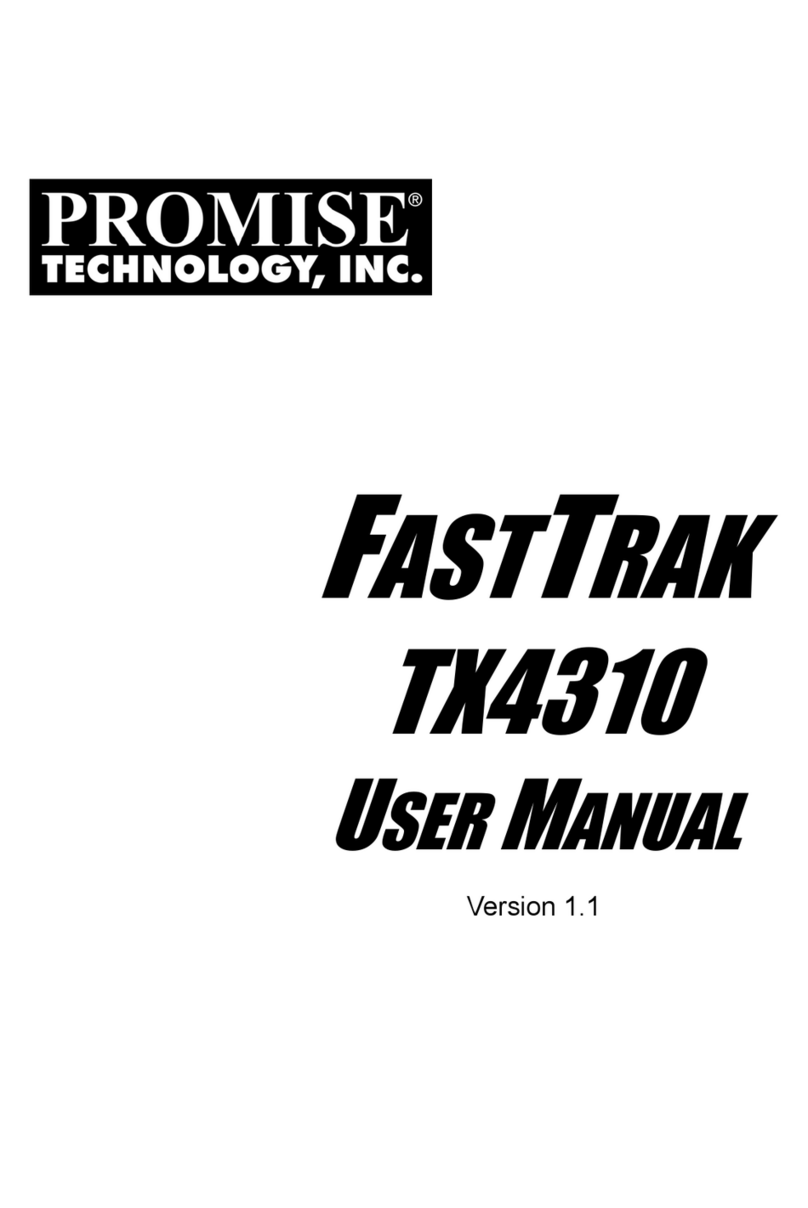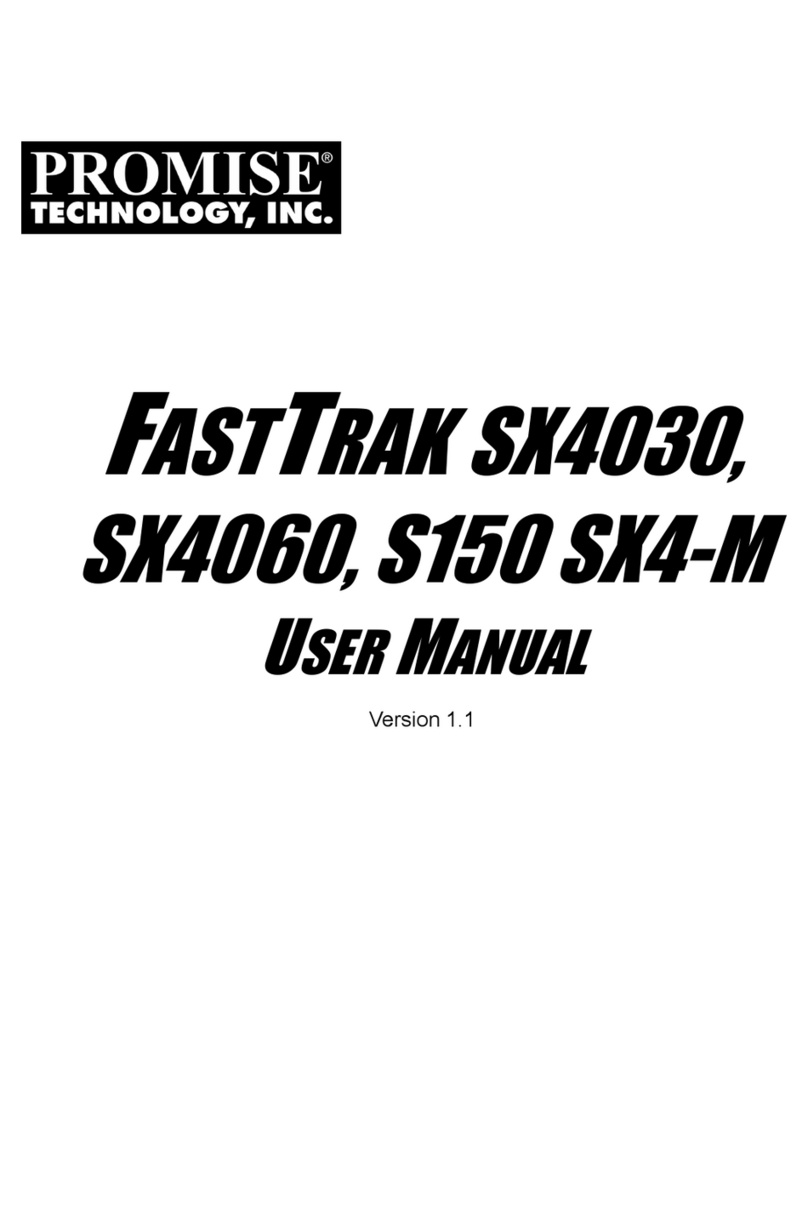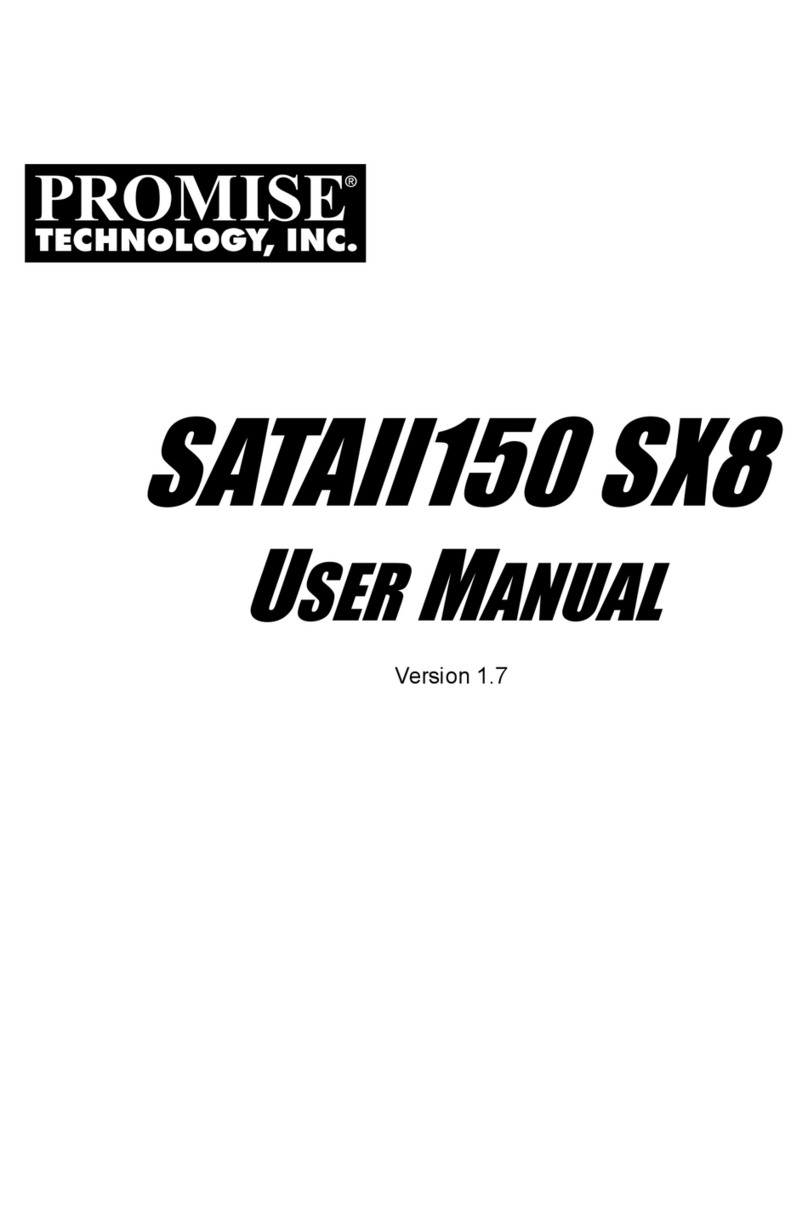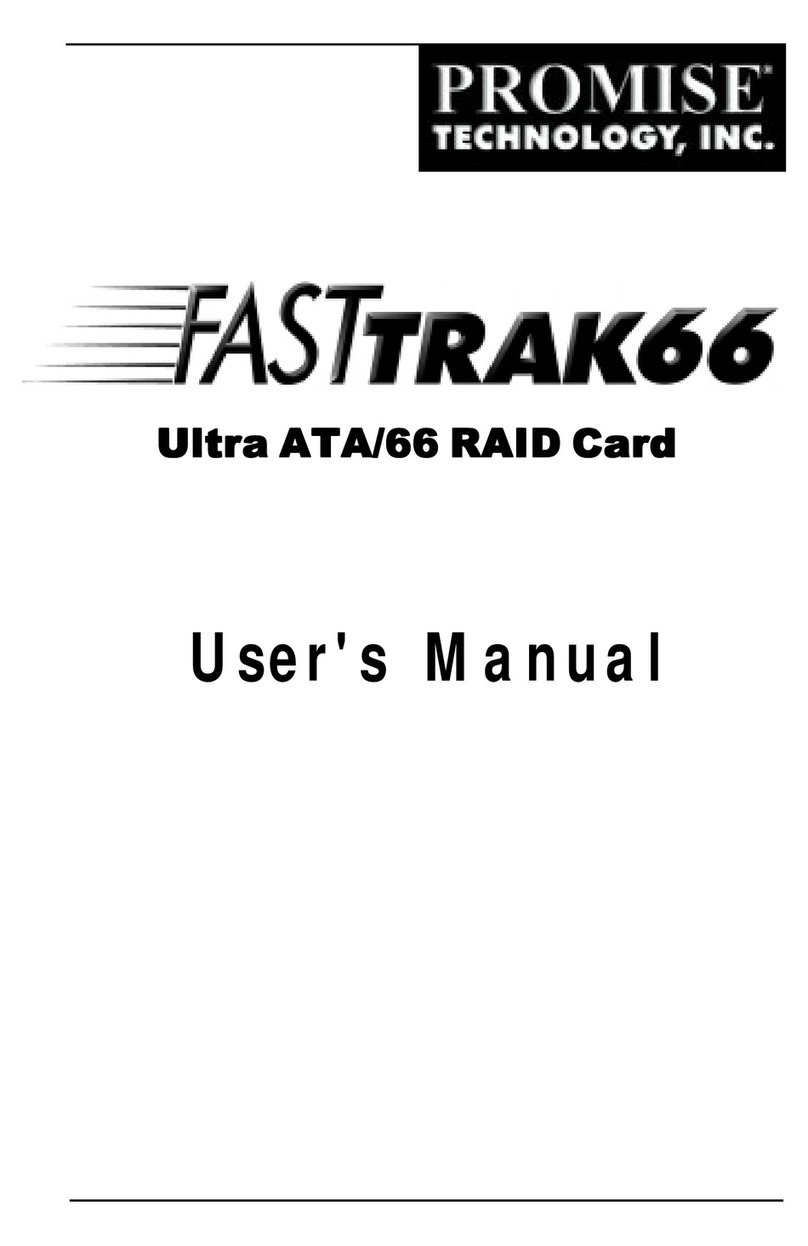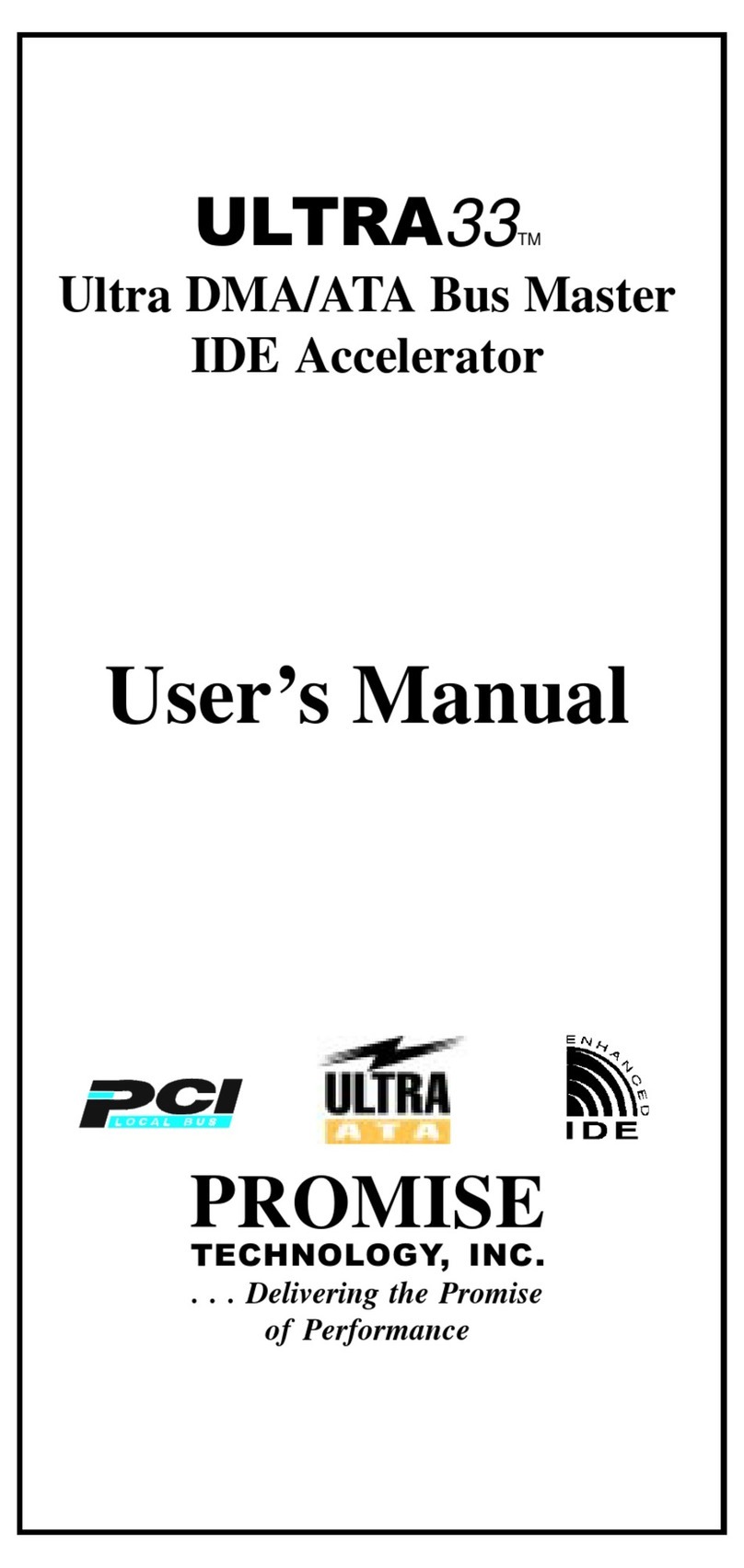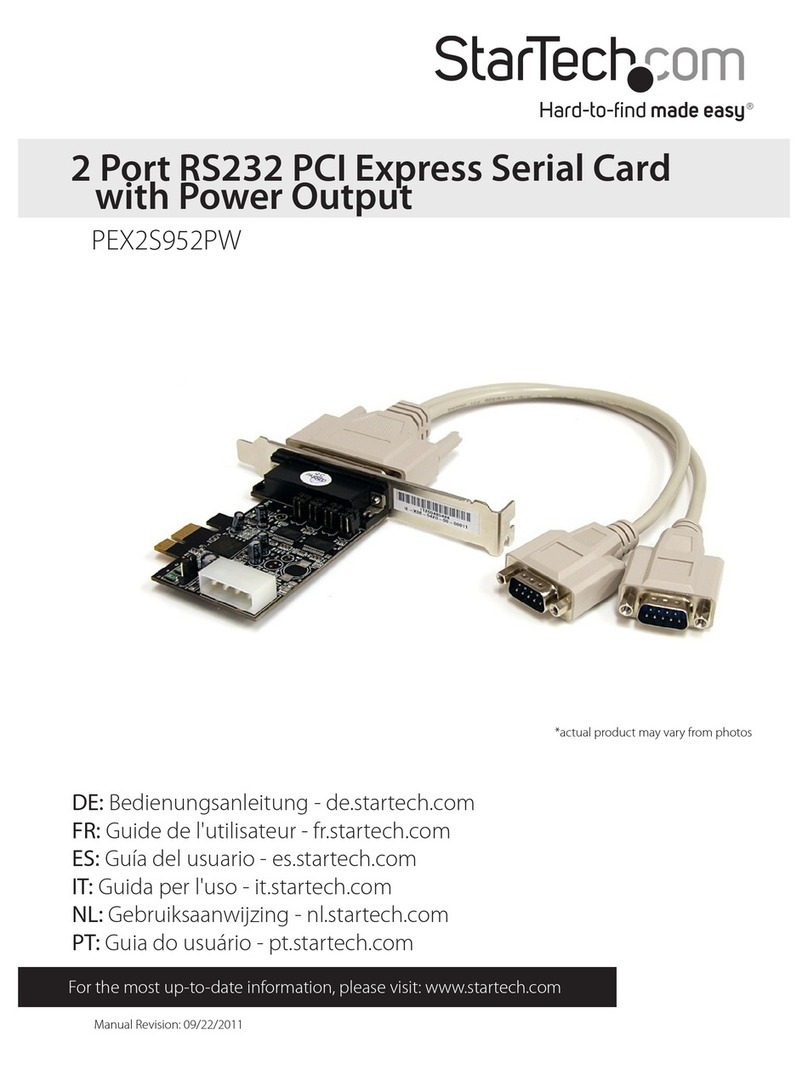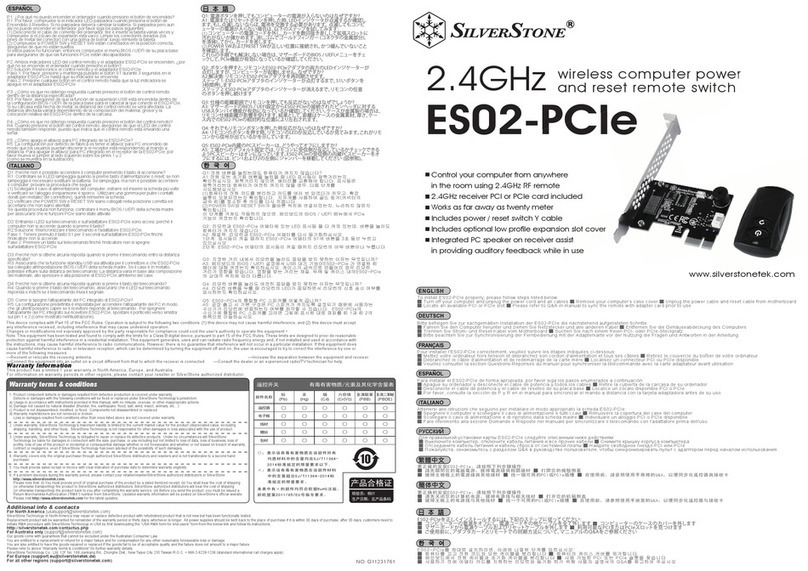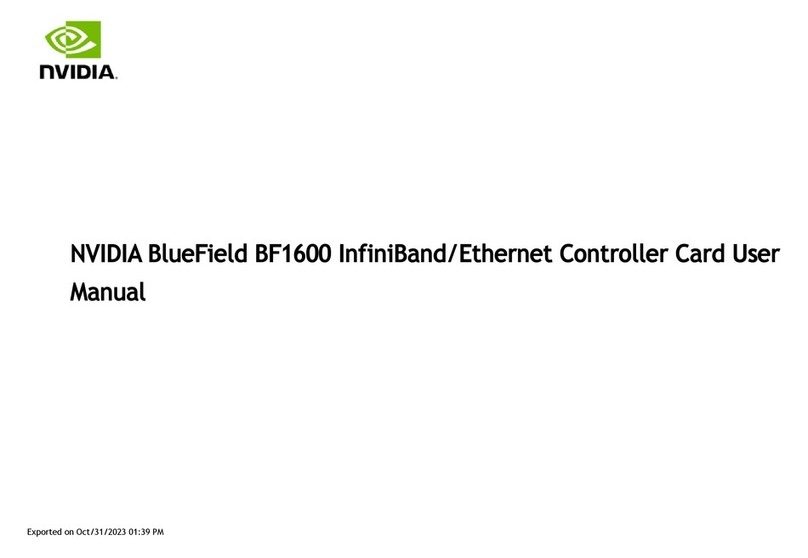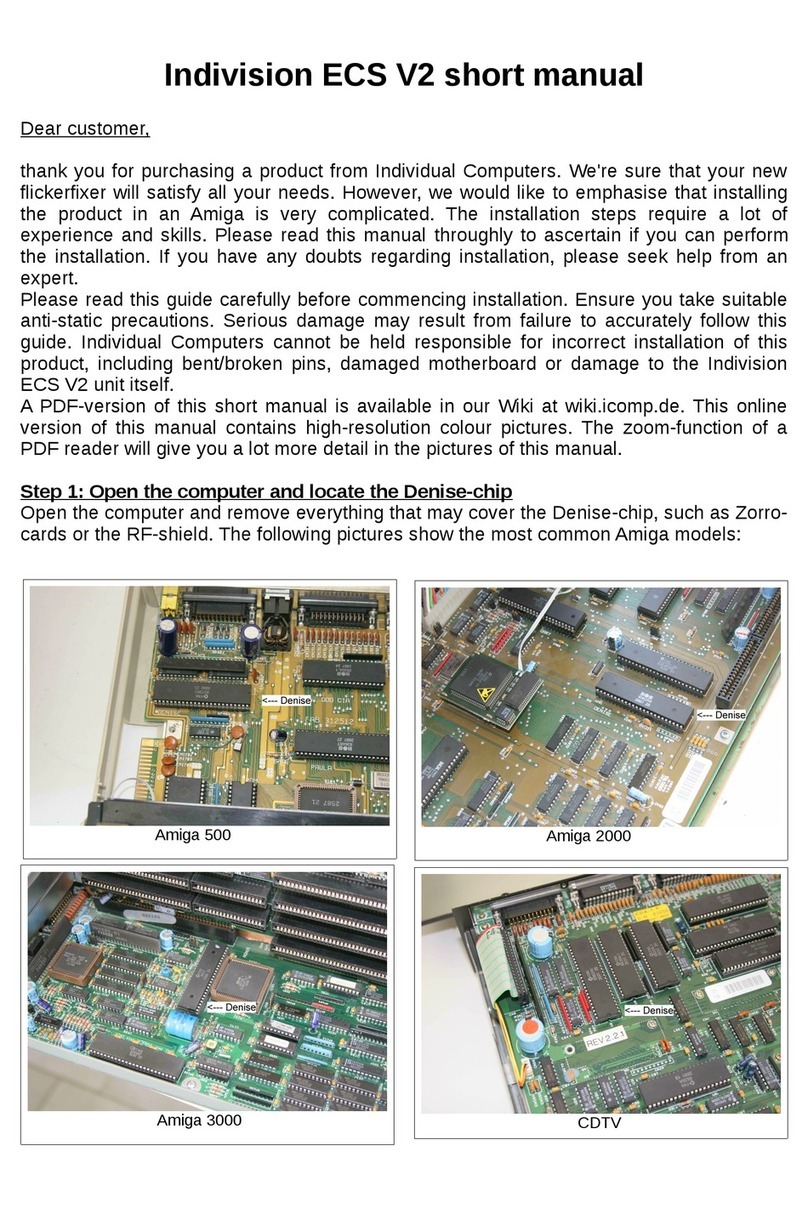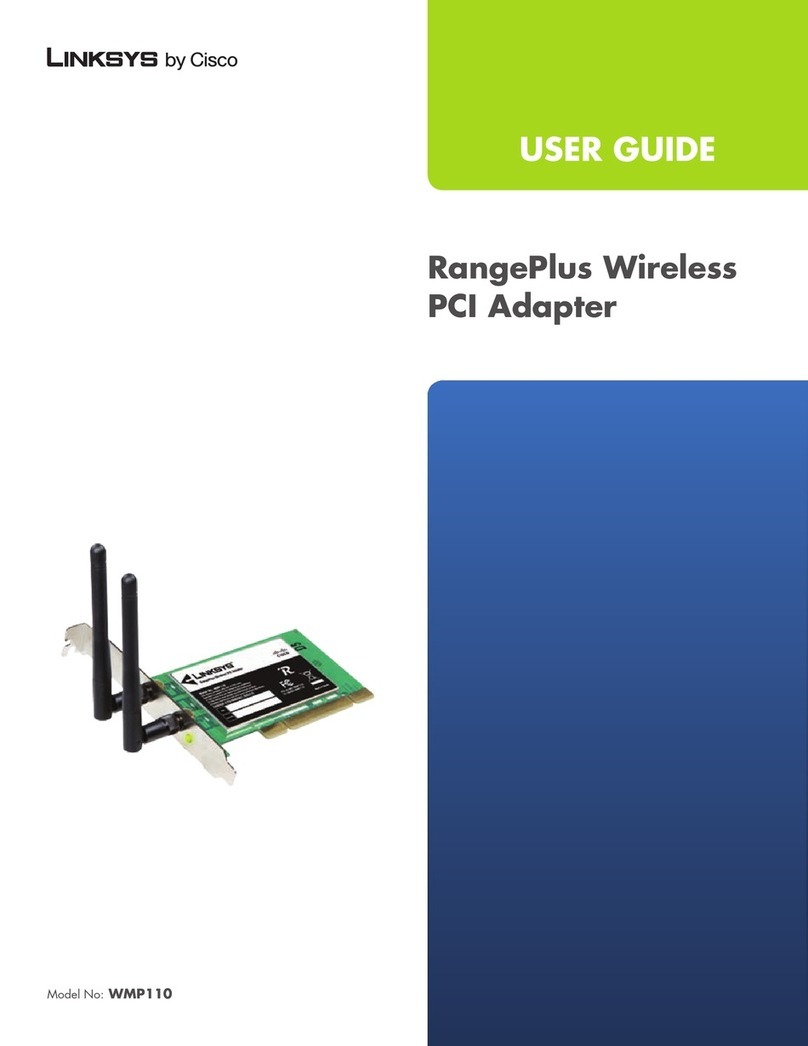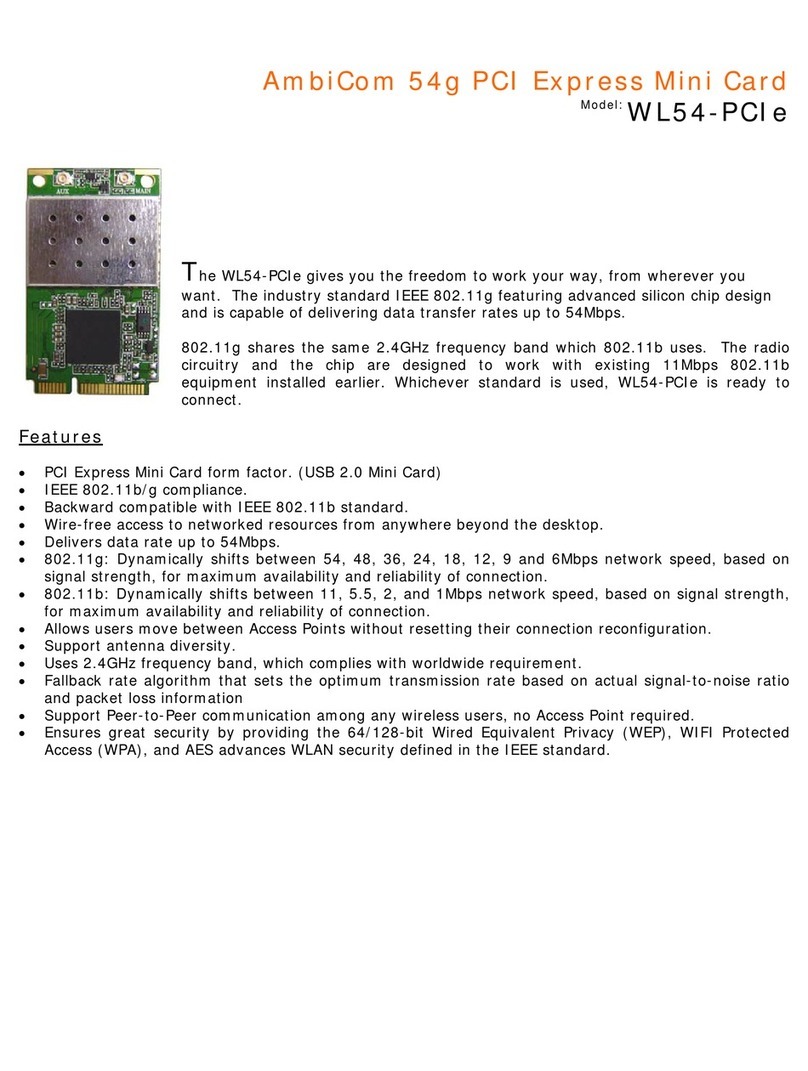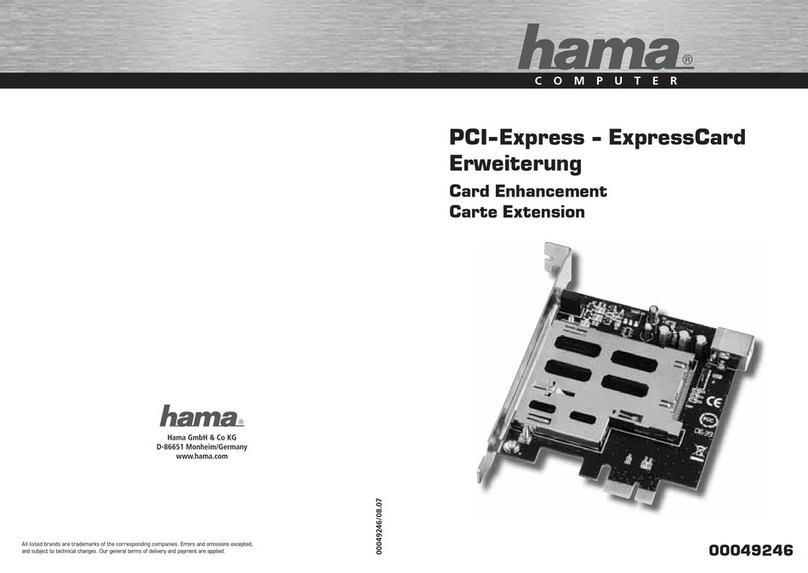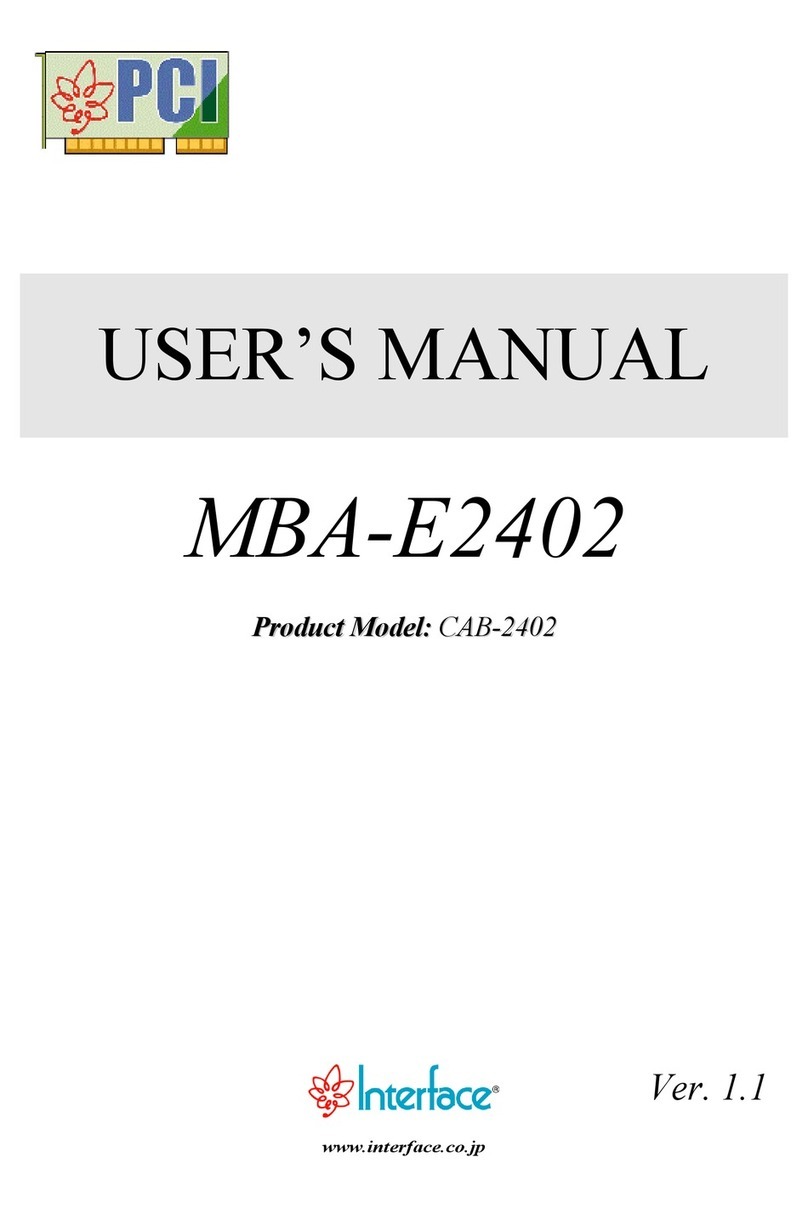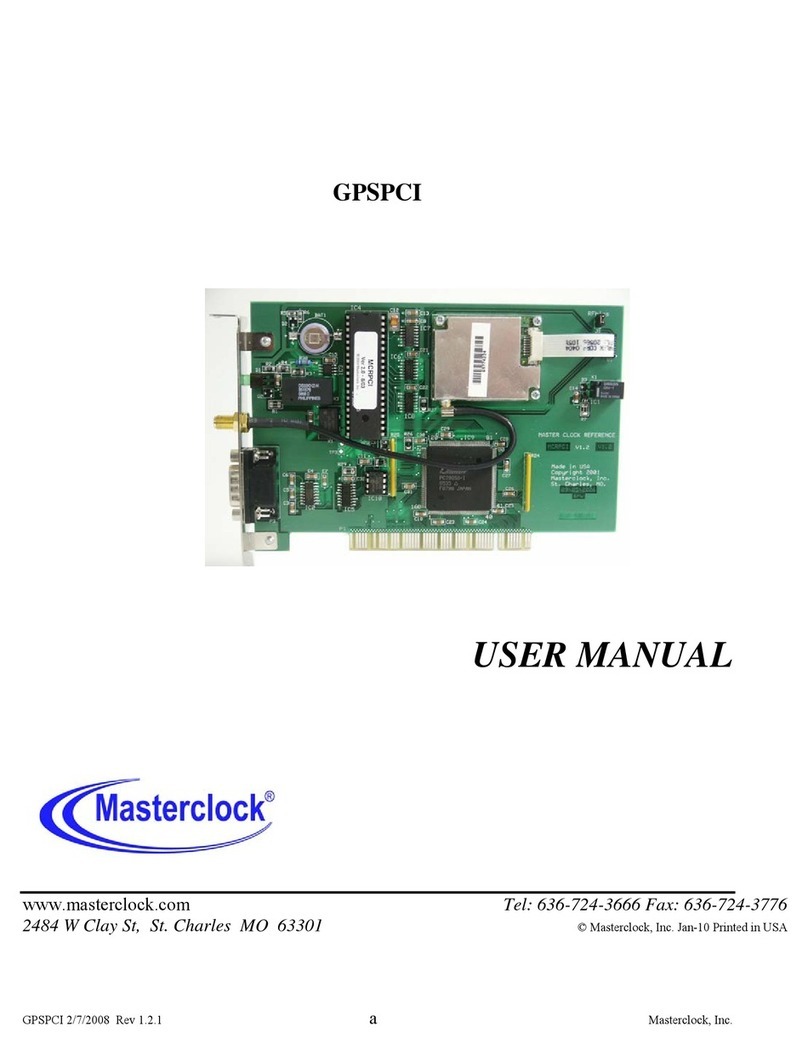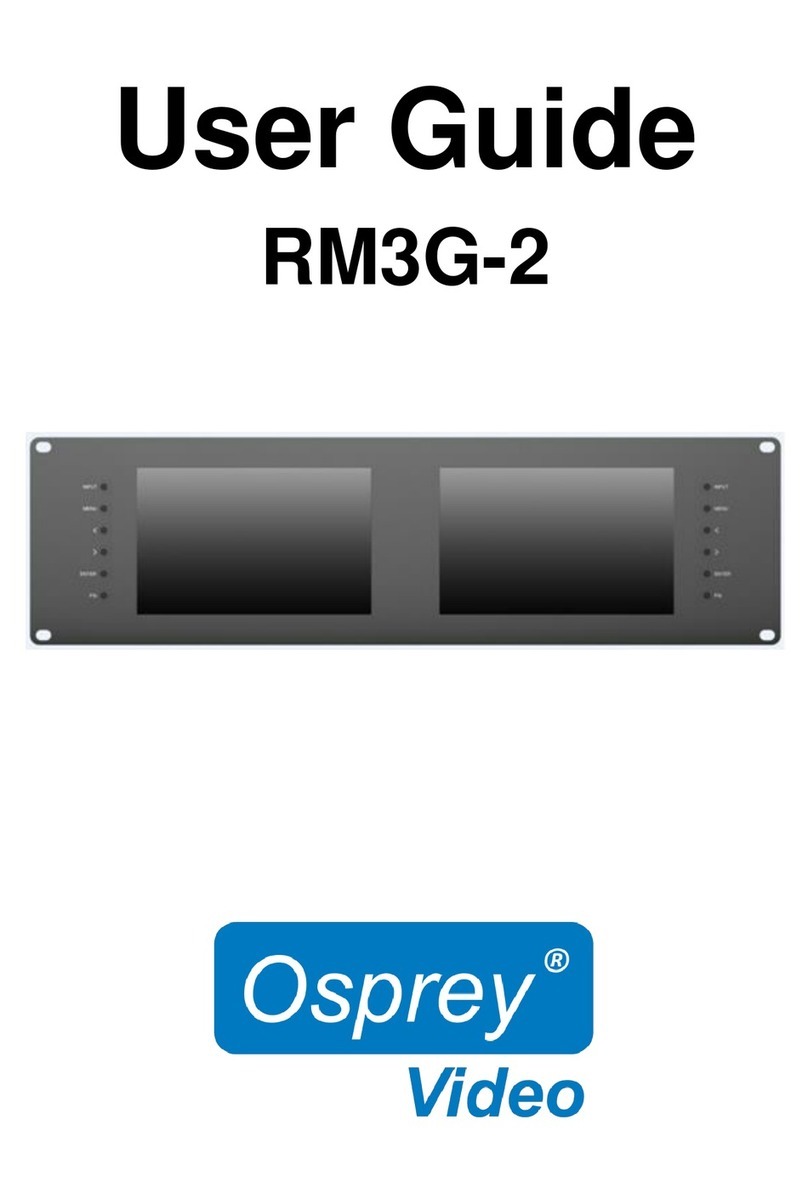Promise FastTrak TX2000 User manual

Ultra ATA/133 RAID Card
User Manual
Version 1.3

Copyright
Copyright by Promise Technology, Inc. (“Promise”), 2001. No part of this manual may
be reproduced or transmitted in any form without the expressed, written permission of
Promise.
Trademarks
All trademarks are the property of their respective holders.
Important data protection information
You should back up all data before installing any drive controller or storage
peripheral. Promise is not responsible for any loss of data resulting from the use,
disuse or misuse of this or any other Promise product.
Notice
Although Promise has attempted to ensure the accuracy of the content of this
manual, it is possible that this document may contain technical inaccuracies,
typographical, or other errors. Promise Technology, Inc. assumes no liability for any
error in this publication, and for damages, whether direct, indirect, incidental,
consequential or otherwise, that may result from such error, including, but not limited
to loss of data or profits.
Promise provides this publication “as is” without warranty of any kind, either express
or implied, including, but not limited to implied warranties of merchantability or fitness
for a particular purpose.
The published information in the manual is subject to change without notice. Promise
reserves the right to make changes in the product design, layout, and driver revisions
without notification to its users.

FastTrak TX2000™ User Manual
Table of Contents
INTRODUCTION ..........................................................................................................1
WHAT IS THE FASTTRAK TX2000 RAID CARD?............................................................1
PROMISE ARRAY MANAGEMENT UTILITY (PAM)............................................................2
KEYS FEATURES AND BENEFITS ..................................................................................3
QUICK START .............................................................................................................5
UNPACKING YOUR FASTTRAK TX2000 ........................................................................5
INSTALLING THE CARD................................................................................................6
INSTALLING THE HARD DRIVES....................................................................................7
CHECKING CMOS SETTINGS ......................................................................................9
CREATING YOUR DISK ARRAY ...................................................................................10
USING FASTBUILD™ CONFIGURATION UTILITY................................................... 14
VIEWING FASTTRAK TX2000 BIOS SCREEN ..............................................................14
NAVIGATING THE FASTBUILD™SETUP MENU .............................................................15
CREATING ARRAYS AUTOMATICALLY..........................................................................16
VIEWING DRIVE ASSIGNMENTS ..................................................................................18
MANUALLY CREATING AN ARRAY ...............................................................................19
DELETING AN ARRAY................................................................................................26
REBUILDING AMIRRORED ARRAY..............................................................................27
VIEWING CONTROLLER SETTINGS..............................................................................29
INSTALLING DRIVERS ............................................................................................. 30
WINDOWS XP .......................................................................................................... 30
WINDOWS 2000 .......................................................................................................32
WINDOWS NT4 ........................................................................................................34
WINDOWS ME..........................................................................................................36
WINDOWS 95/98 ......................................................................................................38
DOS/WINDOWS 3.1X................................................................................................41
UNDERSTANDING DISK ARRAY CONCEPTS ......................................................... 43
ABOUT FASTTRAK TX2000 DISK ARRAY ADAPTER .....................................................43
ABOUT ADAPTER BIOS.............................................................................................43
FASTBUILD™AUTO MENU SETUP .............................................................................43
RESERVED SECTOR .................................................................................................43
DISK ARRAY TERMS .................................................................................................44
ABOUT RAID LEVELS ...............................................................................................45
TROUBLESHOOTING & TIPS ................................................................................... 49
MOTHERBOARD ISSUES ............................................................................................49
SYSTEM CMOS ISSUES............................................................................................50
DRIVE-RELATED ERRORS .........................................................................................50
OPERATING SYSTEM-RELATED ISSUES ......................................................................52
PERFORMANCE TIPS.................................................................................................54
FREQUENTLY ASKED QUESTIONS ........................................................................ 57
PRE-INSTALLATION...................................................................................................57
DRIVE ISSUES ..........................................................................................................59

FastTrak TX2000™ User Manual
INSTALLATION ISSUES...............................................................................................60
POST-INSTALLATION .................................................................................................60
CONTACTING TECHNICAL SUPPORT..................................................................... 61
LIMITED WARRANTY................................................................................................ 63
RETURNING PRODUCT FOR REPAIR ..................................................................... 65

FastTrak TX2000™ User Manual
1
Introduction
The PC which you are using either already contains a Promise TechnologyFastTrak TX2000
RAID card installed by a third-party or you have acquired a FastTrak TX2000 retail product for
your existing PC and will be installing the card yourself.
For PC owners wishing to install their Promise TechnologyFastTrak TX2000 card, proceed to
the Quick Start section (see page 5).
For PCs with a Promise TechnologyFastTrak TX2000 card already installed, consult the
Troubleshooting section of the manual (see page 49) if you are experiencing any difficulties
with the hard drive being recognized by the card. If your operating system has crashed for
some reason or you have downloaded updated drivers from the Promise website
(www.promise.com), you may wish to reinstall software drivers for the FastTrak TX2000 card.
Use the Installing Drivers section (see page 30).
What is the FastTrak TX2000 RAID Card?
Promise originally designed the FastTrak TX2000 card as a cost-effective, high performance
RAID card that adds performance and/or reliability to PC desktops and/or servers using Ultra
ATA/133, Ultra ATA/100, Ultra ATA/66, or EIDE drives. The FastTrak TX2000 offer some major
performance differences as described below.
The FastTrak TX2000 supports motherboards that offer a 66MHz PCI bus (versus the
traditional 33MHz bus) and the capability of transferring data across the PCI bus at speeds up
to 266MB per second (versus the previous 133MB per second). As Ultra ATA/133 drive
performance continues to improve, the use of the Promise ATA RAID card in a 66 MHz PCI slot
will allow data transfers to exceed the older 133MB. Of course, the FastTrak TX2000 is
backward compatible with standard 33MHz PCI slots.
The FastTrak TX2000 offers two independent data channels to support a maximum of four Ultra
ATA drives. FastTrak TX2000 supports striping (RAID 0), mirroring (RAID 1), striping/mirroring
(RAID 0+1), or spanning (JBOD) operation, respectively. With striping, identical drives can read
and write data in parallel to increase performance. Mirroring increases read performance
through load balancing and elevator sorting while creating a complete backup of your files.
Striping with mirroring offers both high read/write performance and fault tolerance. Spanning
uses the full capacity of all attached drives without requiring identical drive size, but offers no
other RAID functionality.
A FastTrak TX2000 striped array can double the sustained data transfer rate of Ultra ATA/133
drives. FastTrak TX2000 fully supports Ultra ATA/133 specification of up to 100 MB/sec per
drive, depending on individual drive specifications.
All FastTrak TX2000 models also offer fault tolerant, data redundancy for entry-level network
file servers or simply for desktop PC users wanting to continually protect valuable data on their
PC. Each FastTrak TX2000 model offers RAID 1 mirroring (for two drives) and RAID 0+1
mirroring plus striping (for four drives) to protect data. Should a drive that is part of a mirrored
array fail, FastTrak TX2000 uses the mirrored drive (which contains identical data) to assume
all data handling. When a new replacement drive is later installed, FastTrak TX2000 rebuilds
data to the new drive from the mirrored drive to restore fault tolerance.
When attached drives are used with optional Promise SuperSwap(tm) "hot" swap chassises,
the FastTrak TX2000 models allow replacing a failed drive without shutting down the PC
operation under RAID 1 mirroring

FastTrak TX2000™ User Manual
2
FastTrak TX2000's bootable BIOS supports individual drives larger than 137 GB. With FAT32
and NTFS partitioning, the array can be addressed as one large single volume.
Promise Array Management Utility (PAM)
Professional RAID array management utility offers local and remote management and
monitoring of all FastTrak arrays that exist anywhere on a network. Windows-based GUI
provides email notification of all major events/alarms, memory cache management, logging for
NT/2000 servers, array maintenance, rebuild, and access to all components in array (server,
controller, data channels, individual drives, and enclosure). For information on using PAM, refer
to the PAM User Manual, which is included in the FastTrak TX2000 package.

FastTrak TX2000™ User Manual
3
Keys Features and Benefits
The following information offers an overview of the major features of your new Promise
FastTrak TX2000 card. The table is divided into two areas: Advanced Hardware Design, and
Compatibility.
Advanced Hardware Design
Features Benefits
Supports 66MHz PCI bus
motherboards (automatically
backward compatible with 33MHz
PCI slots)
Allows maximum data transfers of up to 266MB
per second (133 MB/s in 33 MHz slot) over the
bus to dramatically reduce the time to save and
retrieve large files.
Supports data striping (RAID 0),
mirroring (RAID 1), and
striping/mirroring combination
(RAID 0+1)
Provides dramatic increase in drive performance
and/or fault tolerant options. Offers performance
customization and data rebuilds from the BIOS
menu.
Supports Ultra DMA 6/5/4/3/2/1/0,
DMA 2/1/0
Burst data transfer rates up to 133MB/sec from
Ultra ATA/133 drives to boost overall system
performance.
Independent data channels Drives can multiply their data transfer
performance when striped together and each
drive uses a separate data channel.
PCI Plug-n-Play, PCI Interrupt
sharing and coexists with
mainboard IDE controllers
Easy to install; support four ATA drives on the
FastTrak TX2000 while still supporting 4 devices
on motherboard ATA controller.
Supports concurrent IDE channel
operation
Drive workload is distributed in parallel between
members of the array.
Supports IDE bus master operation
Allows multitasking during disk transfers that
increase CPU efficiency. The CPU is free to
process tasks during IDE data transfers through
the PCI Bus to/from system memory.
Utilizes FastBuildTM automenu
from the FastTrak TX2000 onboard
BIOS
Offers pre-set application specific settings that
can be optimized for Desktop, Server, or A/V
Editing. Has "Auto Setup" option for quick and
easy array builds.
Displays status and error checking
messages during bootup
Notifies user of possible errors and allows for
recovery of mirrored drive arrays directly from
FastBuildTM .
Employs the latest Promise PCI
Ultra ATA/133 ASIC technology
Fully supports Ultra ATA/133 specifications with
133 MB/sec timing and CRC error-checking at
high speeds.
Mirroring supports automatic
background rebuilds
Fault tolerance can be restored automatically
without rebooting.

FastTrak TX2000™ User Manual
4
Compatibility
Features Benefits
Complies with PCI v2.2 Local Bus
standard
Provides highest level of hardware compatibility.
Compliant with PCI IDE Bus Master
standard. PCI IDE Bus Master
support for Windows 98/95/ME,
Windows NT4/2000/XP
Provides 32-bit I/O, IDE Bus Master, and Ultra
ATA performance for optimal system
performance.
Tested compatibility to coexist with
mainboards that have integrated
IDE controllers
Improves system performance of new and
existing installations including mainboards with
Intel chipsets.
Compatible with Ultra ATA/133,
Ultra ATA/100, Ultra ATA/66, Ultra
ATA/33, EIDE and Fast ATA-2
drives supporting multi-word DMA
Works with newest and current IDE drive
specifications. Promise engineers experienced
with IDE devices perform verification testing with
major drive manufacturers and development
partners.
Features LBA and Extended
Interrupt13 drive translation in
controller onboard BIOS
Breaks capacity barriers for support of drives
greater than 137 GB in capacity. Offers flexible
storage options for space demanding
applications.

FastTrak TX2000™ Series User Manual
5
Quick Start
This section is designed to quickly get your FastTrak TX2000 controller up and running using
the default settings, which will be optimal for most users. If you wish to modify any of the default
settings, please refer to page 14, Using FastBuild™ Configuration Utility.
Unpacking Your FastTrak TX2000
When you receive the FastTrak TX2000, the package should contain the items listed below:
•FastTrak TX2000 Ultra ATA/133 RAID Card
•FastTrak TX2000 User Manual
•FastTrak TX2000 Driver floppy diskette
•Promise Array Management (PAM) utility floppy diskettes
•PAM User Manual
•Two internal 80-wire/40-pin Ultra ATA/133 hard drive cables (18” length)
If ANY of the contents are missing or appear to be damaged, please contact your dealer or
distributor immediately.
WARNING: Before installing the adapter into an existing system, backup any
necessary data. Failure to follow this accepted PC practice could result in data
loss.
NOTE: FastTrak TX2000, like every other valuable part of your system, is
subject to static electricity. Be sure that you’re properly grounded (Promise recommends that
you wear an anti-static strap, or touch a grounded object), and that your system is unplugged
before installing FastTrak TX2000.

FastTrak TX2000™ Series User Manual
6
Installing The Card
Installing the FastTrak TX2000 controller card in a system is a simple process. The card fits into
any available 32-bit PCI slot (must be PCI 2.1 or 2.2 compliant), or the 32-bit portion of a 64-bit
PCI slot, on the system’s motherboard (see figure below).
1. Remove the cover of your system.
2. Remove the inside slot cover of an available 32-bit PCI slot on the motherboard.
3. Install the FastTrak TX2000 controller card into the open slot (see Figure 1 below).
4. Attach your system case’s 2- or 4-pin LED cable to the LED connector on the
FastTrak TX2000 controller card (see Figure 2 on page 8). Make sure that pin 1 on
the connector is aligned with pin 1 of the cable.
5. Fasten the controller card bracket to the system case (see below).
Figure 1

FastTrak TX2000™ Series User Manual
7
Installing The Hard Drives
WARNING: If you wish to include your current bootable drive using the
Windows NT 4.x, Windows 2000, or Windows XP operating system as part
of a bootable Mirrored (RAID 1) array on your FastTrak TX2000, do NOT
connect the hard drive to the FastTrak TX2000 controller yet. You MUST
install the Windows NT4, 2000, or XP driver software first (see page 30) to
this drive while it is still attached to your existing hard drive controller.
Hard drives must be Ultra ATA/133, Ultra ATA/100, Ultra ATA/66, Ultra ATA/33, EIDE and/or
Fast ATA-2 compatible to operate with the FastTrak TX2000 RAID Adapter. For optimal
performance, install all identical drives of the same model and capacity. The drives’ matched
performance allows the array to function better as a single drive.
1. Promise recommends using identical drives as part of a FastTrak TX2000 array. If
striping for performance, use up to four new drives. If mirroring for protection, you can
use two new drives OR use an existing drive and a new drive (the new drive must be
the same size or larger than the existing drive).
2. Configure the jumpers of the hard drive you’re preparing to connect to the FastTrak
TX2000 models using the correct “Master” or “Cable-Select” settings in the positions
described in the table below.
NOTE: Sometimes the Master drive with no slave attached is called “Single.” The master
slave setting differentiates two drives chained on the same connector.
Jumper Settings
# of Drives IDE Channel 1 IDE Channel 2
1 M ----
2 M M
3 M & S M
4 M & S M & S
M = Master, S = Slave
3. Install the hard drives into the hard drive bays of your system, including the power
cables.

FastTrak TX2000™ Series User Manual
8
WARNING: Use of removable hard drive enclosures other than Promise
SuperSwap is not supported and may result in performance loss or other
undesired results.
3. Attach one Ultra ATA cable to each hard drive. Then attach one cable to each of the
IDE connectors on the FastTrak TX2000 controller card. The colored edge of the
cable(s) indicates pin 1 (see below), and the blue cable connector must be attached
to the FastTrak TX2000 connector.
IDE 2
Figure 2
NOTE: You must use an 80-wire, 40-pin cable when connecting an Ultra
ATA/133 hard drive to the FastTrak TX2000 controller card. The FastTrak
TX2000 package contains two 80-wire, 40-pin cables.
LED Pin 1
IDE 2 IDE 1

FastTrak TX2000™ Series User Manual
9
Checking CMOS Settings
No changes are necessary in the Motherboard CMOS Setup for resources or drive types. Since
FastTrak TX2000 is a PCI Plug-n-Play (PnP) device, the Interrupt and Port address resources
are automatically assigned by the Motherboard's PCI
PnP BIOS.
The FastTrak TX2000 system resources including port address, interrupt, and BIOS address
are automatically determined by the system PnP BIOS. To customize
IRQ settings, enter the Motherboard BIOS's Advanced PCI setup and follow the manufacturer's
procedures. If the system has limited IRQ resources, the FastTrak TX2000 card can be set for
the same IRQ as other PCI cards if those cards support PCI interrupt sharing.
If you wish to boot from a FastTrak TX2000 drive array AND continue to use hard drives
attached to your motherboard's IDE controller, refer to your motherboard manual for the specific
BIOS settings to use in order to establish their proper boot order.

FastTrak TX2000™ Series User Manual
10
Creating Your Disk Array
You will now use the onboard FastBuild BIOS utility to create your array using the attached
drives. There are three different scenarios in creating this array. You can create an array for
performance, you can create a Security array using new hard drives (recommended), or you
can create a Security array using an existing hard drive and a new hard drive.
WARNING: If creating a Security array using an existing hard drive, backup
any necessary data. Failure to follow this accepted PC practice could result
in data loss.
1. Boot your system. If this is the first time you have booted with the FastTrak TX2000
card and drives installed, the Promise onboard BIOS will display the following screen.
FastTrak TX2000 (tm) BIOS Version 1.xx (Build xxxx)
(c) 1995-2001 Promise Technology, Inc. All Rights Reserved.
No array defined . . .
Press <Ctrl-F> to enter FastBuild (tm) Utility
Or press <ESC> key to continue booting the system.
2. Press <Ctrl-F> keys to display the FastBuild (tm) Utility Main Menu
3. Press “1” to display the Auto Setup Menu below. This is the fastest and easiest
method to creating your first array.
FastBuild (tm) Utility 1.xx (c) 1995-2001 Promise Technology, Inc.
[Auto Setup Options Menu]
Optimize Array for: Performance
Typical Application usage: A/V Editing
[ Auto Setup Configuration ]
Mode................................................ Stripe
Drives used in Array.................................2
Array Disk Capacity..........................16126
[ Keys Available ]
[↑] Up [↓] Down [←, →, Space] Change Option [ESC] Exit [Ctrl-Y] Save
NOTE: If you wish to customize certain settings at a later time, you may do so by manually
creating your array (see page 19 in Using FastBuild Configuration Utility).

FastTrak TX2000™ Series User Manual
11
Creating an Array for Performance
NOTE: FastTrak TX2000 allows users to create striped arrays with 1, 2, 3, or 4 drives.
To create an array for best performance, follow these steps:
1. Using the Spacebar, choose “Performance” under the Optimize Array for section.
2. Select how you will use your PC most under the Typical Application usage section.
The choices are A/V Editing, Server, and Desktop (the default).
3. Press <Ctrl-Y> keys to Save and create the array.
4. Reboot your system.
5. Once the array has been created, you will need to FDISK and format the array as if it
were a new single hard drive.
6. Proceed to Installing Drivers section of the manual (see page 30).
Creating a Security Array With New Drives
NOTE: Under the Security setting, FastTrak TX2000 permits two drives to be used for a single
Mirrored array or four drives to be used for a Mirrored/Striped array in Auto Setup.
NOTE: When creating a Security array with new drives, a feature called Gigabyte Boundary will
automatically be set to ON. For a description of the Gigabyte Boundary feature, see page 20.
To create an array for data protection using new hard drives, follow these steps:
1. Using the Spacebar, choose “Security” under the Optimize Array for section.
2. Press <Ctrl-Y> keys to Save your selection.
3. The window below will appear.
Do you want the disk image to be duplicated to another? (Yes/No)
Y - Create and Duplicate
N - Create Only
4. Press “N” for the Create Only option.
5. A window will appear almost immediately confirming that your Security array has been
created. Press any key to reboot the system.
Array has been created.
<Press Any Key to Reboot>
6. Proceed with normal FDISK and format procedures as if you had just installed a new hard
drive.
7. Once the arrayed drives have been formatted, proceed to the Installing Driver chapter on
page 30 to install your operating system and/or FastTrak TX2000 driver.
Creating a Security Array With An Existing Data Drive
NOTE: Under the Security setting, FastTrak TX2000 permits two drives to be used for a single
Mirrored array or four drives to be used for a Mirrored/Striped array in Auto Setup.

FastTrak TX2000™ Series User Manual
12
You would use this method if you wish to use a drive that already contains data and/or is the
bootable system drive in your system. You will need another drive of identical or larger storage
capacity.
WARNING: Backup any necessary data before proceeding. Failure to follow this
accepted PC practice could result in data loss.
WARNING: If you wish to include your current bootable drive using the Windows
NT 4.x, Windows 2000, or Windows XP operating system as part of a bootable
Mirrored (RAID 1) array on your FastTrak TX2000, do NOT connect the hard
drive to the FastTrak TX2000 controller yet. You MUST install the Windows NT4,
2000, or XP driver software first (see page 30) to this drive while it is still attached
to your existing hard drive controller.
Follow these steps:
1. Using the Spacebar, choose “Security” under the Optimize Array for section.
2. Press <Ctrl-Y> keys to Save your selection. The window below will appear.
Do you want the disk image to be duplicated to another? (Yes/No)
Y - Create and Duplicate
N - Create Only
3. Press “Y” for the Create and Duplicate option. The window below will appear
asking you to select the Source drive to use. FastBuild will copy all data from the
Source drive to the Target drive.
Source Disk
Channel:ID Drive Model Capacity (MB)
Target Disk
Channel:ID Drive Model Capacity (MB)
[Please Select A Source Disk]
Channel:ID Drive Model Capacity (MB)
1 :Master QUANTUMCR8.4A 8063
2 :Master QUANTUMCR8.4A 8063
[↑] Up [↓] [ESC] Exit [Ctrl-Y] Save
4. Use the arrow keys to choose which drive contains the existing data to be copied.
5. Press [Ctrl-Y] keys to Save selection and start duplication. The following progress
screen will appear.
Start to duplicate the image . . .
Do you want to continue? (Yes/No)
Y – Continue N - Abort
6. Select “Y” to continue. If you choose “N”, you will be returned to step 1.

FastTrak TX2000™ Series User Manual
13
7. Once complete, the following screen will appear confirming that your Security array
has been created. Press any key to reboot the system.
Array has been created.
<Press Any Key to Reboot>
8. Proceed to the Installing Driver chapter on page 30 to install the FastTrak
TX2000 driver and/or operating system.

FastTrak TX2000™ Series User Manual
14
Using FastBuild™ Configuration Utility
The FastBuildTM Configuration Utility offers several menu choices to create and manage the
drive array on the Promise FastTrak TX2000 adapter. For purposes of this manual, it is
assumed you have already created an array in the previous chapter and now wish to make a
change to the array or view other options.
Viewing FastTrak TX2000 BIOS Screen
When you boot your system with the FastTrak TX2000 card and drives installed, the Promise
onboard BIOS will detect the drives attached and show the following screen.
FastTrak TX2000 (tm) BIOS Version 1.xx (Build xxxx)
(c) 1995-2001 Promise Technology, Inc. All Rights Reserved.
Scanning IDE drives . . . . .
If an array exists already, the BIOS will display the following screen showing the card’s BIOS
version and status of the array.
FastTrak TX2000 (tm) BIOS Version 1.xx (Build xxxx)
(c) 1995-2001 Promise Technology, Inc. All Rights Reserved.
ID MODE SIZE TRACK-MAPPING STATUS
1 * 2+0 Stripe16126M 611/128/32 Functional
Press <Ctrl-F> to enter FastBuild (tm) Utility....
The array status consists of three possible conditions: Functional, Critical, Offline.
Functional - The array is operational.
Critical - A mirrored array contains a drive that has failed or disconnected. The remaining drive
member in the array is functional. However, the array has temporarily lost its ability to provide
fault tolerance. The user should identify the failed drive through the FastBuildSetup utility,
and then replace the problem drive.
Offline - A mirrored array has 2 drives that have failed/disconnected or a striped array has 1
drive that has failed or been disconnected. When the array condition is “offline,” the user must
replace the failed drive(s), and then restore data from a backup source.

FastTrak TX2000™ Series User Manual
15
Navigating the FastBuild™ Setup Menu
When using the menus, these are some of the basic navigation tips: Arrow keys highlights
through choices; [Space] bar key allows to cycle through options;
[Enter] key selects an option; [ESC] key is used to abort or exit the current menu.
Using the Main Menu
This is the first option screen when entering the FastBuildTM Setup.
FastBuild (tm) Utility 1.xx (c) 1995-2001 Promise Technology, Inc.
[ Main Menu ]
Auto Setup ...................................................... [ 1 ]
View Drive Assignments.................................. [ 2 ]
Define Array .................................................... [ 3 ]
Delete Array .................................................... [ 4 ]
Rebuild Array .................................................. [ 5 ]
Controller Configuration................................... [ 6 ]
[ Keys Available ]
Press 1...6 to Select Option [ESC] Exit
To create a new array automatically, follow the steps under “Creating Arrays Automatically” on
page 16. Promise recommends this option for most users.
To manually create an array or define an array as bootable, follow the steps under “Manually
Creating Arrays” on page 19. You will need to manually create an array if you wish to modify
block size.
To view drives assigned to arrays, see “Viewing Drive Assignments” on page 18.
To delete an array (but not delete the data contained on the array), select “Deleting An Array”
on page 26.
To rebuild a mirrored array, see “Rebuilding an Array” on page 27.
To view controller settings, see “Viewing Controller Configuration” on page 29.
NOTE: After installing the FastTrak TX2000 card and configuring an array using
FastBuild, you should FDISK and format the arrayed drive(s) if you are using
new, blank drives

FastTrak TX2000™ Series User Manual
16
Creating Arrays Automatically
The Auto Setup <1> selection from the Main Menu can intuitively help create your disk array. It
will assign all available drives appropriate for the disk array you are creating. After making all
selections, use Ctrl-Y to Save selections. FastBuild will automatically build the array.
FastBuild (tm) Utility 1.xx (c) 1995-2001 Promise Technology, Inc.
[Auto Setup Options Menu]
Optimize Array for: Performance
Typical Application usage: A/V Editing
[ Auto Setup Configuration ]
Mode................................................ Stripe
Spare Drive Count....................................1
Drives used in Array.................................2
Array Disk Capacity (size in MB) ......16126
[ Keys Available ]
[↑] Up [↓] Down [←, →, Space] Change Option [ESC] Exit [Ctrl-Y] Save
Optimize Array For
Select whether you want Performance (RAID 0), Security (RAID 1 or RAID 0+1), or Capacity
(Spanning) under the “Optimize Array for” setting.
Performance (RAID 0 Striping)
Supports the maximum performance. The storage capacity equals the number of drives
times the capacity of the smallest drive in the disk array.
NOTE: FastTrak TX2000 permits striped arrays using 1, 2, 3, or 4 drives attached in Auto
Setup mode.
Security (RAID 1 Mirroring, or RAID 0+1 Striping/Mirroring)
Creates a mirrored (or fault tolerant) array for data security.
NOTE: Under the Security setting, FastTrak TX2000 permits two drives to be used for a
single Mirrored array or four drives to be used for a Mirrored/Striped array in Auto Setup.
Capacity (Spanning)
Achieves the maximum amount of capacity by adding the sum of all attached drives. The
Stripe Block option does not apply.
Table of contents
Other Promise PCI Card manuals