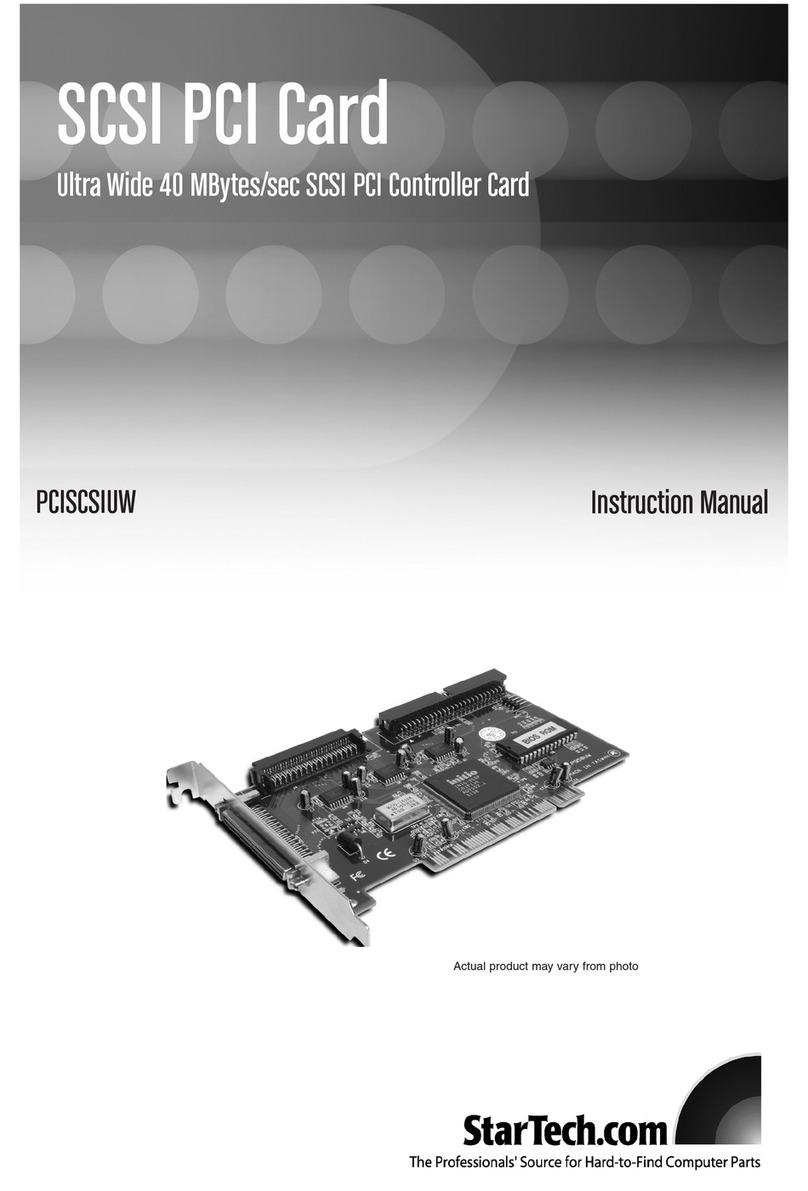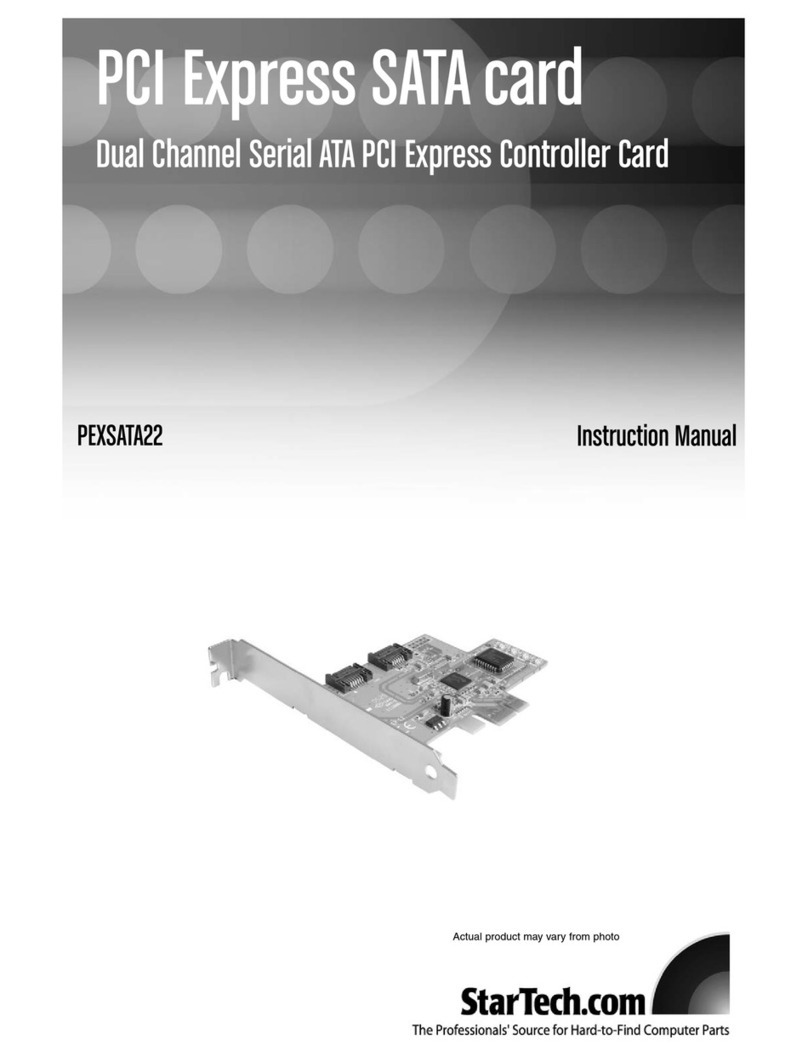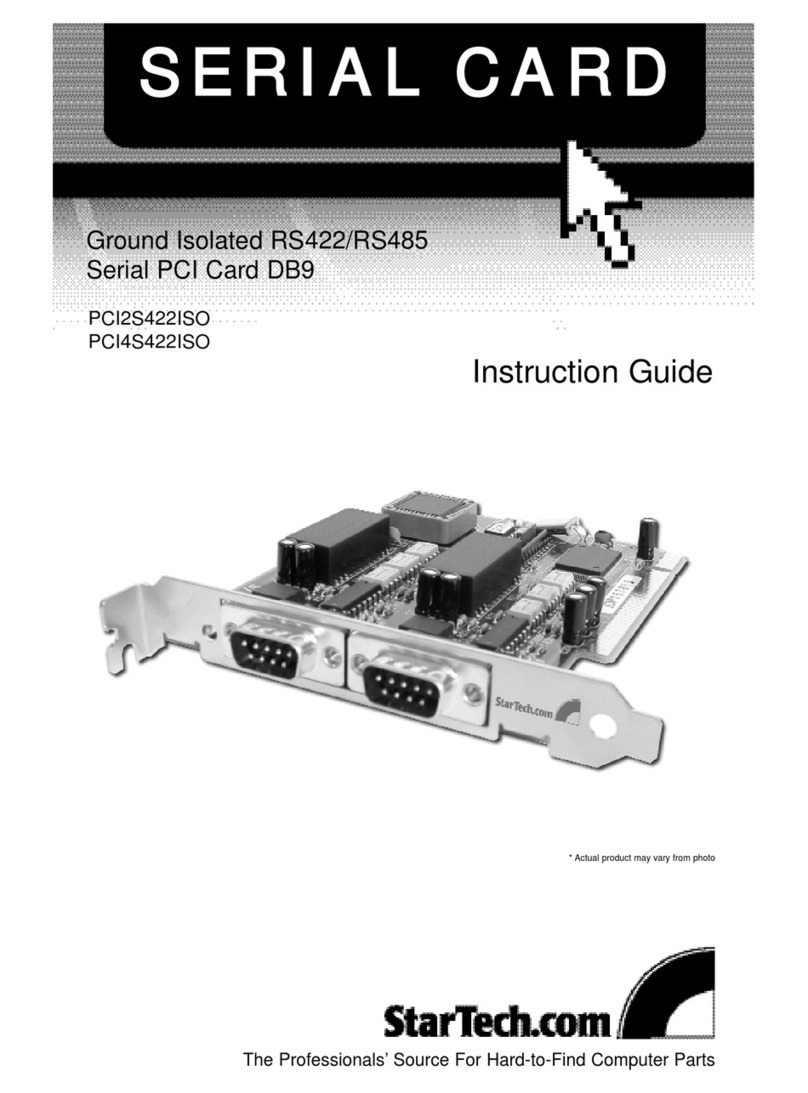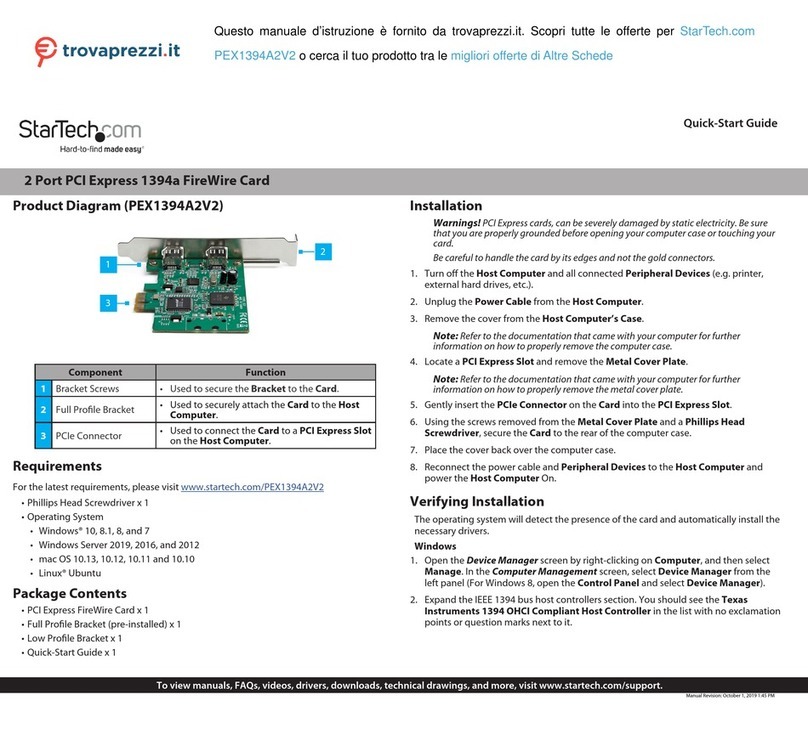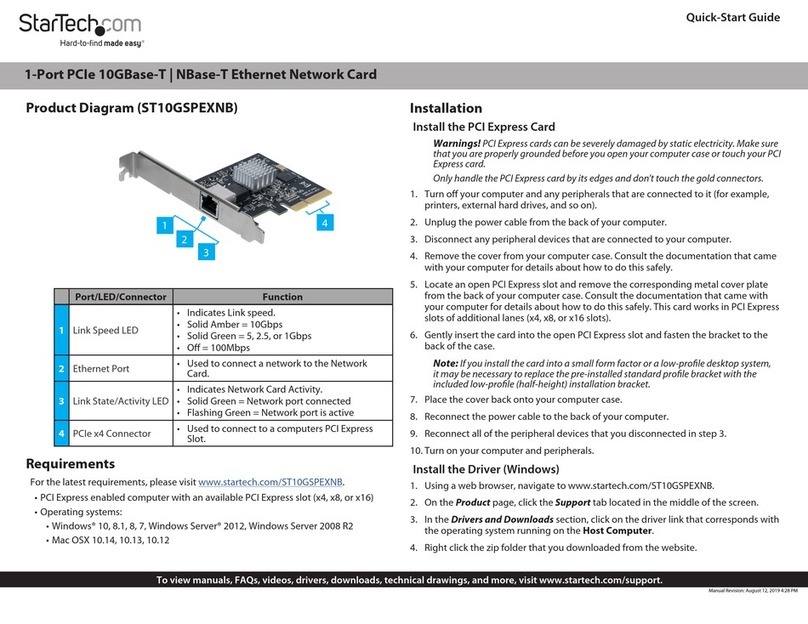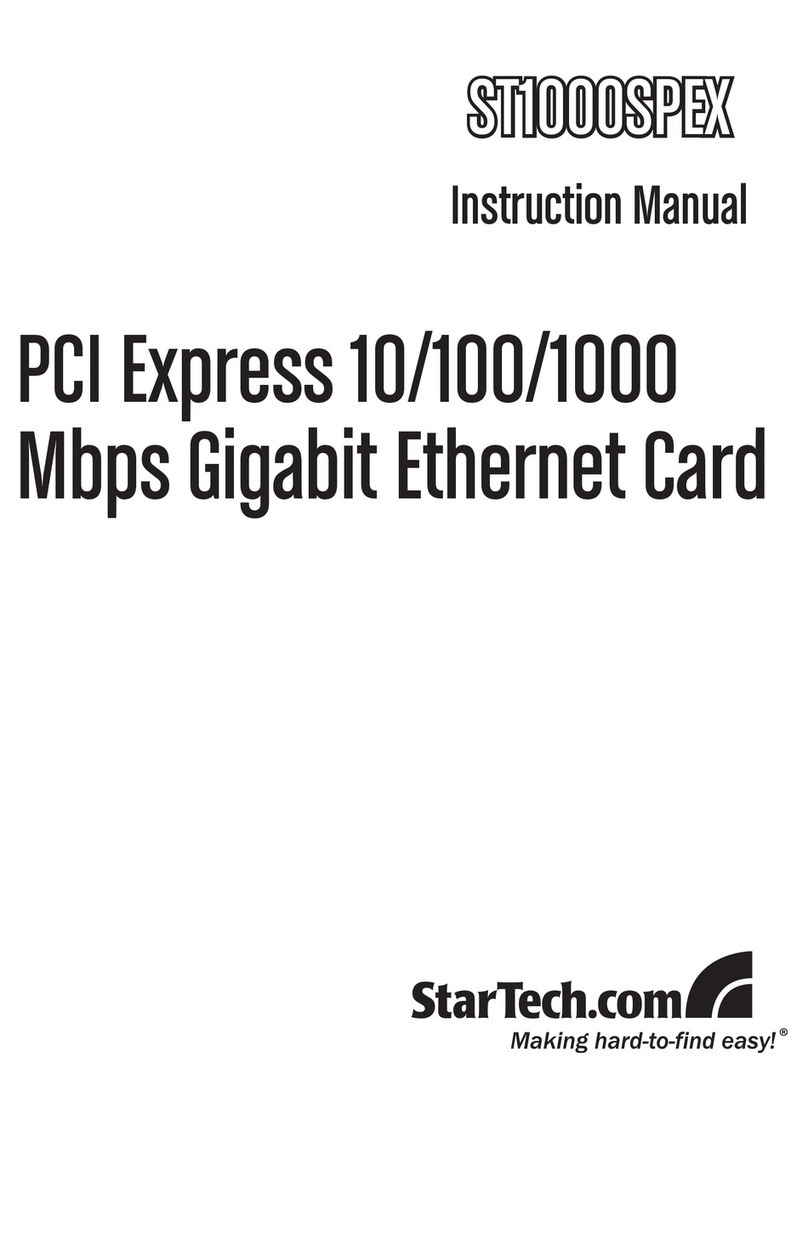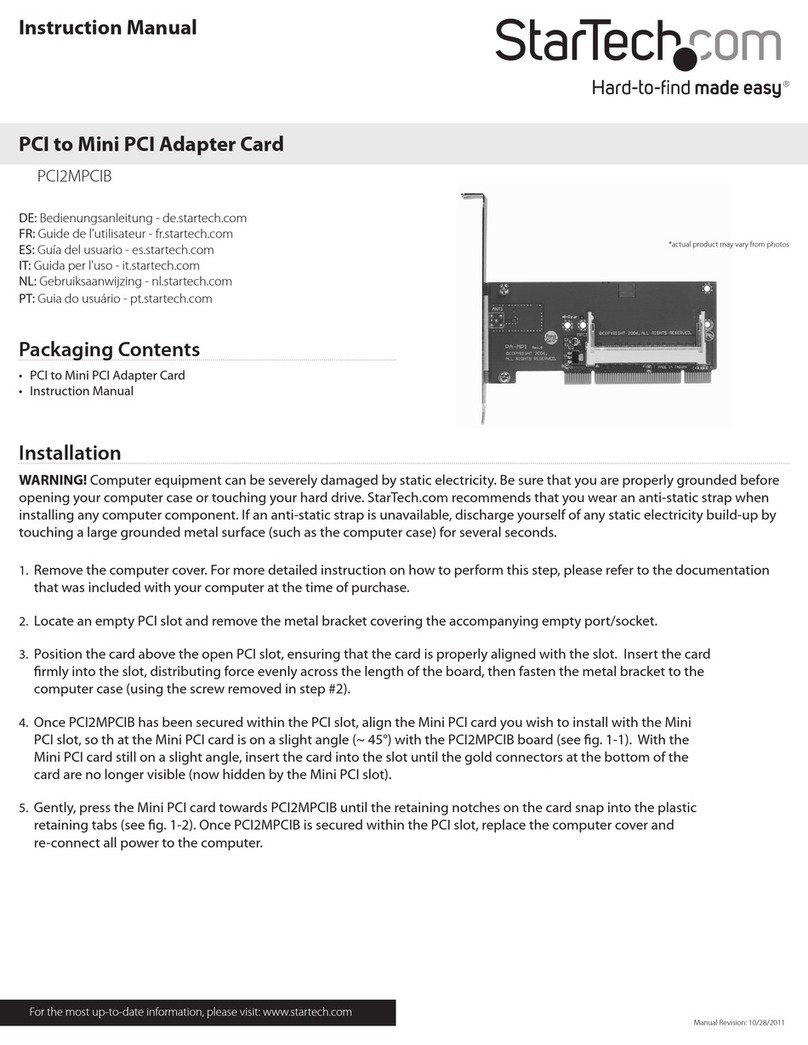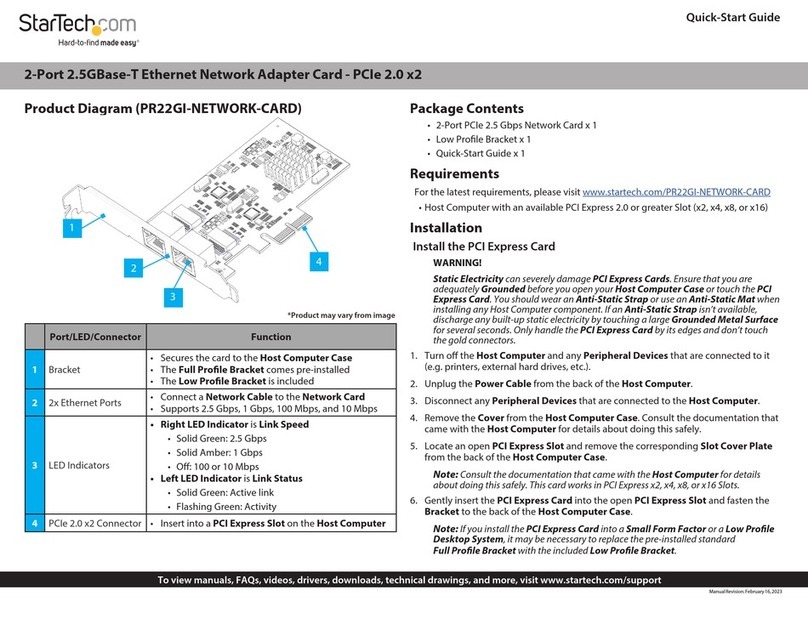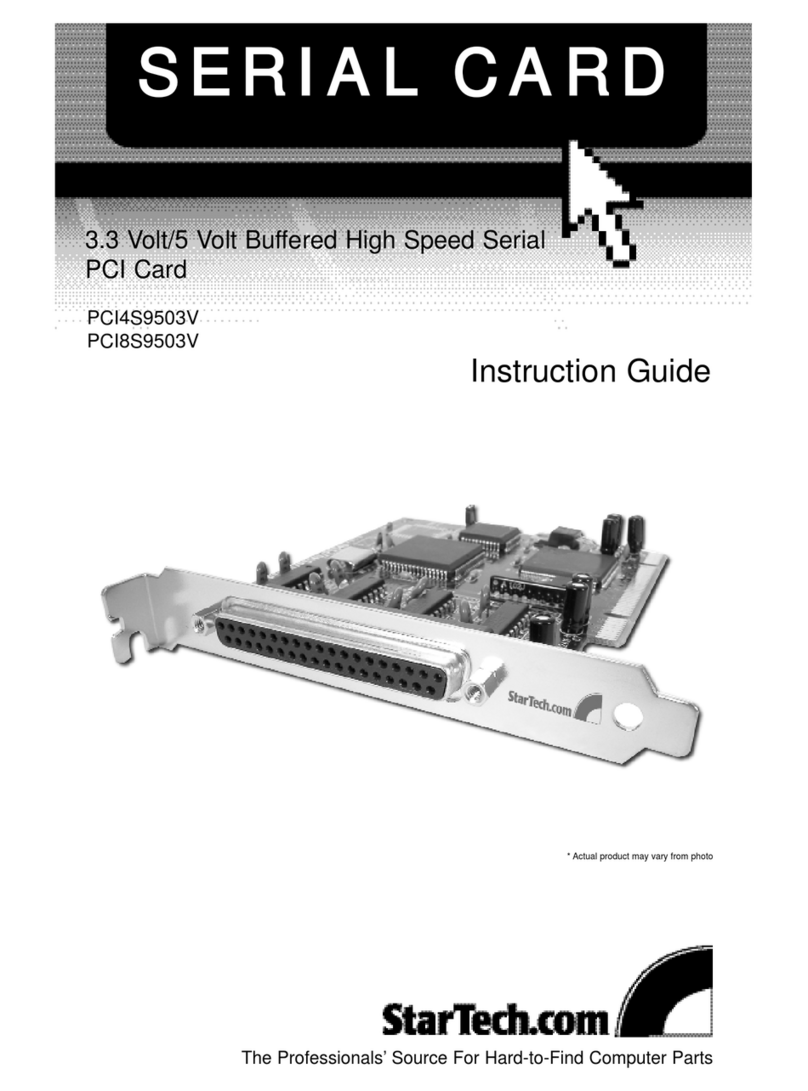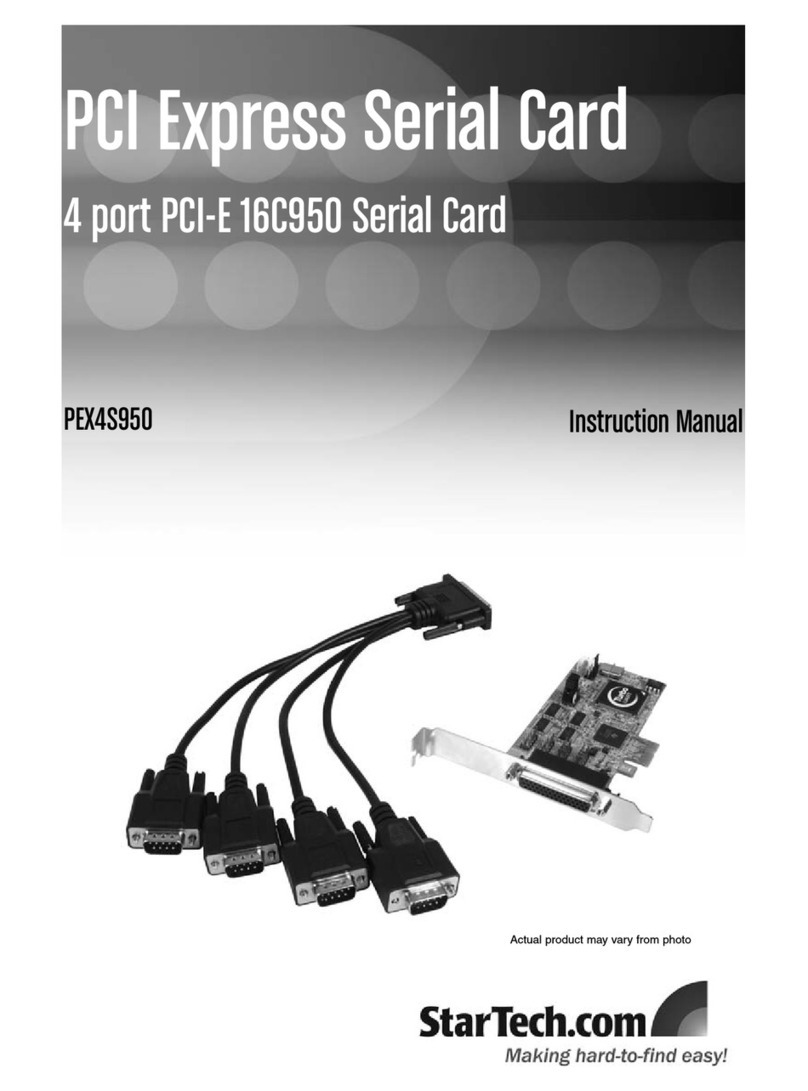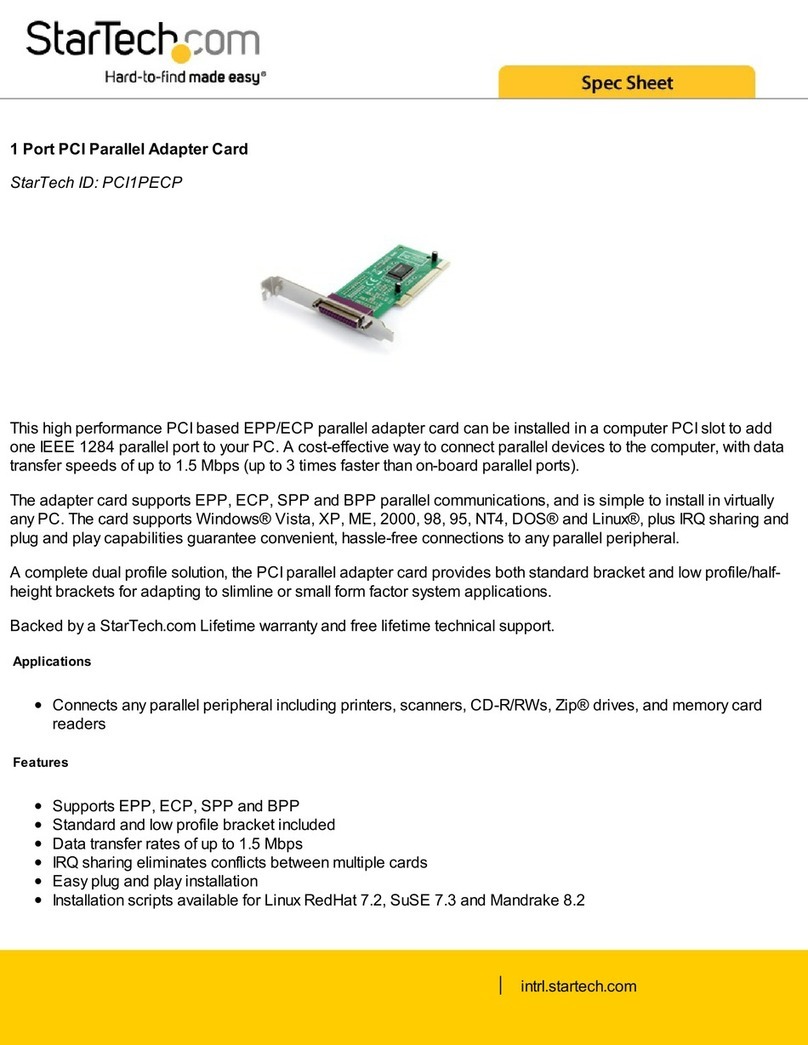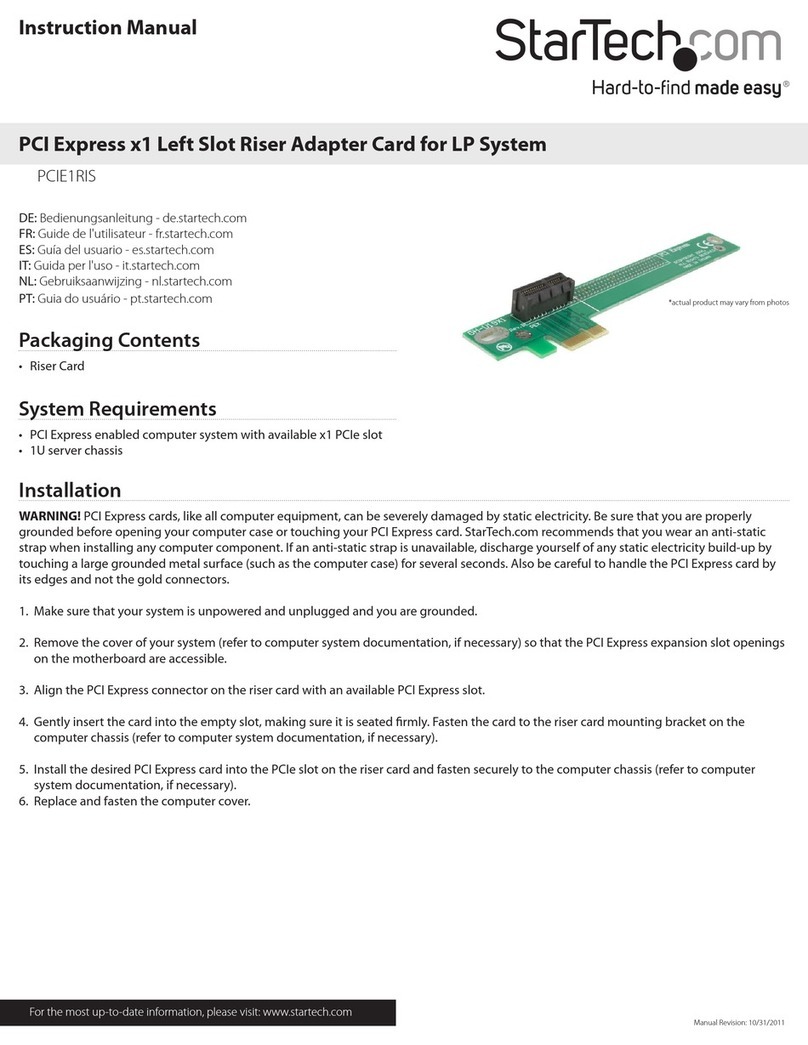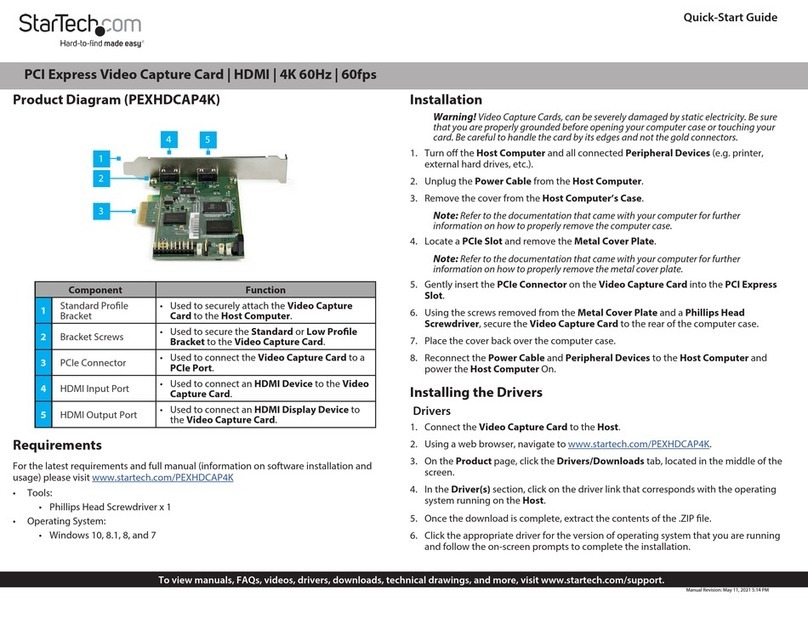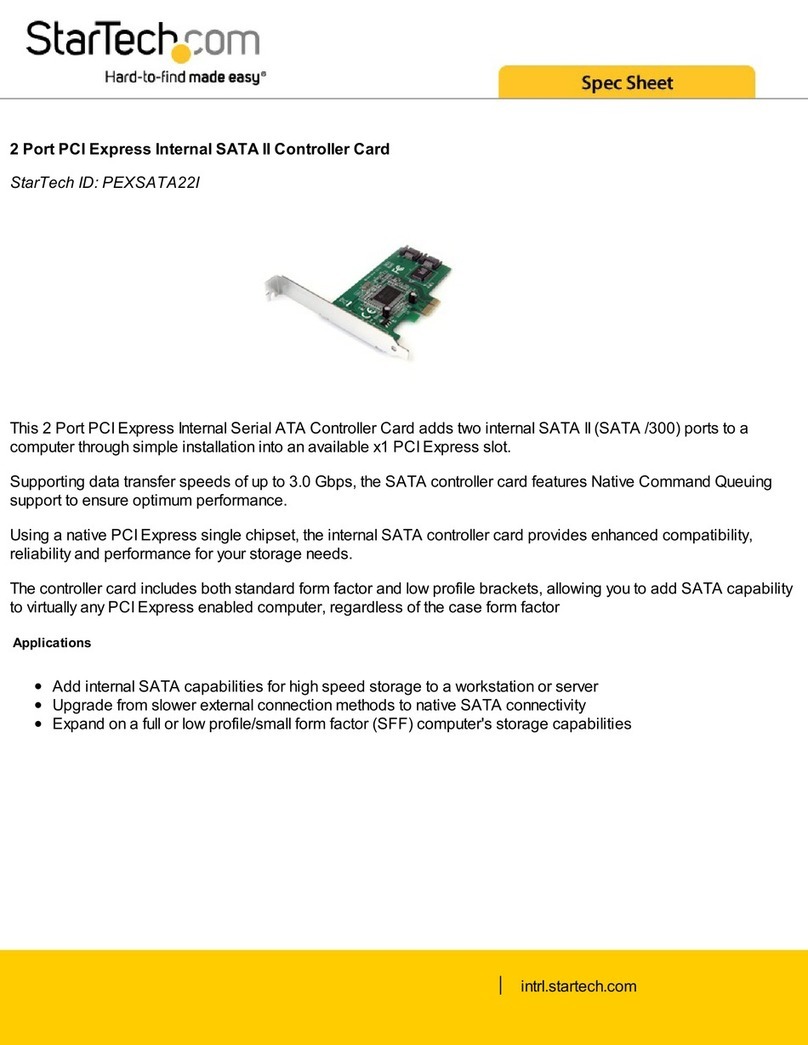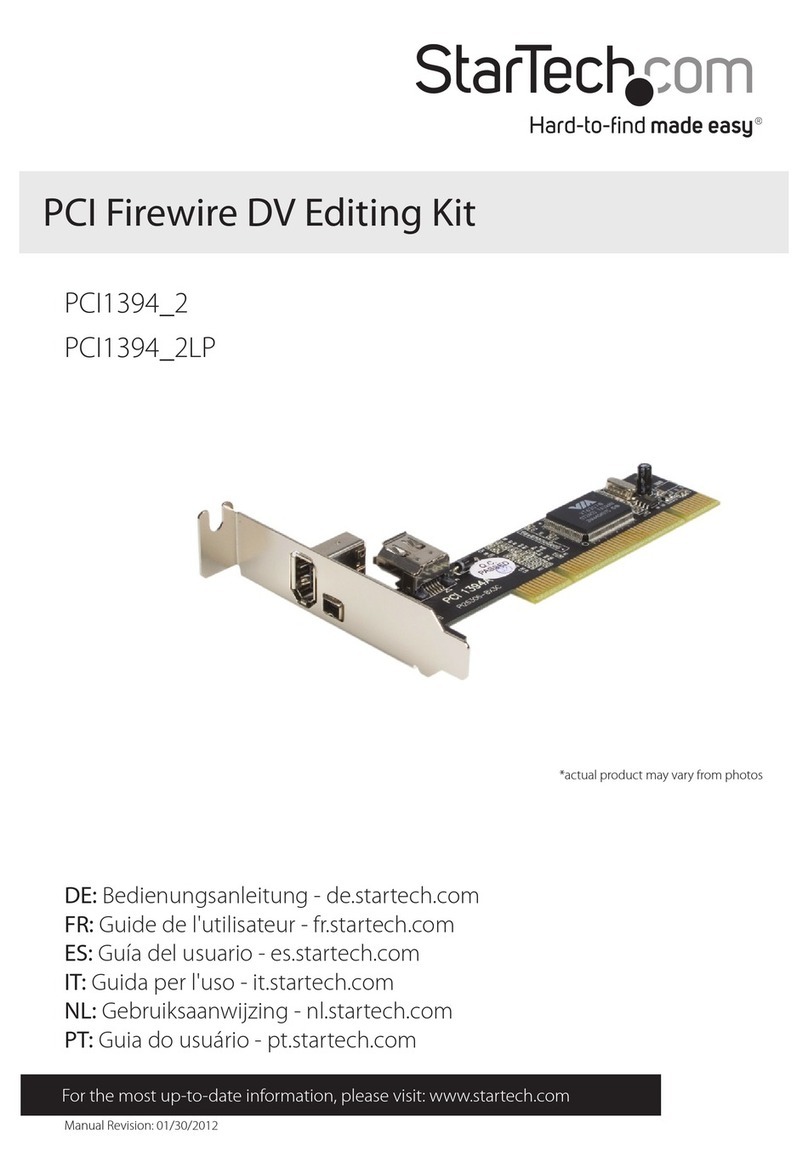3. Conrm that the Driver is installed and working as expected.
Verify Driver Installation (Linux)
1. Run lsmod | grep r8125 from the command line.
2. Verify that the Driver is present in the command line.
7. To provide power over Pin 9, connect a 4 Pin SP4/Floppy power connector from
the Host Computer Power Supply to the J5 Power Connector on the card.
a. To set the desired voltage, 5V or 12V, insert the jumper cap on the corresponding
labeled 2-pin connector on the J3 Jumper.
Note: Verify the Serial Peripheral Device supports additional voltage on Pin 9 before
making changes. Severe damage to the equipment can occur.
8. Change the jumper caps of J2 Jumpers from DIS (disabled) Pins 1-2 to PWR (power)
Pins 2-3.
9. Return the Cover onto your Computer Case.
10. Reconnect the Power Cable to the back of your Computer.
11. Reconnect all of the Peripheral Devices that were disconnected in Step 3.
12. Turn on your Computer.
Install the Driver
1. Navigate to www.startech.com/21050-PC-SERIAL-CARD
2. Click the Drivers/Downloads tab.
3. Under Driver(s), download the Driver Package for your operating system.
4. Open the Driver Package and locate the corresponding folder for the Operating
System Version.
5. Execute the Setup File to install the driver package to your computer.
Verify Driver Installation (Windows)
1. Navigate to the Device Manager.
2. Under Ports (COM & LPT), right-click AX99100 PCIe to High Speed Serial Port and
click Properties.
Regulatory Compliance
FCC - Part 15
This equipment has been tested and found to comply with the limits for a Class B digital device, pursuant to part 15 of the FCC
Rules. These limits are designed to provide reasonable protection against harmful interference in a residential installation.
This equipment generates, uses and can radiate radio frequency energy and, if not installed and used in accordance with the
instructions, may cause harmful interference to radio communications. However, there is no guarantee that interference will
not occur in a particular installation. If this equipment does cause harmful interference to radio or television reception, which
can be determined by turning the equipment o and on, the user is encouraged to try to correct the interference by one or
more of the following measures:
• Connect the equipment into an outlet on a circuit dierent from that to which the receiver is connected.
• Consult the dealer or an experienced radio/TV technician for help
This device complies with part 15 of the FCC Rules. Operation is subject to the following two conditions:
(1) This device may not cause harmful interference, and (2) this device must accept any interference received, including
interference that may cause undesired operation. Changes or modications not expressly approved by StarTech.com could
void the user’s authority to operate the equipment.
Industry Canada Statement
This Class B digital apparatus complies with Canadian ICES-003.
Cet appareil numérique de la classe [B] est conforme à la norme NMB-003 du Canada.
CAN ICES-3 (B)/NMB-3(B)
This device complies with Industry Canada licence-exempt RSS standard(s). Operation is subject to the following two
conditions:
(1) This device may not cause interference, and (2) This device must accept any interference, including interference that may
cause undesired operation of the device.
Le présent appareil est conforme aux CNR d’Industrie Canada applicables aux appareils radio exempts de licence. L’exploitation
est autorisée aux deux conditions suivantes:
(1) l’appareil ne doit pas produire de brouillage, et (2) l’utilisateur de l’appareil doit accepter tout brouillage radioélectrique
subi, même si le brouillage est susceptible d’en compromettre le fonctionnement.
Warranty Information
This product is backed by a two-year warranty.
For further information on product warranty terms and conditions, please refer to www.startech.com/warranty.
Limitation of Liability
In no event shall the liability of StarTech.com Ltd. and StarTech.com USA LLP (or their ocers, directors, employees or agents)
for any damages (whether direct or indirect, special, punitive, incidental, consequential, or otherwise), loss of prots, loss
of business, or any pecuniary loss, arising out of or related to the use of the product exceed the actual price paid for the
product. Some states do not allow the exclusion or limitation of incidental or consequential damages. If such laws apply, the
limitations or exclusions contained in this statement may not apply to you.
FR: startech.com/fr
DE: startech.com/de
ES: startech.com/es
NL: startech.com/nl
IT: startech.com/it
JP: startech.com/jp
StarTech.com Ltd.
45 Artisans Crescent
London, Ontario
N5V 5E9
Canada
StarTech.com Ltd.
Unit B, Pinnacle 15
Gowerton Road
Brackmills,
Northampton
NN4 7BW
United Kingdom
StarTech.com LLP
4490 South Hamilton
Road
Groveport, Ohio
43125
U.S.A.
StarTech.com Ltd.
Siriusdreef 17-27
2132 WT Hoofddorp
The Netherlands