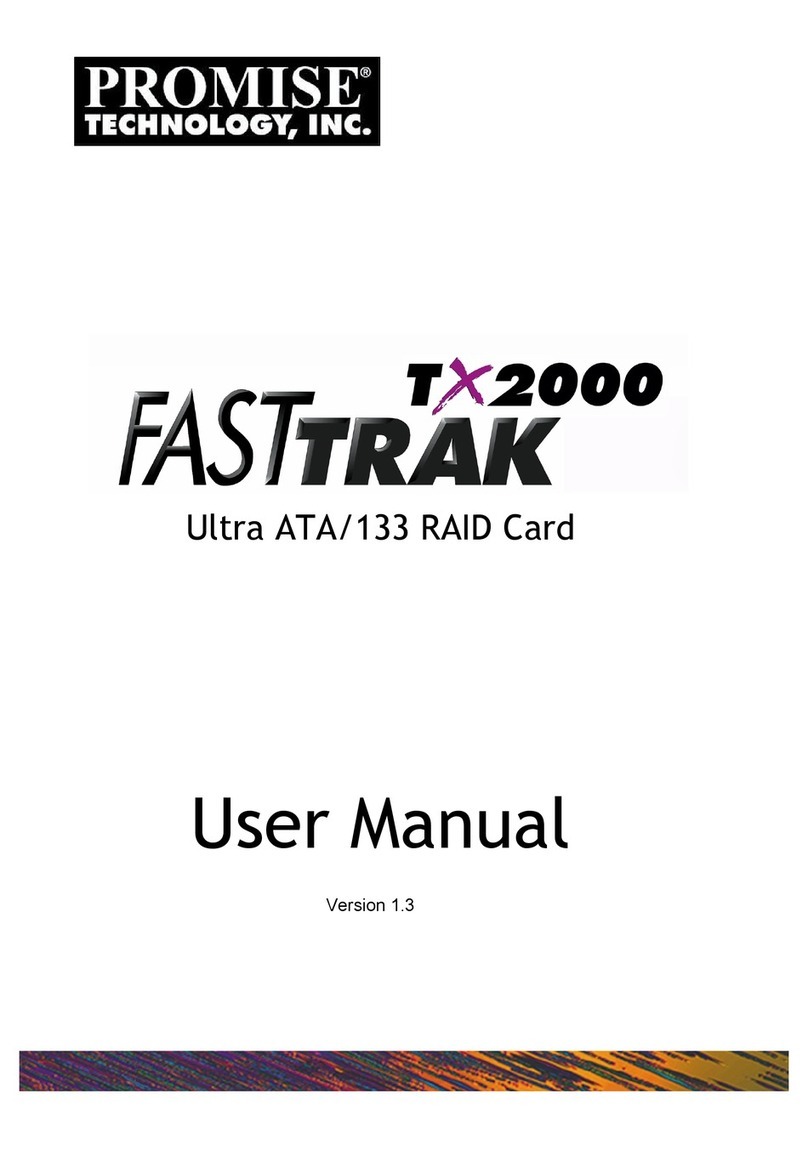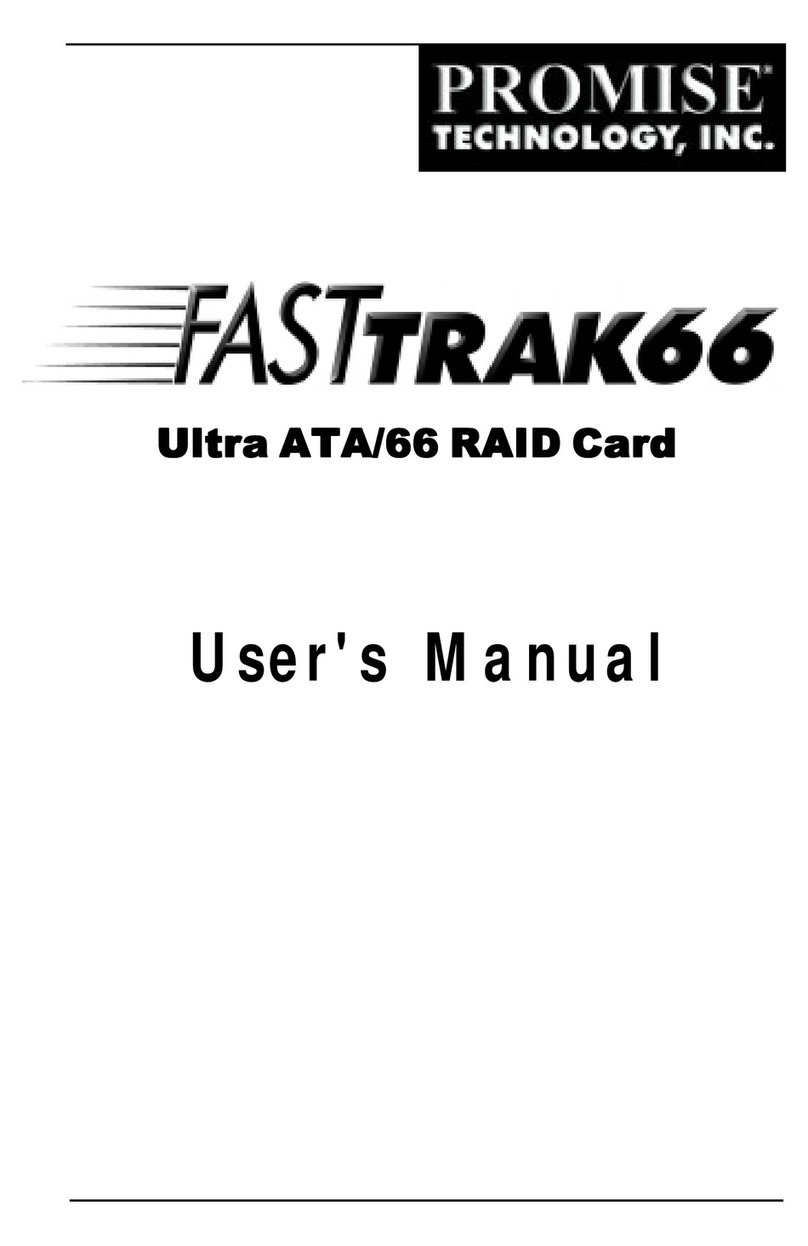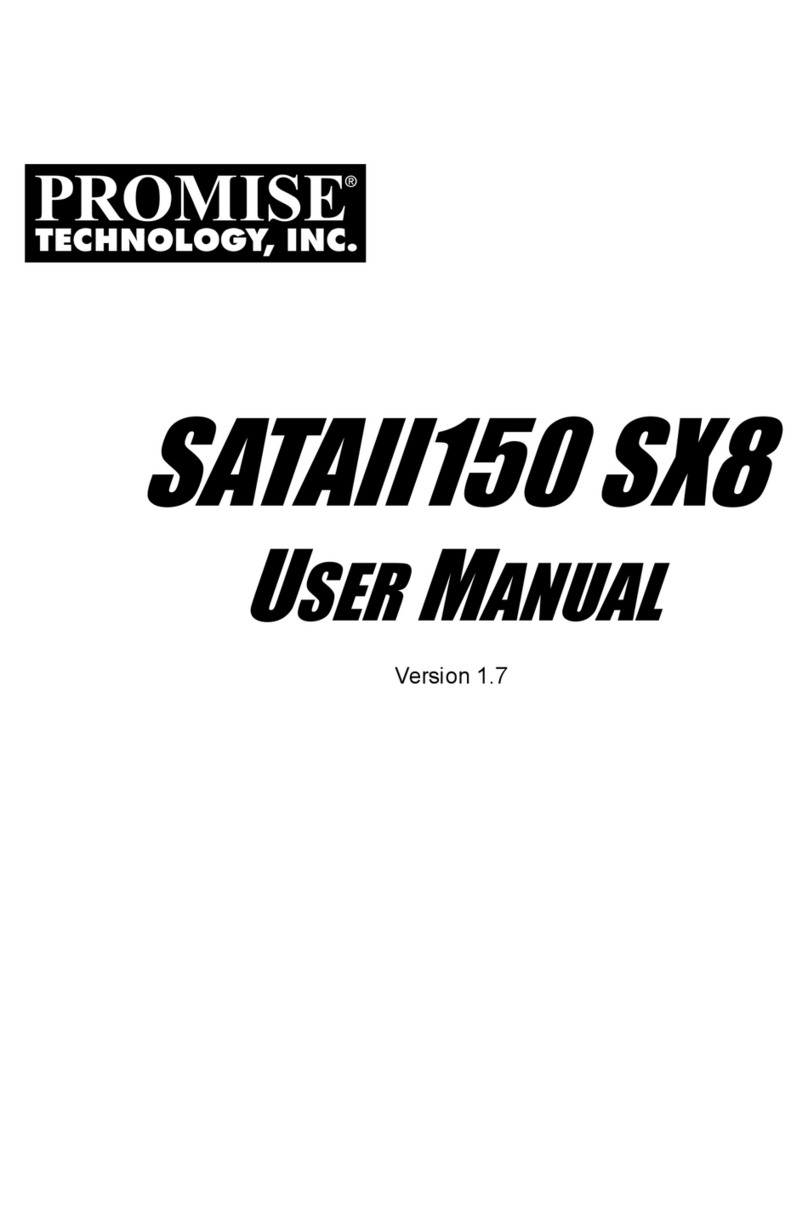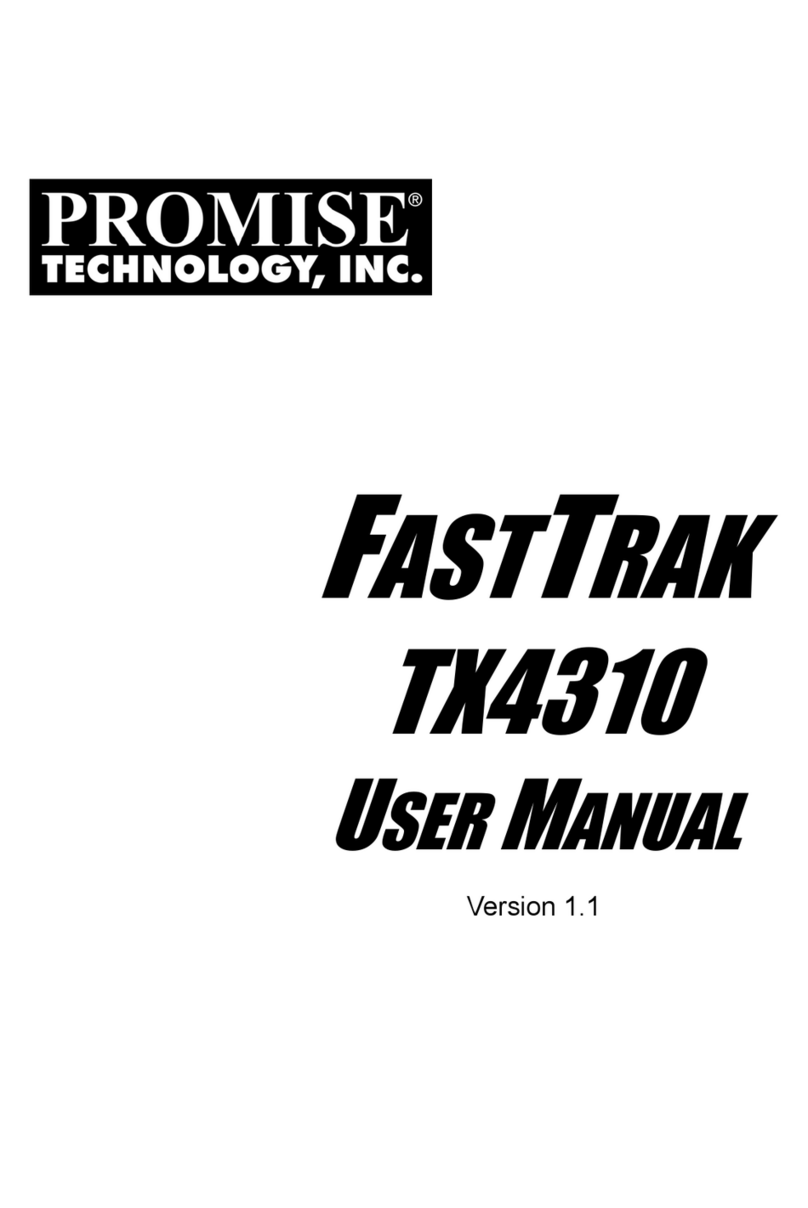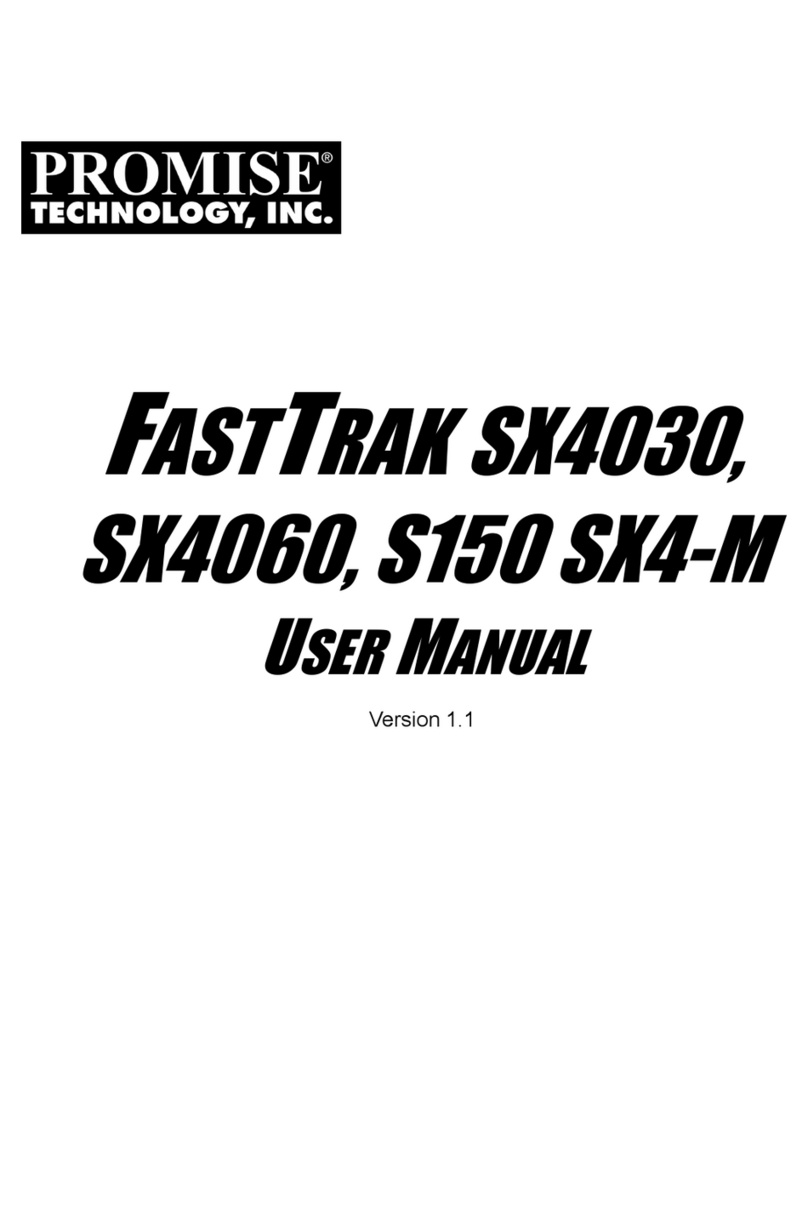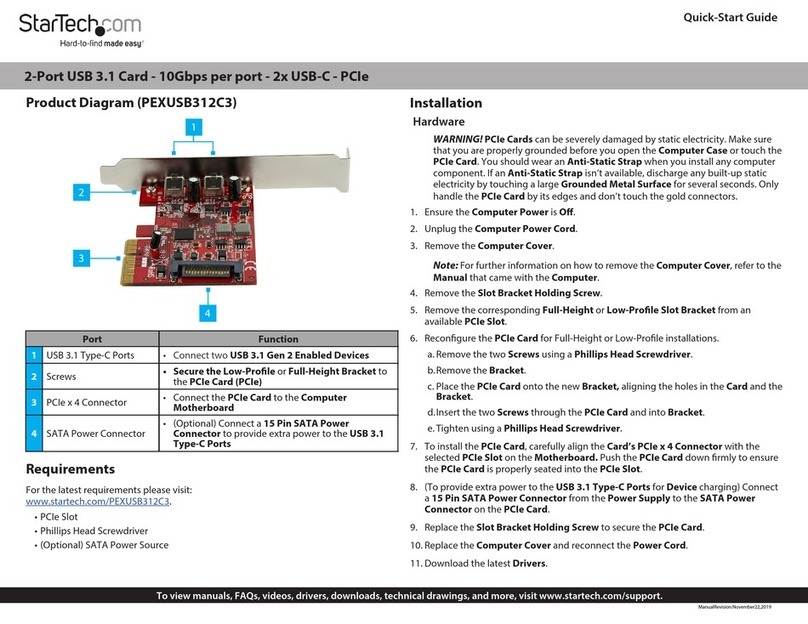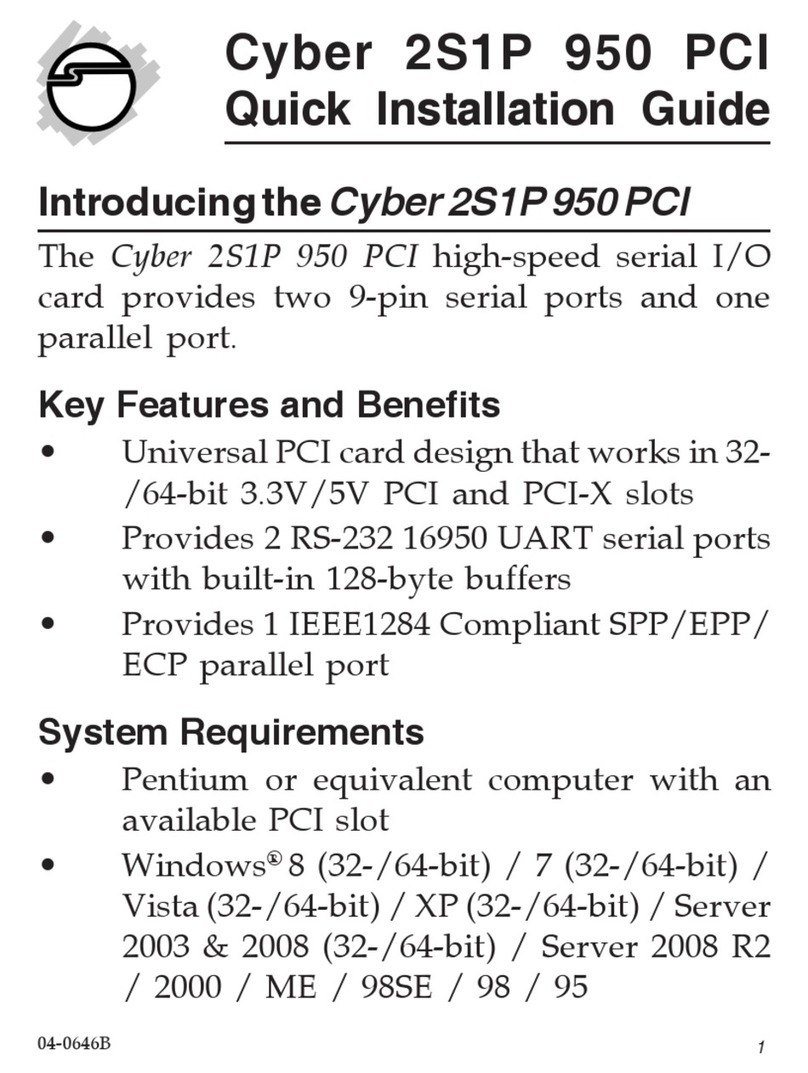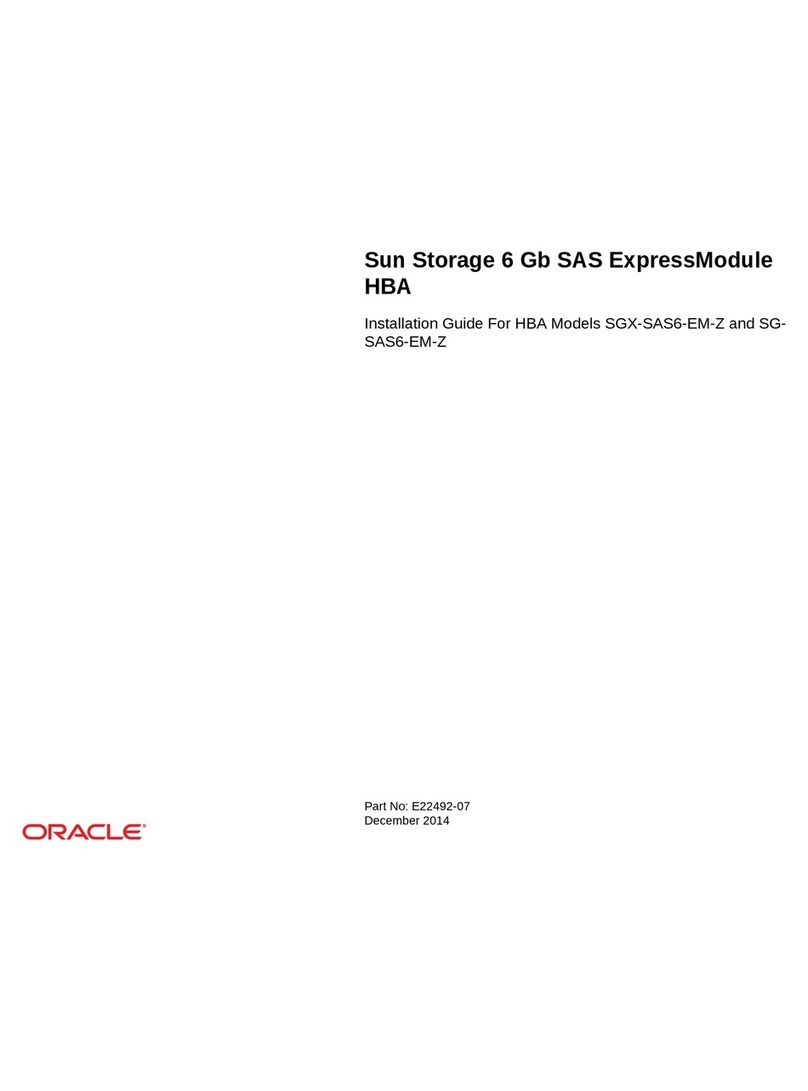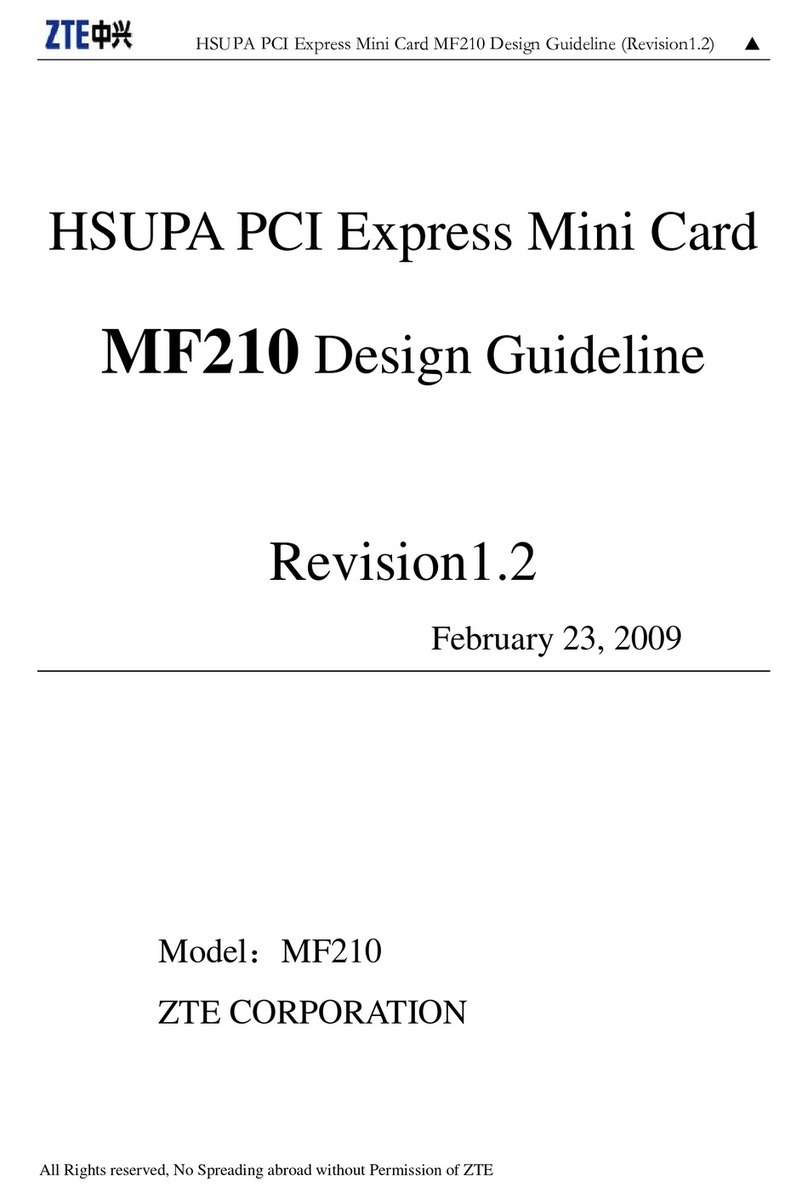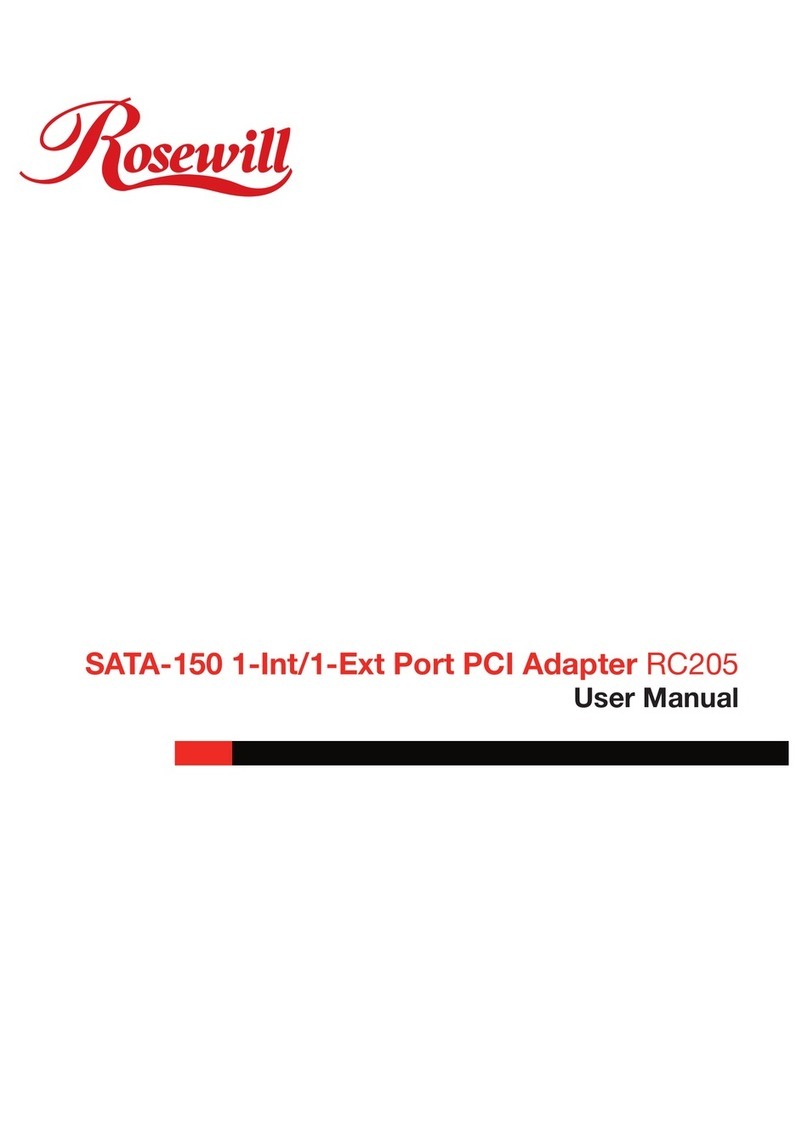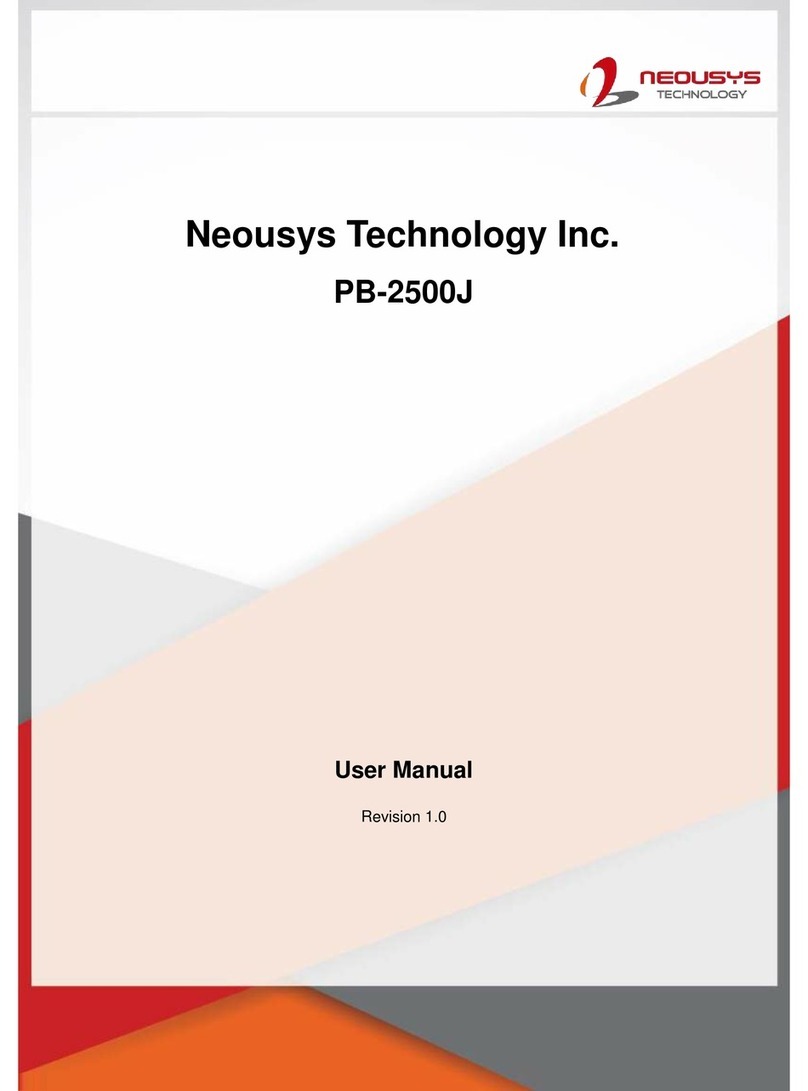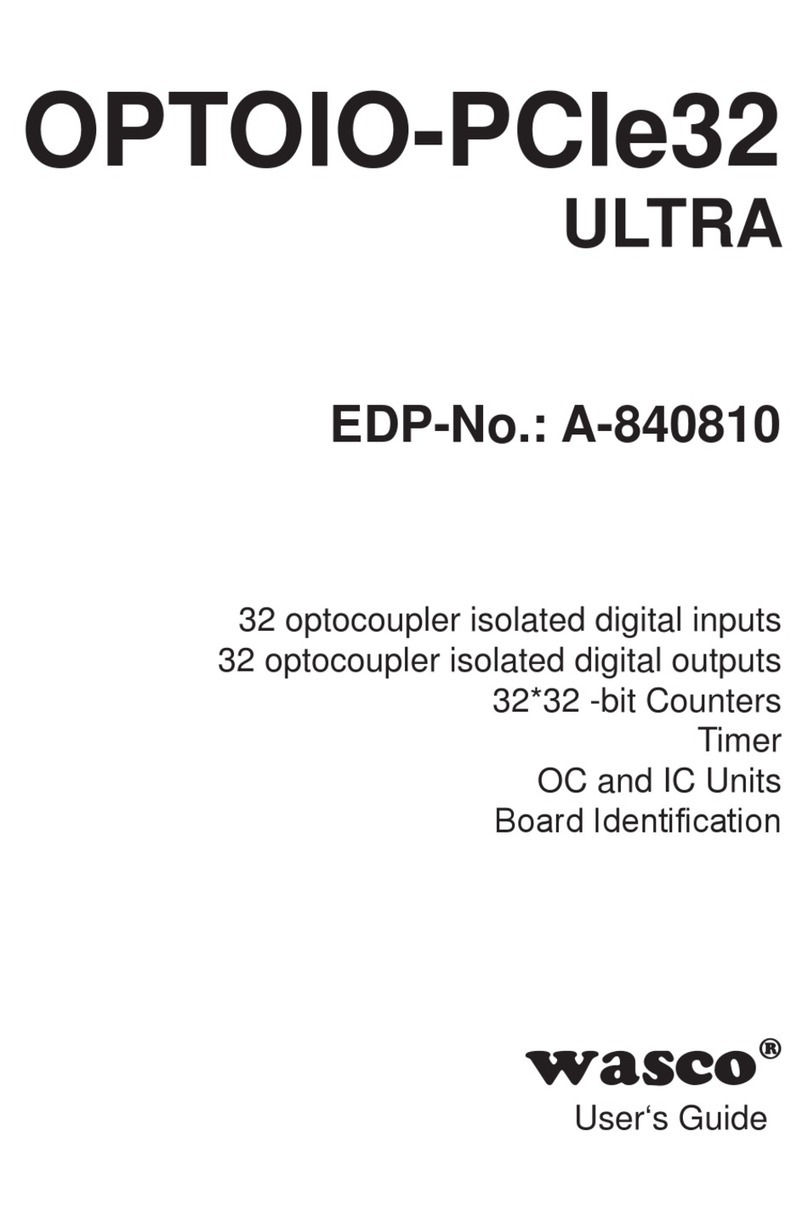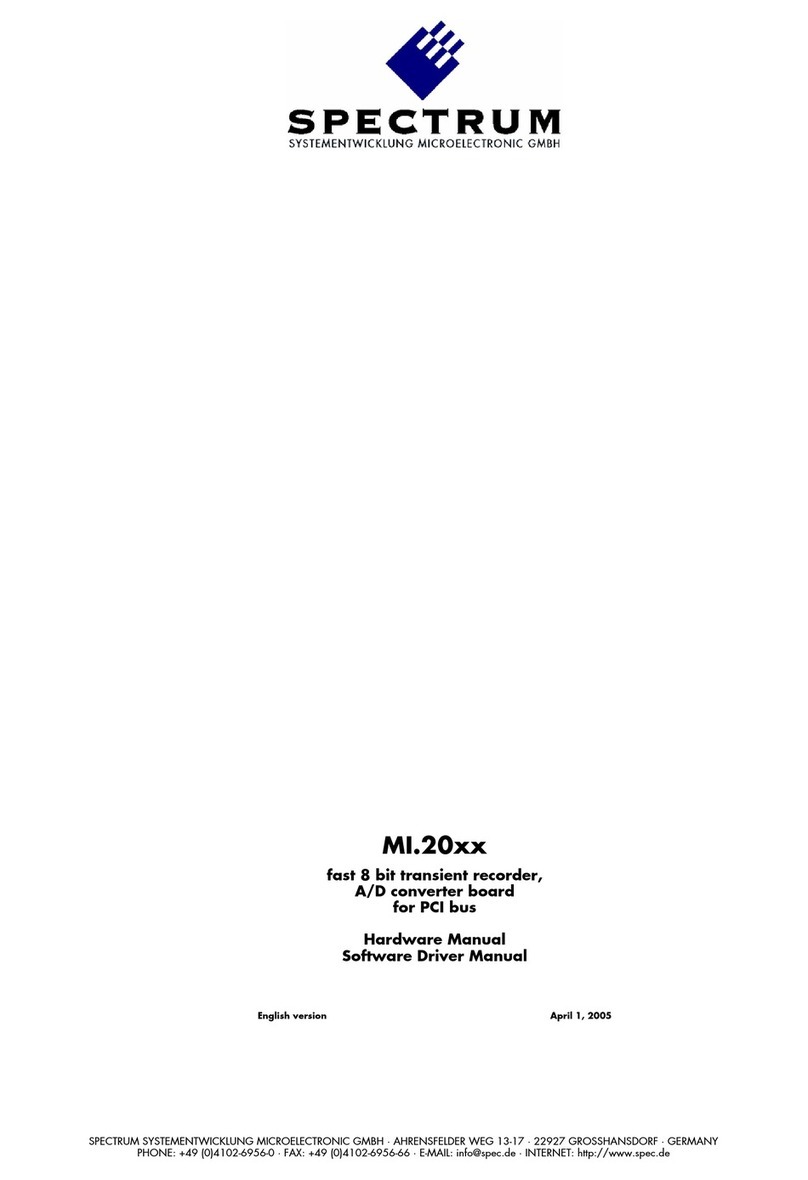Promise ULTRA33 User manual

TECHNOLOGY, INC.
. . . Delivering the Promise
of Performance
ULTRA
33
TM
Ultra DMA/ATA Bus Master
IDE Accelerator
PROMISE
User’s Manual

2
Introduction
ThankyouforchoosingULTRA33fromPromiseTechnology.ULTRA33
supportssynchronous Ultra DMA/33 protocoldeveloped for demanding
applications such as real-time video, multimedia, and next generation
operating systems.
YourULTRA33 encompasses manyvaluable features. Its drive interface
canachieve transfer rates to upto 33MB/s and implement CRCchecking
with Ultra DMA/33 drives. For the host interface, the ULTRA33
features a dual channel PCI IDE Bus Master controller for up to
133MB/sburst transfer rates across thePCI bus. Installation is simplified
through PCI Plug-n-play (PnP) which allows for coexistance with
IDE / ATAPI controllers such as those built into the mainboard. The
controller’sLBA translation BIOS provides newExtended Int13 support
for drives that exceed 8.4GB.
Getting Started
2-1 Minimum System Requirements
Before you begin make sure that your system meets these minimum
requirements:
• IBM PC compatible system
• Available PCI Bus Master slot
• PCI Plug-n-play system BIOS
2-2 Unpacking your ULTRA33
The package should contain the following items:
√ULTRA33 controller
√This installation guide
√Driver and Utility diskette including UltraTuneTM
√40 pin IDE cable (Length: 18 in / 45.5 cm)
If any of these items are missing or appear damaged, please contact
your dealer, retailer or distributor immediately.
2-3 The Latest Information
“Readme.txt” files on the bundled floppy contain the latest information
including updates to the manual. Please take a moment to review this
file with a text editor.
2-4 Operating system support
Your ULTRA33 supports a variety of operating systems: DOS 5.x and
above, Windows 3.1x , Windows95, Windows NT 3.5x, 4.0 are
supported. See the “Readme.txt” on the floppy for latest information.
2 2
1 1

3
Installing your ULTRA33
Your ULTRA33 uses PCI PnP resources which are assigned by the
Mainboard BIOS PCI setup. This allows for coexistence with other
IDE controllers.
3-1 Getto Know YourULTRA33
To familiarize yourself with the layout, place the controller in
front of you to match the diagram below.
3-2 ULTRA33 Settings
The ULTRA33 is fully PCI Plug-n-play compliant and can coexist
with other IDE controllers. Settings are automatically assigned by the
Mainboard PCI PnP BIOS.
3-3 Physical Installation
- Turn OFF the power to your computer system and to attached
devices. Refer to your PC’s documentation for instructions.
- Remove the system cover to expose the expansion slots.
- Locate an unused PCI slot, remove the corresponding slot cover
and save the screws for later use.
- Holding the board by the corners, align the ULTRA33 along
the PCI bus and insert it into the empty slot, without forcing it. It
should fit firmly and easily as you apply pressure.
- Attach the case LED 2-pin or 4-pin cable to the 4-pin
connector labeled LED. Be sure to align pin 1 of the LED cable to
pin 1 of the connector.
- Then, using the screw you removed from the slot cover earlier,
fasten the board in the expansion slot.
Do NOT replace the system cover or reconnect power yet.
33
IDE1 IDE2 1
LED
PROMISE
ULTRA33
PROMISE
Technology, Inc.
© Copyright 1997
PROMISE
Technology , Inc .
PDC20246
PROMISE
Technology , Inc .
PDC20247

4
4
PCI PnP BIOS Considerations
If necessary to change the controller IRQ, enter the Mainboard BIOS
PCI setup. Locate the setting corresponding to the ULTRA33 PCI
slot and modify the settings. On some Mainboards, the “First
Available IRQ” setting may be used instead.
The ULTRA33 onboard BIOS is automatically assigned by the
Mainboard BIOS and is not configurable. If the BIOS order needs to
be resolved between another PCI PnP card, swap the cards’ slots.
The ULTRA33 has two IDE connectors that each support a master/
slave combination of hard disk drives. The controllers are backward
compatible with IDE drives including IDE, EIDE, and Fast ATA-2
standards. Drives of different standards maybe be cabled together
without losing performance due to the independent programmable
timing registers in the controller’s design.
Jumper and install the hard drives with proper master/slave jumper
settings recommended by the drive manufacturer. Connect cables* to
the ULTRA33 and devices. The colored cable edge indicates Pin 1.
* IDE cables must be no longer than 18 inches for Ultra ATA drives.
Mainboard CMOS Setup
Enter the Mainboard Standard BIOS Setup (e.g. with <Del>) and set
the drive types to “None” or “Not installed.” The ULTRA33
onboard BIOS will be used to support the drives.
Onboard IDE Controllers
Drives installed onto other IDE controllers, such as PCI IDE
controllers integrated onto Mainboards, will be bootable since they
claim the C: drive letter.
Bootable SCSI Adapters
The BIOS first initialized will be bootable. If the boot order needs to
be changed, try swapping the SCSI and ULTRA33 cards’ PCI slots to
change the initialization order.
4
Connector
IDE1
IDE2
Drive Setup
Connect first two IDE drives
0 - Master; 1 - Slave
Connect second two IDE drives
2 - Master; 3 - Slave
5
5Drive Installation

5
ATAPI CD-ROM Installation
ATAPI IDE CD-ROM drives are
recommended to be installed on a
separate IDE controller such as PCI
IDE controllers integrated on the
Mainboard.
Attach the ATAPI CD-ROM to the
IDE controller. In the Mainboard
Standard CMOS Setup, set the
Drive Type to “Not Installed” or
“None” for the drive. Follow the
CD-ROM manufacturer
66
Installed into PCI Slot
Bootable Secondar
y
ATAPI CDROM
PRO MI SE
PR O M IS E
Technology, Inc.
PDC20243
PR O M IS E
Technology, Inc.
©Copyright1997
Drive 0
Drive 1
instructions.
DOS, Windows 3.1x, and Windows95 Installation
This section gives installation notes on installing your ULTRA33
controller with DOS and Windows 3.1x operating systems.
Working with Existing OS Installations
Previous installations which consist of hard disks >504MB may have
software that accompanies drives to access the full capacity. These
software include Disk Manager and EZ Drive. They must be removed
with their respective uninstall program since repartitioning will not
erase all the driver information that reside in the drive boot sector. If
this fails, from a floppy boot, TYPE “FDISK /MBR” at a prompt.
Installing DOS
For first time installation, follow the standard methods of installing
the DOS operating system onto your hard disk:
Place “Disk 1” of your DOS installation diskettes into the A: drive
and type “A:\SETUP” at the A: prompt. Follow the normal DOS
installation procedures and refer to your DOS manual. OR
Place a DOS bootable diskette into the A: drive. At the A: prompt,
run your DOS FDISK utility program. Create a Primary partition
onto the hard disk - the entire drive capacity should be accessible (if
the entire capacity does not appear, refer to Chapter 6: In Case of
Trouble). The utility program will continue until it asks you to put a
DOS bootable floppy into the system and press a key to restart the
system. After rebooting to a DOS bootable floppy, run the DOS
FORMAT command with the /S - type “FORMAT C: /S” from the
A: prompt. Refer to the DOS Operating System manual for
installation and partitioning/formatting additional hard disks.
5
5Drive Installation

6
DOS, Windows 3.1x, and Windows95 Installation
DOS, Windows 3.1x Systems
The ULTRA33 ExternalBIOS supports DOS and Windows 3.1x without
software drivers.
Installing Microsoft Windows95 Driver and Utility
From Windows95, insert the ULTRA33 diskette. Open the Start
Button menu and click “Run”. Type in “A:\WIN95\SETUP.EXE” and
follow the onscreen directions. After the setup utility completes, the
computer must be restarted for the PnP changes to take effect.
Using UltraTuneTM Utility
The UltraTune utility is used to optimize the Promise Windows95
driver for specific applications. To launch UltraTune, open the Start
Button menu, click on Programs, ULTRA33 Setup Utility, and then
the ULTRA33 Setup icon. Choose an application and click OK.
Windows NT Installation
Create NT Driver Diskette
Copy all files from the ULTRA33 Drive diskette \WIN_NT\ directory
toa formatted diskette. Label the disketteULTRA33 NT Driver Diskette.
Installing the Driver During Windows NT 3.5x / 4.0 Installation
Start the NT installation by booting from the Windows NT installation
diskettes. Press <Enter> when the Welcome to Setup screen appears.
From the Setup Method, press <Enter> to confirm “Express Setup”.
Press “S” to configure additional adapter. Select the “Other” button,
insert the ULTRA33 NT Driver Diskette, specify “A:\”, into the a:
drive and press <Enter>. Follow the normal NT setup installation
procedures.
Installing Drivers in Existing Windows NT Installation
Before using the ULTRA33, install the Promise PnP NT drivers onto
the system drive using the exisitinng controller. Drives attached to the
ULTRA33 cannot boot NT w/o driver support. Install and secure the
ULTRA33 into the system w/o attaching drives at this time.
66
7
7

7
Windows NT Installation
Configuring Windows NT 3.5x System
From “Program Manager,” double-click on “Windows NT Setup” in
“Main” group. In “Windows NT Setup”, select “Options”, next
choose “Add/Remove SCSI Adapters...”
In “SCSI Adapter Setup”, click on “Add...” In “Select SCSI Adapter
Option”, select “Other” in the “Adapter” box. Insert the NT Driver
Diskette into Drive A: when the “Insert Diskette” box appears and
press <Enter>. A “Select OEM Option” box will appear. Select
“Promise Technology Inc. ULTRA33 controller” and click on “OK”.
A “Select SCSI Adapter Option” box will appear. Click on “Install”.
After successful installation, the “SCSI Adapter Setup” box will
show that “Promise Technology Inc. ULTRA33 Controller” driver
has been installed. Perform a Shut down / Power off, and proceed to
attach the drives.
Configuring Windows NT 4.0 System
In “Start” Button choose “Control Panel” in “Settings” group. In
“Control Panel”, select “SCSI Adapter”, next choose “Drivers” label
Choose “Add” button. In “Install Driver” dialog, push “Have Disk...”
button. An “Install From Disk” box will appear. Insert the driver
diskette into drive A: and choose “OK.” When the “Install Driver”
box appears, select “Promise Technology Inc. ULTRA33 Controller”
and click on “OK”. A “Select SCSI Adapter Option” box will appear.
Click on “Install”.
After successful installation, the “SCSI Adapter Setup” box will
show that “Promise Technology Inc. ULTRA33 Controller” driver
has been installed. Perform a Shut down / Power off, and proceed to
attach the drives.
7
7

8
Contacting Technical Support
Promise Technical Support provides several support options for Prom-
ise users to access information and updates. We encourage using one of
our electronic services which provide product information updates for
the most efficient service and support.
If you decide to contact us, please have the following information avail-
able before calling a Promise Technical Support representative:
1. Product model, serial and revision number
2. Complete description of problem
3. System configuration
♦Mainboard and CPU type
♦IDE drives and model numbers
♦Installed host adapters, controllers or other peripherals
These are the available Technical Support sources:
CompuServe [GO PROMISE]
Tech Support; TS Documents, Drivers, Utilities
Recommended for Tech Support
PromiseOnlineTM ftp Server [ftp://ftp.promise.com]
TS Documents, Drivers, Utilities
PromiseOnlineTM www Server [http://www.promise.com]
TS Documents, Drivers, Utilities
Promise BBS (408) 452-1267 4 hr Bulletin Board Service
Modem Settings: N/8/1 @14.4K Baud
Telephone Support (408) 452-1180
8:30-5:00p.m. M-F Pacific Standard Time
FAX Support (408) 452-9163
Attention to Technical Support
Promise 24 hr Fax On Demand (408) 452-9160
Call from fax phone handset or telephone connected to a fax
modem
If you wish to write to us for support, address it to:
Promise Technology, Inc.
Attn: Technical Support
1460 Koll Circle
San Jose, CA 95112 USA
8 8

9
Limited Warranty Information
Promise Technology, Inc. (“Promise”) warrants that for two (2) years
from the time of the delivery to the original end user of the product, (a)
the product will conform to Promise’s specifications, and (b) the product
will be free from defects in material and workmanship under normal use and
service.
This warranty:
(a) applies only to products that are new and in their original cartons on
the date of purchase;
(b) is not transferable; and
(c) is valid only when accompanied by a copy of the original purchase
receipt.
This warranty shall not apply to defects resulting from the following
causes:
- improper or inadequate maintenance by the end user
- unauthorized modification
- operation outside the environmental specification for the product
- abuse, result of an accident, misuse, negligence, misapplication, natu-
ral or personal disaster
- maintenance other than by Promise or an authorized service center.
Disclaimer of Other Warranties
This Warranty covers only parts and labor and excludes any coverage on
software items except as expressly set above.
Except as expressly set forth above, Promise DISCLAIMS any warranties,
express or implied, by statute or otherwise, regarding the product including,
without limitation, any warranties for fitness for any purpose, quality,
merchantability, non-infringement, or otherwise. Promise makes no war-
ranty or representation concerning the suitability of any product for use
with any other item. You assume full responsibility for selecting products
and for ensuring that the products selected are compatible and appropriate
for use with other goods with which they will be used.
Promise DOES NOT WARRANT that any product is free from errors or
that it will interface without any problems with your computer system. It
is your responsibility to back up your computer or otherwise save impor-
tant data before installing any product and to continue to backup your
important data regularly.
Promise elects to (a) replace the product with a conforming unit of the
same or a superior product or (b) repair the product. Promise shall not be
liable for the cost of procuring substitute goods, or services, lost profits,
unrealized savings, equipment damage, costs of recovering, reprogram-
ming, or reproducing any programs or data stored in or used with the
products, or for any other general, special, consequential, indirect, inciden-
tal, or punitive damages, whether in contract, tort, or otherwise,
notwithstanding the failure of the essential purpose of the foregoing rem-
edy and regardless of whether Promise has been advised of the possibility of
such damages. Promise is not an insurer. If you desire insurance against such
damage, you must obtain such insurance from another party.
Some states do not allow the exclusion or limitation of incidental or
consequential damages for consumer product so the above limitation or
exclusions may not apply to you.
This warranty gives specific legal rights, and you may also have other
rights which vary from state to state. This limited warranty is governed by
the laws of the state of California.

10
PROMISE Technology, Inc.
1460 Koll Circle
San Jose, CA 95112
COPYRIGHT
Copyright by PROMISE Technology, Inc. 1997. All rights reserved.
No part of this manual may be reproduced or transmitted in any form
without the expressed written permission of Promise Technology,
Inc.
Promise Technology is not liable for any errors contained herein or
incidental or consequential damages in connection with furnishing this
material.
The published material in this manual is subject to change without
notice.Promise reserves the rightto make changes in theproduct design,
layout, and driver revisions without notification to its users.
TRADEMARKS
All trademarks are properties of their respective holders.
Doc# UL001Man004
APPENDIX


TECHNOLOGY, INC.
. . . Delivering the Promise
of Performance
PROMISE
Table of contents
Other Promise PCI Card manuals