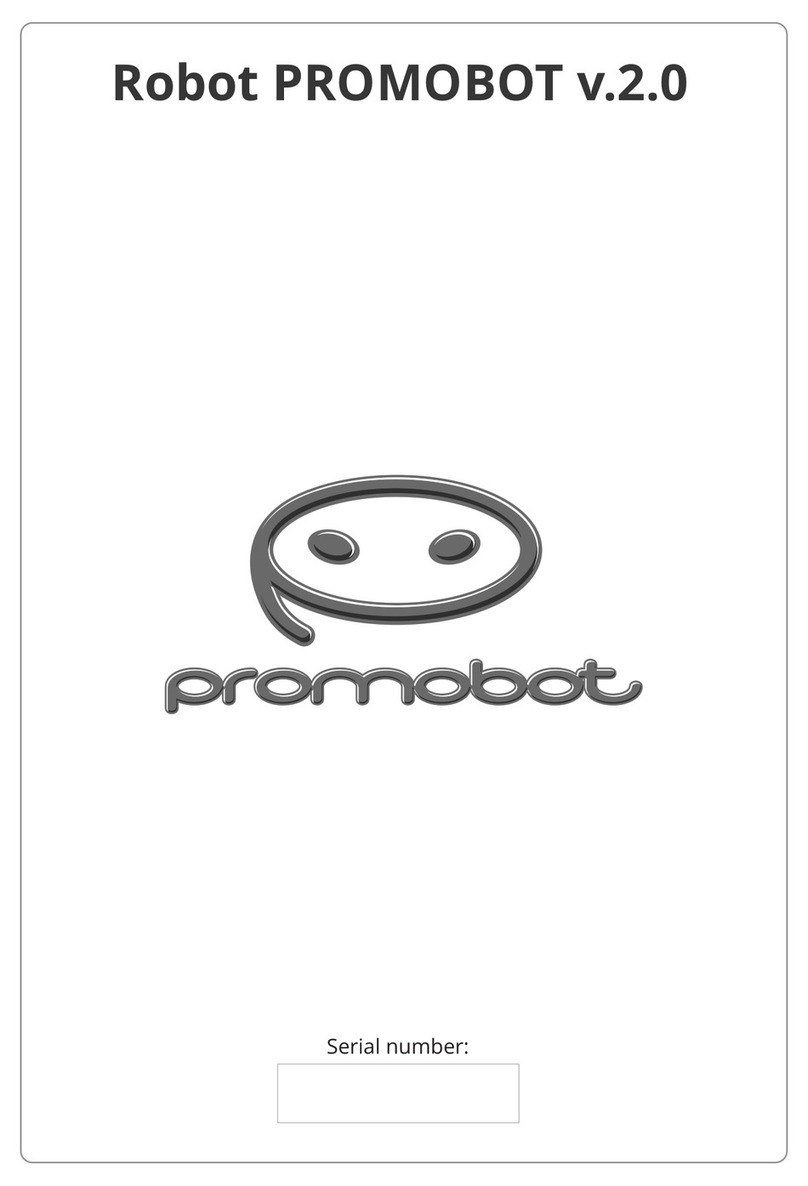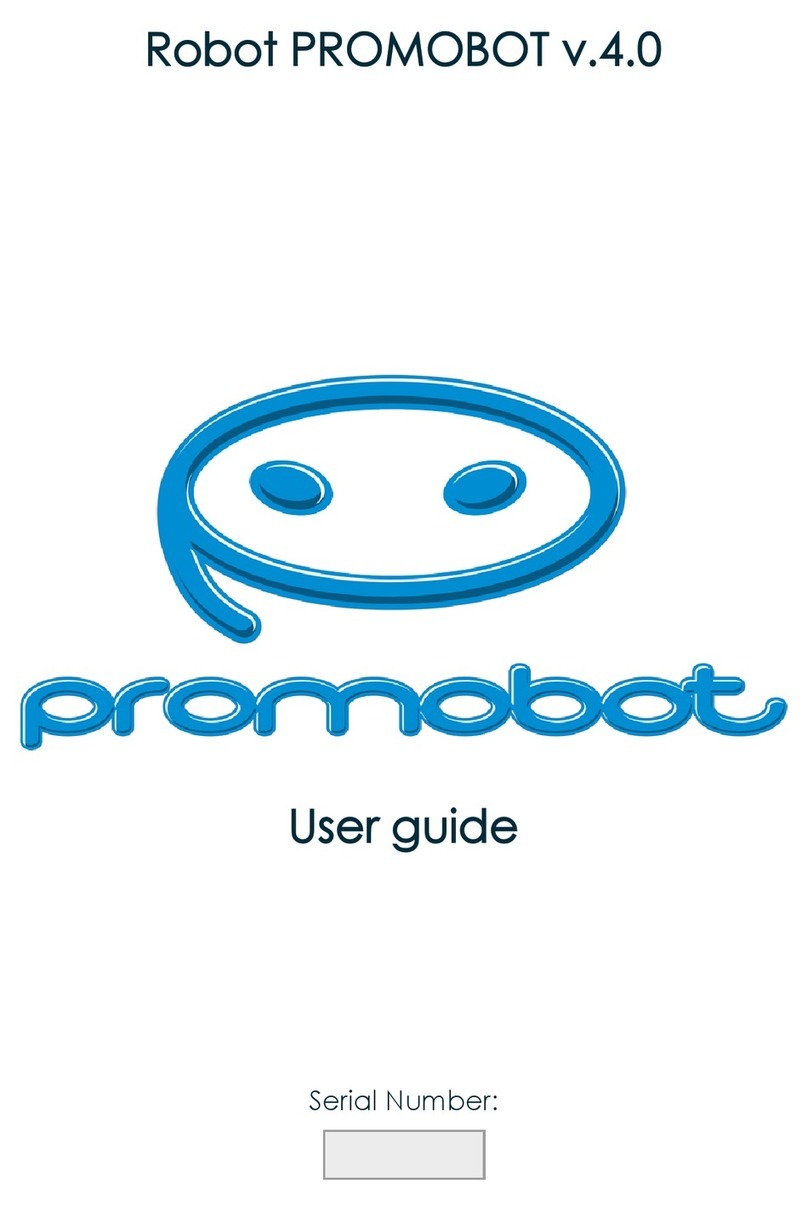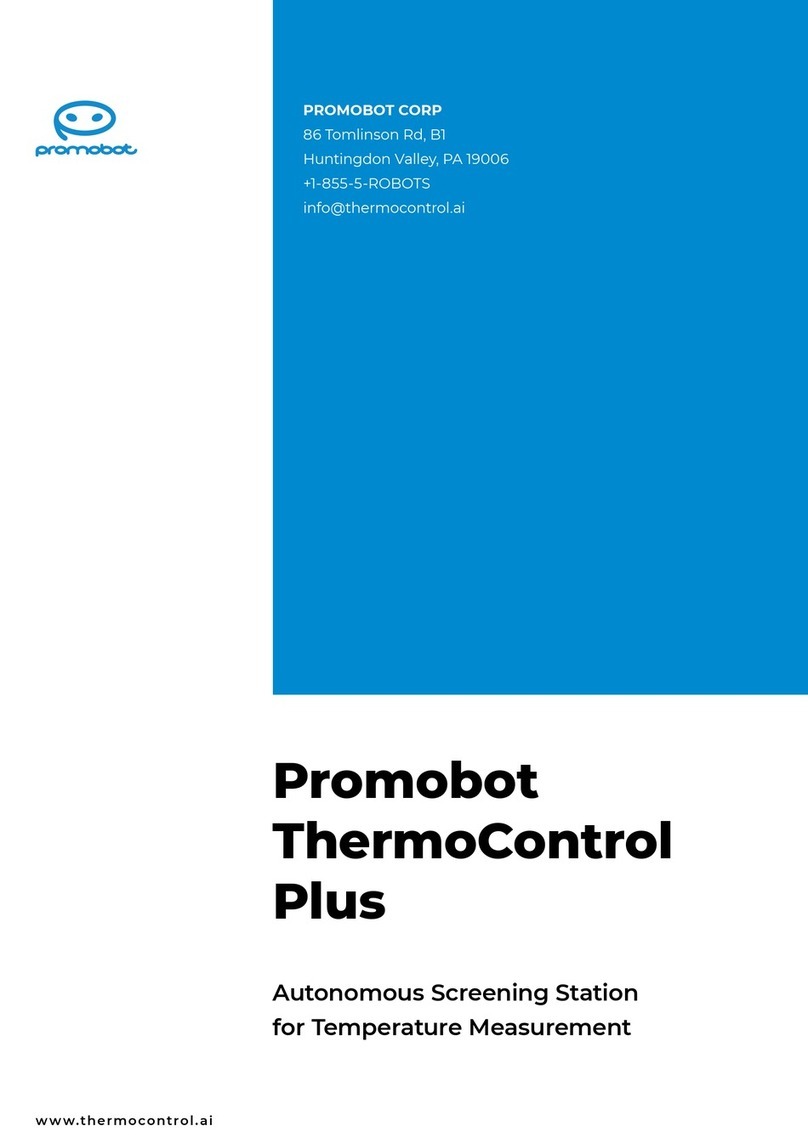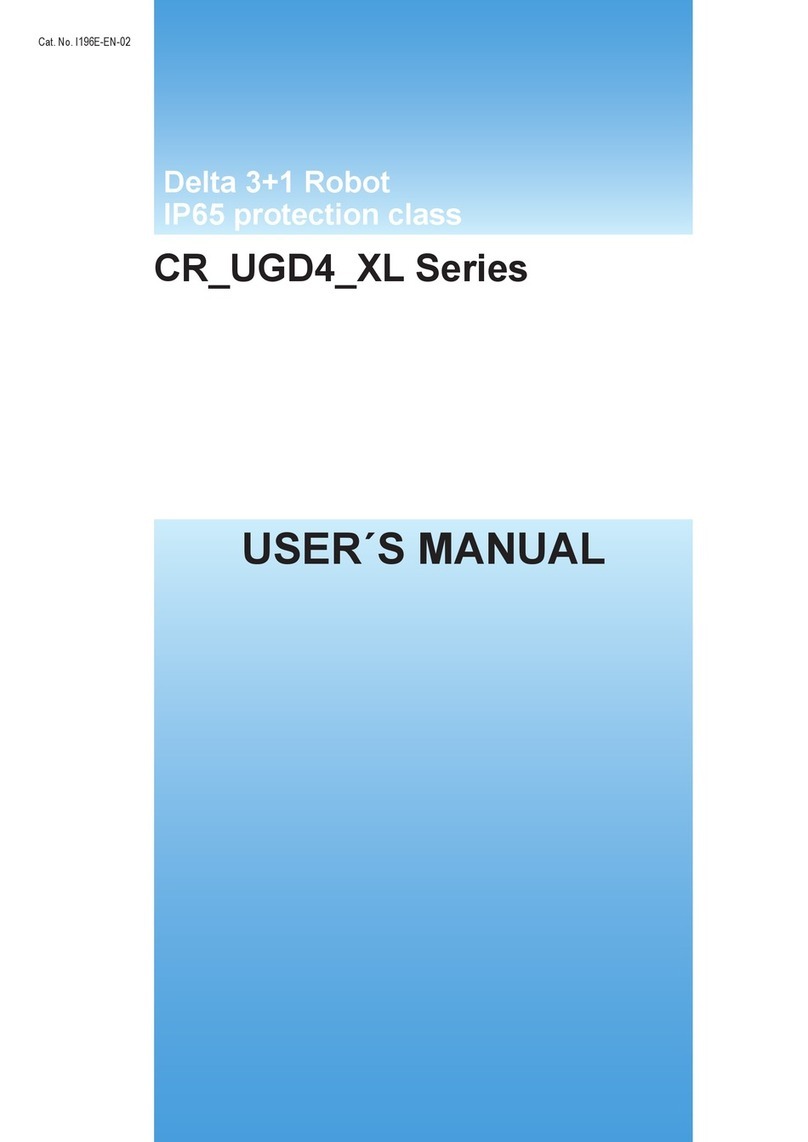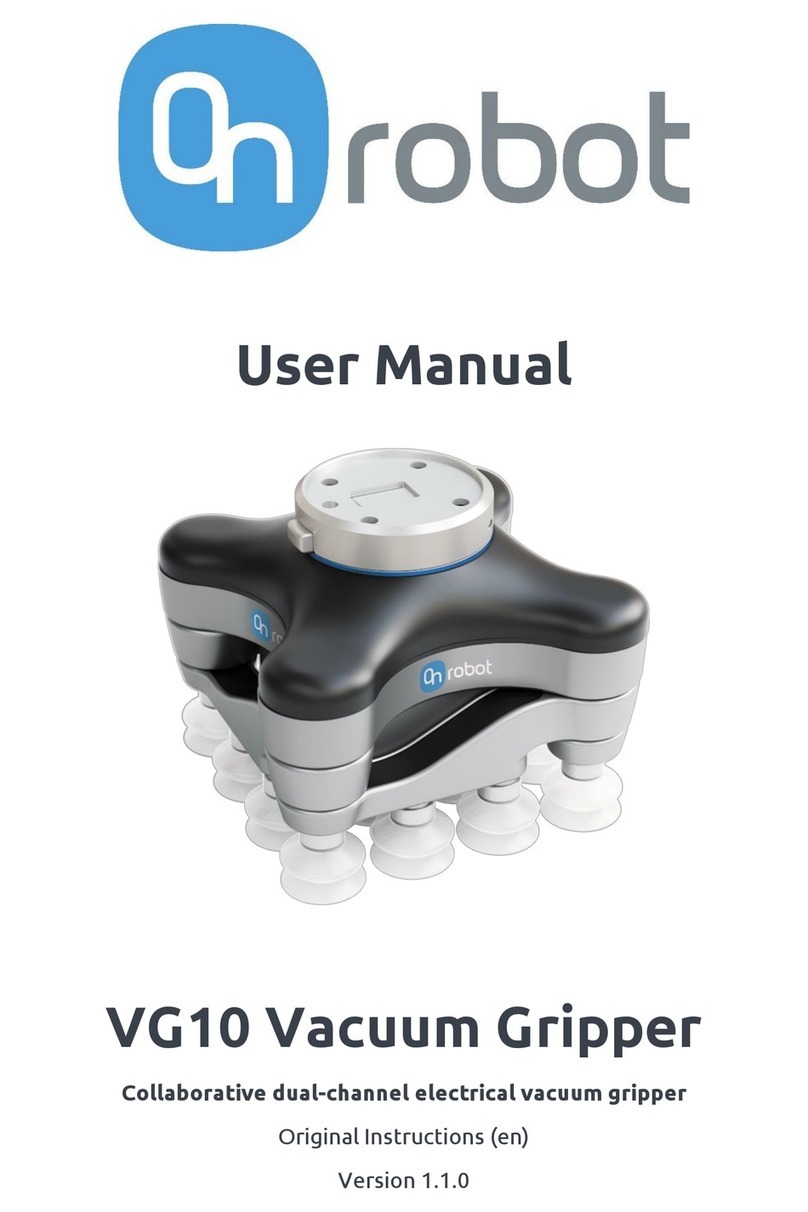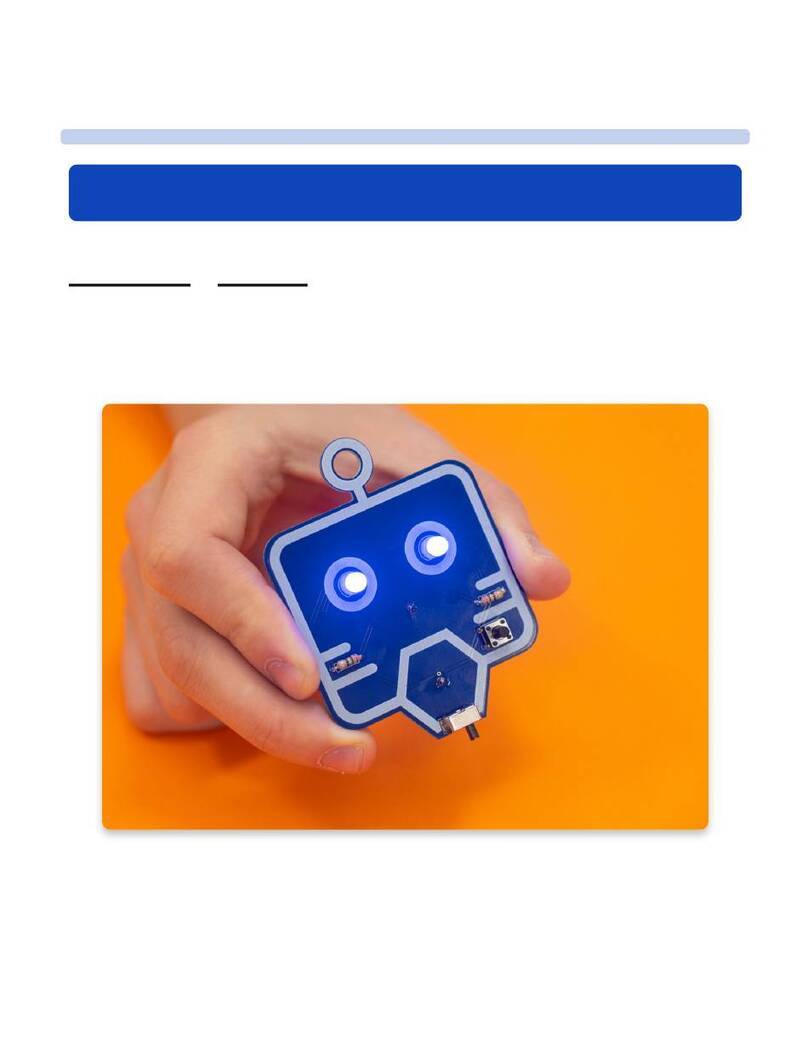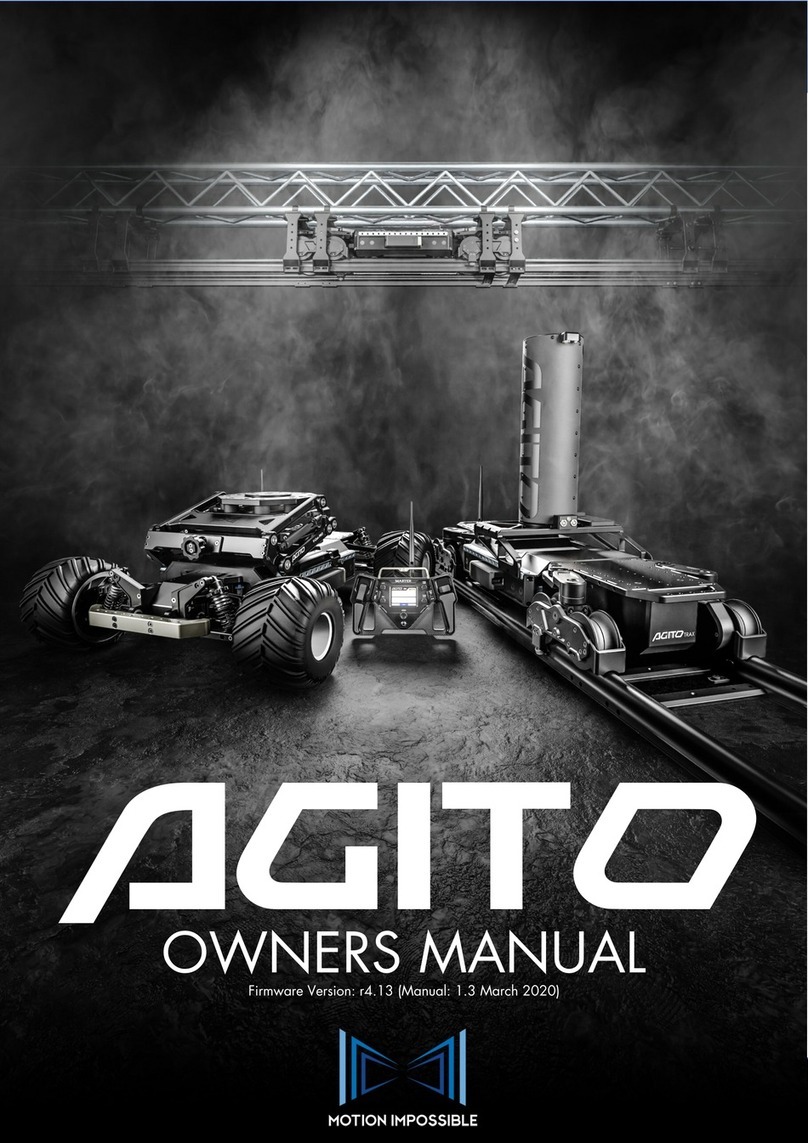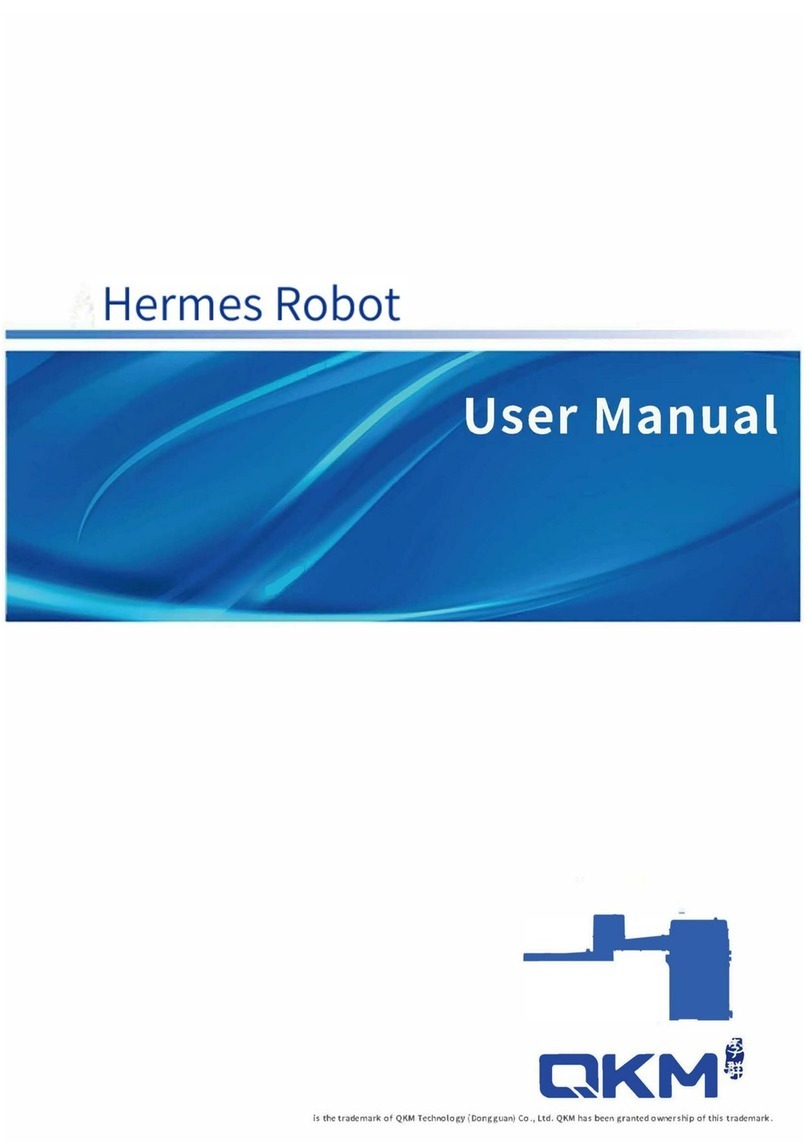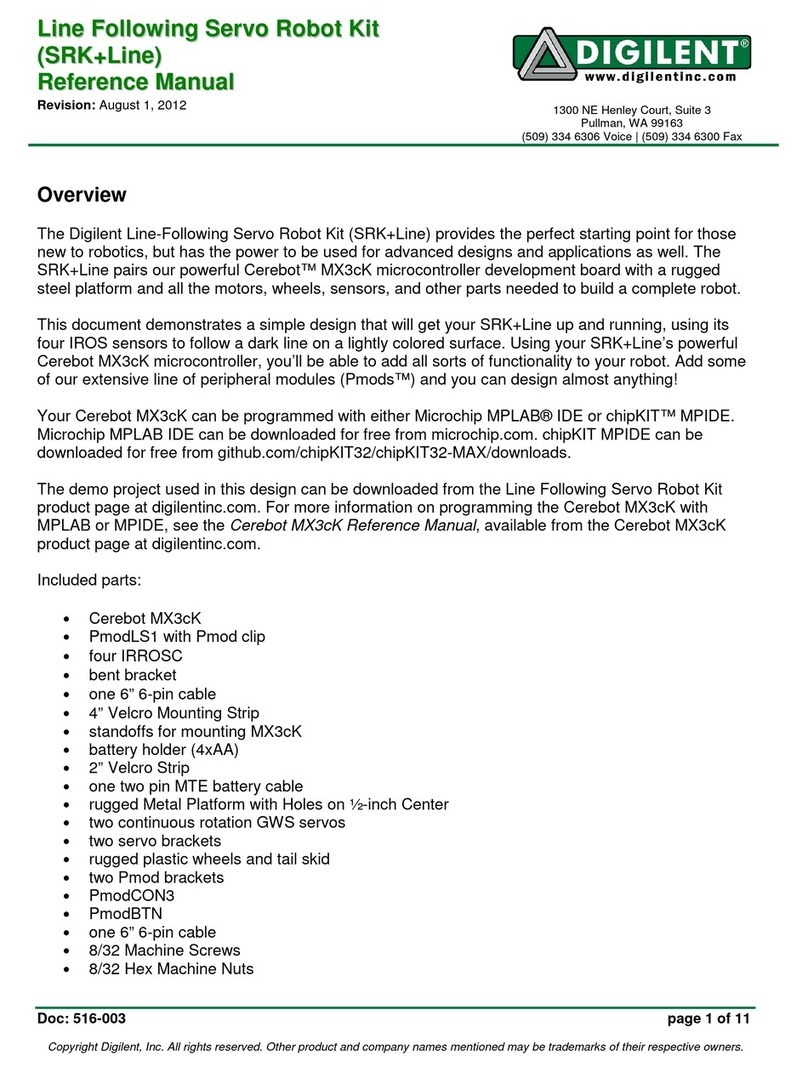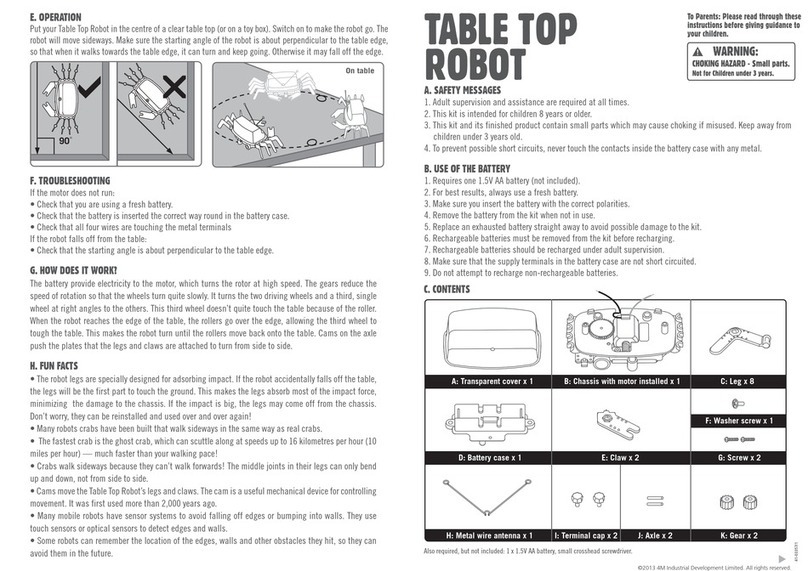promobot C2 User manual

Promobot C2
A humanoid service robot for business
User Manual
promo-bot.ai

Contact Details
Promobot LLC
Tel: +7 (800) 551-65-48
E-mail: info@promo-bot.ai
Website: promo-bot.ai
Address: Rm 6, bldg 111A, Shosse Kosmonavtov St.,
Perm, 614066, Russian Federation
Dear User!
We would like to thank you for choosing and purchasing an innovative
our robot will serve you for many years.
is possible only after you have carefully studied this User Manual.
When receiving the robot, we recommend that you check the scope
of delivery and the absence of visible damage that may have occurred
during shipping.
We wish you a pleasant experience!
3Promobot LLC. Tel: +7 (800) 551-65-48. E-mail: info@promo-bot.ai

Table of Contents
........................................................................................6
1. GENERAL ..........................................................................................8
1.1. Purpose of the Robot...................................................................................8
1.2. Technical Characteristics ..............................................................................9
1.3. Package Contents .....................................................................................11
1.4. Accessing Web Services ..............................................................................12
2. ROBOT COMPONENTS............................................................................13
2.1. Moving Head..........................................................................................15
2.2. Moving Torso .........................................................................................16
2.3. Moving Arms .........................................................................................17
2.4. Stationary Platform ................................................................................. 20
3. WORK AREA REQUIREMENTS.....................................................................22
4. SAFETY PRECAUTIONS ...........................................................................23
4.1. General Safety Rules..................................................................................23
4.2. Electrical Safety Rules............................................................................... 24
4.3. Safety Rules during the Display Cleaning ............................................................25
5. PREPARING THE PROMOBOT C2 FOR USE.........................................................26
5.1. Unpacking the Robot .................................................................................27
5.1.1. General Packaging Information ..................................................................27
5.1.2. Unpacking the Robot from the Transport Case................................................. 30
5.2. Turning the Robot On ................................................................................31
5.3. Start Screen Overview................................................................................33
5.4. Turning the Robot Off ................................................................................35
6. SERVICE MENU ...................................................................................36
6.1. General ...............................................................................................36
6.2. Internet Connection................................................................................. 38
6.3. Display of Promo Materials ...........................................................................41
6.4. Loading of Promo Materials.........................................................................44
6.5. Testing ..............................................................................................46
6.6. Settings ............................................................................................. 47
6.7. Browser..............................................................................................48
........................................................................................ 49
6.9. Face Recognition.................................................................................... 50
6.9.1. Settings ......................................................................................... 50
6.9.2. Face Database ..................................................................................52
7. INTENDED USE OF PROMOBOT C2 ................................................................55
7.1. User Interface Overview ..............................................................................55
7.2. Applications Overview............................................................................... 60
8. TRANSPORT AND STORAGE CONDITIONS.........................................................62
8.1. Transport Conditions .................................................................................62
8.2. Storage Conditions.................................................................................. 63
9. WARRANTY TERMS AND CONDITIONS ........................................................... 64
10. PROBLEM SOLVING TIPS.........................................................................66
11. TECHNICAL SUPPORT ............................................................................66
4 5
Promobot LLC. Tel: +7 (800) 551-65-48. E-mail: info@promo-bot.aiPromobot C2. User Manual

1. The robot — Promobot C2, an autonomous humanoid service robot.
2. A robot owner — an organization or a person who has purchased one or more robots.
3. Robot work area, work area
permanently or temporarily be located.
4. Individual Use Case (IUC), Use Case, Case — a special robot usage scenario (accomplished by the
software) to perform certain business tasks of the robot owner. Examples of use cases are: museum
expert, multipurpose center worker, teaching assistant (more information about available use cases
have the individual use case before purchasing the robot.
5. A robot without a Use Case, a robot without an IUC, a robot with a default Use Case — a robot-
consultant, a robot with default functionality, a robot who only has a few basic applications and can
answer the questions.
6. The linguistic database, Linguobase — a database containing a set of rules and replicas (phrases)
used as the robot's reaction to certain person phrases or events. Linguistic database is that main
component which makes the robot to be able to carry on a conversation.
7. Replication — the process of copying parameters values from the global database (remote server)
to the robot (local server).
8. The interaction mode — the state of the robot when a person is speaking something to the robot or
is waiting for the robot’s answer, or when a person is using the touchscreen display to operate the
robot. It is the opposite of standby mode.
9. The standby mode — the state of the robot when it is not interacting with a person, i.e. when the
robot is waiting for a question, phrase or screen touches from a person. It is the opposite of the
interaction mode.
10. The mode of displaying promo materials — a type of standby mode, when videos or images are
being played on the robot's touchscreen display.
11. The touchscreen display — a monitor supplied with the robot which provides graphical user
interface for operating the robot via touchscreen. It is used mostly to access the Service Menu.
TERMS AND DEFINITIONS
12. The Service Menu
13. A degree of freedom — the number of possible independent directions of movements (coordinate
axes).
6 7Promobot LLC. Tel: +7 (800) 551-65-48. E-mail: info@promo-bot.aiPromobot C2. User Manual

1. GENERAL
Promobot C2 is an autonomous humanoid service robot.
The robot looks like a human, mimics human facial expressions, communicates within a given subject
area, recognises speech and faces and memorizes information about people it met. The robot also
touchscreen display.
1.1. Purpose of the Robot
The Promobot C2 robot is designed:
■to attract attention:
• has a hyper-realistic human appearance and facial expressions;
• expresses emotions on its face, blinks and winks its eyes;
• gesticulates with its hands while interacting with person;
■to interact with people:
• memorizes and recognizes people's faces;
• initiates a conversation;
• maintains a dialogue on common topics;
• maintains a dialogue on pre-programmed special topics;
• provides information about the company, products and services;
• answers questions;
■to perform business tasks:
• draws attention to the business;
• increases media coverage;
• stands out from the competitors;
• increases customer loyalty.
1.2. Technical Characteristics
Table 1. Technical Characteristics of the Promobot C2 Robot
No. Parameter, unit of measurement Value
BASIC
1 1450x700x1020
2 1645x920x1010
3Robot weight, kg Up to 100
4Robot weight including the transport case, kg Up to 160
5Input voltage, V 110–220
6Frequency, Hz 50–60
7Power consumption, W Max: 700
8Material
Skeleton/Frame Aluminium, steel, plastic
Skin Silicone
Arms Aluminium, steel, plastic,
electronic components
Legs Plastic
9Robot appearance
Gender Male
Hairstyle
EQUIPMENT
10 Camera
Resolution 1920x1080
Frame rate, fps Up to 30
RGB lighting around the
camera Yes
11 Microphone Omnidirectional Yes
12 Speakers
Quantity, pcs 2
Power, W 25
13 Touchscreen Display
Display technology TFT IPS
Diagonal, inch 10.1
Resolution, pix 1280x800
Touchscreen Yes
COMMUNICATION
14 Speech modules pronunciation Via speech synthesis
15 Access to the linguistic database Yes
16 Communication languages (default) English, Russian
17 Number of memorized faces10
8 9Promobot LLC. Tel: +7 (800) 551-65-48. E-mail: info@promo-bot.aiPromobot C2. User Manual

.
1.3. Package Contents
When unpacking the robot, check that all of the following components are included (Table 2).
When receiving the robot, check completeness of its package contents and the absence of visible
damage that may have occurred during shipping or improper storage in the seller’s warehouse. In case
of defects, please contact the Technical Support (see Chapter 11).
Table 2. Package Contents
No. Parameter, unit of measurement Value
MOVEMENT
18 Number of degrees of freedom
Head 3
Arms 12
Torso 3
19 Number of servos
Head 17
Neck 3
Torso 3
Arms 13*2
20 Number of points of articulation in the face 18
21 Amplitude of eye movement
Blinking
Movement up and down, left
and right
ADDITIONAL SERVICES
22 Access to the linguistic database and analytics service Yes
23 Access to SIP telephony serviceAdditional option
24 Access to telepresence serviceAdditional option
Name Quantity
1 pc.
1 pc.
2 pcs.
2 pcs.
Touchscreen display 1 pc.
Transport case 1 pc.
Power cable 1 pc.
12V power cable (XLR) 1 pc.
HDMI cable 1 pc.
USB cable 1 pc.
1 pc.
Set of clothes 1 pc.
User manual 1 pc.
10 11Promobot LLC. Tel: +7 (800) 551-65-48. E-mail: info@promo-bot.aiPromobot C2. User Manual

1.4. Accessing Web Services
The access to the following web services is provided with the robot:
1. The service of Linguobase and Analytics is a multifunctional service, the main purpose of which
is to control the robot's speech and communication abilities. The service provides a functionality of
use to answer in conversation. You can also view the history of visitors' dialogues with the robot via
this service. The web interface of this service provides the ability to view and change the values of
access this service. After authentication, the owner can view information about all purchased robots.
Website: lingvo.promo-bot.ai
2. Telepresence service1is a service designed to remotely monitor and control Promobot robots. The
service allows you:
■to view the video stream from the robot's camera and receive sound from the microphones,
■to remotely control robot's answers while conversation with user via chat interface,
■to control the robot's movement, the movement of its arms and head.
The service is optional and can be purchased additionally.
Website: teleop-new.promo-bot.ru
3. SIP telephony service1
employee) or emergency call (police, ambulance). The service is optional and can be purchased
functions.
prior permission. When using the service, you need to consider the legal restrictions of the country where the robot is located.
2. ROBOT COMPONENTS
The Promobot C2 robot consists of the following main components, shown in Figure 2.1.
12
34
56
7
8
9
10 11
Figure 2.1. Promobot C2 robot, main components
1. Moving head
2. Moving eyes
3. Moving mouth
4. Moving neck
5. Moving torso
6. Backlit camera and microphone
7. Moving arms
8. Speakers
9. Stationary legs
10. Stationary platform
11. Touchscreen display
12 13Promobot LLC. Tel: +7 (800) 551-65-48. E-mail: info@promo-bot.aiPromobot C2. User Manual

■Moving head, eyes, mouth, neck, torso and arms hyper realistically mimic the appearance of a
human being, attracting visitors’ attention by that.
■The backlit camera is used for face recognition and for tracking faces in space.
■A microphone is used for speech recognition and positioning a person in front of the robot.
■Speakers are used for playing sounds and speech synthesis.
■A stationary platform
■The touchscreen display shows the graphical user interface for operating the robot via touchscreen
and is used to display promo materials.
■The color of the backlight on the robot’s chest varies depending on the robot’s current status:
■White constant — power is applied, the robot systems have not yet booted up.
■Blue pulse — the robot’s systems are in process of booting up,
this indication is activated when the robot's power button is pressed.
■Green constant — all robot’s systems are booted up.
■Red constant — an error has occurred while booting up the robot’s systems.
■Purple constant — the robot systems are shutting down.
NOTE
The manufacturer reserves the right to modify the robot's construction,
design, conguration or technology without prior notice in order to improve its
performance.
2.1. Moving Head
The robot head is a complex object that contains the following components:
■metal skeleton/frame;
■servos;
■plastic parts;
■silicone skin;
■
The metal skeleton/frame and plastic parts create the shape of a skull.
Servos are responsible for the facial expressions.
Silicone skin mimics real human skin.
Articial hair mimics a real human hairstyle.
The robot can move its head in three degrees of freedom, this allows the robot to turn towards a
person during a conversation.
There are 18 points of articulation on the robot's face, controlled by 17 servos. Thanks to them, the
robot mimics the appearance and facial expression of a human in the smallest details, namely:
■displays human emotions;
■moves the pupils of the eye;
■winks;
■blinks;
■frowns;
■moves its lips during speech synthesis.
WARNING:
It is prohibited:
■to allow moisture or foreign objects to enter the holes in the skin;
■to manually alter (stretch, pull, shift etc.) the robot's silicone skin;
■to try to manually turn the robot's head;
■to try to manually change the robot's facial expression;
■to try to manually change the position of the robot's eyes;
■to try to open, repair or modify the robot yourself without the assistance of the
Promobot specialists.
14 15Promobot LLC. Tel: +7 (800) 551-65-48. E-mail: info@promo-bot.aiPromobot C2. User Manual

2.2. Moving Torso
A moving torso, as well as the neck, allows the robot to turn towards a person during a conversation. The
torso also allows you to put a jacket or other clothing on the robot. The torso consists of the following
components:
■metal skeleton/frame;
■servos;
■rubber parts;
■plastic parts.
The metal skeleton/frame creates the shape of the robot's body.
Servos implement the torso movement.
The rubber parts
towards a person during a conversation.
people's faces and it is used in the telepresence service to make it possible for the operator to see the
video stream. A microphone is used for speech recognition.
2.3. Moving Arms
Robotic arms allow the robot to gesticulate during the conversation. The arms move in 12 degrees of
freedom, so the movements look very human-like.
WARNING!
It is prohibited:
■to touch a video camera;
■to allow moisture or foreign objects to enter the holes of the microphone and
video camera;
■to try to open, repair or modify the robot yourself without the assistance of the
Promobot specialists. WARNING!
It is prohibited:
■to allow moisture or foreign objects to enter the gaps in the movable parts of
the arm;
■to allow excessive pressure on the arm;
■to try to manually move arm joints;
■to try to open, repair or modify the robot yourself without the assistance of the
Promobot specialists.
Figure 2.2. Robotic arm
The robotic arms are a mechanical device, so each time the robot is turned on, the calibration starts,
and the arms are automatically being set to zero position. The position of the arms in the zero position
depends on whether the Play button is pressed or not (see para. 5.3).
16 17Promobot LLC. Tel: +7 (800) 551-65-48. E-mail: info@promo-bot.aiPromobot C2. User Manual

If the software application of the robot's use case is started (the Play button on the touchscreen
display is pressed), the zero position of the robot’s arms will look like in Figure 2.3.
If the software application of the robot’s use case is not started (the Play button on the touchscreen
display is not pressed), the zero position of the robot’s arms will look like in Figure 2.4.
Figure 2.3. Robot’s arms at zero position when the robot’s
use case is started (Play button is pressed)
Figure 2.4. Robot’s arms at zero position when the robot’s
use case is not started (Play button is not pressed)
18 19Promobot LLC. Tel: +7 (800) 551-65-48. E-mail: info@promo-bot.aiPromobot C2. User Manual

2.4. Stationary Platform
The stationary platform is a strong steel frame that holds the entire robot. It is used to place the robot
1
2
3
4
5
6
7
Figure 2.5. Platform components.
Figure 2.6. Ports for connection cables
1. Emergency stop button
2. Power button
3. Speakers
4. Ports for connection cables and USB-port
5. Power circuit break button
6. Power cable port
7. Wheels
1. Port for 12V power cable (XLR)
for touchscreen display.
2. Port for HDMI cable.
3. USB-port for connecting the touchscreen
display to the robot.
4. USB-port for connecting a USB flash drive
for loading promo materials.
■The emergency stop button is used to urgently stop the robot’s movement.
■The power button is used to turn on and off the computer module of the robot.
■The computer module is located inside the platform, it performs the technical functions which
implement the whole robot's work.
■Speakers are used for playing sounds and speech synthesis.
■Ports for connection cables are used to connect the touchscreen display to the robot.
■The USB-port is used to load promo materials (see para. 6.4).
■The power cable port is used to connect the robot to the mains using the power cable supplied.
■The power circuit break button allows you to de-energise the robot during transport.
■Wheels help in transporting the robot.
The ports are described below (Figure 2.6).
1 2 3 4
WARNING!
It is prohibited:
■to allow moisture or foreign objects to enter the ports;
■to allow foreign objects to be in the way of the wheels and disturb their
rotation.
20 21Promobot LLC. Tel: +7 (800) 551-65-48. E-mail: info@promo-bot.aiPromobot C2. User Manual

3. WORK AREA REQUIREMENTS
There are some special requirements for the room in which the Promobot C2 robot will be placed.
First of all, the work area should be a room, which means that the robot is not designed for outdoor use,
as it is a technologically complex electrical product that requires protection against moisture. Second
reason, why the robot shouldn't be used outdoors, is that the direct sunlight could damage parts of the
reason is that the wind makes a lot of noise (interferes with the speech recognition function).
Also please consider that the robot needs a stable Internet connection for the speech recognition
system to work.
The room or place where the Promobot C2 robot will be used should meet the following requirements:
■air temperature from +10° to +35°C;
■air humidity not more than 70%;
■an average lighting level is 50 lux and more.
You should make sure that there are no such sources of disturbances next to the Promobot C2 robot:
■high voltage;
■bright blinding light (including directional spotlights);
■loud noise or loud music.
The Promobot C2 robot needs access to the Internet, so the following requirements apply
to the room:
1. Availability of seamless Wi-Fi (802.11n) coverage with a frequency of 2.4 or 5.0 GHz with a guaranteed
two-way transmission of at least 4 Mbps throughout the entire work area. Ping to the address 8.8.8.8
is no more than 50 milliseconds.
2. Radio transparency (absence of thick walls, large columns and obstacles) in the path of propagation
of Wi-Fi waves from the access point to the robot.
3. Low level of interference on Wi-Fi frequencies (no other working access points and Wi-Fi routers of
802.11 ac standards indoors in the robot’s work area).
4. Ports 80, 443, 8080, 22105, 22111 are open in the router settings. For more information see para. 6.2 of
this Manual.
When organizing access to the Internet, keep in mind that the robot does not connect to hidden
networks.
4. SAFETY PRECAUTIONS
4.1. General Safety Rules
1.
2. Place the Promobot C2 robot only in rooms that meet the requirements described in Chapter 3.
3. Do not use the Promobot C2 robot outdoors or in rooms with high humidity.
4. If the robot was transported in sub-zero temperatures, be sure to let the robot stand powered-off in
a heated room for at least two hours before turning it on.
5. Please read the User Manual before unpacking the robot.
6. The Promobot C2 robotic arms can cause an injury while the robot is operating, so do not touch the
robot's arms while they are moving.
22 23Promobot LLC. Tel: +7 (800) 551-65-48. E-mail: info@promo-bot.aiPromobot C2. User Manual

4.3. Safety Rules during the Display Cleaning
1. Clean the robot’s display only when the power is off.
2. It is recommended to use a soft cloth to clean the robot.
3. Use glass cleaner only. Do not use abrasives, benzene and carbon tetrachloride as these substances
can damage the glass. Do not use isopropyl alcohol, because it may leave streaks on the glass.
4. Do not spray the glass cleaner directly on the glass, spray it on cloth. If too much cleaner is applied
to the glass, the liquid may get past the edges of the glass or into any technological gaps and cause
the robot damage.
4.2. Electrical Safety Rules
1. When operating the Promobot C2 robot, follow the general safety rules for the use of electrical
appliances.
2. Before handing over for repair or storing the Promobot C2 robot, turn off the power of the robot,
switch the power circuit break button to the "Off" position, unplug the power cable from the electric
outlet and disconnect the power cable from the robot.
3. The parameters of the mains should correspond to a voltage of 220V and a frequency of 50–60 Hz.
Voltages above or below 220V could damage the batteries and cause the robot to malfunction.
4. Regularly inspect the power cable for damage and wearout. You should use the power cable only if
it is completely undamaged.
5. If the power cable is damaged or ruptured, unplug it immediately from the electric outlet. Replace
the power cable with a new one.
6. Do not pull the power cable from the electric outlet holding it on the cable, please hold it on the
plug while pulling.
7. Do not step on the power cable.
8. The electric outlet should correspond exactly to the plug of the power cable.
9. It is recommended not to use adapters.
10. You should use only grounded electric outlets to connect the robot. Using ungrounded electric
outlets could cause the robot to malfunction.
11. If you need to use an extension cable, then you should use only standard industrial ones. The cross
section of the extension cables should not be smaller than the cross section of the power cable of
the robot. If the length of the extension cable is 20 m and smaller, then use extension cables with a
cross section of 1.5 mmand more. If the length of the extension cable is from 20 to 50 m, then use
extension cables with a cross section of 2.5 mmand more.
12. When using an extension cable wound around a spool, pull the cable out to its full length.
13.
24 25Promobot LLC. Tel: +7 (800) 551-65-48. E-mail: info@promo-bot.aiPromobot C2. User Manual

5. PREPARING THE PROMOBOT C2 FOR USE
First of all you need to unpack the robot from its transport case, verify the absence of physical damage
and organize the work area for the robot according to para. 3.
ATTENTION!
If the robot was transported in sub-zero temperatures, be sure to let the robot
stand powered-off in a heated room for at least two hours before turning it on.
5.1. Unpacking the Robot
5.1.1. General Packaging Information
The Promobot C2 robot is supplied in a special transport case (Figure 5.1). Inside the transport case, the
robot is placed in a polyethylene foam logement that protects the robot from damage during transport.
Figure 5.1. Transport case for the robot
26 27Promobot LLC. Tel: +7 (800) 551-65-48. E-mail: info@promo-bot.aiPromobot C2. User Manual

The transport case is equipped with wheels (Figure 5.2), locks (Figure 5.3) and handles. The robot can be
moved either vertically, according to the label (Figure 5.4), or horizontally on the wheels.
Figure 5.4. "Do not overturn!" label on the transport case
Figure 5.3. Transport case lock
Figure 5.2. Bottom of the transport case with wheels
28 29Promobot LLC. Tel: +7 (800) 551-65-48. E-mail: info@promo-bot.aiPromobot C2. User Manual

5.1.2. Unpacking the Robot from the Transport Case
ATTENTION!
The robot is heavy, so unpacking should be done with an assistant!
Do not turn the robot on until it is completely assembled!
ATTENTION!
Do not turn the robot on until it is completely assembled!
To unpack the robot from the transport case, proceed as follows:
1. Place the transport case in an upright position according to the shipping label (Figure 5.4).
2. Unscrew the wing screws (Figure 5.3) on the four lid locks, release the locks, remove the lid by
pulling it forward and put it aside.
3. Visually inspect the robot and its accessories after transportation. In case of damage, contact
Technical Support (see Chapter 11).
4. Take the robot and its logement out from the transport case.
5. Release the robot from the logement.
6. Take the robot out of the protective bag.
7. Take the accessories out from the logement.
8. Take the jacket out of the package, undo all the buttons and rivets. Put the jacket on the robot (the
jacket has special cut-outs for all the robot's protruding parts).
9. Put the logement back in the transport case and close the transport case with the lid.
10. Connect the touchscreen display to the robot with special cables supplied.
11. Connect the robot to the 220V mains using the special power cable supplied.
The robot has several launch buttons (Figure 5.5) to start the various robot systems.
NOTE
Save the transport case and its accessories/components as they may be required if
you need to transport or store the robot.
5.2. Turning the Robot On
Figure 5.5. Launch buttons of the robot
1. Emergency stop button
2. Power button
3. Power circuit break button
4. Play button
1
2
34
30 31Promobot LLC. Tel: +7 (800) 551-65-48. E-mail: info@promo-bot.aiPromobot C2. User Manual

The Emergency Stop button allows you to immediately stop the movement of the robot's head, arms
and torso. This button is a latching push button. This means that when pressed once, it remains pressed
until the user returns it to its original position. When transporting, the button must be pressed (i.e. the
robot's movements are blocked) to prevent accidental movements of the robot's servos for any reason.
To turn the robot on for the rst time, proceed as follows:
1. Connect the touchscreen display to the robot using special cables supplied.
2. Connect the robot to the 220V mains using the special power cable supplied.
3. Switch the power circuit break button to position 1.
4. Put the emergency stop button to the closed circuit position (i.e. when the button is depressed
instead of pressed). You will see that the backlight on the robot's chest starts to glow white.
5. Press the power button and wait for the robot's systems to load. The loading process will be shown
on the display. You will also see that the backlight on the robot's chest will start to glow pulsed blue.
When the loading is over, the backlight will change to a steady green color.
6. Press the Play button on the touchscreen display.
To turn the robot on if it has previously been turned off in the usual manner*, proceed as follows:
1. Press the power button and wait for the robot's systems to load. The loading process will be shown
on the display (see para. 5.3). You will also see that the backlight on the robot's chest will start to
glow pulsed blue. When the loading is over, the backlight will change to a steady green color.
2. Press the Play button on the touchscreen display.
To turn the robot on if it has previously been turned off using an emergency stop button, proceed
as follows:
1. Put the emergency stop button to the closed circuit position (i.e. when the button is depressed
instead of pressed). You will see that the backlight on the robot's chest starts to glow white.
2. Press the power button and wait for the robot's systems to load. The loading process will be shown
on the display. You will also see that the backlight on the robot's chest will start to glow pulsed blue.
When the loading is over, the backlight will change to a steady green color.
3. Restart the robot from the Service menu (see para. 6.1).
5.3. Start Screen Overview
After pressing the power button and a short beep, all the robot’s systems will start to load (Figure 5.6).
Figure 5.6. Robot’s systems loading screen
When all robot systems have been loaded, the robot’s start screen will appear (Figure 5.7).
Figure 5.7. Start screen
1. Play button
2. Control button
* — "turned off in the usual manner" means without using an emergency stop button.
32 33Promobot LLC. Tel: +7 (800) 551-65-48. E-mail: info@promo-bot.aiPromobot C2. User Manual

1. The Play button starts the robot’s use case (see para. 7.1).
2. The Control button takes you to the Service menu of the robot (see Chapter 6 for more information
about the Service menu).
The calibration of the robot’s moving parts will begin simultaneously with the robot’s launch. The
calibration is a necessary process for proper robot movement. The calibration will be performed each
time the robot was shutdowned and each time the emergency stop button was pressed.
For information on intended use of the robot, see Chapter 7 of this Manual.
ATTENTION!
The movements of the robot during the calibration should not be restricted by
foreign objects. Make sure there are no obstacles in the path of the robot’s arms
movement. Be careful, the calibration starts automatically!
5.4. Turning the Robot Off
To turn the robot off in the usual manner, press the power button once. The light on the robot's chest
will turn purple.
To stop the robot urgently, press the emergency stop button: the head, arms and torso will immediately
stop moving.
To turn off the robot for further transportation, proceed as follows:
1. Press the power button once, the light on the robot's chest will turn purple.
2. Press the emergency stop button.
3. Switch the power circuit break button to position 0.
4. Disconnect all the cables.
34 35Promobot LLC. Tel: +7 (800) 551-65-48. E-mail: info@promo-bot.aiPromobot C2. User Manual

6. SERVICE MENU
pressing the Control button on the start screen (Figure 5.7).
6.1. General
To enter the Service Menu you need to enter the password (Figure 6.1). By default, all robots have a
standard password, which can be obtained by contacting technical support. The password can be
changed after entering the menu.
Figure 6.1. Password entry window for access to the Service Menu
The Service Menu (Figure 6.2) provides quick access to the controls, which include:
■Speaker Volume and Microphone Sensitivity controls. These controls override the values of the
parameters until the next robot restart. The controls on the screen of the started use case act the
same way.
■The Answers Log switch
not be displayed on the screen. When this switch is activated, then recognised user phrases and
robot generated response phrases will be displayed on the screen.
Figure 6.2. Service Menu screen
1. Button to exit the service menu
2. List of Service Menu sections
3. Buttons to control the robot's driving*
4. Speaker Volume control
5. Microphone Sensitivity control
6. Send to the charging station button*
7. Special modes switches*
8. Hide button
9. Restart the robot button
* — these settings are only relevant to the Promobot V.4robot and have no effect on the Promobot C2robot.
■The Hide button allows to collapse the robot's interface window. This control may be required when
you need direct access to the robot's operating system.
■The Restart button re-launches the robot's software systems. The robot restart will be required any
time the value of any parameter has been changed.
36 37Promobot LLC. Tel: +7 (800) 551-65-48. E-mail: info@promo-bot.aiPromobot C2. User Manual

6.2. Internet Connection
This section of the Service Menu provides information (Figure 6.3) about Wi-Fi networks available and
displays the signal level of each of them.
Figure 6.3. Network connection screen
NOTE
Before connecting to the network, ensure that the ports listed in Table 3 are open
in the router settings.
Table 3. List of ports and protocols of Internet resources required for robot operation
NOTE
The list of ports can be expanded depending on the services or resources used. It is
recommended to choose a network with the maximum signal level. The robot does
not connect to hidden networks.
No. Remote resources Ports Protocol Function
6teleop-new.promo-bot.ru 80, 443, 8080 TCP/UDP Telepresence service (new)
7archive.ubuntu.com 80 TCP/UDP Software update
8ru.archive.ubuntu.com 80 TCP/UDP Software update
9security.ubuntu.com 80 TCP/UDP Software update
10 archive.canonical.com 80 TCP/UDP Software update
11 extras.ubuntu.com 80 TCP/UDP Software update
12 ppa.launchpad.net 80 TCP/UDP Software update
13 dl.google.com 80 TCP/UDP Software update
14 apt.postgresql.org 80 TCP/UDP Software update
15 repo.yandex.ru 80 TCP/UDP Software update
16 repo.zabbix.com 80 TCP/UDP Software update
No. Remote resources Ports Protocol Function
1google.com 80, 443 TCP/UDP Speech recognition
2lingvo.promo-bot.ai 80, 443 TCP/UDP The linguistic database web interface
3vpn-v4.promo-bot.ai 22111 TCP VPN connection for remote setup a
nd monitoring
446.4.94.90 80, 443 TCP/UDP STUN / TURN for telepresence
5update.promo-bot.ru 80, 443 TCP/UDP Software update
38 39Promobot LLC. Tel: +7 (800) 551-65-48. E-mail: info@promo-bot.aiPromobot C2. User Manual
Table of contents
Other promobot Robotics manuals