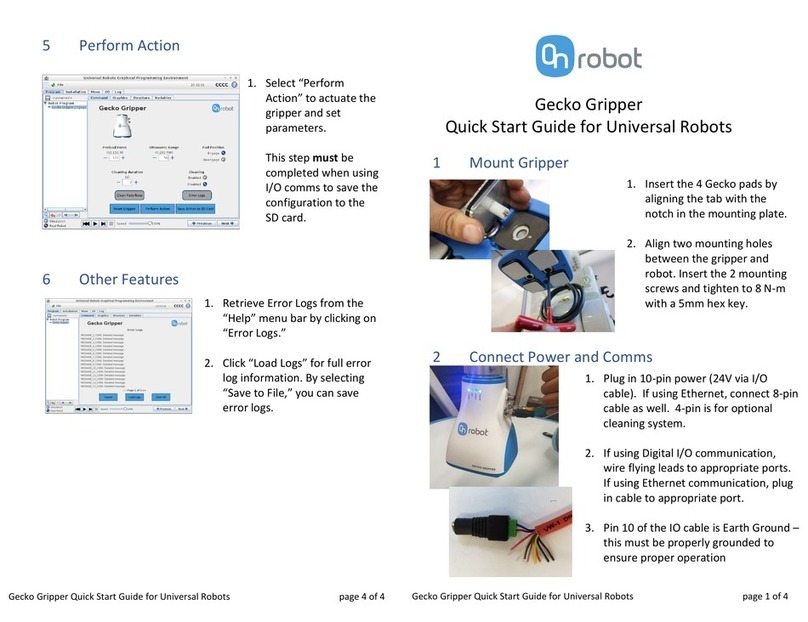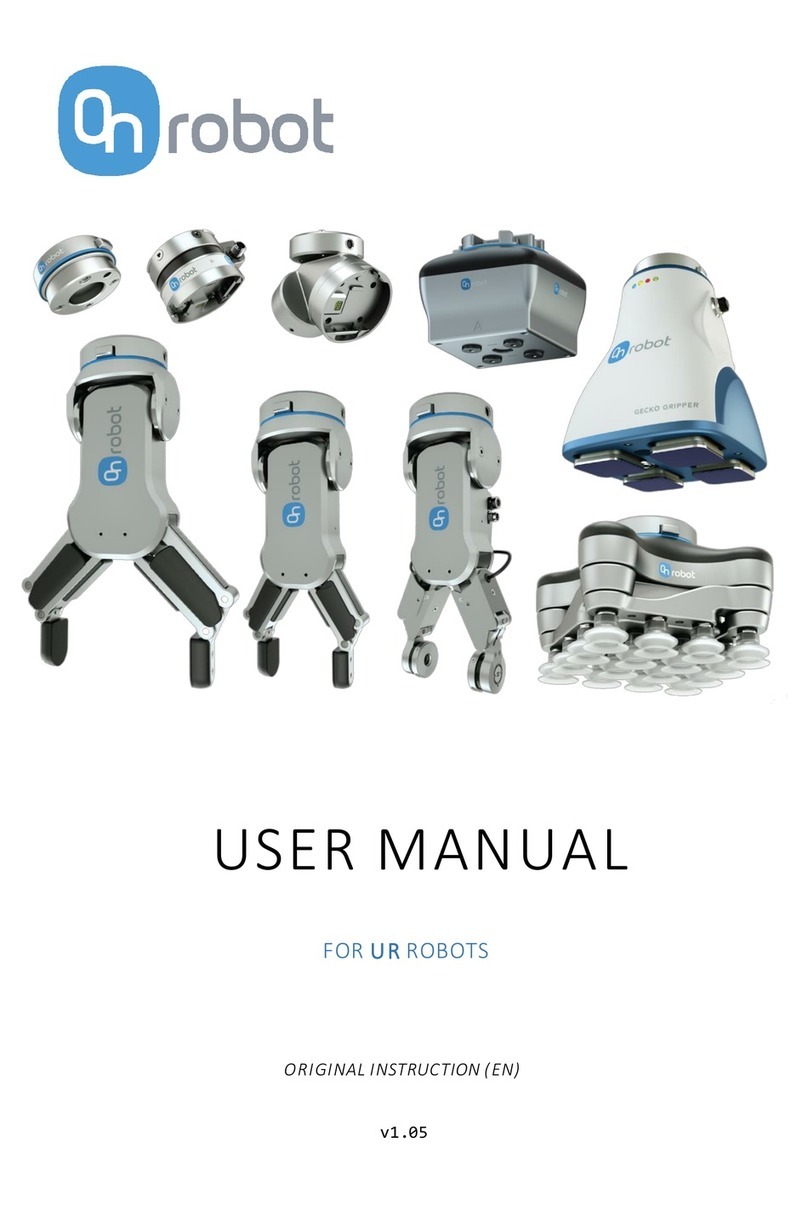VG10 User Manual 1.1.0
Page 6 of 40
Table of contents
Technical sheet.............................................................................................................4
Features.......................................................................................................................4
Typical applications .....................................................................................................5
Operating conditions...................................................................................................5
What’s in the box? ........................................................................................................5
1 Quick guides...............................................................................................................8
Installation...................................................................................................................8
Troubleshooting ..........................................................................................................9
Updating software.......................................................................................................9
Uninstalling............................................................................................................... 10
2 Software specification .......................................................................................... 10
URCap ....................................................................................................................... 10
The Installation Screen ......................................................................................... 11
Structures ............................................................................................................. 12
VG10 Grip ............................................................................................................. 12
VG10 Release........................................................................................................ 14
Script commands...................................................................................................... 15
VG10_grip (channel, vacuum, timeout, alert)...................................................... 15
VG10_release(channel, timeout, autoidle) .......................................................... 15
VG10_get_vacuum(channel)................................................................................ 16
VG10_calibrate_ain()............................................................................................ 16
VG10_idle(channel).............................................................................................. 16
MODBUS RTU ........................................................................................................... 17
Settings................................................................................................................. 17
Function codes...................................................................................................... 17
Registers ............................................................................................................... 18
Manual control......................................................................................................... 20
3 Hardware specification ......................................................................................... 21
Vacuum cups and fittings ......................................................................................... 22