ProNav Angler User manual


Thank you for your purchase! ProNav Marine is a company founded by shermen, for shermen. We assemble and test every ProNav
Angler and Motion Controller at our facilities in the Upper Peninsula of Michigan. ProNav Anglers and Motion Controllers are warrantied
against defects for two years.
We are so condent that ProNav’s Angler and Motion Controller will take your shing experience to the next level, it is backed by our
industry leading 1 year satisfaction guarantee.
Use it for a full year—ifyou are not satised with your purchase, we will buy it back! (Product registration within 30 days of purchase is
required for the satisfaction guarantee)
ProNav Marine
20134 Gagnon Circle, Ste 101
Hancock, MI 49930
www.pronavmarine.com/support
(906) 523-7007
The ProNav Marine team is committed to your success on the water.
We’re here to help and answer any question you might have.
THANK YOU!
Neil Anderson, COO Nels Benda, CTO Travis White, CEO

INSTALLATION
Obtaining optimal performance from your ProNav Angler starts with proper installation. The GPS unit contains a uxgate compass and
GPS which are sensitive to magnetic interference. Following our simple installation instructions will eliminate common sources of error
and provide optimal performance.
EDUCATION
The ProNav Angler is easy to install and use right out of the box. Learning how and when to use its many features will enhance your
experience and help take your shing to the next level. There are resources available for you to learn everything from standard operation
to advanced features. Our website has a video library with tutorials that walk you through installation, calibration, and how to use all the
features of the ProNav system. Our online Knowledgebase is continually growing with articles containing written tutorials and tips. Our
Facebook ProNav Owners Group lets you interact with other ProNav owners, post questions or tips that have worked for you, and brag
about your big catch. Please make use of all these resources. The more you understand and arecomfortable with using the system, the
better your experience will be.
SUPPORT
Our Team is dedicated to your success on the water. If you have questions that you can’t nd an answer to online or are experiencing an
issue, don’t hesitate to contact us. We are here to help!
Submit a Support Ticket using our webform at www.pronavmarine.com/support. Providing as much detail as possible will minimize the
back and forthcorrespondence needed to resolve your issue.
Emailing [email protected] will also open a support ticket. Be as specic as possible in your email to minimize the back
and forth correspondence needed, and attach pictures or video for better clarity. ProNav’s support teamwill respond to your request as
quickly as possible.
Phone: (906) 523-7007
PRONAV ANGLER KEY ELEMENTS OF SUCCESS

GETITON

Password must be at least 6 characters long

D
F
C
B
E
A



ProNav Mobile App ProNav Remote Foot Pedal
Unique Features • Map Layer
• Route following/Route creation
from track
• Network conguration and
control settings
• PointDrive™ and PointJog™
• Rapid Speed Adjustment
• Play/Pause your route or
anchor point
• Center thrust button as safety
stop
Standard Features
GPS Anchor
GPS Vector and Compass Heading
Lock
Cruise Control
Mark (your location)
Manual Controls
Cable unwrapping in anchor mode
using left/right controls
GPS Vector andCompass Heading
Lockdirectional adjustments
PRONAV CONTROL OPTIONS

MOBILE APP HOME SCREEN FEATURE GUIDE
MAIN MENU
Expand App Main Menu.
STATUS BAR
System status notications.
SPEED
Shows current speed in MPH.
ACTIVE MODE
Shows current active mode.
MANUAL CONTROLS
Increase or decrease thrust or speed, turn leftor
right, turn the prop on and off. Note: prop button
turns green when prop is on.
GPS VECTOR LOCK
Lock current course over ground.Motor
automatically adjusts heading to hold course
against wind and waves, or current. Boatwill
align with prevailing conditions, but desired
course will stay constant as long as thrust is set
high enough to overcome the elements.
GPS ANCHOR
Hold boat in its current location.Engages anchor
mode to hold boat in current GPS location. Motor
will automatically adjust thrust and direction to
stay on desiredspot.
BLUETOOTH
Connect ProNav Angler to trolling motor.
COMPASS HEADING LOCK
Lock current compass heading.Motor will
automatically adjust to maintain the set
compass heading.
ROUTES
Shortcut to “Create on Map” feature in
Map View.
MAP VIEW
Go to “Map View” screen.
MARK
Mark current GPS location.
STOP
Stop active autopilot mode and revert to
manual control.
SPEED CONTROL
Set desired thrust or speed in mph by
using pop-up sliders.
THRUST
Shows current motor thrust percentage
Note: Active speed / thrust setting
indicated by green ll.

MAIN MENU FEATURE GUIDE
MY ACCOUNT
Create ProNav login and sync saved data
CALIBRATE
Calibrate your ProNav Angler
CONTROL SETTINGS
Optimize performance of your ProNav to your boat
and shing style
NETWORK SETTINGS
Pair a ProNav Remote with your ProNav Angler
BUY NOW
Visit ProNav shop
TUTORIALS
Watch video tutorials
GET IN TOUCH
Contact ProNav Support
UPGRADE FIRMWARE
When prompted, perform rmware updates
UNIT DIAGNOSTICS
View or send diagnostics to ProNavSupport Team
DISCONNECT
Disconnect App from ProNav Angler
APP VERSION
Displays installed version of App


•
•

CONNECTING TO YOUR PRONAV ANGLER
1. Press
2. Select “ProNav Central”from the pop-up menu.
Step 1 Step 2

CALIBRATING YOUR PRONAV ANGLER
Calibration should be completed prior to rst use. Calibration can be done periodically or as needed but not required every time you use
ProNav.Ifyourautopilot functions are operating as expecteddo not recalibrate, as a poor calibrationwill degradeperformance.Please refer to the
following videos for demonstration of proper calibration and some pointers on getting best results:
HOW TO CALIBRATE
1. Select “Calibrate” from the App’s Main Menu
2. Follow the onscreen instructions
3. While calibrating, watch the motor head and assure it rotates approximately360degrees (minimum of 270 degrees)during calibration.
4. Check calibration by pointing the motor head towards a known landmark and comparing it to the compassdirection arrow on the map screen.
The compass arrow should be within + or – 30 degrees of motor head direction ifcalibration was successful. If this condition is not met, repeat
calibration process.
Notes:
•Assure your boatremains level and isnot rocking during calibration (it is best to perform in calm water).
•Verify that there are no magnetic sources, iron sources or GPS /compassobstructions located inclose proximity to your trolling motor that could
be causing compass error. This might include anotherelectric motor (anchor winch for example), steel break-walls, docks, piers or GPS pucks.
•If your motor does not rotate at least 270 degrees during calibration, repeat the process untilthis is achieved.
Calibrate the ProNav Angler | How, Where, and Why
www.pronavmarine.com/calibrate-angler
How NOT to calibrate your ProNav Angler
www.pronavmarine.com/how-not-to-calibrate 270º
MIN
Step 3 Step 4



ROUTES
Create and modify unique routes on your favorite bodies of water.
Select points along desired routes and the motor will automatically
keep your boat on course.
CREATE ON MAP
Create a route on the map
How to Use
How to Use
1. Press .
2. Position map where you would like to create your route.
3. Start by pressing and holding to create starting point, then press and hold
each point thereafter until you are done adding points.
4. To follow your route press .
5. Select your speed or thrust from the popup menu.
6. Select “Start Route”.
Notes
• Adjusting points: after creating route, press and hold on any point and
drag it to a new location. Once route is started you can adjust your points
and save your changes. Changes will take effect next time your route is
started.
• Deleting points: press . Short press a point and select “Remove Point” to
remove it from your route.
• Set new start / end point: short press any point and press “Set Start Point”
or press “Start End Point”.
• You can save your route prior to starting if desired.
SHOW ALL ROUTES
How to Use
1. Press to display all saved routes on the map.

VIEW A SAVED ROUTE
To view a saved route, press the Routes icon. This will open your list of
saved routes, and you can select the route of your choice. Once the route
is selected the orange route editing buttons allow editing of the route.
EDIT ROUTE
How to Use
1. Press .
2. Long press a point to move it.
3. Press a point to open editing pop-up menu.
4. Select “Editing [Name of Route]” to edit route name then press
“Update Name”.
DELETE ROUTE
How to Use
1. Press .
2. Press “Delete” from the pop-up menu.
CLOSE EDITING
How to Use
1. Press to close editing options and view route.
FLIP START / END POINTS
How to Use
1. Press to flip the start and end points.
SAVE ROUTE
How to Use
1. Press after creating a route to save it to the ProNav App.
2. Name route and press “Save Route”.
START ROUTE
How to Use
1. Press to start following your route.

Navionics oal
Tools e Options H x
•
■
», I�
». �)
"
a I w
v
·-
h !�
Other manuals for Angler
1
Table of contents
Popular Marine Equipment manuals by other brands

Furuno
Furuno 1824C-BB installation manual

Furuno
Furuno FA-170 installation manual

DIGITAL YACHT
DIGITAL YACHT AISnet Internet Base Station Installation & quick start guide

Raymarine
Raymarine Lighthouse Sport 3.10 Series Advanced operation instructions

Lowrance
Lowrance ELITE Ti2 quick guide

auto maskin
auto maskin Marine Pro 400 Series Quick installation guide
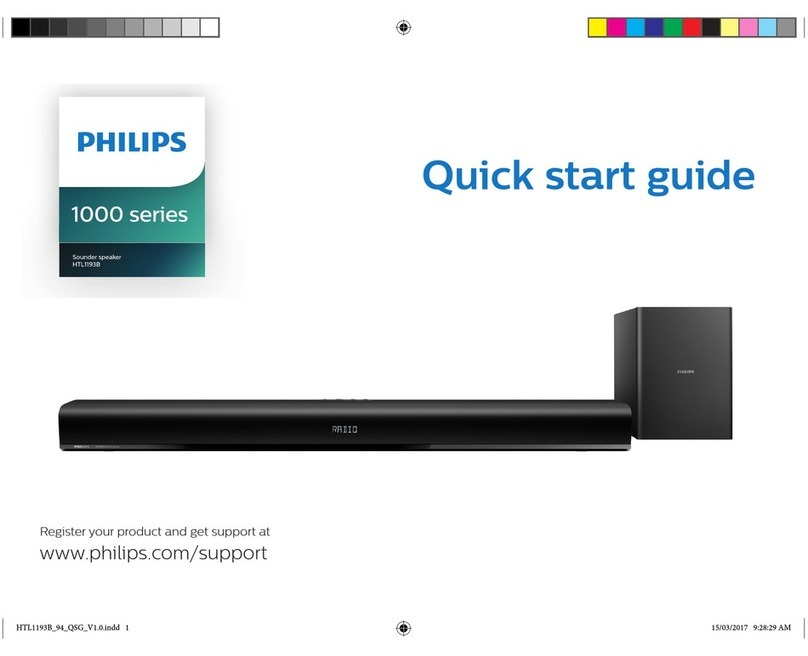
Philips
Philips Beolink 1000 quick start guide
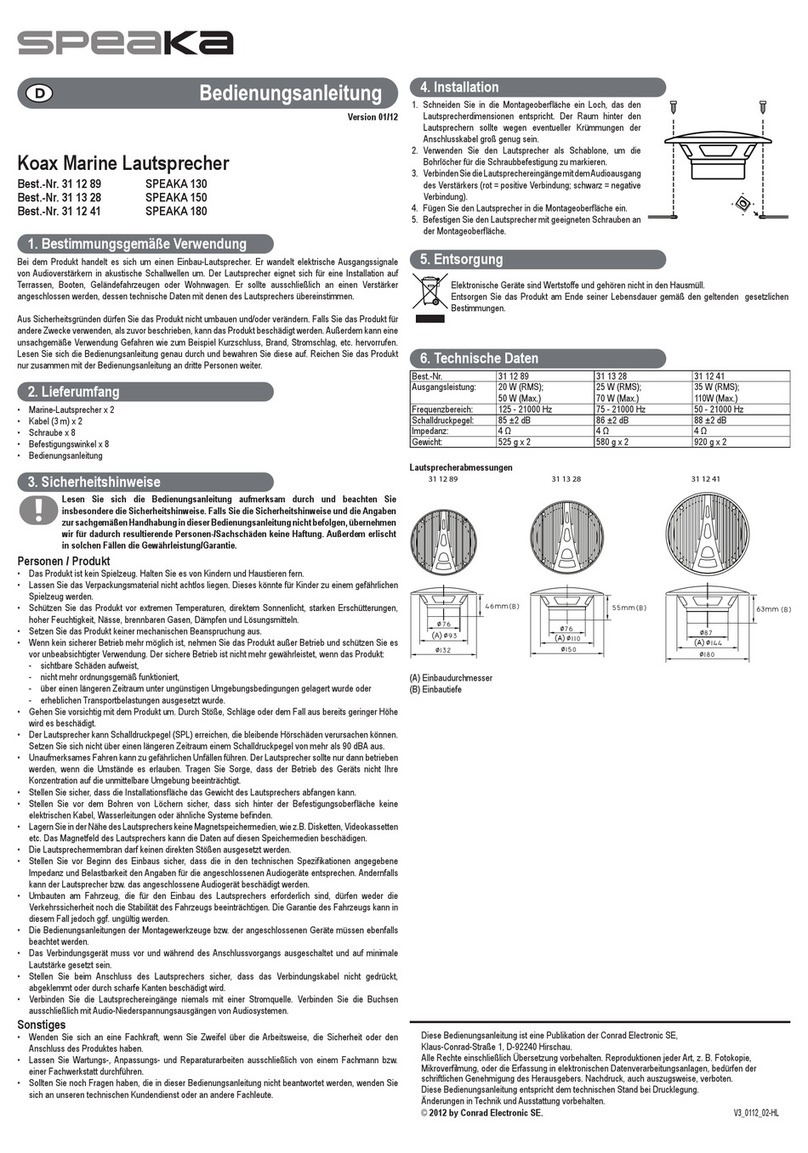
Conrad Electronic
Conrad Electronic Speaka 130 operating instructions

Furuno
Furuno FMD3100 Operator's manual

INIM Electronics
INIM Electronics enea ES2050 quick start guide

Actisense
Actisense NDC-3 user manual
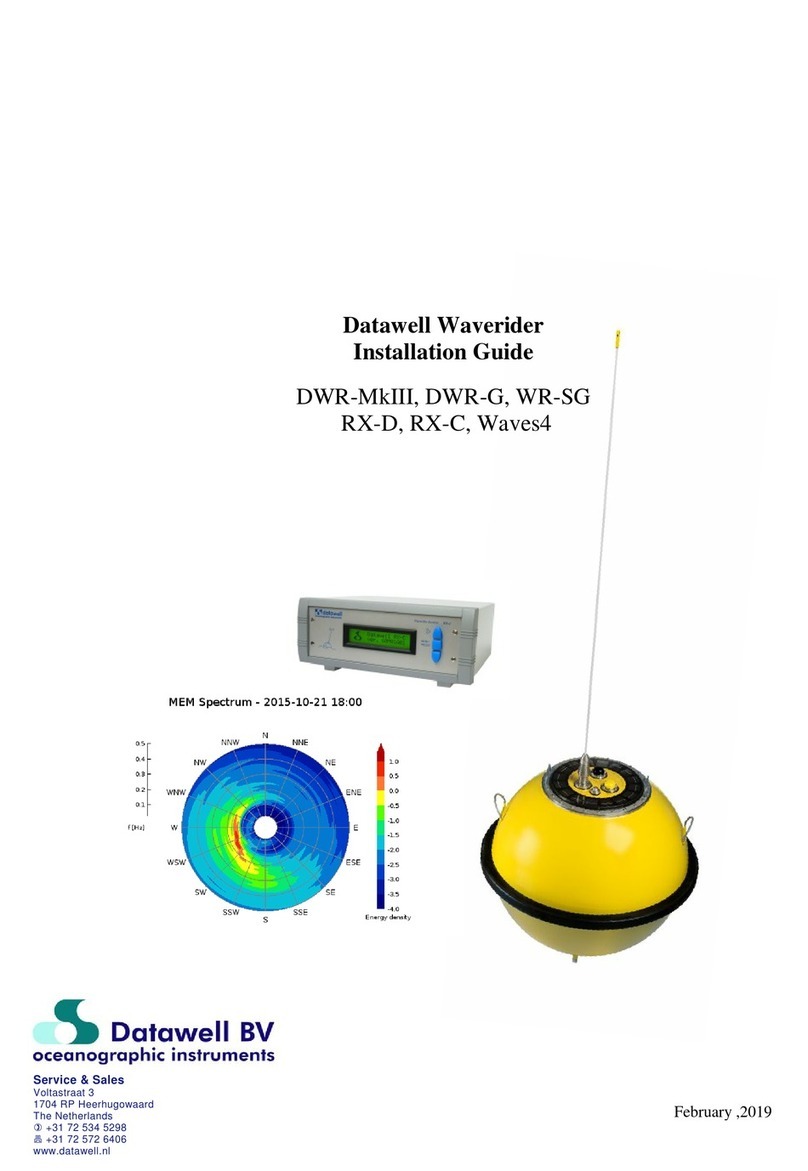
Datawell BV
Datawell BV Waverider DWR-MkIII installation guide





