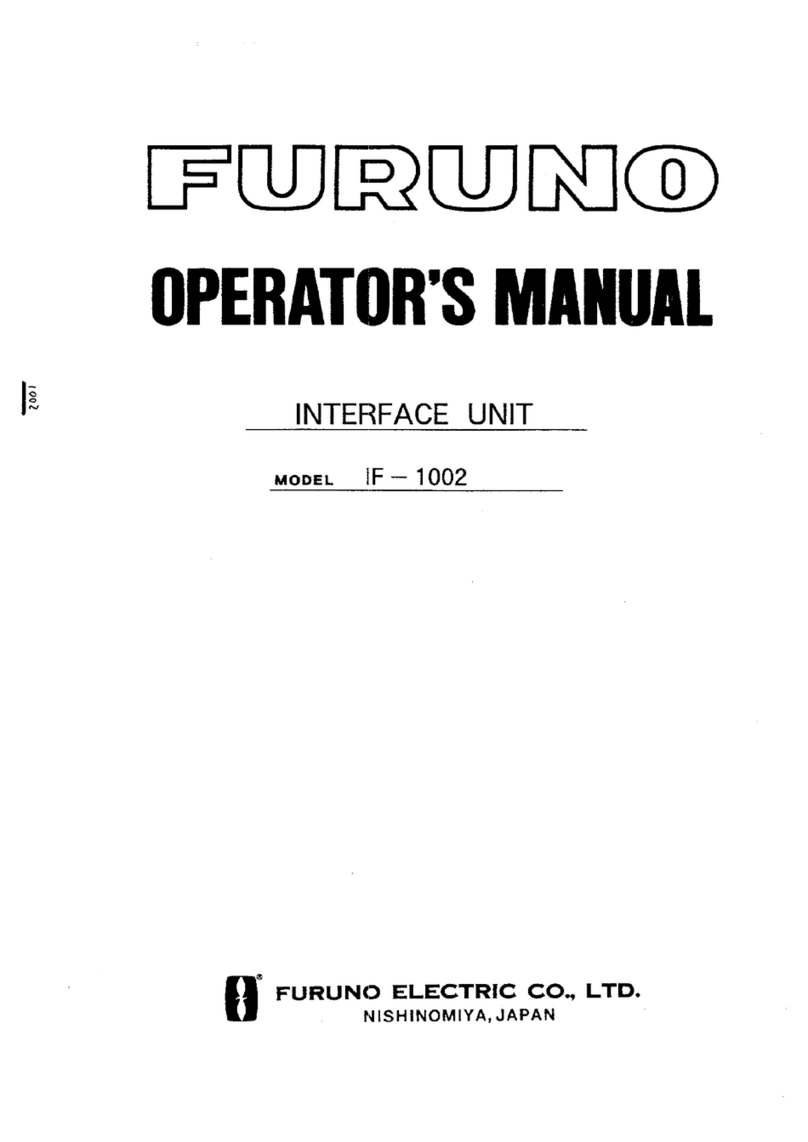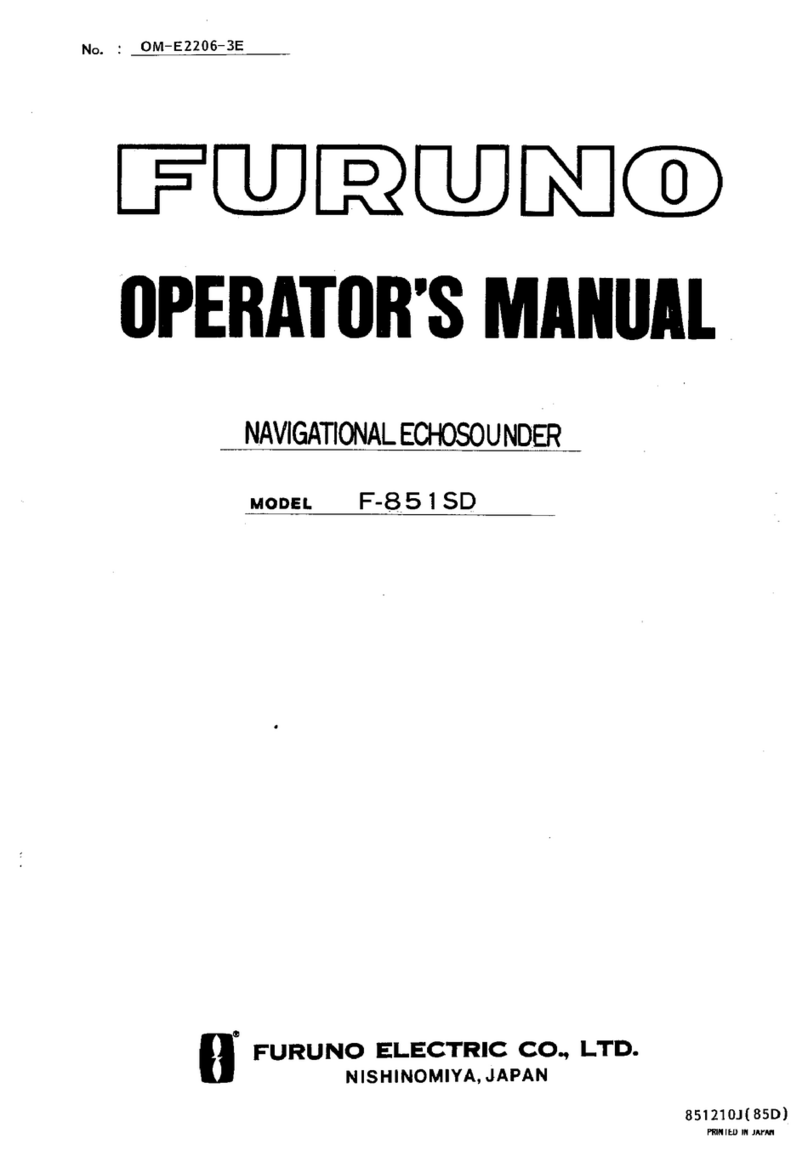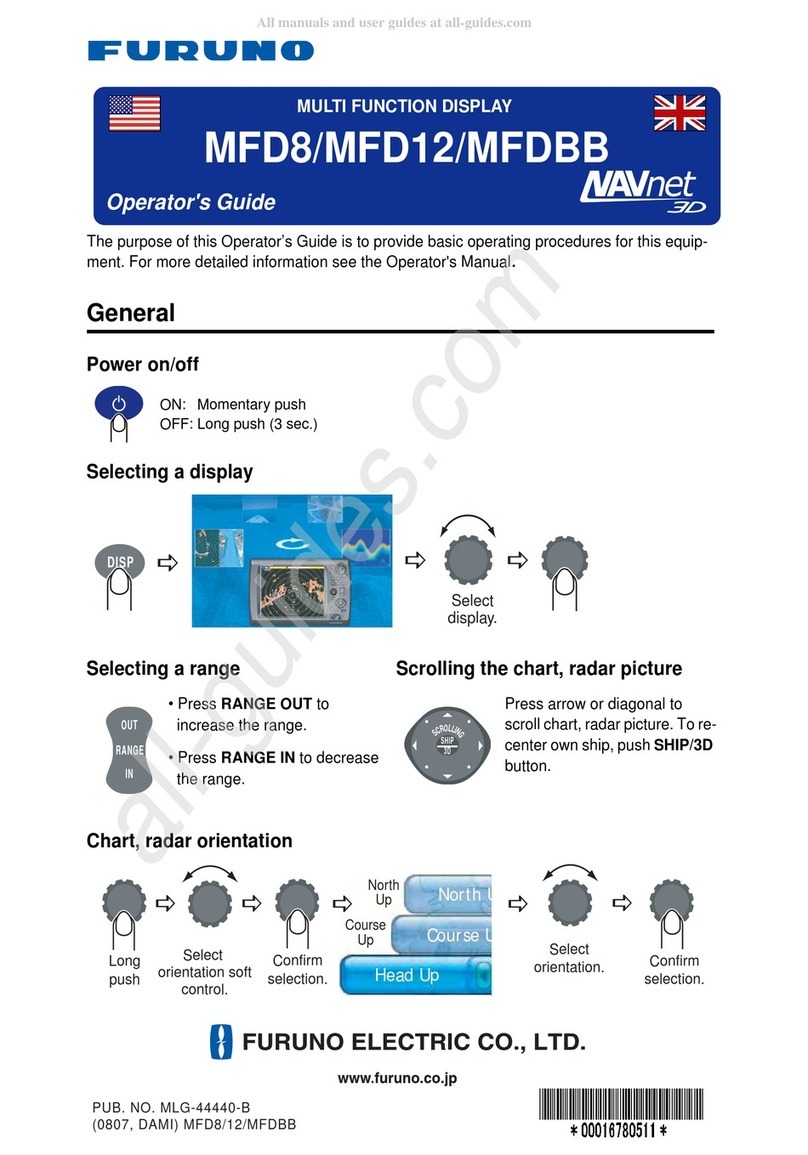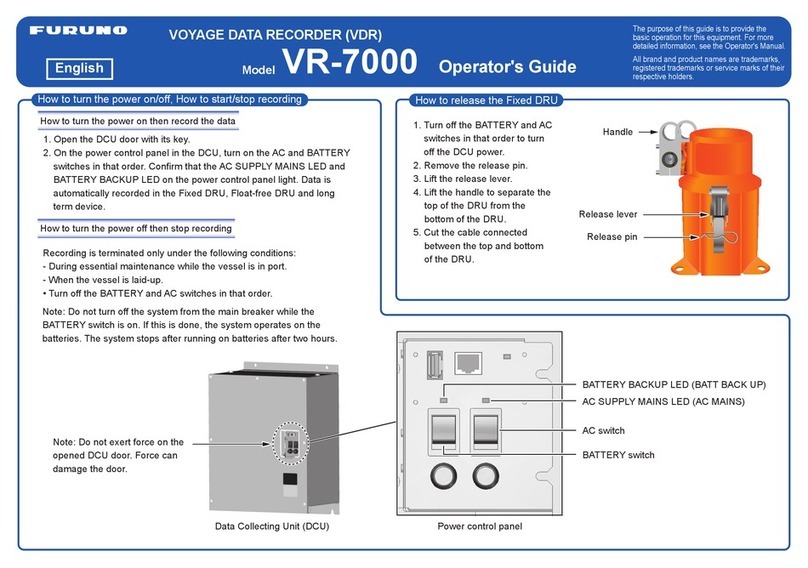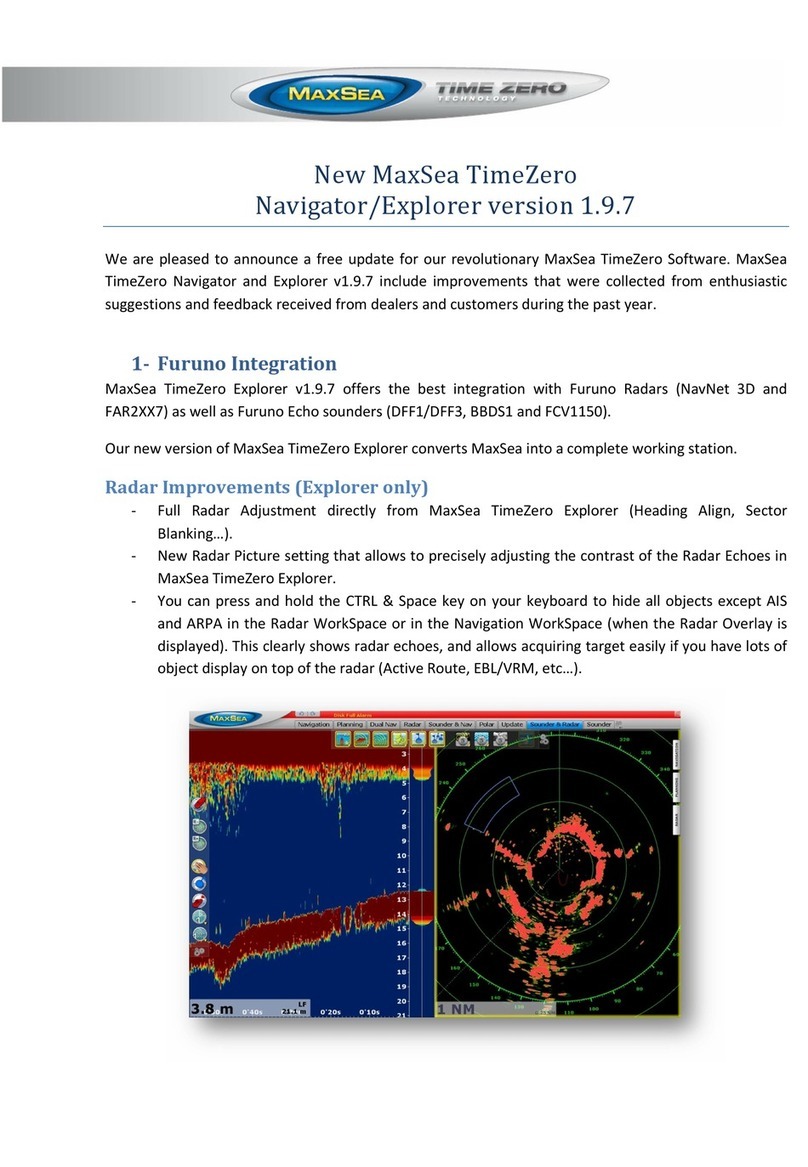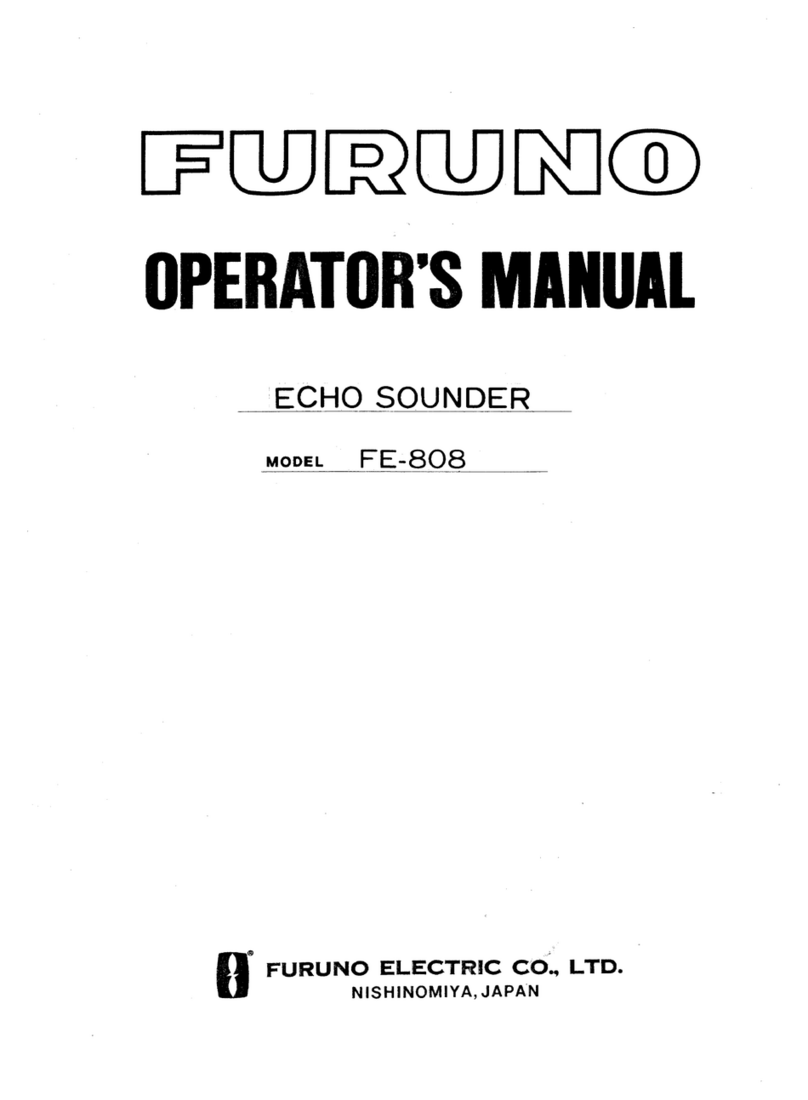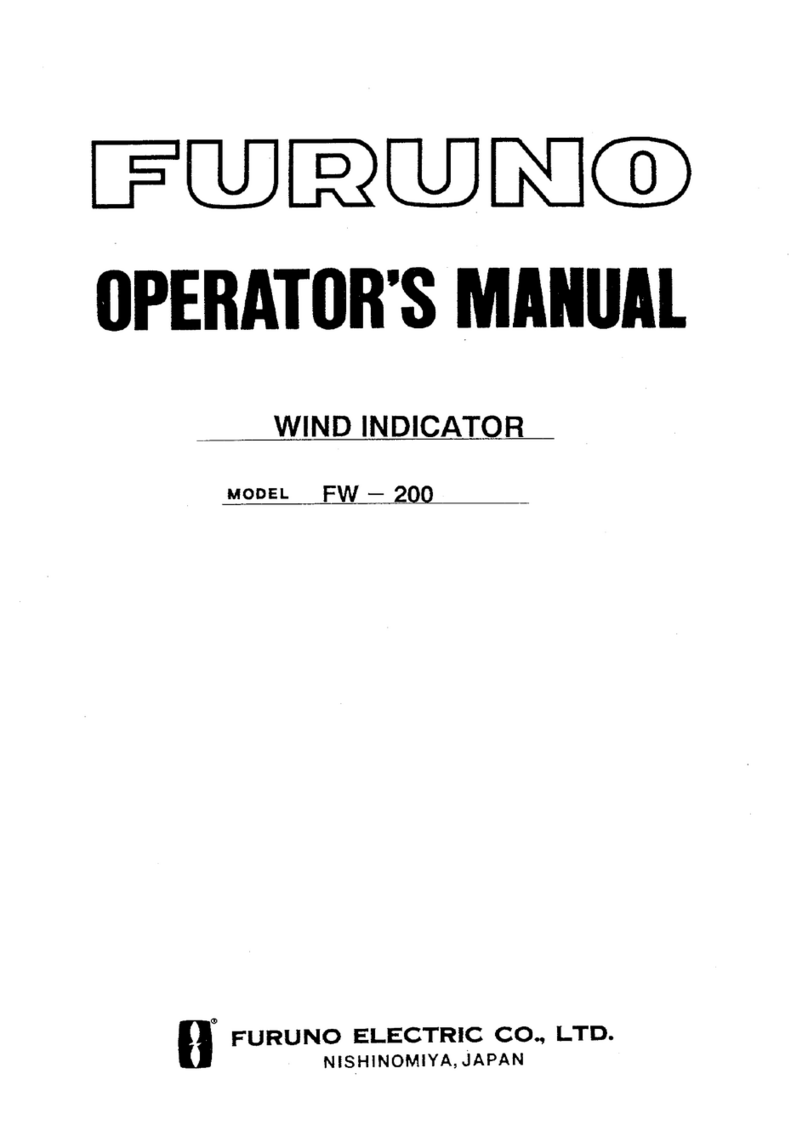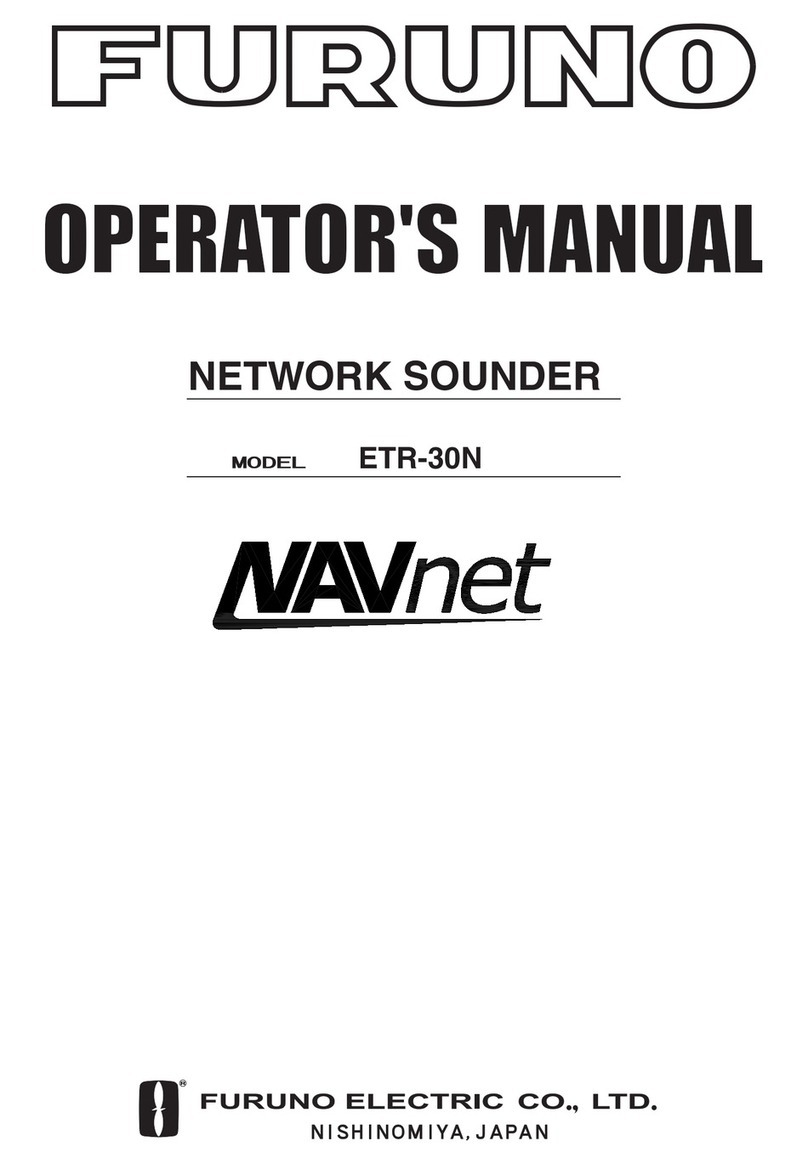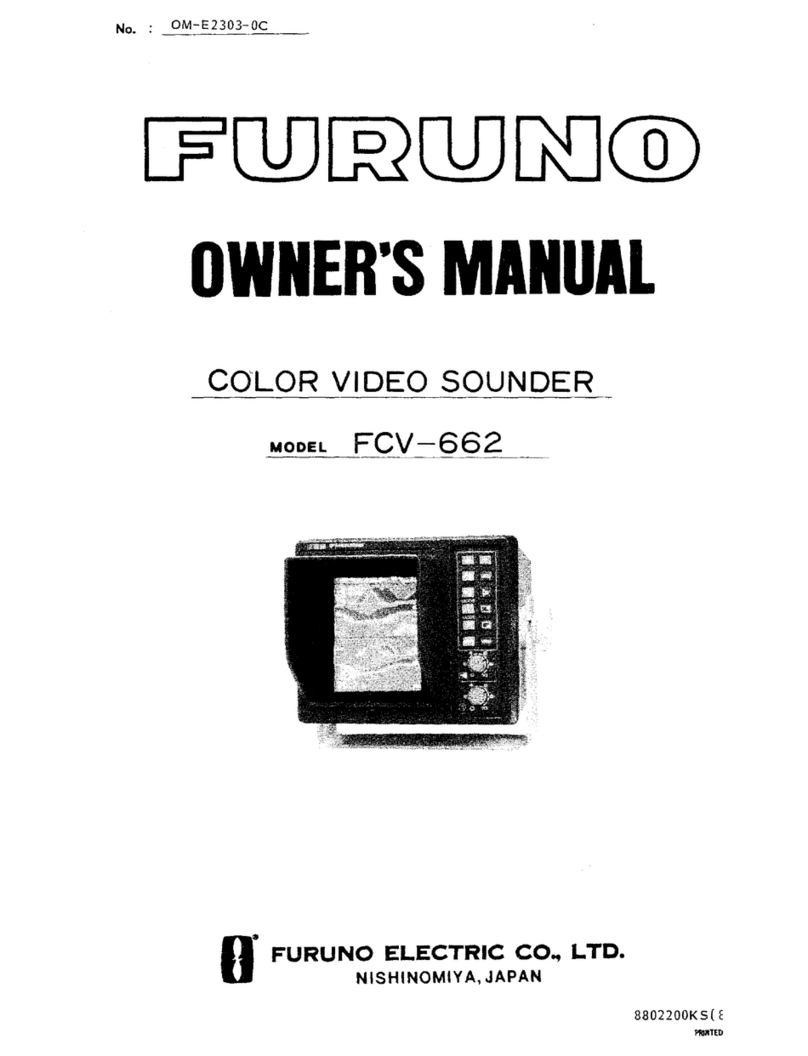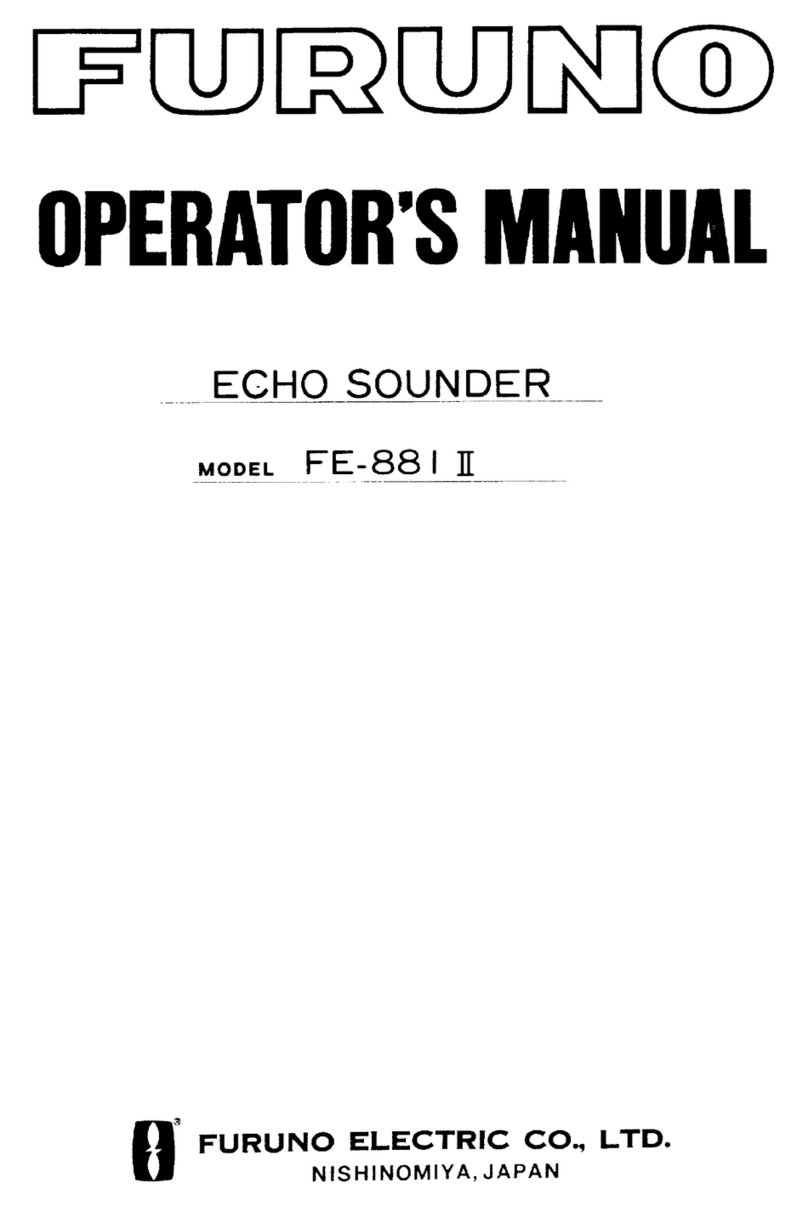TABLE OF CONTENTS
iv
2.4 How to Select the Presentation Mode......................................................................2-19
2.5 Cursor Position Box ................................................................................................. 2-20
2.6 True Motion Reset.................................................................................................... 2-21
2.7 How to Control Route and User Charts in Voyage Navigation and Voyage
Planning Modes ....................................................................................................... 2-22
2.8 How to Use the VRM and EBL.................................................................................2-23
2.8.1 How to hide/show an EBL, VRM.................................................................. 2-23
2.8.2 How to measure the range and bearing....................................................... 2-23
2.8.3 How to select bearing reference .................................................................. 2-23
2.8.4 EBL, VRM functions available with the context-sensitive menu................... 2-24
2.8.5 How to select range calculation method ...................................................... 2-25
2.9 Datum.......................................................................................................................2-26
2.9.1 General ........................................................................................................ 2-26
2.9.2 Paper charts................................................................................................. 2-26
2.9.3 Electronic sea charts.................................................................................... 2-26
2.9.4 Positioning devices and datum ....................................................................2-26
2.9.5 ECDIS and datum ........................................................................................ 2-26
2.10 Set up Before Departure .......................................................................................... 2-27
2.10.1 Updates before departure ............................................................................ 2-27
2.10.2 Create or update a route.............................................................................. 2-27
2.10.3 How to check and prepare route, user chart to monitor ............................... 2-29
2.10.4 Check configuration of navigation sensors .................................................. 2-32
2.10.5 How to reset odometer and trip meter.......................................................... 2-33
3. HOW TO MANAGE CHARTS ................................................................................3-1
3.1 How to Disable the C-MAP Chart Function................................................................3-1
3.2 How to Install Public Keys for ENC Charts ................................................................ 3-2
3.3 How to Install ENC Licenses, Charts ......................................................................... 3-3
3.3.1 How to install an ENC license........................................................................3-3
3.3.2 How to install ENC charts .............................................................................. 3-4
3.4 How to Install ARCS Licenses, Charts.......................................................................3-6
3.4.1 How to install an ARCS license...................................................................... 3-6
3.4.2 How to install ARCS charts............................................................................ 3-7
3.5 How to Delete ENC, ARCS Licenses.........................................................................3-9
3.6 How to Find ENC Chart Manufacturer Info ................................................................3-9
3.7 How to Install C-MAP Charts ...................................................................................3-10
3.7.1 How to register the eToken.......................................................................... 3-10
3.7.2 How to install the C-MAP database, licenses .............................................. 3-10
3.7.3 How to generate, order and apply an update file ......................................... 3-13
3.7.4 How to confirm license status ...................................................................... 3-14
3.8 How to Delete a C-MAP Database........................................................................... 3-14
3.9 How to Install C-MAP DL (Dynamic Licensing) Charts ............................................ 3-14
3.9.1 How to generate, order and apply an update file ......................................... 3-14
3.9.2 How to enable and set up the C-MAP DL .................................................... 3-15
3.10 How to Export a List of Charts .................................................................................3-16
3.11 How to Export a List of Specific Licenses ................................................................3-16
3.12 How to Show the ENC Permit, ARCS License......................................................... 3-17
3.13 How to Backup, Restore Licenses ...........................................................................3-17
3.14 How to View Permit Expiration Date ........................................................................ 3-18
3.15 How to Display Install/Update History ...................................................................... 3-19
3.16 Catalog of Chart Cells .............................................................................................. 3-20
3.16.1 How to group chart cells............................................................................... 3-22
3.16.2 How to view status of chart cells.................................................................. 3-23
3.17 How to Open Charts................................................................................................. 3-24