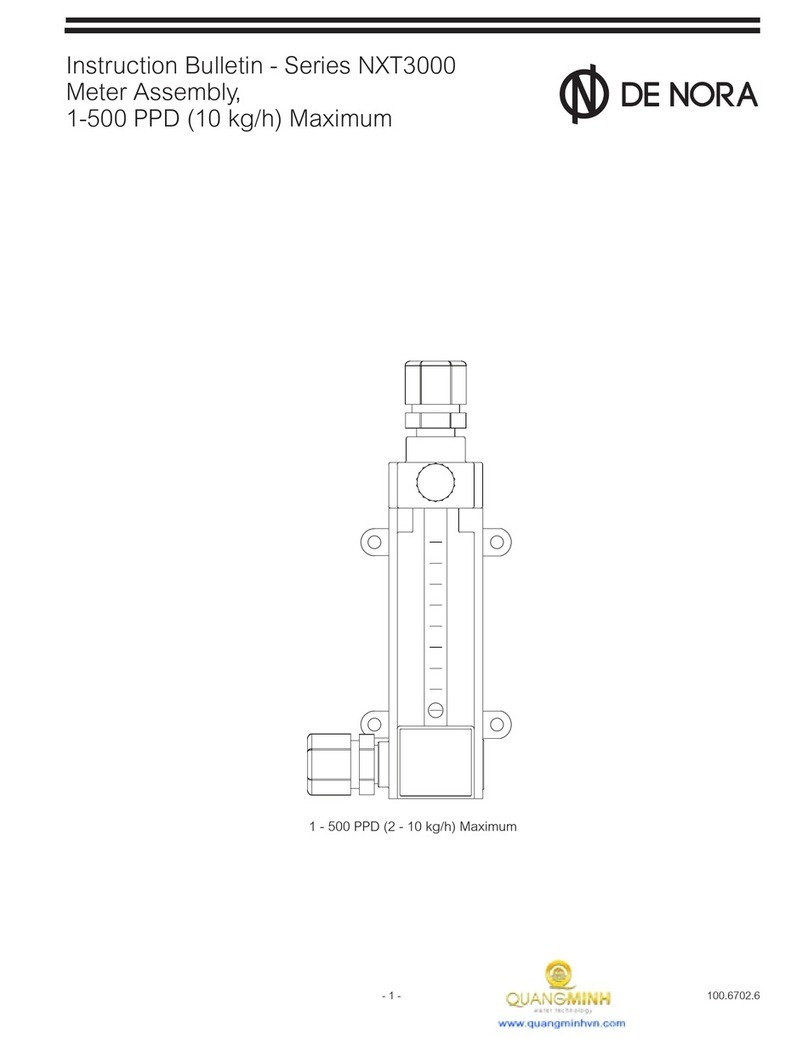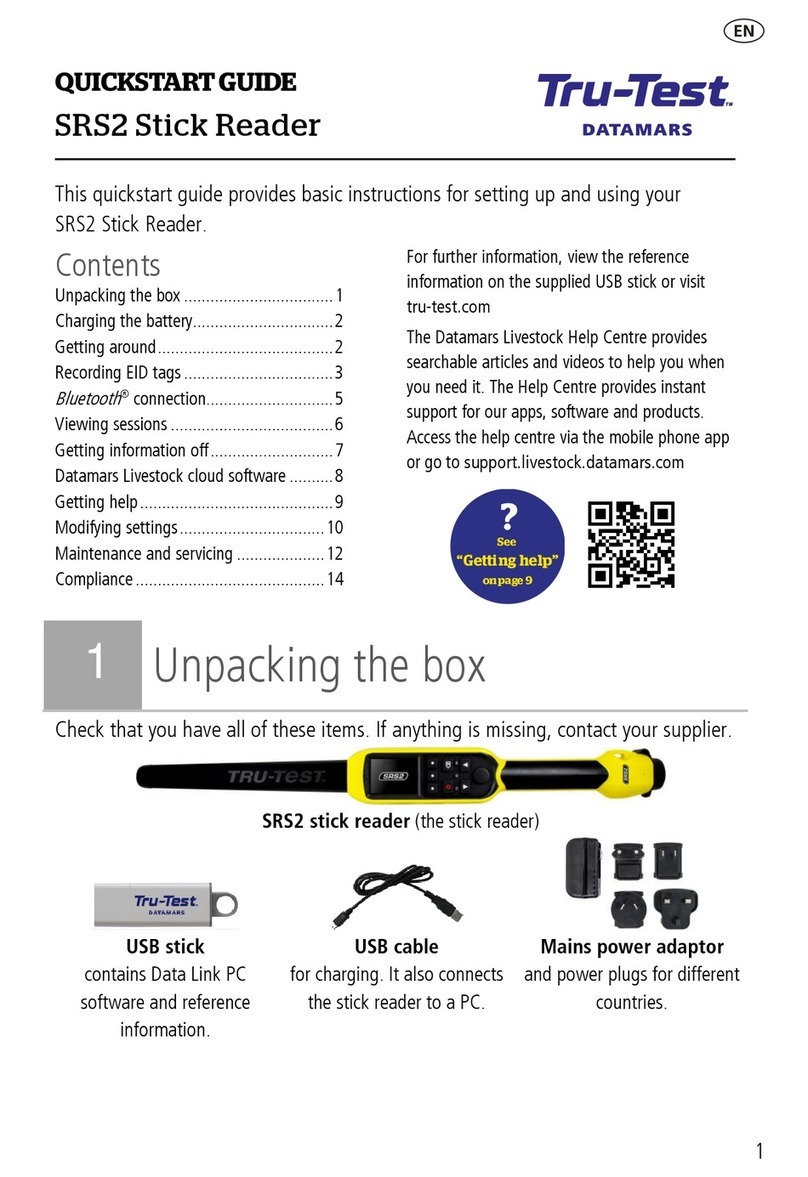Pronk Technologies Flow Trax FT-2 User manual

Pronk Technologies
2017 07-18
www.pronktech.com 800-541-9802
Page 1
©2015
Flow Trax®Infusion Device Analyzer
Operator’s Manual

Pronk Technologies
2017 07-18
www.pronktech.com 800-541-9802
Page 2
©2015
Compliant products conforming to the relevant standards and directives required for CE
have a CE Mark label, as shown below, affixed to the unit. CE Marked products also comply
with the WEEE directive for category 9 Monitoring and Control Instrumentation products.
Do not dispose of this product as unsorted waste. To dispose, contact Pronk Technologies
at support@pronktech.com. A Return Material Authorization will be issued to return the
unit for disposal.
FlowTrax, Pronk, and Pronk Technologies are trademarks of Pronk Technologies Inc.
©2012 Pronk Technologies Inc. All rights reserved.

Pronk Technologies
2017 07-18
www.pronktech.com 800-541-9802
Page 3
©2015
This Operators Manual relates to FlowTrax software version 1.6. The user can verify the s/w version they have on
their FlowTrax by press and hold of the setup key. Version number is located in upper left hand corner.
This product is intended for testing purpose only and is not used in diagnostics, treatment or any other capacity
where they would come in contact with a patient.
The device shall only be used with the AC-DC adaptor provided or with AA Alkaline or Lithium batteries.
Operate this product using only accessories provided by Pronk Technologies.
If this equipment is used in a manner not specified by the Pronk Technologies, the protection provided by the
equipment may be impaired.
Service and calibration must be performed by Pronk Technologies or a designated service organization approved by
Pronk Technologies. Verify proper service and calibration by reviewing certification document returned with the
device.

Pronk Technologies
2017 07-18
www.pronktech.com 800-541-9802
Page 4
©2015
Table of Contents Page
Accessories and Symbols………………………………………………... 5
Introduction…………………………………………………………....... 6
Quick Start………………………………………………………………. 6
Detailed Operating Instructions……………………………………….. 7
Priming…………………………………………………………………... 7
Flow & Volume Measurements………………………………………… 8
Trending Flow and Volume……………………………………………. 9
Occlusion Testing……………………………………………………….. 9
Air-In-Line Testing……………………………………………………... 10
Stopwatch, Pressure Meter Measurements............................................ 10
Temperature Measurements………………………………………….... 10
Important Application Notes…………………………………………... 10
Contamination of Flow Trax Fluid Path……………………………… 11
Routine Maintenance…………………………………………………… 11
Preventative and Routine Maintenance Chart……………………….. 13
Troubleshooting Tips…………………………………………………… 14
Troubleshooting Flow Chart- Priming………………………………... 15
IV Pump Manufacturer Height requirements Chart………………… 16
HydroBalance Setup and Use………………………………………….. 16
DataSnap Electronic Data Transfer and Control……………………. 16
Serial Communications Protocol……………………………………… 19
Updating Software……………………………………………………… 21
Technical Specifications………………………………………………… 22
Flow Rate vs. Time Required Chart………………………………….... 23
Warranty and Service Information…………………………………..... 24

Pronk Technologies
2017 07-18
www.pronktech.com 800-541-9802
Page 5
©2015
Accessories
Standard
Accessories
P/N Description
6VDC/1.8 amp Power
Supply
501-0701 6VDC/1.8 amp Power Supply for SimCube; OxSim - US Type A Plug
Carrying Case 501-0806 Carrying case for FlowTrax. Includes pockets for accessories.
Spare Filter Screen
Assy.
501-9919 2 each Replacement filters, installs inside Input Luer.
High Pressure Fitting 501-9910 Input connector utilized for Pressure or vacuum testing.
Syringe Assembly 501-9912 60cc Syringe and 3-way stopcock. Utilized for priming FlowTrax in place of
IV pump or to divert air-in-line into syringe by inserting at input at FlowTrax.
3 Way Stopcock 102-4023 3 way stopcock with luer fittings. Attaches to input of FlowTrax.
Output Hose 501-9908 Clear tubing. Connects to output Luer of FlowTrax.
USB Cable 501-9905 USB adapter cable for connecting FlowTrax to PC for software updates.
Temperature Probe
Extension Cable 501-0404 Adapter connects to FlowTrax and YSI temperature probe. Note: Temp.
probe not sold by Pronk Technologies
Bottle Brush 501-9913 Utilized to clean FlowTrax sample tube.
Cleaning Solution
Assembly 501-9906 Used to clean sample tube. Contains Windex®.
Quick Reference Guide 501-0610 Quick reference guide for getting up and running quickly.
User Guide DVD 501-0611 Training videos on utilizing FlowTrax. Includes User Manual, DataSnap
software
Optional
Accessories
P/N
Description
IV Pole Mount 501-9909
IV pole mount bracket/clamp assembly. Provides a mechanism for clamping
FlowTrax to IV pole or bench top. Pivots FlowTrax 90 degrees when needed.
NOTE: Available for S/N 1000 or above
HydroBalance™ 501-9914
Automatically pivots IV bag in use to maintain fluid height relative to IV
pump to meet IV Pump Manufacturer height requirements and improve
accuracy of testing.
IV bags for
HydroBalance
501-9915
Set of four Kangaroo 1000ml fluid bags for use with IV pump testing.
Optimal size / volume for use with HydroBalance.
DataSnap 601-FT01
FlowTrax DataSnap serial port accessories for data collection and bi-
directional communications. Includes (1) Stereo to USB cable, (1) FlowTrax
DVD with DataSnap installation instructions.
FlowTrax Stereo To
USB Cable
501-9918
FlowTrax serial plug to USB adapter cable.
Symbol Descriptions:
Connector panel symbol
Function
Serial Port
YSI 400 Temperature Probe port
USB port

Pronk Technologies
2017 07-18
www.pronktech.com 800-541-9802
Page 6
©2015
Introduction
The FlowTrax is quick to set up, easy to use and ready to go where you need to be. Your FlowTrax comes with
a small 6VDC/1.8 amp power supply, a carrying case, two spare filter screen assemblies, a high pressure fitting,
syringe, 3 way stopcock, output hose, USB cable, Temperature Probe extension cable, bottle brush, flush bottle,
bottle of glass tube cleaner, Operators’ manual, Quick Reference Guide and a training video.
Quick Start: (NOTE: FlowTrax will generate a tracking bubble itself, once flushed and
priming has begun.)
Use Distilled, Deionized water only.
Prime/purge the IV set before connecting to FlowTrax.
Setup FlowTrax vertically on a level bench / surface, or attach to IV pole per figure 1.
If FlowTrax has been unused for several hours or longer (overnight, for example), run 600ml/hr or
more with 30ml of volume through FlowTrax to condition glass tube surface. If bubble is “sticking”
or “dragging” on inside of glass, try using “CLEAN GLASS” Function, then run a volume of 20ml of
distilled fluid through FlowTrax and re-Prime. If bubble sticking persists, clean glass with bottle brush
and cleaner provided (see Routine Maintenance section).
Flush FlowTrax (by selecting FUNCTION then FLUSH and running pump at 900+ml/hr for
approximately 20ml Volume.
Prime FlowTrax by exiting FLUSH Screen (at approximately 600ml/hr) –
FlowTrax
will generate its
own bubble (approx. 3/8”) during priming process for tracking purposes.
Place output bottle at the same height as FlowTrax. Output bottle should not be below FlowTrax, and
should not be more than 18” above FlowTrax output fitting (right side).
Clean Glass once a month with cleaning solution and bottle brush provided, once a week if running
very low rate tests.
Figure 1
Setup Diagram
Flow Trax FT-2
Operation
Instructions

Pronk Technologies
2017 07-18
www.pronktech.com 800-541-9802
Page 7
©2015
Detailed Operating Instructions:
1) Power up the Flow Trax:
Plug the FlowTrax into an AC socket via the small power supply provided. Press the green POWER button on the
front of the FlowTrax to turn it on. Alternatively you can use 2 AA batteries to power FlowTrax. To install the
batteries use the symbols inside the battery compartment for orientation. To remove batteries use your finger or
flat object to pull the battery out of the compartment.
2) Test Solution:
Use only distilled, Deionized water with FlowTrax for proper operation, accuracy and longevity of the device.
3) Output bottle:
Place output bottle at the same height as FlowTrax or up to 18” above. The output bottle should not be below the
level of FlowTrax.
4) Accelerometer (TILT) Check:
FlowTrax has a built in accelerometer utilized to detect when the FlowTrax is tilted. At power up it is important to
verify you do NOT see the “TILT” message on the display. If a TILT message is displayed, verify FlowTrax is on
a level surface in the upright or horizontal position. This message must be cleared to ensure the best accuracy of
the readings.
NOTE: If the “TILT” message won’t clear, and you are confident that the FlowTrax is on a very level surface,
press SETUP, MORE, CHK TILT. Press ZERO in the upper right corner to calibrate the accelerometer to the
level surface you are working with.
5) Priming Flow Trax:
Description: FlowTrax will tell you if it requires a prime. If FlowTrax posts “PRIME REQUIRED”, in the
flow/volume segments of the display, a new prime is required. Each time you press “RESET FLOW” it will scan
the glass tubes to determine if the conditions of the visible fluid column are adequate for accurate flow/volume
measurements. Always primed/purge your IV Set of any air bubbles before connecting to FlowTrax, as this scan
can only evaluate the conditions inside the FlowTrax and cannot see air coming in from the IV set. These air
bubbles can reach the optics during a reading and cause errors.
FlowTrax flow rate and volume testing generally requires a new prime under the following conditions: each time
the glass has been cleaned, if FlowTrax has been stored (not in use) for more than a few hours or, in some cases,
when a new IV set has is attached to FlowTrax (if the IV set has not been primed/purged of air). Once an initial
prime has been completed on FlowTrax, it should not need to be repeated during a normal work day unless air is
introduced into the FlowTrax.
There are two methods to prime FlowTrax depending on what type of pump you are testing and how you have
configured your setup. Choose the appropriate method below that best matches the pump you’re testing.
NOTE 1: When setting up FlowTrax at the beginning of each day, a ZERO pressure should be performed with
FlowTrax void of fluid (Use “Clean Glass Function”) and nothing connected to the input fitting before performing
the “FLUSH” and “PRIME” steps to follow. See “Occlusion Testing” section for more information.
NOTE 2: ALWAYS prime/purge the IV set into a collection container before attaching it to the FlowTrax fitting
to reduce priming time and to optimize performance.
a) Priming with Infusion Device (capable of rates 600ml/hr or more)
•With FlowTrax upright (vertical) and level, attach primed/purged IV set to the input (left side)
fitting of FlowTrax.
•Flush FlowTrax by selecting FUNCTION then FLUSH and running pump at 900+ml/hr for
approximately 20ml Volume.
•Leave FlowTrax on the FLUSH screen, reprogram IV Pump for 600ml/hr and 20ml Volume.
•Restart IV pump.

Pronk Technologies
2017 07-18
www.pronktech.com 800-541-9802
Page 8
©2015
•Prime FlowTrax by exiting FLUSH Screen (with pump running approximately 600ml/hr) –
NOTE: FlowTraxwill generate its own bubble (approx. 3/8”) during priming process for
tracking purposes.
•Continue this rate until “PRIME REQUIRED” message is replaced with actual flow rate
numbers in the FLOW section of the screen. The Volume section of the screen will change
from “PRIME REQUIRED” to “RESET FLOW TO START VOL” when priming has
completed.
•Press RESET FLOW just prior to starting the infusion pump to zero Flow, Volume, Max
pressure and timer.
b) Priming with syringe and 3-way stopcock (when testing units not capable of 600ml/hr or
higher rates)
•Fill 60cc syringe with 50+ cc of distilled water.
•FlowTrax upright (vertical) and level
•Attach syringe to 3-way stopcock, then attach 3-way stopcock to input (left side) fitting of
FlowTrax.Position the 3-way stopcock valve to allow flow from syringe into FlowTrax.
•Flush FlowTrax (by selecting FUNCTION then FLUSH) and using a high speed, hard push of
the syringe for approximately 20ml Volume.
•Leave FlowTrax on the FLUSH screen, depress syringe plunger at a low speed for
approximately 20ml Volume.
•Continue this rate until “PRIME REQUIRED” message goes away in the FLOW section of the
screen and is replaced with rate average numbers. The Volume section of the screen will
change from “PRIME REQUIRED” to “RESET FLOW TO START VOL” when priming has
completed.
NOTE 3: If FlowTrax has been sitting unused for several days with water in the tubes, run for 5-10 minutes at a
rate of 300ml/hr (syringe pump) or 600+ml/hr (IV Pump) before using for measurement. If FlowTrax has been
sitting unused for a few days or more dry, it may be necessary to do a CLEAN GLASS process (See maintenance
section) for best results.
6) Flow and Volume Measurements:
a) Attach IV set to input of FlowTrax, or to remaining port on 3 way stopcock. ALWAYS prime/purge the IV
set into a collection container before attaching it to the FlowTrax fitting to reduce priming time and to
optimize performance.
b) If a 3 way stopcock is still installed, position the 3 way stopcock valve to allow flow from the infusion device
into FlowTrax and not into the syringe.
c) Configure the infusion device for the desired flow/volume.
d) Press the RESET FLOW button to reset both flow rate and volume numbers on the FlowTrax just prior to
starting infusion device for testing.
e) Start IV pump.
f) The FlowTrax will automatically begin flow and volume measurement when it senses flow from the IV
pump.
NOTE: It is not necessary to “stop” the FlowTrax at the end of a test. FlowTrax will capture an accurate total
volume delivered and post an average Flow Rate at the end of a test without user interaction. If KVO (Keep Vein
Open) feature on the IV pump is enabled on the infusion device being tested, Volume, and in some cases, the
Flow Rate measurement may be affected.
Very Low Rate Testing:
NOTE: When performing flow and or volume tests involving Flow Rates below 20ml/hr, flushing and priming
still must be performed with FlowTrax vertical (upright).
a) After FlowTrax is flushed and primed, lay FlowTrax on its back (horizontal) so that the buttons are facing the
ceiling for the most accurate results at these lower rates.NOTE: You do not need to remove the IV bracket
from the back cover. It is acceptable for FlowTrax to lean on one side when horizontal.
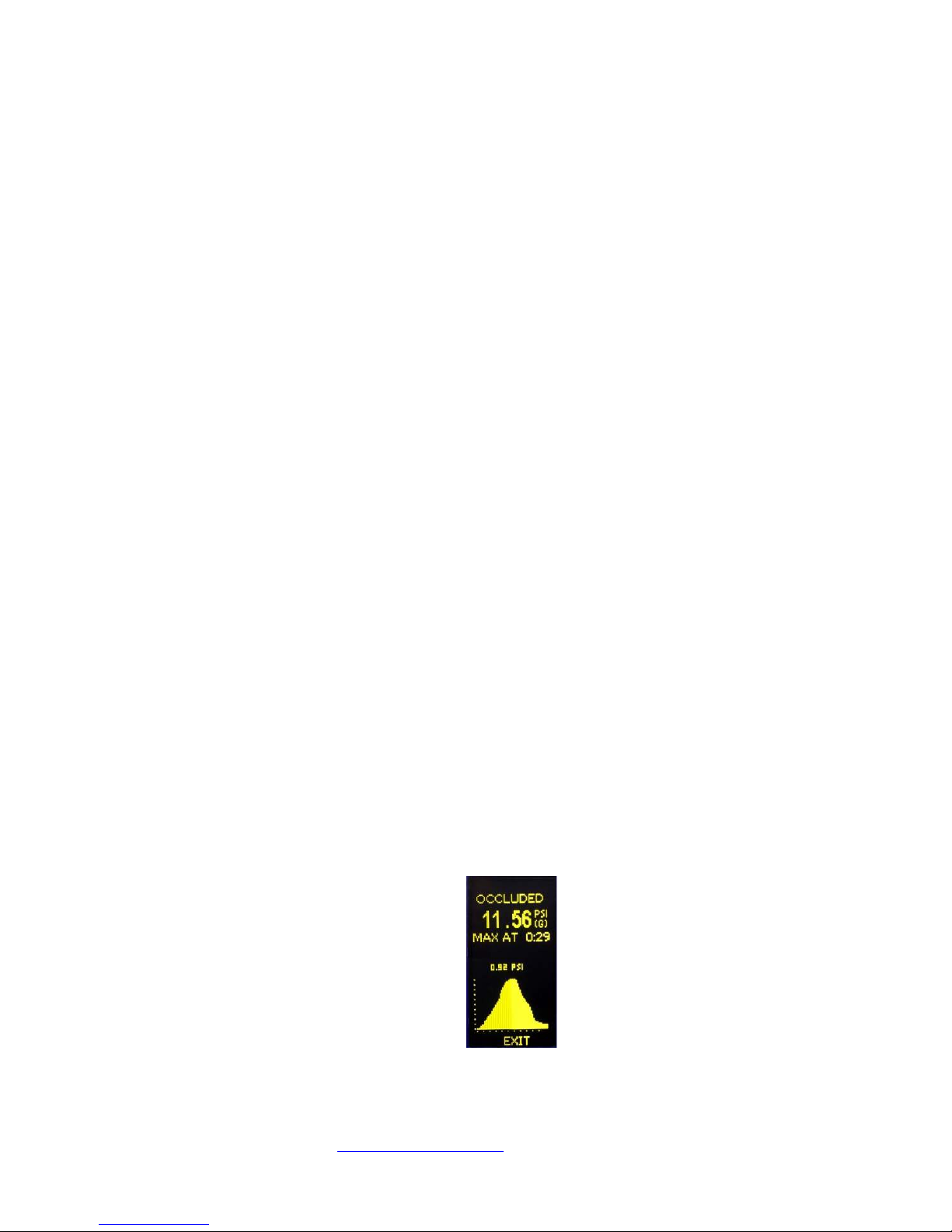
Pronk Technologies
2017 07-18
www.pronktech.com 800-541-9802
Page 9
©2015
b) If FlowTrax is mounted to an IV pole, turn it 90 degrees or remove from pole clamp and lay it on its back on
flat/level surface.
c) Run the pump being tested using its maximum rate it can be programmed for while observing the glass tubes.
Make sure that there are no tiny bubbles in the front glass tube that are not travelling at the same speed as the
primary tracking bubble. These tiny bubbles can interfere with the FlowTrax measurements, and it may be
necessary to momentarily tilt the FlowTrax in order to cause the tiny bubble to attach to the primary /
tracking bubble before starting a low rate test.
d) Verify FlowTrax does NOT display a “TILT” message before starting a test.
e) FlowTrax should be used in an upright (vertical) position rates above 20ml/hr and for priming.
7) Trending:
NOTE: The Trend screen can be used to determine Pass or Fail data from the last test performed. This is
particularly helpful for unattended tests where the user was not able to see the final results before, for example,
KVO started.
•Press the FUNCTION button, then TREND button.
•The FlowTrax captures and displays accumulated Volume and average Flow Rates at one minute
intervals for up to 14 minutes.
•Pressing RESET FLOW button will clear all trend data from previous test.
8) Occlusion Testing:
NOTE: It is not normally necessary to ZERO pressure repeatedly throughout the day with FlowTrax.In fact, if
an IV Set is attached and the output hose is above FlowTrax at the time zero is pressed, an error may be
introduced to the zero offset and subsequent occlusion measurement.Performing a pressure ZERO is
recommended at the beginning of each day unless a) there is a substantial shift in barometric pressure or b)
FlowTrax is being moved from one location to another where there is a substantial change in altitude.
a) If pressure ZERO is needed, remove input line from FlowTrax input fitting, press FUNCTION, then CLEAN
GLASS. Press ZERO button on FlowTrax. It may take a few seconds for pressure to zero. Reinstall Input
line, FLUSH and PRIME to start fluid measurements / occlusion tests.
b) Connect (if not already) IV set to FlowTrax input (left side) fitting.
c) Select desired units of measure by pressing UNITS button on FlowTrax.
d) Press RESET FLOW to zero the MAX pressure value.
e) Program infusion device for desired rate and start infusion device.
f) Slowly turn occlusion knob on front of FlowTrax clockwise until the infusion device alarms or the occlusion
knob is flush with front of FlowTrax (do not over tighten).
UNITS WITH ELECTRONIC OCCLUSION (E-OCCLUDE) FEATURE:
i) Press FUNCTION key
ii) Press 40PSI Occlude soft key at bottom of screen.
iii) Program infusion device for desired rate and start infusion device.
iv) Electronic Occlusion Screen will display the maximum pressure at the top of the screen and graph
the results as the pressure in the IV pump rises, until the unit under test reaches the occlusion alarm
threshold, as shown in the figure below.MAX AT equals the total elapsed time to achieve
Occlusion. The pressure value below MAX AT is the real time pressure.
g) Document “MAX” pressure indicated on FlowTrax.
h) The last “MAX” pressure will remain on the display for 2 hours, or until “RESET FLOW” is pressed.

Pronk Technologies
2017 07-18
www.pronktech.com 800-541-9802
Page 10
©2015
9) Air-In-Line Testing:
NOTE: To avoid air bubbles from flowing into the FlowTrax during an air-in-line test (which can force users to
re-prime), use the 3 way stopcock and syringe to exhaust the air bubble prior to reaching the input of FlowTrax.
This will allow you to run the air-in-line test without having to disconnect and reconnect the IV set to the
FlowTrax.
a) Attach syringe to 3 way stopcock, attach 3 way stopcock to input (left side) fitting of FlowTrax.
b) Position the 3 way stopcock valve to allow flow from infusion device through to syringe and not into
FlowTrax.
c) Run the air-in-line test.
d) Either run the infusion device at a high rate until the air bubble reaches the syringe, or remove the IV set from
the infusion device mechanism and gravity flow the air bubble until it reaches the syringe.
e) Re-position the 3 way stopcock valve to allow flow from infusion device to FlowTrax and not into the
syringe.
Stopwatch Feature:
NOTE: The FlowTrax stopwatch feature can be used to perform any timed tests that you may need. The
stopwatch will also start when FlowTrax is sensing flow, and stop when it senses flow has stopped.
•To start or stop the FlowTrax stopwatch, press the Stopwatch button once on FlowTrax.
•To zero the stopwatch, press and hold the Stopwatch button until zero is observed.
10) Pressure Meter Function (-12.5 to +75 PSI):
NOTE: FlowTrax is not only an infusion device analyzer. It is also a full featured pressure meter. These steps
are for DRY usage of the pressure meter, and are not necessary for IV Pump occlusion testing
a) Place output hose in a collection container.
b) Empty all fluid from FlowTrax by pressing the FUNCTION button, and then press the CLEAN GLASS
button. The CLEAN GLASS function will automatically expel water from FlowTrax.
c) Press ZERO button on FlowTrax for zeroing pressure.
d) Select desired units of measure by pressing UNITS button on FlowTrax.
e) Turn occlusion knob clockwise until knob is flush with front of FlowTrax panel (you do not need to over
tighten the knob to obtain an occlusion).
f) Press RESET FLOW to zero the MAX pressure.
g) Using high pressure fitting provided, or similar, connect to the input (left side) fitting on FlowTrax.
h) Begin pressure testing.
11) Temperature Measurements:
a) Connect temperature extension cable provided to temperature port on FlowTrax.
b) Connect YSI-400 probe to temperature extension cable.
c) This will automatically trigger the temp measurement to be displayed on the FlowTrax display.
d) Begin measuring temperature.
12) IMPORTANT Application Notes:
Accuracy: FlowTrax accuracy relies on optical sensors located on a moving carriage, which track a bubble in a
fluid column (glass tube). FlowTrax software determines the rate and volume being delivered based on the
carriage travel while tracking the bubble. This means care must be taken to ensure the FlowTrax is balanced and
level relative to the bubble inside the FlowTrax fluid column for accurate results. Avoid any tilting or leaning of
the FlowTrax. FlowTrax will post a “TILT” message in the lower left hand corner of the screen if it is not level.
In addition, extraneous air / bubbles entering FlowTrax during priming or during an actual test may introduce
errors in the results. Ensure IV set is cleared of any air before use. For flow rates of 20ml/hr or less, place
FlowTrax on its back (horizontal). At all rates, output bottle must be level with FlowTrax or no more than 18”
above FlowTrax.
Very Low Flow Rates: For flow rates of 20ml/hr or less, lay FlowTrax on its back so that the buttons are facing
the ceiling. If FlowTrax is mounted to an IV pole, turn it 90 degrees or remove from pole clamp and lay it on its

Pronk Technologies
2017 07-18
www.pronktech.com 800-541-9802
Page 11
©2015
back on flat/level surface. FlowTrax should be used in an upright position for all other flow rates and for priming.
Verify a “TILT” message is NOT being displayed before using FlowTrax. FlowTrax should only be used in a
level position vertically or horizontally.
Contamination of FlowTrax Fluid Path:
Use of any test fluid other than distilled water will cause damage to the FlowTrax components designed into the
fluid path. Even tap water will shorten the life of these components because of corrosion caused by electrolysis.
Since the solenoid valves used in the FlowTrax are magnetic, they cannot be made of Stainless Steel grade 316,
which would be the optimal material to avoid corrosion. Therefore when non-distilled water is used, the valves
may start corroding in a very short amount of time (see photos below- after only three days submerged in tap
water) leading to an eventual failure.
WARNING: Warranty does not include contamination of fluid path components caused
by use of test fluids other than distilled water. A repair of damage during the warranty
period appearing to be the result of non-recommended test fluids being used will be
performed at a nominal flat rate. See Services chart or contact Pronk Technologies for
details.
13) Routine Maintenance:
Glassware: Use only distilled water with FlowTrax for proper operation, accuracy and longevity of the device.
Cleaning the glass tube is easy to do and is recommended at least once a month. An extensive design effort went
into making the FlowTrax glass tube assembly field removable to simplify glass cleaning/maintenance. A tube
brush, cleaning solution (Windex® Original) and flush bottle have been provided for ease of maintenance. Use
only Windex® Original for cleaning glass tubes- other cleaners may contain chemicals that could cause damage
to FlowTrax.
IMPORTANT: Never remove Glass Tube Assembly before removing all water from FlowTrax.
Instructions for cleaning the removable Glass Tube Assembly:
a) Remove IV set from input to FlowTrax.
b) Power ON FlowTrax by pressing the green POWER button.
c) Remove side door exposing glass tube assembly.
d) Place FlowTrax Output hose into collection container.
e) Press the FUNCTION button on FlowTrax. Press “CLEAN GLASS” button. The CLEAN GLASS function
will automatically expel all visible water out of FlowTrax glass tube assembly. It will also position the
optical carriage in the center of the tubes, thus avoiding any interference when removing.
f) Remove Glass Tube Assembly by pulling outward from the top of the assembly, then pulling upward to
completely remove.
g) Using the tube brush provided, soak brush in the cleaning solution provided. Insert brush inside of the glass
tube while twisting, pushing and pulling through the tube section. Continue for about five seconds in each
tube section.
h) Using distilled water and flush bottle provided thoroughly flush cleaning fluid out of Glass Tube Assembly.
Dry off outside of glass tubes with a paper towel before re-installing into FlowTrax.
i) Re-insert Glass Tube Assembly (bottom end first). Ensure positive fit into FlowTrax.
j) Re-prime FlowTrax and it is ready to be used.

Pronk Technologies
2017 07-18
www.pronktech.com 800-541-9802
Page 12
©2015
Filter:Use only distilled water with FlowTrax for proper operation, accuracy and longevity of the device.
Cleaning the filter is easy to do and is recommended at least once every 90 days. An extensive design effort went
into making the FlowTrax filter assembly field removable to simplify cleaning / maintenance.
Units configured with Removable Input Luer:
a) Turn input luer counterclockwise to remove it from the unit.
b) Inside the threaded side of the Input luer there is a white filter screen. Using a blunt tool, insert into the input
luer to remove filter.
c) Hold up screen up to indoor lighting to inspect for debris. Using brush provided, clean filter then rinse with
distilled water. If debris cannot be removed, replace with spare filter included with accessories.
d) Insert filter into threaded side of input luer using blunt tool. Verify filter completely covers opening of input
luer, if not, remove and reinstall. IMPORTANT: Verify input luer is tightened so red dot on Luer is set to 12
o’clock position to ensure a secure fit and avoid leaks.
Units configured with Filter Drawer at bottom of Unit:
a) Place FlowTrax output hose into collection container.
b) Expel all water from FlowTrax by pressing the “FUNCTION” button on FlowTrax, then Press “CLEAN
GLASS” button.
c) Place FlowTrax horizontally on its back.
d) Remove filter drawer assembly located at the bottom of the surface (See Figure 1) of FlowTrax with a small
flathead screw driver.
e) Inspect filter element for contamination and or corrosion.
f) Contaminants can be blown out of the filter element by using compressed gas such as Dust-Off ®, or back-
flushed over sink using a faucet. (See Figure 2)
g) Once contaminants and/or corrosion is removed, wet both sides of the filter drawer including the O-rings with
distilled water to lubricate. Re-install filter drawer assembly. NOTE: Ensure correct orientation of filter
drawer assembly, before re-installing. If installed backwards, FlowTrax will leak and cause errors in
flow/volume measurements.
Clean the Product (Outside)
To clean the outside of the FlowTrax, disconnect from the power supply and use only a damp cloth with
mild detergent.
(Figure 1)
(Figure 2)
CORRECT Method to Install Filter
INCORRECT Method to Install Filter
Large Red O-Ring
should face toward
rear cover of
FlowTrax
Warning: This will
cause Leaks. Small
O-Ring should
NOT face toward
rear cover

Pronk Technologies
2017 07-18
www.pronktech.com 800-541-9802
Page 13
©2015
Preventative and Routine Maintenance Chart:
Segment
Frequency
Description
Glassware
Monthly
(weekly if
testing very
low rates)
Consists of Glass Tube Assembly found by removing side door of
FlowTrax. Be sure to use “Clean Glass” function prior to removing
Glass Tube Assembly. Remove glass and follow cleaning process
described in Routine Maintenance section of this manual.
Filter
Assembly Quarterly
Remove filter assembly and follow cleaning process described in
Routine Maintenance section of this manual.
Fluid Path Annual
Consists of the manifold, occlusion chamber, O rings, transducer,
check valve, interconnect hosing, filter assembly, valves and valve
block. Glass Tube Assembly and Filter Assembly called out
separately. Maintenance of the Fluid Path and associated
components of the FlowTrax system is recommended on an annual
basis, performed as part of the systemic calibration test.
Mechanical Annual
Consists of stepper motor, optics carriage, belt and pulleys.
Maintenance of the entire mechanical parts of the FlowTrax system
is recommended on an annual basis, performed as part of the
systemic calibration test.
System Annual
Calibration and maintenance of the entire FlowTrax system is
recommended on an annual basis. The Pronk FlowTrax calibration
procedure must be followed by an authorized calibration company
using NIST traceable fixtures defined in the procedure to guarantee
the device meets all specifications.

Pronk Technologies
2017 07-18
www.pronktech.com 800-541-9802
Page 14
©2015
14) Flow Trax Troubleshooting Tips:
SW version 1.6 or higher TROUBLESHOOTING TIPS
SYMPTOM
SOLUTION
“Prime Required” message intermittently
appears
FlowTrax has determined the bubble in the glass tube assembly is not adequate
for accurately measuring flow/volume. Press FUNCTION, then press FLUSH.
Program IV pump for 900ml/hr, 10ml volume. Start IV pump. When complete,
program IV pump for 600ml/hr, 20ml volume. While running this rate, press
EXIT on FlowTrax. Continue this rate until “Prime Required” message goes
away.
Can’t remove or expel all bubbles from
FlowTrax
FlowTrax will generate a “tracking” bubble once it determines that the glass tubes
are full of water and no other unwanted bubbles are present. This bubble is
necessary to measure Flow and Volume. Do not try to remove or expel this
“tracking bubble.
Volume number stopped during test, or
came out much lower than expected
Glass cleaning may be necessary. Remove IV set from input. Press FUNCTION
button, then press CLEAN GLASS button. Remove glass tube. Clean glass tubes
with bottle brush and cleaning solution provided. Flush out cleaning solution
from glass with flush bottle provided. Re-install glass tube. If running a low rate
test (1-20ml/hr), place FlowTrax
on its back (horizontal) for optimal performance.
Volume measurement is higher or lower
than expected
Make sure to press the RESET FLOW button just before starting the pump. This
will ensure accurate results.
Ensure Occlusion knob is completely open counterclockwise.
Keep getting occlusion alarm on infusion
device
Make sure occlusion knob on the FlowTrax is turned completely counter
clockwise to allow fluid flow. If occlusion alarm persists, remove filter assembly
and inspect for particles and or contamination. Clean filter assembly and reinstall.
Occlusion pressure doesn’t seem accurate
Make sure to ZERO the pressure on the FlowTrax to atmosphere and then press
RESET FLOW before running an occlusion test.
Can’t zero STOPWATCH timer
Press and hold Stopwatch button for 2 seconds to return the timer to zero.
Flow Rate does not seem accurate
Some pumps have very inconsistent flow patterns. Use the volume divided by
time (V/T) for accurate flow rates with infusion devices with very long pauses.
Press SETUP, MORE, READINGS, select VOL/TIME.
TILT message won’t clear or flashes on and
off
If the “TILT” message won’t clear, and you are confident that the FlowTrax is on
a very level surface, press SETUP, MORE, CHK TILT. Press ZERO in the upper
right corner to calibrate the accelerometer to the level surface you are working
with.
Glass Tube Sensor Carriage does not move
when priming or attempting to take a
measurement
It’s possible for a small bubble to stick against the glass tube which must be
removed.
Press FUNCTION, then CLEAN GLASS to remove water and small air bubble,
and then re-prime. If problem persists, Press FUNCTION button, then press
CLEAN GLASS button. Remove glass tube. Clean glass tubes with bottle brush
and cleaning solution provided. Flush out cleaning solution from glass with flush
bottle provided. Re-install glass tube.
DataSnap: Won’t capture data or control
FlowTrax
Make sure that the TWedge program is active / launched, the com port selection
in TWedge, Configure, Interface is correct for your PC and that FlowTrax is on
and connected with adapter cables to your PC.
DataSnap: screen gets very strange when I
exit or minimize the file/form/record I was
using with DataSnap
This can happen if “Stream Data” mode is on, and you move away from the target
file / record with your cursor. Make sure you select F8 (Stream Data OFF) before
leaving a file / form / record that you were using to collect streaming data.
Unable to resolve
Contact Pronk Technologies Technical Support at: (800-541-9802)

Pronk Technologies
2017 07-18
www.pronktech.com 800-541-9802
Page 15
©2015

Pronk Technologies
2017 07-18
www.pronktech.com 800-541-9802
Page 16
©2015
15) IV Pump Manufacturer height requirements chart:
Pump
Manuf/Model
Height Requirements
From
Tolerance
CareFusion 8100
19 to 21 Inches
Top of Water to Top of Pump
+/- 1 Inch
B-Braun Outlook
10 to 14 Inches
Top of Water to inlet of pump
+/- 2 Inches
B-Braun Space
50 cm (19.68 Inches)
Top of Water to middle of pump
NA
Hospira Plum XL
18 to 24 Inches
IV bag to cassette chamber
+/- 3 Inches
Hospira Plum A+
46-61 cm (18-24 Inches)
IV bag to pump chamber
+/- 3 Inches
Baxter Spectrum
24 Inches
IV bag to pumping mechanism
NA
NOTE: These height requirements are for reference only, and are subject to change by each manufacturer.
16) HydroBalance™ Setup and Use
Description: HydroBalance ensures the IV source bag used for testing infusion pumps will be maintained at a
constant head height even as that source bag begins to drain during use. It utilizes a patent pending swivel arm
design that automatically adjusts the height of the IV source bag.
Setup:
NOTE: (2ea.) Kendall™ (Covidian™) 1000ml Gravity Feeding Bag,
Kendall Part # 702505 is required. Remove fluid tubing right at the top of
drip chamber. Utilize roller clamp to seal both bags. One bag will be used as
ballast, the other as the primary IV bag.
a) Attach the HydroBalance (HB-1) center loop to the IV pole.
b) Attach Primary IV bag to one arm of HB-1. Attach the “ballast” bag to the
opposite arm.
c) Ensure roller clamp on ballast bag is completely closed around end of tube
to avoid leaks. Fill the ballast bag with 1200ml of distilled water.
d) Remove roller clamp from end of primary IV bag. Spike IV set into the
tubing at the end of the bag. Ensure there is a tight seal. Clamp off IV set
to avoid leaks.
e) Fill the primary IV bag to the same level as ballast bag.
f) Ensure the IV set is not interfering with the balance of the two bags.
Adjust the water level in the ballast bag as needed so that both HB-1 arms
are level. Start Testing.
17) DataSnap Electronic Data Transfer and Control
Description: DataSnap provides real time results capture from FlowTrax®to any file, form or record open on your
PC. DataSnap also provides for control of your FlowTrax from your PC, including clearing prior test results for
subsequent testing and “Flushing” FlowTrax for priming. Using your keyboard function keys, users can transfer
FlowTrax test results or request FlowTrax send real time data for rate and volume every 10 seconds for graphing
Infusion pump performance over extended periods of time. In either case, the data will go directly into a file, form or
record you have open on your pc where you have selected a cell or box that results are normally typed into (including
notes fields in forms).
Ballast
IV Bag

Pronk Technologies
2017 07-18
www.pronktech.com 800-541-9802
Page 17
©2015
DataSnap Function Keys
For Laptops use FN key + desired function key to select
Description
F2-Help Legend for all DataSnap Hot Keys
F3-Reset Flow
(Alt-Z) Clear prior Test Results on FlowTrax
F4-Insert Volume
(Alt-V) Request Volume Results
F6-Insert Max. Pressure
(Alt-P) Request Maximum Pressure (Occlusion Pressure)
F7-10s Stream Data ON
Request Real time data for rate and volume at 10 second
intervals
F8-10s Stream Data OFF Turn off real time data request
F9-Flush FlowTrax Put FlowTrax into “Flush” mode for Priming.
FlowTrax Requirements: To connect FlowTrax to your PC for DataSnap capabilities, you will need the following
items:
•(1) FlowTrax Stereo to USB cable, Part # 501-9918.
•Install software program TWedge version 3.1. Trial version available on FlowTrax User Guide DVD.
•Install DataSnap Script onto TWedge program. Located on FlowTrax User Guide DVD.
•FlowTrax software version 1.6 or higher. Units with software 1.2 or lower will require factory
upgrade.
PC Requirements for TWedge Software
Memory: At least 25 MB RAM per managed device (higher in case of complex data acquisition logic of customized
scripts).
Operating Systems: All current 32 and 64 bit Microsoft Windows systems:
•Windows Server 2003, 2008, 2008 R2, 2012, 2012 R2, Windows Vista, Windows 7 and Windows 8.
•For legacy systems like Windows XP or Windows XP based systems (e.g. Windows Embedded and
Windows Embedded POS Ready), TEC-IT provides support only on a voluntary basis (no legal
entitlements).
DataSnap Overview: The TWedge software translates serial data into keystrokes. The DataSnap Script defines the
commands of each Function key. A DataSnap script file is available from Pronk at no additional charge that can be
modified by the user if needed. FlowTrax software version 1.6 or higher is required and can be updated to this
version remotely without sending the FlowTrax back to Pronk Technologies. Units with software 1.2 or lower will
require a factory upgrade.
TWedge Software: The wedge program is called TWedge V3 and is provided by Tec-IT found on the internet at
(http://www.tec-it.com/software/data-acquisition/twedge/keyboard-wedge/Default.aspx). A demo version of this
program is available on the FlowTrax User Guide DVD provided with the FlowTrax and can be downloaded to your
PC. Once downloaded to your PC you can purchase a license through Tec-IT over the internet.
DataSnap Script: The Script file defines the action of the Function keys and is also located on the FlowTrax User
Guide DVD provided. It was developed by Pronk Technologies as “shareware” and there is no implied or specific
warranty or support. It can be modified by users where more customization is needed.

Pronk Technologies
2017 07-18
www.pronktech.com 800-541-9802
Page 18
©2015
Setup Instructions (only needed the first time you load/launch TWedge on a PC): Follow the steps below for
setting up DataSnap on FlowTrax:
a) Load the DVD provided with your FlowTrax labeled FlowTrax User Guide into your PC DVD drive.
b) Once the DVD drive is available to see in Windows explorer or similar program, open folder labeled
“DataSnap Setup” and launch installer file “Twedge_Setup”. Double click file to launch installer.
c) Follow prompts until complete. (Check with your network administrator for install permissions)
d) Browse “DataSnap Setup Information” folder on DVD drive and copy file called “FT DataSnapScript_1-
0.twg.” onto your PC hard drive in a folder you will remember for later (i.e. create a folder
C:\TwedgeScript) and save it in that folder.
e) Double click TWedge Icon from desktop to start program.
f) When the file opens you will be prompted to either purchase a test license online or to select the
unlimited access for (10) days. If you select Yes, you will be taken to the TEC-IT website to purchase
the license. The license required to purchase is TWedge Single. It is located in the Data Acquisition
Tools section of the web site. No additional software is required to purchase.
g) Choose “File” in upper left corner.
h) Choose “Open”.
i) Browse your hard drive for the file called “FT DataSnapScript_1-0.twg”, located in the folder you
saved it into in the earlier step.
j) Double click / select that file. Once loaded, you will see the file name in the upper left hand side of the
TWedge screen.
k) If Plug and Play feature is enabled on your PC, connect Serial to USB cable provided with DataSnap
accessories to your PC. Driver will be downloaded automatically from a safe device driver website.
If Plug and Play not available, DO NOT connect Serial to USB cable. First load the Driver manually to
your PC by accessing the driver setup program called “CDM v2.12.06 WHQL Certified.exe” located on
the FlowTrax User DVD under folder DataSnap Setup Information. Once driver loaded, connect Serial
to USB cable to your PC.
l) Connect Stereo plug of the cable to top port on FlowTrax.
m) Identify what Com Port your PC has assigned to FlowTrax serial USB adapter connection using
Device Manager or similar program.
n) From TWedge program menu, go to “Device” then select “Configure”, select “Interface” and then
change Com Port setting to the Com port you identified earlier (i.e. Com 4).
IMPORTANT NOTE 1: When using the Stream Data feature of DataSnap, be aware that if you minimize the record
you are capturing data into you will have adverse effects because the data is now streaming across the USB port as
if you were typing keys on your keyboard. For example, if you minimized or closed Microsoft Excel while Stream
Data was still ON, some applications or programs may launch from your desktop because the data is translated into
key strokes. Ensure your cursor is flashing in the location you wish data to be transferred to.
IMPORTANT NOTE 2: Your PC assigns USB com ports based on their physical location on your PC. Ideally you
should always connect FlowTrax to the same physical USB port so that you don’t have to reconfigure the TWedge
program each time you reconnect your FlowTrax to your PC. One way to avoid this issue is to use a small label /
sticker “FT” directly above the physical USB connection on your PC so you don’t have to remember which one to
connect to.
IMPORTANT NOTE 3: Ensure stereo connection to FlowTrax is installed all the way into FlowTrax (door is not
interfering) and that the FlowTrax is turned on and primed.
Running DataSnap: Collecting Data from FlowTrax:
a) From TWedge Program, Click on start symbol . (Or you can Click on Device, then click Start.)
b) Press F3 (FN+F3 for laptops) - this should Reset your FlowTrax, clearing all data displayed. This
confirms communications are functioning.
c) Minimize TWedge program.
d) Now that TWedge is running and configured for that USB port, you can open any file, form or record,
click on a text box /cell and use the Function keys to capture results from FlowTrax into that text box
or cell.

Pronk Technologies
2017 07-18
www.pronktech.com 800-541-9802
Page 19
©2015
e) When closing the TWedge program for the first time, you will be prompted to save the changes you
made. This refers specifically to the com port assignment you changed. Click /select yes to save the
changes.
f) The next time you launch TWedge on that PC it will use the same script file with the correct com port
assignment without any further modifications. You will only need to click on START within TWedge
to begin communications with FlowTrax assuming it’s primed, connected and powered on.
NOTE: Ensure you Reset (F3) to clear prior data before data capturing.
18) Flow Trax Serial Port Protocol
Overview: The FlowTrax with software version 1.5 or higher comes standard with a serial (RS-232) communication
interface. This feature enables the FlowTrax to send results to a customer’ supplied interface as well as
commercially available programs like HyperTerminal. FlowTrax Serial Port can be easily adapted for computers
with USB ports by using a Serial to USB converter. Test results that can be captured from FlowTrax via the Serial
interface include Flow Rate, Volume, Pressure, Maximum Pressure, elapsed time and temperature. FlowTrax can
also be controlled by the customer’ supplied interface.
RS-232 Pin Assignments (chart/diagram at end of this section)
•DB-9 Female: Pin 2=Rx, Pin 3=Tx, Pin 5=Gnd.
•Stereo Jack: The Serial connector at 2.5mm Stereo Jack wired: Tip=Rx on DB-9, Base=Ground, Ring=Tx on
DB-9.
Configuring communications: Baud rate is 57600, 1 start, 1 stop, no parity, no handshake.
Important Notes before starting RS-232 communications:
1. All polls or commands going to the FlowTrax must have at least 2ms spacing between them as the
FlowTrax cannot receive back to back data at 57600 without losing data.
2. Use the Device ID report to verify the connection to the FlowTrax. (“I” upper case i)
3. Turn off Diagnostic mode when first establishing communications. (“g”, then “l” lower case L)
4. Prime status can be checked using serial, by polling the volume (“v”)
5. Run fluid into the FlowTrax until it primes. Then stop the flow and issue a Reset Reading command (“R”).
Recheck prime status after the Reset Reading is complete.
6. Use the Zero Pressure command to zero the pressure transducer. This should always be done with the input
Lure fitting disconnected. (“Z”)
7. Pressure polling is available in PSI or mmHg. Pressure Curve data is always in PSI.
8. When connecting the stereo jack, Pressure units can sometimes change on the display.
9. Some FlowTrax keys may not function during serial communications.
Commands and Reports for all Modes
Function
Command
Detailed Description
Reset Reading
‘R’
Resets the bubble tracker and the flow meter (volume, rate and
rate history cleared), Resets the trend data, stops and clears the
stopwatch, stops and clears the trend timer. 1.0 and above.
Device ID Report
‘I’
1.4 and below: returns “FlowTrax”
future version: ‘FlowTrax SN XXX’
Poll Software Version
‘V’
Returns software version, e.g.: “SW: 1.4.0C2”
Enter Flush Mode
‘F’
Enters flow thru mode. Use ‘R’ to exit.
Enter Clean Glass
Mode
‘A’
Fills glass with air. Use ‘R’ to exit.
Zero Pressure
Command
‘Z’
Zeros pressure transducer offset and Max Press
Zero Max Pressure
‘z’
Zeros Maximum Pressure
Poll Tube Calibration
and settings
‘C’
Returns tube cal, and settings: bubble size, front optical, rear
optical, e.g.: “C,1290,84,50,49”

Pronk Technologies
2017 07-18
www.pronktech.com 800-541-9802
Page 20
©2015
Zero Stopwatch Time
‘W’
Poll Stopwatch Time
‘w’
Returns the stopwatch time in seconds
Diagnostic Data On
‘G’
1.4 and above. Default is on
Diagnostic Data off
‘g’
1.4 and above
Polls and Replies for Data mode (SW 1.5 and higher)
Function
Poll
Reply
Poll Pressure in
PSI * 100
‘p’
‘p,’yyyy,xxxx<cr><lf> Y is current pressure, X is max pressure ,
positive or negative
Poll Pressure in
mmHg
‘m’
‘m,’yyyy,xxxx<cr><lf> Y is current pressure, X is max pressure ,
positive or negative
Poll Volume in ul
‘v’
‘v,’xxxx<cr><lf> X is volume in ul.
Returns ‘NOT PRIMED’ or ‘NOT STARTED’ when appropriate.
Poll Rate in 0.1
ml/hr
‘r’
‘r,’xxxx<cr><lf> X is rate on the screen in 0.1 ml/hr.
Returns ‘NOT PRIMED’ when appropriate.
Poll YSI temp in
0.1C
‘y’
‘y,’xxxx<cr><lf> X is YSI temp in 0.1C
Commands and reports for Trumpet mode (SW 1.5 and higher)
Function
Activated
By
Reports
Turn on trumpet
curves at 10 sec
resolution
‘h’
reports “T,”XXX”V,YYY<cr><lf> where xxx is total reading
time in ms and yyy is total reading volume in ul. Trumpet curve
data does not start until the unit is primed, reset, and the flow
begins.
trumpet at 5 sec ‘i’
reports “T,”XXX”V,YYY<cr><lf> where xxx is total reading
time in ms and yyy is total reading volume in ul. Trumpet curve
data does not start until the unit is primed, reset, and the flow
begins.
trumpet at 1 sec ‘j’
reports “T,”XXX”V,YYY<cr><lf> where xxx is total reading
time in ms and yyy is total reading volume in ul. Trumpet curve
data does not start until the unit is primed, reset, and the flow
begins.
trumpet at 200
ms ‘k’
reports “T,”XXX”V,YYY<cr><lf> where xxx is total reading
time in ms and yyy is total reading volume in ul. Trumpet curve
data does not start until the unit is primed, reset, and the flow
begins.
pressure curve at
200ms ‘n’
Reports “T,” XXX “P,” YYY “X”,ZZZ<cr><lf> where xxx is
time since curve start in ms and yyy is current pressure, and zzz is
the maximum pressure. Pressure and Max pressure are always
in 0.01PSI. Pressure curves begin immediately, regardless of
prime status and continues to run until “q” is sent or a different
trumpet selection is made.
All curves off
‘q’
Turns pressure and trumpet curves off
Table of contents
Popular Measuring Instrument manuals by other brands

Minolta
Minolta AUTO METER IIIF - PART 2 manual

OTT-JAKOB
OTT-JAKOB Power-Check 2 Product information

Extech Instruments
Extech Instruments 401027 user manual

Leuze electronic
Leuze electronic AMS 348i SSI Original operating instructions
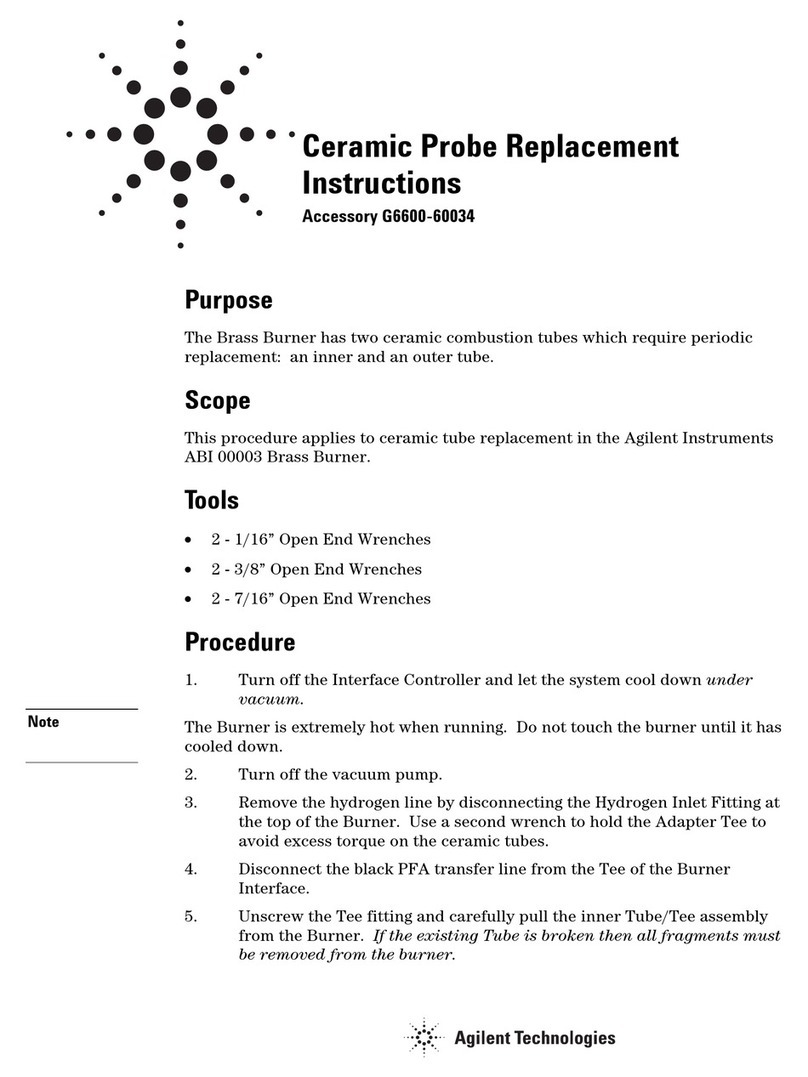
Agilent Technologies
Agilent Technologies G6600 Replacement instructions

Zeus
Zeus MST-8000 + instructions

Kaisai
Kaisai KSM owner's manual

Campbell
Campbell EasyAG SDI-12 instruction manual

CRD LASER TECHNOLOGY
CRD LASER TECHNOLOGY CR60 Operator's manual
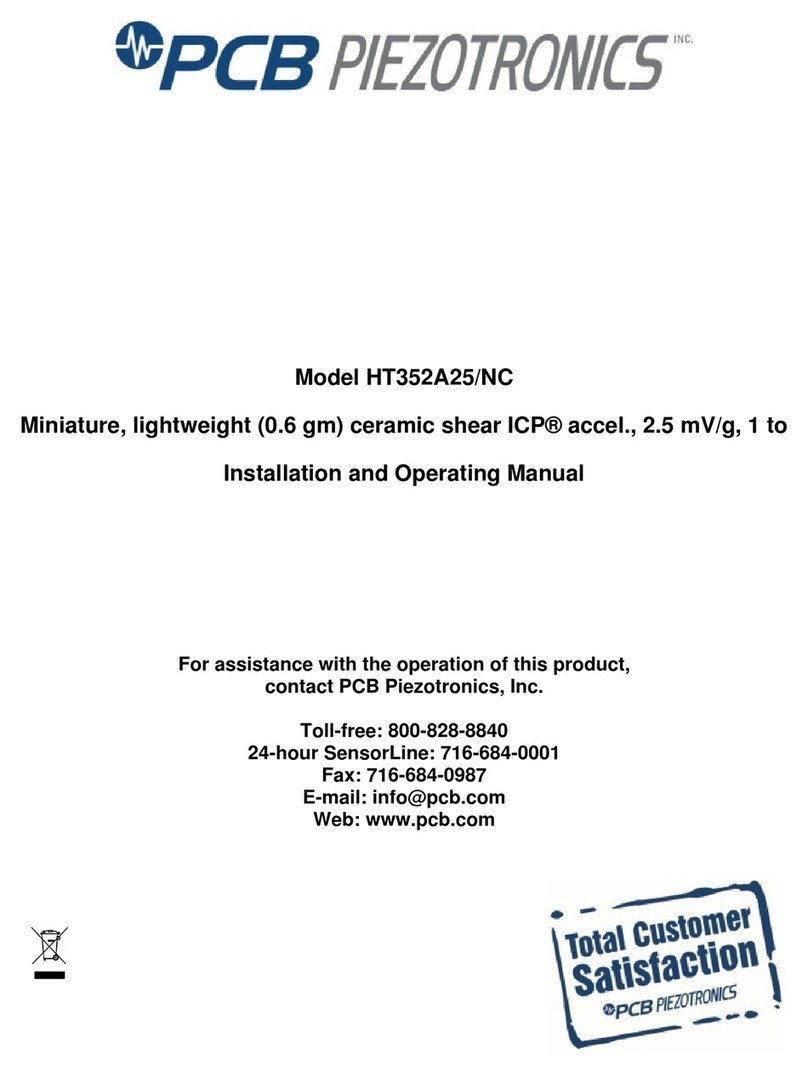
PCB Piezotronics
PCB Piezotronics HT352A25/NC Installation and operating manual
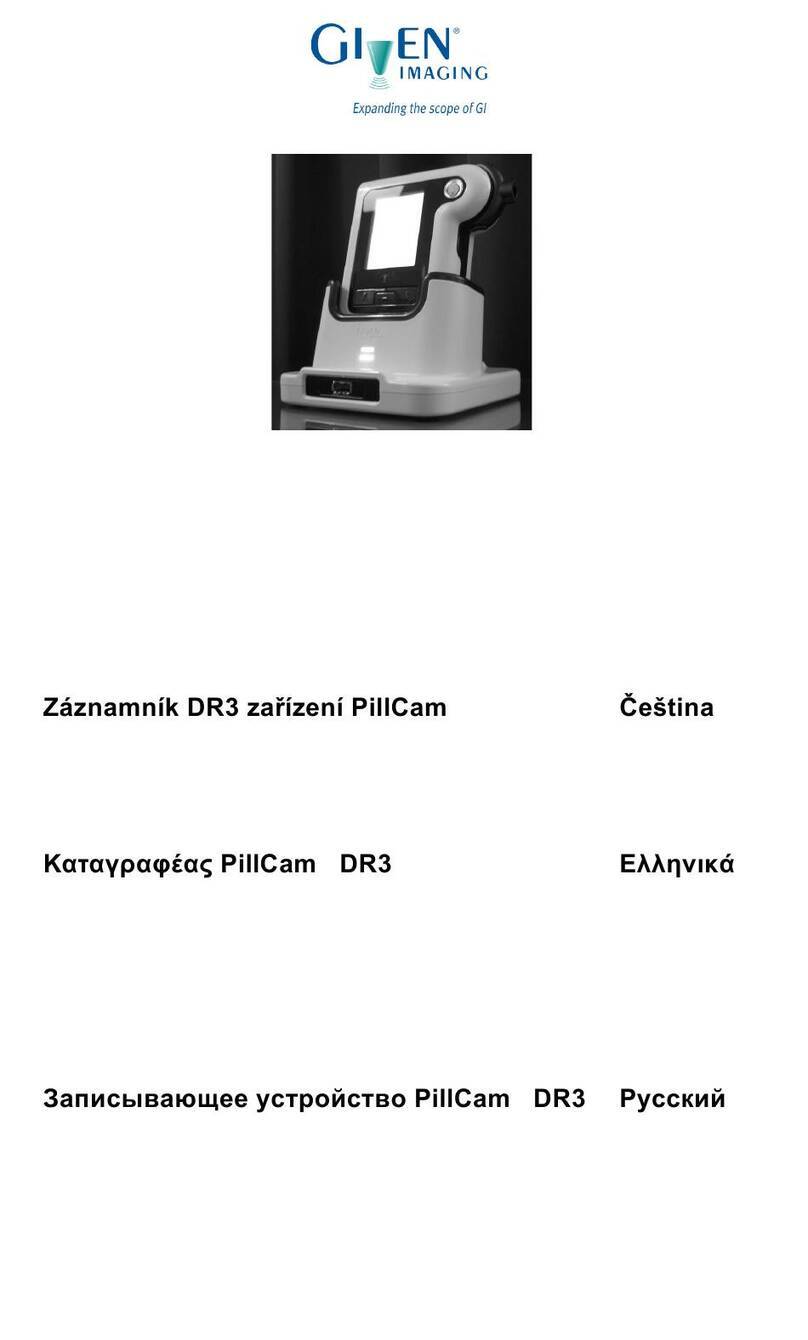
Given Imaging
Given Imaging PillCam DR3 quick start guide
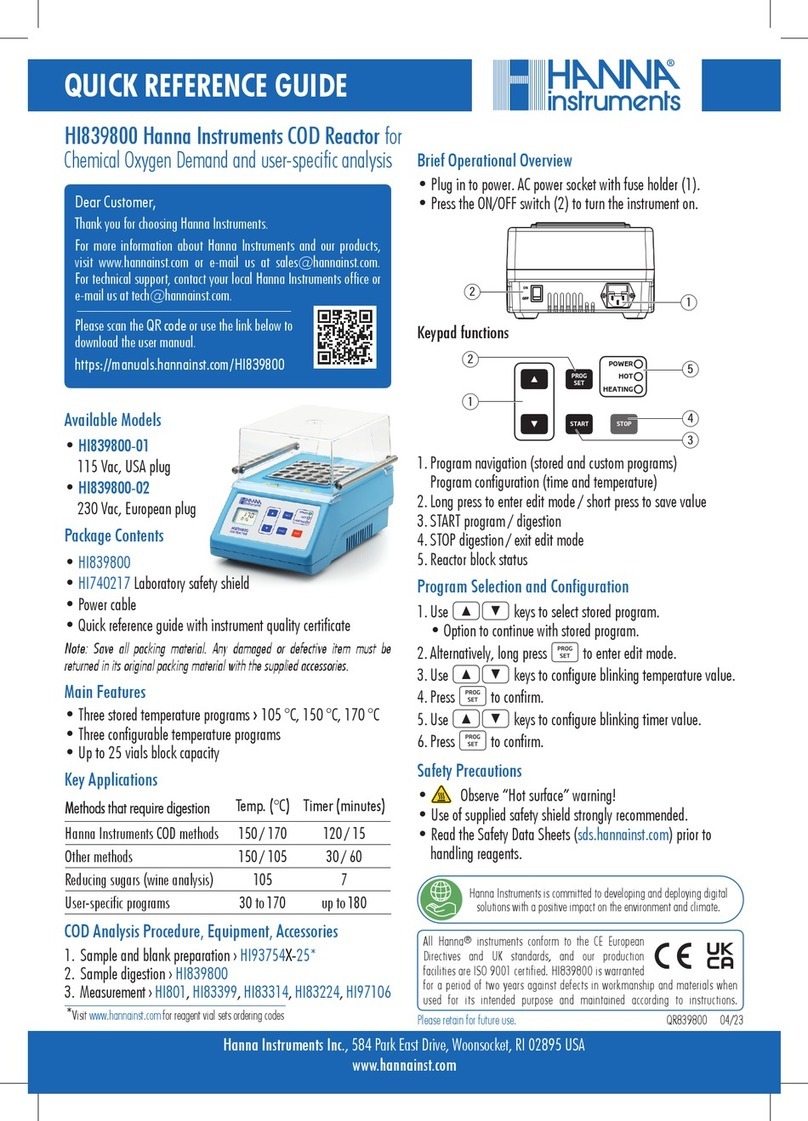
Hanna Instruments
Hanna Instruments HI839800 Quick reference guide