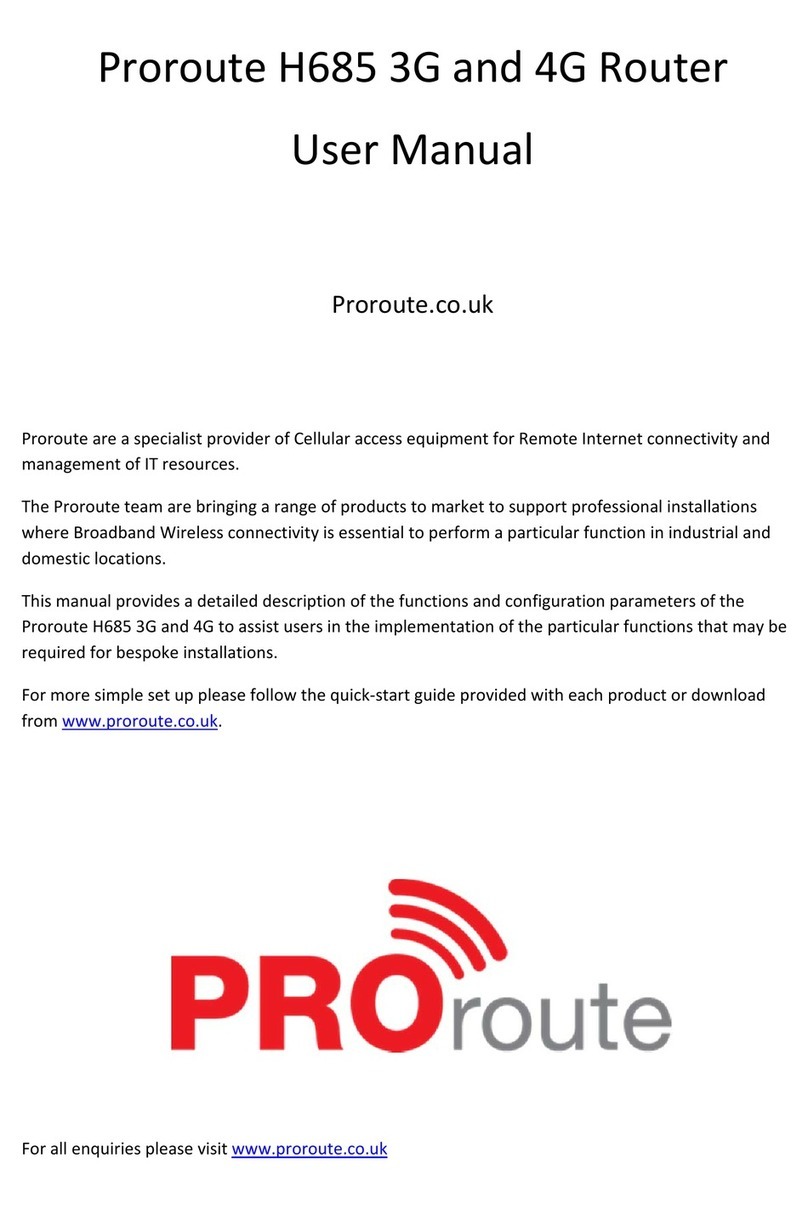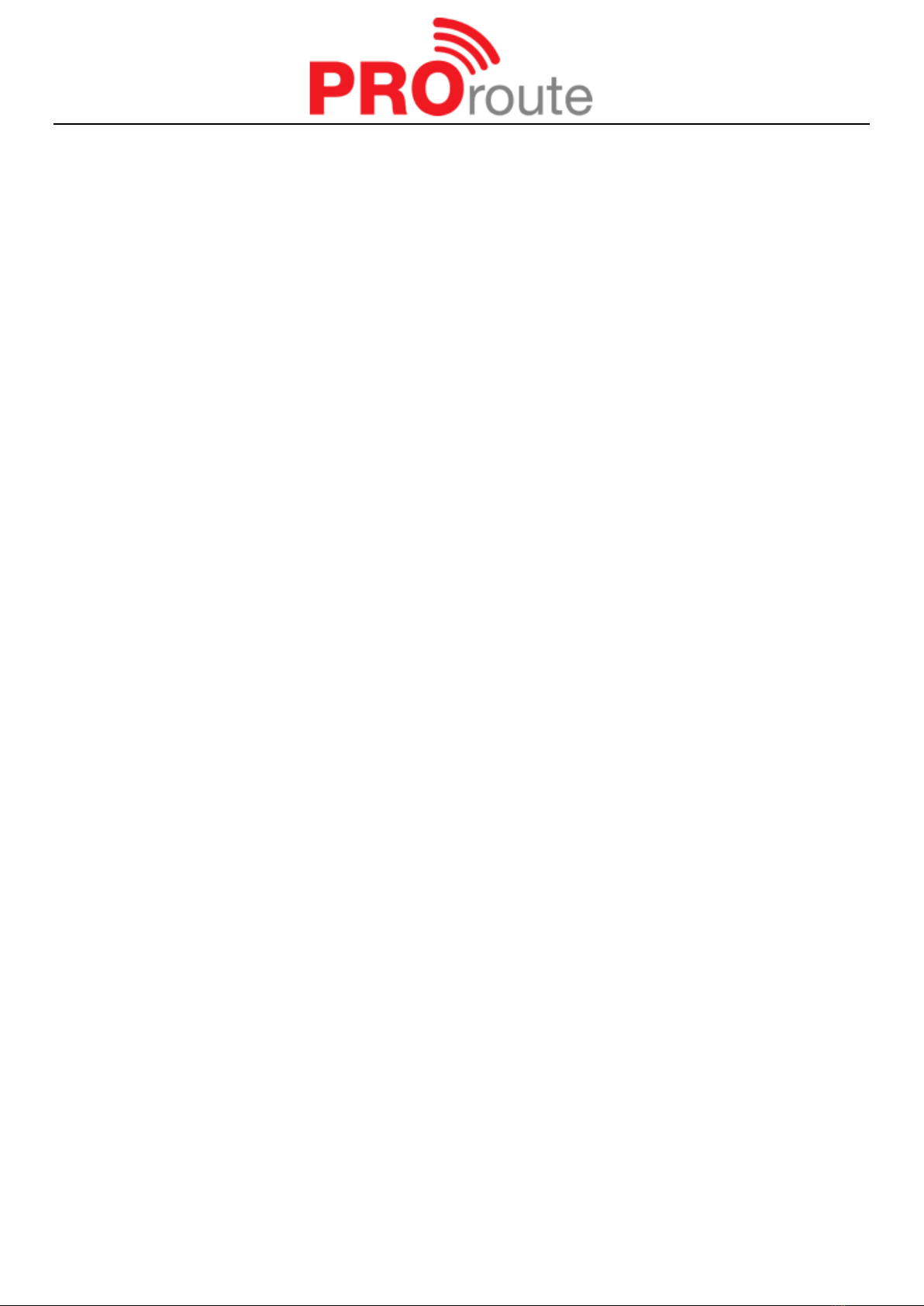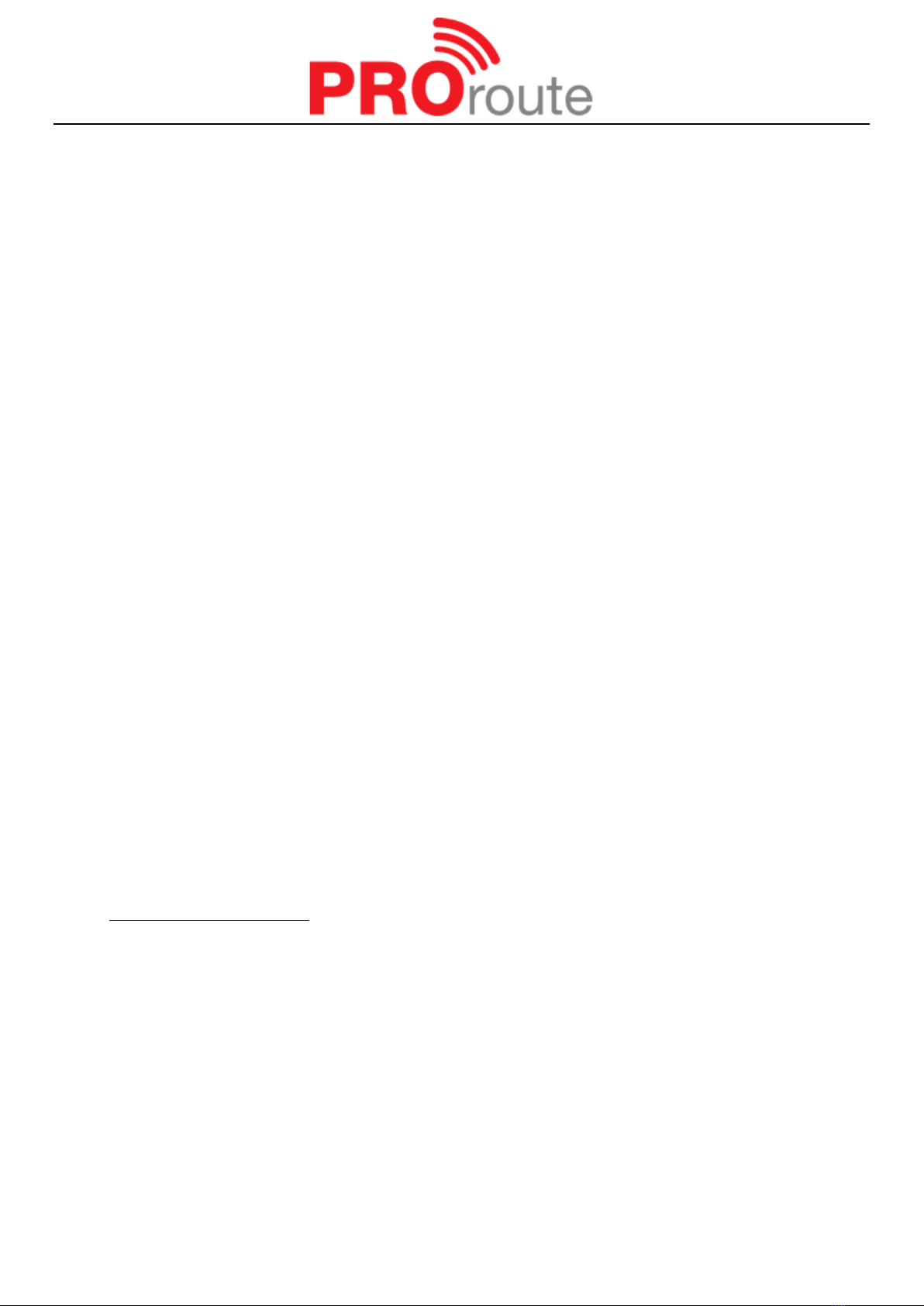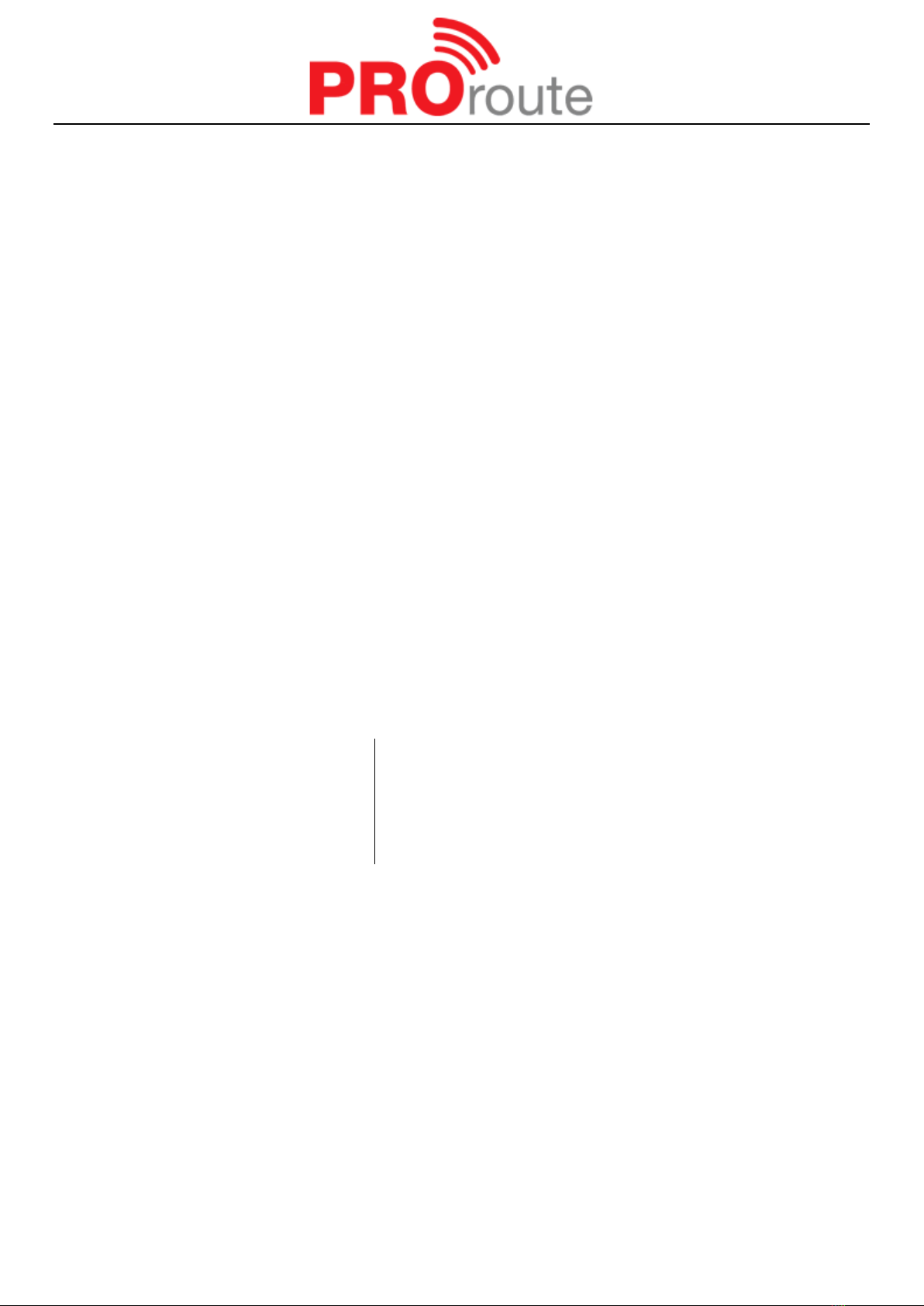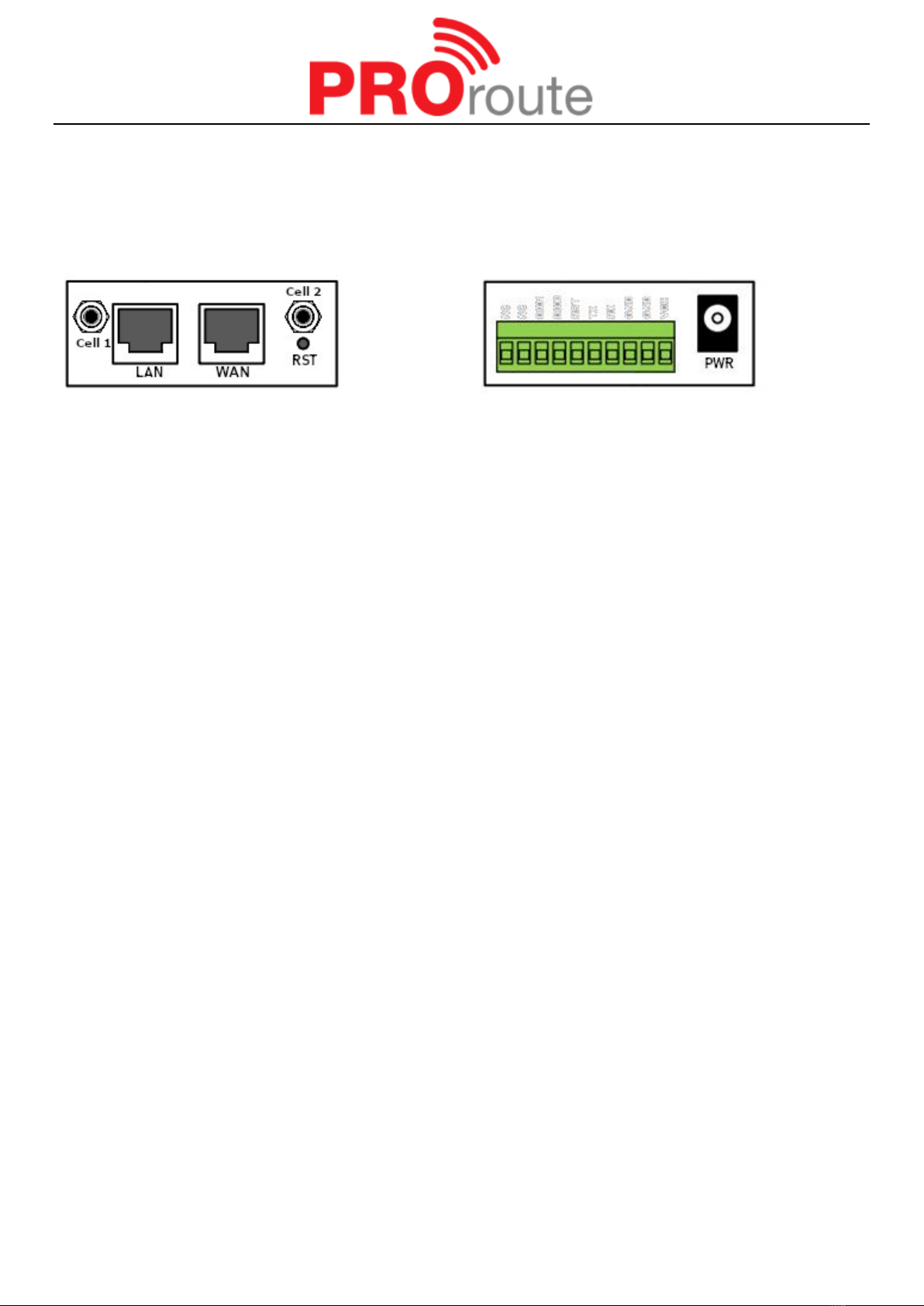E-mail: support@proroute.co.uk www.proroute.co.uk
Content
1 Preparation before configuration······································································································································· 5
1.1 Features and model types ······································································································································ 5
1.2 Using the correct SIM card for your router ··········································································································· 5
1.3 Signal strength and antennas ······································································································································ 6
2 Hardware specifications and installation ·························································································································· 7
2.1 Overall Dimension, top and side panels ··············································································································· 7
2.2 Router ports ······························································································································································ 1
2.3 SIM card installation ················································································································································ 1
2.4 Antenna installation·················································································································································· 2
2.5 Installation of terminal block ··································································································································· 3
2.6 Grounding·································································································································································· 5
2.7 Power Supply···························································································································································· 5
2.8 LED lights and Checking Network Status············································································································· 5
3 Software configuration························································································································································ 7
3.1 Overview···································································································································································· 7
3.2 How to log into the Router ······································································································································ 7
3.3 System Configuration ············································································································································ 12
3.3.2 Setup wizard························································································································································ 12
3.3.1 System·································································································································································· 16
3.3.2 Password······························································································································································ 18
3.3.3 NTP······································································································································································· 20
3.3.4 Backup/Restore··················································································································································· 21
3.3.5 Upgrade································································································································································ 21
3.3.6 Reset (Restore to factory default settings)······································································································ 22
3.3.7 Reboot ·································································································································································· 24
3.4 Router status··························································································································································· 24
3.4.1 Status overview··················································································································································· 24
3.4.2 Network status····················································································································································· 27
3.4.3 Firewall status······················································································································································ 29
3.4.4 Routes ·································································································································································· 30
3.4.5 System log ··························································································································································· 31
3.4.6 Kernel log ····························································································································································· 32
3.4.7 Realtime graphs·················································································································································· 33
3.4.8 VPN······································································································································································· 34
3.5 Services configuration ··········································································································································· 37
3.5.1 ICMP check (Ping Reboot)································································································································ 37
3.5.2 VRRP······························································································································································ 39
3.5.3 Failover (link backup) ········································································································································· 40
3.5.3.1 Failover basic settings·························································································································· 40
3.5.4 DTU······································································································································································· 41
3.5.4 SNMP······························································································································································ 43
3.5.6 GPS································································································································································· 45
3.5.7 SMS ······································································································································································ 46