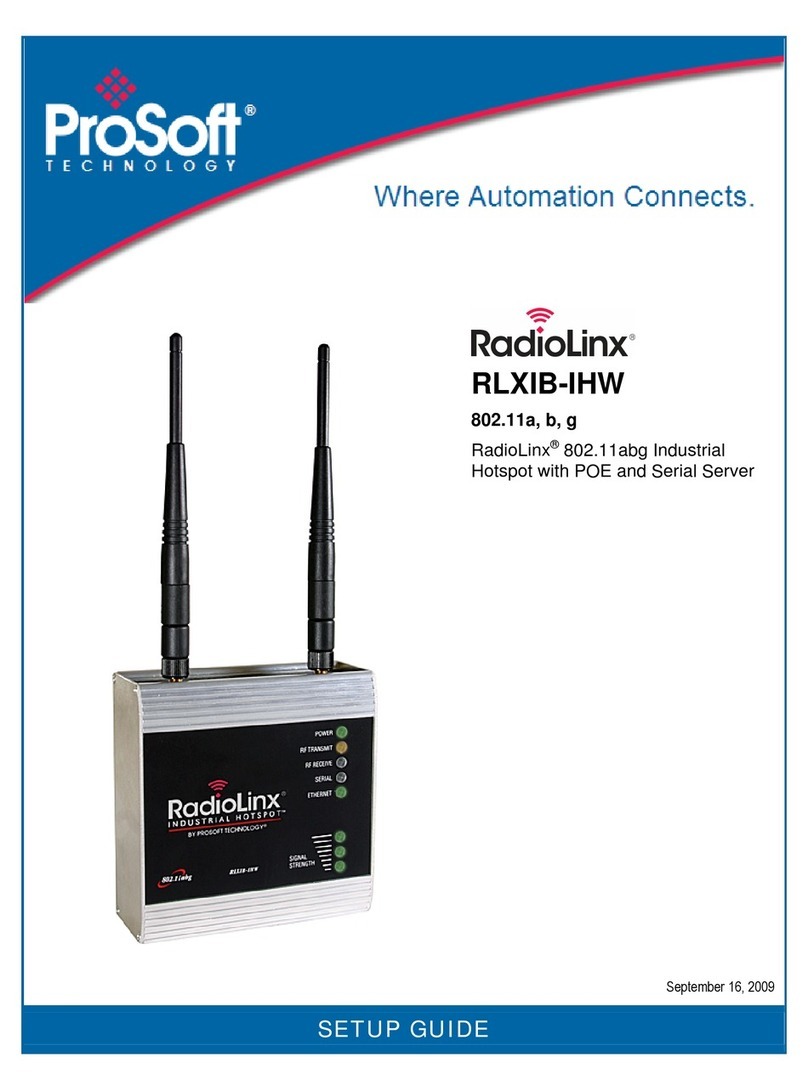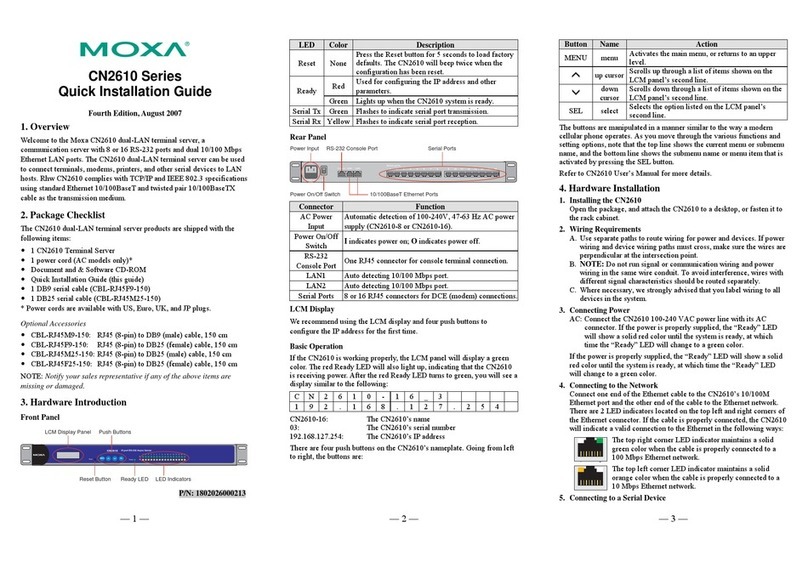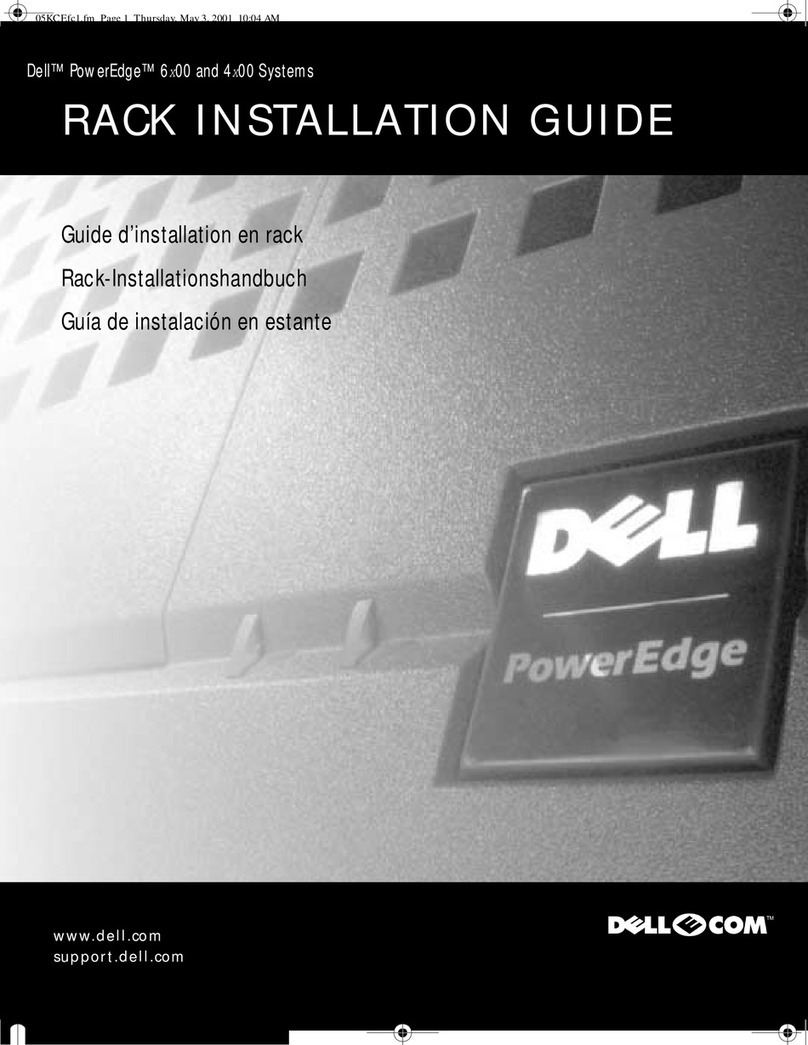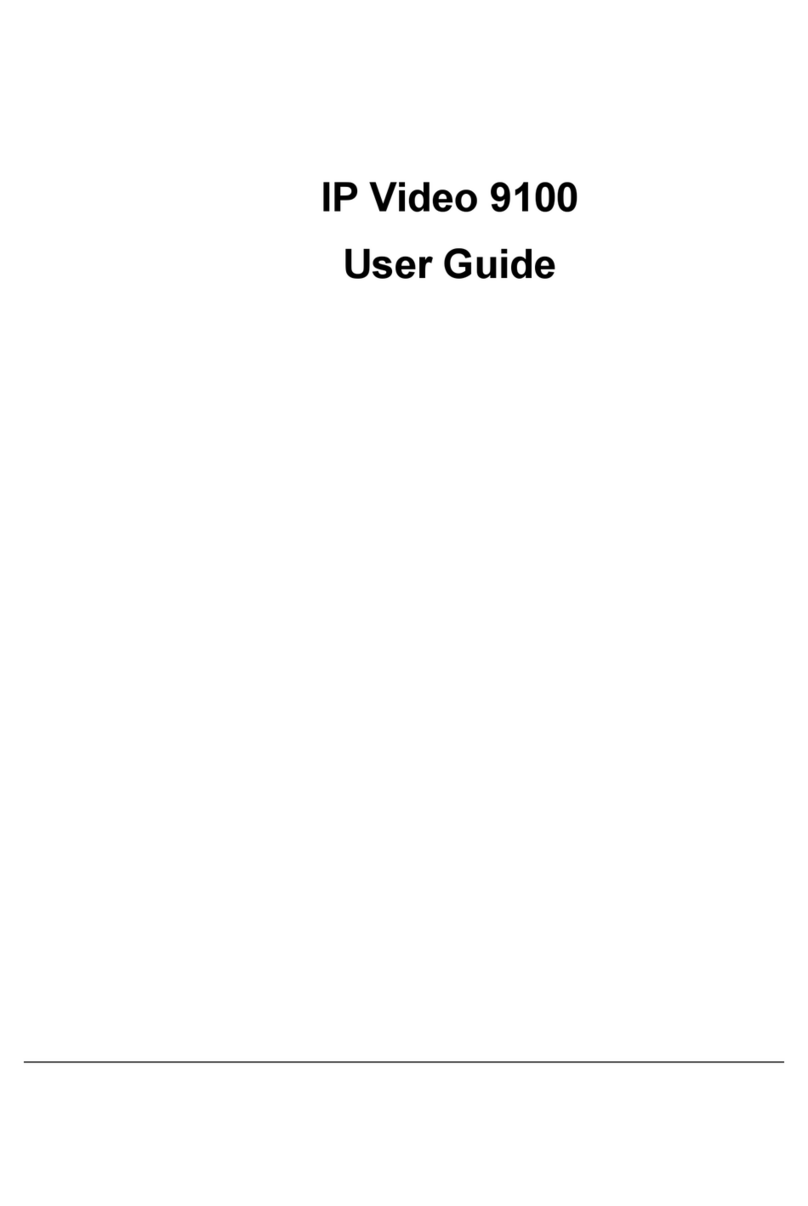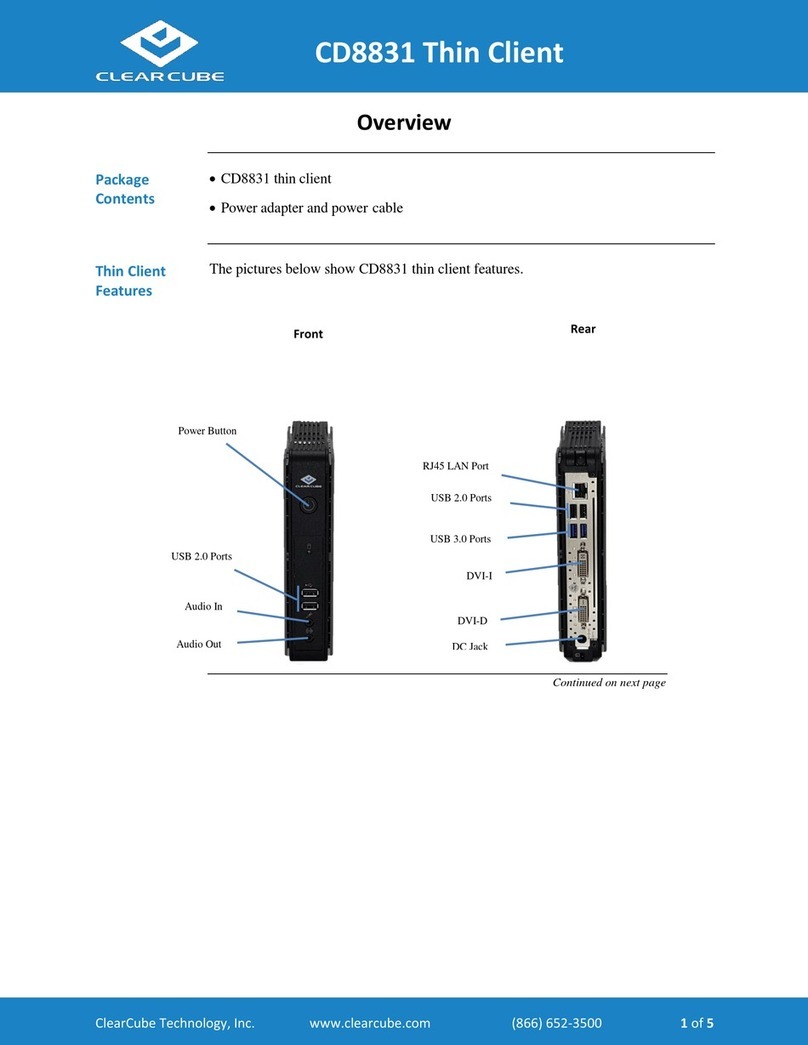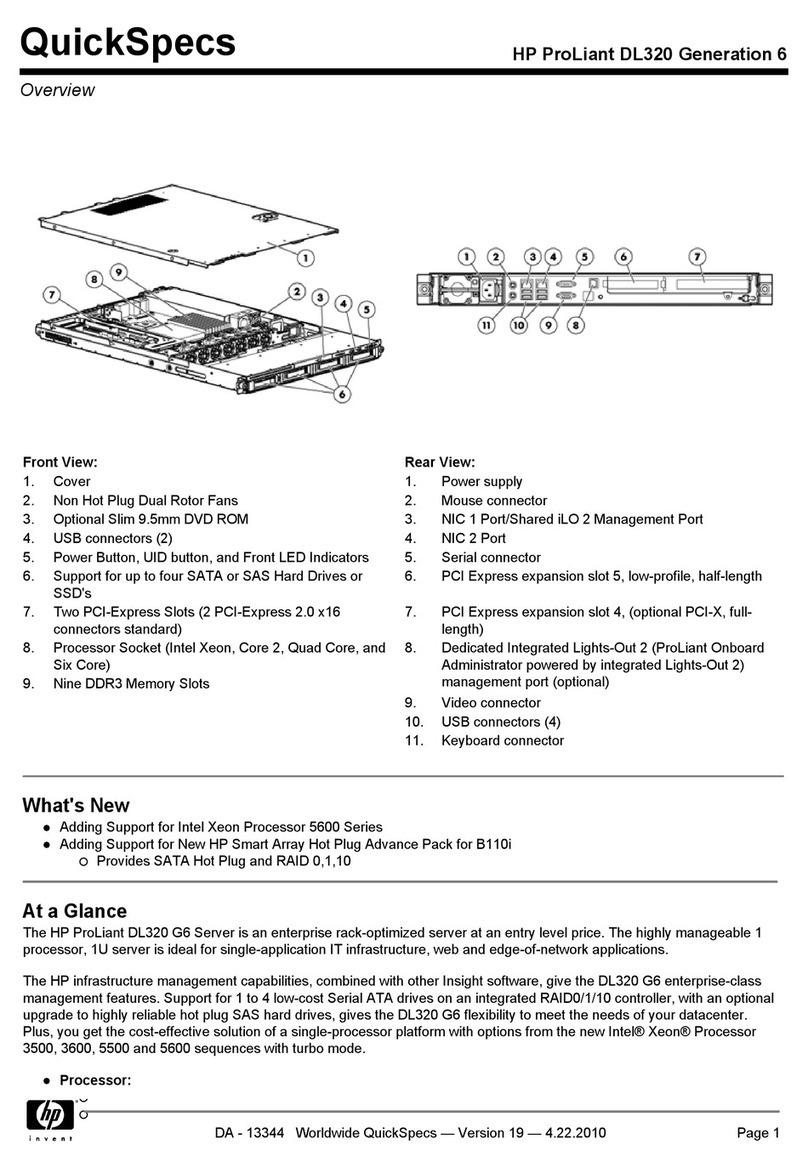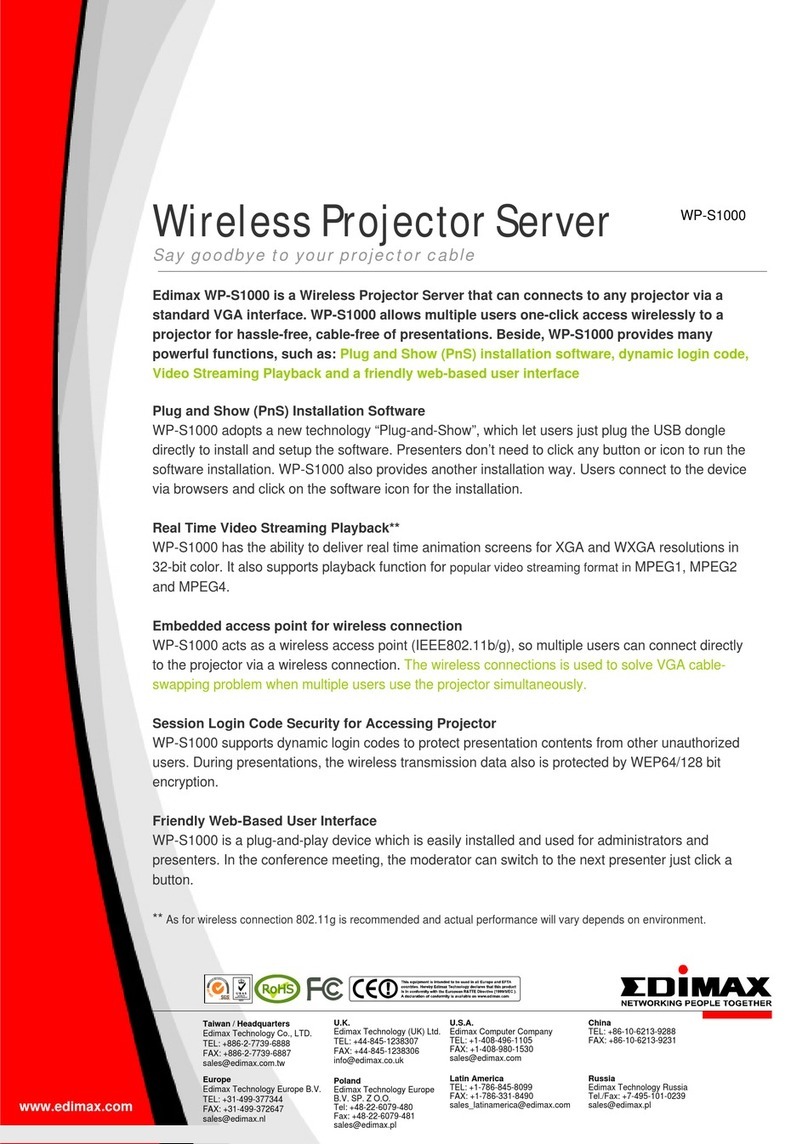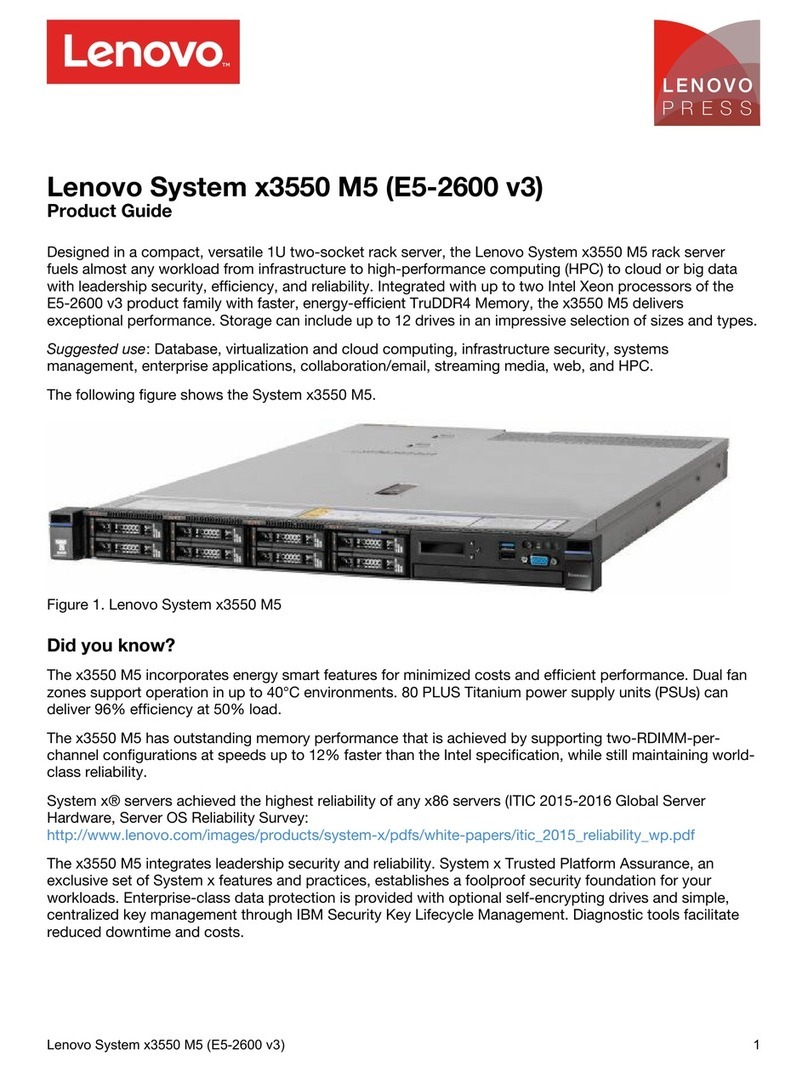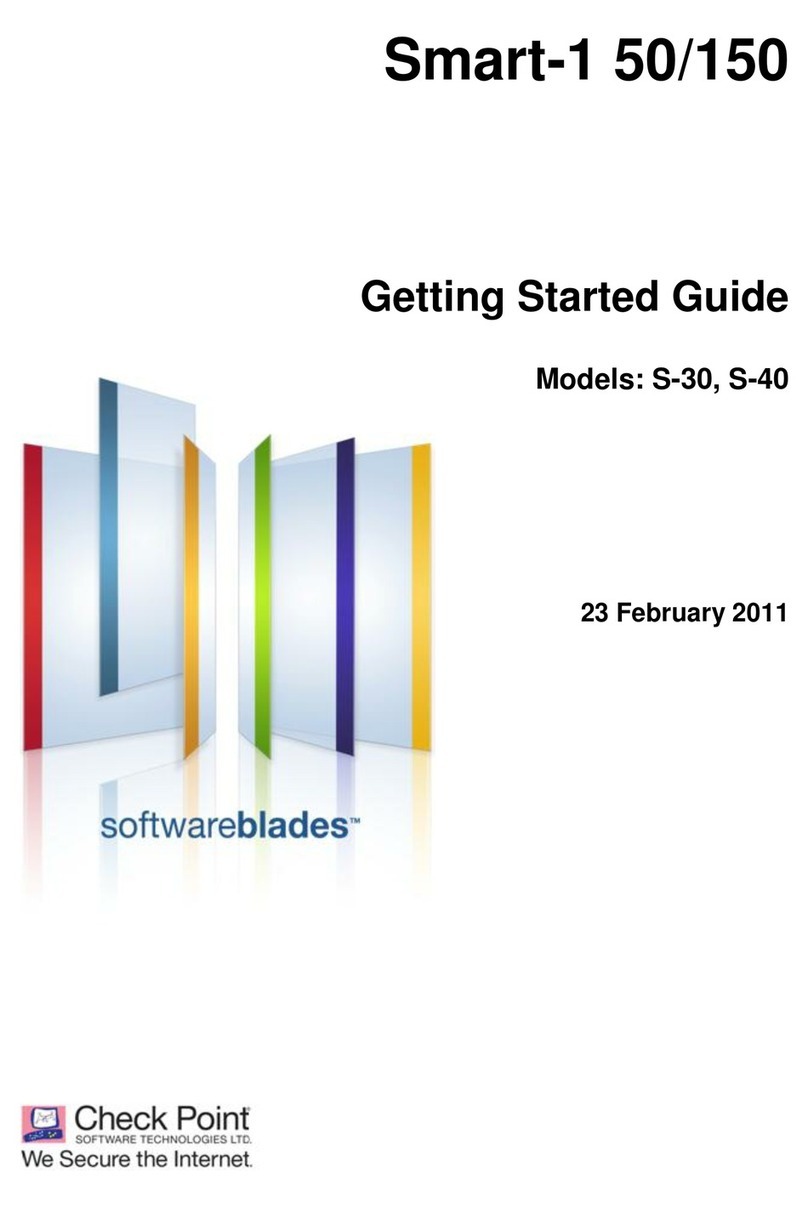ProSoft MVI71-HART User manual

MVI71-HART
PLC Platform
HART Multi-drop Master
Communication Module
October 7, 2020
USER MANUAL

Page 2 of 146 ProSoft Technology, Inc.
Your Feedback Please
We always want you to feel that you made the right decision to use our products. If you have suggestions,
comments, compliments or complaints about our products, documentation, or support, please write or call
us.
How to Contact Us
ProSoft Technology, Inc.
+1 (661) 716-5100
+1 (661) 716-5101 (Fax)
www.prosoft-technology.com
Copyright © 2020 ProSoft Technology, Inc. All rights reserved.
MVI71-HART User Manual
October 7, 2020
ProSoft Technology ®, ProLinx ®, inRAx ®, ProTalk ®, and RadioLinx ®are Registered Trademarks of ProSoft
Technology, Inc. All other brand or product names are or may be trademarks of, and are used to identify
products and services of, their respective owners.
ProSoft Technology®Product Documentation
In an effort to conserve paper, ProSoft Technology no longer includes printed manuals with our product
shipments. User Manuals, Datasheets, Sample Ladder Files, and Configuration Files are provided at:
www.prosoft-technology.com.
For professional users in the European Union
If you wish to discard electrical and electronic equipment (EEE), please contact your dealer or
supplier for further information.
Prop 65 Warning –Cancer and Reproductive Harm –www.P65Warnings.ca.gov

Page 3 of 146 ProSoft Technology, Inc.
Important Installation Instructions
Power, Input, and Output (I/O) wiring must be in accordance with Class I, Division 2 wiring methods, Article
501-4 (b) of the National Electrical Code, NFPA 70 for installation in the U.S., or as specified in Section 18-
1J2 of the Canadian Electrical Code for installations in Canada, and in accordance with the authority having
jurisdiction. The following warnings must be heeded:
WARNING - EXPLOSION HAZARD - SUBSTITUTION OF COMPONENTS MAY
IMPAIR SUITABILITY FOR CLASS I, DIV. 2;
WARNING - EXPLOSION HAZARD - WHEN IN HAZARDOUS LOCATIONS, TURN
OFF POWER BEFORE REPLACING OR WIRING MODULES
WARNING - EXPLOSION HAZARD - DO NOT DISCONNECT EQUIPMENT UNLESS
POWER HAS BEEN SWITCHED OFF OR THE AREA IS KNOWN TO BE NON-
HAZARDOUS.
THIS DEVICE SHALL BE POWERED BY CLASS 2 OUTPUTS ONLY.
MVI (Multi Vendor Interface) Modules
WARNING - EXPLOSION HAZARD - DO NOT DISCONNECT EQUIPMENT UNLESS POWER HAS BEEN
SWITCHED OFF OR THE AREA IS KNOWN TO BE NON-HAZARDOUS.
AVERTISSEMENT - RISQUE D'EXPLOSION - AVANT DE DÉCONNECTER L'ÉQUIPEMENT, COUPER
LE COURANT OU S'ASSURER QUE L'EMPLACEMENT EST DÉSIGNÉ NON DANGEREUX.
Warnings
North America Warnings
A Warning - Explosion Hazard - Substitution of components may impair suitability for Class I, Division 2.
B Warning - Explosion Hazard - When in Hazardous Locations, turn off power before replacing or rewiring
modules.
Warning - Explosion Hazard - Do not disconnect equipment unless power has been switched off or the
area is known to be nonhazardous.
C Suitable for use in Class I, division 2 Groups A, B, C and D Hazardous Locations or Non-Hazardous
Locations.
ATEX Warnings and Conditions of Safe Usage:
Power, Input, and Output (I/O) wiring must be in accordance with the authority having jurisdiction
A Warning - Explosion Hazard - When in hazardous locations, turn off power before replacing or wiring
modules.
B Warning - Explosion Hazard - Do not disconnect equipment unless power has been switched off or the
area is known to be non-hazardous.
C These products are intended to be mounted in an IP54 enclosure. The devices shall provide external
means to prevent the rated voltage being exceeded by transient disturbances of more than 40%. This
device must be used only with ATEX certified backplanes.
D DO NOT OPEN WHEN ENERGIZED.

Page 4 of 146 ProSoft Technology, Inc.
Warning: This module is not hot-swappable! Always remove power from the rack
before inserting or removing this module, or damage may result to the module, the
processor, or other connected devices.
Battery Life Advisory
The MVI46, MVI56, MVI56E, MVI69, and MVI71 modules use a rechargeable Lithium Vanadium Pentoxide
battery to backup the real-time clock and CMOS. The battery should last for the life of the module. The
module must be powered for approximately twenty hours before the battery becomes fully charged. After it is
fully charged, the battery provides backup power for the CMOS setup and the real-time clock for
approximately 21 days. When the battery is fully discharged, the module will revert to the default BIOS and
clock settings.
Note: The battery is not user replaceable.

MVI71-HART ♦ PLC Platform Index
HART Multi-drop Master Communication Module User Manual
Contents
Your Feedback Please....................................................................................................................... 2
How to Contact Us.............................................................................................................................. 2
ProSoft Technology®Product Documentation ................................................................................... 2
Important Installation Instructions....................................................................................................... 3
MVI (Multi Vendor Interface) Modules................................................................................................ 3
Warnings ............................................................................................................................................ 3
Battery Life Advisory........................................................................................................................... 4
1Start Here 8
1.1 System Requirements .............................................................................................. 8
1.2 Package Contents .................................................................................................... 9
1.3 Setting Jumpers........................................................................................................ 9
1.4 Install the Module in the Rack................................................................................. 10
1.5 Connect your PC to the Processor......................................................................... 11
1.6 Download the Sample Program to the Processor .................................................. 12
1.6.1 Configuring the RSLinx Driver for the PC COM Port.............................................. 13
1.7 Connecting Your PC to the Module........................................................................ 14
2Module Configuration 15
2.1 Installing and Configuring the Module .................................................................... 16
2.2 Module Data............................................................................................................ 17
2.2.1 Status Data............................................................................................................. 17
2.2.2 User Data................................................................................................................ 17
2.2.3 Command Control Data.......................................................................................... 17
2.3 Configuration File.................................................................................................... 18
2.3.1 [MODULE]............................................................................................................... 19
2.3.2 [HART PORT x] ...................................................................................................... 20
2.3.3 [HART PORT x COMMANDS]................................................................................ 23
2.3.4 Hart Command Examples....................................................................................... 30
2.3.5 Uploading and Downloading the Configuration File ............................................... 33
3Ladder Logic 40
4Diagnostics and Troubleshooting 41
4.1 Reading Status Data from the Module ................................................................... 42
4.1.1 The Configuration/Debug Menu.............................................................................. 42
4.1.2 Required Software.................................................................................................. 43
4.1.3 Using the Configuration/Debug Port....................................................................... 44
4.1.4 Main Menu.............................................................................................................. 44
4.1.5 HART Master Menu................................................................................................ 46
4.1.6 Data Analyzer ......................................................................................................... 49
4.1.7 Data Analyzer Tips ................................................................................................. 52
4.1.8 Master Command Error List Menu.......................................................................... 54
4.1.9 Master Command List Menu................................................................................... 55
4.2 LED Status Indicators............................................................................................. 56
4.2.1 Troubleshooting...................................................................................................... 57
Page 5of 146 ProSoft Technology, Inc.

MVI71-HART ♦ PLC Platform Start Here
HART Multi-drop Master Communication Module User Manual
Page 6 of 146 ProSoft Technology, Inc.
5Reference 58
5.1 Product Specifications ............................................................................................ 59
5.1.1 General Specifications............................................................................................ 59
5.1.2 Hardware Specifications......................................................................................... 60
5.1.3 Functional Specifications........................................................................................ 60
5.2 Functional Overview ............................................................................................... 62
5.2.1 General Concepts................................................................................................... 62
5.2.2 Backplane Data Transfer........................................................................................ 63
5.2.3 Normal Data Transfer ............................................................................................. 65
5.2.4 Command Control Blocks....................................................................................... 66
5.2.5 HART Channels...................................................................................................... 70
5.2.6 Master Driver .......................................................................................................... 73
5.2.7 Auto-Polling............................................................................................................. 74
5.3 Disabling the RSLinx Driver for the Com Port on the PC....................................... 82
5.4 RS-232 Configuration/Debug Port.......................................................................... 84
5.5 DB9 to RJ45 Adaptor (Cable 14)............................................................................ 84
5.6 Application Port Connection ................................................................................... 85
5.7 Example Field Terminations ................................................................................... 86
5.7.1 Notes....................................................................................................................... 86
5.8 MVI71-HART Status Data Area and Error Codes .................................................. 93
5.8.1 Protocol Error Codes .............................................................................................. 98
5.9 HART Universal Commands................................................................................. 100
COMMAND 00 - Read Unique Identifier ................................................................................... 100
COMMAND 01 - Read Primary Variable................................................................................... 101
COMMAND 02 - Read Current And Percent Of Range............................................................ 102
COMMAND 03 - Read Dynamic Variables ............................................................................... 103
COMMAND 06 - Write Polling Address..................................................................................... 104
COMMAND 12 - Read Message............................................................................................... 105
COMMAND 13 - Read Tag, Descriptor and Date..................................................................... 106
COMMAND 14 - Read PV Sensor Info ..................................................................................... 107
COMMAND 15 - Read Output Information................................................................................ 108
COMMAND 16 - Read Final Assembly Number....................................................................... 109
COMMAND 17 - Write Message............................................................................................... 110
COMMAND 18 - Write Tag, Descriptor and Date ..................................................................... 111
COMMAND 19 - Write Final Assembly Number ....................................................................... 112
5.10 HART Common Practice Commands................................................................... 113
COMMAND 33 - Read Transmitter Variables ........................................................................... 113
COMMAND 34 - Write Damping Value..................................................................................... 114
COMMAND 35 - Write Range Values....................................................................................... 115
COMMAND 36 - Set Upper Range Value................................................................................. 116
COMMAND 37 - Set Lower Range Value................................................................................. 117
COMMAND 38 - Reset Configuration Changed Flag ............................................................... 118
COMMAND 39 - EEPROM Control........................................................................................... 119
COMMAND 40 - Enter Exit Fixed Current Mode....................................................................... 120
COMMAND 41 - Perform Transmitter Self Test........................................................................ 121
COMMAND 42 - Perform Master Reset.................................................................................... 122
COMMAND 43 - Set PV Zero.................................................................................................... 123
COMMAND 44 - Write PV Units................................................................................................ 124
COMMAND 45 - Trim DAC Zero............................................................................................... 125
COMMAND 46 - Trim DAC Gain............................................................................................... 126
COMMAND 47 - Write Transfer Function ................................................................................. 127
COMMAND 48 - Read Additional Transmitter Status............................................................... 128
COMMAND 49 - Write PV Sensor Serial Number .................................................................... 129
COMMAND 50 - Read Dynamic Variable Assignments ........................................................... 130

MVI71-HART ♦ PLC Platform Start Here
HART Multi-drop Master Communication Module User Manual
Page 7 of 146 ProSoft Technology, Inc.
COMMAND 51 - Write Dynamic Variable Assignments............................................................ 131
COMMAND 52 - Set Transmitter Variable Zero........................................................................ 132
COMMAND 53 - Write Transmitter Variable Units.................................................................... 133
COMMAND 54 - Read Transmitter Variable Information.......................................................... 134
COMMAND 55 - Write Transmitter Variable Damping Value ................................................... 135
COMMAND 56 - Write Transmitter Variable Sensor Serial Number......................................... 136
COMMAND 57 - Read Unit Tag Descriptor Date...................................................................... 137
COMMAND 58 - Write Unit Tag Descriptor Date...................................................................... 138
COMMAND 59 - Write Number Of Response Preambles ........................................................ 139
COMMAND 108 - Write Burst Mode Command Number.......................................................... 140
COMMAND 109 - Burst Mode Control...................................................................................... 141
COMMAND 110 - Read All Dynamic Variables ........................................................................ 142
6Support, Service & Warranty 143
6.1 Contacting Technical Support............................................................................... 143
6.2 Warranty Information ............................................................................................ 143
Index 144

MVI71-HART ♦ PLC Platform Start Here
HART Multi-drop Master Communication Module User Manual
Page 8 of 146 ProSoft Technology, Inc.
1 Start Here
In This Chapter
System Requirements .............................................................................8
Package Contents ...................................................................................9
Setting Jumpers.......................................................................................9
Install the Module in the Rack................................................................10
Connect your PC to the Processor ........................................................11
Download the Sample Program to the Processor..................................12
Connecting Your PC to the Module .......................................................14
To get the most benefit from this User Manual, you should have the following skills:
Rockwell Automation®RSLogix™ software: launch the program, configure ladder
logic, and transfer the ladder logic to the processor
Microsoft Windows: install and launch programs, execute menu commands,
navigate dialog boxes, and enter data
Hardware installation and wiring: install the module, and safely connect HART
Multidrop and PLC devices to a power source and to the MVI71-HART module’s
application port(s)
1.1 System Requirements
The MVI71-HART module requires the following minimum hardware and software
components:
Rockwell Automation PLC processor, with compatible power supply and one free slot
in the rack. The module requires 800mA of available power.
The PLC Processor must provide for at least 64 words of BTR/BTW area, otherwise
the module may not function correctly.
Rockwell Automation RSLogix 5 programming software.
Rockwell Automation RSLinx communication software
Pentium®100 MHz minimum. Pentium III 700 MHz (or better) recommended
Supported operating systems:
oMicrosoft Windows 10
oMicrosoft Windows 7 Professional (32-or 64-bit)
oMicrosoft Windows XP Professional with Service Pack 1 or 2
oMicrosoft Windows Vista
oMicrosoft Windows 2000 Professional with Service Pack 1, 2, or 3
oMicrosoft Windows Server 2003
64 Mbytes of RAM minimum, 256 Mbytes of RAM recommended
100 Mbytes of free hard disk space (or more based on application requirements)

MVI71-HART ♦ PLC Platform Start Here
HART Multi-drop Master Communication Module User Manual
Page 9 of 146 ProSoft Technology, Inc.
1.2 Package Contents
The following components are included with your MVI71-HART module, and are all
required for installation and configuration.
Important: Before beginning the installation, please verify that all of the following items
are present.
Qty.
Part Name
Part Number
Part Description
1
MVI71-HART Module
MVI71-HART
HART Multi-drop Master Communication
Module
1
Cable
Cable #15, RS232
Null Modem
For RS232 Connection to the CFG Port
1
Cable
Cable #14, RJ45 to
DB9 Male Adapter
cable
For DB9 Connection to Module’s Port
If any of these components are missing, please contact ProSoft Technology Support for
replacement parts.
1.3 Setting Jumpers
The Setup Jumper acts as "write protection" for the module’s flash memory. In "write
protected" mode, the Setup pins are not connected, and the module’s firmware cannot
be overwritten. Do not jumper the Setup pins together unless you are directed to do so
by ProSoft Technical Support.
The following illustration shows the MVI71-HART jumper configuration.
Note: If you are installing the module in a remote rack, you may prefer to leave the
Setup pins jumpered. That way, you can update the module’s firmware without requiring
physical access to the module.

MVI71-HART ♦ PLC Platform Start Here
HART Multi-drop Master Communication Module User Manual
Page 10 of 146 ProSoft Technology, Inc.
1.4 Install the Module in the Rack
If you have not already installed and configured your PLC processor and power supply,
please do so before installing the MVI71-HART module. Refer to your Rockwell
Automation product documentation for installation instructions.
Warning: You must follow all safety instructions when installing this or any other
electronic devices. Failure to follow safety procedures could result in damage to
hardware or data, or even serious injury or death to personnel. Refer to the
documentation for each device you plan to connect to verify that suitable safety
procedures are in place before installing or servicing the device.
After you have checked the placement of the jumpers, insert MVI71-HART into the
PLC™ chassis. Use the same technique recommended by Rockwell Automation to
remove and install PLC modules.
Warning: This module is not hot-swappable! Always remove power from the rack
before inserting or removing this module, or damage may result to the module, the
processor, or other connected devices.
1 Turn power OFF.
2 Align the module with the top and bottom guides, and slide it into the rack until the
module is firmly against the backplane connector.
3 With a firm but steady push, snap the module into place.
4 Check that the holding clips on the top and bottom of the module are securely in the
locking holes of the rack.
5 Make a note of the slot location. You will need to identify the slot in which the module
is installed in order for the sample program to work correctly. Slot numbers are
identified on the green circuit board (backplane) of the PLC rack.
6 Turn power ON.

MVI71-HART ♦ PLC Platform Start Here
HART Multi-drop Master Communication Module User Manual
Page 11 of 146 ProSoft Technology, Inc.
1.5 Connect your PC to the Processor
1 Connect the right-angle connector end of the cable to your controller at the
communications port.
2 Connect the straight connector end of the cable to the serial port on your computer.

MVI71-HART ♦ PLC Platform Start Here
HART Multi-drop Master Communication Module User Manual
Page 12 of 146 ProSoft Technology, Inc.
1.6 Download the Sample Program to the Processor
To download the sample program from RSLogix 5 to the PLC processor:
Note: The key switch on the front of the PLC processor must be in the REM position.
1 If you are not already online to the processor, open the Communications menu, and
then choose Download. RSLogix will establish communication with the processor.
2 Click the Download button to transfer the sample program to the processor.
3 When prompted, choose Computer to PLC
4 RSLogix will compile the program and transfer it to the processor. This process may
take a few minutes.

MVI71-HART ♦ PLC Platform Start Here
HART Multi-drop Master Communication Module User Manual
Page 13 of 146 ProSoft Technology, Inc.
5 When the download is complete, RSLogix will open another confirmation dialog box.
Click OK to switch the processor from Program mode to Run mode.
Note: If you receive an error message during these steps, refer to your RSLogix
documentation to interpret and correct the error.
1.6.1 Configuring the RSLinx Driver for the PC COM Port
If RSLogix is unable to establish communication with the processor, follow these steps.
1 Open RSLinx.
2 Open the COMMUNICATIONS menu, and choose CONFIGURE DRIVERS.
This action opens the Configure Drivers dialog box.

MVI71-HART ♦ PLC Platform Start Here
HART Multi-drop Master Communication Module User Manual
Page 14 of 146 ProSoft Technology, Inc.
Note: If the list of configured drivers is blank, you must first choose and configure a
driver from the Available Driver Types list. The recommended driver type to choose for
serial communication with the processor is RS-232 DF1 Devices.
3 Click to select the driver, and then click CONFIGURE. This action opens the Configure
RS-232 DF1 Devices dialog box.
4 Click the AUTO-CONFIGURE button. RSLinx will attempt to configure your serial port to
work with the selected driver.
5 When you see the message Auto Configuration Successful, click the OK button to
dismiss the dialog box.
Note: If the auto-configuration procedure fails, verify that the cables are connected
correctly between the processor and the serial port on your computer, and then try
again. If you are still unable to auto-configure the port, refer to your RSLinx
documentation for further troubleshooting steps.
1.7 Connecting Your PC to the Module
With the module securely mounted, connect your PC to the Configuration/Debug port
using the RJ45-DB-9 Serial Adapter Cable and the Null Modem Cable included in the
package with the MVI71-HART module.
1 Connect the RJ45-DB-9 Serial Adapter Cable to the Null Modem Cable.
2 Insert the RJ45 cable connector from the RJ45-DB-9 cable into the
Configuration/Debug port of the module.
3 Attach the other end to the serial port on your PC.

MVI71-HART ♦ PLC Platform Module Configuration
HART Multi-drop Master Communication Module User Manual
Page 15 of 146 ProSoft Technology, Inc.
2 Module Configuration
In This Chapter
Installing and Configuring the Module....................................................16
Module Data ..........................................................................................17
Configuration File...................................................................................18
This section contains the setup procedure, data, and ladder logic for successful
application of the MVI71-HART module. Each step in the setup procedure is defined in
order to simplify the use of the module.

MVI71-HART ♦ PLC Platform Module Configuration
HART Multi-drop Master Communication Module User Manual
Page 16 of 146 ProSoft Technology, Inc.
2.1 Installing and Configuring the Module
This chapter describes how to install and configure the module to work with your
application. The configuration process consists of the following steps.
1 Modify the module’s configuration files to meet the needs of your application, and
copy the updated configuration to the module. Example configuration files are
provided at: www.prosoft-technology.com. Refer to the Modifying the Example
Configuration File section, later in this chapter, for more information on the
configuration files.
2 Modify the example ladder logic to meet the needs of your application, and copy the
ladder logic to the processor. Example ladder logic files are provided at:
www.prosoft-technology.com.
Note: If you are installing this module in an existing application, you can copy the
necessary elements from the example ladder logic into your application.
The rest of this chapter describes these steps in more detail.
The next step in installing and configuring the module is to define whether the block
transfer or side-connect interface will be utilized. If the block transfer interface is to be
used you should be ready to connect the module to the HART network if the ladder logic
is defined correctly.
Next, define the data files for the application. Define the data files to hold the user data
(read and write data). Enter the ladder logic to handle the blocks transferred between the
module and the PLC. Download the program to the PLC and test the program with the
module.
The module is now set up and ready for your application. Insert the module in the rack
(with the power turned off) and attach the serial communication cables. Download the
new application to the controller and place the processor in run mode. Download the
new HART.CFG file to the module using a terminal emulation program. If all the
configuration parameters are set correctly and the module is attached to a network, the
module’s Application LED (APP LED) should remain off and the backplane activity LED
(BP ACT) should blink very rapidly. Refer to Diagnostics and Troubleshooting if you
encounter errors. Attach a computer or terminal to Port 0 on the module and look at the
status of the module using the Configuration/Debug Menu in the module.

MVI71-HART ♦ PLC Platform Module Configuration
HART Multi-drop Master Communication Module User Manual
Page 17 of 146 ProSoft Technology, Inc.
2.2 Module Data
All data related to the MVI71-HART module is stored in a user defined data files. It is the
responsibility of the ladder logic programmer to construct all the data files required by
the program and to write the ladder logic required to interface to these files. The ladder
logic is also responsible for transferring floating-point data between the files used for
data transfer (integer files) and floating-point files.
2.2.1 Status Data
When the side-connect interface is employed in the application, the status data is
automatically transferred from the module to the first file used by the interface. The data
is placed at an offset of 0 in the file and has the format shown in MVI71-HART Status
Data Area and Error Codes (page 93).
When the block transfer interface is used, the status data is transferred to the module in
blocks with identification codes of 0 and -1. Data in these blocks should be moved to a
user data file. The format of the data passed to the PLC is shown in MVI71-HART Status
Data Area and Error Codes (page 93) with the data starting at word 2 in the BTR block.
2.2.2 User Data
When the side-connect interface is utilized, the read and write data is moved between
the module and the processor without any ladder logic. The size of the data area and
position of the data areas in the module’s database is determined by the parameters set
in the configuration file. You must transfer floating-point values to float files.
When the block transfer interface is used, ladder logic is required to page the data
between the module and the processor. The size of the data area and position of the
data areas in the module’s database is determined by the parameters set in the
configuration file.
The read data area should be set to match the value entered in the Read Register
Count parameter of the HART.CFG file. For ease of use, this array should be
dimensioned as an even increment of 60 words. This data is paged up to 60 words at a
time from the module to the processor. The Read Data task is responsible for placing the
data received into the proper position in the read data array. Use this data for status and
control in the ladder logic of the processor.
The write data area should be set to match the value entered in the Write Register
Count parameter of the HART.CFG file. For ease of use, this array should be
dimensioned as even increments of 60 words. This data is paged up to 60 words at a
time from the processor to the module. The Write Data task is responsible for placing the
write data into the output image for transfer to the module. This data is passed from the
processor to the module for status and control information for use in other nodes on the
network.
2.2.3 Command Control Data
This data area passes control information from the processor to the module. Refer to the
command control section in this document for a complete description of the format used
for these data blocks.

MVI71-HART ♦ PLC Platform Module Configuration
HART Multi-drop Master Communication Module User Manual
Page 18 of 146 ProSoft Technology, Inc.
2.3 Configuration File
In order for the module to operate, a configuration file (HART.CFG) is required. This
configuration file contains all the information required to configure the module's master
drivers and establish a command list for each port. Each parameter in the file must be
set carefully in order for the application to be implemented successfully.
The configuration file is separated into sections, with topic header names enclosed in the
[ ] characters. The configuration file consists of the following sections:
Section
Description
[MODULE]
General module level parameters
[HART PORT 0]
HART port configuration parameters
[HART PORT 1]
HART port configuration parameters
[HART PORT 2]
HART port configuration parameters
[HART PORT 3]
HART port configuration parameters
[HART PORT 0 COMMANDS]
HART command list for port
[HART PORT 1 COMMANDS]
HART command list for port
[HART PORT 2 COMMANDS]
HART command list for port
[HART PORT 3 COMMANDS]
HART command list for port
After each section header, the file contains a set of parameters. Unique labels are used
under each section to specify a parameter. Each label in the file must be entered exactly
as shown in the file for the parameter to be identified by the program. If the module is not
considering a parameter, look at the label for the data item. Each parameter's value is
separated from the label with the ":" character. This character is used by the program to
delimit the position in the data record where to start reading data. All data for a
parameter must be placed after the ":" character. For numeric parameter values, any
text located after the value will not be used. There must be at least one space character
between the end of the parameter value and the following text. An example of a
parameter entry is given below:
Preambles: 5 #Set preamble character count for each frame
The parameter label is "Preambles" and the parameter value is 5. The characters after
the parameter value are ignored and are used for internal documentation of the
configuration file.
Any record that begins with the "#" character is considered to be a comment record.
These records can be placed anywhere in the file as long as the "#" character is found
in the first column of the line. These lines are ignored in the file and can be used to
provide documentation within the configuration file. Liberal use of comments within the
file can ease the use and interpretation of the data in the file.
Use any text editor to alter the supplied HART.CFG file for the specific application. You
must enter each parameter correctly for successful application of the module. The
following topics contain a complete listing of all parameters utilized by the module with a
definition of each parameter.

MVI71-HART ♦ PLC Platform Module Configuration
HART Multi-drop Master Communication Module User Manual
Page 19 of 146 ProSoft Technology, Inc.
2.3.1 [MODULE]
The module section contains the data that applies to the whole module and includes the
backplane data transfer parameters.
The following table describes the content of this section:
[SECTION]/Item
Range
Description
[MODULE]
Header for module section.
Module Name:
Up to 80 characters
This field contains a user assigned name for the
module.
Read Register Start:
0 to 3999
This parameter sets the starting register in the
modules database where data will be transferred
from the module to the processor.
Read Register Count:
0 to 4000
This parameter sets the number of registers to
transfer from the module to the processor.
Write Register Start:
0 to 3999
This parameter specifies the starting register in
the module where to place data received from the
processor.
Write Register Count:
0 to 4000
This parameter specifies the number of registers
to accept from the processor.
Error/Status Offset:
-1 or 0 to 3935
This parameter defines the database location
where the module status data will be stored. If set
to -1, data not placed in database.
Failure Flag Count:
0 to 65535
This parameter specifies the number of
successive transfer errors that must occur before
the communication ports are shut down. If the
parameter is set to 0, the communication ports
will continue to operate under all conditions. If the
value is set larger than 0 (1 to 65535),
communications will cease if the specified number
of failures occur.
Initialize Output Data
Yes or No
If this parameter is set to "Yes", it prevents the
database in the module from resetting all registers
to zero after a boot-up. Instead, during power up,
the module will generate Read Blocks containing
special Write Block IDs (1000 to 1067). The
ladder logic is required to update the last data in
the PLC memory to the MVI71-HART module.
The number of blocks transferred is based on
how the ReadData register count is setup in the
module definition parameters of the loaded
configuration file. If this parameter is set to "No", it
clears the registers after boot up.

MVI71-HART ♦ PLC Platform Module Configuration
HART Multi-drop Master Communication Module User Manual
Page 20 of 146 ProSoft Technology, Inc.
2.3.2 [HART PORT x]
The [HART PORT x] sections of the configuration file set the HART channel
communication parameters, define the protocol specifics and set the command list
parameters. The parameters are the same for all ports. The command list for each
HART channel is entered in a different section of the file.
Enabled
Y or N
This parameter enables or disables the specific HART channel. If the parameter is set to
"Y", the channel will be utilized. If set to "N", the channel will not be used.
Preambles
5 to 20
This parameter sets the number of preambles to be transmitted before each message is
sent from the channel. The value of 5 is normally utilized for the parameter. It can be set
to a value from 5 to 20.
Primary Master
Y or N
This parameter determines if the specific HART channel will emulate a primary or
secondary master. You can have only one of each type on a HART network. If you plan
on using a handheld device (secondary master), you must set the parameter to 'Y'. If the
parameter is set to 'Y', the channel will act as the primary master. A value of 'N' will set
the channel to act as a secondary master.
Retry Count
0 to 10
This parameter sets the number of retries for a command if the command response is
not received from the slave device. This parameter is normally set to a value of 3. The
module will accept values of 0 to 10.
DB Address Status
-1, 0 to 3999
This parameter is utilized to set the database address in the module where the status
word for the channel will be placed. If the parameter is set to -1, the word value will not
be placed in the database. If a value from 0 to 3999 is set for the parameter, the status
word for the channel will be placed at the specified database offset. This word is bit
mapped with each bit representing a slave device. The bit will be set if slave device has
a communication error.
Table of contents
Other ProSoft Server manuals