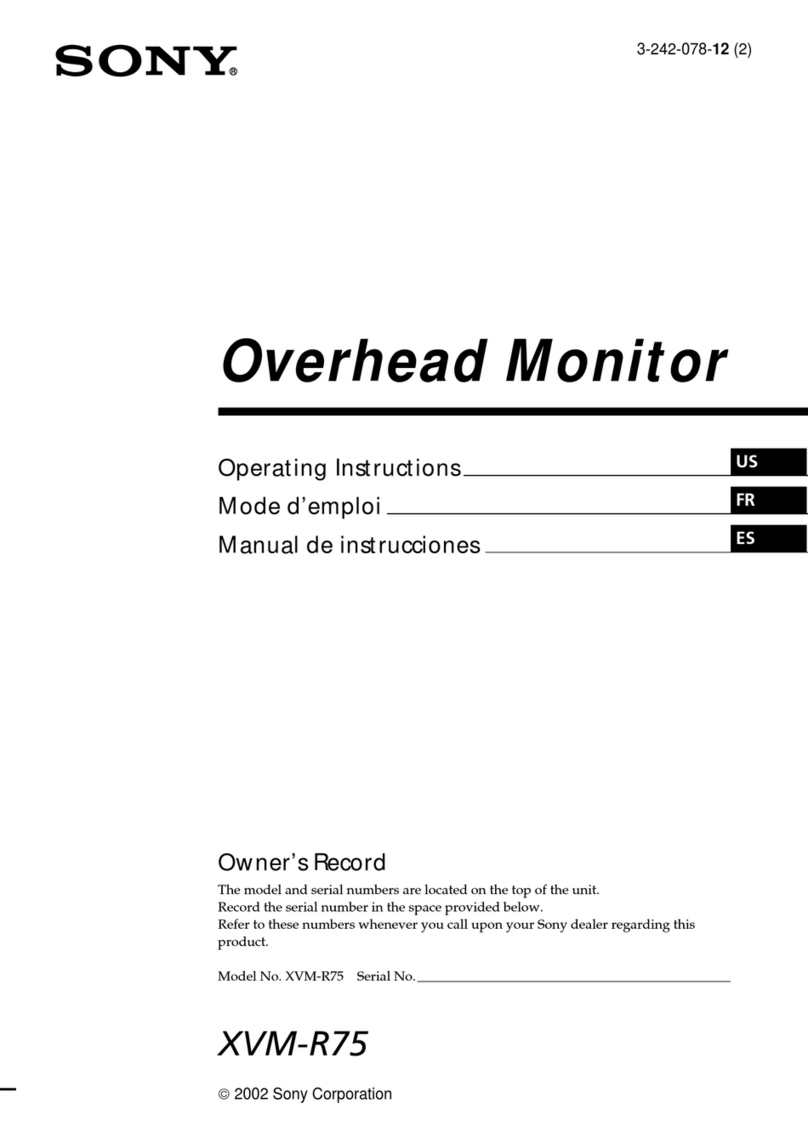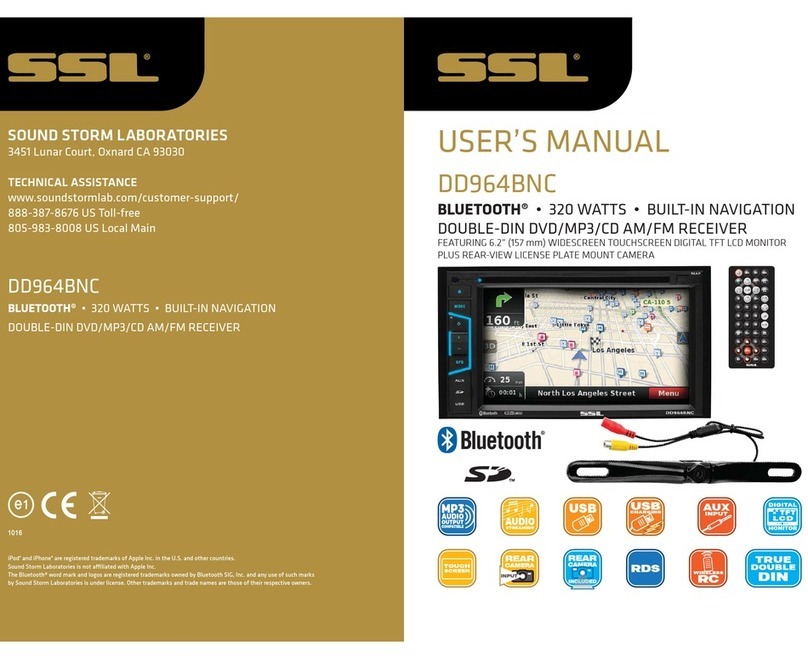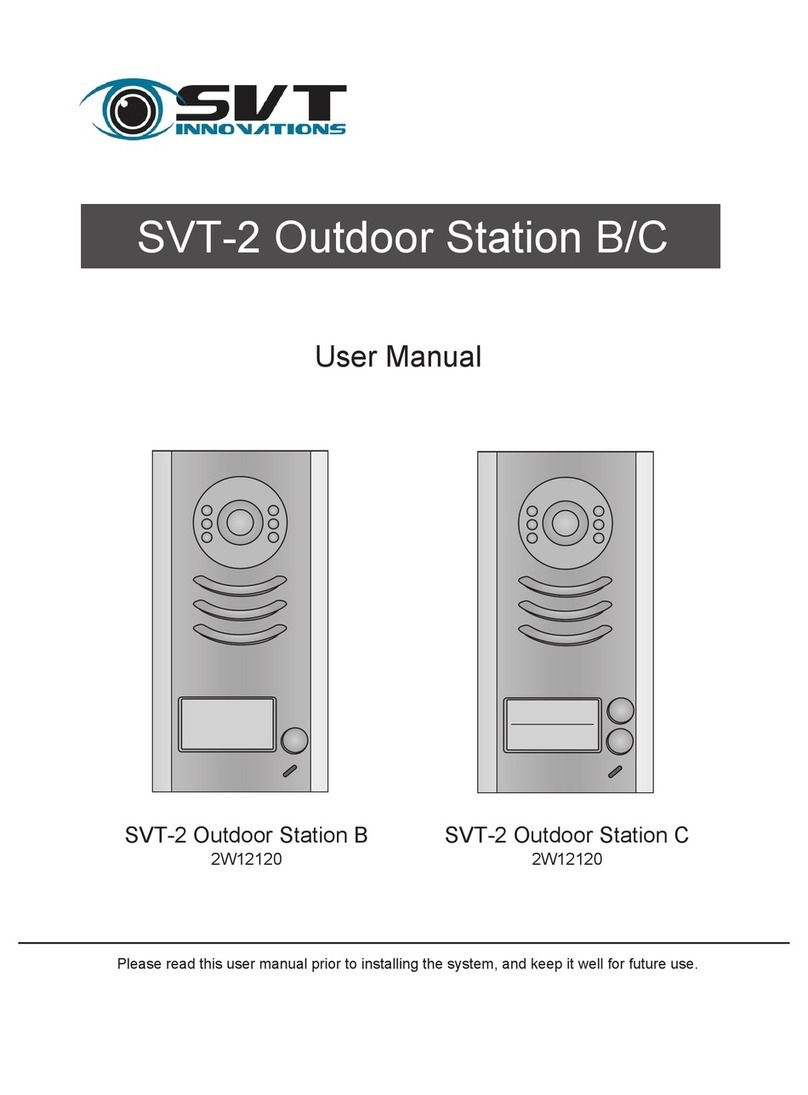Protex Prosecutor 2000 AVE-8002 User manual

PROSECUTOR 2000
(4 inch LCD)
TRUNK MOUNTED UNIT
Operation Manual

CAUTION!
RISK OF ELECTRICAL SHOCK!
DO NOT OPEN!
CAUTION! TO PREVENT ELECTRIC SHOCK, DO NOT
REMOVE COVER. NO USER SERVICEABLE PARTS
INSIDE. REFER SERVICING TO QUALIFIED PERSONNEL.
COPYRIGHT © PROTEX INC. 1998-2000
Please Read
WARNING: TO REDUCE THE RISK OF FIRE OR ELECTRIC SHOCK,
DO NOT EXPOSE THIS APPLIANCE TO RAIN OR MOISTURE.
DANGEROUS HIGH VOLTAGE IS PRESENT INSIDE THE EN-
CLOSURE. DO NOT OPEN THE CABINET. REFER SERVIC-
ING TO QUALIFIED PERSONAL ONLY.
CAUTIONS: TO PREVENT ELECTRIC SHOCK, MATCH WIDE BLADE
OF PLUG TO WIDE SLOT, FULLY INSERT.
NOTE: This equipment has been tested and found to comply with the
limits for class A digital device, pursuant of part 15 of the FCC
Rules. These limits are designed reasonable protection against
harmful interference when the equipment is operated in a com-
mercial environment. This equipment generates, uses, and can
radiate radio frequency energy and, if not installed and used in
accordance with the instructions manual, may cause the harmful
interference to radio communications. Operations of this equip-
ment in a residential area is likely to cause harmful interference in
which case the user will be required to correct the interference at
his own expense.
USER-INSTALLER CAUTIONS: YOUR AUTHORITY TO OPERATE THIS FCC VERIFIED EQUIP-
MENT COULD BE VOIDED IF YOU MAKE CHANGES OR MODIFICATIONS NOT EXPRESSLY
APPROVED BY THIS PARTY RESPONSIBLE FOR COMPLIANCE TO PART 15 OF THE FCC
RULES.
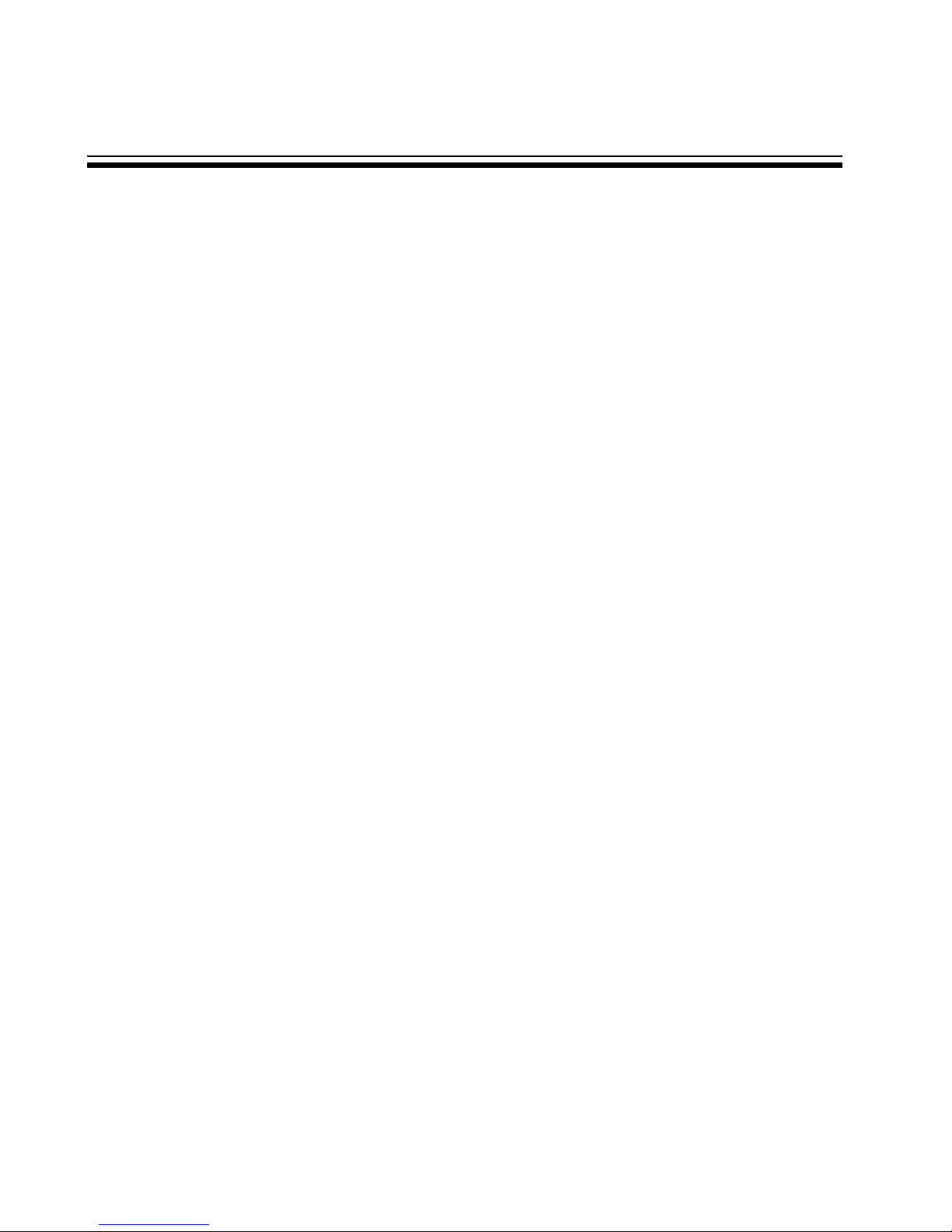
3
Table of Contents
FOREWORD.......................................................................4
FEATURE & SPECIFICATION........................ .................... 5
INSTRUCTION IN BRIEF.................................................... 8
INSTALLATION.................................................................. 11
CONNECTIONS..................................................................14
BASIC OPERATIONS......................................................... 15
PROGRAMMING................................................................16
WARRANTY INFORMATION.............................................. 23
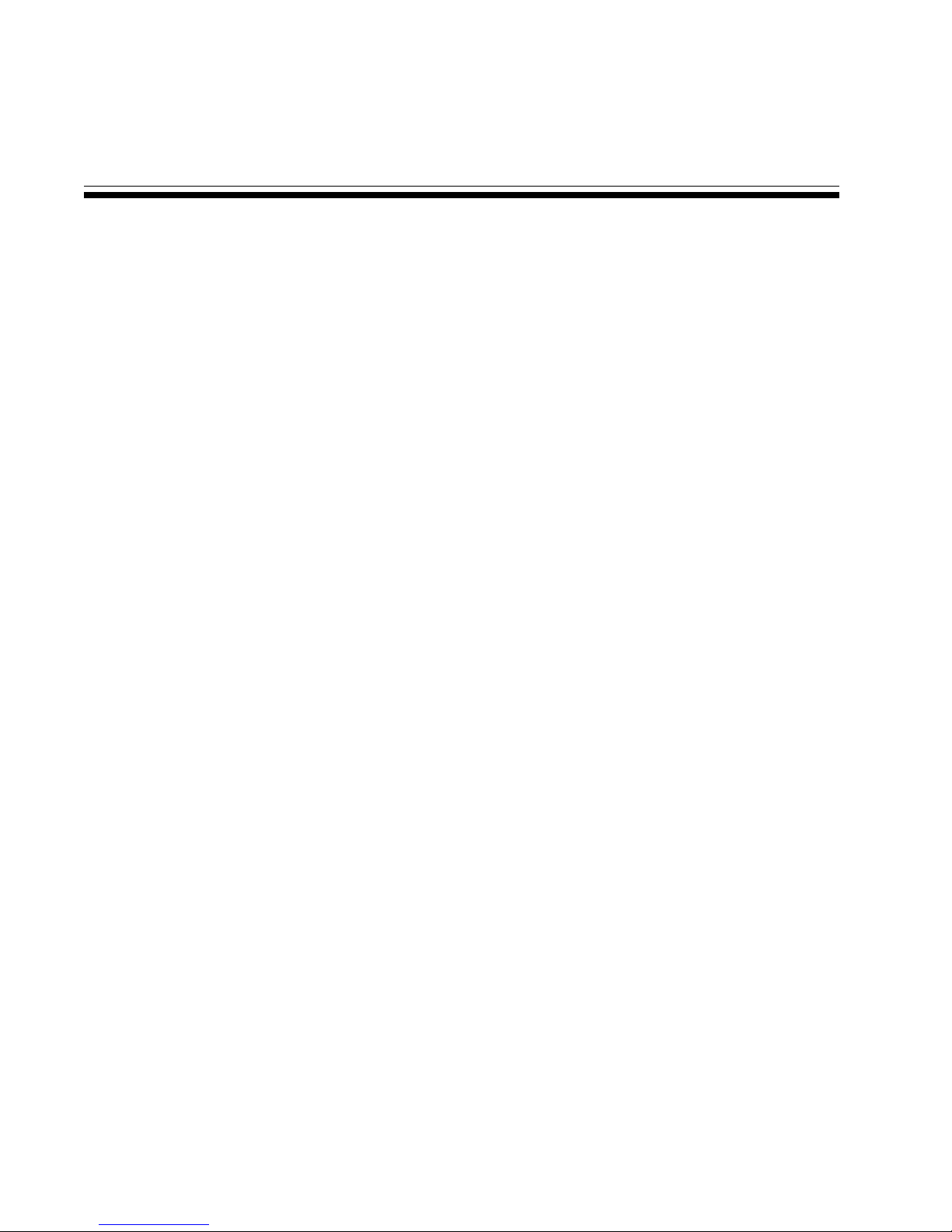
4
Foreword
We thank you for your purchase of the PROSECUTOR 2000 SYSTEM (Trunk Mounted Unit).
You have purchased a high quality system that will provide you with many years of trouble free
service.
Should you have any question about the system, or any problems, please call (800)- 482-9211
or fax (281)-443-9079. We service all components of the system in house as well as through our
ever-growing Dealer Base
This guide will provide the user with enough information to operate the PROSECUTOR 2000
properly and effectively. As you read through this guide, if you have any questions, ideas, or
suggestions about the system or the guide itself, please feel free to call us at your convenience.
Thank You
ProTex, Inc.
1617 East Richey Road.
Houston, Texas 77073-3512

5
Features & Specifications
CONTROL HEAD
CAMERA
WIRELESS MICRO-
PHONE
VIDEO RECORDER
VAULT
WIRING HARNESS
OPERATION MANUAL
Features
System Features
• Smallest Trunk VAULT Available
• 16 X optical Zoom Low Light Auto Focus Camera, 1.0 Lux, 8X Digital Zoom
• Easy to use over head controls
• Programmable Industrial Grade VCR with proprietary RS-232 Controller
• Environmentally Controlled VCR .
• Record activation by body transmitter control
• Backseat Microphone Included
• Record Over Protection
• Radar Gun Interface included as Standard Equipment
• On-screen Time and Date Stamp with Title
• Manual and Automatic Operation
• Camera Position can easily be adjusted via Windshield Bracket
• Backseat Camera available

6
Camera
• Model AVE-8002
• Hi-Resolution More than 450 TV Lines – Solid State
• Optics Lens - X16 Zoom (f=3.9-63mm)
• Min. Illuminance 1.0 Lux
• White Balance Auto/Preset/Manual
• Digital Zoom X8
• Operating Temp. 0 deg.C - 40 deg. C
• Power 12V(2V / 4W
• Dimension 2.65”W X 2.56”H X 4.4”D
• Regulation FCC – Class A
• Focus Auto/Near/Manual/Wide
• Back Light Compensation
Control Head
• 4 inch color TFT LCD monitor.
• Durable membrane switch with backlight.
• Both LCD monitor and switch backlight can be turned off for “quiet” operation.
• Audio volume control and LCD brightness control
• LED output indicating both audio and recording are functional.
• Constructed with 18 gauge steel. Dimension 11x6.25x3 inches.
Vault
• Constructed with 14-gauge steel, lockable and tamper resistant
• Dimensions: 11.5”W X 6.5”H X 16”D
• Bracket mounted in trunk
• Non-reflective black powder coated matte finish
• Tamper resistant locking door
• Environmentally Controlled
• Specialty Radar Interface ready
• Dual Microphone Capability (optional)
• Shielded antenna input
Features & Specifications

7
VCR
• Industrial grade VHS format Mobile recorder
• Operating Voltage 8.5V to 15V DC / 15W
• Operating Temp 0 to 40 (C (32 to 108 (F)
• Recording Method Dual-head
• Recording time 8 hour (with T-160 tape)
• FFW/REW Time < 5 minutes using T-120 tape.
• Horizontal Resolution > 250 lines
• On-screen display Time/date, Title, 3 indicators, tape time, VCR status, Radar
Gun Readout and programming menu when selected
• RS-232 interface to most Radar and Laser speed measuring devices
• Automatic search for the last recorded portion of tape before recording
• Recording can be started with Audio transmitter, Siren signal, or Light signal
• Recording can be activated with Overhead Controls
Audio Transmitter and Receiver
• Transmitter dimension 3.5” X 2.5” X 1”
• Lavaliere wireless microphone system made by Shure
• Frequencies in VHF range – currently 8
• Working range - 300ft
• Battery life – 18 to 20 hour with 9V alkaline battery
• Wind-screen and tie clip
• Holster – forward cantered; optional patent leather or basket weave
• Audio receiver mounted inside the vault
• Shielded antenna mounted on trunk– ¼ wave whip design
Wiring Harness
• Control cable 25-conductor shielded with DB-25 connector
• Power cable 16 gauge stranded – fused to battery
• Radar interface 2-conductor shielded with DB-9 connector (optional)
• Antenna Shielded 75 coax terminated via BNC to chassis of vault
Features & Specifications
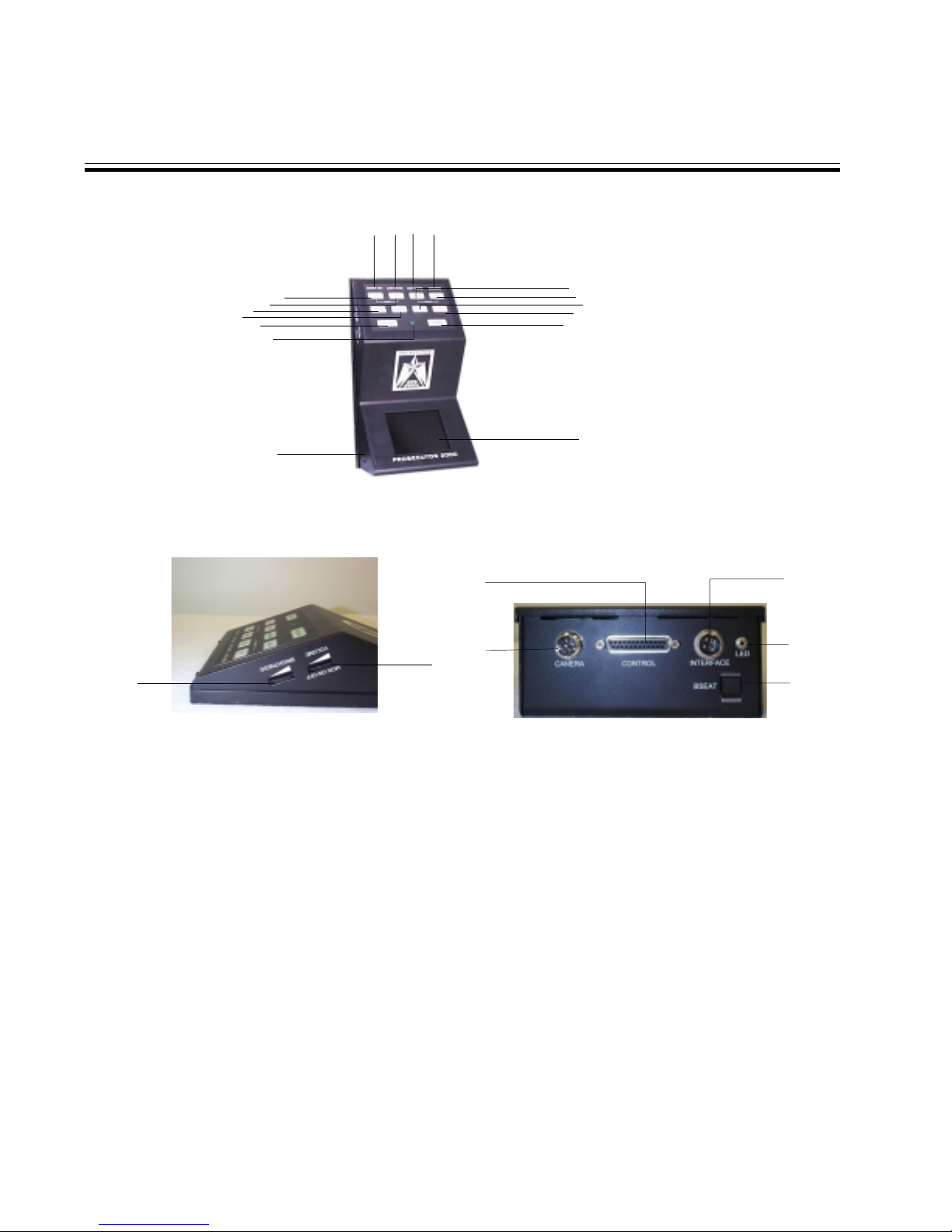
8
Instructions in Brief
Control Head
1234
5
6
78
9
10
16
17
19
20
21
11
12
15
13
14
1. AUDIO ON
The Audio Light will be ON when the wire less micro-
phone is turned ON.
2. LOW TAPE
The Low Tape Light is the warning that the tape is about
to END.
3. OUT TAPE
The Out Tape light indicates that this is the end of the
tape.
4. RECORD
The Record light indicates that the VCR is in Recording
mode.
5. ZOOM IN
Press this button to Zoom In the image of the front cam-
era.
6. ZOOM OUT
Press this button to Zoom Out the image of the front
camera.
7. NEAR FOCUS
Press this button to focus the objects.
8. FAR FOCUS
Press this button to focus the objects.
9. STOP
Press this button to STOP the tape.
18
22
23
24
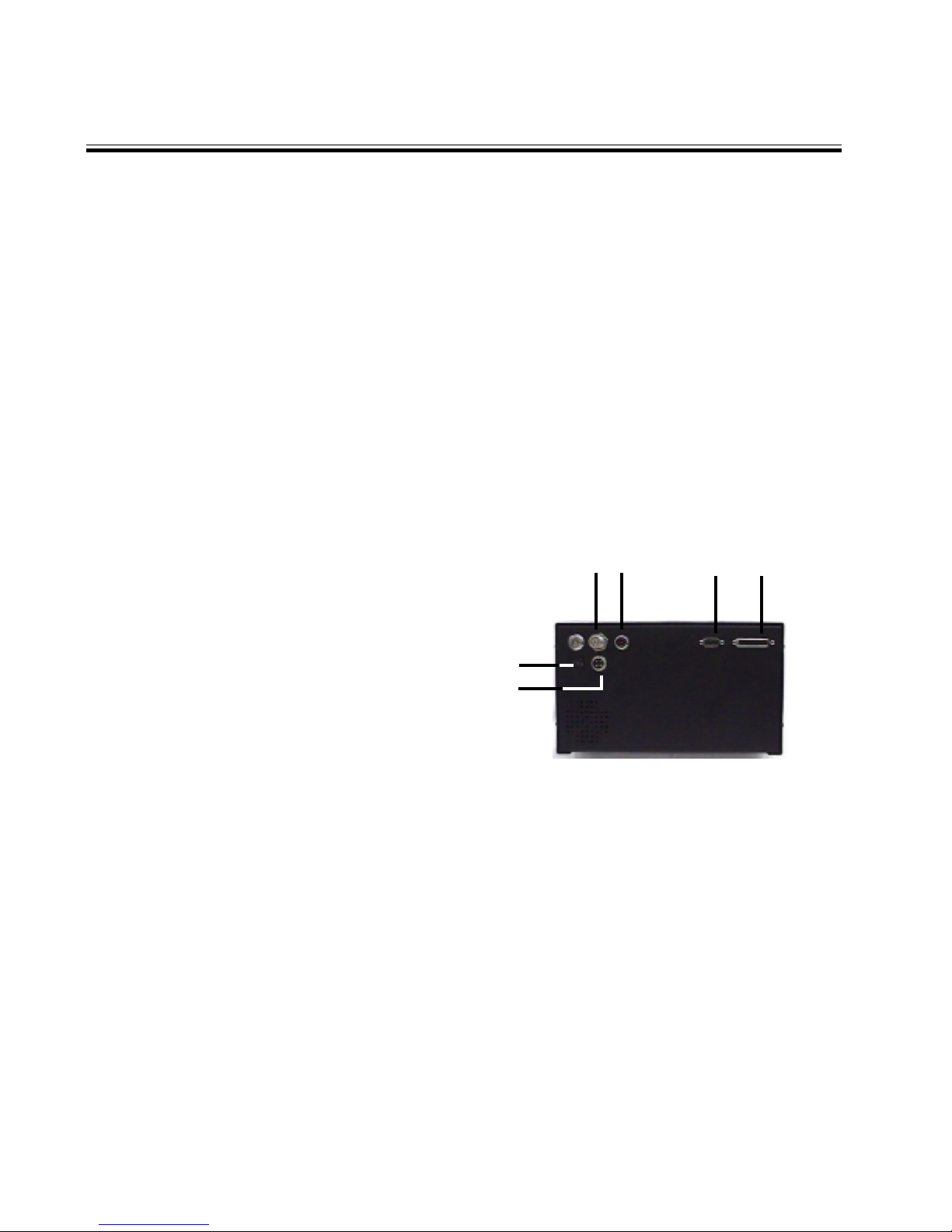
9
10. REWIND
Press this button to Rewind the tape while the VCR is
in the stop mode or Press in Play mode to do a reverse
picture search.
11. PLAY
Press this button to start the play back mode.
12. F.F.
Press this button to Fast Forward the tape while VCR
is in the stop mode or Press in Play mode to do a for-
ward picture search.
13. RECORD
Press this button to start the recording. The light on
the Record button (No. 4) will be on when the VCR is in
the record mode.
14. IR REMOTE SENSOR
Point the IR remote toward the sensor.
15. POWER
Press to turn the power on and off.
16. LCD DISPLAY
This Displays the live images of the camera or recorded
images off of the VCR.
17. SPEAKERS
Plays the live sound from the microphone or from the
VCR.
18. BRIGHTNESS
This controls the brightness of the LCD display.
19. VOLUME/ MONITOR CONTROL
Move this knob clockwise or counter clockwise to con-
trol the Speaker’s volume. You can also control the
LCD monitor and control head’s display light by this
knob.
20. CAMERA INPUT
Connect the front camera to this connector.
21. CONTROL
DB-25 connector for control head interfacing with vault.
22. INTERFACE
connector for interfacing with siren and white light bar.
23. LED
This LED will turn ON when the VCR receives the Record
and Audio signal from the control head. This will help
the officer determine the control head record status from
outside the vehicle.
24. BSET
You can select the front or rear camera/ microphone by
switching the BSET switch.
Vault
1. Antenna Connector
2. Power Connector
3. Rear Camera & microphone connector
4. DB-9 Connector for Radar Gun
5. Vault Control Connector
6. 3 Amp Circuit Breaker
2
13
6
45
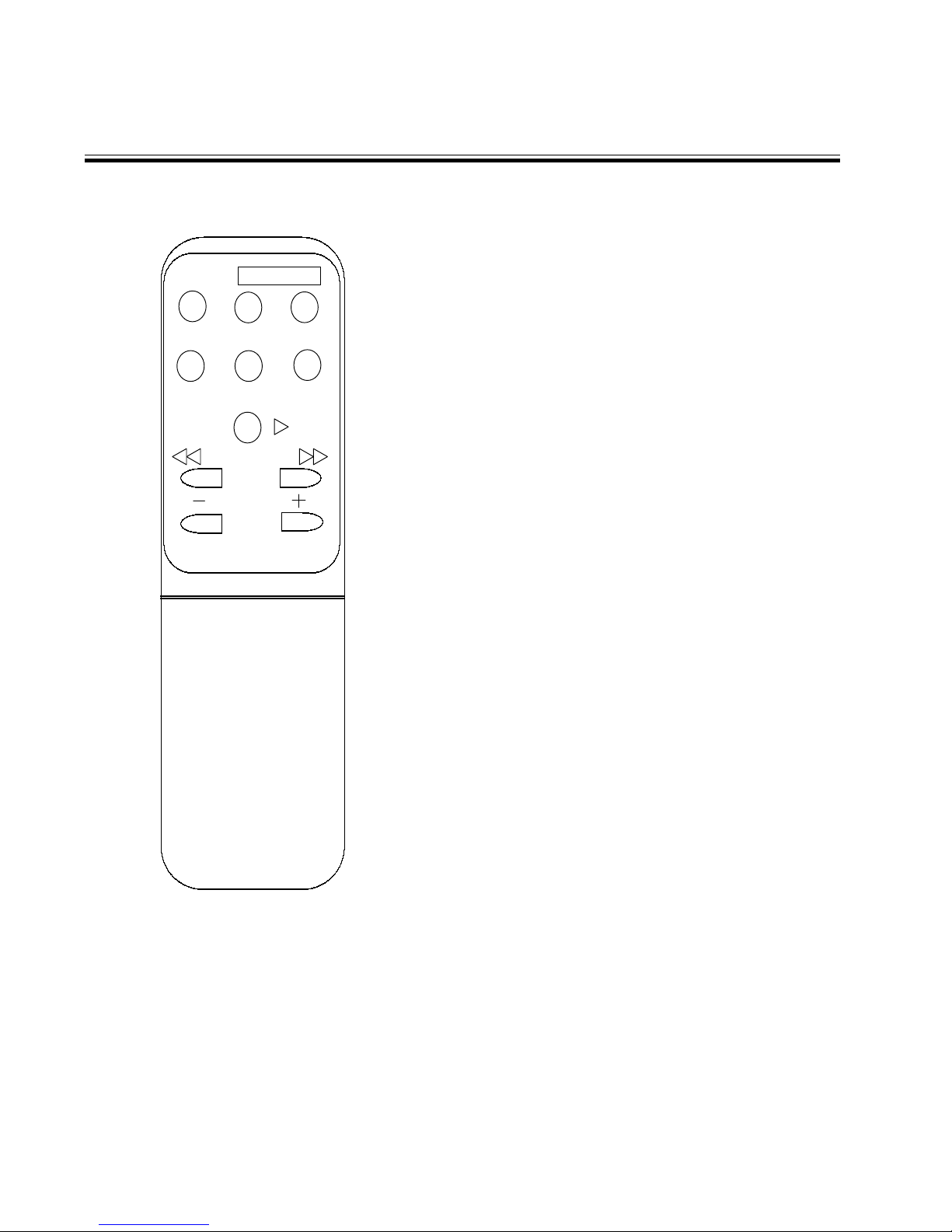
10
IR Remote Control
POWER REC
PAUSE/
STILL SP/EP STOP
PLAY
REW F.F
TRACKING
POWER
Don’t use this button. The VCR power is controlled by
the internal microprocessor. The VCR will automati-
cally power up when 12VDC is applied to the VCR.
REC
Press these two (2) buttons simultaneously to manu-
ally start recording.
PAUSE/STILL
Press during recording to pause recording. Press dur-
ing the playback to freeze the picture.
Caution: If this button is held for 6 seconds then it will
master reset the VCR and clear all the programming to
factory default.
SP/EP
Don’t use this button. Recording speed can only be set
in the on screen programming mode.
STOP
Press this button to stop a running tape. Alternatively
press and hold that button for 3 to 5 seconds to access
the programming mode.
PLAY
Press this button to start the play back mode.
REW
Press to rewind the tape during the stop mode and to
reverse picture search in play back mode.
FAST FORWARD
Press to fast forward the tape during the stop mode,
and forward picture search in the play back mode. In
programming mode use this button to access the menu
selection.
TRACKING
Use (+) or (-) button to manually adjust the tracking of
the picture. In the programming mode use these but-
tons to move the cursor upward or downward.

11
Installation
To properly install the Prosecutor 2000 System, please read and perform each of the following steps in order.
Preparation
Disconnect the car battery cables. Remove the lower half of the rear seat. Remove the kick panel and trim strips on
front and rear passenger side of the car. Remove or loosen the lower half of the trim on the door post between the front
and the rear door enough to get cables under.
Camera Mount
Remove the mount foot from the camera mount. If you are using a windshield mounted camera, mount the foot to the
window by following the directions on the included adhesive package, making sure to follow the instructions exactly.
If you are not mounting the camera to the windshield, follow the directions on the adhesive package and mount the foot
in the desired location, paying special attention not to obstruct air bag deployment. Allow adhesive to set until the end
of the installation before mounting the camera.
LED
The LED wire connection will hook into the rear of the Control head. Place the LED cable somewhere on the front
dashboard, making the LED end visible outside the front windshield of the vehicle. (On the driver side of the
windshield is recommended. This way the cable can be placed up the side panel and run across the edge of the
headliner to the rear connection of the control head.)
Trunk Unit Mount
Place the unit in the desired location of the trunk. Make sure that the unit can be unlocked and opened easily, and
tapes can be loaded and ejected conveniently.
Unlock the unit and remove the base plate. Pay attention to the location of the gas tank. If this is a Crown Victoria
installation, use the mounting brackets.
Note: If the unit is going to be mounted on the shelf next to the spare tire, special care must be taken to avoid drilling
into the gas tank and the mounting brackets must be used.
Assembly of the mounting brackets
to the base plate of vault
Mounting of the mounting brackets
with base plate of vault attached
Completed assembly of brackets
and base plate of vault
Checking accessibility of vault and
tape insertion

Trunk Mounting Cont.
Connect the Control Console cable , rear Camera and
Mic cable, Antenna cable and the Power cable to the
rear of the vault. Bundle the cables to create a service
loop so that the vault can easily be unlocked, removed
from the base plate and cables disconnected.
Control Console
Remove the control head mounting plate from the control console (4 screws on front). Remove the sun visors inner
attachments (closest to the rear view mirror).Position the control
mounting plate between the sun visors such that when the control
box is attached, the monitor can be viewed from driver’s position.
Align the hole over the sun visor’s inner attachment holes and rein-
stall the sun visor attachments, making sure the control head moun-
ting plate is captured by the attachments. If additional support is
desired (requires making holes in headliner), 3/4 inch self-drilling
screws can be used to attach the mounting plate to the secondary
metal under the headliner. Wait to mount the control box until the
end of the installation.
Note: If you have a ticket light (round light) added to your vehicle, you
have to use the ticket light adapter.
To determine wether or not you need the ticket light adapter, position the control box behind the light. You should
have at least 2 inches between the control box and window, but still be able to get to the monitor controls on top of the
control box. Most Ford Crown Victoria’s will not need this, most Chevy Caprices will.
Antenna Mount
This is a common lip antenna. Position the antenna at the desired location on top of the trunk. For mounting see the
instructions enclosed with the antenna.
Note: If the Radio Frequency Interface is significant, a permanent 1/4 inch wave VHF antenna may be needed to
mount through the fender of trunk.
Rear Camera & Microphone
Position the camera and microphone to the desired location at the rear of the vehicle. For mounting, see the
instructions enclosed with the Rear Camera.
Interface Cable
This is the gray cable with a 4-pin connector on one end and the orange, black, blue, and white wires on the other end.
Route the interface cable from the control head to the fuse box. Start at the center of the headliner, to the driver side
of the central cable, leaving about 4 inches of the 4 pin plug end of the cable hanging down. Route across, under edge
of the headliner, down the door to the fuse box. Attach the orange wire to switched 12 V. Extend white wire to the
light box wire that gets 12 V when the overhead lights are activated. Attach the blue wire (+) and the black wire (-
) to the siren. If the siren is AC instead of DC, you can use the same connections.
Note: For AC-The Blue wire is Hot, the Black wire is Neutral.
DB-25 Control Cable
This is the 25 foot DB-25 male to DB-25 male cable. Connect one side of the cable to the control head and other to
the vault. Route the cable through the backseat to the front of the car, up the front door post, along the front edge of
the headliner, to the middle of car. Leave about 4 inches hanging from the headliner. (Pictures of cables being routed
located on next page with Power Cable routing)
Attaching the Control head mounting plate
between the sun visors.
Attaching the cables to the
rear of the vault.
12
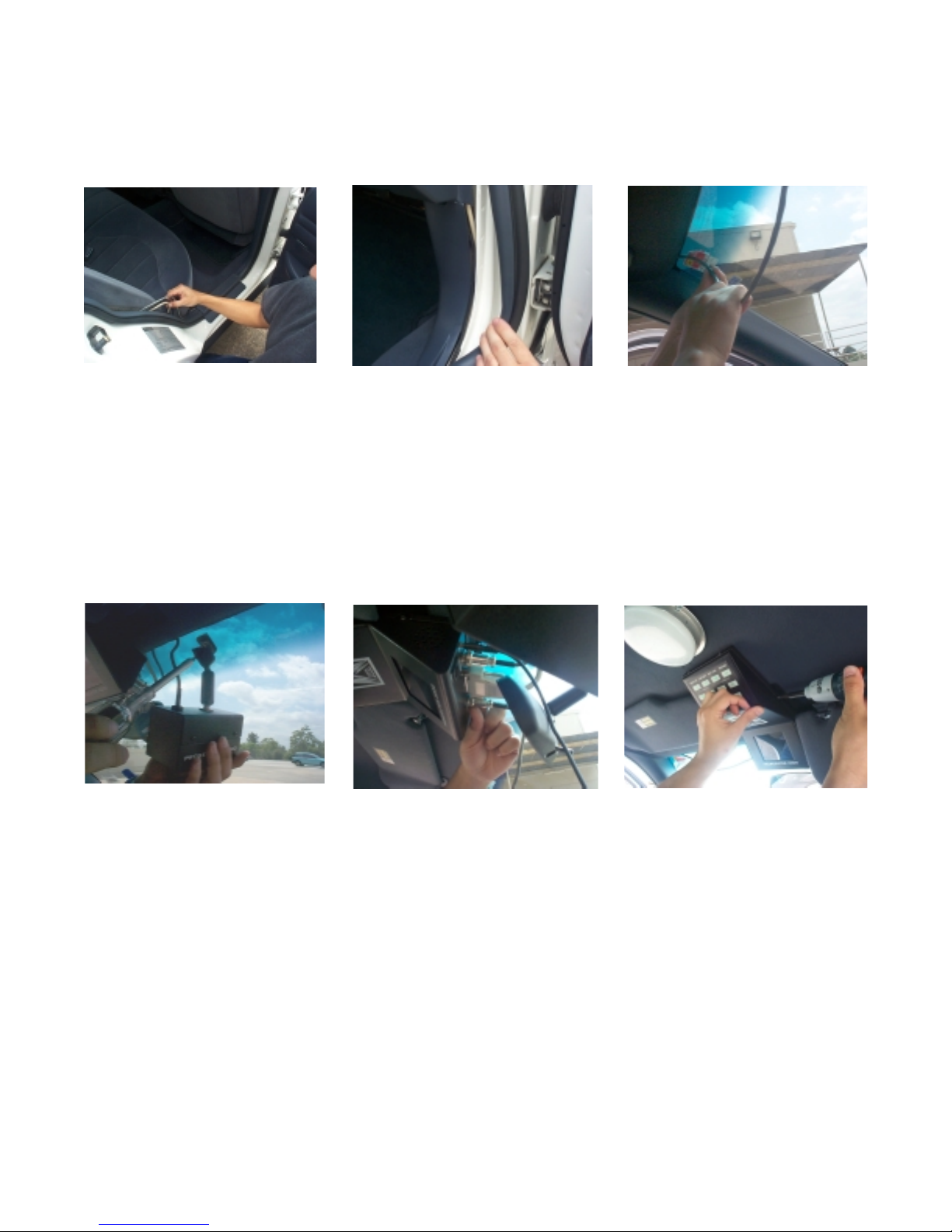
Power Cable
This is the gray cable with red and black wires on one end and a 4 pin connector on the other end. Verify the 4-pin
connector is connected to the vault in the trunk. Route the cable through the rear seat panel, under the back seat and
carpet, to the battery area of the car (routing through the firewall to the battery is preferred). Secure the red wire to +12
V (through the firewall to the battery is the best way). Connect the black wire to chassis ground.
Final Assembly
Attach the front camera to the camera mount and attach the camera cable to the control box. Also, attach the control
cable , interface cable and LED cable to the control box. Securing the cables out of sight in the headliner, mount the
control box to the back plate using the 2 screws that were previously removed. Secure vault to base plate and lock in
place. Verify cables are properly routed and are not pinched or in a bind.
Reinstall previously removed panel, trim, seats and other hardware. Reconnect car battery cables.
Power up the system
Attach completing the installation assembly, turn on the volume/monitor control switch. If the light on the POWER
does not turn on, check all the system connections and fuse in the power cable near the car battery. If the “POWER”
light is illuminated on the control console, the system can be turned on by using one of the following methods:
Control console activation - Press the “POWER” button on the control console.
Microphone activation - Place the remote microphone transmitter power switch in the “ON” position. The green LED
will illuminate on the microphone transmitter and the system will be powered up.
Power up the wireless receiver
The audio receiver powers up automatically when the power cable is connected to the battery and the control cable is
connected to the control console.
View of DB-25 and Power Cables coming
from trunk, positioned behind the rear
passenger side seat, heading toward
front passenger seat. Note: cables go
under carpet.
View of DB-25 located on front
passenger side, under trim, heading
upward toward headliner. Note: Power
Cable will go through firewall towards
battery.
View of DB-25 Cable, under headliner,
heading toward control console.
View of DB-25, Interface, LED,
Camera and Power Cables being
connected to Control Console.
View of camera being attached to
windshield mount. Note: Cable of
camera goes upwards into headliner.
View of control console being mounted with
wires already attached to connections
13

14
Connections
RED
BLACK
(TO
ANTENNA)
RADAR
GUN
(TO LED)
CONTROL CABLE RADAR GUN CABLE
REAR MIC
FRONT CAMERA
IN TRUNK UNIT
CONTROL HEAD
INTERFACE CABLE
BLUE SIREN (+)
WHITE LIGHTBAR +12 V
BLACK SIREN (-)
ORANGE IGNITION +12 V

15
POWER UP THE SYSTEM
Complete the installation of the “In Trunk system” as de-
scribe in the previous section. Turn On the volume/moni-
tor control switch. If the light on the Power does not turn
on, check all the system connections. If Light on the
POWER is on then you can turn on the system using one
of the following methods:
1. From Control Head:
Press the “POWER” button on the control head and it will
turn “ON” the system
2. Microphone Activation:
Place the Microphone/Transmitter power switch in the “ON”
position, the green LED will come on the Microphone/
Transmitter and the system will automatically turn on.
POWER UP THE WIRELESS RECEIVER
The audio receiver powers up automatically when the power
cable connects to the battery and the control cable con-
nects with the control head.
Note:The wireless receiver consumes 140 mA of current.
We recommend to disconnect the Control cable from the
Control head if the vehicle is not used for more than a
week.
INSERT CASSETTE
First power up the system, then insert the tape into the
cassette compartment until the VCR pulls the cassette
in.
Note: Do not force the tape in the mechanism or this will
damage the VCR. If the input voltage is less than 12
VDC, then VCR will not accept the cassette.
START RECORDING
You can start recording by either pressing the control
head’s “RECORD” button or pressing the record buttons
on the IR remote control. When the VCR is in the Record
mode the light on the VCR’s RECORD button will be ON.
You can also program the VCR to power up in the Record
mode.
Note: See the Record Setting under the programming for
more details.
Basic Operations
STOP RECORDING
Press the “STOP” button on the control head or press the
“STOP” button on the IR Remote control to terminate the
recording.
EJECTING THE TAPE
Press the Stop/Eject button on the VCR once to stop the
recording and press it again to eject the cassette. When
the cassette approaches the end of the tape, a “LOW
TAPE” light will illuminate on the control head. When the
end of the tape is reached, the control head will begin
“beeping”, and the “OUT TAPE” light will illuminate on the
control head. You can press the “STOP” button from the
control head, or use the IR Remote Control, or eject the
cassette from the VCR to stop the beeping. A “CASS
OUT” message will appear on the LCD display acknowl-
edging that the Cassette is out of the VCR.

16
Programming
ACCESSING MAIN MENU
To access the on screen programming press the “STOP”
button of the remote control for about 5 seconds. The
following programming menu will be appear on the moni-
tor of the control head LCD.
Main Menu
Set Time/Date
Titler
Messages
Record Setting
D isp lay S e tting
Rader Gun Inteface
Master Reset
Exit
TIME & DATE SETUP
An Internal clock generates the time and date that is
super imposed on the LCD display. After the clock is
set, the date and time modes are displayed on the moni-
tor screen (live picture).
Display Time & Date on Screen
1 Under the “Display Time & Date” menu place
the cursor in front of T/D display and press the
“ F.F” button of the remote control.
2 Press the “+” or “-” button to select “ON” or
“OFF”.
3 Press the “F.F.” button again to make your
selection.
4 To exit out of the Display Time & Date, place
cursor in front of “Exit” and press the “F.F.”
button.
5 Exit out of all of the menus to activate above
your selection.
Time / Date
T/D Display ON
Time Format 12 Hour
Date Format MM/DD/YY
Set Time/Date
Reset Time/Date
Exit
Selecting Time Format
1 Place the cursor in front of “Time Format” and
press and release the “F.F” button.
2 The cursor will start blinking.
3 Now push the “+” or “-” button to select either
the “12” or “24” time display modes.
4 After selecting the desired mode press and
release the “F.F.” button.
5 Exit all of the menus to activate your selec-
tion.
In this section we discuss some of the powerful pro-
gramming features of the “in trunk system”. The pro-
gramming mode can only be accessed by using the IR
remote control. The following table shows some of the
IR- Remote button functions used in the programming
mode.
Things to Note:
“STOP”- Press and hold the remote control’s “Stop”
button for 5 seconds to access the mail menu
“F.F.” - Press this button to enter or exit any selection
“+” - Press this button to move the cursor up
“-” - Press this button to move the cursor down
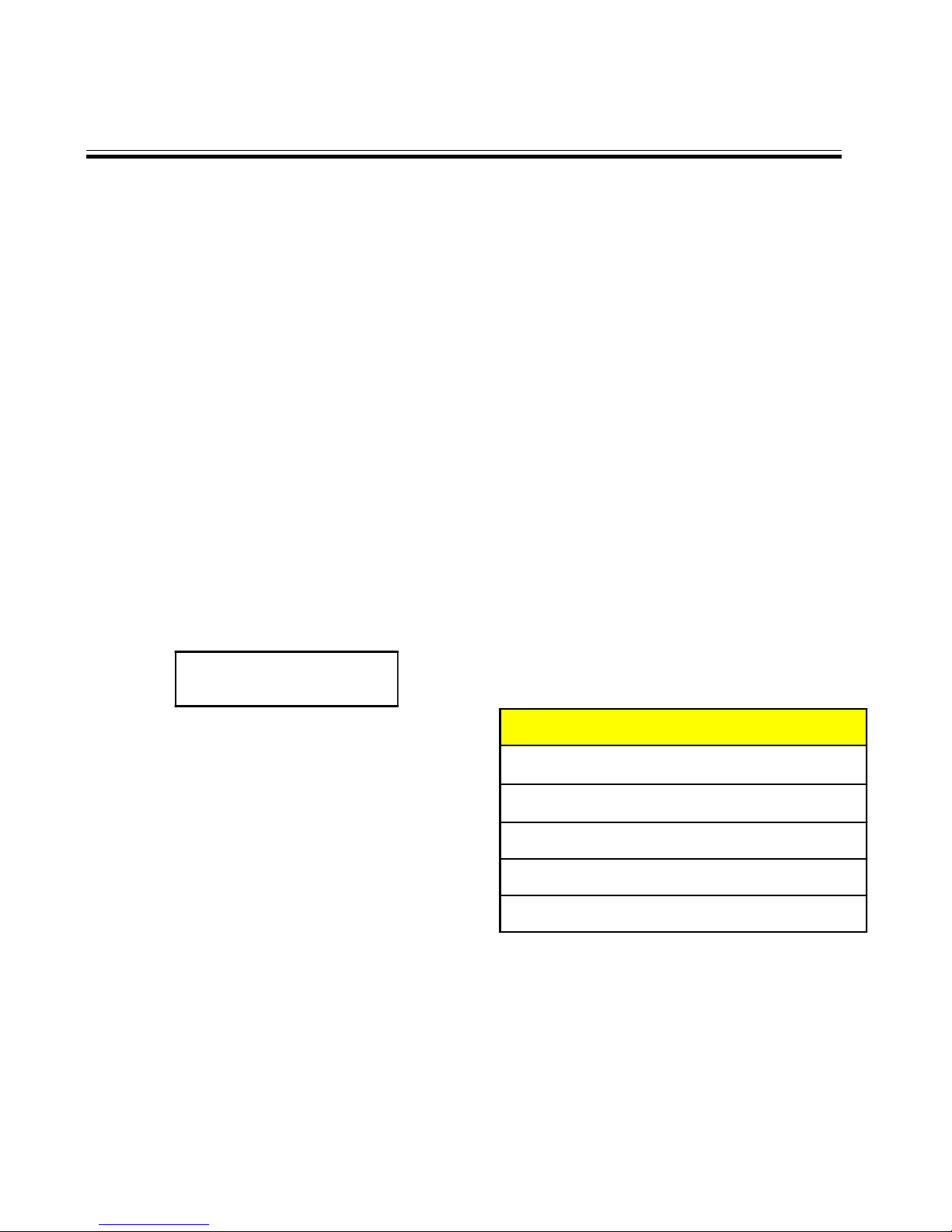
17
Selecting Date Format
1 Under the “Time & Date” menu place the cursor
in front of “Date Format” and press the “ F.F”
button.
2 The cursor will start blinking.
3 Chose the format from the selection yy/mm/dd
or mm/dd/yy or dd/mm/yy by pressing either
the “+” or “-” button.
4 Exit of all the menus to activate your
selection.
Set Time & Date
1 Under the “Time & Date” menu, place the cur-
sor in front of the “Set Time/Date” and press
the “F.F.” button.
2 The “Time and Date” window will pop up on the
screen as shown in the figure below.
1:11:37P 1/01/98TH
3 By pressing the “+” or “-” button you can change
the Time or Date.
4 Press the “REW” and “F.F.” button to move the
cursor either left or right side.
5 After setting the Time and/or Date press the
“STOP” button.
6 Exit all of the menus to activate your selection.
Reset Time & Date
1 Under the Time & Date menu select “Reset
Time/Date”.
3 Press and release the “F.F.” button.
4 It will reset the time and date to the factory
default settings.
5 Exit all of the menus to activate your selec-
tion.
TITLER
You can program up to a 20 character title on the screen.
Follow the following steps to program the title on the
screen. The default title is ”PROSECUTOR 2000”.
1 Press the “STOP” button of the remote control
to access the main menu.
2 Place the cursor in front of the title using the
“+” or “-” button then press and release “F.F.”
button to accept the selection.
3 Use the “+” or “-” button to select an alphanu-
meric character.
4 Use the “F.F.” button to enter next character or
use “REW” button to edit a previously entered
character.
5 You can enter up to 20 characters in a title.
6 After entering the title press and release the
“STOP” button to exit out of the title editing
mode.
7 Exit all of the menus to activate your selection.
THINGS TO KNOW
"-" button moves the alphabet in ascending order and
numerics in descending orider.
"+" button moves the alphabet in descending order and
numerics in ascending order.
"F.F." button moves the cursor toward the right position.
":REW " back space.
"S T O P " E xits o ut o f the e d iting m o d e

18
MESSAGES
The trunk system has two message inputs, each mes-
sage can display up to 10 characters. These mes-
sages are activated on the LCD display when the “in
trunk system” gets a signal from the interface cable (if
siren or lights are on). See the Installation section for
the connections (pin-outs) of the interface cable. By
default the “SRN” message appears on the screen when
the siren is on. Similarly, the “LTS” message appears
on the screen when the lights are turned on. The mes-
sage “Record” comes on when an input is received
(Lights or Sirens) by the VCR and the VCR begins re-
cording.
1 Press and hold the “Stop” button of the IR re-
mote control for 5 seconds and the main menu
will pop up on the screen.
2 Place the cursor in front of “Message” using
the “+” or “-” button.
Set M essage
M essage 1
M essage 1 R eco rd O N
M essage 2
M essage 2 R eco rd O N
M essage 3
M essage 3 R eco rd O N
Exit
3 To make a selection press the “F.F.” button,
and the above menu will pop up on the screen.
4 Place the cursor in front of the message that
you want to change and press the “F.F.” but-
ton.
5 A blinking cursor will appear the screen.
6 Enter the letter or numeric character, using the
“+” or “-” buttons.
7 After entering the first letter press the “F.F.” but-
ton to move the cursor to the next place.
8 Again use the “+” or “-” button to select the
next letter.
9 Repeat steps 6 to 8 until you enter the com-
plete title.
10 After entering the title press the “Stop” button,
it will return you to the Message sub menu.
11 After entering the title, place the cursor in front
of Message “1 Record” and press the “F.F.” but-
ton.
12 Press the “+” or “-” buttons to turn the message
recording ON or OFF.
13 Enter message 2 the same way message 1
was entered.
14 Exit all of the menus to activate your selection.
RECORD SETTINGS
Access the sub menu of the Record Setting by placing
the arrow next to Record setting and press the “F.F.”
button. The following sub menu will appear:
Recording Setting
Recycle Rec OFF
Rec-over Protect OFF
Power-up Record OFF
Alarm Rec Dwell 3min
Exit
RECYCLE RECORD
If you turn on this feature, at the end of the tape, the
VCR will automatically rewind the tape and record over
previous recorded information.
REC OVER PROTECT
If you turn on this feature, the VCR will NOT record over
previous recorded information. Instead it will search the
tape to find the end of the recording and begin the new
recording there.
POWER-UP REC
If you turn on this feature, the VCR will begin recording
as soon as the VCR is powered up.
Note: A tape must be in the VCR to begin “Power-Up
Rec”.
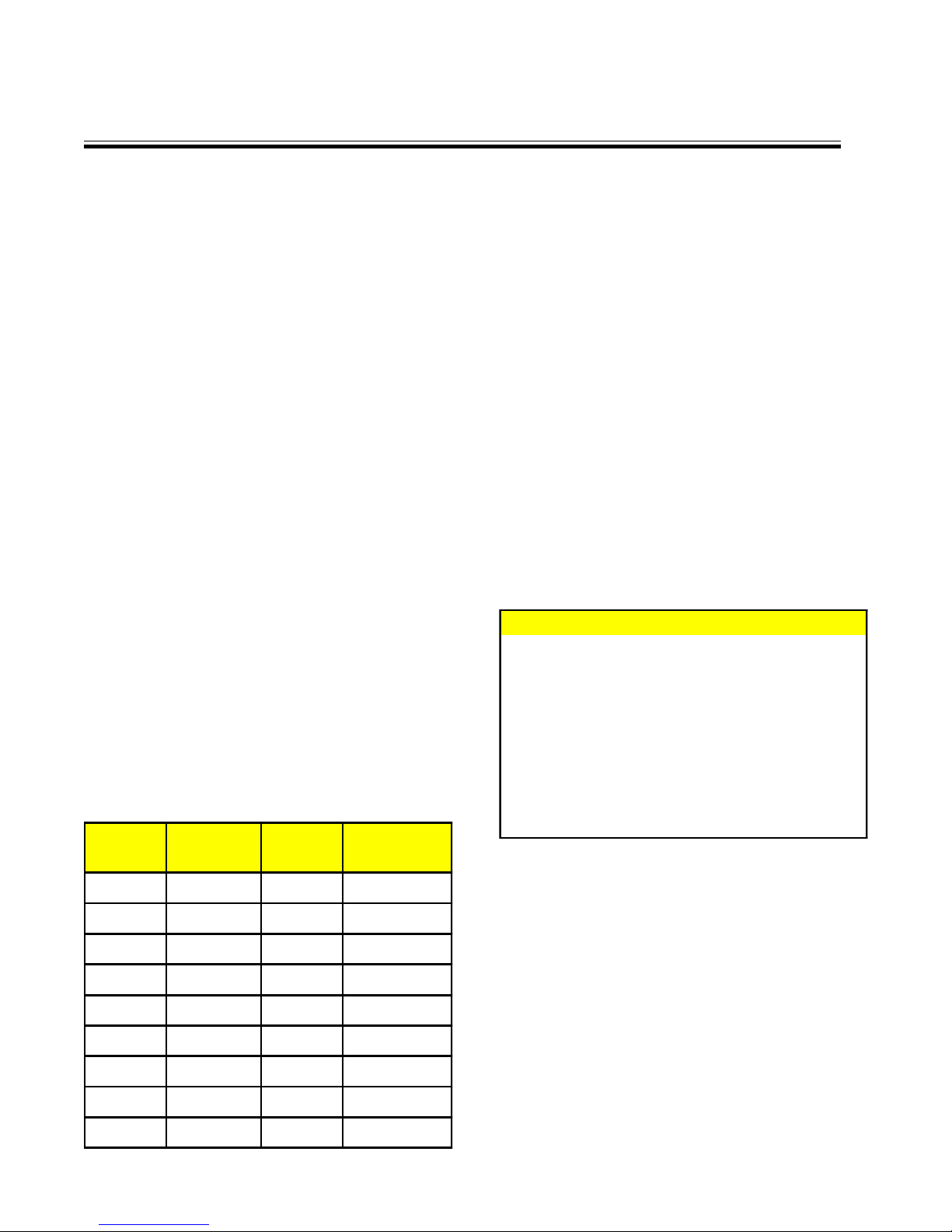
19
The default for these 3 settings (Recycle Record, Record
over and Power-up Record) is “OFF”. To change any or
all settings to “ON”, place the arrow beside the item,
press the “F.F.” button, and the arrow will start blinking.
Press the “–” or “+” button to switch between ON or
OFF. Make your choice and press “F.F.” to save the
selection and return to the sub menu.
ALM REC DWELL’s
Alarm Dwell’s default setting is 1 minute; the settings
available are: 0, 1, 2, 5, 10, 15, 20, and 30 minutes.
The setting you choose will be the minimum recording
time after the Alarm Record Signal goes from high to
low, or active to inactive. To change the default settings
of alarm Record Dwell, place your cursor in front of Alarm
Rec Dwell under the Record settings menu and press
and release the “F.F.” button. Use the “+” or “-” key to
select the required time. After making the selection
press the “F.F.” button and it will return you to the Record
settings menu.
TAPE SPEED
The default setting for this feature is T120/EP in NTSC
mode and T180/SP in the PAL mode. Consult the fol-
lowing table for correct mode of recording. An EP set-
ting will triple the number of minutes of recording time,
i.e. 3 x a 120 or 160 min. tape. An SP setting enables
the exact number of minutes of recording time, as stated
on the tape (usually labeled T120 or T160).
When you are finished with the sub-menu, move the
arrow to EXIT and press the “F.F” button. to return to the
main menu.
TYPE RECORDING
MODE SYSTEM RECORDING
TIME
T120 SP NTSC 2 hrs
T120 EP NTSC 6 hrs
T160 SP NTSC 3 hrs
T160 EP NTSC 8 hrs
T180 EP NTSC 9 hrs
E180 SP PAL 3 hrs
E180 LP PAL 6 hrs
E240 SP PAL 4 hrs
E240 LP PAL 8 hrs
DISPLAY SETTINGS
The VCR adds alphanumeric information to the video
signal from the camera and sends it to the VCR for
recording or to the monitor to display. The display set-
tings let you select the position, the gray scale and the
format of the text. Following are the options in display
settings.
Display Format
The display format displays alphanumeric information
either on the top or bottom of the screen. To set the
display use the following instructions.
1 From the remote control press the “STOP” but-
ton for 5 seconds, the main menu will pop up
on the screen.
2 Under the main menu move the cursor in front
of “Display Setting” and press the “F.F.” button.
3 The “Display Setting” menu will pop up on the
screen as shown in the figure below.
Display Setting
Display Format Bottom
Horizontal Position
Vertical Position
Gray Scale/ Background
VCR Status
Input Voltage
Temprature
Exit
4 Under the Display setting menu place the cur-
sor in front of “display Format” using the “+” or
“-” button.
5 To select a display format press the “F.F.” but-
ton.
6 Now choose either “Top” or “Bottom” using the
“+” or “-” button.
7 Press the “F.F.” button to chose your selec-
tion.
8 Exit all of the menus to activate your selection.
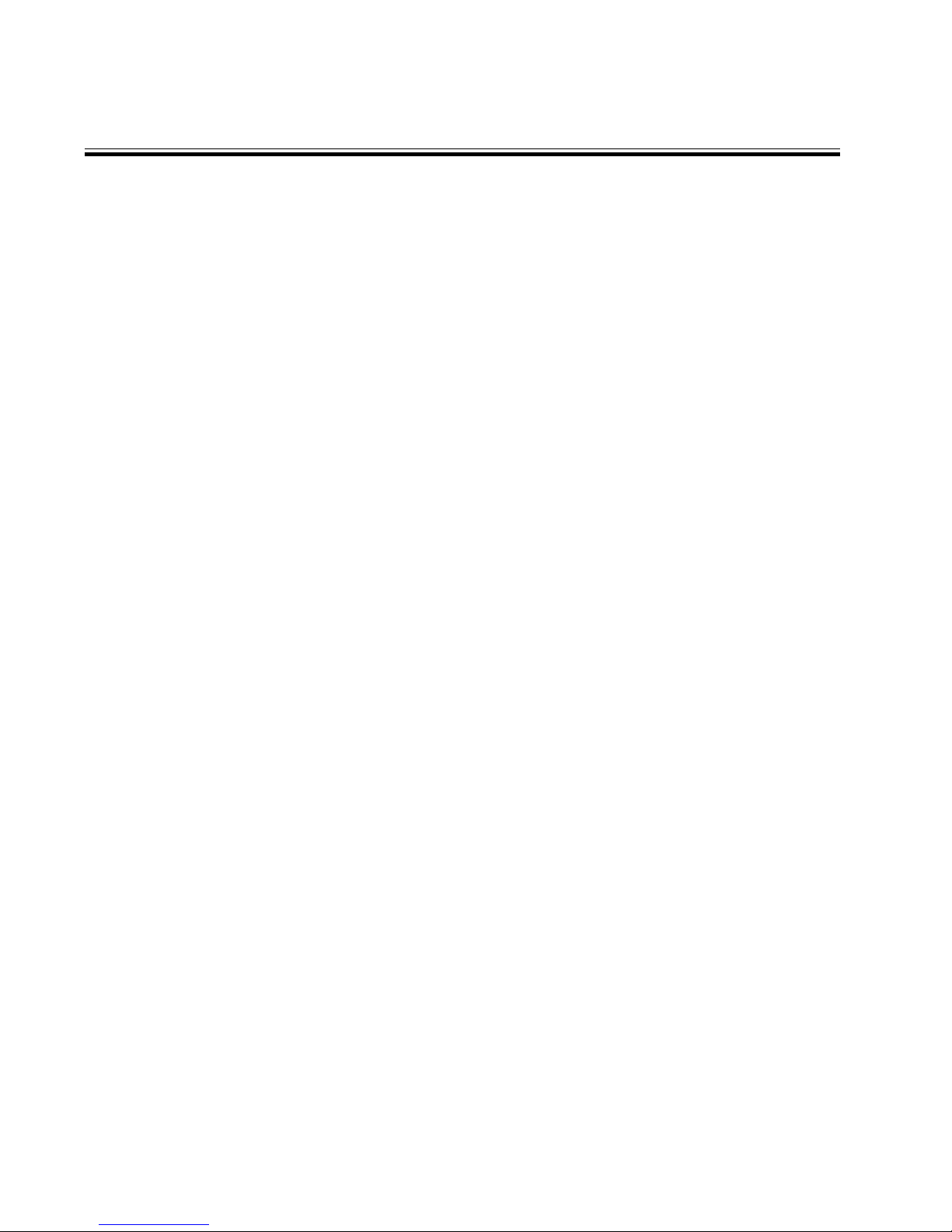
20
Horizontal Position
Horizontal position sets the alphanumeric text position
horizontally. Follow the steps below to set the Horizon-
tal position.
1 Under the display setting menu place your cur-
sor in front of “Horizontal Position”.
2 Press the “F.F.” button to select the horizontal
position.
3 A small box will pop up on the screen.
4 Press the “+” or “-” button to select the appro-
priate position.
5 After selecting the position press the “F.F” but-
ton
6 Exit all of the menus to activate your selection.
Vertical Position
Vertical position sets the alphanumeric text position ver-
tically. If the Display Format is set on “TOP” then the
vertical position lets you choose the position from the
top of the screen to the middle of the screen. If the
display format is set to the bottom then the vertical
position can be moved from the middle of the screen to
the bottom of the screen. Follow the steps below to set
the vertical position.
1 Under the Display setting place the cursor in
front of vertical position.
2 Press the “F.F.” button to select “vertical posi-
tion”.
3 A small box will pop up on the screen.
4 Press the “+” or “-” button to select the appro-
priate vertical position.
5 After selecting the position press the “F.F.” but-
ton.
6 Exit all of the menus to activate your selection.
Gray Scale / Background
Gray Scale/ Background color sets the gray scale and
background color of the alphanumeric text on the dis-
play. Follow the procedure below to set the gray scale
or background color.
Tape Counter
The tape counter displays the time left to record . To
turn on the Tape counter follow the instructions below.
1 Under the Display setting place the cursor in
front of tape counter.
2 Press the “F.F.” button to select “Tape counter”.
3 Press the “+” or “-” button to turn the VCR Sta-
tus either “ON” or “OFF”.
4 After making the selection press the “F.F.” but-
ton.
5 Exit all of the menus to activate the selection.
VCR Status
VCR Status displays all the VCR operating modes on
the screen. Follow the procedure below to turn the
VCR Status On/Off.
1 Under the Display setting place the cursor in
front of VCR Status.
2 Press the “F.F.” button to select “VCR Status”.
3 Press the “+” or “-” button to turn VCR Status
either “ON” or “OFF”.
4 After making the selection press the “F.F.” but-
ton again.
5 Exit all of the menus to activate the selection.
1 Under the Display setting place the cursor in
front of gray scale/back ground color.
2 Press the “F.F.” button to select “gray scale/
background color”.
3 A small box will pop up on the screen.
4 Press the “+” or “-” button to select the appro-
priate gray scale or background color.
5 After selecting the gray scale or background
color press the “F.F.” button.
6 Exit all of the menus to activate your selection.
Table of contents
Popular Car Video System manuals by other brands
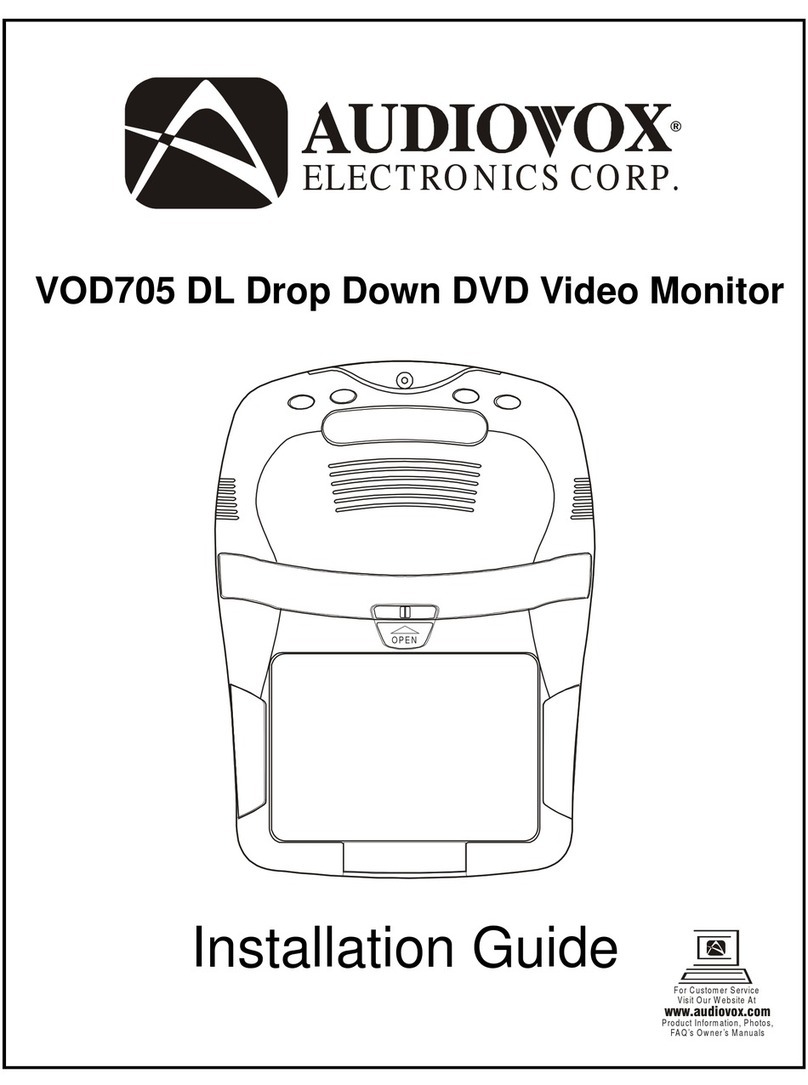
Audiovox
Audiovox VOD705DL - DVD Player With LCD Monitor installation guide

Pioneer
Pioneer DEH-P55BT/XN/EW5 Service manual
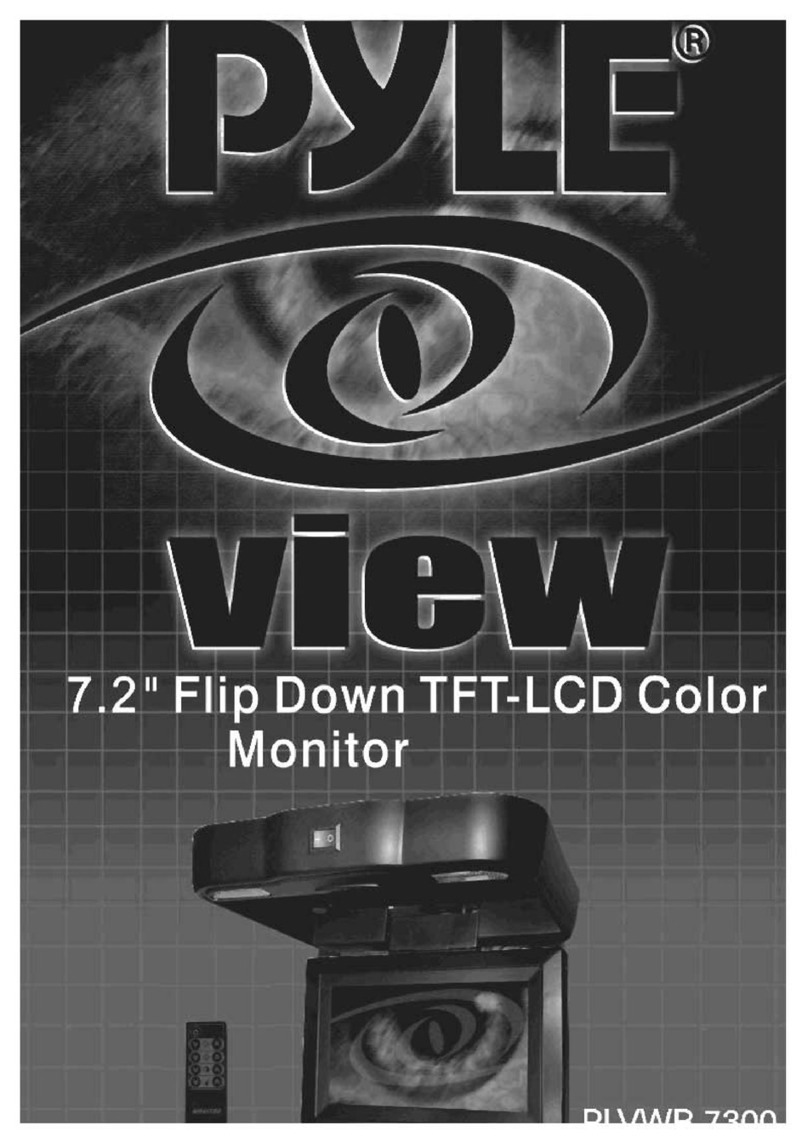
Pyle
Pyle PYLE View Series PLVWR7300 manual

Boss Audio Systems
Boss Audio Systems BV650M user manual

Metra Electronics
Metra Electronics 95-9612B installation instructions

Pioneer
Pioneer AVIC-X930BT Firmware update instructions