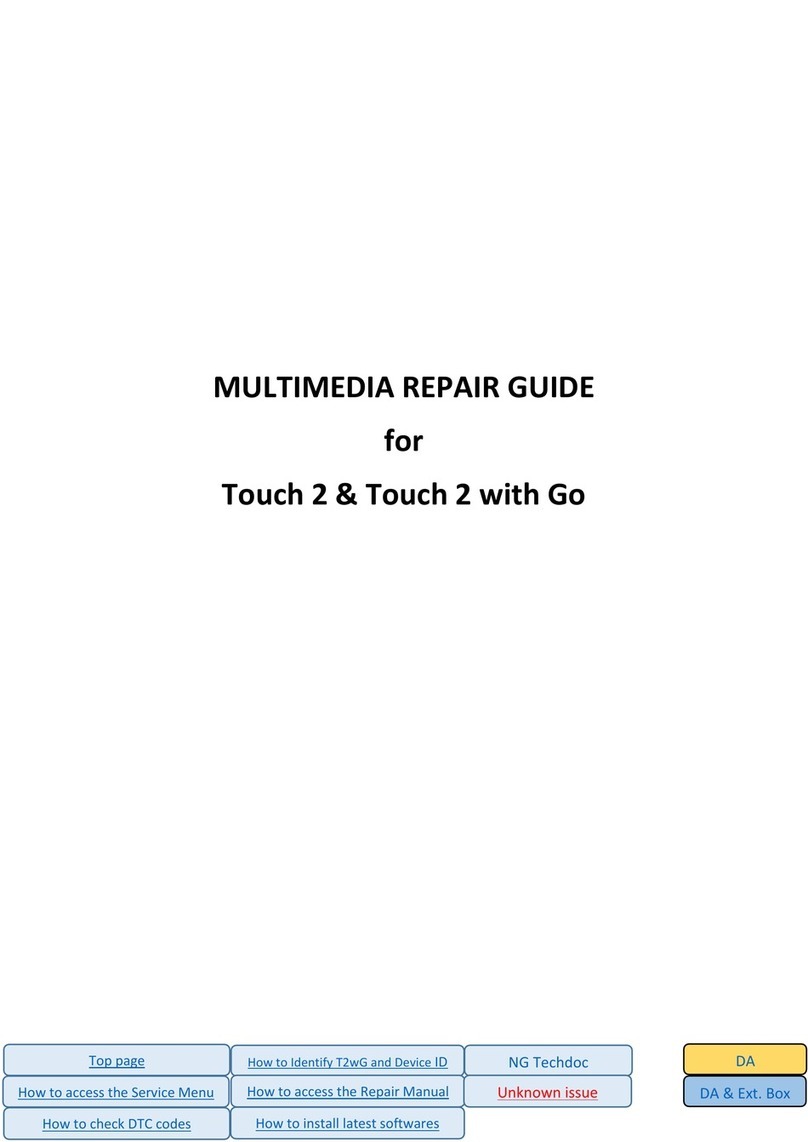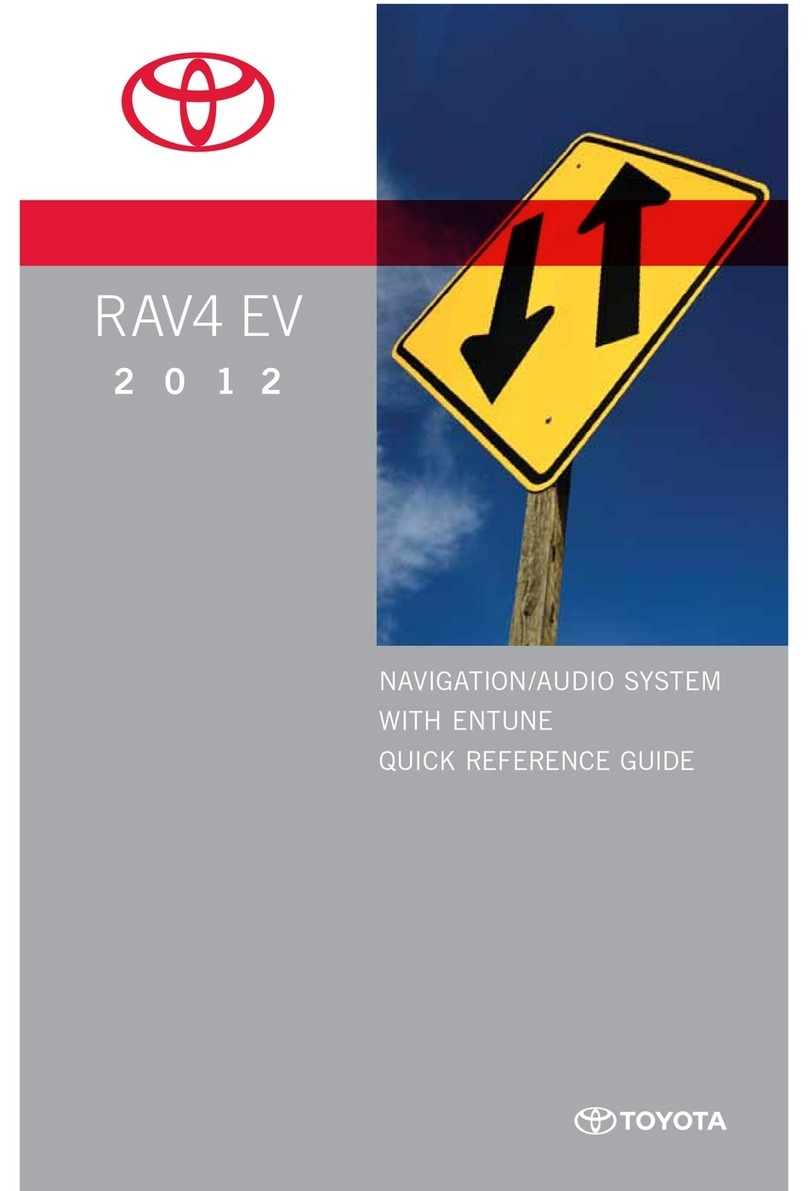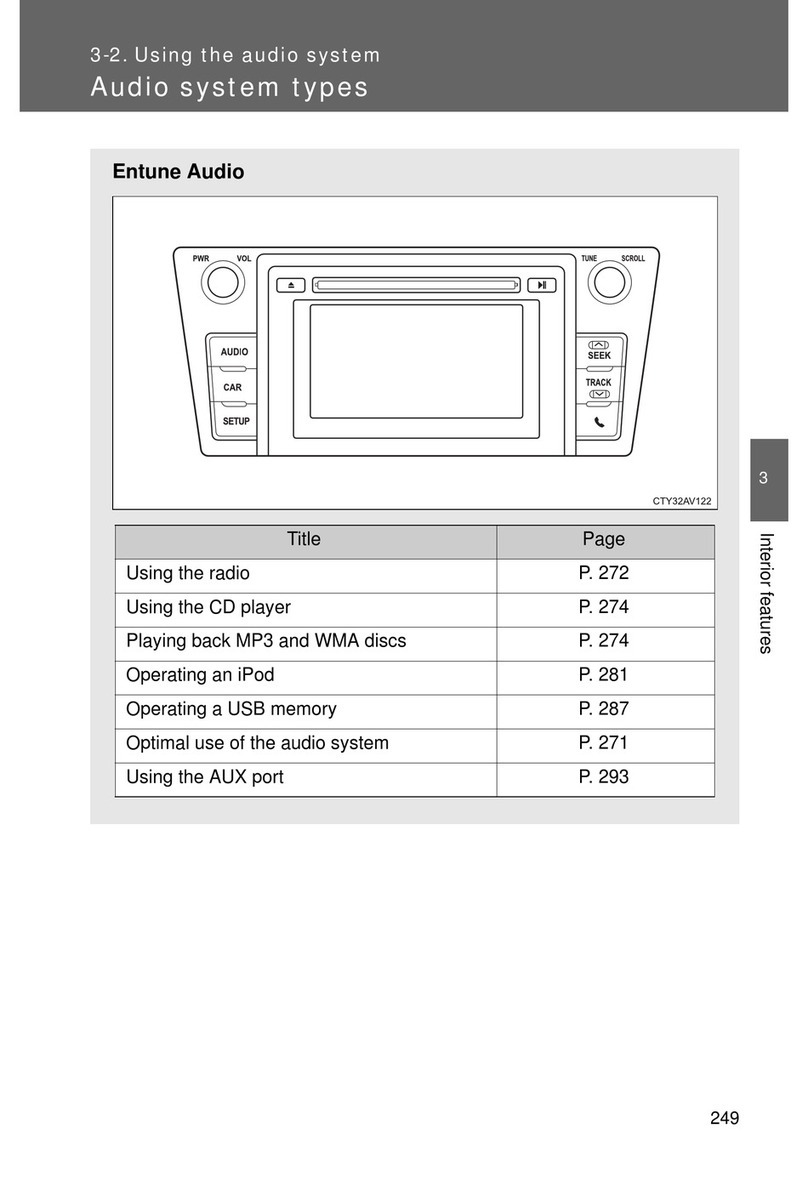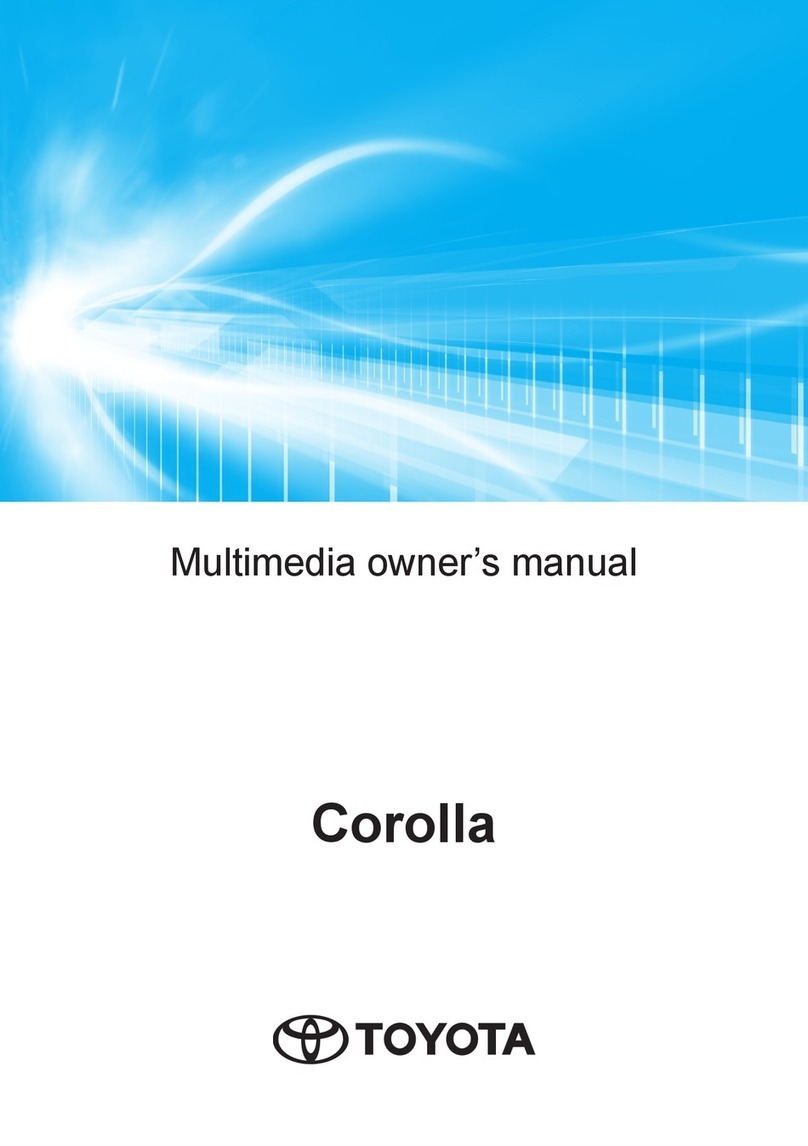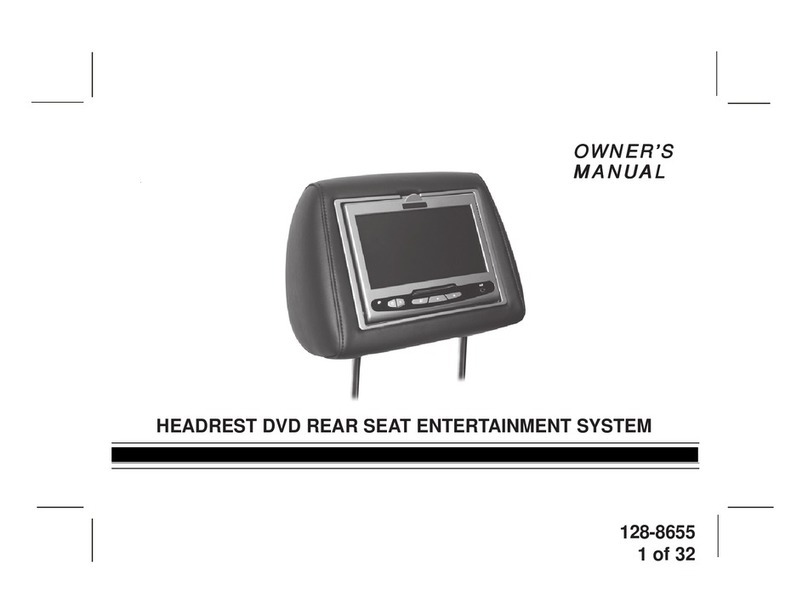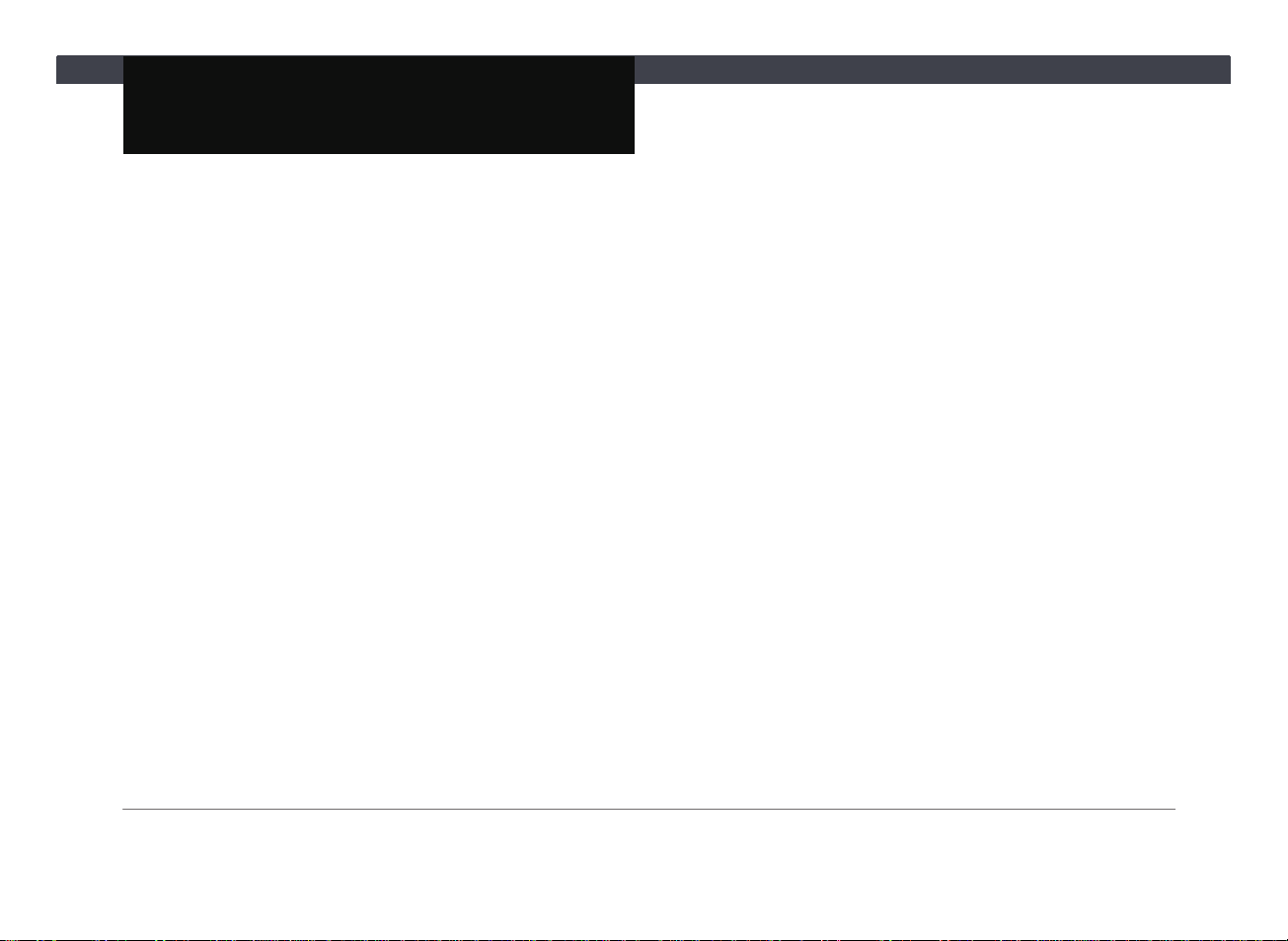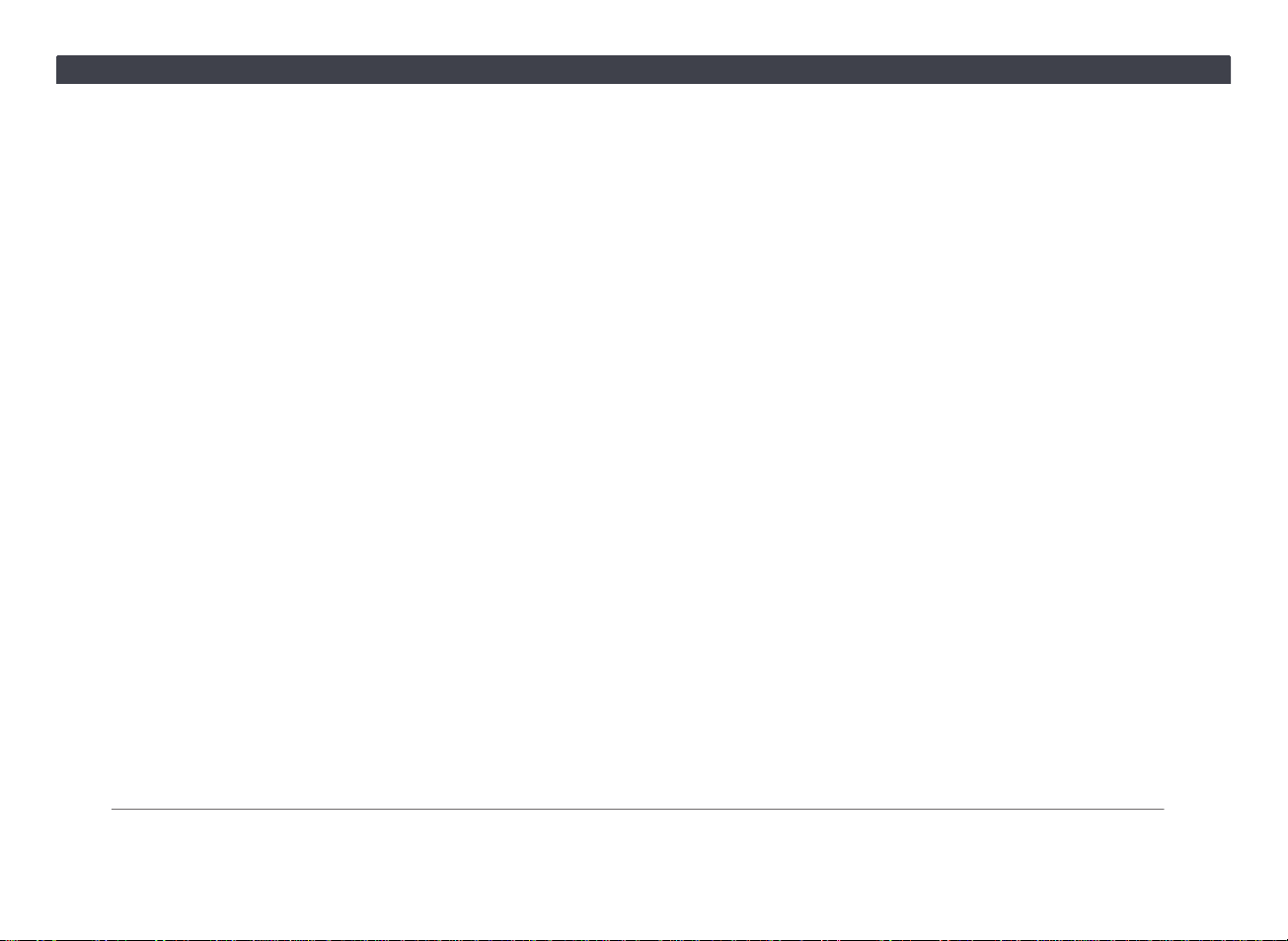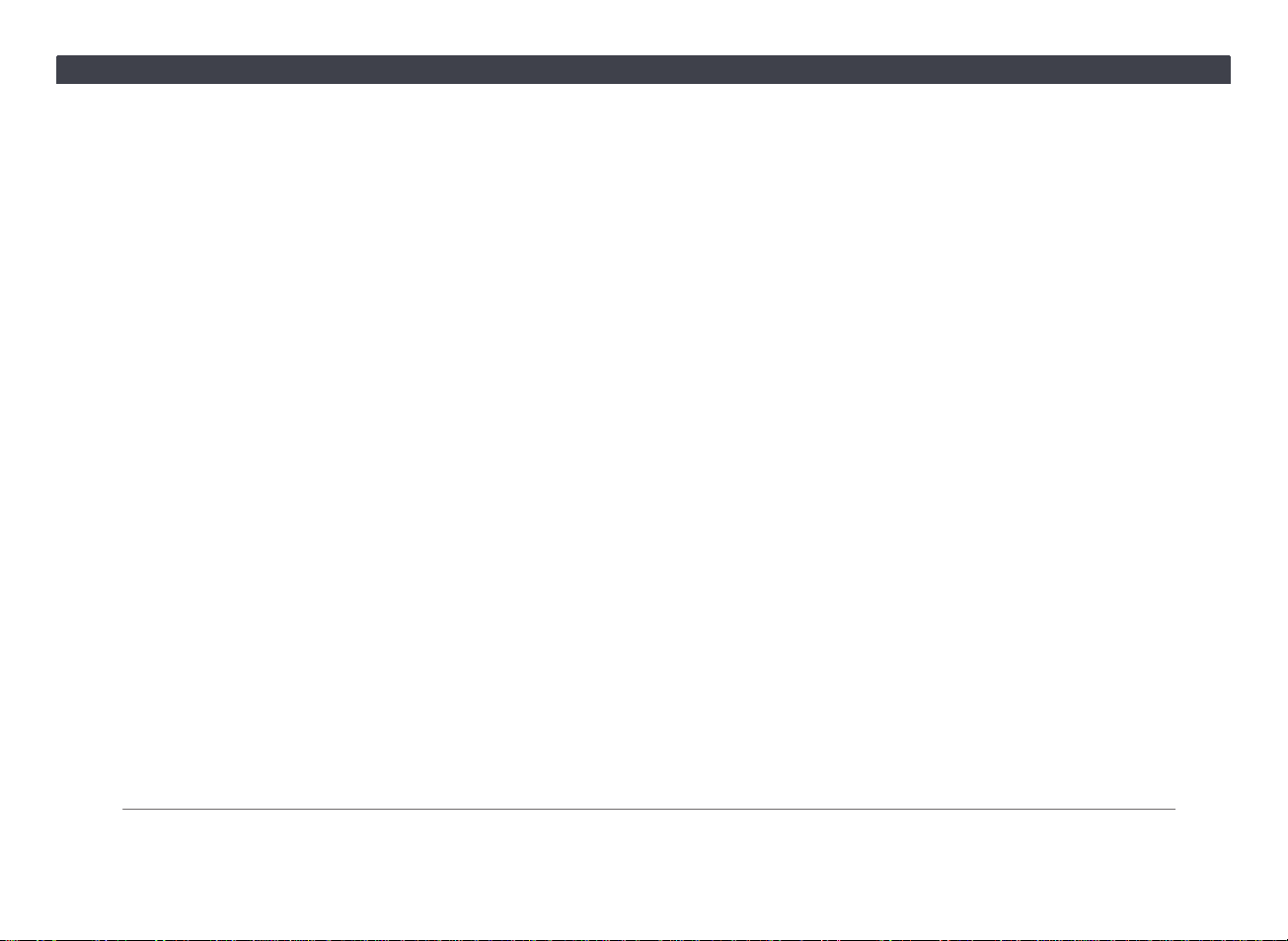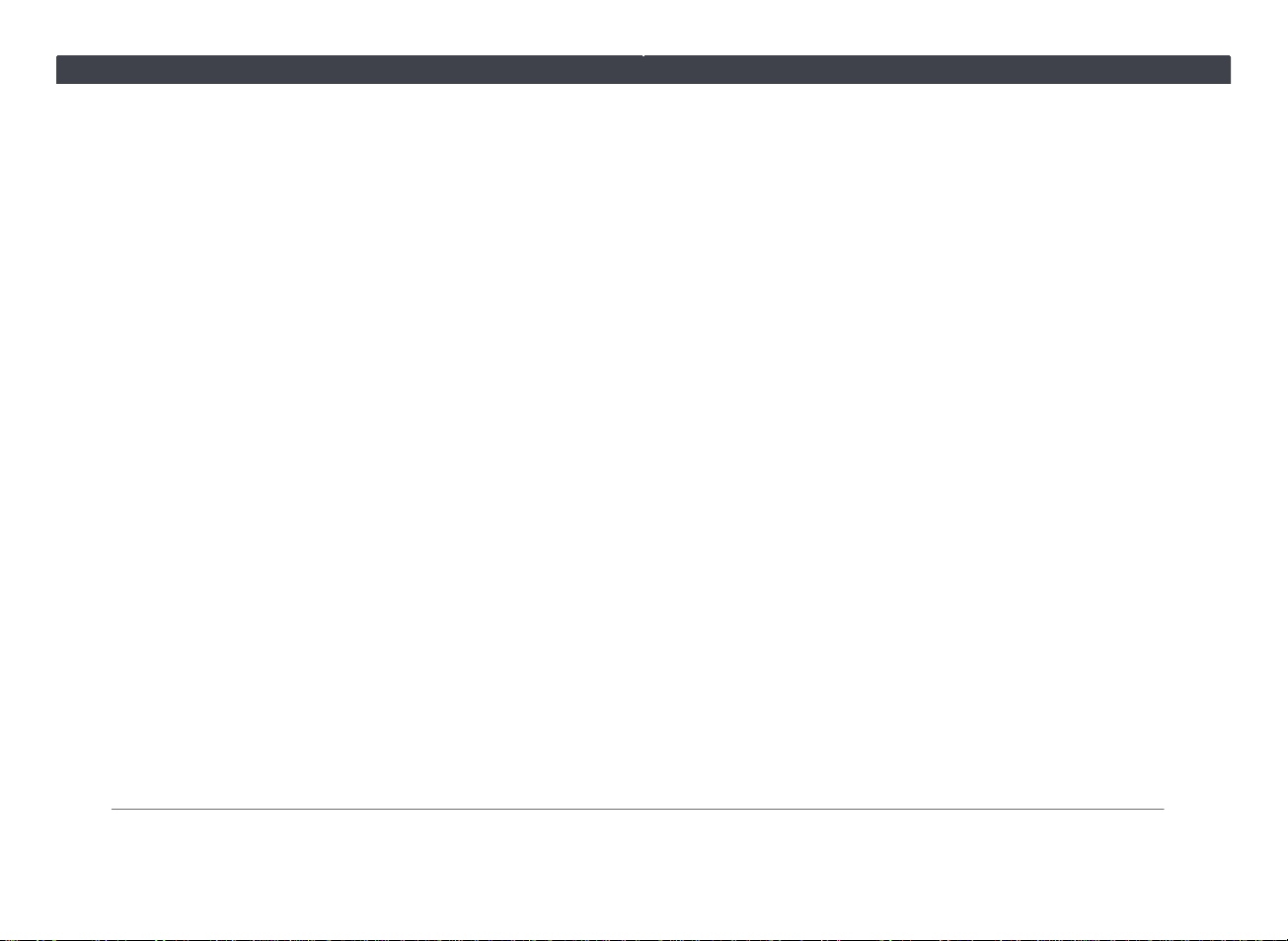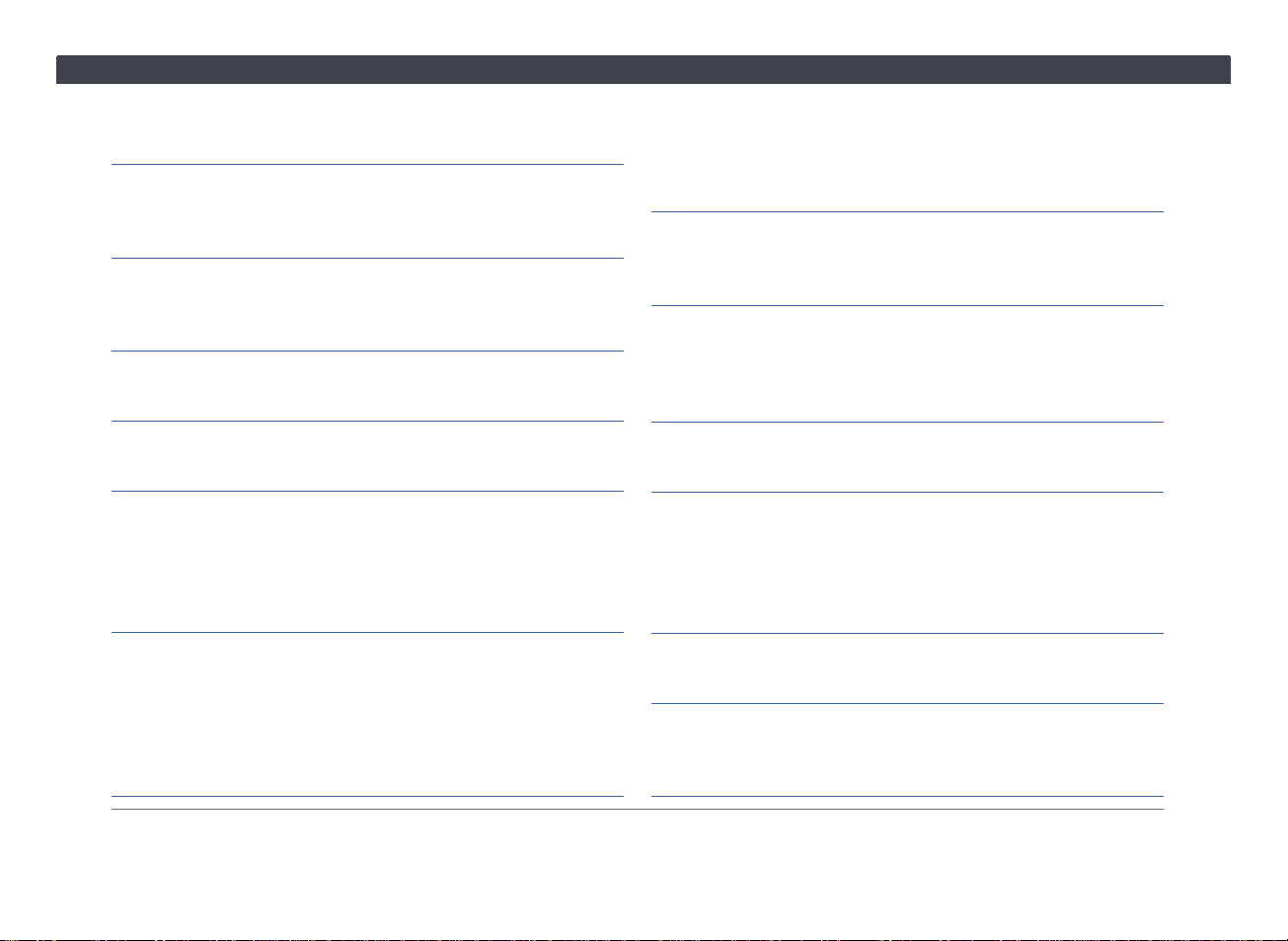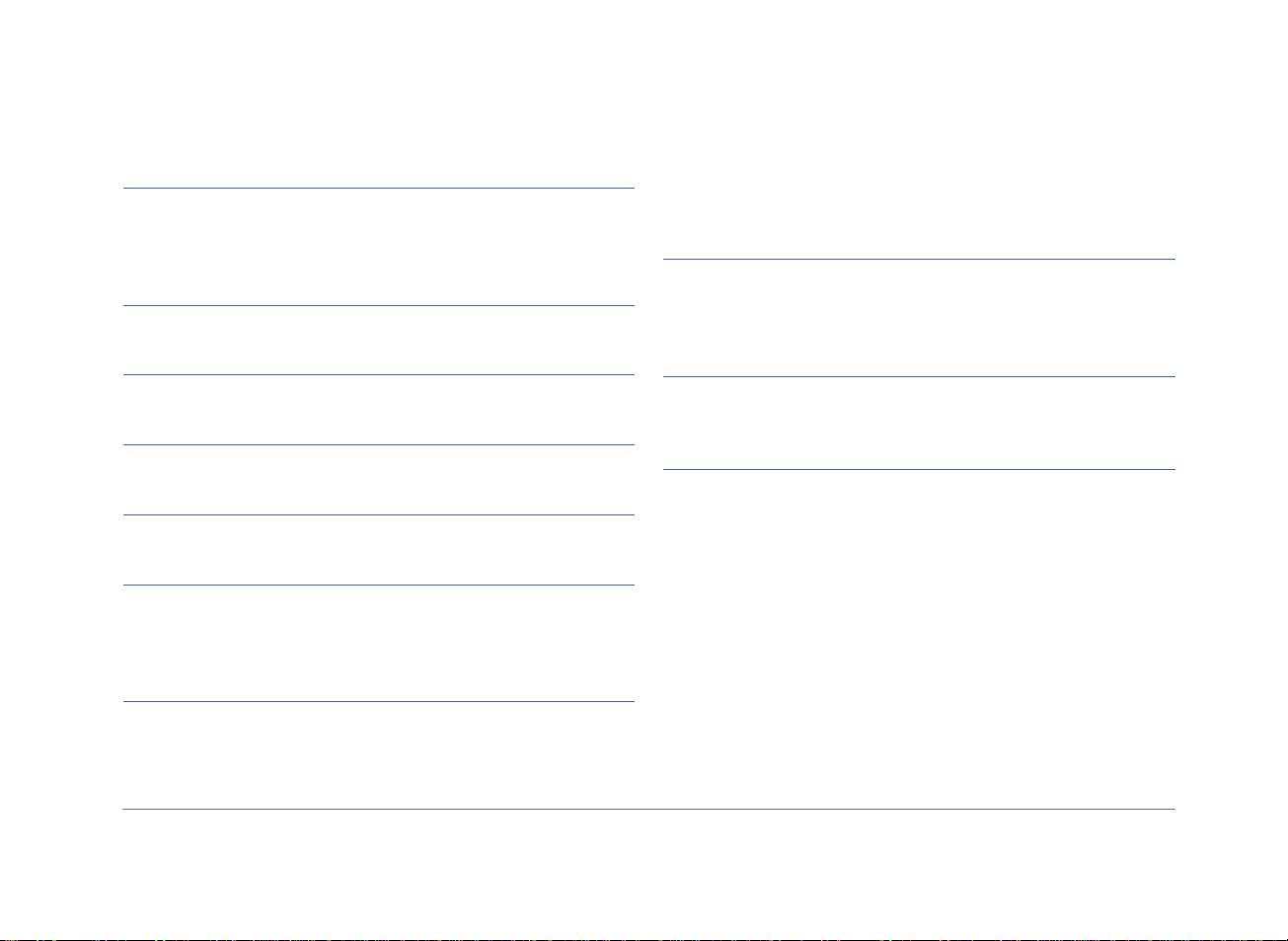Table of Contents iii
Bab 3. Telefon ...............................................69
3.1 Menyambungkan Telefon Bimbit Anda ..............69
3.2 Gambaran Keseluruhan ......................................69
3.3 Panggilan..............................................................72
3.4 Panggilan Masuk .................................................73
Bab 4. Sambungan ........................................75
4.1 SDL (SmartDeviceLink ™ ) ...................................75
4.1.1 Menjalin Sambungan melalui Bluetooth .....76
4.1.1 Menjalin Sambungan melalui Kabel USB....76
4.2 Miracast................................................................76
4.3 Apple CarPlay.......................................................77
1.7.1 Memasuki Mod Apple CarPlay.....................78
Bab 5. Aplikasi ..............................................79
5.1 Notify ....................................................................79
5.2 Arahan Suara........................................................79
5.2.1 Arahan Telefon..............................................80
5.2.2 Arahan Media................................................81
5.3 PVM ......................................................................82
Bab 6. Tetapan ..............................................83
6.1 Tetapan Bluetooth ...............................................83
6.2 Tetapan Bunyi ......................................................85
6.3 Tetapan Paparan..................................................86
6.4 Tarikh dan Masa ..................................................87
6.5 Tetapan Bahasa ...................................................87
6.6 Tentang.................................................................87
6.7 Sambungan Peranti .............................................88
Appendiks .....................................................89
Appendiks A. Spesifikasi...........................................89
Umum .....................................................................89
Paparan...................................................................89
Penerimaan Radio..................................................89
Input/Output ...........................................................89
Appendiks B. Peranti Bersesuaian............................89
Peranti iOS..............................................................89
Peranti Android.......................................................90
Appendiks C. Format Disokong Media.....................92
Format Fail Audio...................................................92
Format Fail Video...................................................92
Appendiks D. Arahan Suara.......................................93
Arahan Telefon .......................................................93
Arahan Media .........................................................93