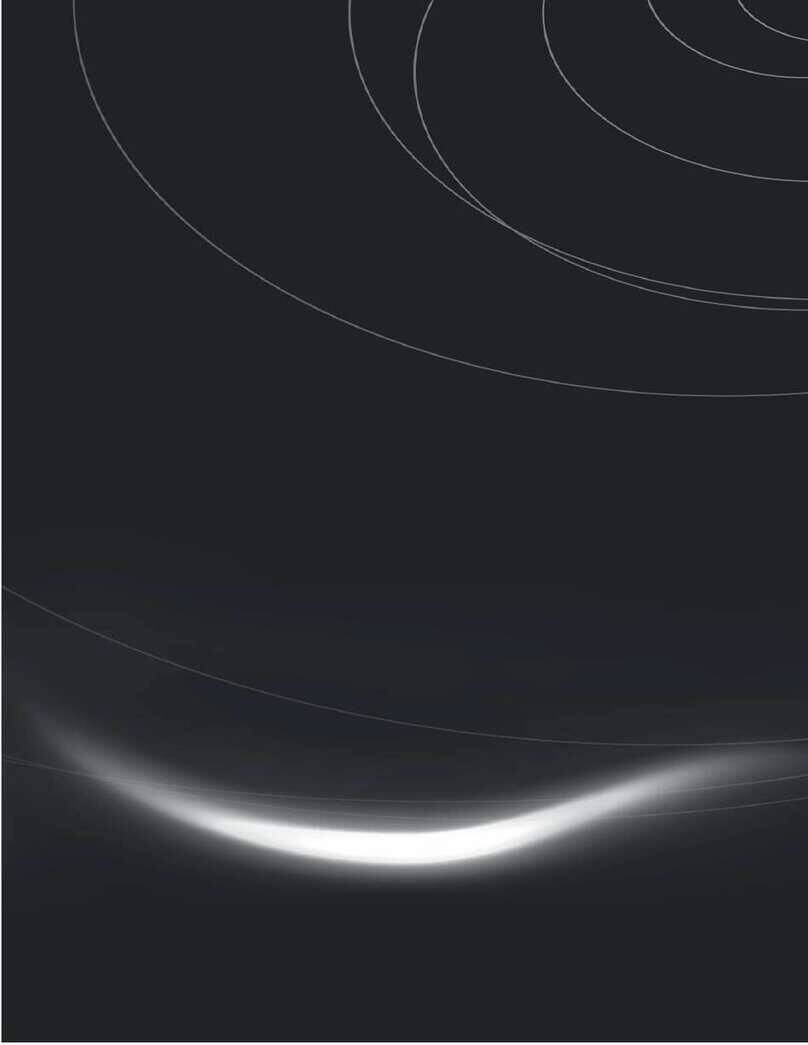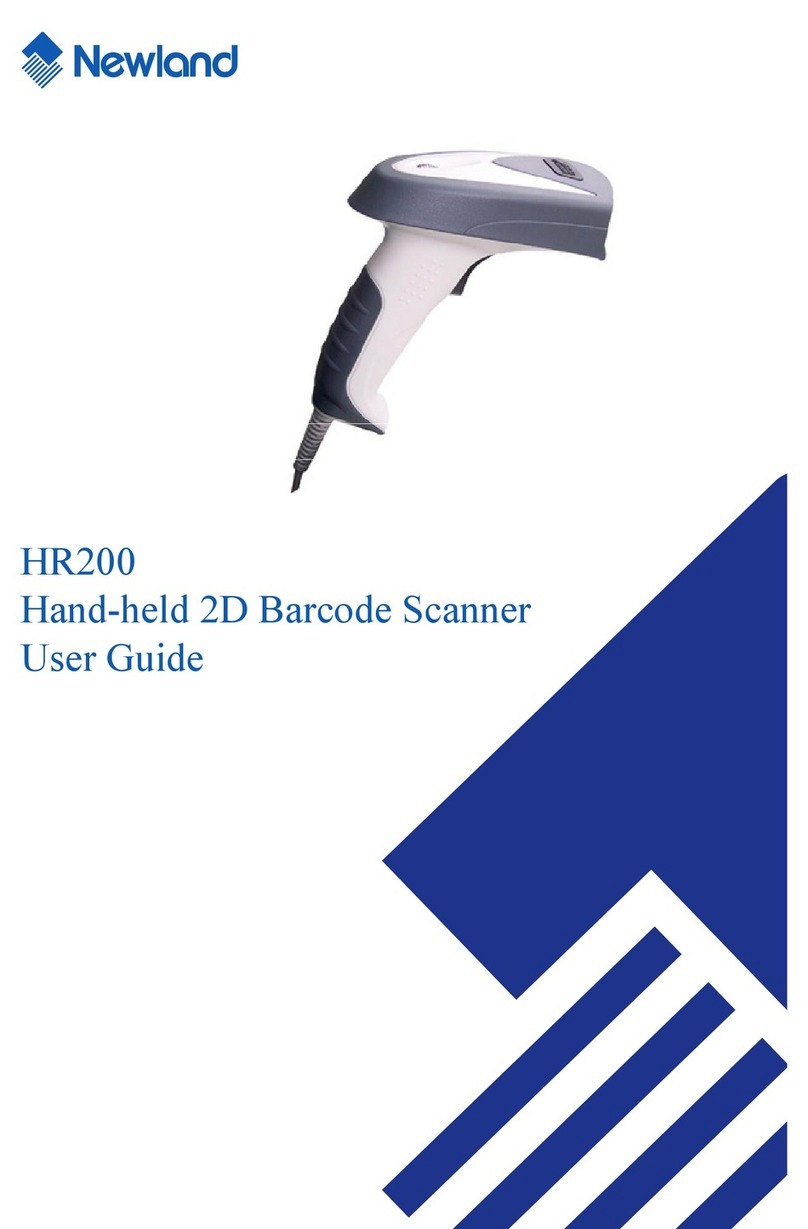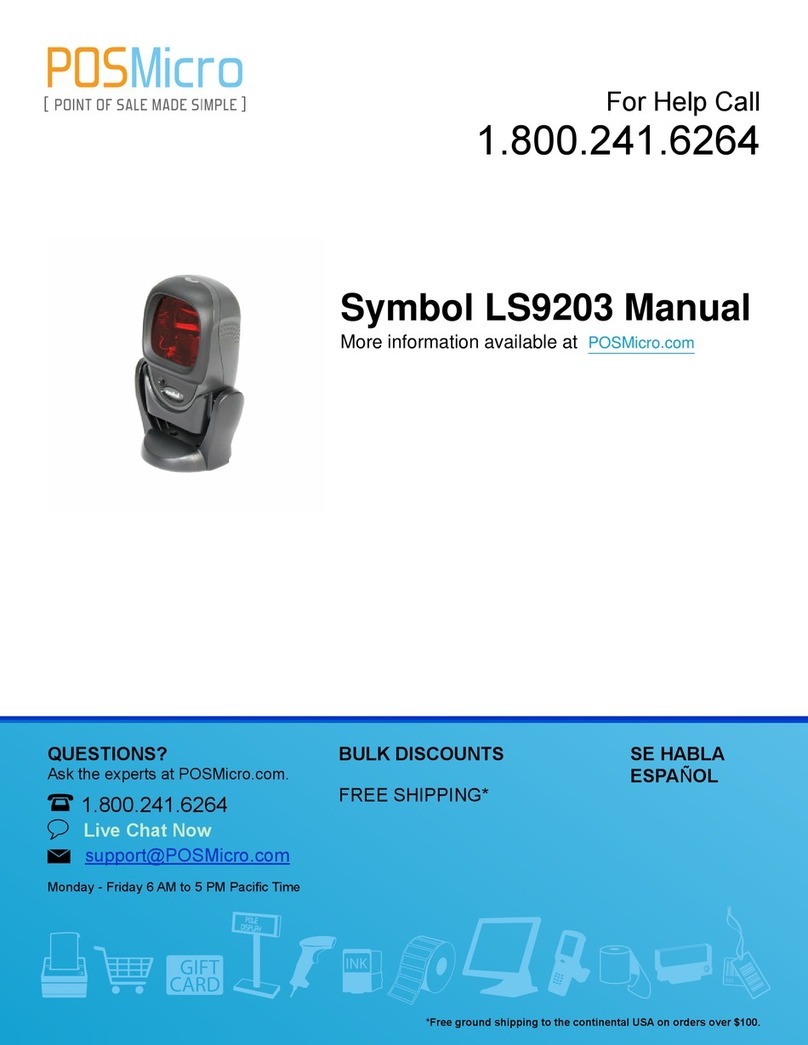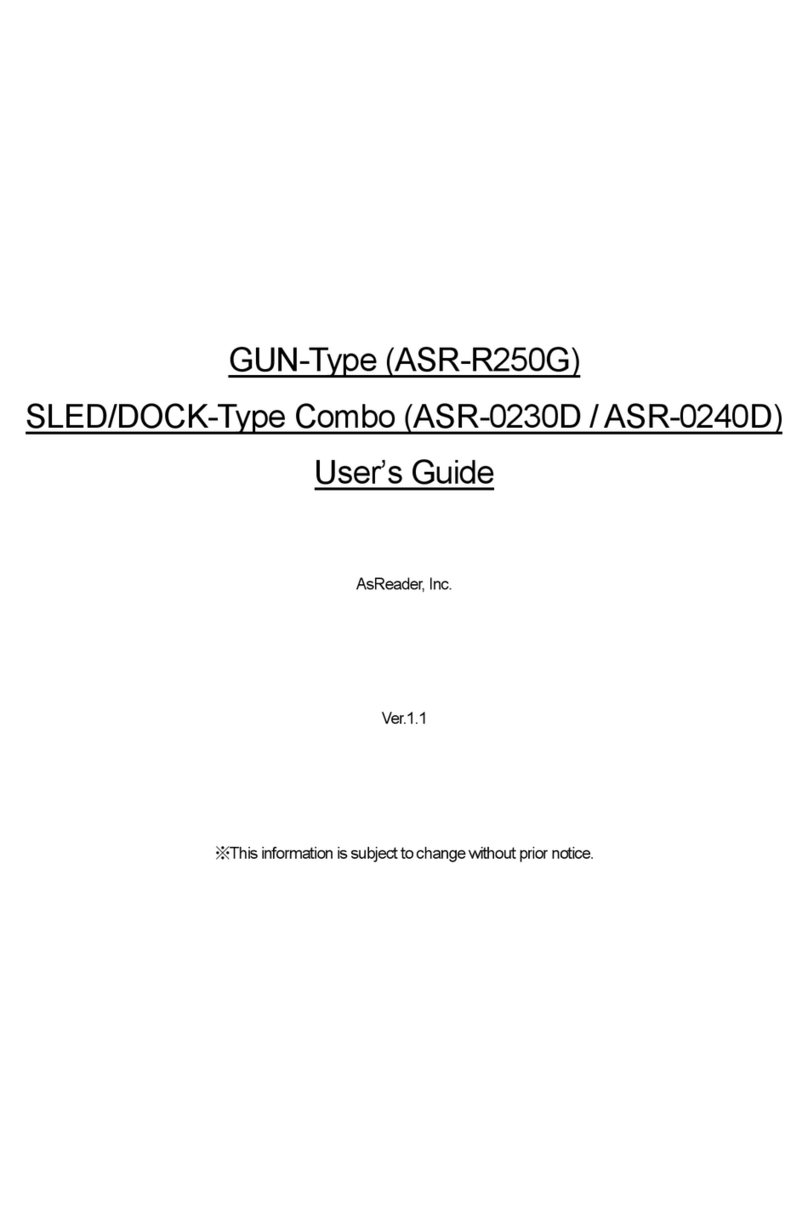Proton IMS-2290 User manual

Беспроводной 2D сканер
Proton IMS-2290
1.Open packaging, inspect appearance and accessories
2.Press the button to make the equipment to start up
3.Connection and transmission scheme
Please note: the default connection mode of the scanner is
2.4G, which can be configured into bluetooth mode as required.
After starting up, the connection will be tried according to the
connection mode before shutting down. For example, the
scanner is connected with the mobile phone via bluetooth
before shutting down. After starting up again, the mobile phone
does not ignore the device and when the bluetooth is turned on,
the scanner will automatically connect with it.
The steps of scanner's function setting are:
3.1 Bluetooth mode
Turn on the bluetooth of terminal equipment, and the
scanner scans "Enter setting" - "Bluetooth HID mode" - "Enter
search" - "Exit setting" in turn. There is a new device
"Barcode Scanner HID" in the bluetooth list of the first
connection to terminal equipment. (Note: see 7 for the
meaning of indicator light)
①Enter setting
②Bluetooth HID mode
③Enter search
④Exit setting
3.2 2.4G mode
Plug the Dongle into the computer, and after successfully
recognizing Dongle, scan the barcode of "Enter setting" --
"2.4G mode" -- "Connect Dongle" -- "Exit setting" in turn.
Barcode successfully connects with Dongle, then the blue
indicator light is always on.
①Enter setting
②2.4Gmode
③Connect Dongle
④Exit setting
4. Restore factory setting
Scan "Restore factory Setting" barcode will restore all
settings of the scanner to the factory state. This barcode does
not change the connection and transmission mode.
Restore factory setting
5.Function configuration
5.1 Carriage return and line feed are configured
Scan "Enter setting" to start function setting, scan the
corresponding function bar code as required by the function,
and then scan "Exit setting" to finish the setting.
Enter setting
Add carriage return
Add line feed
Add carriage return/line feed
Remove carriage return/line feed
Exit setting
6.Dormancy instruction
The scanner, which is in normal connection but does not
scan, will automatically shut down after about 10 minutes.
When you do not use the scanning device, you can scan the
following barcode to directly shut down the scanning device.
Enter setting Read function barcode Exit setting
Краткое руководство пользователя
(новая версия)

①Enter setting
②Immediately to sleep
7. Indicator light's status, buzzer sound's meaning
Blue & green lights flicker alternately: the scanner is in
bluetooth search mode;
Blue light singly flashes: scanner is in 2.4G mode, and
trying to match Dongle;
Blue light is always on: the scanner is connected with the
terminal equipment successfully,
and the light goes out when connection is broken;
Two green lights respectively flashes: normal connection,
successful decoding and transmitting the code;
One green light singly flashes, the other green light
flashes twice: connection is broken, decodes successfully but
fails to transmit the code;
The buzzer has rhythm calls three times: barcode
receiving abnormal on receiving end;
The buzzer calls twice: the connection is broken;
The buzzer calls once: the mobile phone and computer
with bluetooth connect with scanner successfully, the startup
is successful, and the barcode receiving on receiving end is
successful.
The buzzer keeps calling: battery power alarm, please
shut down and recharge as soon as possible;
Red light is always on: after the scanner is turned off,
when it is connected charger, the light is always on; when it is
fully charged, the light goes out.
8.FAQ
8.1 What if you can't connect to an android phone?
Verify that the mobile phone is Android 3.0 or above,
enter the configuration section of 3.1 bluetooth mode, scan
the configuration barcode in turn, open the mobile bluetooth,
search for new devices, and click "Barcode Scanner HID" to
connect.
8.2. Why can't part of the barcode be scanned?
Because the default setting of some uncommon
barcodes is off when leaving the factory, you can normally
scan as long as you turn on the corresponding barcode
setting. If you do not know the corresponding barcode type,
please contact the manufacturer.
8.3 why after pairing the barcode cannot be uploaded to the
computer or mobile phone?
S1: please confirm that the terminal equipment is open
and working normally.
S2: judge whether the connection between the scanner
and the terminal equipment is successful. If the blue light on
the scanner does not light up, please refer to S3, while the
blue light on the scanner stays on, please refer to S4.
S3: the scanner is not successfully connected to the
terminal device. Please refer to the section of bluetooth mode
configuration in 3.1 for code rescanning and pairing. Verify
that the connection is successful before scanning and
transmitting the code.
S4: please verify whether there are other terminal
devices in the communication range. If the scanner is
connected with other terminal devices, please disconnect the
connection. Refer to section 3.1 or 3.2 to reset the connection
with this terminal device.
8.4. What if your computer or mobile phone can't find a
scanner through bluetooth?
First, please check whether the bluetooth of terminal
equipment can work normally. If it is normal, please refer to
the section of bluetooth mode configuration in 3.1, and scan
the configuration code of bluetooth mode to set the
connection.
8.5 The scanner has been connected to the mobile phone or
computer via bluetooth. How to pair with the phone or
computer again?
If the scanner is not connected to other devices after it is
disconnected from the bluetooth of this phone or computer,
the scanner will be automatically connected to the phone or
computer when the scanner is turned on and the terminal
device's bluetooth is turned on. If the connection with other
devices fails after disconnection or automatic connection fails,
the paired bluetooth (" Barcode Scanner HID ") should be
deleted from the bluetooth search interface of the mobile
phone or computer, and the connection can be searched
again by scanning the configuration code of 3.1.
8.6 Does the bluetooth of the scanner connect with device A
first, then with device B, and then automatically connect with
device A after disconnecting from device B?
There is no automatic connection. You need to delete the
bluetooth device (" Barcode Scanner HID ") of the previously
matched scanner in device A, and then rescan the
configuration code of 3.1 for the search connection.
8.7 The scanner has been connected to the terminal
equipment. How to connect to another terminal equipment?

8.8. Will it be reconnected automatically after shutdown?
2.4G connection mode: when Dongle is connected to the
terminal equipment and the scanner has not established a
new connection with other terminal equipment, the scanner
will be automatically connected after restart;
Bluetooth connection mode: the terminal equipment
establishes connection through bluetooth before the scanner
is shut down, and no one manually deletes the scanner in the
list of bluetooth devices of the terminal equipment after it is
shut down, and the scanner will be automatically connected
after it is restarted.
If automatic connection is not successful, reconnect
according to 3.1 or 3.2.
8.9 Is the red light on when charging?
Please make sure the power supply is turned on, then put
the scanner to sleep and connect with the charging device.
9. Technical support
If this manual fails to resolve your problem, please contact
your supplier.
Scanner
has been
connected
to terminal
A in 2.4G
mode
Pull
Dongle
out of
terminal A
Scanner scans
mode
configuration
code required
Dongle
connects to
terminal B or
opens the
bluetooth of
terminal B
Successful
connection
with B
Scanner has
been
connected to
terminal A in
bluetooth
mode
Turn off
bluetooth
in terminal
A
Other manuals for IMS-2290
1
Other Proton Barcode Reader manuals