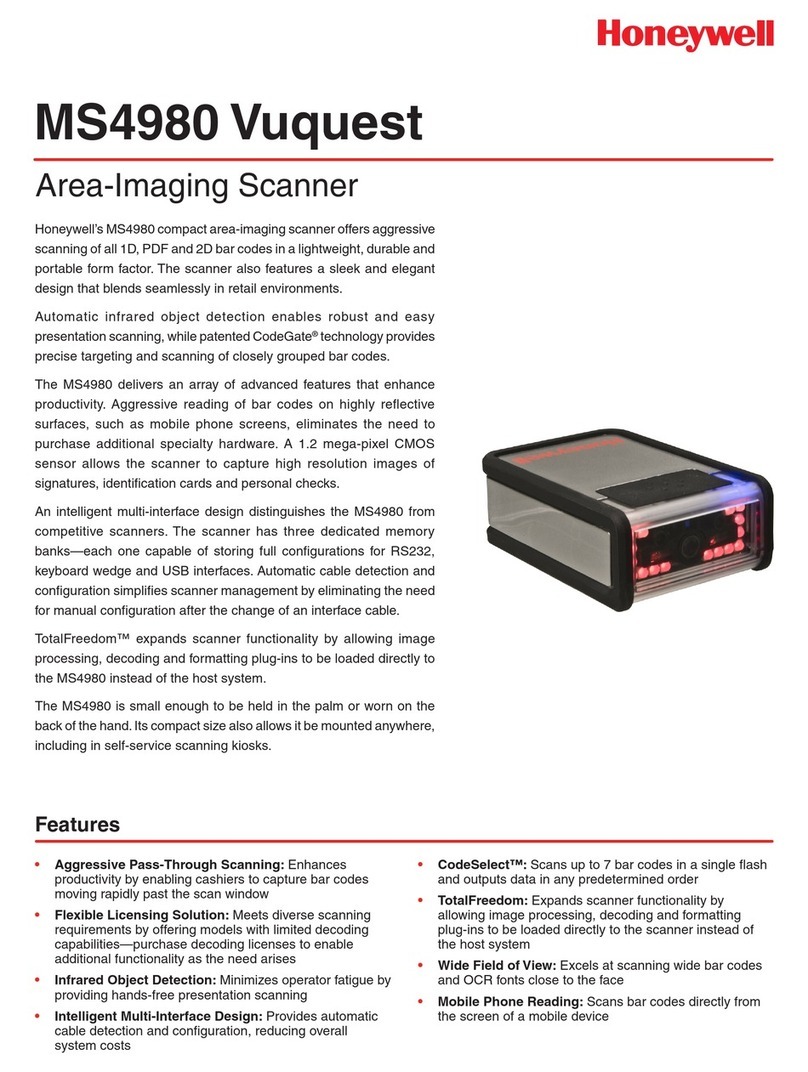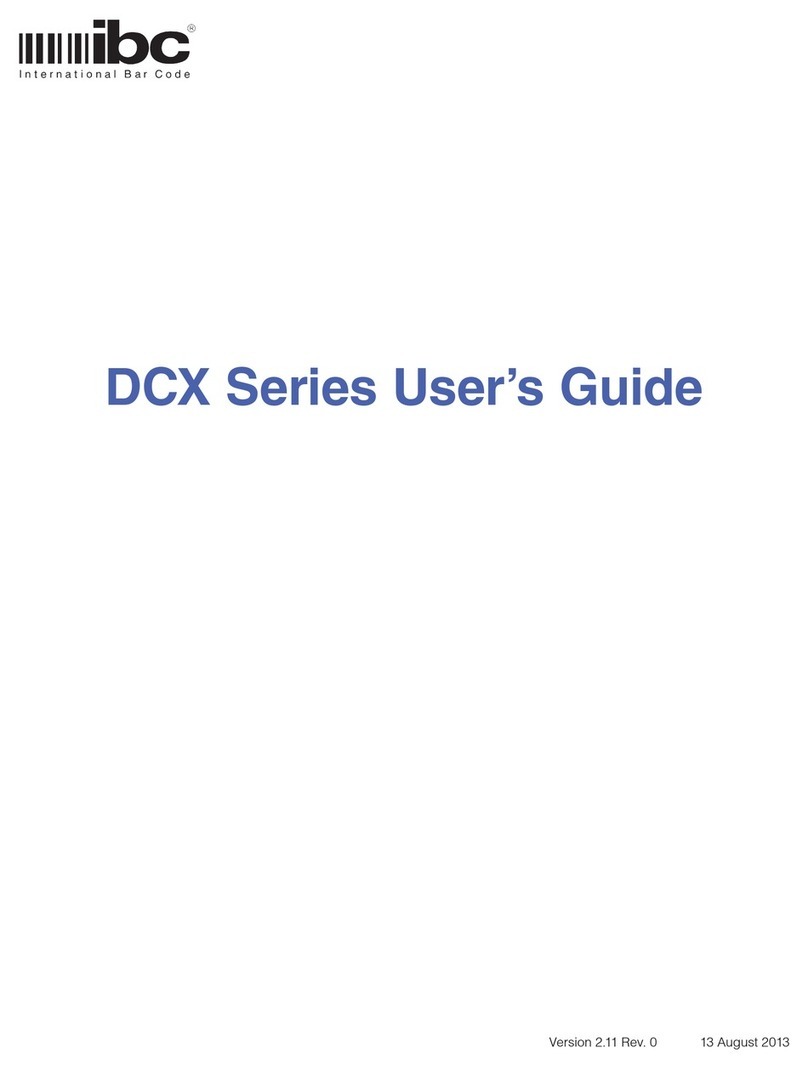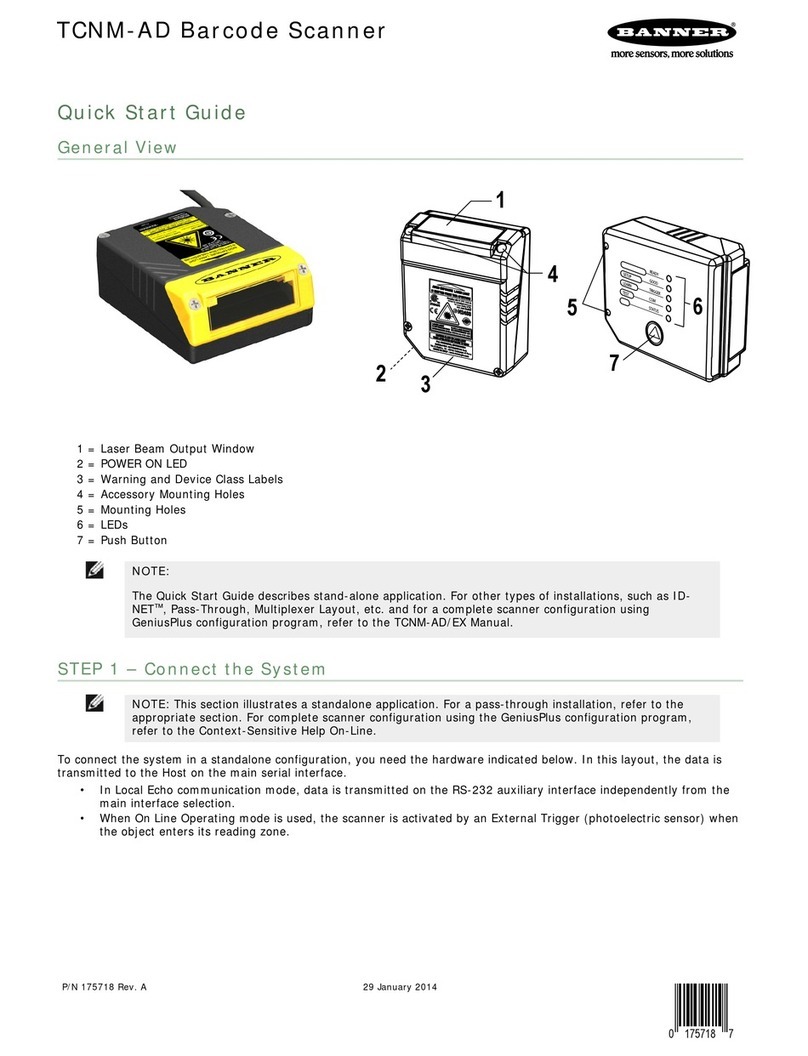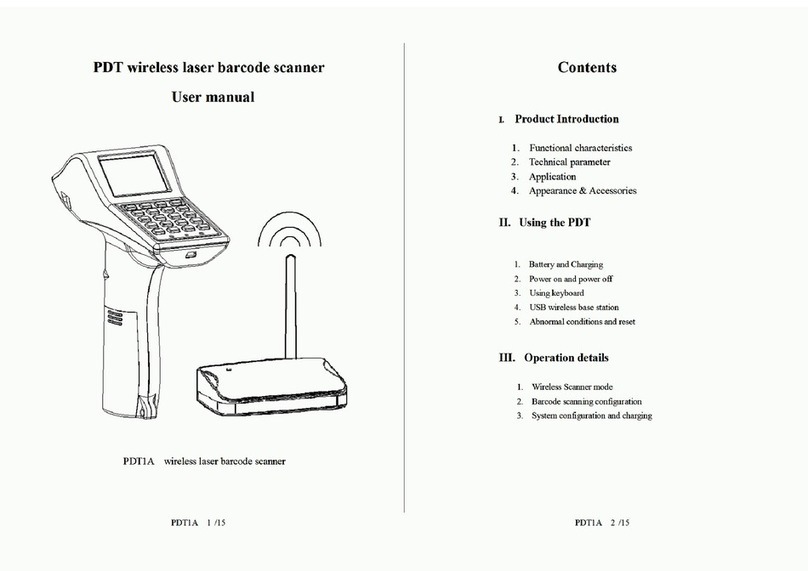Proton IMS-2290 User manual

Беспроводной 2D сканер
Proton IMS-2290
Bluetooth /2.4G/Wireless
Руководство пользователя
(новая версия)

1
Precautions
Bluetooth /2.4G/Wireless Barcode Scanner
1. Please read the user manual carefully before using this barcode
scanner.
2. The working voltage of this barcode scanner is 3.3V, charging
voltage 5V. Please use our original USB cable and AC power adapter
to ensure the scanner is working properly.
3. Copyright and patent
Our barcode scanner and its accessories (including firmware, setup
software, documentation, appearance, etc.) have applied for a
number of patents, copyrights and software Dcopyrights.
4. Our company reserves all rights, reserves the right to make any
changes to the product to improve its reliability, function or design.
Our company shall not be liable for applications or use of any
product or circuit with our scanner, or any liability arising therefrom
or in connection with any other applications described herein.
5. Our wireless barcode scanner accessories:
A: standard package: barcode scanner (1 piece), WIFI dongle
(1 piece), USB cable (1 piece), user manual (1 piece).
6. The contents of this manual are subject to change without prior
notice.

2
Table of Contents
1. Precautions........................................................................1
2. Introduction and Features..................................................3
3. Application & Scanner Execution Standards......................4
4. Working Conditions & Related Regulations.......................5
5. Installation of USB Cable...................................................6
6. Operating Mode.................................................................7-8
7. Match with Computer(2.4G pair step)..................................9
8. Paired with PC and CellPhone(Bluetooth pair step)..............10
9. Pull up and Hide Keyboard (Bluetooth transfer function )............11
10. Restore Factory Defaults Setting&Version Number .......12
11. Communication Mode Switching.....................................13
12. Sound and Viberation Setting.........................................14
13. Sleep time Setting...........................................................15
14. Language Settings. ........................................................16
15. Transmission Speed Setting...........................................17
16. Special Suffix Setting......................................................18
17. Remove Prefix and Suffix Setting...................................19
18. Set Prefix and Suffix Setting...........................................20
19. Appendix A.....................................................................21-31
20. FAQ(Frequently Asked Questions)....................................32-33
Bluetooth /2.4G/Wireless Barcode Scanner

3
Introduction
Bluetooth /2.4G/Wireless Barcode Scanner
Our company's barcode scanner series are with strong scanning
light source and enhanced long distance scanning technology,
making it possible for long distance fast scanning capability for
damage, dirty and poor quality printed barcodes under various
ambient light conditions.
Features
1) Wired and wireless dual mode freely switching.
2) One-click matching with various PCs: by scanning matching steps
to pair WIFI dongle with PCs easily.
3) Outdoor 200 meters visual transmission distance (2.4G
transmission mode).
4) Outdoor 30 meters visual transmission distance (Bluetooth
transmission mode).
5) Large capacity storage, safe and reliable.
6) In storage mode stores barcodes more than 50,000pcs.
7) Support normal mode, storage mode and switch freely.
8) Support Windows XP, Win7, Win8, Win10 operating system PC
& Android devices and iOS devices.
9) Support Bluetooth HID protocol, SPP protocol and BLE protocol
(Bluetooth Transmission Mode).
10) Unit power management system, ultra-long standby time.
11) Rich symbologies supported.
12) Adopting imported , long life, fitting perfectly in your
hand for comfortable use.

4
Bluetooth /2.4G/Wireless Barcode Scanner
Application & Scanner Execution Standards
Working Conditions & Related Regulations
* Applicable to Business (electrical, book, clothing, medicine,
cosmetics, etc.), retail industry, postal service, telecommunications
industry,warehousing, logistics industry, public security system,
customs systems,banking system, medical system.
* Compatible with Microsoft, Android, Linux and other operating
systems. Plug and Play, no need to install driver: compatible with
all kinds of POS machines, latop computers, cash registers,
tax-control machines and other equipments. Compatible with
various types of third-party softwares,such as retailing, invoicing,
ERP, warehouse management softwares.
* Support multi-national keyboard language
Performance Parameter
A dual-mode scanner: wired and wireless, switch freely.
Wireless transmission protocol:①.2.4G
②.Bluetooth
③.2.4G+Bluetooth
(Please refer to the product labeling or consult vendor for details)
Storage: 16Mb
Decoding chip: ARM Cortex 32 bit
Bluetooth module: Bluetooth 4.1Module
Support bar code: 1D: Codabar,Code11,Code93,MSI,ode 128,
UCC/EAN-128,Code 39,EAN-8,EAN-13,
UPC-A,ISBN,Industrial 25,Interleaved 25,
Standard 25,2/5 Matrix,
2D: QR, PDF417, Data (optional),
Matrix(Optional)
Prompt mode: LED indicator、buzzer、vibration
Charging voltage /current: 5V/1A
Standby time: >30 days

5
Bluetooth /2.4G/Wireless Barcode Scanner
Related regulations
Electrical safety:In accordance with UL1950, CSA C22.2
No.950, EN60950/IEC950 EMI/RFI:FCC
Part 15 Class B,European Union EMC
Directive, Taiwan EMC.
Environment Terms: In accordance with RoHS directive
2002/95/EEC
Working Conditions
Working Temperature: 32 ° F to 104 ° F / 0 ° C to 40 °C
Storage Temperature: -40 ° F to 140 ° F / -40 ° C to 60 °
Humidity: 5% to 95% relative humidity (no condensation)
Ruggedness: multiple times drops survive from 1.5m drop to concrete
Ambient Light Immunity:Under normal office and factory ambient
lighting conditions, or exposed to the sun
won’t take any effect to it.
Electrostatic discharge: In line with 15KV air discharge and
8KV contact discharge requirements

6
Installation of USB cable
USB cable installation
Bluetooth /2.4G/Wireless Barcode Scanner
Working Temperature: 32 ° F to 104 ° F / 0 ° C to 40 °C
Storage Temperature: -40 ° F to 140 ° F / -40 ° C to 60 °
Humidity: 5% to 95% relative humidity (no condensation)
Ruggedness: multiple times drops survive from 1.5m drop to concrete
Ambient Light Immunity:Under normal office and factory ambient
lighting conditions, or exposed to the sun
won’t take any effect to it.
Electrostatic discharge: In line with 15KV air discharge and
8KV contact discharge requirements
1. Connect USB cable’s Micro-USB Type A interface to the bottom
of the scanner;
2. Connect the other side to the USB interface to the computer host.
3. Our barcode scanner features with wireless transmission mode
and USB cable transmission mode. When triggered to wake up,
the scanner will auomatically identify whether the USB cable is
connected. If identify, it will work in USB cable transmission mode,
data transmitted via USB cable; If not, will work in wireless
transmission mode, data transmitted via 2.4G wireless .
Each barcode scanner is with one USB cable. For connection,
please refer to above sample diagram.
Please be noted: Computer host can charge scanner via USB cable
and USB cable can also be used as a wire to transmit barcodes.
The installation method is as follows:

7
Normal Mode
A. First scan “Enter Setting Mode” barcode;
B. Then scan the operating mode barcode according to your need;
C. Scan “Exit Setting Mode” barcode to easily switch to complete
setting the operating mode needed.
Operating Modes
Our barcode scanner features with two operating modes: normal
mode and storage mode. And they switch via scanning different
setting barcodes.
In normal mode, the scans are uploaded directly to computer via
USB cable or WIFI dongle. If succeeds, barcode scannner will
make a low-frequency short tone. If it fails, willl be three low
frequency short tones to alarm. In normal mode, if fails, the scans
If the transfer range is beyond 2.4G wireless transfer range
(outdoor open area: 200m, indoor opean area: 50m), storage
mode is suggested, in which scans are stored in internal storage
after being scanned.
In storage mode, if a barcode is scanned and the scanner will
make a short tone and scans are automatically stored in
scanner's internal storage.
Enter Setting Mode
Exit Setting Mode
Bluetooth /2.4G/Wireless Barcode Scanner

8
Storage Mode
By scan “Total amount of stored barcode” barcode, to check the total
amount of scanned barcodes in storage:
Upload the stored data by scanning the "Data Upload" barcode.
After the data is uploaded, the barcode stored in the barcode
scanner won’t be automatically deleted. The user can upload the
stored data multiple times by scanning "Data Upload" barcode.
Note: When uploading data, please ensure the wireless
signal is perfect, or upload after connecting with USB cable
By scanning “Clear Data” to clear the scans in storage, the
cleared scans won't be uploaded once cleared.
Please confirm whether the scans have been uploaded before
clear them.
Total Amount of Stored Barcode
Data Upload
Clear Data
If the internal storage is full, the scanner will emit three low-
frequency short tones to alarm.
Bluetooth /2.4G/Wireless Barcode Scanner

9
Pair with computer, (support Win XP,
Win7, Win8, Win10 (2.4G pairing mode)
Note: If the scanner is in pairing state but fail to detect the WIFI
dongle being plugged-in within 1 minute, it means it fails to pair
the scanner with the WIFI dongle, and it will make 2 long low-
frequency tones and get back to non-pairing state. ( You can
trigger twice to exit pairingmode and get back to non-pairing state).
A: Start the scanner, scan “
Enter Setting Mode”
barcode.
B: Scan “2.4G Wireless Mode” barcode.
C: Scan “Pair with WIFI dongle” barcode, it goes to pairing status,
the two blue lights on the left flash.
D: Plug in WIFI dongle, when you hear the sound “Di”, it pairs
successfully, the blue lights on the right keep on.
E: Scan “
Exit Setting Mode”
barcode.
Bluetooth /2.4G/Wireless Barcode Scanner

10
Bluetooth /2.4G/Wireless Barcode Scanner
Pair with Android, iOS operating system
smartphones or tablets or PC terminals
that with Bluetooth function
(Bluetooth Pairing Steps)
C:Scan the barcode below to search the bluetooth device to enter
pairing status ( or trigger twice to exit pairing mode and get back to
non-pairing state).
Method 2:
A: Start the scanner and scan “ Enter Setting Mode” barcode.
B: Scan “Bluetooth HID Mode” barcode
D: Turn on Bluetooth in the device and detect “Barcode Scanner HID”.
E: Click "Barcode Scanner HID" to enter pairing status.
F: If pair successfully, you will hear a beep.
G: Scan “
Exit Setting Mode”
barcode to exit.
A: Start the scanner and long press for 8 seconds to enter
“Bluetooth HID Pairing Mode" .
B: Turn on Bluetooth in the device to detect bluetooth device
named with "Barcode Scanner HID".
C: Click "Barcode Scanner HID" to enter pairing status.
D: If pair successfully, you will hear a beep.
Method 1:

11
Bluetooth /2.4G/Wireless Barcode Scanner
Pull up and hide keyboards in Android,
iOS operating system device
(Bluetooth Function)
Pull up or hide iOS keyboard
Trigger twice to pull up iOS keyboard
Trigger twice to disable iOS keyboard
C. If need to pull up Android operating system keyboard, please
go for Bluetooth Input Method APP from vendor.
A: Start the scanner, scan “Enter Setting Mode” barcode.
B: Scan the codes below to pull up or hide the iOS keyboard
D: Scan “Exit Setting Mode” barcode.

12
Bluetooth /2.4G/Wireless Barcode Scanner
Restore Factory Defaults Setting
During your operation of the scanner, you may scan other setting
codes unintentionally and result in the scanner can not be used
normally, you can get back to initialization state by scanning
"Factory Default Setting" code.
Restore Factory Defaults
Version Number
A:Start the scanner, scan “ Enter Setting Mode” barcode.
B:Scan “Restore Factory Defaults”and “ Version Number ” barcode.
C : Scan “
Exit Setting Mode”
barcode

13
Bluetooth /2.4G/Wireless Barcode Scanner
Communication mode switching
(Optional)
2.4G Wireless Mode
Bluetooth HID Mode
Bluetooth SPP Mode
Bluetooth BLE Mode
B : Select the communication mode barcode according to your
need.
A:Start the scanner, scan “ Enter Setting Mode” barcode.
C : Scan “
Exit Setting Mode”
barcode

14
Sound and Vibration Setting
B : Scan the barcodes according to your need to turn on or turn
off the sound/vibration.
A:Start the scanner and scan “ Enter Setting Mode” barcode.
C : Scan “
Exit Setting Mode”
barcode
Turn off the Sound
Switch on the Sound
Turn off the Vibration
Switch on the Vibration
Bluetooth /2.4G/Wireless Barcode Scanner

15
Sleep time Setting
sleep in 30s
sleep in 1 mins
sleep in 5 mins
sleep in 10 mins
sleep in 30 mins
Never Sleep
Sleep Immediately
A: Start the scanner and scan “
Enter Setting Mode”
barcode.
B : Select the keyboard language you need
C : Scan “
Exit Setting Mode”
barcode
Bluetooth /2.4G/Wireless Barcode Scanner

16
Language Settings
English
Germany
French
Spanish
Italian
B : Select your intended keyboard language
A:Switch on the scanner and
scan “Enter Setting Mode” barcode
C : Scan “
Exit Setting Mode”
barcode
Japanese
Bluetooth /2.4G/Wireless Barcode Scanner
For PC termninal only, American
keyboard language output.

17
Transmission Speed Setting
Fast
Medium
Low
Ultra-Low
Bluetooth /2.4G/Wireless Barcode Scanner
A: Start the scanner and scan “Enter Setting Mode” barcode
B: Scan the barcode to set different data upload speed
C: Scan “
Exit Setting Mode”
barcode

18
Add CR
Add LF
Add CR+LF
Cancel CR+LF
Bluetooth /2.4G/Wireless Barcode Scanner
Special Suffix Setting
A:Start the scanner and scan “Enter Setting Mode” barcode
B: Scan the barcodes below to add special suffix according to
your need ( CR: Carriage Return; LF: Line Feed)
C: Scan “
Exit Setting Mode”
barcode

19
Remove prefix and suffix setting
A:Start the scanner and
scan “Enter Setting Mode” barcode
D : Scan “
Exit Setting Mode”
barcode
B: Scan "Remove Prefix", "Remove Suffix" barcode
C: Scan the barcode according to your need to remove the bits
Remove Prefix
Remove Suffix
Note: If you want to cancel Remove Prefix and Suffix operation,
please scan barcodes of step A, B, D in turn.
Remove 1 bit
Remove 2 bits
Remove 3 bits
Remove 4 bits
Bluetooth /2.4G/Wireless Barcode Scanner
Other manuals for IMS-2290
1
Table of contents
Other Proton Barcode Reader manuals
Popular Barcode Reader manuals by other brands

Welch Allyn
Welch Allyn scanteam 3400 series user guide

Leuze electronic
Leuze electronic BCL358i Technical description
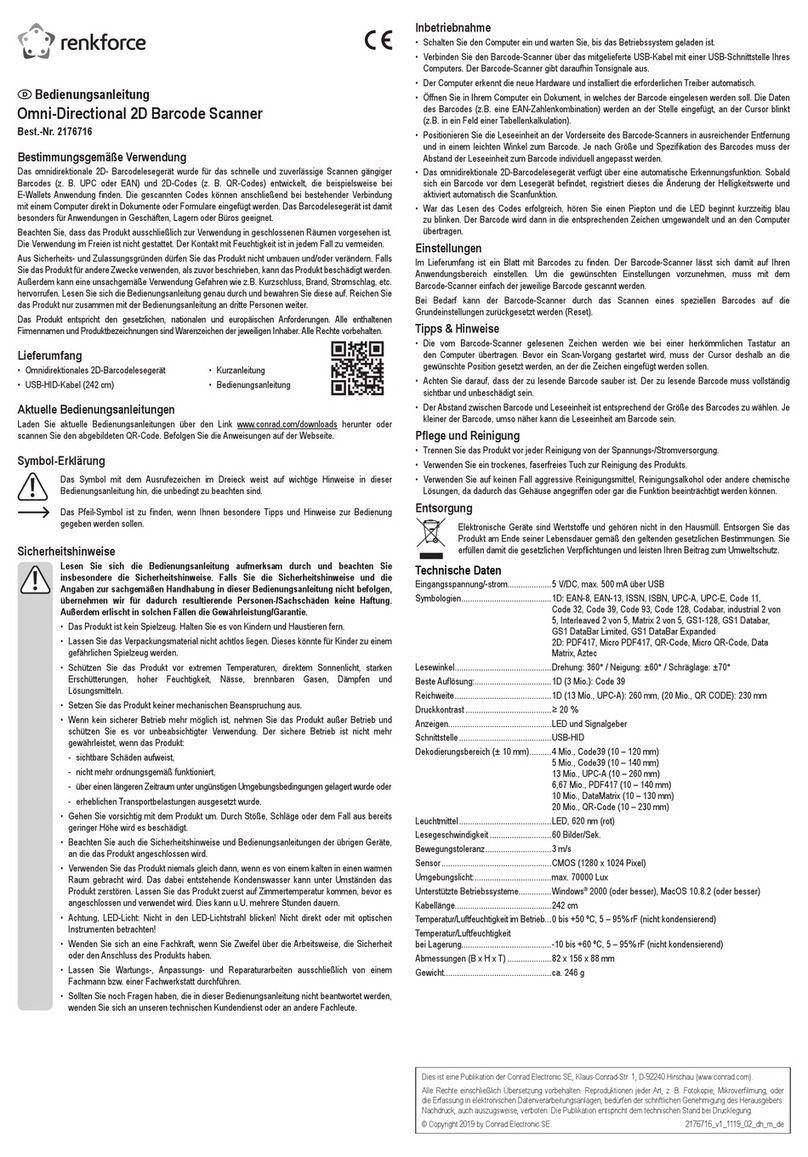
Renkforce
Renkforce 2176716 operating instructions

Wasp
Wasp WWS550i Faq

Datalogic
Datalogic QuickScan I QD21 1 Series Product reference guide

Datalogic
Datalogic PowerScan M8500 Product reference guide