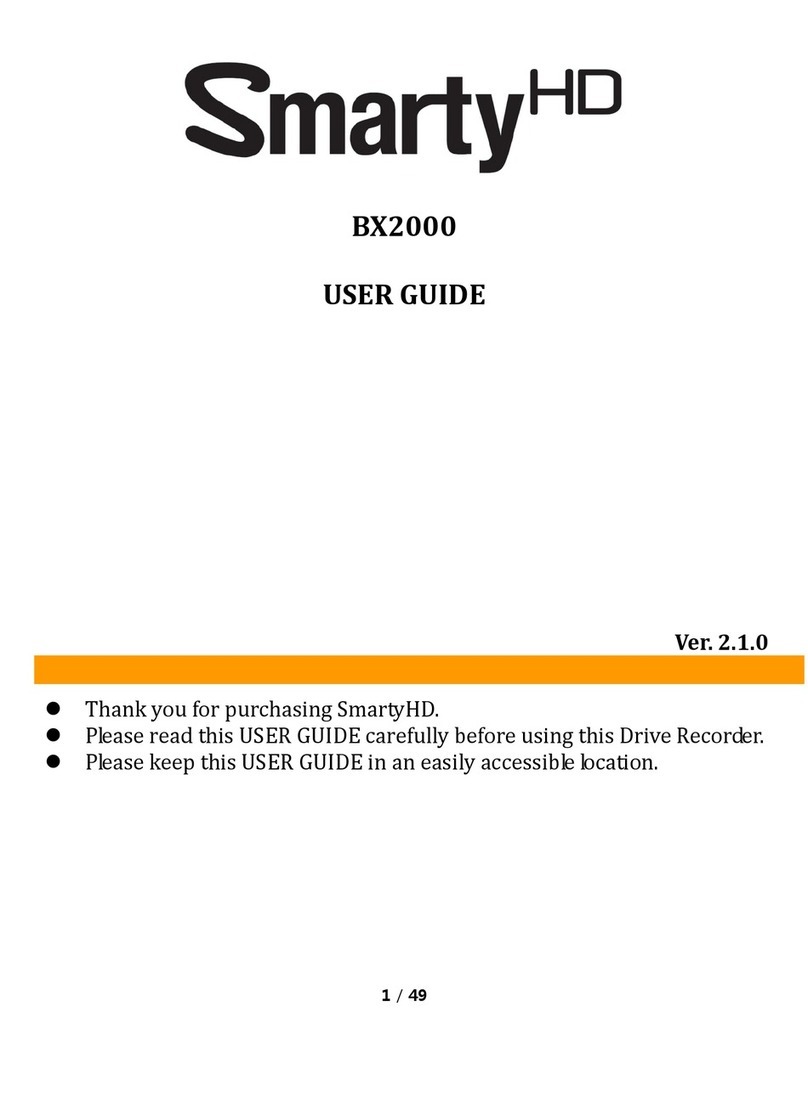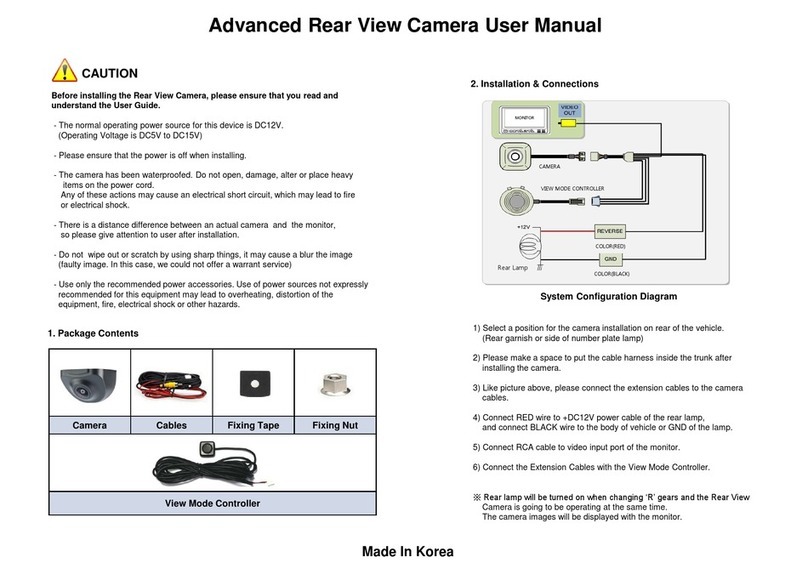Provision ISR PR-DVR-C10 User manual

PR-DVR-C10
Quick Installation Guide

CONTENTS
5. Recorder Installation
1. About this User Manual Page 1
Page 1
Page 2
Page 3-4
Page 5-7
Page 8
Page 8
Page 9
Page 9
Page 9
Page 10-12
Page 13-14
Page 15
Page 16
Page 17
4. Camera Controls Introduction
3. Package Contains
8. Photo Mode Operation
9. Playback Mode Operation
10. Menu Setting Operation
11. Special Features
12. Main Screen
13. Menu Setting
7. Video Recording Mode Operation
6. Initial Settings
2. Warnings!
14. Product Specifications
15. Troubleshooting

- For your own safety, please do not install or operate while driving.
- Before first time use, we recommend formatting the memory card.
- Built-in battery working time is around 30 minutes; please connect to a power source for daily use.
- Do not attempt to remove the camera mount forcefully.
- Do not dismantle or open the camera.
- Do not put any weight on the camera as it may damage the screen.
- If the camera is not responding, please try to reset it by pressing the reset button.
- Please keep the camera lens clean.
This user manual is specially designed to detail the camera’s functions and features.
- Please read this manual before using the camera to ensure safe and proper use.
- Descriptions are based on the camera’s factory default settings.
- PROVISION-ISR continuously strives to improve its products. Due to software upgrading, some contents
in this user manual may be different from your product.
About this User Manual
1
Warnings!
2
1

Package Contains
3
2
USB Cable
Dual Channel HD Car Dash CameraStrip Holder
Car Charger
Manual Book
Trim Removal Tool
PR-DVR-C10
Quick Installation Guide

Camera Controls Introduction
4
3
109
3 6 2 4 5 11211
8 7

IconNo. Name Operating Instructions
- Under Video mode, press to Stop/Start recording.
- Under Photo mode, press to capture a picture.
- Under Playback mode, press to Play/Stop video files.
Press to switch among Video mode, Photo mode and Playback mode.
(Notice: You must stop video recording before mode switching)
Long press to Turn On/Off the camera / Short press to go to screen saver.
- Under Menu, use the Up/Down key to navigate.
- Under Playback mode, press to browse playback files.
- Under Playback mode, press to control volume.
- Press for system setting
- Under Video recording mode, press to lock current file.
TF memory card slot
- Connect to the PC for data transmission
- Connect to the car charger for power supply.
Reset the device.
Microphone.
Hidden IR LED
4
OK
RE
MIC
USB
1OK
MODE
ON/OFF
UP/DOWN
Menu
Reset
Microphone
TF card slot
USB port
2
3
4/5
6
8
7
9
10
IR LED
11/12

Recorder Installation
5
1. Before starting video recording, please insert a Micro SD card
(not included) into the slot until it locks in place.
Please pay attention:
- The micro SD card (TF card) can be up to 32GB (class 10 and
above is recommended)
- The micro SD card needs to be formatted. You can format it using
the camera (explained in step 5)
2. Mount bracket and camera to car's original rearview mirror.
5
Step 1 Step 2 Step 3

3. Lay the "car charger" cable provided in the box between the camera to car’s cigarette lighter socket to car
(see suggested diagram).
4. Plug-in “Mini USB” side to camera and Car Charger side to the car's cigarette lighter socket.
6
Mini USB side Car Charger side

5. Start the engine, the dash camera will automatically turn on, Go to systems settings find the "Format"
Option. Press "OK" to format the TF card.
B. Press ◄/► button to select
the “Format” option, then press
“OK” button to confirm.
C. Press ◄/► button to select
“OK” option, then press “OK”
button to format it.
When the car engine starts, the camera will automatically turn on and begin video recording. When the
car’s engine is turned off, the camera will automatically turn off.
6. Ready to go.
A. Press “MENU” button
to enter the SETUP list.
22:51
Park mode
G-sensor
Date/Time
Language
Date Stamp
Format
Close
English
>
>
22:51
Park mode
G-sensor
Date/Time
Language
Date Stamp
Format
Close
English
>
>
Tips
OK Cancel
Format the TF card
22:51
HD
+
-
Resolution
Photo quality
Loop recording
Motion Detection
White Balance
Exposure
FHD
8M
2 Minutes
Auto
0
>
>
>
>
>
7
D. Press “MENU” button to exit, press “OK” button to start recording.

8
Set the Date and Time:
Initial Settings
6
Video Recording Mode Operation
7
1. When the car engine starts, the camera will automatically turn on and start video recording, when the
car’s engine is turned off, the camera will automatically turn off.
2. Press “OK” to Stop/Start recording.
Helpful Tips:
- You can set the recorder video file duration to 1/3/5 minutes from setting menu.
- As a default, when the camera “loop recording” set “on”, it means that once the memory card is full, the
camera will start cycle recording and overwrite the old file from old to new (FIFO).
1. Press the “OK” button to stop the video recording.
2. Then press the “Menu” button, by pressing to select the “Date / Time” option, then press the “OK”
button to enter.
3. Press the buttons to adjust the values, press the “OK” button to switch between the fields. Press
“Menu” to exit and confirm.

9
Photo Mode Operation
8
Playback Mode Operation
9
Menu Setting Operation
10
1. Press “OK” button to stop recording, then press “Mode” button to switch to camera mode. The
camera icon will appear on the screen’s upper left corner.
2. Press the “OK” button to take a picture. The screen will freeze to indicate picture was taken.
1. Press “OK” button to stop recording, then press “Mode” button to switch to playback mode. The
photo / video file icon / will appear on the screen’s upper left corner.
2. Press / key to browse the video / picture files.
3. Press “OK” button to play the selected video file. Press again to pause playback.
1. Press “OK” button to stop recording, then press “Menu" to enter “System setting menu”.
2. Use "Up/Down” arrow keys / to navigate through the menu options.
3. Press “OK” to enter a selected option, use "Up/Down” key to navigate through option's setting, finally
press ok to confirm and exit.

Special Features:
11
10
1. Loop Recording
The camera will keep recording until the storage is full. When this happens, the camera will overwrite the
earliest recording with new footage. This feature enables the camera to record non-stop with limited
storage space.
2. G-Sensor
The camera comes with a G-sensor, which detects movement. In the event of a collision or sudden acceler-
ation / deceleration the camera will protect the most recent footage from being overwritten.
3. Motion Detection
When motion detection is on, the camera will automatically record any movement that is detected in front
of the camera. This feature MUST be turned off during normal driving/recording. The primary purpose of
motion detection is for video surveillance. When parking your car on the street, power on the camera via
any USB power source, and let the camera record any movement in front of the camera.
4. Auto Power On/Off
When the car engine is started, the camera will automatically turn on and will start video recording. When
the car’s engine is turned off, the camera will automatically turn off.

11
5. USB mode
This camera can function in two different modes while connected to a computer.
- Mass Storage - USB Flash Drive
Allows you to access and download all recorded video files, just like it was a normal USB Flash Drive.
- PC camera - USB Webcam
Allows you to use the camera as a chat webcam or USB camera.
Once you have connected the camera with USB cable to a computer, a mode selector screen will display
automatically.
Mass Storage
PC Camera

12
Full battery low battery battery emptySlightly low battery
6. Battery Indicator
Battery level indicator, refer to the diagram:
7. Reset
If during use, the camera recording becomes abnormal or crashes, you can press the RESET button to
reset the camera operating system.
After switching on the car power, the red charging indicator lights up to indicate charging is in progress.
Fully recharge time is approximately 180 minutes. The red charging indicator light will automatically turn off
after charging is completed.

:Video Recording Mode1.
3.
2.
:Photo Mode
:Playback Mode
:Current video file is locked (Overwrite protected).
:Time change indicates that video recording is working (on the upper left corner).
Main Screen
12
13
Press power button to turn on the device. You will enter preview mode, and get below screen:
P
2017/03/02 22:51:06
22:5100:58
00:58
1
10
2 3 6 8 97 45

14
6.
5.
7.
8.
9.
10. 2017/03/02 22:51:06
4. 22:51
:Audio recoding function is ON
:Parking Guard function is ON
:TF card inserted
:Battery level
:Current Date & Time display
:Audio Recording function is OFF
: White font- indicates remaining recording time on storage (on the upper right corner).
:Motion detection is ON
P

15
Menu Settings
13
Explanation Available options
1080FHD, 1080P, 720P, WVGA, VGA, QVGA
1 minute, 3 minutes, 5 minutes, Off; if you choose to Off, the
card will not automatically cycle full coverage.
+0.0, -1/3, -2/3, -1.0, -4/3, -5/3, -2.0, +2.0, +5/3, +4/3, +1.0,
+2/3, +1/3
On, Off
On, Off
On, Off
On, Off
High, Middle, Low, Off
You can set the year, month, day, hour, minute, second
1min , off
Traditional Chinese, Simplified Chinese, French, English,
German, Russian etc.
50HZ, 60HZ,
Micro SD
Cancel, OK
Off, 1minute, 2minute, 5minute
Set the video resolution
Set Exposure level
Turn Motion Detection function on/off
Turn Sound Recording function on/off
Date watermark
Turn Parking Guard function on/off
Turn G-sensor function on/off
Date and Time
Under standby mode, Set time for auto power off
in order to save battery
Operating menu language Language
Frequency
Format
Default Setting
Display Auto-Off
Lights flicker frequency
Micro SD (TF) card formating
Restore factory settings
Set time for screen display auto-off
This feature enables the DVR to record
non-stop with limited storage space
Options
Resolution
Exposure
Motion Detection
Recording Audio
Date Stamp
Parking Guard
G-sensor
Date/Time
Auto Power Off
Loop Recording

14 Product Specifications
Lens
LCD screen size
File Format
Video Resolution
Loop recording
Motion detection
Photo format
Memory Card
Microphone
Built-in Stereo
Current Frequency
USB
Power
Battery
Front: 170° / Back: 120°
Built-in (under the car accident or emergency case, the video file not to
be deleted)
4.3-inch high definition LCD screen
Traditional Chinese, Simplified Chinese, French, English, German,
Russian, and more
AVI
1080FHD, 1080P, 720P
Seamless loop recording , no leakage of seconds
Support
JPEG
TF (Maximum support 32GB)
Support
Support
50HZ/60HZ
1:USB-Disk 2:PC-Camera
5V 1A
Built-in 200mAh
G-sensor
Language
16

17
15 Troubleshooting
Problem: Cannot take photo or record.
Solution: Check if Micro SD card has enough space or it is locked.
Problem: Automatic stop while recording.
Solution: Use a compatible high-speed Micro SD card. (Class 10 and above)
Problem: “File error” appears when replaying video or photo.
Solution: Micro SD card storage error, please format your Micro SD card.
Problem: Unclear video
Solution: Check for any dirt or fingerprints on the lens, and use lens cloth to clean the camera lens.
Problem: Black image when recording sky or water scenes.
Solution: Scenes with high contrast will influence the automatic exposure function of the camera, you can
adjust ‘EV’ in setting mode to correct exposure.

VIDEO
QR CODE
Table of contents