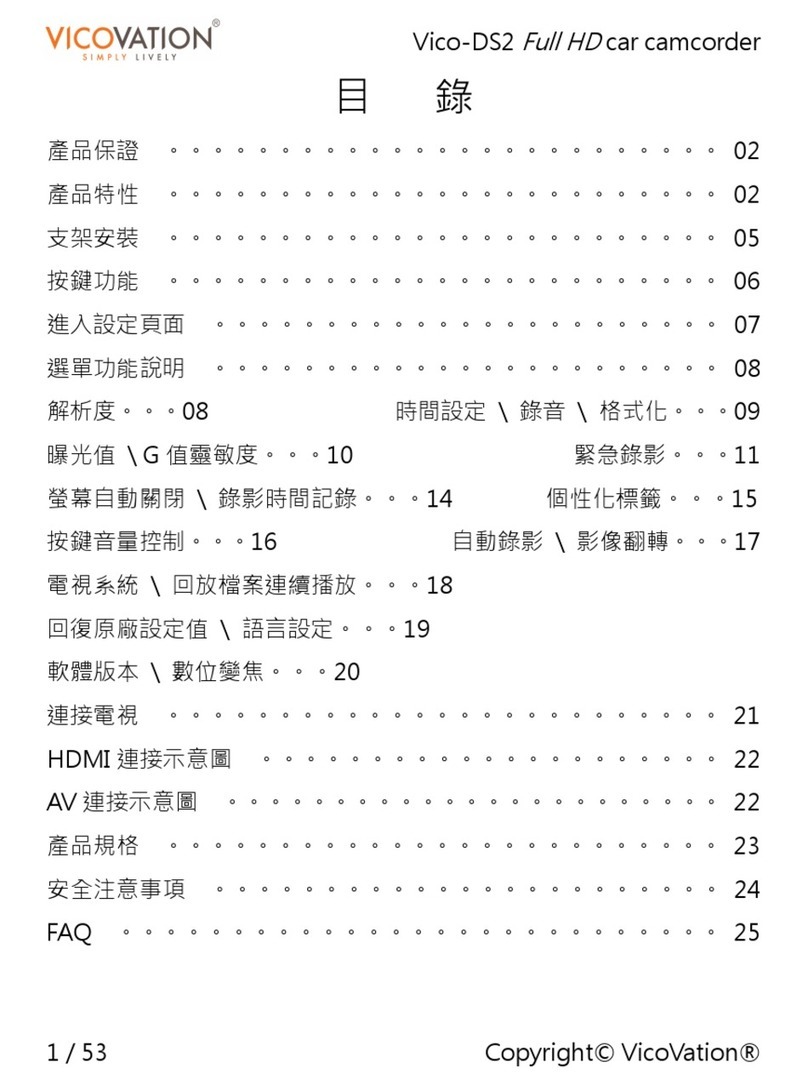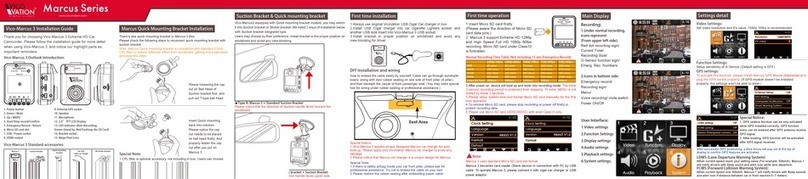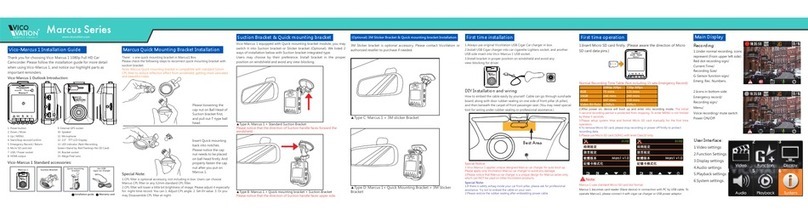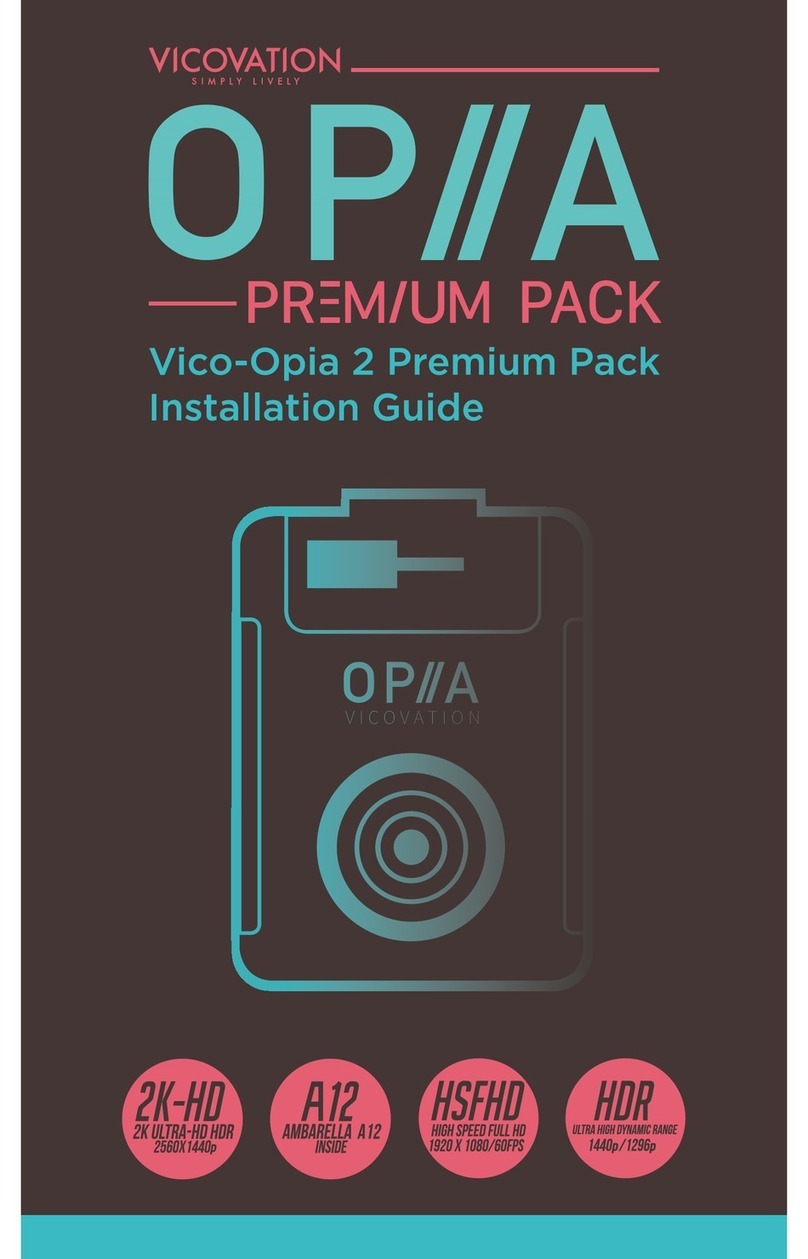English
10
Setting Detail (optional Marcus
GPS module)
1.
2.
Users can choose 80/90/100/110/120/130km. When
the driving speed is higher than setting, Marcus 4 will
notify with warning beep and Alert Icon to remind
driver.
Over-Speed camera detection:
For some specified countries, this feature is
available. (Currently for Taiwan Only)
Over-speed Warning
GPS Signal
Windshield film contains metal ingredient or tall buildings
might affect GPS signal receiving. Please kindly notice that
if monitor show Blue Arrow icon while install Marcus GPS
module.
Or you can enter Menu → Function to see the positioning
status, to make sure you capture more than 3 Normal
satellite signal (40~30dB Yellow color bar). Various
environment causes different signal receiving, requiring
different positioning-accomplished time.
GPS Positioning requires at
least 3 Normal satellite signals
to accomplish. As picture shown,
there are five satellites signal
captured. Different color
represents different strength of
GPS signal.
Green: Great (40dB or above)
Yellow: Normal (30~40dB)
Red: Medium (20~30dB)
Dark Red: Bad (20dB or below)
Monitor will display Blue Arrow
icon on top to confirm the GPS
positioning successfully.
5/10