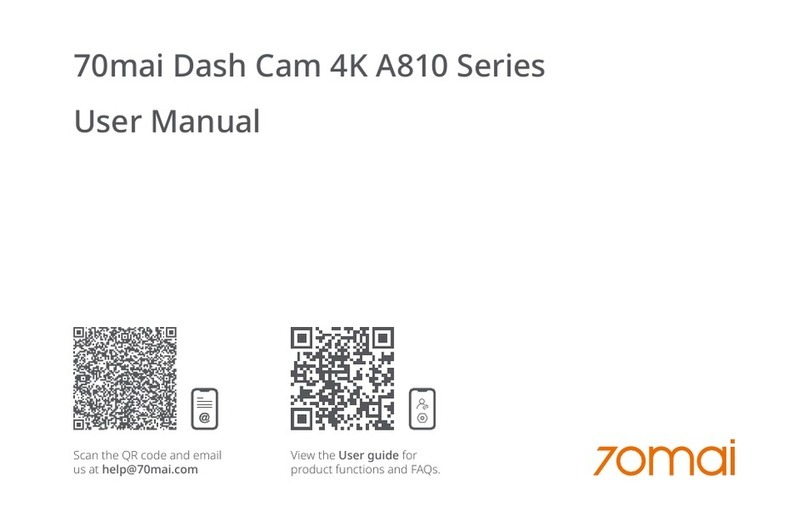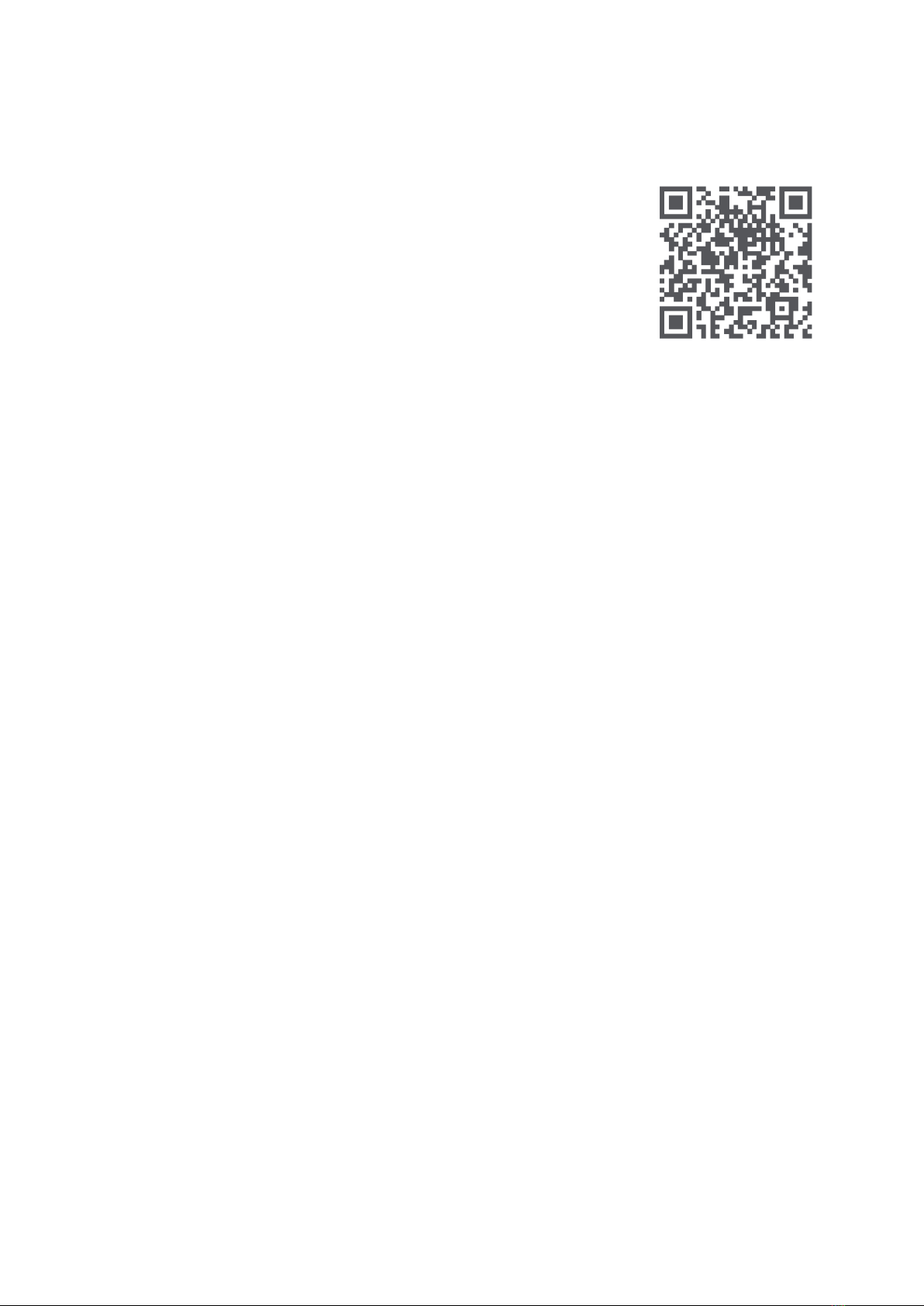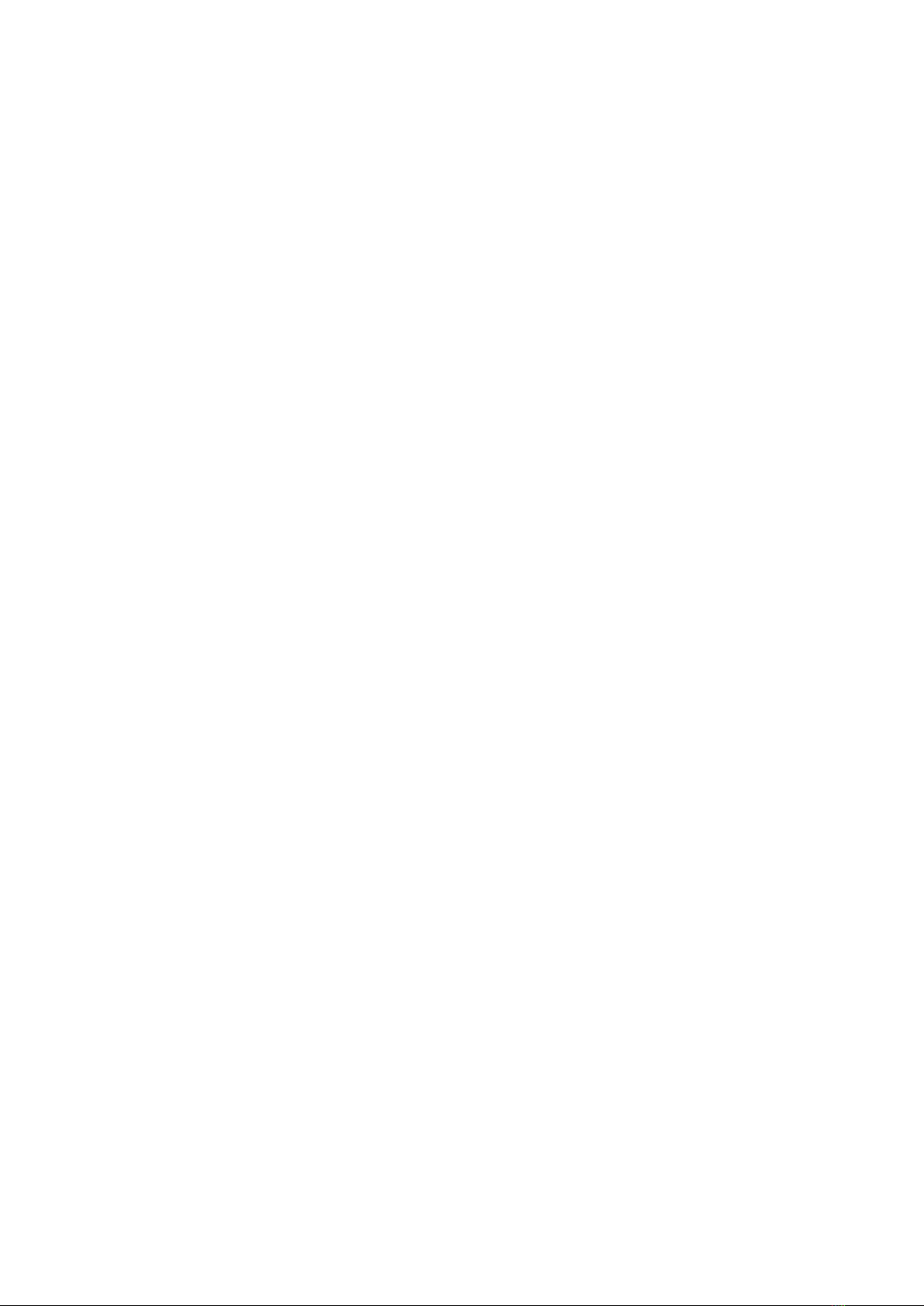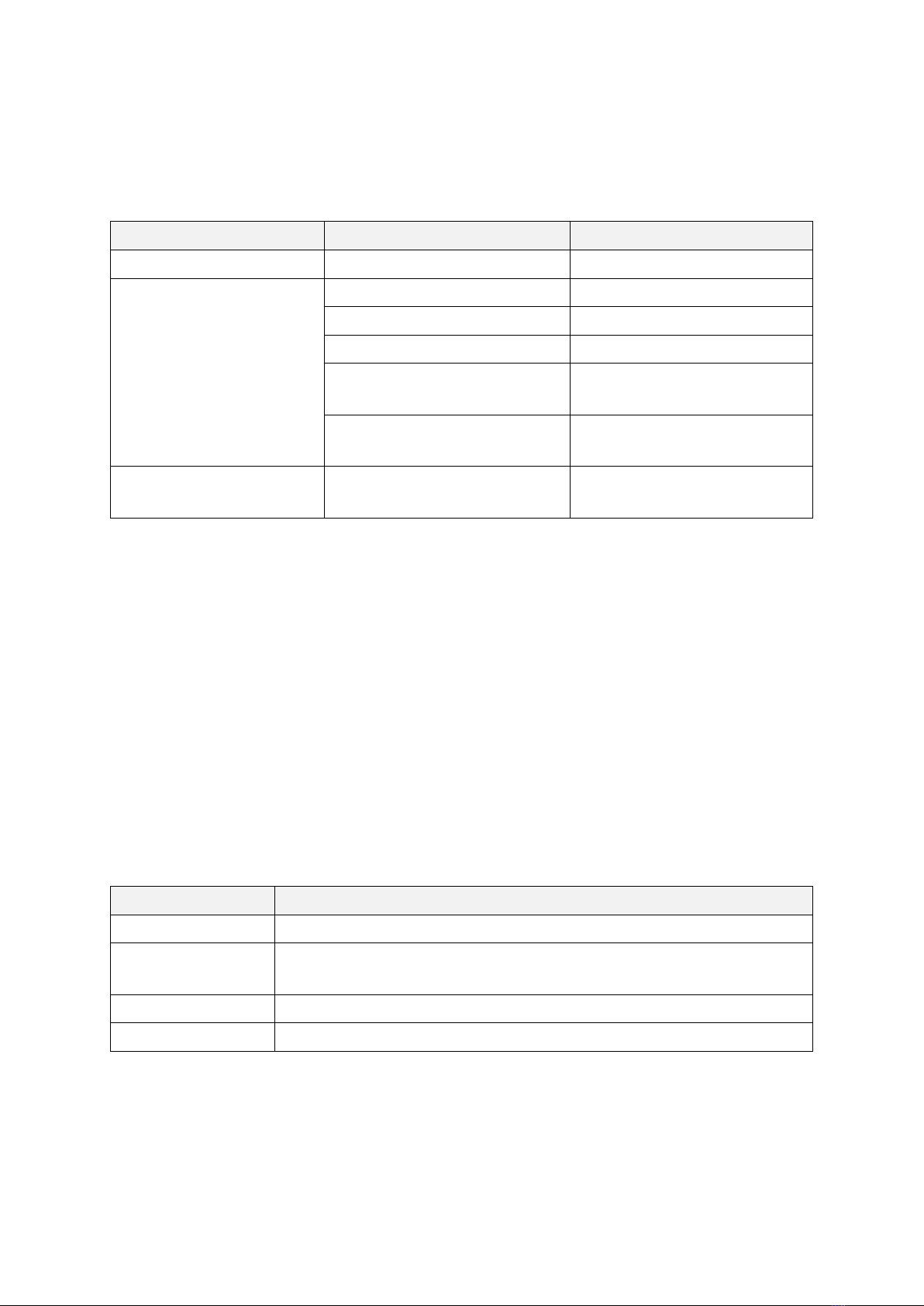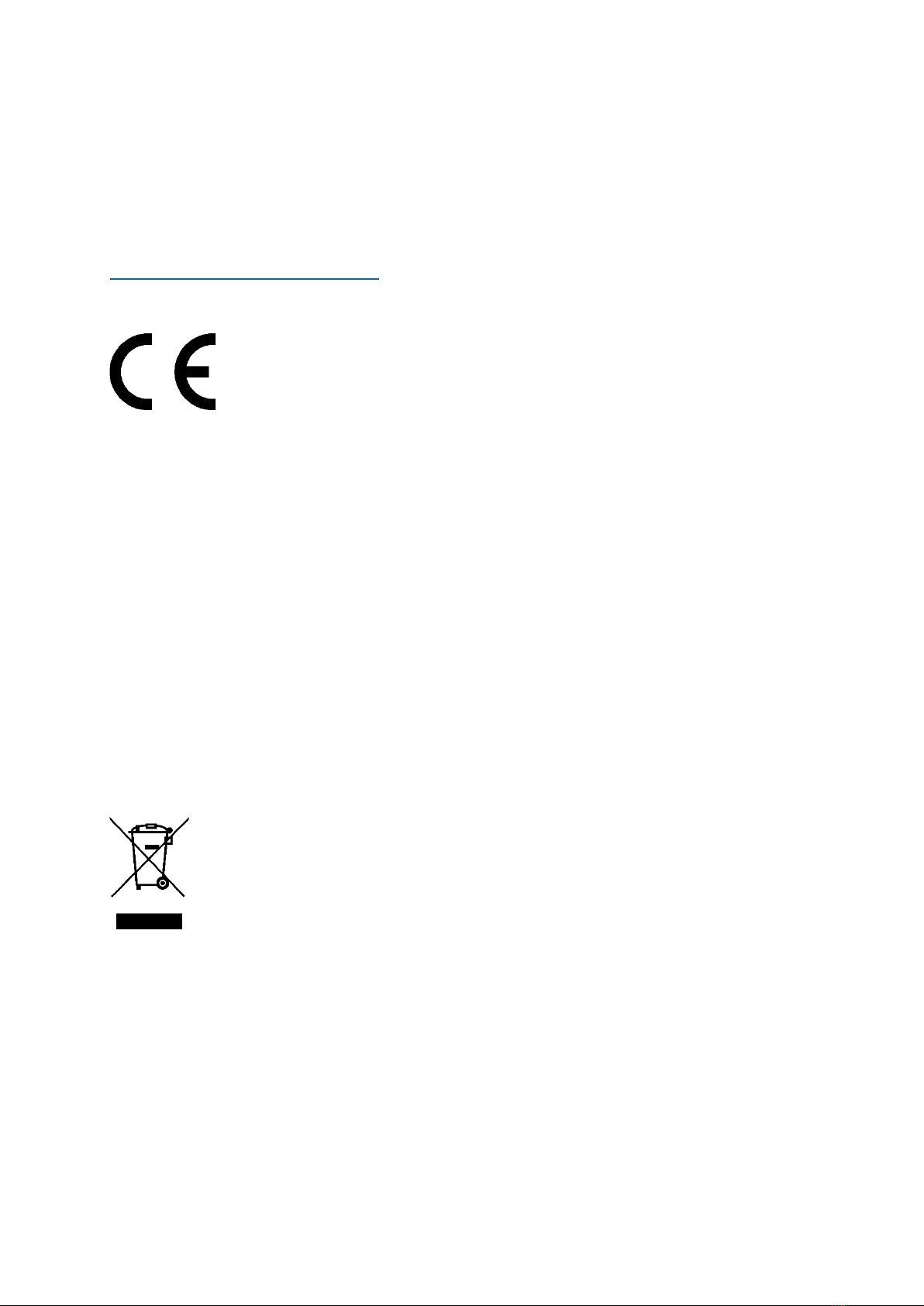8
Precautions
Before using this dash cam, please read all the precautions and user guide to ensure
correct and safe use.
•This dash cam is a driving aid designed to record external images of the vehicle.
It does not have the function of ensuring the user’s driving safety. Users must
abide by local traffic rules and regulations and take driving safety as a priority
consideration. Do not operate this product while driving.
•Due to differences in vehicle conditions, driving style, driving environment, and
other factors, some functions may not work properly. A power failure, usage in
environments outside the normal operating temperature or humidity range, a
collision, or a damaged memory card may cause the dash cam to function
abnormally. There is no guarantee that this dash cam will function normally
under all circumstances. Videos recorded by this dash cam are for reference
purposes only.
•Please install this dash cam correctly, and do not block the driver’s line of sight, or
block the vehicle’s airbag, in order to avoid product failure or personal injury.
•If the front windshield where the dash cam is installed is covered with coloured
automotive film, it may affect the video recording quality or cause video
distortion.
•Avoid collisions or forceful jolts to the dash cam, otherwise the product may
malfunction. Keep this dash cam away from any strong magnetic fields.
•Never use chemical solvent or detergent to wash the dash cam.
•Do not use this dash cam in environments with temperatures over 60°C or below
-10°C.
•When the dash cam has been operating for a period of time, the temperature of
the outer casing will rise, please be careful when touching.
•Please only use this dash cam within the scope permitted by law.
•Please use the included car charger, power cord, and other accessories in order
to avoid product failure due to non-conformance. The manufacturer shall not be
held liable for any loss or damage caused by the use of a non-genuine car
charger or power cord.
•If you use power adapter to charge the dash cam, only use the power adapters
that comply with the local safety standards or certified and supplied by qualified
manufacturers.
•The dash cam and its accessories may contain small parts. To avoid choking or
other hazards or damages caused by the children, keep the dash cam out of the
reach of children.