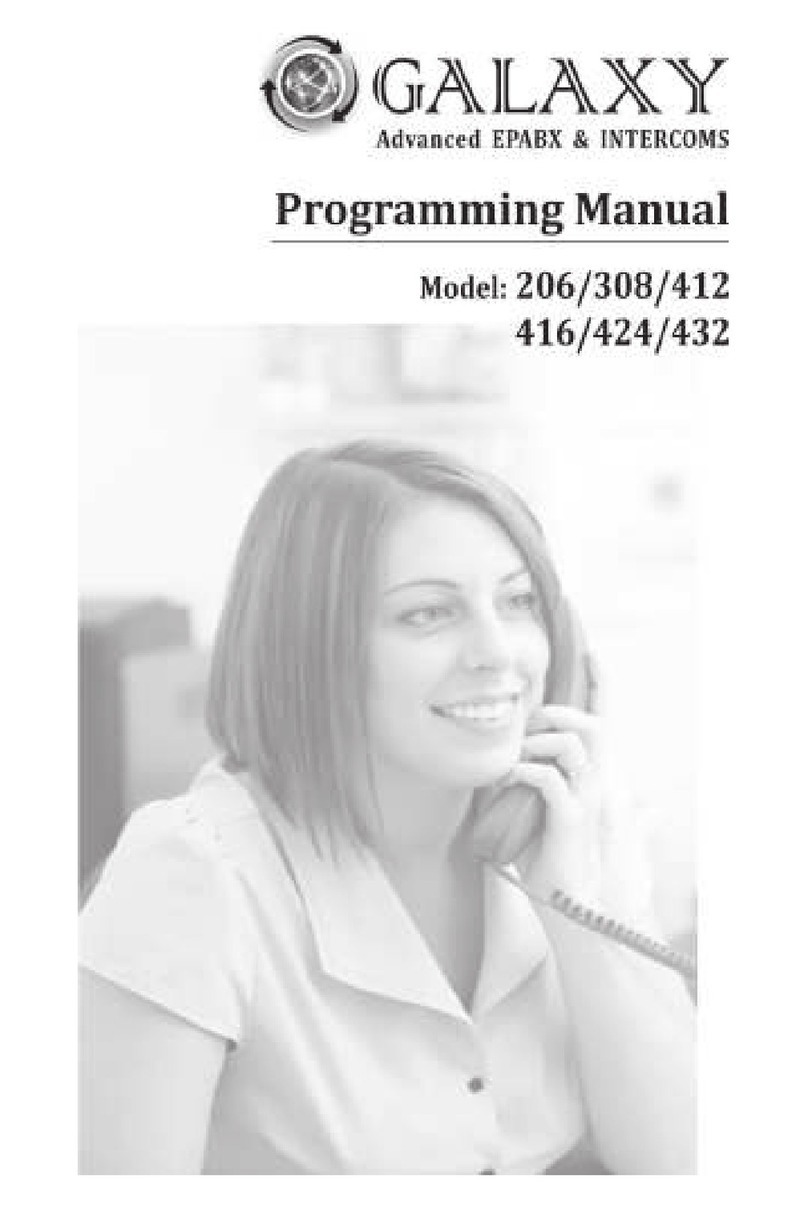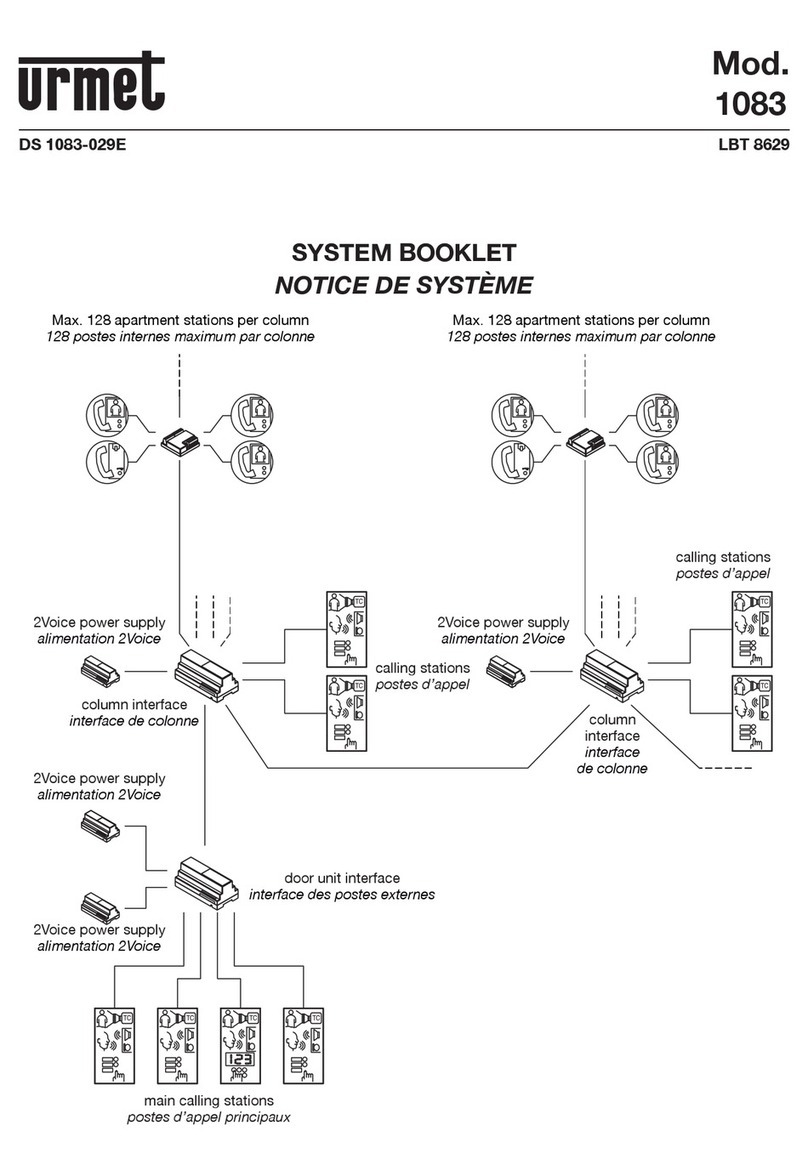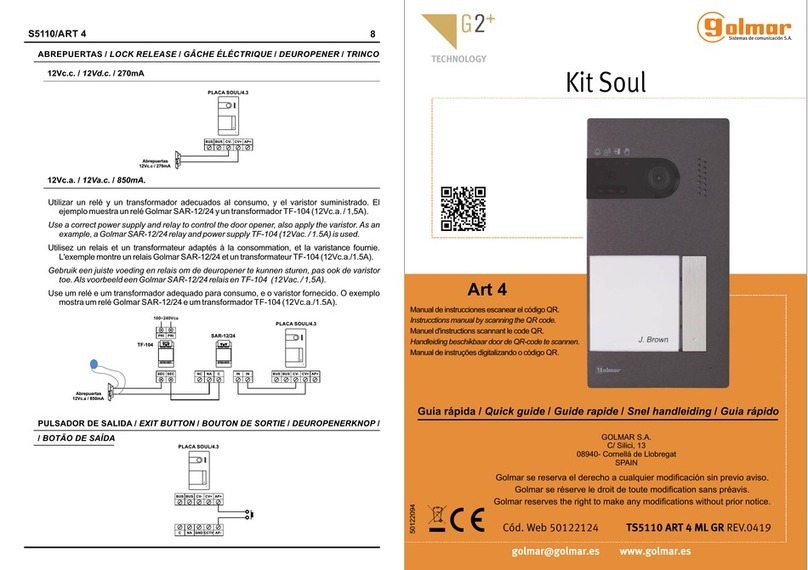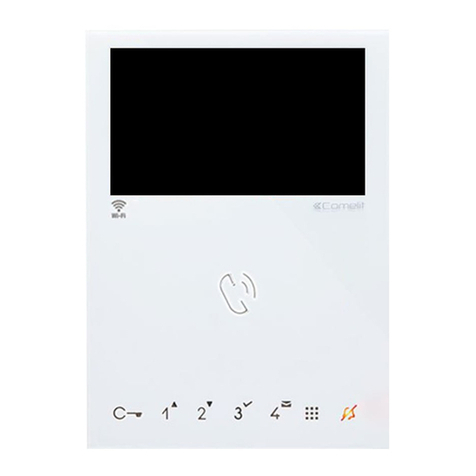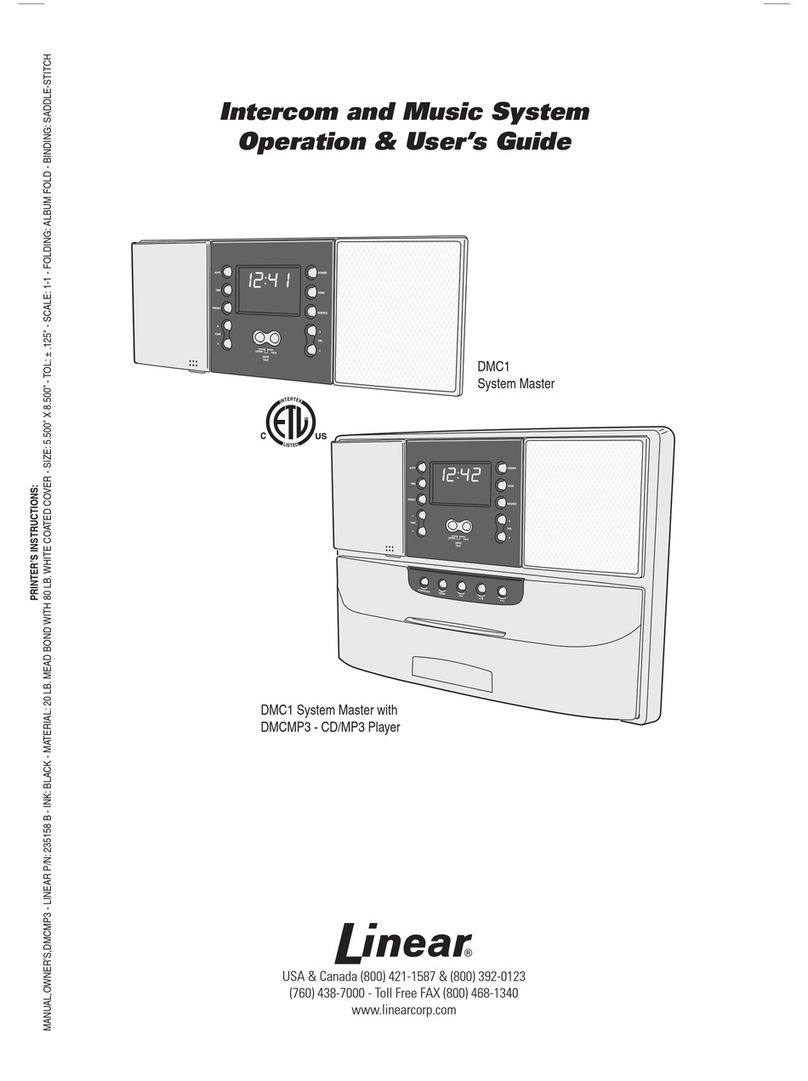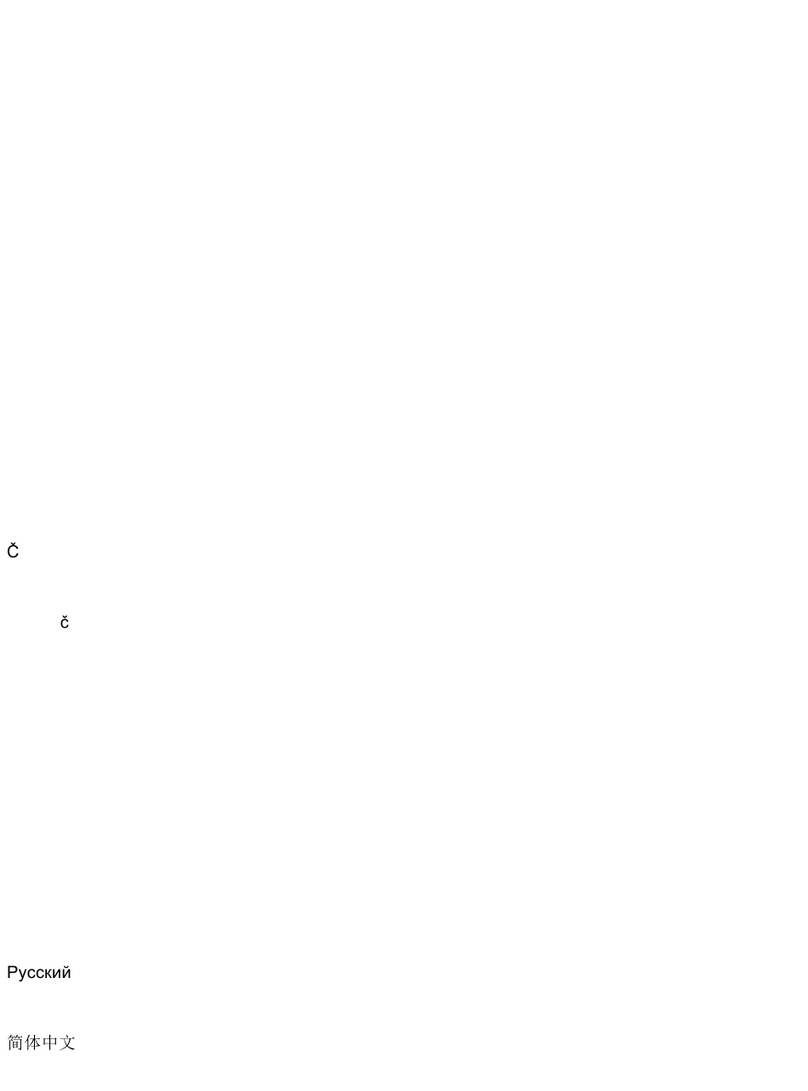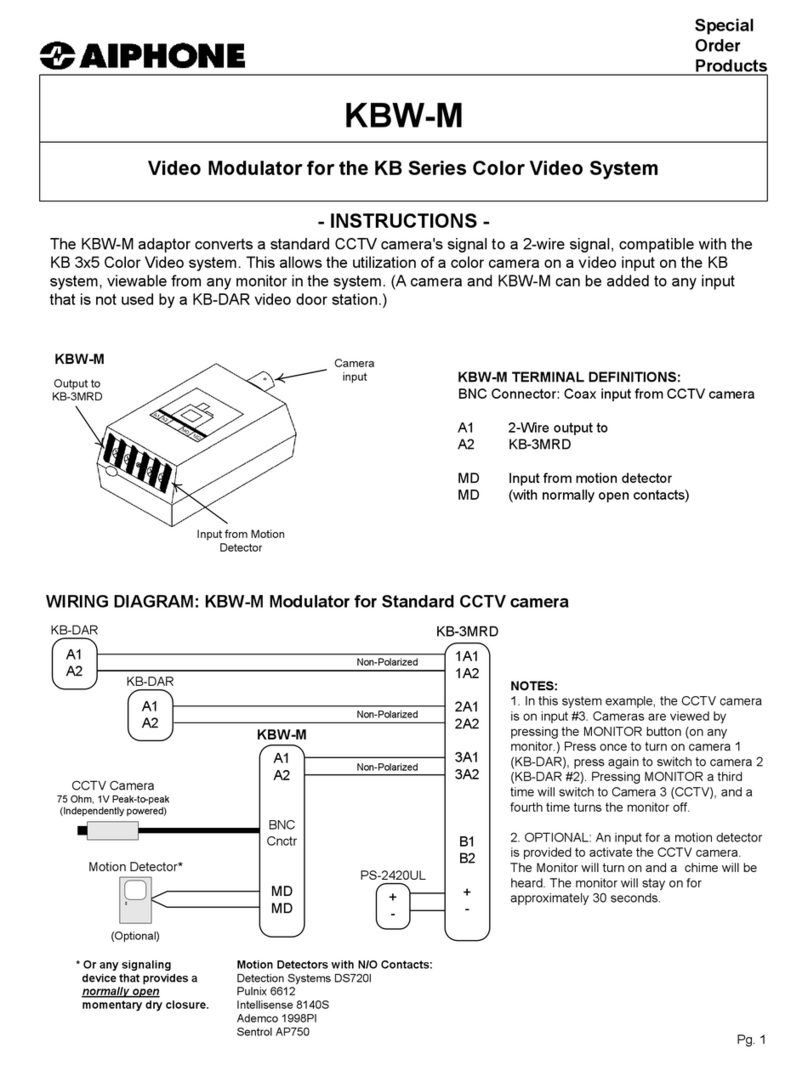Provision CHALLENGER PRO Quick start guide

CHALLENGER PRO
2 WIRE - Video Intercom System
Technical Guide

This techni
cal document is published for information purposes by
PROVISION SECURITY PRODUCTS
. In a policy of ongoing improvement,
PROVISION
SECURITY PRODUCTS
reserves the right to modify the contents of this document and the features of the products referred to herein at any time and
without
prior notice. Any such modifications shall be reflected in subsequent editions of this document
CONTENT
Section1 - Introduction 1
System Features
- - - - - - - - - - - - - - - - - - - - - - - - - - - - - - - - - - - - - - - - - - - - - - - - - - - - - - - - -
1
HomeApplications
- - - - - - - - - - - - - - - - - - - - - - - - - - - - - - - - - - - - - - - - - - - - - - - - - - - - - - - -
2
Apartment Applications
- - - - - - - - - - - - - - - - - - - - - - - - - - - - - - - - - - - - - - - - - - - - - - - - - - - - - -
3
System Function
- - - - - - - - - - - - - - - - - - - - - - - - - - - - - - - - - - - - - - - - - - - - - - - - - - - - - -
4-5
Section2 - Units and Installations 6
Door Station
- - - - - - - - - - - - - - - - - - - - - - - - - - - - - - - - - -
6
Parts and functions
- - - - - - - - - - - - - - - - - - - - - - - - - - - - - - - - - - - - - - - - - - - - - - - - - - - - - - -
6
Place NamePlate
- - - - - - - - - - - - - - - - - - - - - - - - - - - - - - - - - - - - - - - - - - - - - - - - - - - - - - - - 7
Adjusting CameraAngle
- - - - - - - - - - - - - - - - - - - - - - - - - - - - - - - - - - - - - - - - - - - - - - - - - - - - 7
ElectronicSpecifications
- - - - - - - - - - - - - - - - - - - - - - - - - - - - - - - - - - - - - - - - - - - - - - - - - - - -
7
Door Station Mounting
- - - - - - - - - - - - - - - - - - - - - - - - - - - - - - - - - - - - - - - - - - - - - - - - - - - - -
8
Terminal Descriptions
- - - - - - - - - - - - - - - - - - - - - - - - - - - - - - - - - - - - - - - - - - - - - - - - - - - - - -
9
DIP user code settings
- - - - - - - - - - - - - - - - - - - - - - - - - - - - - - - - - - - - - - - - - - - - - - - - - - - - -
9
Door lock connection
- - - - - - - - - - - - - - - - - - - - - - - - - - - - - - - - - - - - - - - - - - - - - - - - - - - - - -
10-11
Monitor
- - - - - - - - - - - - - - - - - - - - - - - - - - - - - - - - - - - - -
12
Features
- - - - - - - - - - - - - - - - - - - - - - - - - - - - - - - - - - - - - - - - - - - - - - - - - - - - - - - - - - - - - -
12
ElectronicSpecifications
- - - - - - - - - - - - - - - - - - - - - - - - - - - - - - - - - - - - - - - - - - - - - - - - - - -
12
Terminal Descriptions
- - - - - - - - - - - - - - - - - - - - - - - - - - - - - - - - - - - - - - - - - - - - - - - - - - - - -
13
Intercom function
- - - - - - - - - - - - - - - - - - - - - - - - - - - - - - - - - - - - - - - - - - - - - - - - - - - - - - - -
13
Color Picture Memory
- - - - - - - - - - - - - - - - - - - - - - - - - - - - - - - - - - - - - - - - - - - - - - - - - - - -
14
SD Card
- - - - - - - - - - - - - - - - - - - - - - - - - - - - - - - - - - - - - - - - - - - - - - - - - - - - - - - - - - - - - -
14
User Code Setup
- - - - - - - - - - - - - - - - - - - - - - - - - - - - - - - - - - - - - - - - - - - - - - - - - - - - - - - -
15
Monitor Extending Connection
- - - - - - - - - - - - - - - - - - - - - - - - - - - - - - - - - - - - - - - - - - - - - -
16
Accessories
- - - - - - - - - - - - - - - - - - - - - - - - - - - - - - - - - -
17
PRO-PS5
-
Power Supply
- - - - - - - - - - - - - - - - - - - - - - - - - - - - - - - - - - - - - - - - - - - - - - - - - - - - - -
17
PRO-DPS
- - - - - - - - - - - - - - - - - - - - - - - - - - - - - - - - - - - - - - - - - - - - - - - - - - - - - - - - - - - - - - - - -
18
PRO-DBC
- - - - - - - - - - - - - - - - - - - - - - - - - - - - - - - - - - - - - - - - - - - - - - - - - - - - - - - - - - - - - - - - -
19
PRO-DBC
-
4 Unit
- - - - - - - - - - - - - - - - - - - - - - - - - - - - - - - - - - - - - - - - - - - - - - - - - - - - - - - - - - - -
20

1
Section3 - Cables and Connections 24
General Rules for Installation
- - - - - - - - - - - - - - - - - - - - - -
24
Connecting the Connectors
- - - - - - - - - - - - - - - - - - - - - - - - - - - - - - - - - - - - - - - - - - - - - - - -
24
Installation Height
- - - - - - - - - - - - - - - - - - - - - - - - - - - - - - - - - - - - - - - - - - - - - - - - - - - - - - -
24
Door Station Install Condition
- - - - - - - - - - - - - - - - - - - - - - - - - - - - - - - - - - - - - - - - - - - - - - -
24
Table of Cables and Distance
- - - - - - - - - - - - - - - - - - - - - - - - - - - - - - - - - - - - - - - - - - - - - - -
25
System Wirings and Connections
- - - - - - - - - - - - - - - - - - -
26
1. Basicone to one wiring and CableLength
- - - - - - - - - - - - - - - - - - - - - - - - - - - - - - - - - - - -
26
2. Multi monitors IN
-
OUT wiringmode
- - - - - - - - - - - - - - - - - - - - - - - - - - - - - - - - - - - - - - - -
27
3. Multi monitorsStar wiring mode
- - - - - - - - - - - - - - - - - - - - - - - - - - - - - - - - - - - - - - - - - - - -
28
4. Multi Door Stations star wiring mode
- - - - - - - - - - - - - - - - - - - - - - - - - - - - - - - - - - - - - - - -
29
Section4 -System Setup 36
What’s User Code
- - - - - - - - - - - - - - - - - - - - - - - - - - - - - - - - - - - - - - - - - - - - - - - - - - - - - - -
36
What'sSlaveAddress
- - - - - - - - - - - - - - - - - - - - - - - - - - - - - - - - - - - - - - - - - - - - - - - - - - - -
36
Installation setup on monitor
- - - - - - - - - - - - - - - - - - - - - - - - - - - - - - - - - - - - - - - - - - - - - - - -
37
Shortcut for touch screen calibration of monitor
- - - - - - - - - - - - - - - - - - - - - - - - - - - - - - - - - -
39

Section1-Introduction
System Features
• TheProvisionChallenger Pro 2 wire system can be easilyinstalled in simple domestic home installations or
complex apartmentinstallationswith up to 4 entrances. The best feature aboutChallenger Pro is thatall
products in the range are compatible and configurable to suitalmost any installation requirement
• Provision ChallengerPro offersa variety ofdoor stationsto suitthe fussiestof customers. Choose from the
superslim wall/desktop mounted 3.5” PRO16 through to the 10” PRO21 allwith colorfulinterface and touch
screen operation.Where required Picture memoryoption isavailable with PRO27, PRO692,PRO10,and
PRO25 monitors
• Choose from a variety ofdoor stationsranging froma basic1 button modelup to code keypad or card reader
with all in one design styles. Adjustable camera and IP67 fullstainless steel construction are standard
features acrossthe Provision ChallengerPro door station range.

1
Home Applications
Supports up to 16monitorsand 4 door stations. 2 lock are also supported at each entrance

Apartment Applications
Supports up to 32monitors and 4 door stations.1 lock is also supported at each entrance

1
System Function
Internal monitor station
۞Full range line 3.5’’/4’’/5’’/7’’/10’’ digital TFT;
۞Super slim design with surface mounting;
۞Touch screen operation with friendly interface;
۞Intercom by name list and selective intercom;
۞Selective monitoring each door stations or CCTV cameras;
۞Inner 128M flash picture memory and extended SD card recording (SD card not supplied);
۞Digital Photo Frame function;
۞Wall & Desktop installation;
۞12 melody options;
۞Mute function

PRO
-
System
-
Technical Guide
2
Door station
۞Metal housing (Aluminium/Zinc
–
Alloy/ Stainless steel options-all IP66 weather rated);
۞High resolution adjustable camera (CCD, ARS camera);
۞Two independent relays for two locks control;
۞Code lock control & Proximity access control
۞Name plate display;
۞Camera adjustable;
۞Night
-
view;
Additional features:
۞Calling from door station;
۞Dual communication with external unit;
۞Dual intercom communication between indoor units;
۞Unlock during calling, conversation, monitoring;
۞Two locks for separate control;
۞Picture capture and continuous photo shooting, Home
-
away function of auto
-
recording;
Digital Photo Frame function (limited to PRO27, PRO692, PRO10, and PRO25
monitorssupporting SD card);
۞Multi languages choosing & SD card languages upgrading;


4
176
mm
Section2-UnitsandInstallations
Door
Station
Features
• Full zinc alloypanel.
• Pin
-
hole color CCD camera.
• Cameraangleadjustable.
• Night
-
view LED.
• Backlight name plate.
• DIP switches for multi door station configuration.
• Direct connect to electronic lock of 12Vdc.
• Exit button.
• Plug
-
in connector to connect bus line.
PRO591 PRO592
Parts and functions
Camera
Lens
Night View
LED
Speaker
Nameplate
Call
Button
Microphone
Rainy Cover
90
mm
23
mm

PRO
-
System
-
Technical Guide
5
ON
1 2
Place Name Plate
Move the plastic cover away to open the transparent name label cover, insert a name paper, then put the plastic
cover back to the panel.
name
label
Adjusting Camera Angle
Use a screwdriver to loosen the screwand then adjustthe angle of the camera,then fix the screw.
Electronic Specifications
Power Supply : DC 24V (supplied by PROS4
-
24V or PROS5-24V);
Power Consumption: Standby 50mA; Working status 200mA;
Camera: Pinhole Sharp Color CCD; 420 TV Lines;
Unlocking time: 1
-
9S, set by monitor;
Talking Time: 90S;
Lock Power supply: 12Vdc, 300mA(Internal Power);
WorkingTemperature: -100C~+450C;
Dimension: 176(H)×90(W)×24(D)mm

6
Door Station Mounting
Mounting Without Rainy Cover
1
160-165cm
23
1
2
4
Mounting With Rainy Cover
1
160-165cm
2
3
1
2
4

PRO
-
System
-
Technical Guide
7
ON
1 2
ON
1 2
Terminal Descriptions
1 2 3
Lock Control
Jumper
Doorstation Code
DIP
MIC
adjustment
SPK
adjustment
Main Connect
Port
• Lock Control Jumper: To select the lock type: see door lock connection section
• Door station Code DIP: Total 4 door stations can be supported
DIP SWITCHES IN OFF POSITION ON SINGLE DOOR SYSTEM
• Main Connect Port: To connect the bus line and the electronic locks.
• BUS: Connect to the bus line, no polarity.
• PL: External lock power input, connect to the power positive(power +)
• S1+, S2+: Lock power(+) output, to connect 2 locks.
• S
-
: Lock power(
-
) output, connect to the power(
-
) input of locks(only when using the camera to
power the locks, if using the external power supply for the locks, the S
-
will not be connected).
DIP user code settings – ONLY APPLICABLE FOR MULTI DOOR STATION
Total 2 bits on the DIP switches can be configured. The switches can be modified either before or after
installation.
Bit state
Descriptions
ON
1 2
Default setting, ID = 0(00), set to the first Door Station.
ON
1
2
ID = 1(10), set to the second Door Station.
ON
1 2
ID = 2(01), set to the third Door Station.
ON
1 2
ID = 3(11), set to the fourth Door Station.

8
Door lock connection
Door Lock Controlled with Internal Power
Note:
1. Electronic lock of Power
-
on
-
to
-
unlock type should be used.
2. The door lock is limited to 12V, and holding current must be less than 250mA.
3. The door lock control is not timed from Exit Button(EB).
4. The Unlock Mode Parameter of Monitor must be set to 0 (by default).
Connect one lock Connect two locks
Connect one lock Connect two locks
Jumper position in 1-2 Jumper position in 1-2
BUS PL S1
+S2
+ S- BUS PL S1+ S2+ S-
* EB
LOCK
*EB
*EB
2nd
1ST
LOCK
2nd
1ST
LOCK
Door Lock Controlled with Dry Contact
Note:
1. The external power supply must be used according to the lock.
2. The jumper must be taken off before connecting.
3. Setup the Unlock Mode of Monitor for different lock types.
• Power
-
on
-
to
-
unlock type:Unlock Mode=0 (by default)
• Power
-
off
-
to
-
unlock type:Unlock Mode=1

PRO
-
System
-
Technical Guide
9
Code Number:[----]
1
2
3
4
5
6
7
8
9
0
Connect one lock Connect two locks
Takeoff theJumperTake off theJumper
BUS PL S1 S2 S-
+ +
BUS PL S1 S2 S-
+ +
POWER
SUPPLY
LOCK
POWER
SUPPLY
LOCK
Unlock parameter setting(set on monitor)
Manual
Monitor
Monitor
Intercom Multimedia
H/W : --- a1.3
S/W: V17.11.418.00
Local addr: ---
Unlock timing: ---
Video standard: -
Memory
Playback Album User Setup Close UI-CODE: ---
MCM-VER.: ---
? About 09/30/2010 Thu.16:41 Updated: ---
1.Touch item on main
menu page.
2.Touch the screen anywhere
and hold for 2s.
Installation settings:
[0010]#:Remove all remote control
[0011]#:Add remote control
[8000]#:Set as master unit 0
[8001]#:Set as slaver unit 1
[8002]#:Set as slaver unit 2
[8003]#:Set as slaver unit 3
[8004]#:Set as guard unit
[8005]#:Set as not guard unit
[8006]#:Panel on as slaver unit called
[8007]#:Panel off as slaver unit called
[8008]#:Date format:MM/DD/YYYY
[8009]#:Date format:DD/MM/YYYY
[8010]#:Set lock mode to 0 [8011]#:Set
lock mode to 1
[8021]~[8029]
#Set the lock time of 1~9s
Multi language settings:
---
Cancel
Installer
setup
Home
Caliber
TouchScreen
4.Adigital keypad and setting
instructions will be shown.
3.Touch Installer setup item
Note:
1. Must connect PRO591/592 correctly before setting.
2. The parameter will be saved in PRO591/592 automatically,so you need only set on one moni
-
tor.

10
BT1
BT2
EH
GND
VD
Monitor
Features
Microphone
Screen
Indicator
Manual
Monitor
Monitor
Intercom Multimedia
UNLOCK Button
Memory
Playback
Album User Setup
Close
TALK/MON Button
?
About 09/30/2010 Thu.16:41 MENU Button
Speaker
Mounting Hook
L1
ON
DIPS
Connection Port
SD card slot
L2
1 2 3 4 5 6
Mounting Hook
• Touch screen operation.
• Picture memory optional.
• Using DIP for Monitor ID setting.
• Using plug
-
in connector.
• On screen name list for intercom.
• No additional powersupply needed(supplied by system).
• Additional door bell call button
• External ringer connection
*NB- red /black wire = ringer
White/green wire = doorbell
Black/ yellow wire = TV out
Electronic Specifications
Power supply: 24Vdc(supplied by PRODPS)
Power Consumption: Standby 15mA; Working status400mA
Monitor Screen: 7 Inch color TFT
-
LCD
DisplayResolution: 800*3(RGB)*480 pixels
Dimension: 125(H)×225(W)×23(D)mm

PRO
-
System
-
Technical Guide
11
BT1
BT2
EH
GND
VD
Terminal Descriptions
Monitor
Connection Board
L1
L2
DIPS
ON
• SW+: Door bell call button.
• SW-: Door bell call button.
• EXT-RING: External ringeroutput(12Vdc 100mA)
• GND: Ground.
• VIDEO: Video signal output.
•S1: DIP switches for system configurations
•BUS: non polarity bus line
.
1 2 3 4 5 6
.
Intercom function
There are three kinds of intercom function available in the Challenger -
PRO system.
1. Guard Unit Call
A Monitor can be assigned to be the guard unit Monitor, by setting on the OSD screen of the Monitor. When the
user's Monitor is in standby, press call button or intercom button, the intercom page will show up on the screen, then
select and confirm 'Call Guard Unit' item, and the Monitor will call the guard unit Monitor, when the guard unit Monitor
answers the call, conversation with the guard person is started. Please refer to section 4
-
>system setup
-
>installation
setup
-
>howto set the monitoras a guard unit.
2. Inner Call
For multi monitor installsIntercommunication between monitorscan be achieved via:
Press MENU
INTERCOM ICON OR INNER CALL (BYNAME LIST)
When using name list function, select address and press‘DIALNUMBER ICON’
When the Monitor is in standby, press call button or intercom button, the intercom page will show up on the screen,
than select and confirm 'Inner Call' item, and other Monitors will ring at the same time. When any Monitor answers
the call,other Monitorswill stop ringing and go backto standbystate.
3. Intercom Call (Namelist)
The name list intercom is for room to room calling. The user in one room can call other rooms by selecting the name
on the screen. In thisway, it'sno need to remember the user code ofthe other users.

12
Color Picture Memory
The monitors have been equipped with a built
-
in memory (about 120 MB) together with a SD card reader. An SDcard up to
16 GB (Maximum) issupported
. User can both record the pictures manually and set the Monitor to automatically record pictures.
• Manually record: when the Monitor is in monitoring or talking state (the screen is turned on), press the capture
icon on the touch screen, the captured pictures will be saved in a folder named by date and will be saved into
the built
-
in flash memory ofthe Monitor.
• Automatically record: pictures will be saved after 3 seconds when the visitor pressed the call button on the Door
Station.
• The captured pictures in the built
-
in memory can be copied to the SD card, and you should use T
-
views memo
software tool to convert the pictures to JPG format that can be seen on the computer. (select the pictures(press
Ctrl+A to select all)
-
>>click the right key of the mouse ->>choose transfer selected to JPG item
-
>>save the pic
-
tureson computer)
• When the built
-
in memoryis full,the oldest picture willbe deleted to make roomfor new record .
• The built
-
in memory can be formattedby the Monitor.
SD Card
Built
-
in SD card reader, maximum 16 GB supported.
• Photo frame function, each photo playing will last 5 seconds, More pictures in the SD card, longer time for trig
-
gering the function, 800 pictures is supported in inner memory. With 2G SD card more than 30000 pictures can
be supported.
• Must use T
-
views album software tool to transform the JPG format photos taken by digital camera to TVS format
photos thatcan be viewed on Monitor.
•Photos can be played both manually and automatically, use your fingers to slide right or left on screen to play
last/next photo.
• The SD card cannot be formattedon monitordirectly,you should format the SDcard ona computer.
• Avoid plugging in/out the SD card when themonitoris underoperation.
• Playing will be interrupted by the calling from outdoor station.

PRO
-
System
-
Technical Guide
13
Code
Number:[----]
1
2
3
4
5
6
789
0
PROGRAMMING
How to enter the installation setting page
Manual
Monitor
Monitor Intercom Multimedia
H/W : -- a1.3
S/W: ---
Local addr: ---
Unlock timing: ---
Video standard: -
Installer
setup
Caliber
TouchScreen
Installation settings:
[0010]#:Remove
all
remote control
[0011]#:Add remote control
[8000]#:Set
as
master
unit
0
[8001]#:Set
as
slaver
unit
1
[8002]#:Set
as
slaver
unit
2
[8003]#:Set
as
slaver
unit
3
[8004]#:Set
as guard
unit
[8005]#:Set
as not guard
unit
[8006]#:Panel
on as
slaver
unit
called
[8007]#:Panel
off as
slaver
unit
called
[8008]#:Date format:MM/DD/YYYY
[8009]#:Date format:DD/MM/YYYY
[8010]#:Set
lock mode to
0 [8011]#:Set
lock mode to
1
Memory Album User Setup Close
Playback UI-CODE: ---
MCM-VER.: ---
Updated: --- Home
[8021]~[8029]
#Set the lock time of
1~9s
Multi
language settings:
---
Cancel
?
About
09/30/2010 Thu.16:41
1.Touch item
on main menu page. 2.Touch the screen any
-
where and hold for2s. 3.Touch Installer setup
item 4.A digital keypad and in
-
structions will be showed.

14
How to set the slave monitor address
Maximum 4 monitors can be connected in one apartment, one master monitor together with 3 slave monitors, so you
should set the addresscorrectly.(note :must have one monitor to be set as master monitor)
The code of8000 #isused to set the mastermonitor.
The code of8001 # isused to set the firstslave monitor . The code of 8002# is
used to set the second slave monitor. The code of 8003# is used to set the
third slave monitor .
Entry of ALL digits isrequired, for example 8008 isentered as8 0 0 8 #
Note :touch# to save the settings (MARKED AS ENTER IN DIAGRAM) and * button to cancel the input, touch (MARKED AS
BACK SPACE IN DIAGRAM)
How to set date and time format
The system offers two methods ofdateand time
8009# is used to setthe date formatas date/month/year.
8008# isused to set the date format asmonth/date/year.
8012# isused to set the time formatas 12 hour system
8013# isused to setthe time formatas 24hour system
How to set the monitor panel on
8006# is used to set the slave monitor as simultaneous display . This is required to be entered into EACH SLAVE
monitor for simultaneousanswer.
In default mode, when receiving a call, the master and slave monitors will ring at the same time, and just the master
monitor can display the image while the slave monitors cannot. The settings can be changed, you can set the master
monitor and all the slave monitors to panel on at the same time when receiving a call, just input the code number of 8006
on each slave monitor.
Press call button When receiving calling, allmonitors can display the image at the same time
on door station
Table of contents